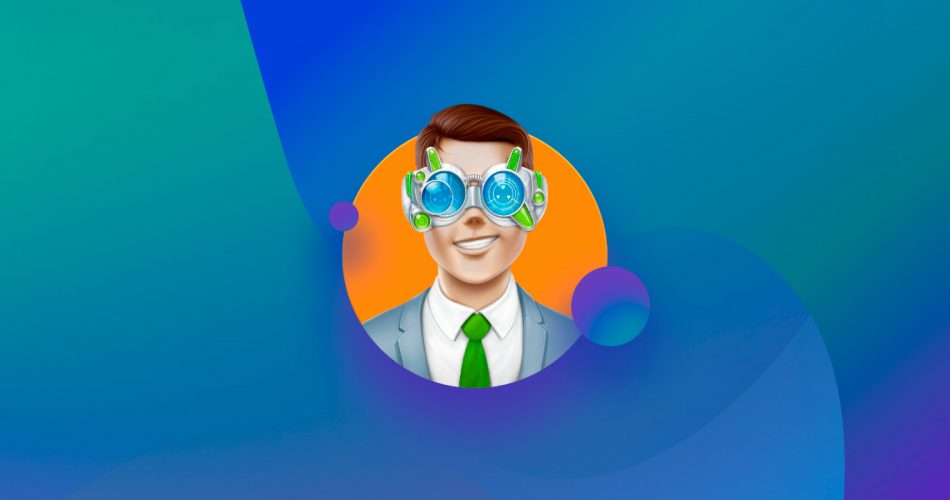In our in-depth Disk Drill review, we go over the data recovery application’s main and extra features, its recovery process, and several other aspects that you should take into consideration when evaluating whether it’s worth your money. Hint: Disk Drill is worth every penny, and there’s even a free version.
Windows users may already be familiar with Disk Drill Data Recovery. It has been a reliable solution for resolving data loss issues for many years. Its developers at CleverFiles have recently rolled out the latest update (version 5.7.916), and according to the official page, “Disk Drill just keeps getting better.” So, does Disk Drill for Windows 5 still deliver? That’s exactly what we’re here to find out.
We encourage readers who are unfamiliar with the way data recovery software works to visit our guide on the subject. Let’s take a look at the application’s features so you can see if it’s right for you.
Guys, we have great news! CleverFiles reached out to us and provided a discount coupon exclusively for our readers. Use promo code “DD20-OFF” or follow this link to save 20% when you upgrade to Disk Drill PRO.
If you’re looking for scores, here they are:
Parameter | Score |
User Friendliness | 9.5 |
Recovery Process | 9.0 |
Features | 9.5 |
Pricing | 9.0 |
Support | 8.5 |
Our internal analytics indicate a clear preference among our audience for learning about the program’s testing process and exploring its pricing plans. In response to this interest, we’ve featured respective sections for easy access. For a full breakdown of Disk Drill’s features and updates in the latest major release, please click here.
How to Use Disk Drill
Let’s take a look at how to set up Disk Drill on a PC and run it through a few media recovery scenarios.
By the way, if you’re concerned about the safety of your system—as you should be—rest assured that our team has extensively tested Disk Drill specifically for safety (just like we do with all the software we review). To put it simply, Disk Drill is completely safe to install and use.
Install and Configure Disk Drill
Installing Disk Drill for Windows 5 is a painless process. It just took me a few minutes. Here’s the procedure I used.
- I downloaded the software from the Official website.
- Clicking on the downloaded files started the installation.
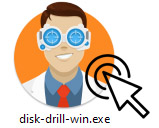
- All I had to do was click install and agree to allow the installer to make changes on my device. This is required so setup of Disk Drill can make changes to Windows settings.
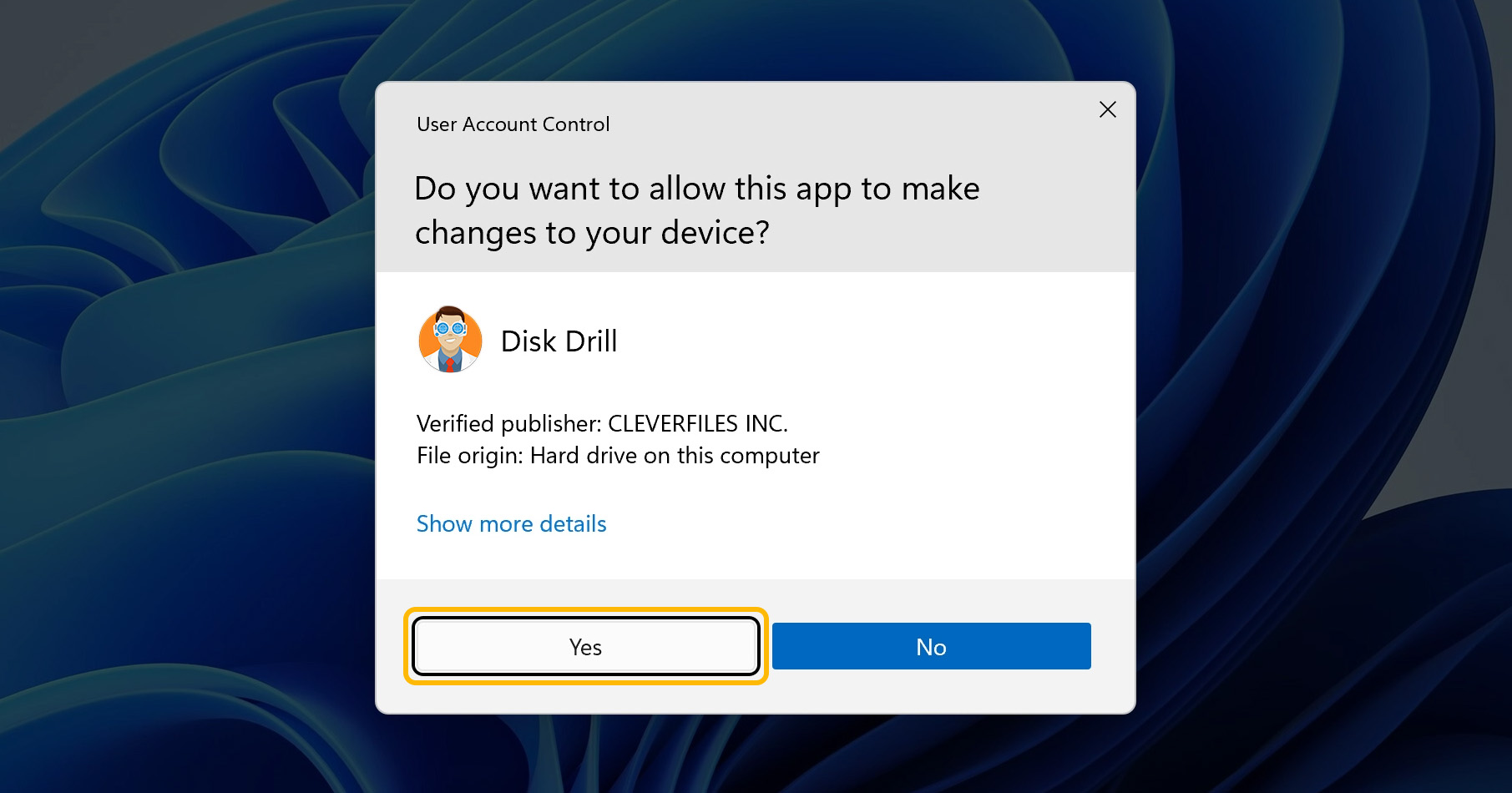
- I was then ready to launch Disk Drill and begin data recovery.
The data recoveries discussed below all make the assumption that you have completed the installation process outlined above. Here’s how Disk Drill enabled me to quickly address the following data loss scenarios.
Scenario 1: Can Disk Drill Recover Data from External Storage Media?
The answer is yes! I had an issue where several folders were inadvertently deleted from an external drive used to store photos. These were the steps that allowed me to get them back.
- I connected my external hard drive to my machine.
- After firing up Disk Drill I choose the disk from the app’s list.
- I clicked the Search for lost data button to start scanning the drive.
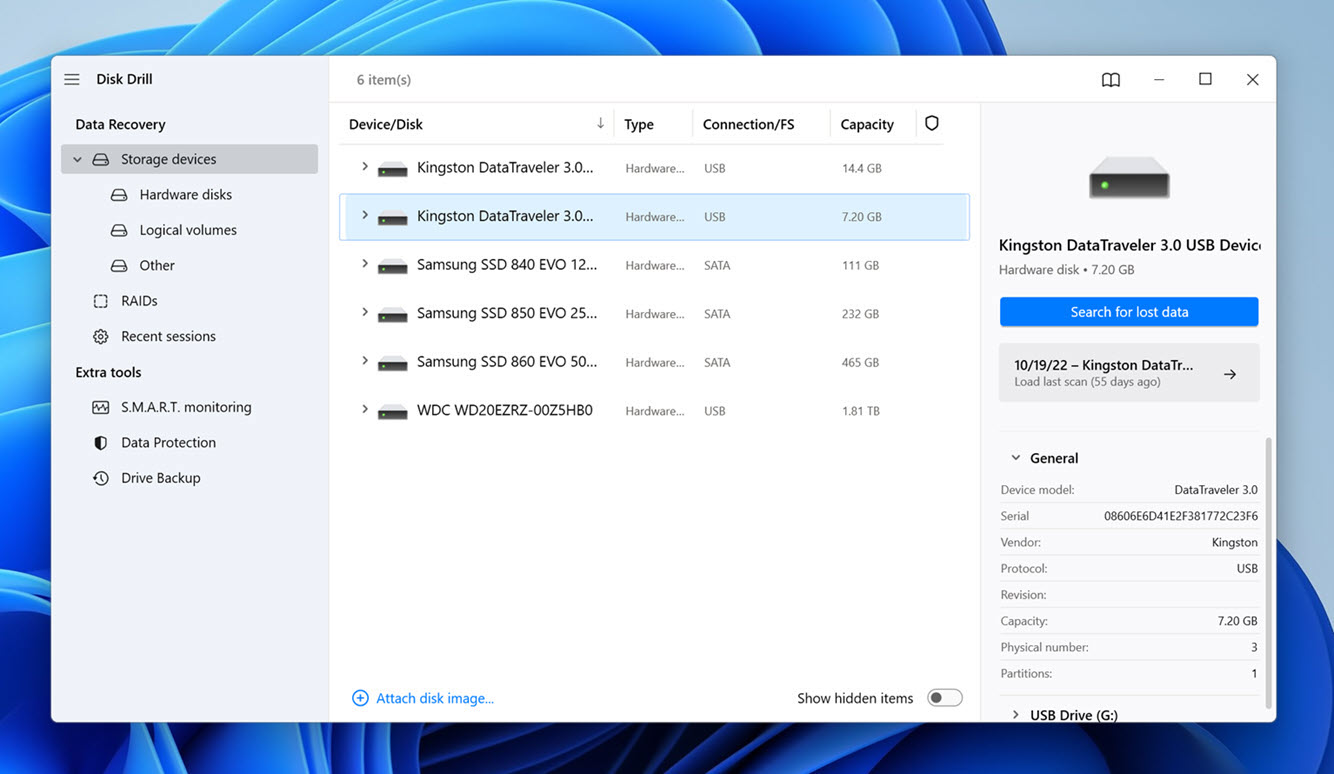
- Disk Drill returned a list of the data it could recover. Included in the list were the folders I needed back which I quickly selected for recovery. For each listed file, Disk Drill estimated its recovery chances, giving me plenty of information to decide which reconstructed files to select and which to leave behind.
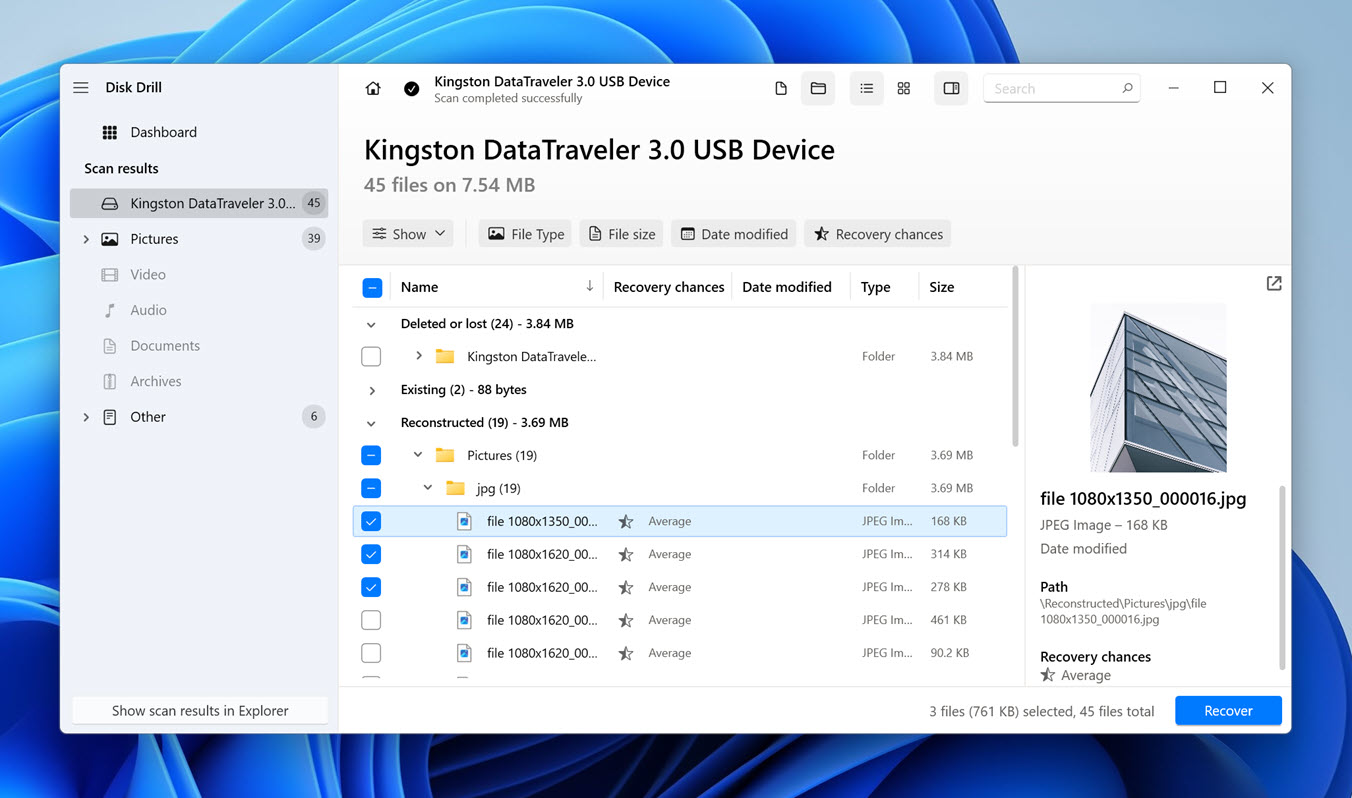
- I clicked the Recover button and select a suitable recovery destination.
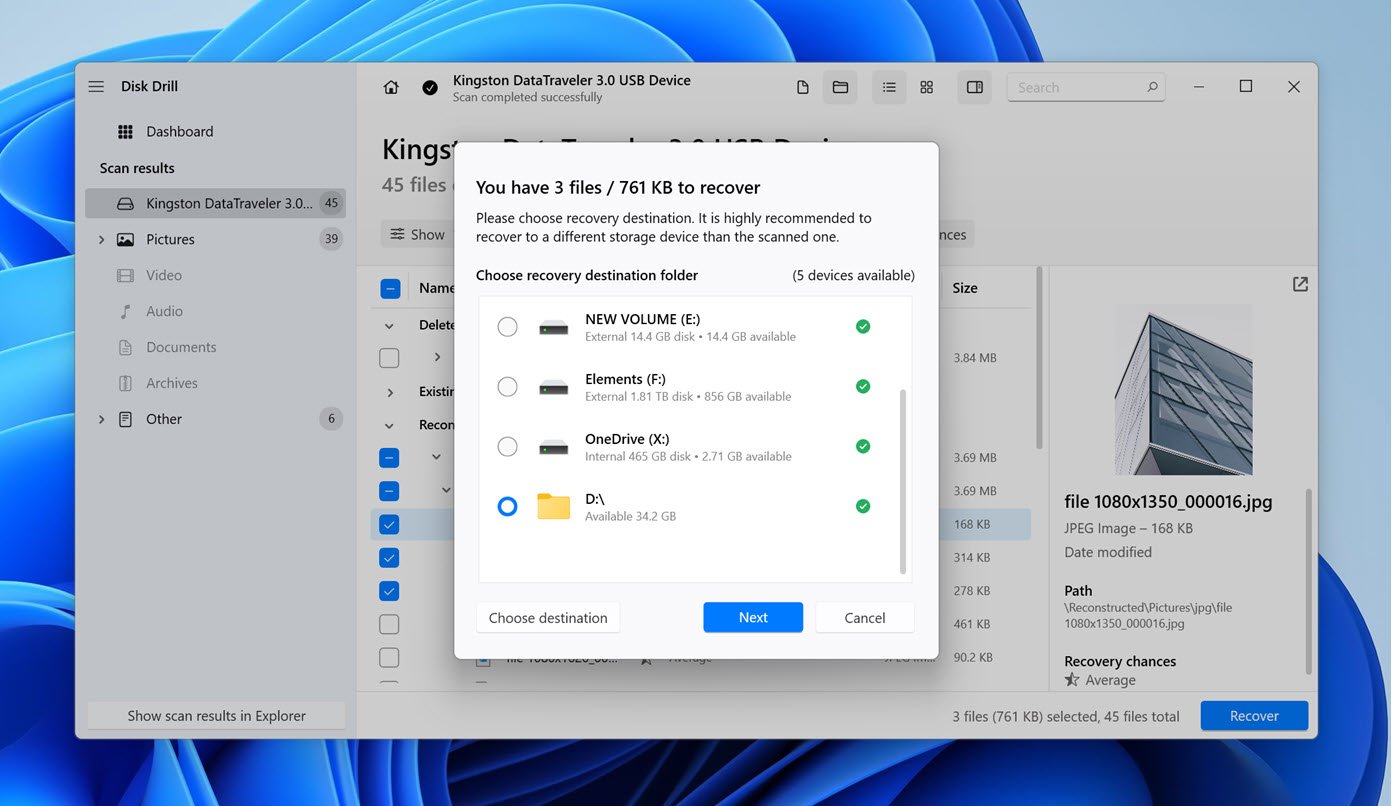
- When the recovery concluded my files were safely in their new folder.
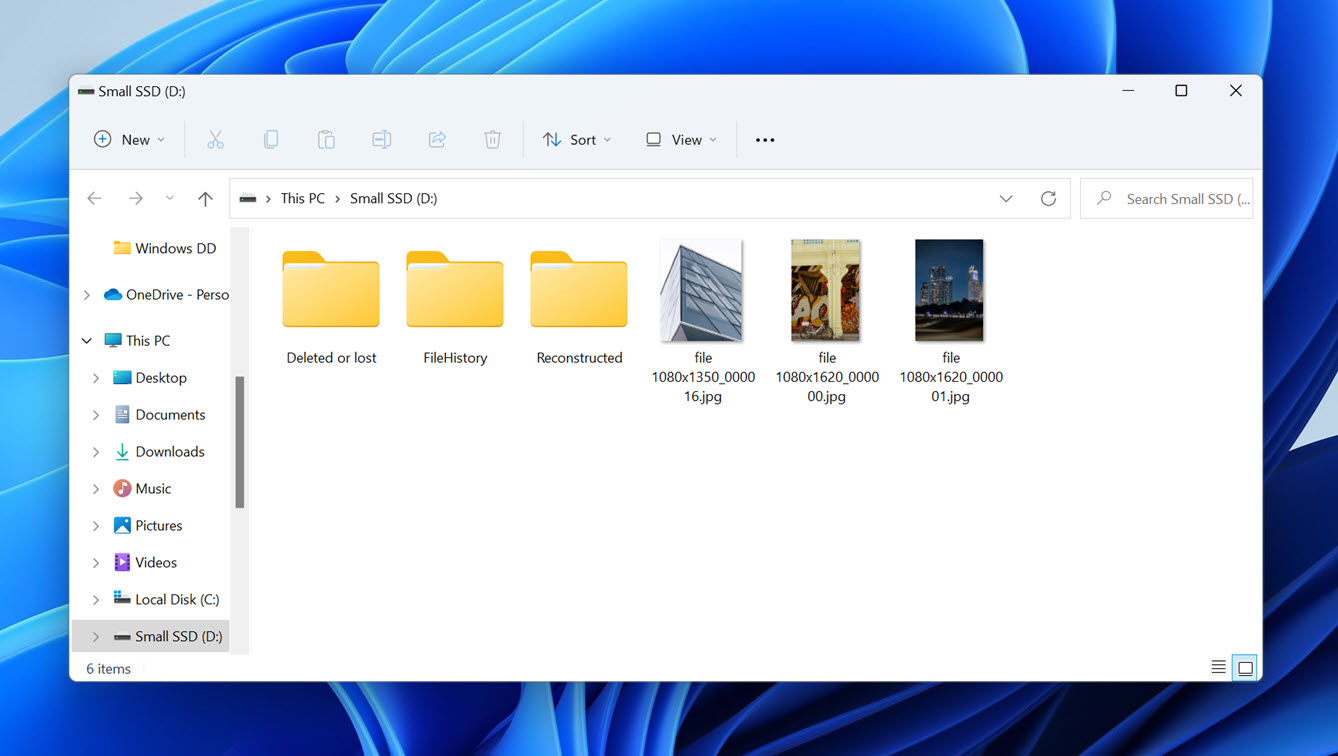
Results: The results of this test demonstrate that Disk Drill can easily recover lost data from external storage media, including USB hard drives, thumb drives, and even memory cards.
Scenario 2: Recovering Lost Photos from an Internal HDD
I have also had occasion to use Disk Drill to recover lost photos on my internal HDD. They were inadvertently deleted when I was attempting to transfer them to an external drive, and then I inexplicably also emptied the Recycle Bin. I thought my prospects were dim, but tried Disk Drill anyway.
- After launching Disk Drill I selected my internal disk for scanning.
- I clicked the Search for lost data button to begin scanning for my lost images.
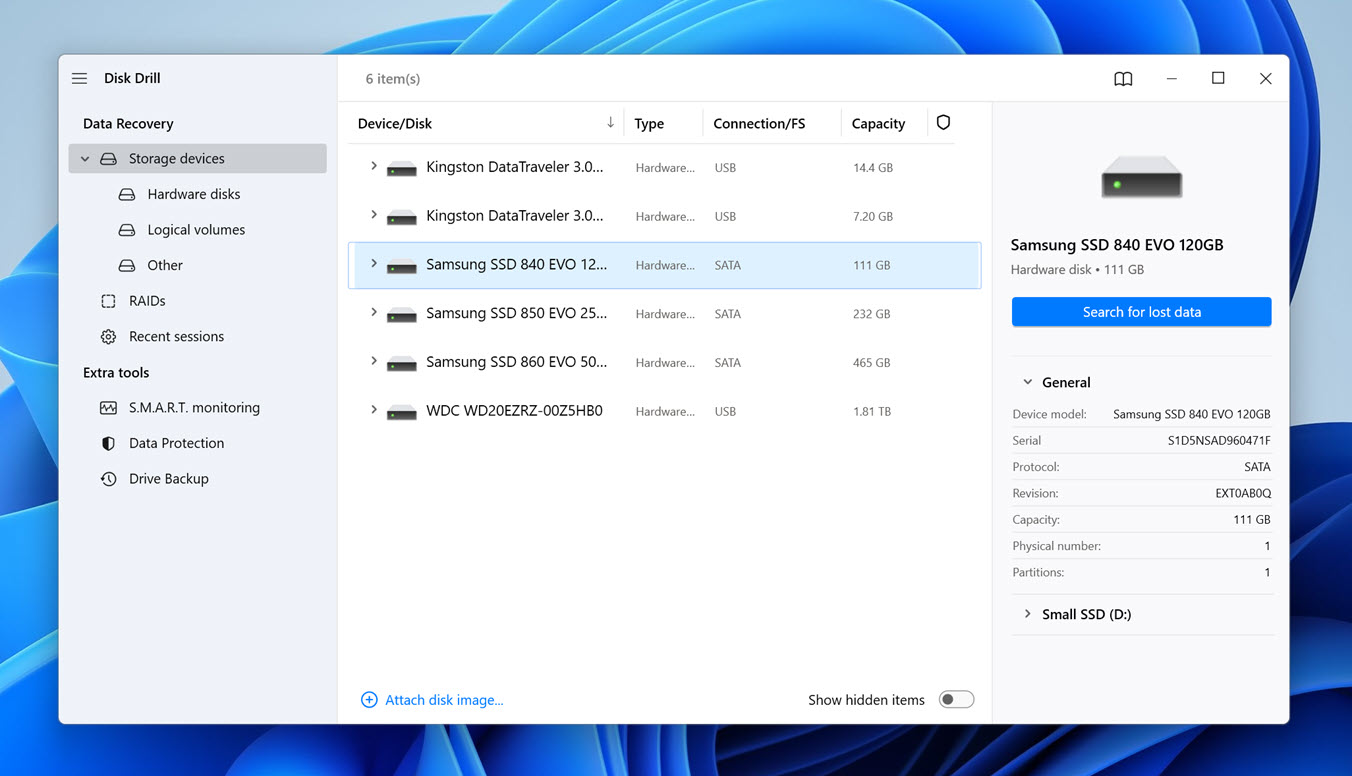
- When the scan was completed, I activated the Pictures filter and was able to quicky find and preview the missing photos.
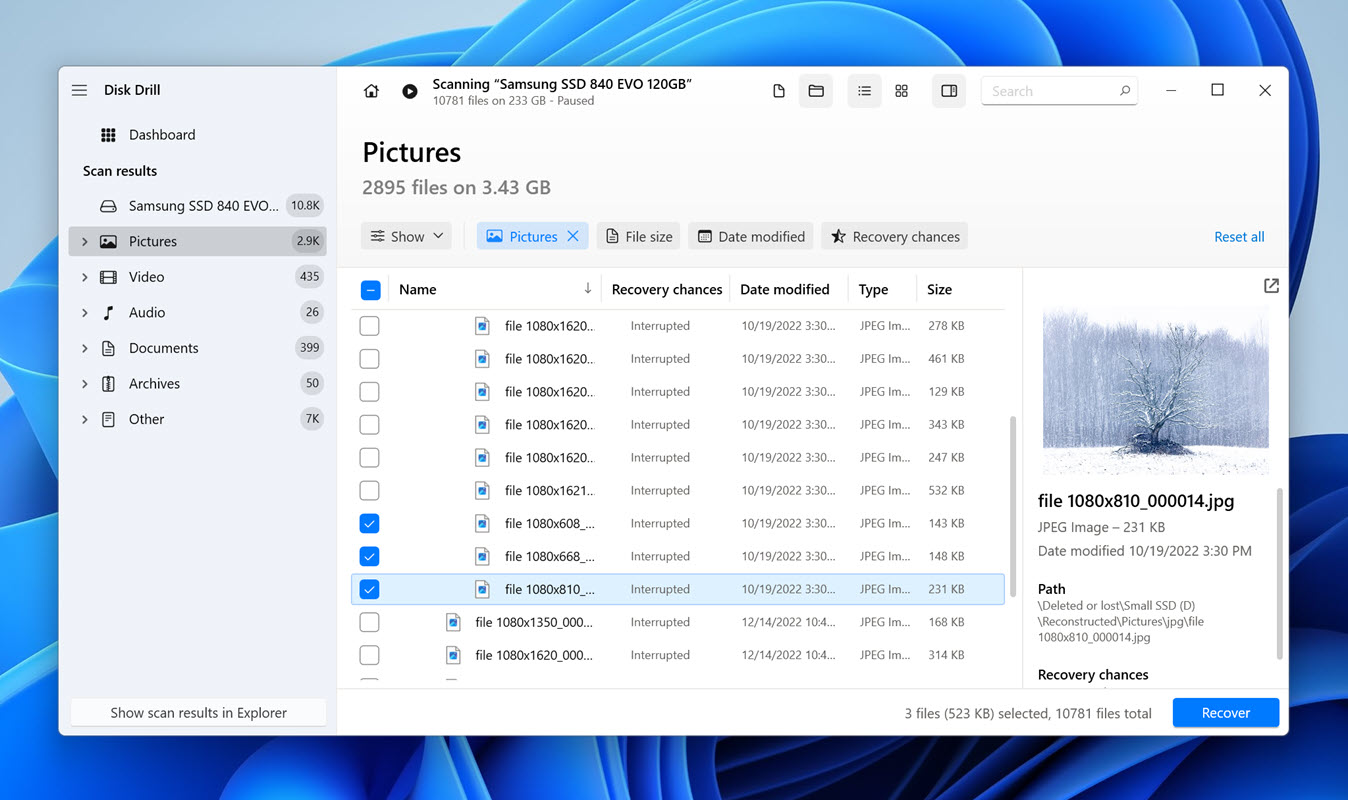
- I clicked the Recover button and selected a new folder in which to save the files. Since the photos were recovered from drive D, I selected drive C to avoid any files being overwritten or corrupted.
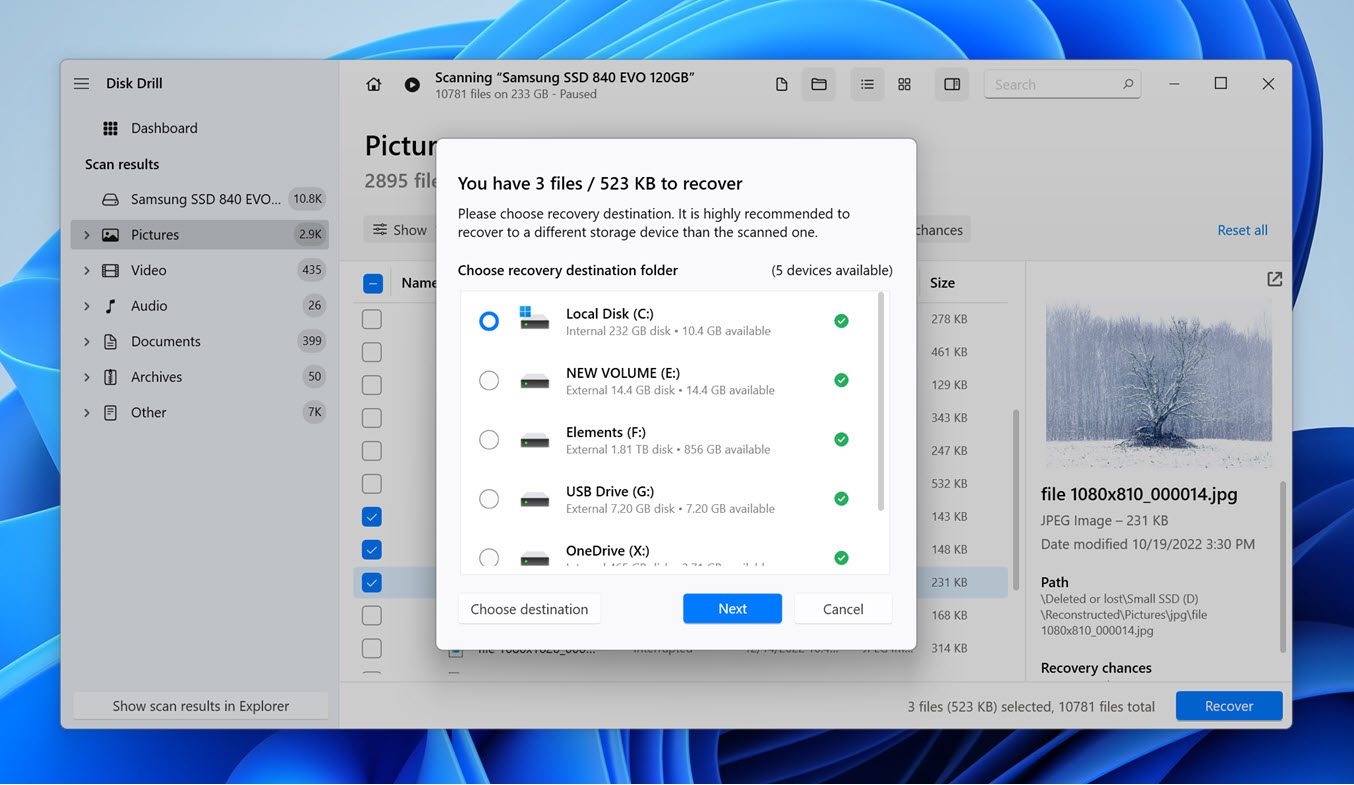
- In a few minutes, the process was complete, and the important photos were safe and sound in the new folder.
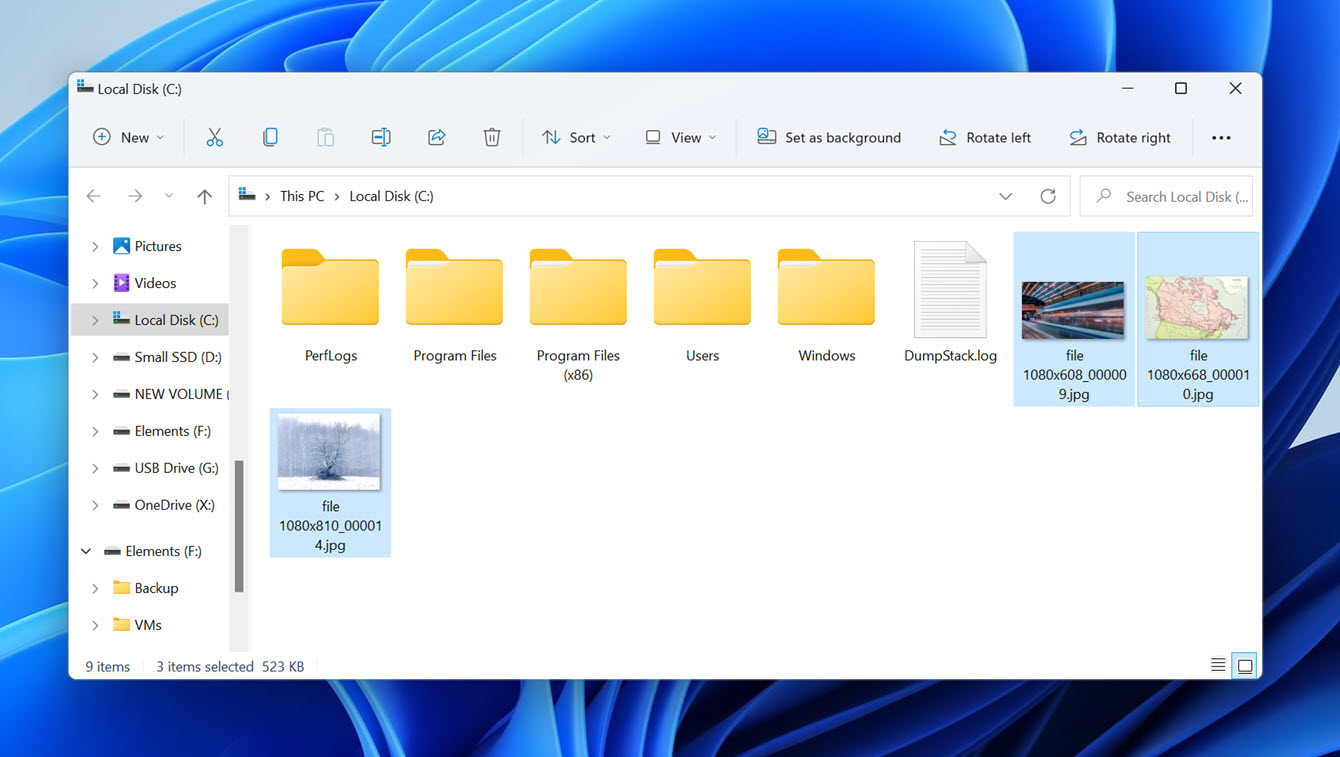
Results: My photos were restored in a matter of a few clicks. What began as a stressful situation ended well with the priceless images available again.
Scenario 3: Attempting to Recover a Deleted Word Document
Another situation that you might run into is the accidental deletion of a Word document. It can happen easily, as it did to me, when cleaning up my hard drive. Afterwards, I realized I had deleted a doc I needed for work the next day.
- I launched Disk Drill and choose the main drive since it was where the Word file had been located.
- I clicked the Search for lost data button to scan for the deleted document.
- When the scan completed, I opened the Documents folder in. To my great relief, the file was marked as recoverable, which I was able to confirm by opening it in the Preview window. I then selected the file for recovery.
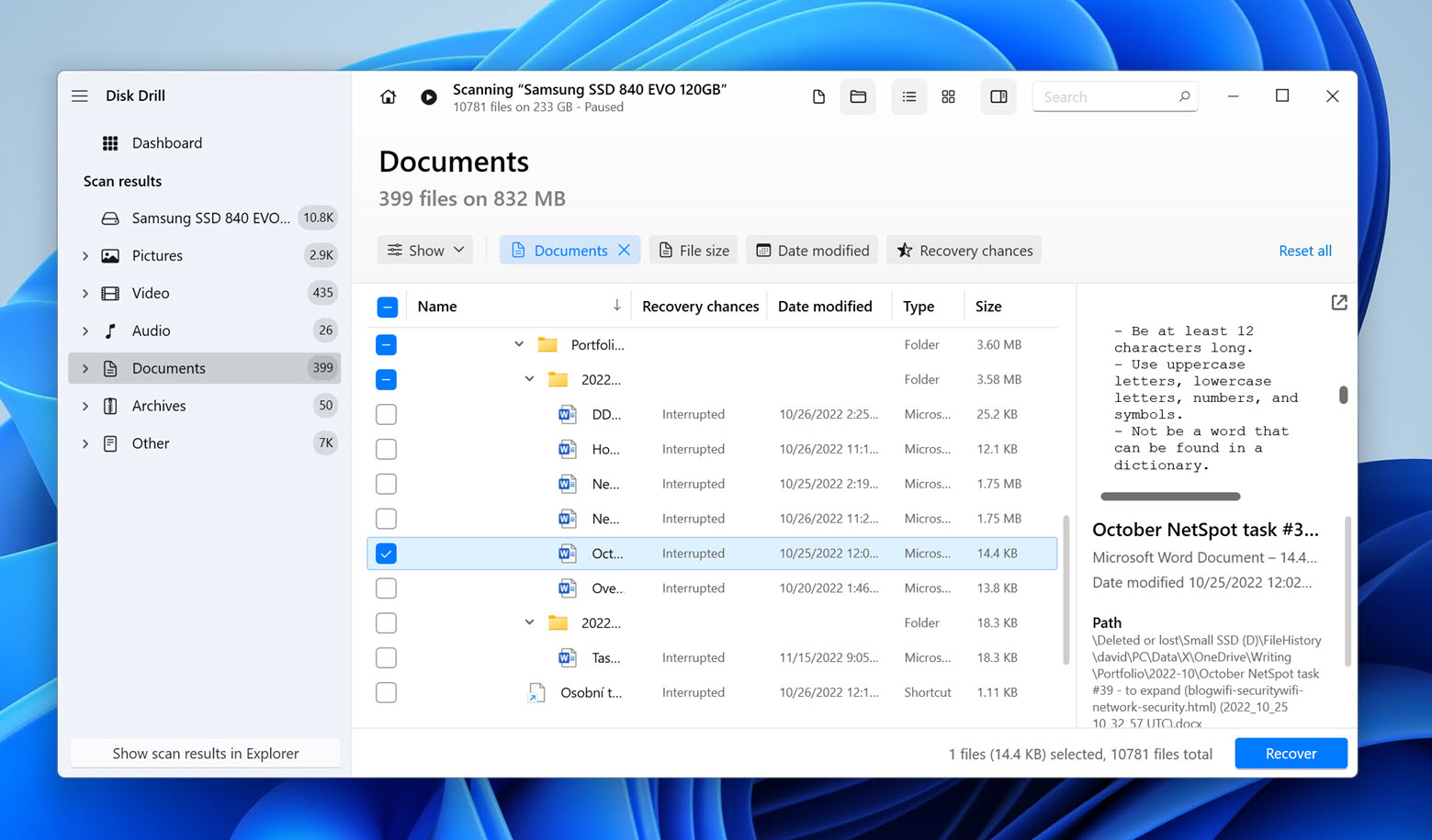
- After clicking the Recover button I was prompted for a storage location at which to save the doc. I did not save it to its original location to avoid overwriting the original file. The best solution is to use a different drive, such as an external device, to store the recovered data. Simply using a different folder on the same drive still exposes you to accidentally overwriting the data you want to recover.
- The process was completed, and I had my file back. The ten-minute recovery process saved me hours of work that would have been spent attempting to recreate the document.
Results: Once again, Disk Drill came through with flying colors. It found my lost document and recovered it quickly which saved a lot of work and unnecessary stress.
Intermediate Verdict
Disk Drill effectively and efficiently performs its primary function as a data recovery tool. From the perspective of a data recovery tool, I can highly recommend this software. It successfully passed all of my tests and recovered the requested data with no issues.
Recovery Performance
If you’re like me and want to get into the nitty-gritty, let me share more details. The previous three scenarios aren’t the only tests I’ve done, and I want to share my findings.
First of all, let me reiterate that I found Disk Drill’s recovery performance genuinely impressive. It uses Quick Scan, Deep Scan, and Signature Scan modes, and I have to say—it does so with great effectiveness. No matter how severe the data loss was, if there was data to be found, Disk Drill found it.
I tested it on various file systems—FAT32, exFAT, NTFS—and the results were consistent across the board. If the file system records were intact, Disk Drill recovered files without any issues as long as they hadn’t been overwritten.
Even in scenarios where it had to rely on file “signatures,” it delivered outstanding results. I tried recovering data from a Kingston SD card where the file system was completely missing. It was one of those “worst-case scenarios” that I thought might stump it. But Disk Drill surprised me. Even without a file system, it managed to rescue many sophisticated file formats.
For example, it recovered raw photo formats like CR2 (Canon), NEF (Nikon), and ARW (Sony), which are typically tricky to handle in situations like this. I also tested its performance with video formats, and it did an exceptional job with MP4 files, as well as professional raw video formats like Apple ProRes and R3D (Red Digital Camera Company RAW Video File).
When it came to documents, Disk Drill covered most file formats well. That said, I did notice a few hiccups with less common formats, like iWork formats from Apple. However, this shouldn’t be a concern for Windows users.
The software proved to be a really great tool for just about any data recovery scenario I threw at it.
How Much Does Disk Drill Cost
Disk Drill can be obtained in a couple of configurations to serve the needs of individuals or businesses. Here are the options available.
Version |
Price |
Limitations or Perks |
Primary usage scenario |
Basic Version |
Free |
|
Testing the application’s features and small data recovery tasks. |
Pro Version |
|
|
Single users with large data recovery and protection requirements. |
Enterprise Version |
$499 |
|
Ideal for company-wide data recovery. |
All paid versions of Disk Drill for Windows 5 include an option for users to download the fully-functional Disk Drill for macOS. Discounts may also be available by checking on the CleverFiles download site.
Key Features of Disk Drill
Users choose software tools based on their features and usability. Satisfying those criteria has always been the focus of the team at CleverFiles. Disk Drill for Windows 5 continues this practice with the new version of their data recovery software. It offers users an intuitive and powerful platform for recovering lost and deleted data from any type of disk-based storage device. Data protection tools are included for free to help keep your important data safe. Let’s take a closer look at what you get with Disk Drill.
Good to know: Disk Drill is sometimes wrongly referred to as “Disc Drill.” Although the words “disk” and “disc” can be used interchangeably, the former is the preferred spelling in computer-related usage.
User Interface
Disk Drill for Windows 5 builds on the wildly successful user interface overhaul introduced with the release of Disk Drill 4. Clearly designed with the latest Windows 11 design guidelines in mind, the new user interface looks and feels more polished, cohesive, and intuitive.
The left pane, where all main features are available, is now split into only two sections: one dedicated to data recovery, and the other one dedicated to all the extra tools Disk Drill comes with. From the data recovery section, you can access all storage devices connected to your computer, see recent recovery sessions, and recover data from RAID arrays.
That’s right, Disk Drill for Windows 5 introduces support for the recovery of Windows and Linux RAID arrays. The process is just as straightforward as when recovering data from regular internal and external storage devices, and the results live up to Disk Drill’s reputation.
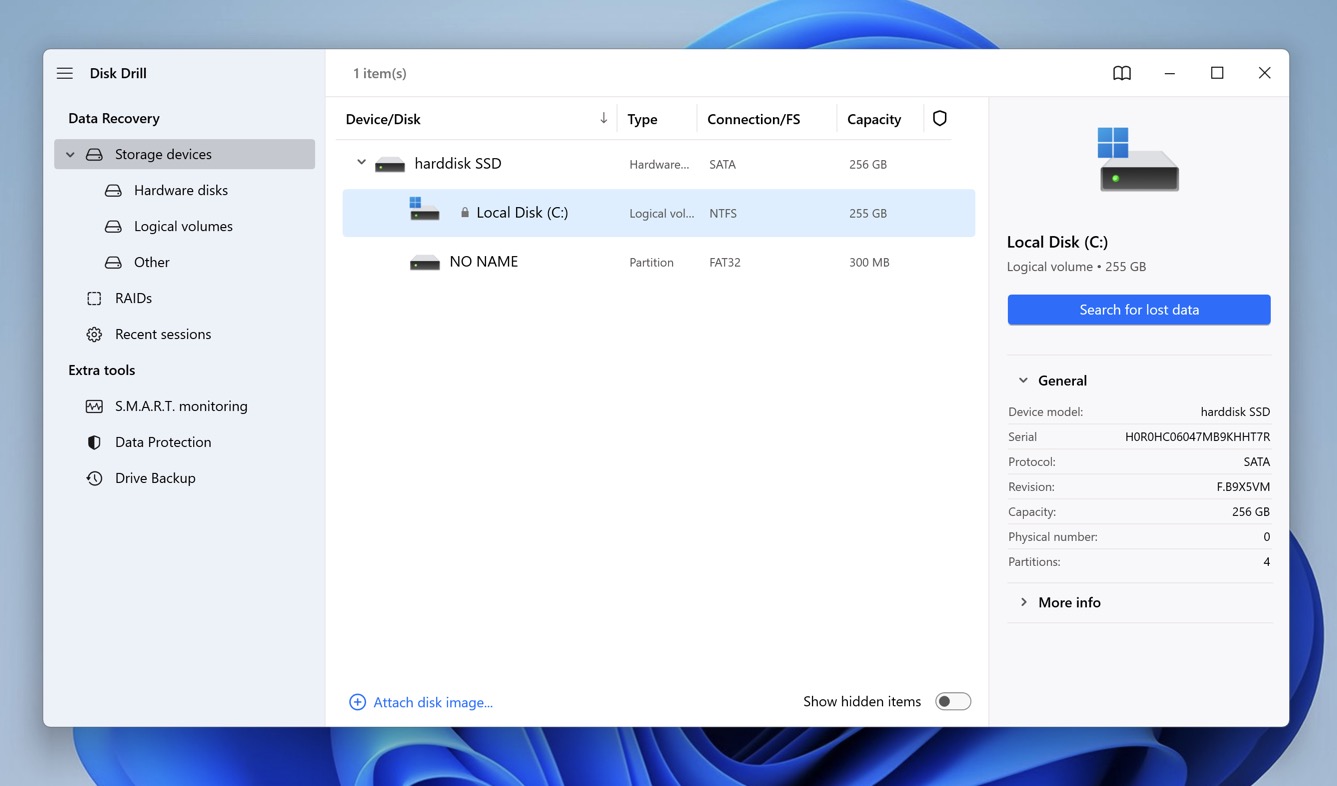
To initiate the data recovery process, you need to select the storage device you want to recover and click Search for lost data—that’s it! During scanning, Disk Drill for Windows 5 displays an even more comprehensive real-time summary of scan results, allowing you to see exactly how many pictures, videos, audio files, documents, and so on have been found.
When recovering lost data using a capable application like Disk Drill, it can be difficult to find specific missing files. Disk Drill for Windows 5 makes this easier with the addition of new scan results filters. You can now narrow down recoverable files by file type, file size, date modified, and recovery chances.
Because data loss can occur not just during the day but also in the middle of the night, Disk Drill 5 for Windows supports Dark Mode, making it much easier on the eyes in low-ambient-light conditions. It also helps that the team behind Disk Drill has fixed all known UI scaling glitches, so using the software on HiDPI monitors has never been more enjoyable.
These and other user interface improvements result in a sleeker user experience and less time required to recover lost data.
Powerful Recovery Capabilities
Data recovery is Disk Drill’s main purpose. It performs that function with advanced scanning algorithms that can deeply interrogate disk storage devices and perform everything from SD card recovery to USB flash drive scanning in order to uncover recoverable files in over 400 different formats. You can quickly recover from data loss situations such as restoring files from an external hard drive, saving data from formatted disks, and retrieving files that are no longer in the Recycle Bin.
Newly supported file formats include but are not limited to:
- Image formats like CRW (raw photos by Canon), CPT (Corel Photo-Paint 2019), EXR (high-dynamic range, multi-channel raster images), INSP (Insta360 panoramic images), X3I (super fine detail Sigma raw photos)
- Video formats like VP6 (On2 TrueMotion), R3D (video files by the RED Cinema), and M1V (Moving Picture Experts Group Phase 1&2)
- Professional file formats like XD (Adobe XD mockups), MB (Autodesk Maya 2020 binary & ASCII projects), PTS, PTF, PTX, PTXP (Avid Pro Tools Sessions, multiple versions), MDP (Fire Alpaca)
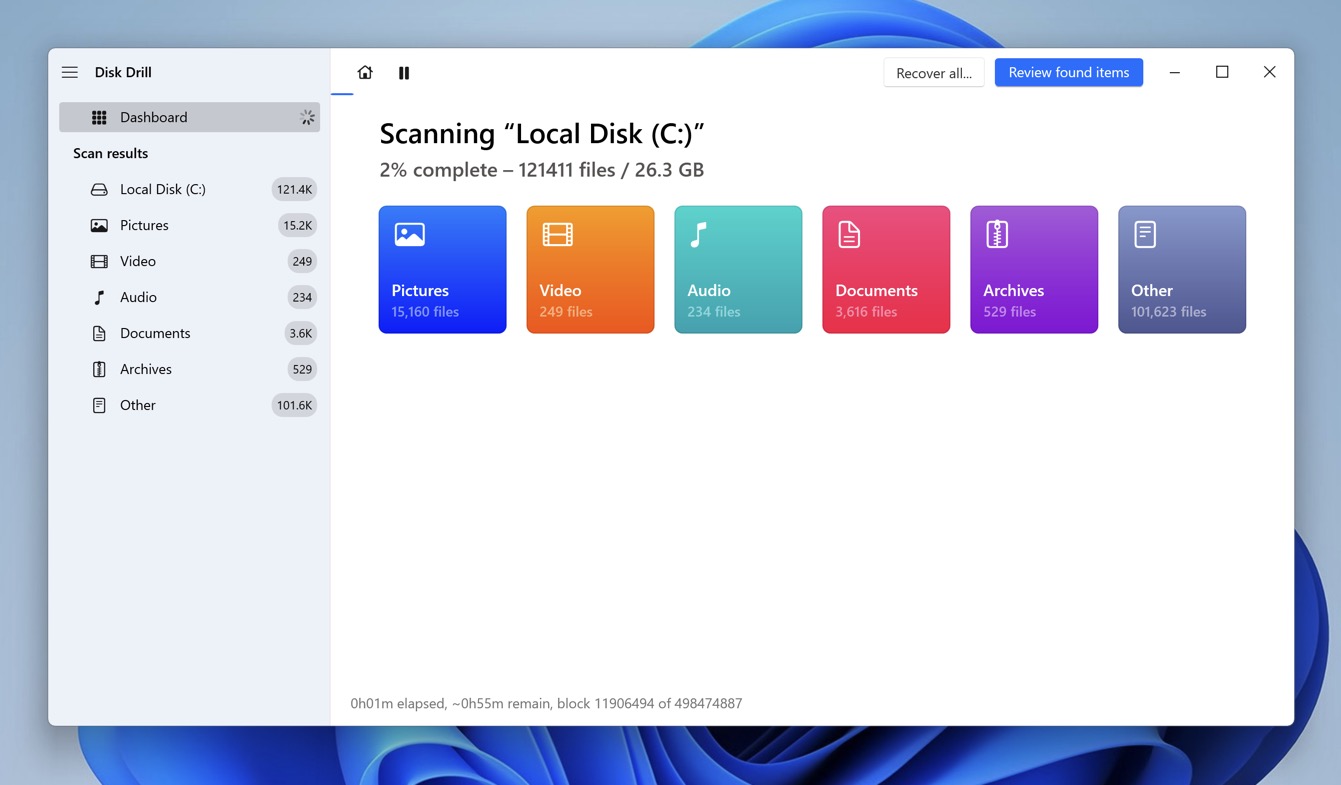
The tool offers flexibility in the scanning process by enabling scans to be paused and resumed at a later time. Those who don’t want to wait for scanning to finish can review found items in real-time with Disk Drill continuing scanning in the background.
As for its scanning modes, as we mentioned earlier, Disk Drill uses Quick Scan and Deep Scan during its process. These modes operate seamlessly in the background and don’t require any additional input from you—you don’t need to select or configure anything. Here’s a quick breakdown of what the scan modes mean:
- Quick Scan retrieves recently deleted files, like those removed with Shift+Delete or emptied from the recycle bin. It relies on intact file system records, preserving file names and folder structures, and works for all file types without using file signatures.
- Deep Scan restores files after formatting or file system loss, including RAW drives. It relies on partial or intact file system records and may preserve file names and folder structures. File type compatibility isn’t an issue since it focuses on file table records.
- Signature Scan (a part of Deep Scan) works without the file system; it can identify files by unique patterns or “signatures.”
New in Disk Drill 5 for Windows are cross-platform scanning sessions. For example, you can scan an external hard drive on a Windows computer, save the results, and then continue from where you left off on a Mac without having to start from a clean slate. Needless to say, this feature can save users a ton of time.
Disk Drill offers the ability to load scan results as a virtual disk so files can be moved more easily. You can fine-tune the scanning process by selecting specific scans or allowing the tool to run them all for more complete data recovery. What’s more, Disk Drill 5 for Windows can mount, scan, and recover data from your Virtual Hard Drives in VHD and VHDX formats.
Disk Drill removes all guesswork from data recovery by predicting recovery chances for each found file at the end of scanning and allowing you to preview recoverable files in a dedicated Preview window.
Disaster recovery (DR) chances are indicated using easy-to-understand star labels:
- ★ = High
- ✬ = Average
- ☆ = Low
- ? = Unknown
Best of all, you can filter your scan results according to estimated recovery chances, making it easy to select files that have acceptable recovery chances and leave everything else behind.
Additional Data Protection Tools
A real bonus is the data protection tools that are included for free with all versions of Disk Drill, including Disk Drill Basic. You can provide extra protection for valuable files and folders by configuring Recovery Vault to store them if they get deleted. The vault works like an additional Recycle Bin and saves the data for a user-determined period of time. They can quickly be recovered without employing a full recovery and paying any cent. Restoring files from Recovery Vault is absolutely free.
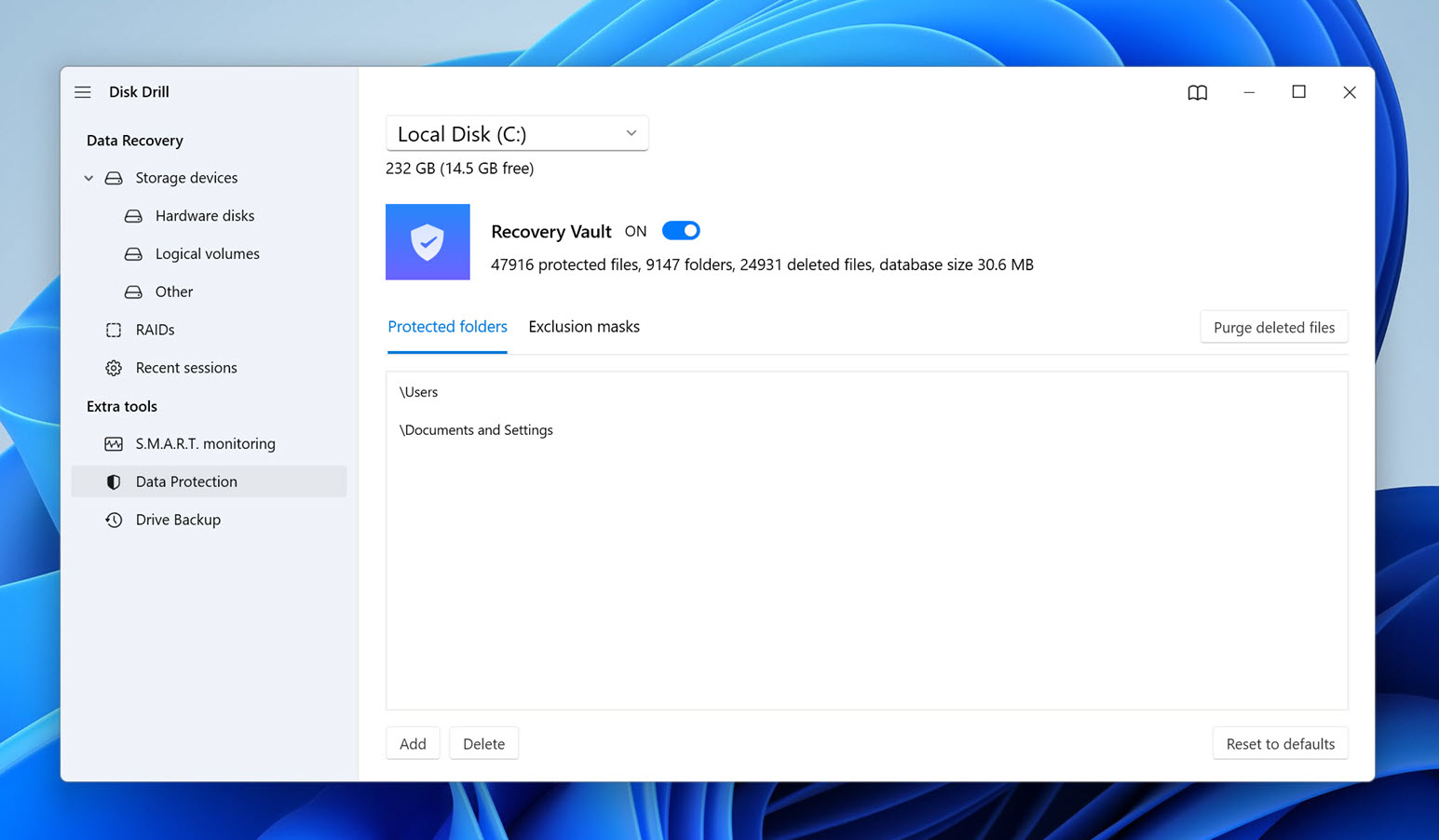
Byte-level backups, which can be created using the Drive Backup feature, can be critically important when you are faced with a disk that is showing signs of imminent failure. When you create this backup, it can be used for data recovery without putting the failing disk through the stress of multiple reads and writes. You only access the drive one time to make the backup which can be used to recover deleted files if the disk does indeed fail.
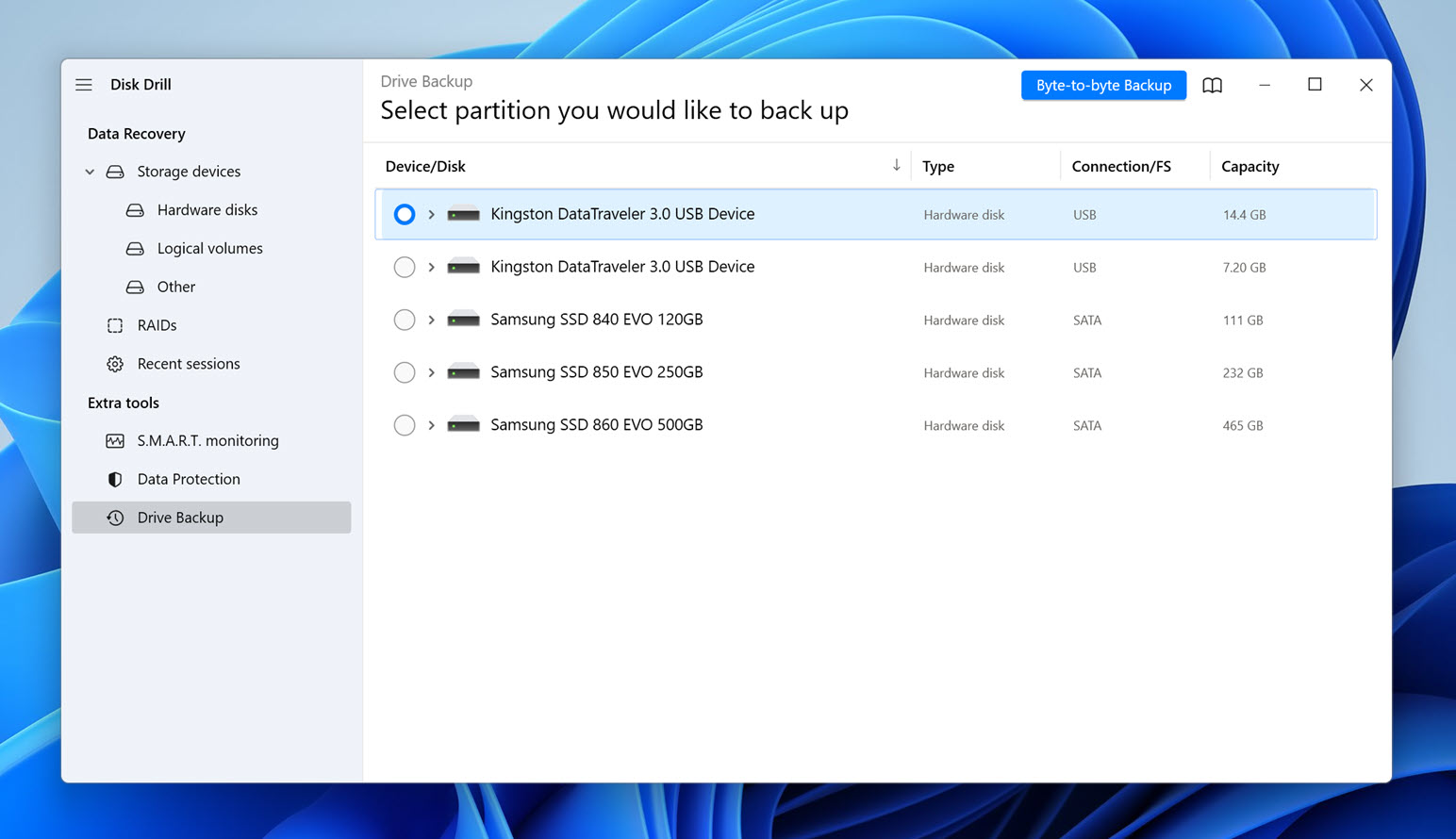
Last but not least, there’s the S.M.A.R.T. monitoring tool, which tracks various indicators of hard drive reliability so that you can easily tell when a hard drive is nearing the end of its life and transfer your data from it before you lose the ability to do so due to excessive wear and tear.
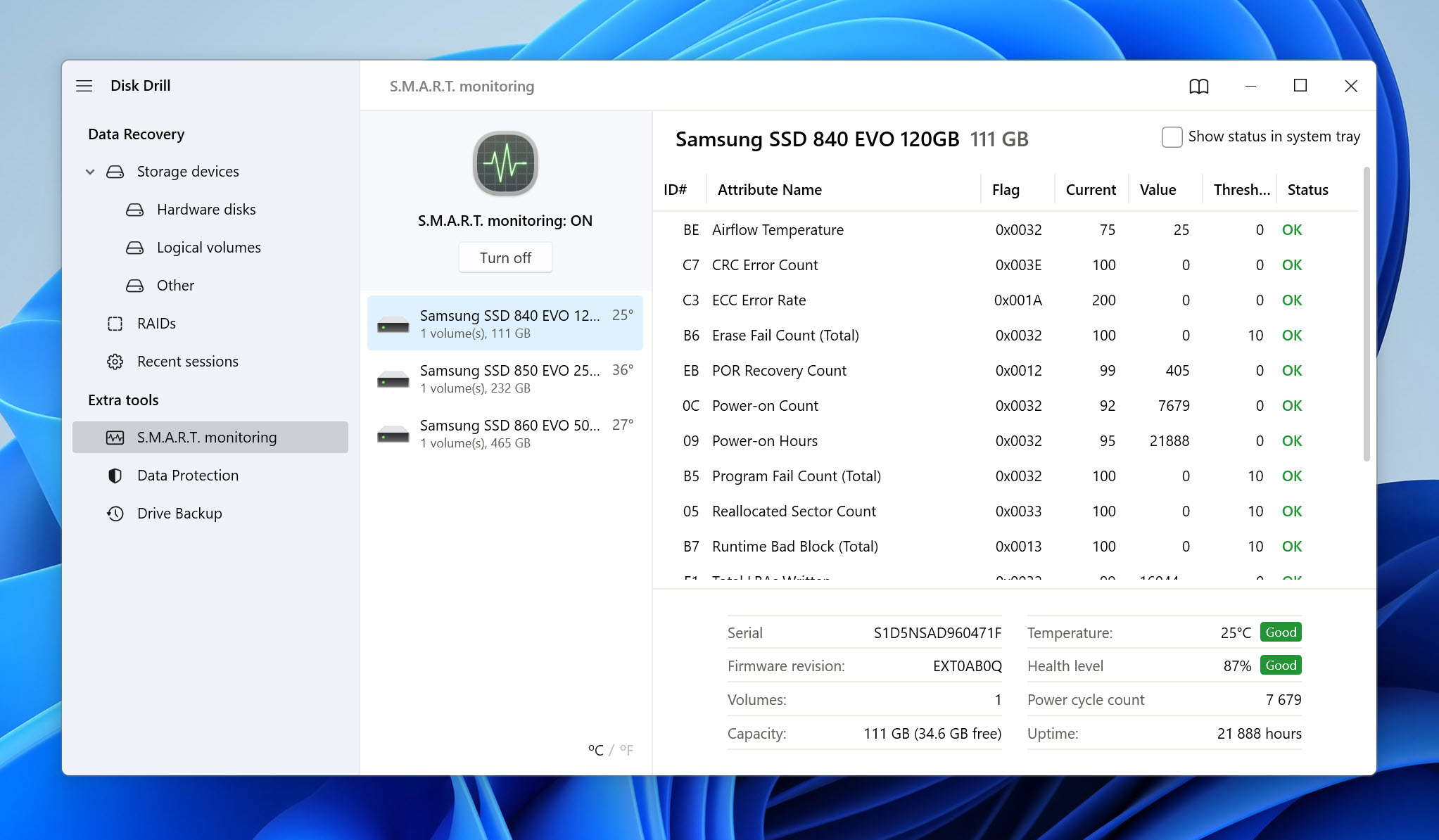
Feature | Disk Drill |
User-friendly interface | ✅ Yes |
Intuitive recovery process | ✅ Yes |
Recover data from formatted disks or partitions | ✅ Yes |
Recover data from any disk-based device | ✅ Yes |
Recover deleted files from an emptied Recycle Bin | ✅ Yes |
Repair damaged partitions | 📛 No |
Over 400 file formats supported for recovery | ✅ Yes |
Display scan results as a virtual disk | ✅ Yes |
Data loss prevention tools | ✅ Yes |
Windows and macOS support | ✅ Yes |
Linux support | 📛 No |
Recovery over network | 📛 No |
Find lost partitions | ✅ Yes |
RAID Array recovery | ✅ Yes |
Windows Storage Spaces recovery | ✅ Yes |
Original File Names and Folder Structure recovery | ✅ Yes |
Video and photo repair | 📛 No |
What’s New in Disk Drill 5 for Windows
Each new version of Disk Drill extends and enhances the tool’s functionality. Here’s a look at some of the main improvements made to Disk Drill 5 for Windows.
- Up to 8x faster scanning speed
- Heavily upgraded recovery from EXT3 and EXT4 Linux file systems
- More informative scanning progress indicator
- A new “Lost data structures” group in the scanning results
- EXT4 recovery now properly understands and treats symbolic links
- Lost NTFS partitions scanning and recovery
- Bad sectors detection and notifications
Unique Features That Set Disk Drill Apart
Some of the features that set Disk Drill app apart from the competition include:
- The advanced technology that drives its scanning algorithms
- A very intuitive and user-friendly interface
- The inclusion of free data protection tools
User Reviews of Disk Drill
In the interest of providing more than one point of view, here are what some other users and reviewers have said about Disk Drill.
Lifewire calls Disk Drill an
Softpedia says that Disk Drill is
“easy to recommend as a powerful and efficient data recovery program“.
Reddit user claims the following:
Digital Trends gives this verdict on the tool:
DiskTuna notes that:
“the times I did use Disk Drill for actual recoveries, the results were excellent“.
iBeesoft highlights:
So you don’t have to just take our word for it. Disk Drill works!
Should You Consider Other Software Options?
The data recovery software market, while not as expansive as the VPN or antivirus markets, is still filled with a variety of software options, and new ‘players’ are appearing regularly. Sure, Disk Drill is a big name in this market, but it’s not the only one. There are other significant competitors.
In our comparison, we’ve picked several alternatives to Disk Drill. Our choices are based on their popularity, market share, and how often they show up in rankings alongside Disk Drill. These include known solutions like EaseUS Data Recovery, Recuva, Stellar Data Recovery, and Wondershare Recoverit.
To lend weight to our analysis, we’ve compiled some telling statistics. Below, you’ll find a chart comparing the Google search popularity of these recovery software options. This data from ahrefs.com reflects monthly search volume for each software in both the US and globally. To keep things clear, we’ve combined statistics for different forms of each product name. For example, searches for “Disk Drill,” “Disk Drill data recovery,” “EaseUS Data Recovery,” and “EaseUS Data Recovery Wizard” are pooled under their respective brands. We also compared volumes with data from the last time we collected it.
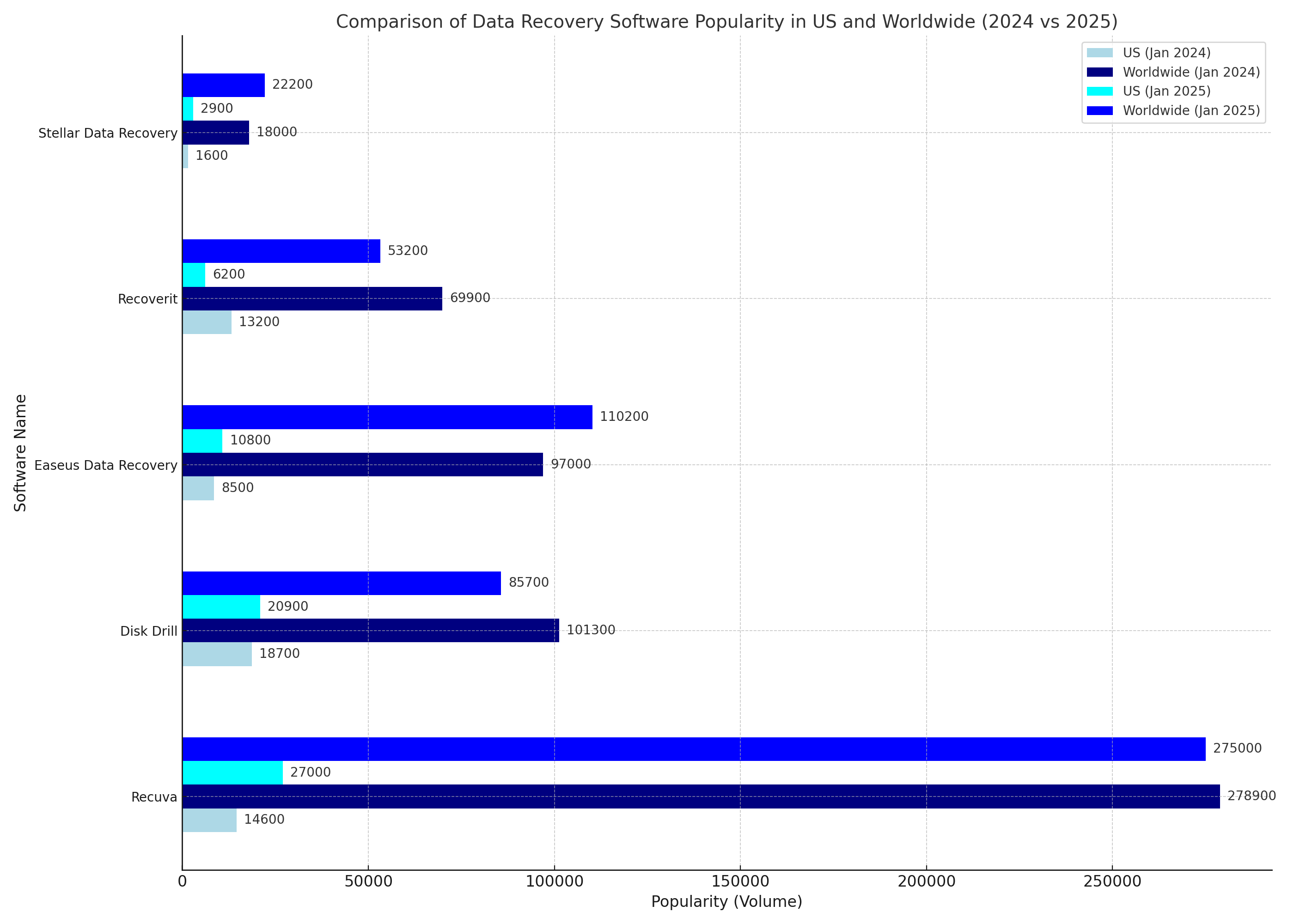
Recuva saw significant growth in the US, while EaseUS Data Recovery and Stellar Data Recovery demonstrated consistent growth in both markets. Disk Drill and Wondershare Recoverit experienced minor declines globally, though Disk Drill maintained its position with a slight increase in US searches.
The detailed comparison below explores key factors like pricing models, file types supported, success rates, and ease of use, so you can see how Disk Drill holds up against the competition.
| Parameter | Disk Drill | EaseUS | Stellar | Recuva | Recoverit |
|---|---|---|---|---|---|
User Interface & Ease of Use |
Intuitive |
Simple |
Modern |
Basic |
User-friendly |
Recovery Performance |
High |
Very Good |
Good |
Average |
Good |
Pricing Model |
Lifetime license |
Subscription |
Lifetime & Subscription |
Free & Paid versions |
Annual subscription |
Data Protection Features |
Yes |
No |
No |
Limited |
No |
Free Version Availability |
Limited recovery |
No |
No |
Unlimited recovery |
Limited recovery |
Supported File Formats (Claimed) |
400+ |
1000+ |
200+ |
Multiple (not specified) |
1000+ |
RAID Recovery Support |
Yes |
No |
Yes |
No |
Yes |
Customer Support |
Email, Knowledge Base |
Email, Phone, Knowledge Base |
Email, Phone, Knowledge Base |
Email, Knowledge Base |
|
Operating System Compatibility |
Windows, macOS |
Windows, macOS |
Windows, macOS |
Windows |
Windows, macOS |
Additional Tools |
Data backup, S.M.A.R.T. monitoring |
None |
Drive cloning |
None |
Video repair |
File System Support |
Extensive |
Extensive |
Extensive |
Limited |
Extensive |
Scanning Options |
Quick & Deep Scan |
Quick & Deep Scan |
Quick & Deep Scan |
Standard Scan |
Quick & Deep Scan |
Recovery Speed |
Fast |
Fast |
Variable |
Slow |
Fast |
Software Updates & Maintenance |
Regular |
Regular |
Regular |
Infrequent |
Regular |
Each data recovery tool has its own set of strengths and weaknesses.
- Disk Drill boasts a rich feature set, an intuitive interface, and, importantly, a lifetime license, which puts it at an advantage over the competition and makes it a top contender with a clear edge in the market.
- EaseUS and Stellar deliver reliable recovery with diverse pricing models to suit various budgets. However, their subscription-based nature holds them back compared to competitors with lifetime license options, which provide better long-term value.
- Recuva shines with its free unlimited recovery, even though its interface and features are relatively basic.
- Recoverit strikes a sweet spot between features and usability, which makes it a good choice for beginners. However, like EaseUS and Stellar, its subscription-based licensing holds it back.
Ultimately, the choice of data recovery software depends on your specific needs, preferences, and budget. We recommend trying out the free versions or demos where available to get a firsthand experience of each software’s capabilities.
So, is Disk Drill worth it? Our Verdict
In a word, yes! If you are in need of a data recovery tool for Windows, Disk Drill is an excellent option. It will find your lost and deleted data in a few clicks. It also helps protect your important files and disks with its additional free tools. In our opinion, it should be your first choice when faced with a data loss scenario.
Our verdict: 4.8 out of 5.
With its intuitive interface, data protection tools, and effective data recovery capabilities, we think you can’t go wrong when selecting Disk Drill as your data recovery tool of choice. It is a valuable application that helps both new and experienced Windows users get their lost data back quickly and easily.
Pros
- Intuitive user-friendly interface
- Powerful recovery capabilities
- Supports all Windows version
- Recovery for any type of disk-based storage
- Additional data protection and disk backup tools
- One purchase unlocks both Windows and Mac versions
- Supports recovery of RAID arrays and Windows Storage Spaces
- Organizes results into categories
- Includes dark mode
- Excels in detecting numerous raw photo formats
- Multiple view options for files and folders
- Saves scan sessions and resumes them anytime
- Filters, previews, and recovers files while scanning
- Monitors disk health
- Automatically resumes interrupted scans or backups
- Shows recovery chances for each file
Cons
- Does not support the Linux operating system
- No phone support
- Full scans using all available methods may take some time
FAQ
How does Disk Drill work?
Disk Drill uses sophisticated algorithms to scan storage devices at the deepest level to find traces of lost files and recover them to a safe location. As such, Disk Drill can recover even files that are no longer present in the Recycle Bin.
How can I use Disk Drill?
You can use Disk Drill to perform a variety of data recovery and data protection tasks from a centralized and intuitive interface.
- Data recovery – Disk Drill is an excellent choice for data recovery software and can retrieve hundreds of different types of files from virtually any kind of disk-based storage device.
- Data protection – Disk Drill protects your data with its Recovery Vault feature that offers one-click retrieval of important files that are accidentally deleted.
- Drive backup – Disk Drill lets you create a byte-level backup that can be instrumental in saving data from a failing hard drive.
What is the latest version of Disk Drill?
Disk Drill 5 is the latest major version, and that’s the version this review is all about.
Is there a portable version of Disk Drill?
No, there isn’t a dedicated portable version of Disk Drill, but you can install Disk Drill on any storage device you want.
Which Windows versions are supported by Disk Drill?
Disk Drill supports Windows XP, Windows Vista, Windows 7, Windows 8, Windows 8.1, Windows 10, and Windows 11. Disk Drill is also available for macOS.
Disk Drill’s Windows support depends on the version you choose. If you’re on Windows 10 or 11, go with Disk Drill 5. For Windows 7, 8, or 8.1, Disk Drill 4.5 is the best fit. And if you’re still using Windows XP or Vista, Disk Drill 2.0 is the version you’ll need.
Can I also download Disk Drill for Mac?
Absolutely! Disk Drill is available for both Windows and macOS, and the two versions share the same intuitive user interface that makes it easy to achieve excellent data recovery results. Disk Drill for Mac can scan all file systems commonly used by Mac computers, including APFS, and it also supports iPad and iPhone recovery.
Can I run Disk Drill on Linux?
Unfortunately, there’s no version of Disk Drill for Linux. While you can attempt to run the application anyway using tools like Wine, you’re unlikely to obtain good recovery results, which is why we recommend you use TestDisk instead.
Can I run Disk Drill on a Chromebook?
No, you can’t. Just like most data recovery software applications, Disk Drill doesn’t run on Chromebooks.
Is Drill Drill free?
Disk Drill is a freemium software application. You can use it to recover up to 500 MB of data before being asked to purchase a license to unlock unlimited recovery.
Does Disk Drill PRO ever go on sale?
Yes, it does! In fact, you can find a discount coupon at the start of this article.
Is there a coupon or promo code for Disk Drill?
Yes, there are. In fact, we’ve been given an exclusive coupon code just for our readers: DD20-OFF. CleverFiles additionally offers discounts for educators, non-profit organizations, government users, competitive upgrades, and when upgrading from a past version.
Where can I get the full version of Disk Drill?
You can get the full version of Disk Drill from its official website. In fact, you should never download Disk Drill from anywhere else because there are many shady websites that distribute malware disguised as legitimate software applications.
Where to obtain the activation code for Disk Drill?
You can get the activation code when you upgrade from within the free version of the tool by downloading the Pro version from the CleverFiles site.
Should I upgrade to Disk Drill 5 if I own Disk Disk 4 or Disk Drill 3?
As described in this review, Disk Drill 5 comes with many new features and useful improvements, so we definitely recommend it over the previous versions of the applications. If you have purchased lifetime upgrades with your Disk Drill 4 or Disk Drill 3 license, you can get Disk Drill 5 for free.
What are the hardware requirements of Disk Drill 5?
Disk Drill 5 for Windows can run on any PC with Windows 10 or Windows 11 (x64 version).
What are the alternatives to Disk Drill?
There are many alternative data recovery tools on the market. Some are freeware and some are paid solutions. We have put together an informative guide on the available tools and suggest you give it a read.
Alternate solutions include:
- TestDisk and PhotoRec – Freeware
- Recuva – Freemium
- EaseUS Data Recovery Wizard – Paid
Why am I getting 0x80072ee7 error during Disk Drill installation?
If you’re getting the Disk Drill 0x80072ee7 error, then it’s possible that the Disk Drill installer you’re using has been tampered with. Remember that Disk Drill is a freemium software application, and you should download it only from its official website.
How do I uninstall Disk Drill?
You can uninstall Disk Drill in the same way you uninstall any other Windows program with the following procedure.
- Select Start, then select Settings > Apps > Apps & features.
- Select the app you want to remove.
- Click Uninstall.
This article was written by Robert Agar, a Staff Writer at Handy Recovery Advisor. It was also verified for technical accuracy by Andrey Vasilyev, our editorial advisor.
Curious about our content creation process? Take a look at our Editor Guidelines.