Have you lost your ARW photos that were captured by your Sony Alpha camera? These photos have fond memories attached to them, and losing them can be devastating. But don’t lose hope; using the methods in this article, you’ll be able to recover them in most cases! We’ll guide you through the process of recovering your lost ARW files from various storage media, including your Sony Alpha camera’s memory card.
What is an ARW File?
Sony Alpha digital cameras use the Sony Alpha Raw file format, also known as ARW. These RAW files are uncompressed and unprocessed, which makes them ideal for editing photos.
Is it Possible to Recover Lost ARW Files?
Recovery of lost data depends on how the ARW files were lost. Data recovery is highly likely if the memory card with the ARW files is still readable and your deleted data hasn’t been overwritten. Here are some common causes of data loss:
- 😨 Accidental Deletion: ARW files deleted from your SD card don’t disappear immediately. Instead, the memory occupied by deleted data is marked available for newer data. Recovery is possible until the deleted file is overwritten, so it is imperative to stop using your storage device immediately.
- 🧹 Formatting: A Quick Format does not delete your data and simply creates a new file system for your system to use. Data can still be recovered, but it is imperative to stop using your memory device to prevent overwriting files. Most digital cameras, including Sony Alpha cameras, use a Quick Format by default. However, a Full Format overwrites existing data and makes data recovery impossible without a backup.
- 🤖 Logical Damage: Logical corruption of your storage media may cause it to become unstable. Your storage device, which contains the ARW files, can get corrupted for several reasons, like abrupt ejection, power outages, or virus attacks. You can use data recovery tools to recover data from corrupted storage media.
- 🤕 Physical Damage: If the outer body of your memory device becomes bent due to mechanical damage, it can be hard to insert it into your system and access files. The actual data is stored in tiny chips in your storage device, and if they’re not damaged, chances of recovery are high. Your best bet for data recovery would be to visit a data recovery service.
How to Recover Deleted ARW Photos?
In this section, we’ll explore two methods that you can use to recover deleted ARW photos from your Sony Alpha Camera’s SD card or any other storage device.
Option A: Recover Deleted ARW Images using Disk Drill
To retrieve deleted ARW files, you’ll need reliable memory card data recovery software.
The latest version of the Disk Drill data recovery software, Disk Drill 5 for Windows, provides you with the necessary recovery utilities and tools. Disk Drill is a reliable ARW file recovery software that combines powerful tools with an intuitive UI to help you recover your data from most storage devices, including all types of digital camera SD cards. Here’s a detailed review of Disk Drill.
After scanning, it shows you an exhaustive list of all the files it finds in real-time, and the ‘scan results filter’ lets you sort these files by file type, modification date, file size, and odds of recovery. Disk Drill works with all major file systems and can recover photos from your SD card.
Here’s a quick step-by-step guide to recover your deleted ARW images using Disk Drill:
- Download Disk Drill and install it onto your system by following the instructions.
- Connect your Sony Alpha camera’s SD card to your computer.
- Launch the Disk Drill application and select your SD card from the list of available devices. Now click on “Search for lost data,” and Disk Drill will begin using its algorithms to scan and recover deleted ARW images.
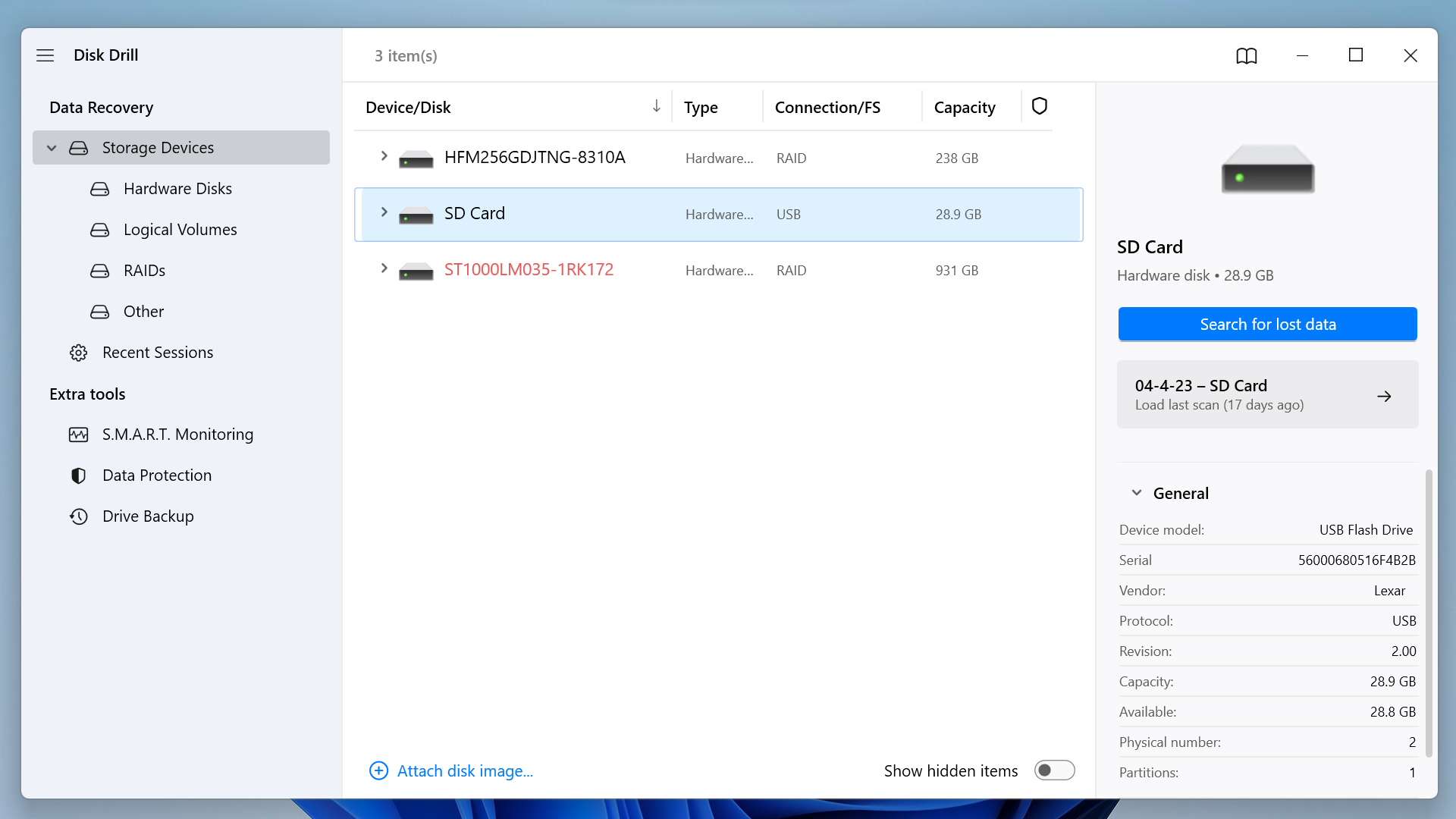
- Once the scan is completed, you can sort through all the recovered files by clicking “Review Found Files.” You can also expand the “Pictures” tab in the left sidebar and select the “ARW” sub-tab to see all the files Disk Drill recovered. Another way to filter the results is to type *.arw in the search bar.
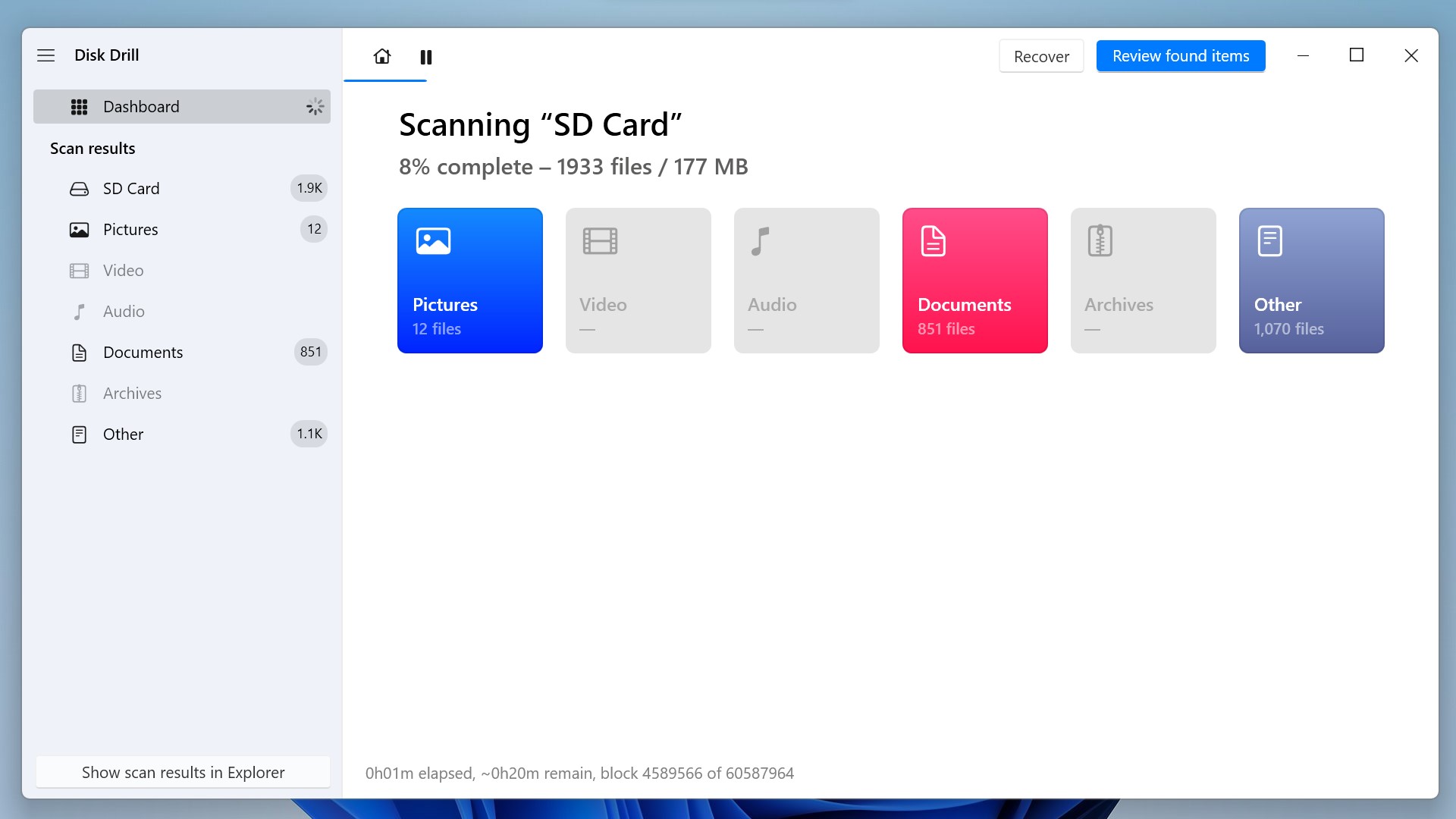
- You can now preview and choose the ARW files you want and click the “Recover” button to recover up to 500MB of free data! Click on “Choose Destination” and send the recovered files to your desired folder. It’s a good idea to avoid recovering these in the same location that stored them earlier.
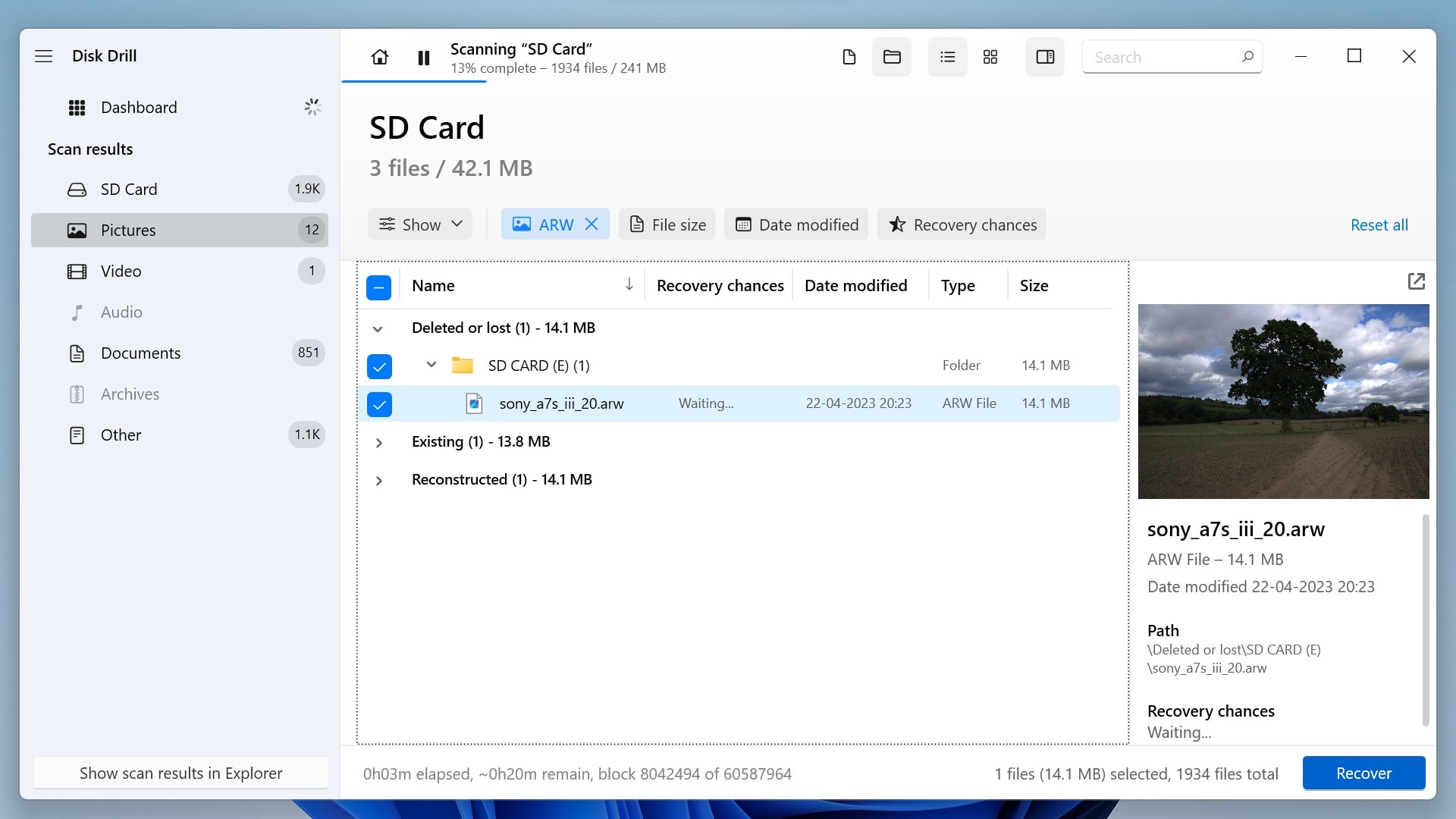
- Disk Drill will now send the recovered ARW files to your recovery folder.
Option B: Recover Deleted ARW Images using R-Studio
R-Studio is a comprehensive data recovery software solution that is geared towards more experienced users who are able to use its extensive options and powerful features.
It provides support for all commonly used file systems and even handles damaged or deleted partitions. Unlike Disk Drill, R-Studio gives users the freedom to start multiple data recovery jobs at the same time in separate tabs. Recovered files can be sorted by their extensions, creation time, modification time, and other parameters. Here is a detailed review of R-Studio.
While its UI isn’t as user-friendly as Disk Drill’s, it can be a helpful tool to recover deleted ARW photos. So here are step-by-step instructions to use R-Studio for recovering lost ARW images:
- Download and install the R-Studio software from their website.
- Once you open the application, you will see a panel on the left side of the screen that indicates all the available devices or partitions from which files can be recovered. Connect your SD card to your system and click on “Scan.”
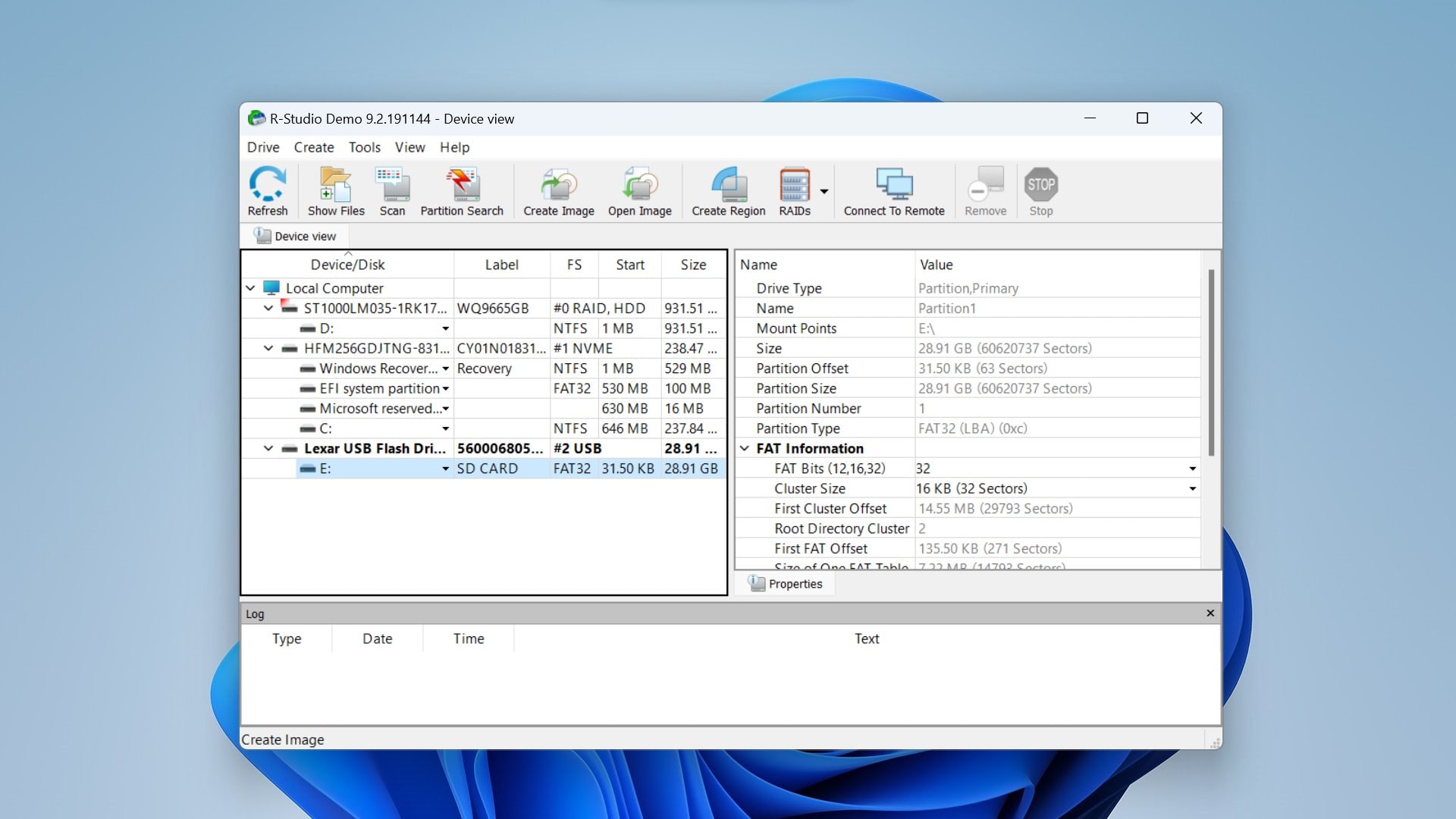
- From the dialog box that opens up, you can set your preferred file type to “ARW” and change other advanced scanning preferences. Once you’re done, click Scan.
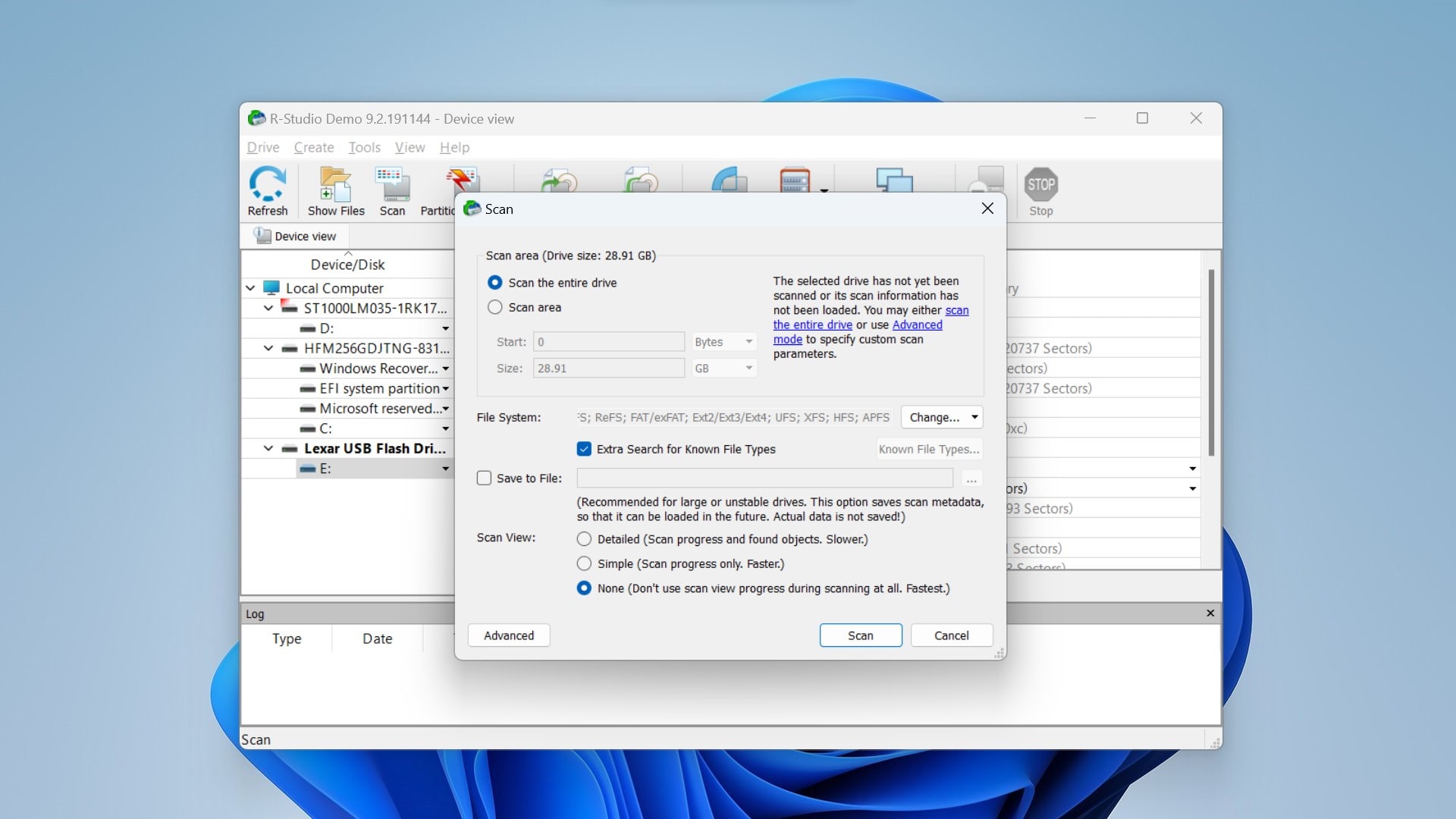
- After the scan is completed, a default subfolder that contains the recovered files is created under the scan location. Click on the folder, select your files, and click the “Recover” button at the top of the screen.
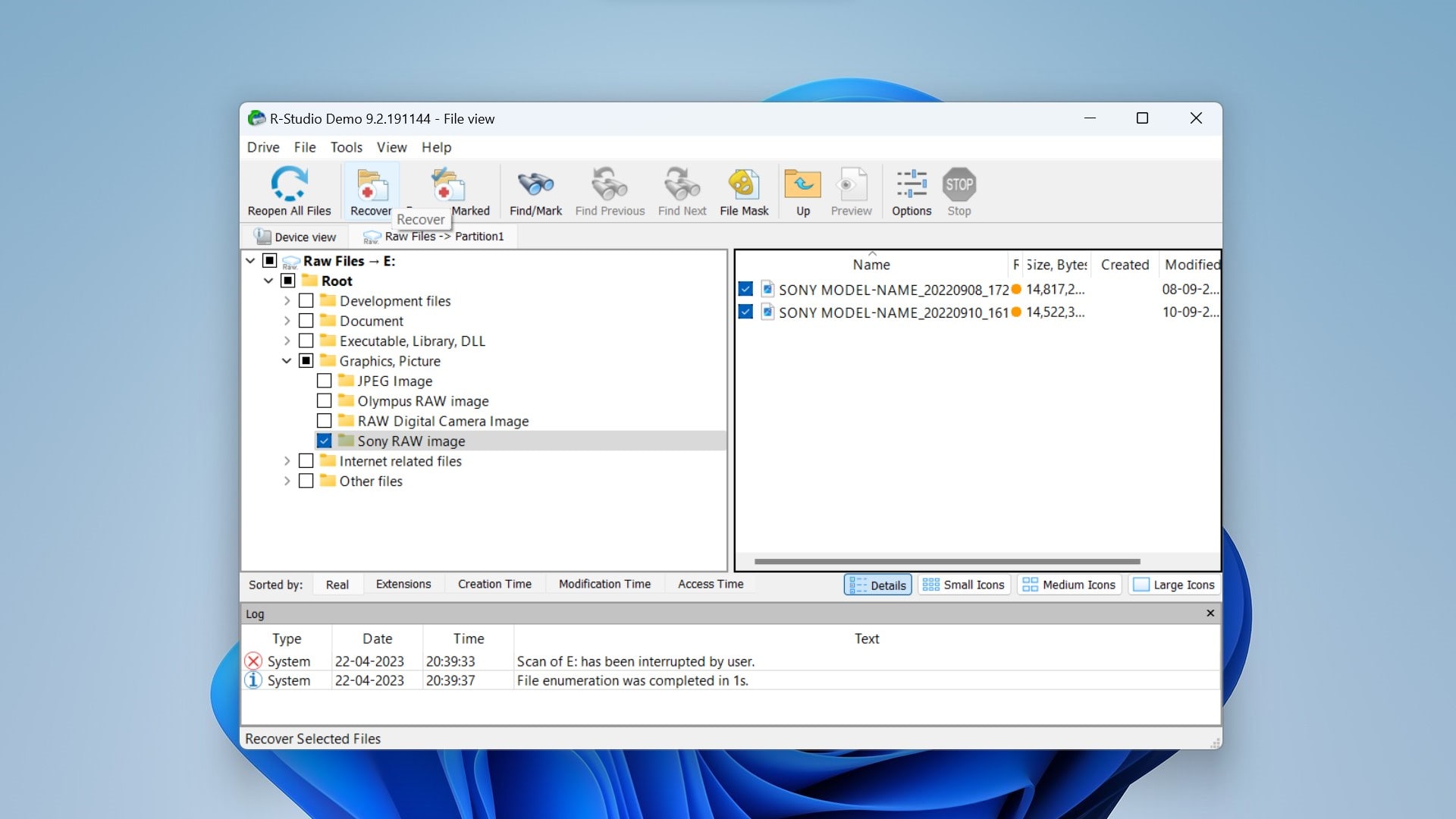
- Your recovered ARW files will now be saved in your desired recovery folder.
Is it Possible to Repair Corrupted/Damaged ARW Files?
If you’re unable to access your ARW files due to damage or corruption, try these methods:
- Use the ARW Recovery Tool: Sony’s official ARW Recovery Tool lets you recover RAW files that were saved incorrectly and aren’t available for editing or display. Using the instructions on the website, you can recover up to 100 ARW/ARQ files at a time. Once the recovery is complete, the number of recovered files is displayed on the screen.
- Use built-in repair tools: Some Sony digital cameras have built-in repair tools that can fix minor issues with ARW files. You can check the camera’s manual to see if such a tool is available and instructions to use the same.
- Use image editing software: Image editing software like Adobe Photoshop or Lightroom can help you repair minor errors or recover at least a partial image from your corrupted ARW files. If you open your files using these image editors, you may even be able to convert the file type from ARW to JPG or other formats.
- Try third-party repairing software: Other third-party software like Stellar or Wondershare have dedicated repair tools that can be used to repair corrupted ARW files. You can download these tools from their official websites; this one for Stellar and this one for Wondershare. Although, we advise you to become thoroughly familiar with how these work before investing any money into them.
FAQ
How to open ARW files?
Microsoft Windows Photos is the simplest way to open an ARW file. Other editing software like Adobe Photoshop and Lightroom can also open ARW files.
Why can’t I view ARW files?
If you can’t view ARW files, you may need to install a Sony RAW Driver to view them on Windows Photos.
Why are my photos in ARW format?
ARW files are a RAW file format used by Sony Alpha cameras. If you use such a digital camera, it will generate ARW files.
What free programs open ARW files?
Windows Photos is the best free program to open ARW files. You can also use free online software like Zamzar to open and convert ARW files.
How to view ARW files on Mac?
To open and view an ARW file on Mac, simply double-click it to open it with Preview.
How can I recover deleted ARW files?
Here’s how you can recover deleted ARW files in a few simple steps:
- Download the Disk Drill software.
- Connect your Sony Alpha camera’s SD card to your PC.
- Launch Disk Drill, select the SD card, and click “Search for lost data.”
- Scan, preview, and select recoverable ARW files.
- Click “Recover” and select a recovery folder.
Conclusion :
Sony Alpha digital cameras use the ARW file format for generating RAW images that can be used for editing. Accidental data loss due to physical damage, deletion, or corruption can occur, causing these ARW files to become inaccessible.
Using the photo recovery tools mentioned above, you can safely recover deleted ARW images. These tools help scan, recover, and restore your lost data.
This article was written by Vihaan Jain, a Staff Writer at Handy Recovery Advisor. It was also verified for technical accuracy by Andrey Vasilyev, our editorial advisor.
Curious about our content creation process? Take a look at our Editor Guidelines.
