R-Studio data recovery software, developed by R-Tools Technology Inc., was initially crafted for data recovery experts, system administrators, and IT professionals. Some of its features, like advanced RAID reconstruction and forensic analysis tools, were specifically designed for computer forensic experts. However, the software has evolved over time and is now accessible to anyone at home. If you doubt whether this professional-grade tool suits your needs, our R-Studio Data Recovery review will explain its features, recovery success, and overall usability to help you decide.
TL;DR: R-Studio offers an impressive range of recovery capabilities, which make it a powerful solution for complex data loss scenarios. It will pleasantly surprise you with its support for various file systems and file types (signatures). However, it’s hard for us to recommend it to everyone. If you’re not an experienced user, this tool may feel overwhelming and might not be the best fit for your needs. There are more user-friendly and cost-efficient options available for home users that don’t require the same level of technical expertise.
Want to help make our content better? Please vote for the best alternative to R-Studio Data Recovery tool:
Main Features of R-Studio
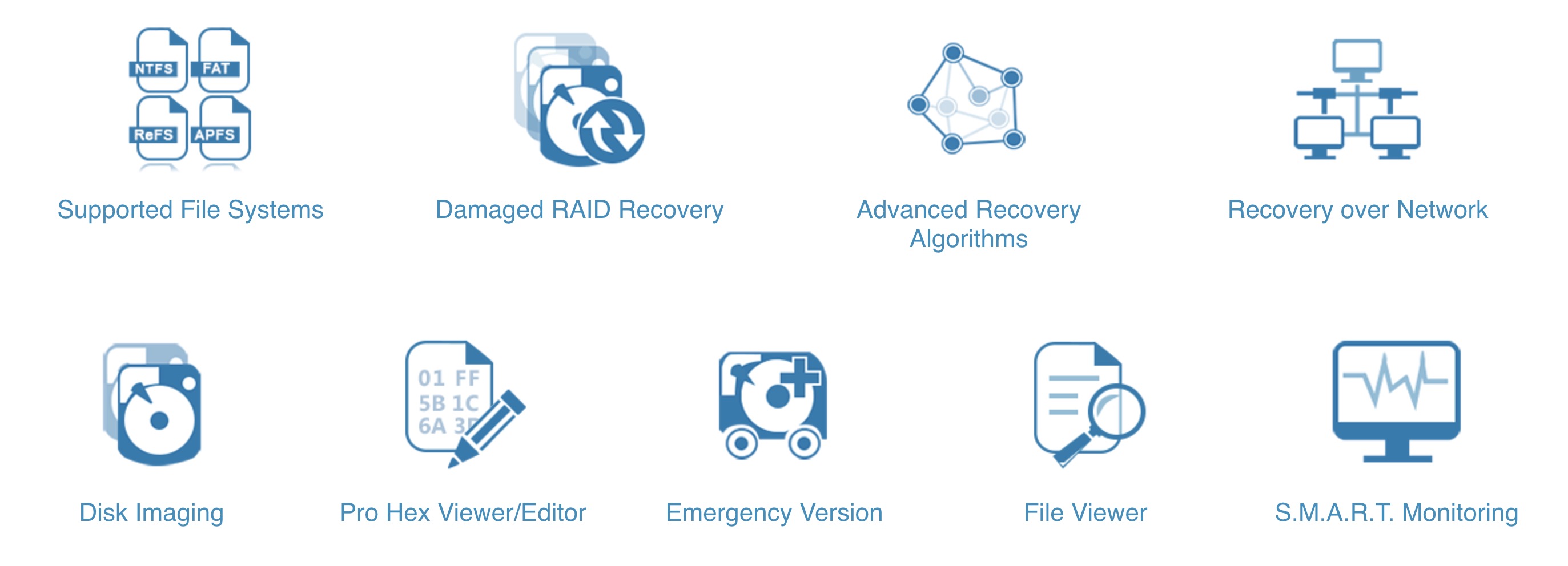
On its official website, the creators describe R-Studio as “the most comprehensive data recovery solution.” At first glance, it’s hard to argue with that claim. Packed with advanced features like RAID recovery, network data restoration, and support for multiple file systems, it appears well-equipped to handle just about any data loss scenario. But let’s take a closer look at what it offers.
By the way, if R-Studio feels a bit overwhelming, the developer suggests their R-Undelete file recovery tool as an alternative. Its straightforward, three-step wizard-style interface makes file recovery much simpler.
Recovery Capabilities
The real test was to identify how useful the app was in terms of its ability to recover lost files. For context sake, recovery of files was done using the R-Studio Demo version 8.16.180499 on a Windows 10 Notebook. R-Studio is designed to recover files from multiple file systems including NTFS, NTFS5, ReFS, FAT12/16/32, exFAT, HFS/HFS+, APFS, and Ext2/Ext3/Ext4 FS partitions.
Despite the possibility of recovering files from external drives, our scenario involved recovering from a local drive (NTFS). We were presented with the option to scan the entire disk or scan a specific area. The former was the much simpler method as we weren’t looking to include specific parameters during the scan process. Either option is great depending on your recovery objectives.
You can also select your preferred scan view: Simple and Detailed. The Simple view displays the scan progress only while the Detailed view includes found objects. For quicker results, we recommend using the Simple view. You may also choose to avoid the scan view altogether, which guarantees the fastest results.
To be fair, it took a lot of dabbling to get a hang of the app due to its lack of simplicity.
User Interface
As we mentioned earlier, R-Studio started as a tool for professionals, and you can see that in its interface. It’s designed with power and flexibility in mind, which makes sense since professionals usually care more about what a tool can do than how easy it is to use. That said, the interface is probably its biggest drawback for regular users.
The layout gives you access to all the advanced features and detailed drive info in one place, but it doesn’t feel very intuitive. If you’re new to data recovery it might take a lot of dabbling to get a hang of the app.
For experienced users, the complexity is a good thing—it puts a lot of control in your hands. But if you need a tool that’s easy to navigate or one that holds your hand through the process, R-Studio is not for you.
Advanced Recovery
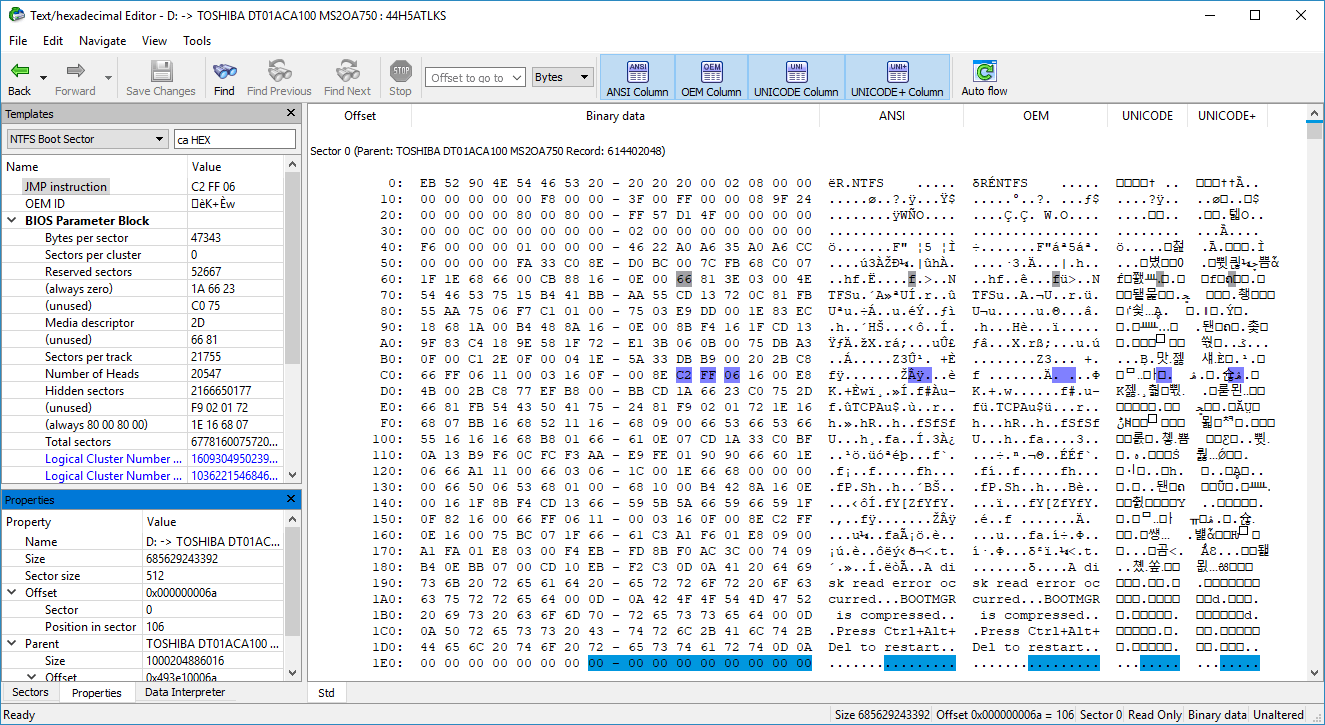
When there’s nothing left of the file system, R-Studio’s advanced recovery tools can still pull through. Its Signature Scan feature searches for files based on predefined patterns. This makes it possible to recover data from heavily damaged or RAW drives.
R-Studio also lets you create custom file signatures, which is a big deal if you’re working with unique or rare file types.
For advanced users or forensic experts, R-Studio includes a feature-rich text and hexadecimal editor. This tool allows users to directly view and edit file or disk content.
Data alteration is available on the Technician/T80+ and Corporate versions only.
It is also able to parse the data and represent data according to various data patterns. You may also create your own patterns to parse data..
Disk Imaging
On top of that, R-Studio supports byte-to-byte disk copies, which can save the day in cases of data recovery from damaged drives. You can clone the drive and work on the copy, so the original is safe from further harm.
It lets you create image files for an entire hard drive, a specific partition, or even just a section of a disk. These images can be compressed and split into smaller chunks. Once the image is ready, R-Studio treats it like a regular disk, so you can perform recovery without touching the original drive.
R-Studio uses its own rdr file format for imaging, which supports encryption to keep your data secure. If you’re working in virtual environments, the Corporate and Technician versions can create virtual disk files like VMDK, VHD, VHDX, and VDI. These formats can also be loaded into R-Studio for recovery.
Damaged RAID Recovery
RAID recovery is often a tough hurdle to climb, especially when it’s not recognized by your OS. However, with R-Studio recovery software, a major feature allows for the user to create a virtual RAID that can be processed like a real one and includes support for standard, non-standard, and nested RAID levels.
R-Studio’s advanced RAID reconstruction module also supports parity delays in all applicable levels as well as customer-specified RAID layouts. Also with automatic recognition of parameters, R-Studio will recognize all RAID parameters for RAID 5 & 6.
Standard RAID levels supported: 0, 1, 4, 5, 6. Nested and non-standard RAID level supported: 10(1+0), 1E, 5E, 5EE, 6E.
Recovery Over Network
Another landmark feature included in R-Studio software is the ability to recover files on networked computers running Win2000/XP/2003/Vista/2008/Windows 7/8/8.1/10/11/Windows Server 2012/2016/2019/2022, Macintosh, Linux, and UNIX.
Files recovered may be saved on any network or disks accessible by the host OS. You can also choose to save recovered files on a disk linked to a remote computer compared to transferring files over a network to a local device.
S.M.A.R.T. Monitoring
R-Studio can display S.M.A.R.T. (Self-Monitoring, Analysis, and Reporting Technology) attributes for hard drives to show their hardware health and predict possible failures. Any unnecessary work with such hard drives should be avoided if S.M.A.R.T. warnings appear.
Be aware that R-Studio’s S.M.A.R.T. feature is not fully compatible with many modern NVMe disks, which limits its ability to monitor their health.
Is R-Studio Data Recovery Software Safe?
R-Studio Data Recovery is one of the safest tools out there. Its developer, R-Tools Technology Inc., has been in the business for over 20 years, which is a pretty solid indicator of trustworthiness.
As always with software, we ran it through VirusTotal to check for any malware or sketchy stuff. The results? Completely clean—none of the 69 security vendors flagged it as malicious. You can see the report in the screenshot provided.
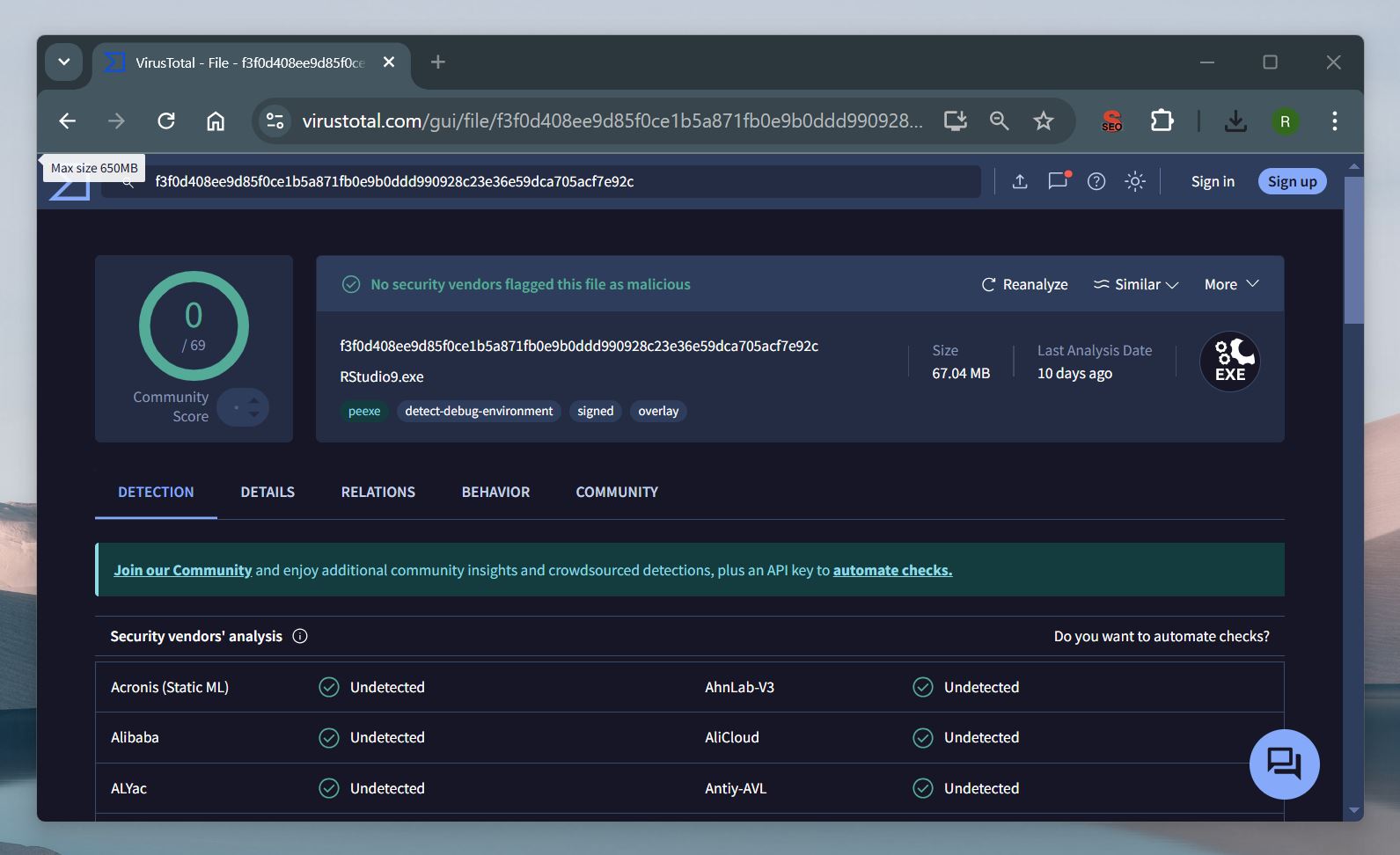
R-Studio takes a read-only approach during recovery, so it never writes to or modifies your original drive. On top of that, the software includes S.M.A.R.T. monitoring, which lets you check your drive’s health before you start, so you don’t accidentally make things worse.
For added security, R-Studio supports encryption for its native rdr image files.
Privacy is another area where R-Studio shines. R-Tools Technology Inc. states, “We take strong measures to protect the security of your personal information.” According to their privacy policy, they don’t sell or share your personal data and take extra precautions to secure it against unauthorized access.
How to Use the R-Studio Data Recovery Software
Without mincing words, we will briefly describe first-hand how the recovery process in R-Studio works. The first step is to download R-Studio from its official website. Hit the “Download Now” button, and you’ll get a 67 MB installer. When you run it, the software will warn you not to install it on the same drive where your lost data is stored. This is standard advice for recovery software since installing on the same drive could overwrite the files you’re trying to recover, and they will be lost completely.
- After the app is downloaded and installed, run the application.
- You will see a panel on the left side of the screen that shows all the available devices/partitions you can recover files from. This includes not just the drives you typically see in File Explorer but also hidden partitions and devices that aren’t visible through standard system tools.
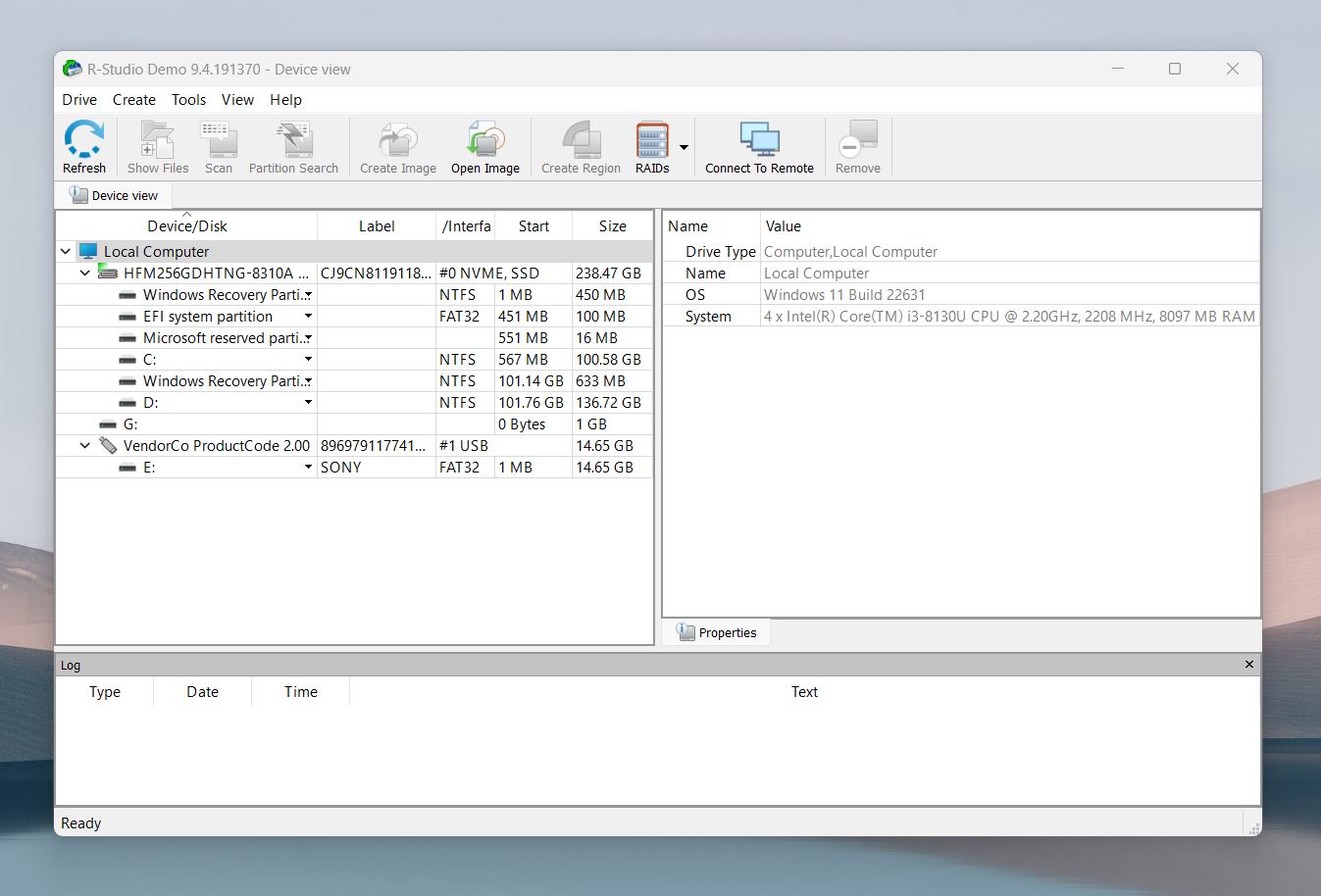
- Click on the partition you intend to recover your missing files from and click the “Scan” button to begin the search for your missing files. A dialogue box instantly pops up on your screen when you click the scan button. It includes options to select your preferred scan view and some other advanced scanning preferences. For most users, the default settings are perfectly fine, so there’s no need to adjust anything here—just click “Scan” to proceed.
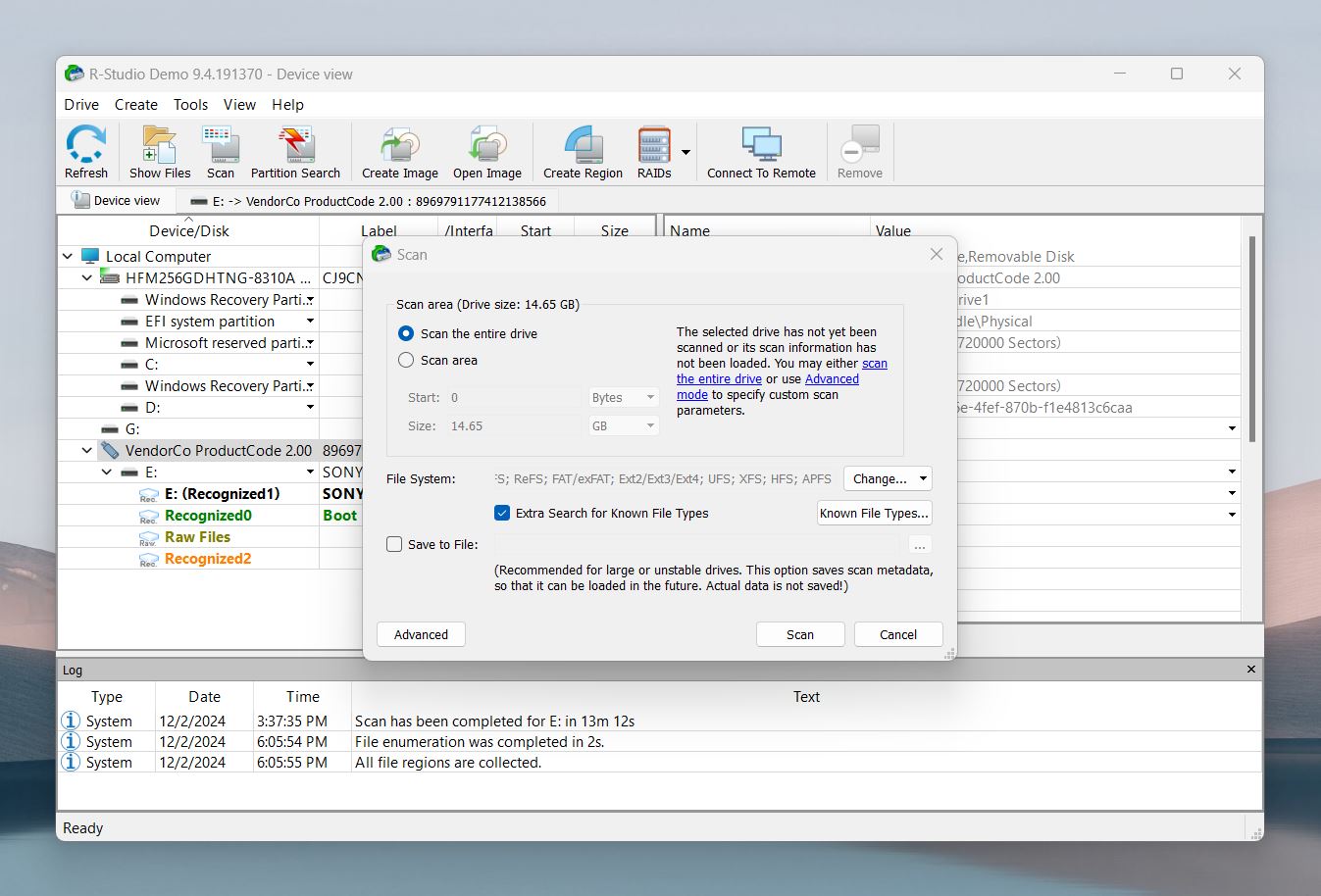
- As R-Studio scans your drive, you’ll see a progress bar at the top and a detailed grid view on the right side of the screen. The grid visually represents the sectors of your drive and their current status. You’ll notice different colors indicating processed, unprocessed, unused, and specific file types it detects during the scan.
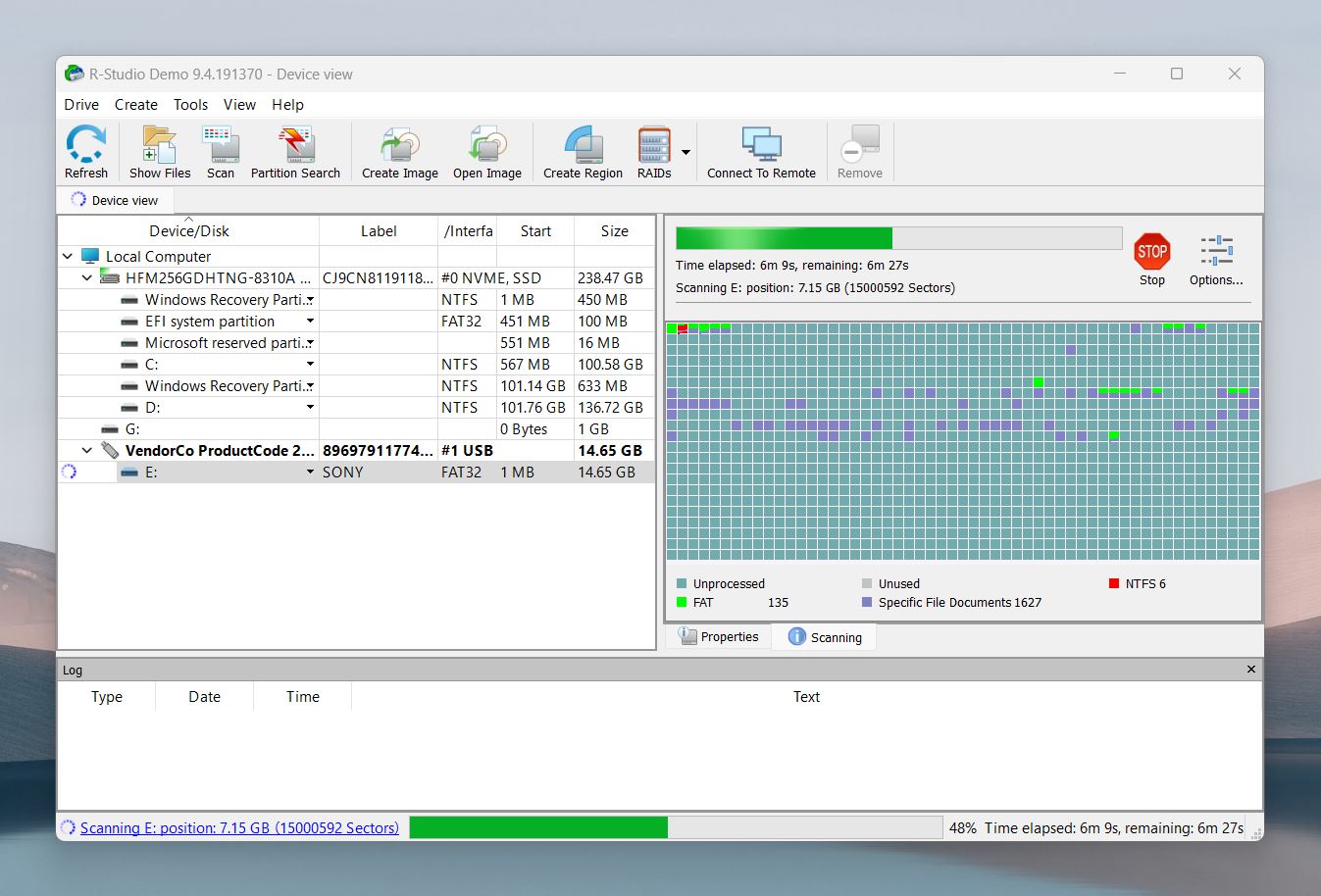
- Once the scan finishes, R-Studio’s interface displays a list of found partitions and files. At first glance, it can feel overwhelming. The non-user-centric design makes it tricky to figure out which partition to open or how to locate specific files. This is another reminder that R-Studio is built with professionals in mind rather than casual users.
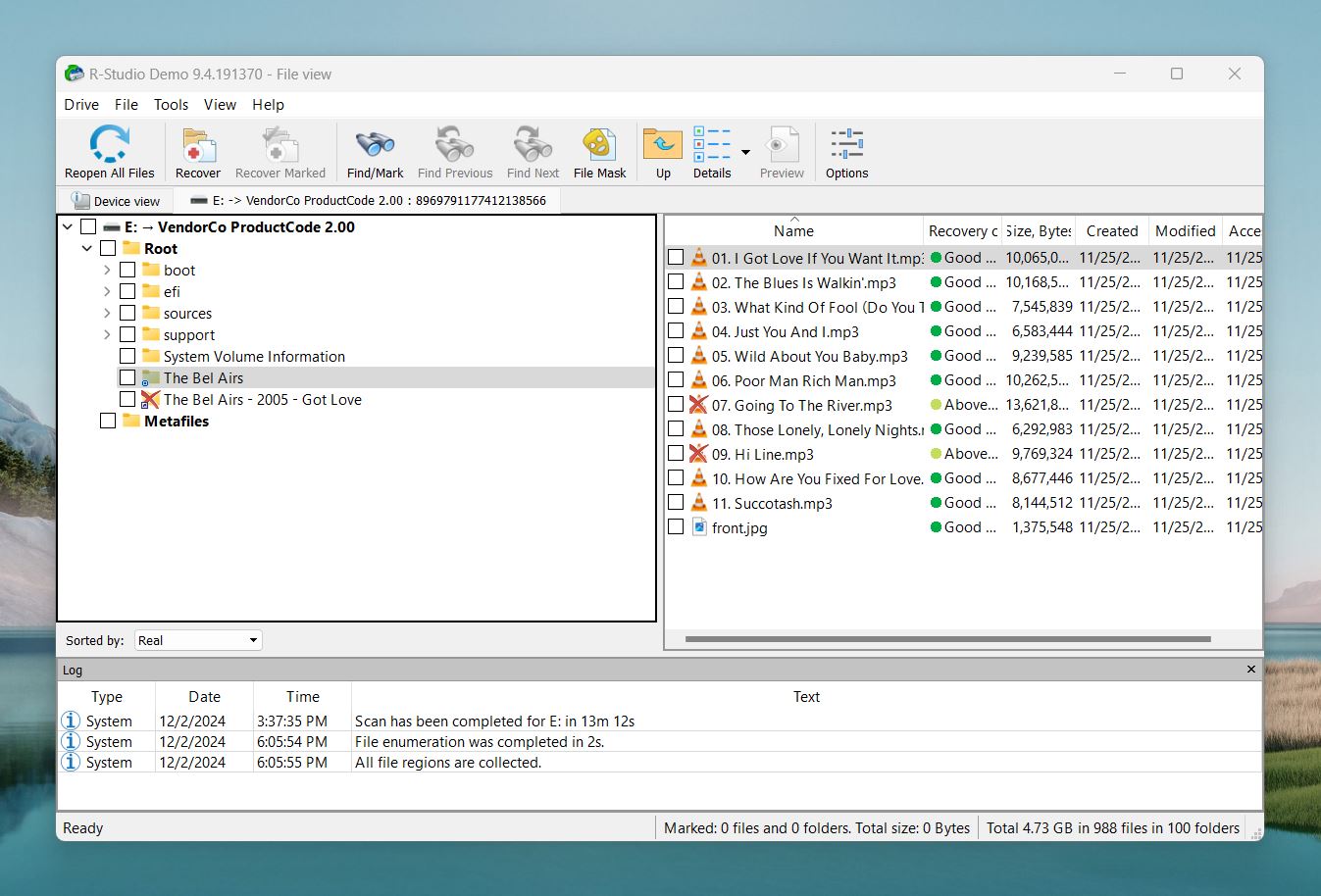
- That said, R-Studio does offer features to make things a bit easier. For instance, you’ll see recovery chances listed next to each file. These are color-coded with statuses like “Good” or “Above Average,” which might give you an idea of how successful the recovery might be. Additionally, there’s a preview button at the top of the screen that lets you open and inspect selected files before recovery.
- Once you locate the file or files you need, you can click on the Recover button or Recover Marked if you’ve selected specific files. A dialog box will pop up, asking you to choose a destination for the recovered files. It’s important to save them to a different drive/partition to avoid overwriting.
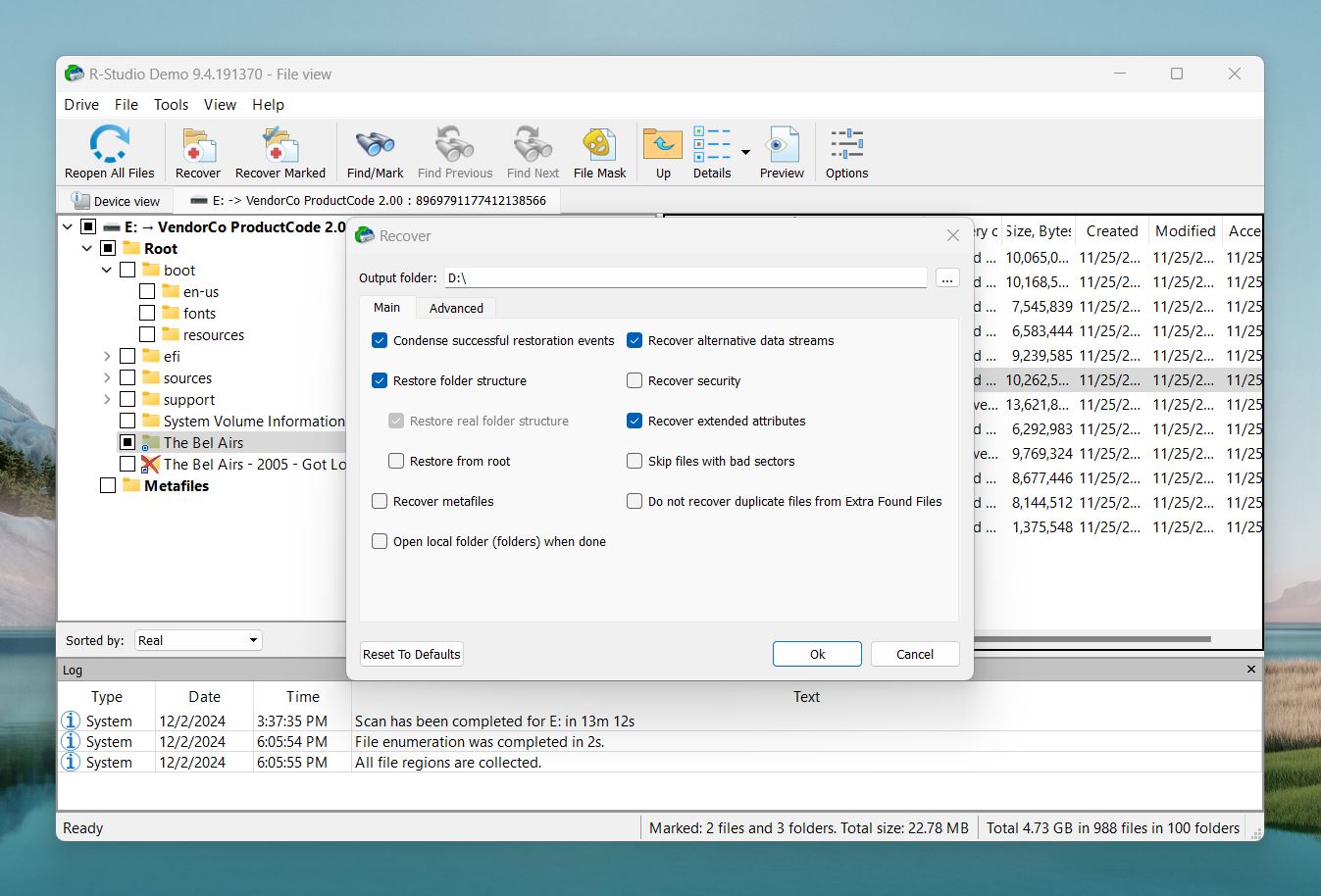
As you’ve probably noticed, the process isn’t as user-friendly as it could be. The interface feels clunky and far from intuitive, which is no surprise since R-Studio wasn’t designed with casual users in mind.
But let’s get to what really matters—how well it performs.
Does R-Studio Recovery Software Really Work?
Now onto something more pleasant—R-Studio’s recovery performance. If we had to sum it up in one word, it would be good.
When it comes to recently deleted files, R-Studio gets the job done without breaking a sweat. In our tests, it recovered every single recently deleted file we threw at it. No hiccups, no partial recoveries—just solid results across the board.
It also showed strong performance on formatted drives. We tested it with a variety of internal and external drives, including USB sticks, HDDs, and SD cards, all reformatted to different file systems: FAT32, exFAT, NTFS, EXT4, and HFS+. R-Studio performed best with NTFS, where it recovered most files fully intact. On the other hand, it struggled a bit more with FAT32 and exFAT, where the results were less consistent, and more files ended up partially recovered.
On one of our test drives, where the file system was completely gone, R-Studio struggled with certain raw photo formats like RAF, RW2, and TIFF. While it managed to locate some files, others were either partially recovered or not found at all. This suggests that its Signature scan, which is supposed to identify files based on known patterns, could use some improvement, especially for more niche or complex file types.
That said, we don’t want you to think that R-Studio is all-powerful. For example, in cases of deleted data from internal SSD drives where the TRIM command has already been executed, it’s just as powerless as all other data recovery tools.
But these shortcomings are easily overshadowed by R-Studio’s additional recovery capabilities. Features like disk imaging, RAID recovery for complex storage setups, and the ability to add your own custom file types make it a standout tool. Combine that with its broad device compatibility and support for a wide range of file systems, and you’ve got a tool that’s hard to beat.
How Much Does R-Studio Cost?
Prices listed are as of the time of this article’s latest update.
When it comes to price, it’s no surprise that R-Studio isn’t the cheapest tool out there. However, it offers a wide range of pricing options to fit different needs. Let’s break it down:
Product |
Price (Discounted / Regular) |
Features |
R-Studio |
$59.99 ($79.99) |
For Windows, permanent license, supports NTFS/ReFS, FAT/exFAT, Ext2/Ext3/Ext4, HFS+, APFS, and RAID. |
R-Studio Technician |
$720.00 ($899.00) |
Includes all R-Studio features; transferable license; supports serving third-party devices and forensic use. |
R-Studio T80+ |
$60.00 ($80.00) |
Windows-only, limited functionality, supports basic file systems like NTFS, FAT/exFAT, and Ext2/Ext3. |
R-Studio Corporate |
$134.99 ($179.99) |
Ideal for businesses; supports advanced file systems, RAID recovery, and forensic tools. |
R-Studio NTFS |
$44.99 ($59.99) |
NTFS-only support, focused functionality, basic recovery features for Windows users. |
R-Studio FAT |
$37.49 ($49.99) |
FAT/exFAT-specific recovery, simple and affordable solution for FAT drives. |
You can trial R-Studio for free and use it to recover files smaller than 256 KB without a license.
What Do People Say About R-Studio?
R-Studio’s popularity can be partly traced to the numerous user reviews published on websites such as Trustpilot, Spiceworks, PC World, and Capterra.
R-Studio’s ability to recover files from damaged drives is underscored by some users. If you’re looking for a data recovery solution that is capable of recovering files from failing drives, R-Studio should be up for consideration. Also, recovery from different file systems across multiple operating systems is a feature that excites some of R-Studio’s users.
There are a lot of file recovery programs out there that can try to recover your files from a damaged drive. There are even free ones, but when your vital data is on the line, R-Studio Data Recovery is quite possibly your best bet. Not only does R-Studio Data Recovery work with FAT and NTFS partitions, it understands all the Linux, Unix (BSD), and Mac OS file systems, and even the new ReFS (Resilient File System) used in Windows Server 2012.(Jon L. Jacobi, pcworld.com)
On the flip side, the sophisticated user interface appears to be of grave concern for many users. As we mentioned, R-Studio data recovery may be less suitable for inexperienced users looking for a simple data recovery solution. The interface is not user-friendly and will take a lot of effort to get used to.
Complex interface. It’s not easy to find the right way for data recovery. (Andrew Lewin, community.spiceworks.com)
While the scan process may vary in terms of speed, many users appear to have zero tolerance for R-Studio’s scan process but they, however, appreciate the app’s recovery capabilities. In addition, some users have criticized the app’s refund policy after noticing inconsistencies with some of the app’s features.
This is the worst data “recovery” “product” on the market. It can’t even recover a simple delete immediately after the file was deleted (no, the disk was NOT used in the meantime). Neither “basic” nor “advanced” work and “advanced” took hours. There is a freebie product that is excellent; the UI is terrible but the data recovery is impeccable. Like another, R-TT refused a refund even though proof and a request was made within hours of discovering its incompetence. Save your money. (I.G. Romov, community.spiceworks.com)
Another great feature is the ability to recover files over a network. With this, you just need a local computer with R-Studio installed and R-Studio Agent installed on a remote computer to perform full data recovery.
The ability to image seemingly dead hard-drives and restore data is powerful. Also the ability to connect to remote systems is another great feature. (Doug E., capterra.com)
What We Say About R-Studio
R-Studio offers a unique set of advanced features that make it incredibly effective for recovering files in various data loss scenarios. However, given its price and complexity, it’s a solution best suited for advanced users, such as IT professionals and forensic analysts.
In our opinion, if you don’t need its specialized features like RAID recovery or the built-in hex editor, we’d recommend simpler and more affordable options. But if you’re an IT professional who works with complex setups and deals with difficult cases of data loss, R-Studio is a tool that deserves your attention.
Pros:
- Reliable performance.
- Advanced features for complex recovery scenarios.
- Supports multiple file systems and RAID configurations.
- Includes forensic tools for professional use.
- Hex editor.
- Works on Windows, macOS, and Linux platforms.
- Recover files from corrupted or formatted drives.
- Permanent license.
- Byte-to-byte disk copies.
- Predicts recovery chances.
- Recovers data from older devices like CDs, DVDs, ZIP drives.
Cons:
- Trial version restricts file size to 256 KB.
- Not for non-technical users.
- Interface can feel outdated.
- Not budget-friendly for casual or home users.
- Lacks a visually intuitive recovery process.
- Overkill for simple data loss scenarios.
- Limited preview support.
- Signature scanner lacks support for many modern video and audio formats.
- Found files are displayed in an intricate, hard-to-navigate structure.
- Files cannot be recovered until the scan is fully completed.
FAQ
Is there a free version of R-studio?
Yes! R-Studio has a Demo version that can be downloaded for free. With the trial, you can recover files smaller than 256 KB without a license.
Is there a free version of R-studio?
R-Studio is available for download on several websites, but we recommend downloading it from the official R-Studio website. The app is compatible with the following:
- Windows: 2000, XP, Vista, 7,8/8.1 & 10/11.
- macOS: Mojave, High Sierra, Sierra, OS X El Capitan, Yosemite, Mavericks, Mountain Lion, Lion, and Snow Leopard.
- Linux: Fedora 12+, Ubuntu/Kubuntu 10.4+, Debian 4.0+, or any kernel 2.6+ Linux distribution capable of installing .rpm or .deb packages.
Where can I get a full version of R-Studio?
The full version of R-Studio can be found on their website. Different versions targeted at specific users are available for free download and purchase. The Demo version which is available for free has limited recovery.
What is R-Studio used for?
R-Studio is an advanced application mainly used for the recovery of data from computer devices. The app is also used to repair hard drives that are damaged and file systems that are corrupted. The powerful data recovery tool uses a mix of advanced algorithms for recovering well-known files from multiple file systems and remains a go-to data recovery solution for tech fanatics and professionals alike.
Is R Studio easy to use?
For users who are trying their hands on data recovery software for the first time, R-Studio comes across as a more complex solution and might be difficult to use.
Does R-Studio offer a version available on macOS?
R-Studio is available for Mac users and can be downloaded here.
Is there a portable version of R-Studio data recovery?
Yes. R-Studio Agent could be described as a portable version of R-Studio.
Where can I get a key for R-studio?
A key is provided when you purchase R-Studio online and from authorized resellers.
This article was written by Michael Alimo, a Contributing Writer at Handy Recovery Advisor. It was recently updated by Roman Demian. It was also verified for technical accuracy by Andrey Vasilyev, our editorial advisor.
Curious about our content creation process? Take a look at our Editor Guidelines.



