Have you lost data and are looking at Hetman Partition Recovery as a possible software solution to your problem?
With so many of the best data recovery apps available on the market, choosing the right one can be difficult. In this comprehensive Hetman Partition Recovery review, we’ll take an in-depth look into its features and capabilities to help you make a better decision.
TL;DR: Hetman Partition Recovery touts itself as an all-in-one solution, especially with the Hetman developer’s suite of software products for different scenarios. For this review, we specifically tested the Hetman Partition Recovery tool’s ability to recover deleted files and were pleasantly surprised. It was able to recover Shift+Deleted images, audio files as well as text documents with preview and original file names.
However, any actual recovery requires the purchase of a premium license. We recommend trying the trial version for yourself before committing to a purchase. You can also check out our other software tests to find data recovery software that may better fit your needs.
Step-by-Step Guide to Using Hetman Partition Recovery
We downloaded the free trial version of Hetman Partition Recovery that we found on their website to test out its features for ourselves. Is it as good as it claims to be? To find out, we ran a test to see its capabilities in recovering a JPEG image, a text document, and an MP3 audio file from our external USB storage device.
Note: Are you new to data recovery and want to learn how data recovery works? Read on and find out!
Here’s the step-by-step guide on what we did:
- We first downloaded the free trial from the website, ran the setup steps, and opened the software.
- Next, we began by choosing the drive which we deleted the files from, and selected the appropriate drive letter. However, if you are dealing with a formatted or inaccessible disk or if you’re recovering an entire partition, the website advises using the “Disk Search” function.
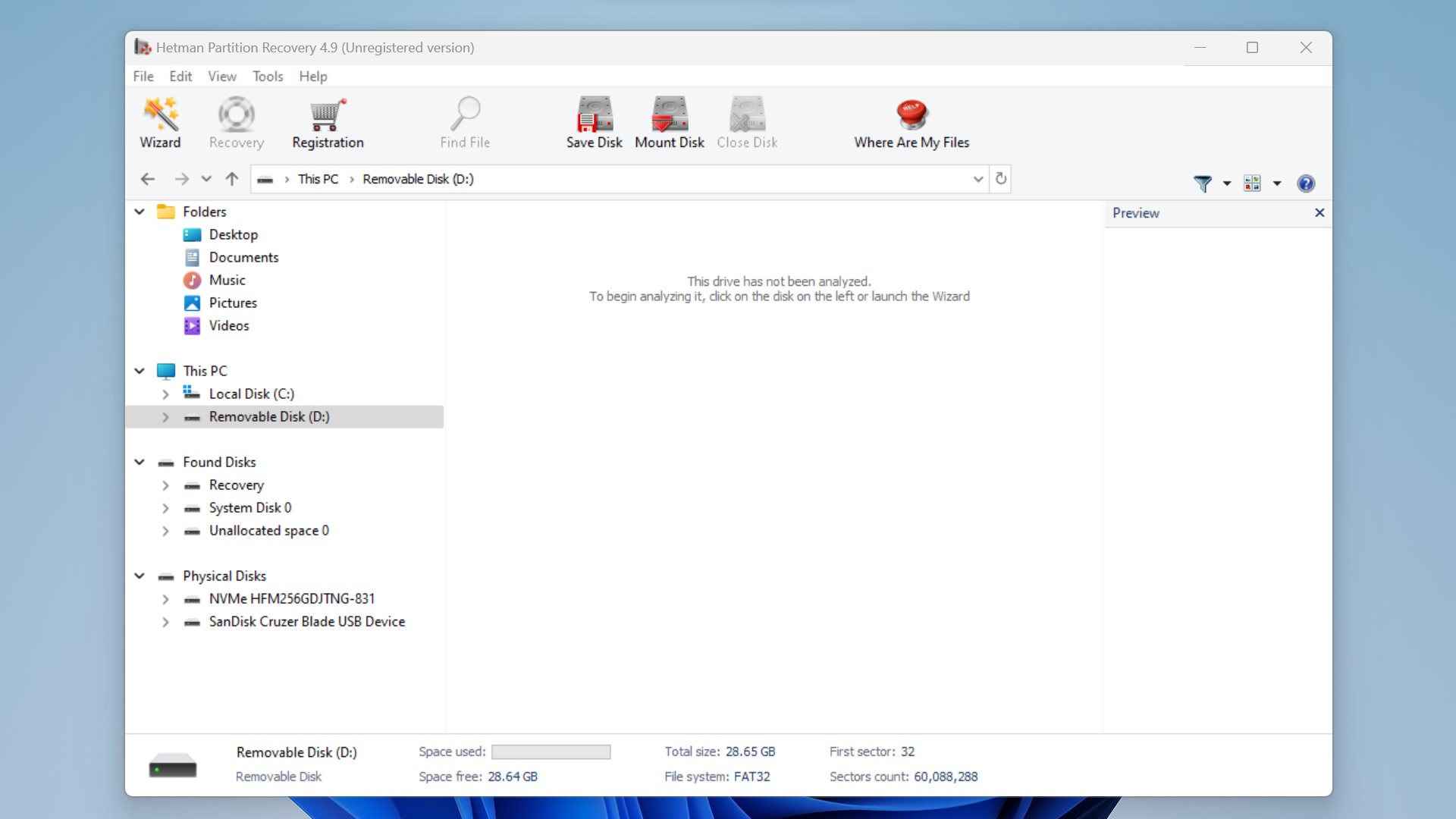
- We selected our Removable Disk from the list of available options and clicked it. Now, you can customize your scan preferences and choose from two distinct modes: Fast Scan and Full Analysis. Per the website, the Fast Scan mode only deals with records in the file system and does not touch the actual disk surface. The Full Analysis, on the other hand, claims to employ advanced algorithms that allow recovering data from formatted disks, repartitioned hard drives, and unreadable and inaccessible storage media (provided it still works on a physical level). We chose the Fast Scan and can confirm that it took mere seconds to complete.
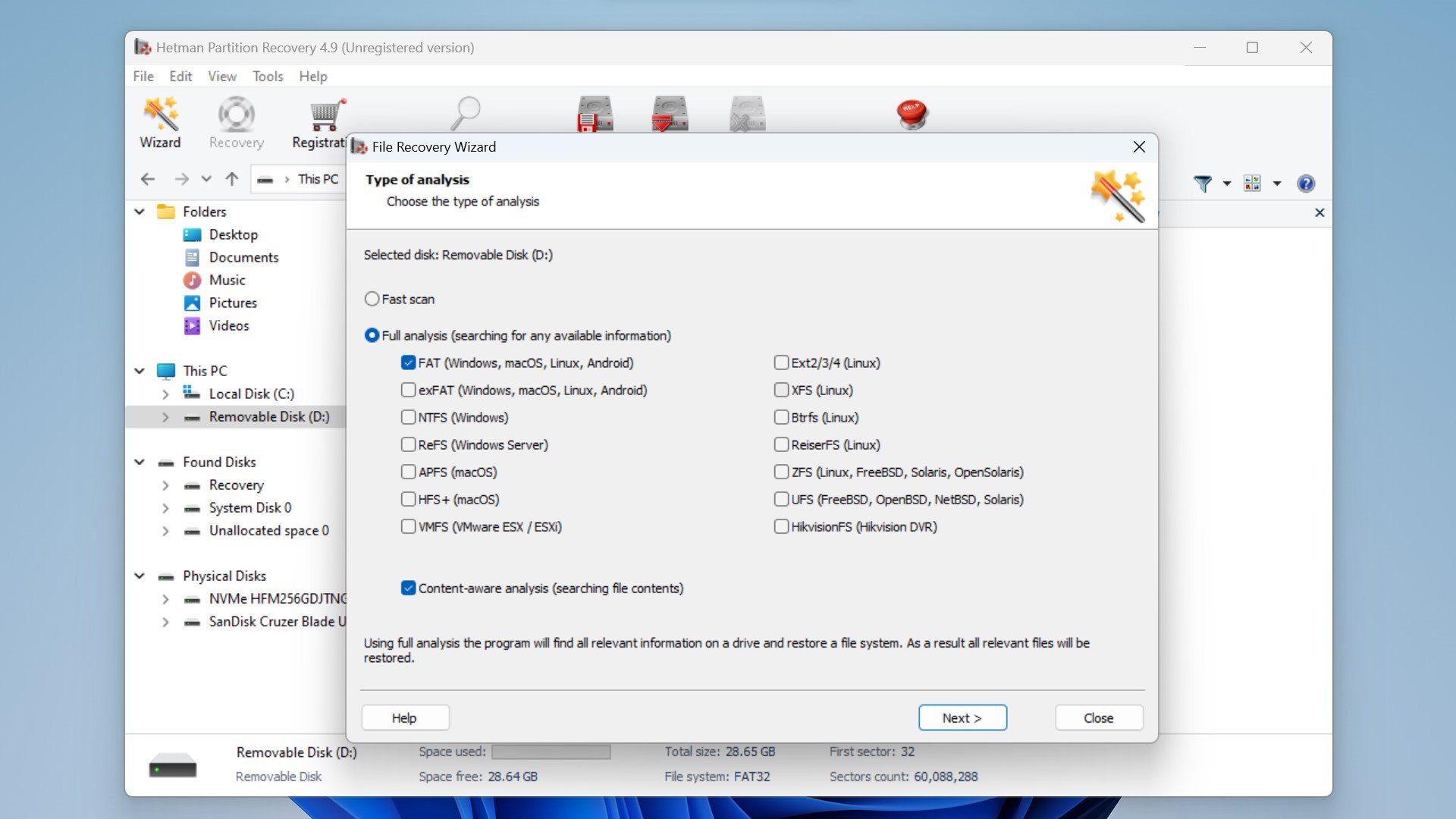
- After the scan, we could see all the recovered files as well as the existing ones. The filter option on the top left, along with the “Find File” tool, let us easily find our deleted folder and its contents. Here are the results:
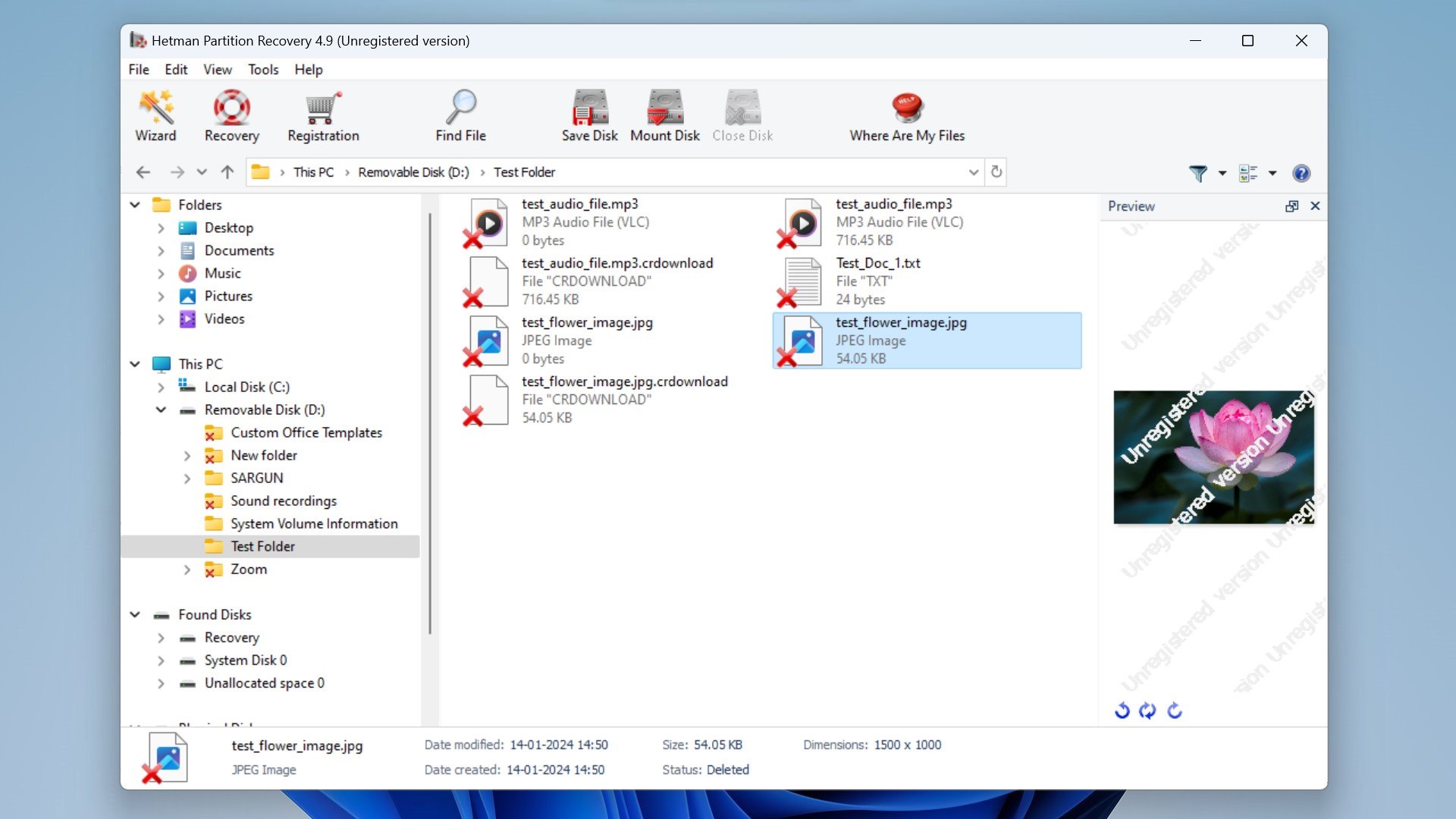
- As you can see, for Shift+Deleted files, such as in our case, the software worked well. The folder structure, name, and file names are seemingly preserved, and we could preview all our deleted files. The text file had its contents, and we could also see the “00:42” seconds timestamp for the MP3 preview.
- You can now click on the file/s you want to recover and are presented with three options- save to a hard disk at your desired location, create a ZIP, or upload the recovered files to the internet using an FTP client. However, since the scope of this article is limited to the free trial version when we clicked on next, we were asked to register the product and buy a license.
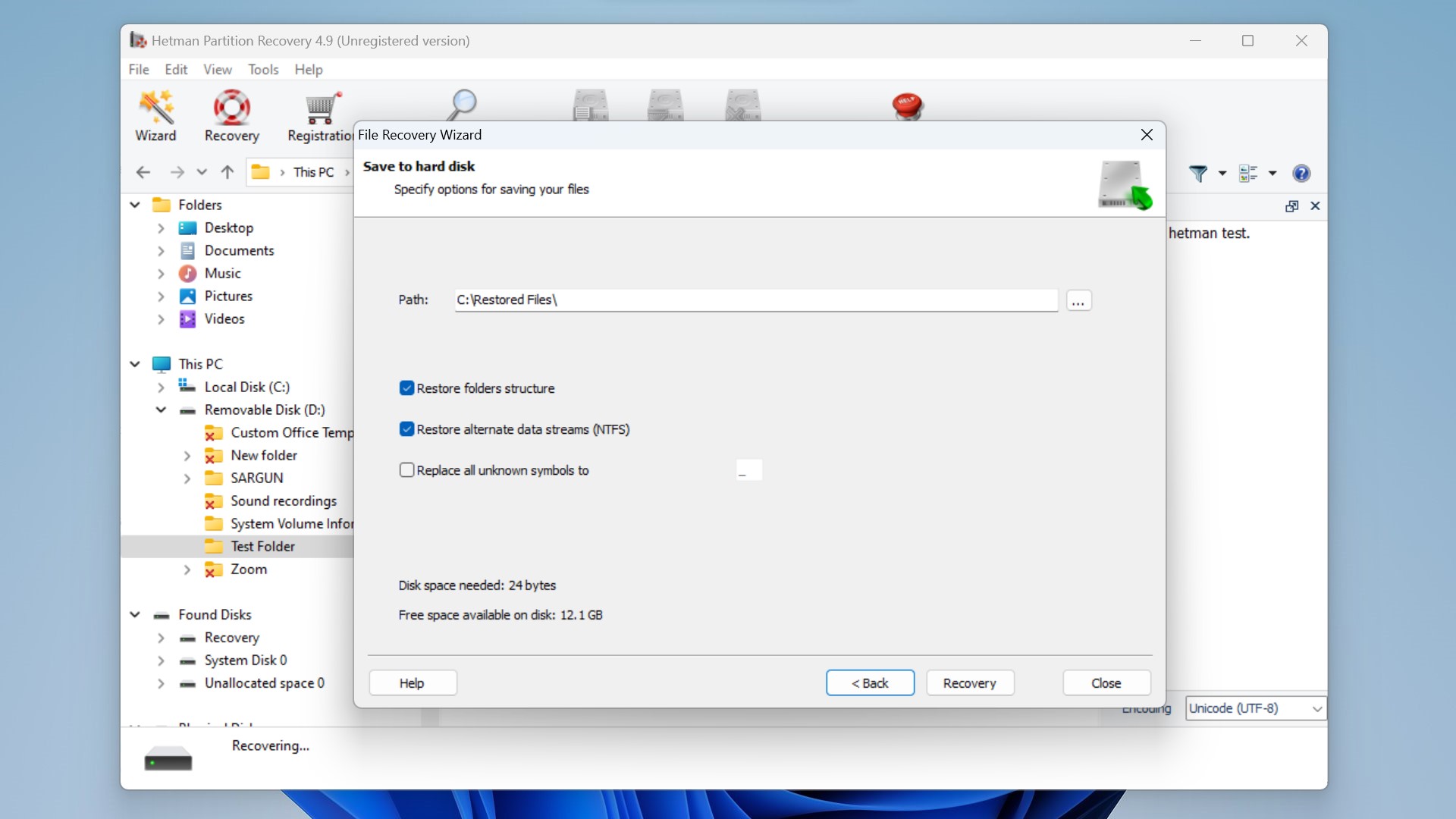
Key Features of Hetman Data Recovery
The Hetman Partition Recovery software lists a variety of features and functions on its websites. While testing all of them is not in this review’s scope, here are some features we found to be notable:
- 📁 Comprehensive data recovery: Hetman Partition Recovery claims to fully support FAT / exFAT (memory card or USB drive), NTFS / ReFS (Windows), APFS / HFS+ (Apple MacOS), Ext2 / 3 / 4 / ReiserFS / XFS / UFS / ZFS (Linux, Unix, Solaris, FreeBSD, Open BSD, NetBSD) file systems.
- 💽 Recovery from corrupted and formatted media: It can recover data from formatted partitions, deleted volumes, and repartitioned hard drives. Even if the file system is completely empty or missing, the tool tries to recover the files by locating files on the disk by their signatures. Hetman Partition Recovery can also recover files from damaged, corrupted, unreadable, and inaccessible devices.
- 💾 Supports many file formats and devices: The website makes a pretty bold claim- that it can “recover files of absolutely any type with no exceptions.” While we tested for three, others include PDF, RAW, ZIP, AVI, HTML, and more. It is also compatible with hard drives, external USBs, and SSD devices. More so, it claims support for recovery from memory cards, including SD and microSD cards.
- 🧙♂️ File Recovery Wizard: This was definitely a good addition to our user experience of the software. The built-in File Recovery Wizard guides you through the entire recovery process, one step after another if you enable it in the beginning. The tool also operates in read-only mode to ensure the safety of information stored on your damaged disk.
- 🔄 Dual recovery modes: The Fast Scan and Full Analysis modes are ideal for different scenarios. The former works in seconds and is ideal for regular recovery tasks like deleted files. On the other hand, the Full Analysis mode is useful when dealing with formatted disks or severely damaged file systems and apparently uses “content-aware signature algorithms” for a thorough disk search. This dual approach ensures flexibility and a tailored recovery process for both standard and complex scenarios.
- 🕰️ Saving analysis data: Recovering data from large hard disks can be quite a time-consuming process, taking many hours to complete. To alleviate this problem, the Hetman recovery software lets you save analysis information on the hard disk the utility has been scanning. You can then load this data for your storage device and recover your files at a later time. This way, you don’t have to rescan the whole hard disk once more.
Advantages and Drawbacks of Hetman Data Recovery
Every software has some strengths and weaknesses, and Hetman Partition Recovery is no different. Let’s explore some pros and cons to gain insights into how it competes against other software:
Advantages
- 🔤 Multi-Language Support: The software is available in 12 different languages, including English, German, Spanish, French, Chinese and more. This makes it accessible to a global audience.
- 🖥️ Ease of use: It features a familiar user interface that looks just like Windows File Explorer, making it easy to use for beginners. You can easily find your desired drive and sort recovered folders in the Explorer-like interface.
- ⚡ Fast Scanning Times: The Fast Scan mode is speedy and takes mere seconds. It also worked as intended, and was able to recover our deleted files from a USB media device.
- 👀 Preview feature and HEX Editor: The software comes with two different modes to preview deleted files- visual and HEX. In visual mode, the tool displays the content of documents, pictures, spreadsheets, and other supported types of files, although they’re watermarked in the trial version. The HEX editor offers low-level, binary-mode previews for advanced users like system administrators and data recovery professionals.
Drawbacks
- 💰 Cost: Hetman Partition Recovery isn’t free to use. The different premium licenses may be a considerable downside to this software, depending on your specific use case.
- ⏳ Full Analysis is slow: The Full Analysis scan uses complex algorithms and takes a very long time. In fact, on our mere 32GB USB drive, the scan showed an estimate of 50 minutes to complete! On larger hard drives, this process can take several hours.
- 🤯 Feature Complexity: The plethora of different features may intimidate newer users and can be confusing if you don’t read their guide first.
- ⚖️ Trial Limitations: The trial version is limited to previewing recoverable files, and any actual data recovery requires purchasing a premium license. We feel that allowing users to recover a limited-size file would be very helpful.
Pricing and Cost-Effectiveness
Data recovery costs vary, and through our years of experience, we’ve seen that data recovery software can be paid, completely free, or use a freemium model.
Hetman Partition Recovery offers a limited free trial version, which we’ve used to conduct the majority of our self-research on the product. While it allowed us to scan and look for deleted files, actually recovering any files required us to upgrade to a premium version. Currently, Hetman Data Recovery has three distinct licenses, as shown in the table below:
License |
Description |
Price |
Home Version |
The home version allows users to use the program for personal purposes only. This is ideal if you’re trying a DIY home recovery. |
$47 |
Office Version |
For corporate needs, if you want to use the Hetman program at work, you’ll need the office version. |
$122 |
Business Version |
Lastly, if you are a professional and want to provide data recovery services to third parties, you’ll require the business version. |
$197 |
According to the Hetman website’s licensing page, data recovery from virtual machine disks is supported in the Office or Business version only. There is also an Unlimited license for all Hetman software products, including Hetman Partition Recovery, Hetman Raid Recovery, Hetman Photo Recovery, and many more (we found at least 14 different software on their website’s product catalog). This option is quite pricey ($1497!) but lets you download all Hetman software on an unlimited number of systems within the same company.
FAQ
Does Hetman Partition Recovery offer a free trial?
Yes, Hetman Partition Recovery provides a free trial version. You can use it to explore its features and perform a scan to evaluate its effectiveness before making a purchase (actually recovering any usable data requires purchasing a license).
Does Hetman Partition Recovery work on Windows 10?
Yes, Hetman Partition Recovery is compatible with Windows 10 and, according to their website, will work on all versions of Windows.
Is Hetman Partition Recovery available for Mac?
Yes, Hetman Partition Recovery is available for Mac. They also have a separate product called Hetman macOS Recovery which is specifically for Mac devices.
Can Hetman Data Recovery be used on Windows 7?
Yes, Hetman Data Recovery is compatible with Windows 7. They claim it works with “all versions of Windows”.
Is there a portable version of Hetman Partition Recovery available?
Yes, we found a portable version of Hetman Partition Recovery here.
Is it possible to completely format an external hard drive using Hetman Partition Recovery?
No, we could not find any way to format an external hard drive using Hetman Partition Recovery. We did find this formatting guide on their website, which recommends using Windows Tools for formatting. They also recommend using third-party tools.
What should I do with ISO images saved by Hetman Partition Recovery?
ISO images created by Hetman Partition Recovery serve as a backup of recovered files. To use them, you can either burn the ISO to a CD/DVD or mount it using virtual drive software. This lets you access and recover data from the backup as needed. We dug around and found more information about ISO images on their website.
Verdict
In our thorough examination of Hetman Partition Recovery, the software exhibited commendable performance in recovering deleted files of various types with a working preview and their original file names. The step-by-step guide provided a user-friendly approach, and the tool’s dual recovery modes proved versatile for different recovery scenarios.
However, we feel that the software’s pricing, though competitive, may pose a hurdle for budget-conscious users, especially considering all the free data recovery options available. And though the trial version allowed us to explore the software’s capabilities, there is no way to actually recover anything without a premium license. A limited-size trial recovery would be much appreciated.
This article was written by Vihaan Jain, a Staff Writer at Handy Recovery Advisor. It was also verified for technical accuracy by Andrey Vasilyev, our editorial advisor.
Curious about our content creation process? Take a look at our Editor Guidelines.
