I this article we have compiled a rundown of the ten best video recovery software tools for you to make an informed decision.
A quick Google search for video recovery software reveals hundreds of programs, all claiming to be the best. This can quickly overwhelm you—leaving you more confused than ever. We created this list of the 10 best video recovery tools to clear out this confusion. Of course, no video recovery program is perfect—a highly effective video recovery tool may be let down by its subpar UI, or vice versa. So, to arrive at this list, we assessed each program across a wide range of relevant parameters like recovery capabilities, ease of use, supported video file types, preview features, and value for money. Here’s what we found.
Before moving on to our complete ranking, here is a quick recap of the best deleted video recovery apps:
What is a Video Recovery Tool?
Video recovery tools help you retrieve deleted or lost videos from your hard drive, USB flash drive, memory cards, camera cards (including Conon cameras), camcorder cards, dashcam cards, drone cards, etc. They recover the deleted video file alongside all its properties, such as original name and location.
Most video recovery tools do everything mentioned above. The best ones, which we outline below, go one step further. Apart from recovering deleted videos, they also salvage photos, audio, and videos from drives that may be logically damaged, formatted, or corrupt.
They don't stop at that. All these software tools can recover most mainstream video file formats and preview the retrievable videos after scanning.
How We Evaluated Video Recovery Programs
There are many ways to choose a video recovery app. You may only want to use a free solution, or be more interested in the feature set of a given recovery application.
We tested these video recovery programs across the following parameters:
Parameter |
Description |
Recovery capabilities |
A good video recovery tool should be versatile. It should support data recovery from all major storage drive types like HDDs, SSDs, USB drives, external hard drives, and SD cards. Additionally, support for a variety of file systems like HFS/HFS+, NTFS, FAT, exFAT, and more is a must feature to recover your video files along with their metadata. The program should also be effective across different data loss scenarios, whether it’s a simple case of accidental deletion or a more complex issue like logical corruption. |
Ease of use |
What’s the point of having a bazillion features if the average user has to rack their brains to figure them out? A clean UI with clearly labeled buttons ensures that both technical and non-technical users don’t have a hard time using the program. File filtration features, such as dividing files into file types like images, video, audio, documents, and archives, are nice to have as well. |
Supported video file types |
The more video formats a data recovery program supports, the better. A decent program should also recognize lesser-known video formats, in addition to common formats like .mkv, .mp4, .avi, etc. |
Video preview |
Being able to preview video files before recovery ensures you don’t accidentally recover the wrong videos. This feature is a godsend in cases when it’s possible to recover the actual video file, but not its filename and metadata. |
Value for money |
Naturally, a program that offers more bang for your buck is always preferable over a blatant cash grab. Most paid video recovery tools offer a free trial. |
Top 5 Best Commercial Video Recovery Software
If you’re willing to shell out some money, we recommend going for a paid video recovery tool. These programs usually have more features, a better UI, and more robust customer support if things go south. The following paid video recovery programs offer a good blend of features and usability, earning them a spot on this list:
Please note that we selected these solutions, considering that they have a generous trial/demo period. This extended evaluation window allows you to not only assess the software's functionality but also to personally observe the actual amount and types of video files the program can find and recover before committing to the full version.
1. Disk Drill Data Recovery – Our Choice 👍
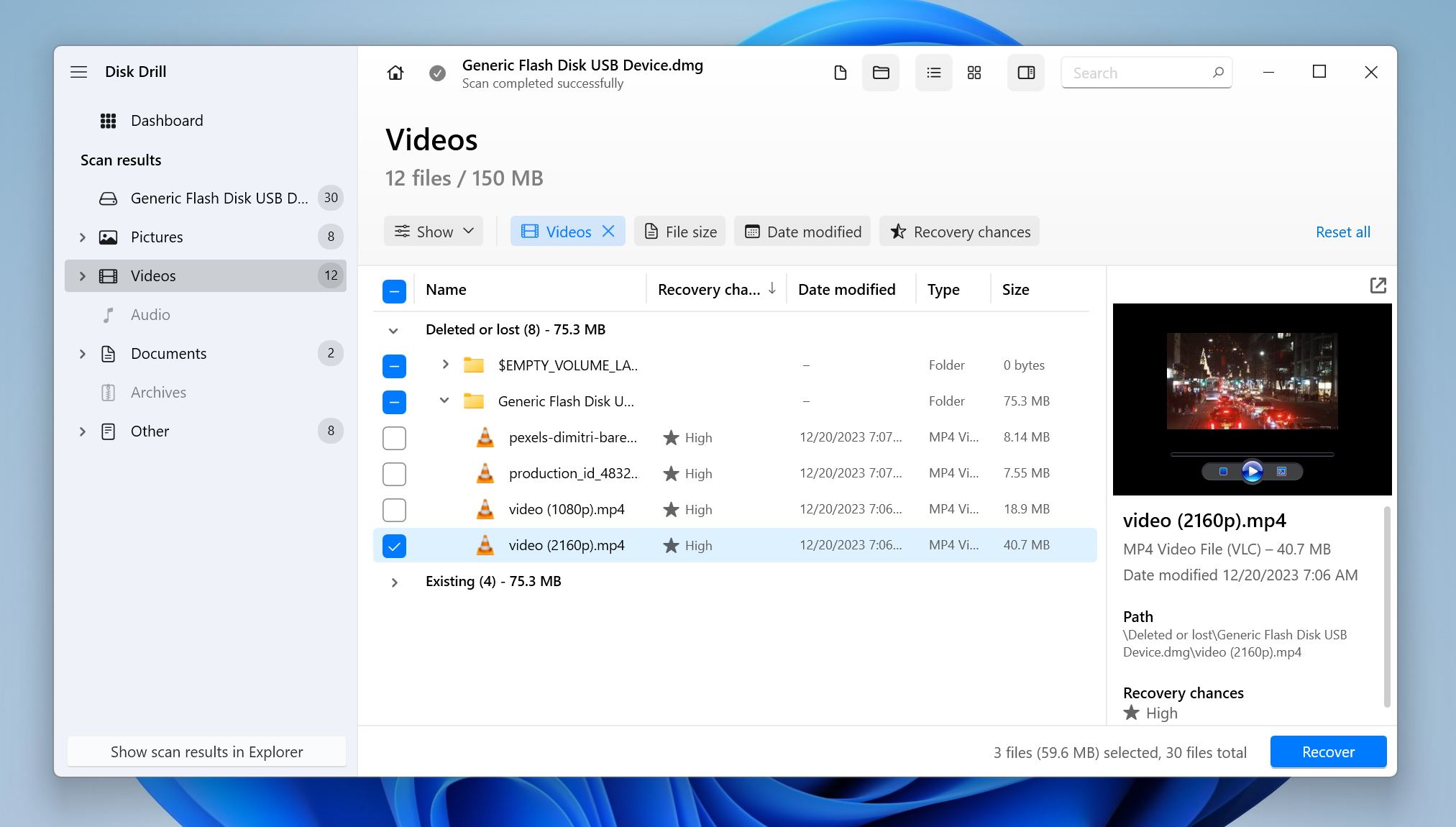
Disk Drill takes the cake in our list, mainly because it perfectly combines an advanced feature set with a welcoming user experience. Most programs either do one or the other. It scores well across all our other testing parameters as well.
Using Disk Drill, you can recover deleted videos from an HDD, SSD, USB drive, SD card, or camera, as well as from your Android or iOS device. In addition to common data loss scenarios like accidentally emptying the Recycle Bin, and accidental formatting, the program is also effective in cases where the target disk or partition has become RAW. Disk Drill is compatible with a range of file systems including FAT, exFAT, NTFS, HFS/HFS+, APFS,ext2,ext3,ext4, and APFS.
It supports over 400 file formats, many of which are video formats—MP4, MKV, FLV, AVI, 3GP, BRAW, SWF, and more. You can preview your videos all the way through, before recovering them.
Additional features like Byte-to-byte backup, Recovery Vault, and S.M.A.R.T. monitoring make Disk Drill an extremely value-for-money proposition.
Despite all these features, Disk Drill is not without its shortcomings. For one, we wish the features were consistent across the tool’s Windows and Mac versions. One example is that if you wish to recover deleted videos from your Android or iOS device, you can only do so on Disk Drill for macOS.
Pros:
- User-friendly interface
- Supports over 400 file formats
- Market-leading RAW video scanner
- Prevents accidental deletion
- Offers multiple data recovery options
Cons:
- Won't show a file's quality before recovering it
Download Disk Drill Data Recovery
- Free version available? Disk Drill can recover up to 500 MB of data for free on Windows. Mac users don’t get free recovery, but they can still preview all recoverable files before paying.
- Paid Plans: $89.99 for a lifetime license
- Additional features: Recovery Vault, Disk Health Monitoring, Byte-to-Byte Backup
- Supported platforms: Windows, Mac, iOS, Android
Don’t miss our comprehensive review of Disk Drill.
2. Stellar Data Recovery
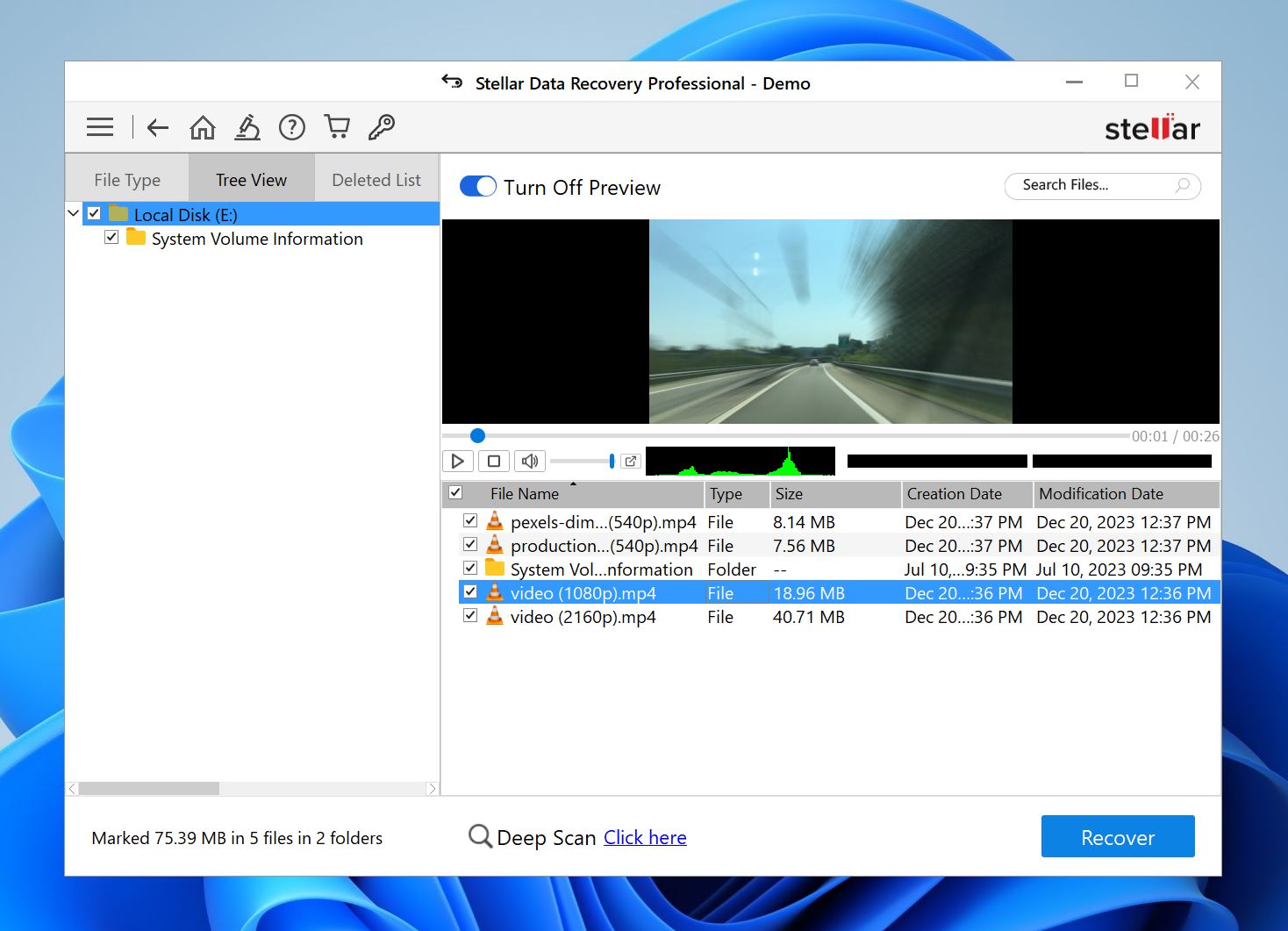
Stellar Data Recovery comes with all the bells and whistles you could ask for in a video recovery tool. The company places special emphasis on customer support—an area where many other data recovery programs are lacking.
We especially loved the flexibility Stellar Data Recovery offers. It recovers deleted videos from HDDs, SSDs, USB drives, and more. Additionally, it supports numerous file systems like NTFS, FAT (16/32), APFS, HFS/HFS+,ext2,ext3,ext4, and exFAT.
Stellar Data Recovery recognizes and recovers most of the popular video formats including MP4, AVI, 3GP, MKV, and more. Like Disk Drill, Stellar Data Recovery lets you preview your videos before recovery.
The program lets you create and mount disk images, which is a valuable feature, especially if you’re dealing with drives that are on the verge of failure.
Along with its features, Stellar Data Recovery does have a few pitfalls. A major one is the program’s inability to recover filenames if you scan an entire drive (not a volume). This—combined with the app’s exceedingly slow scan speeds—makes video recovery quite time-consuming, since you need to preview each video file before recovering it.
Pros:
- Lets you sort files by type, size, and location
- Supports all standard file types
- Gives online ticket, live chat, and phone support options to its users
Cons:
- Deep scan takes ages to complete
Download Stellar Data Recovery
- Free version available? Yes
- Paid Plans: Standard ($59.99/yr.), Professional ($89.99/yr.), Premium ($99.99/yr.), Technician ($199/yr.), Toolkit ($299/yr.),
- Additional features: Unbootable system recovery, optical media recovery, corrupt file repair.
- Supported platforms: Windows, and macOS.
Discover what our professional reviewer thinks of Stellar Data Recovery.
3. EaseUS Data Recovery Wizard
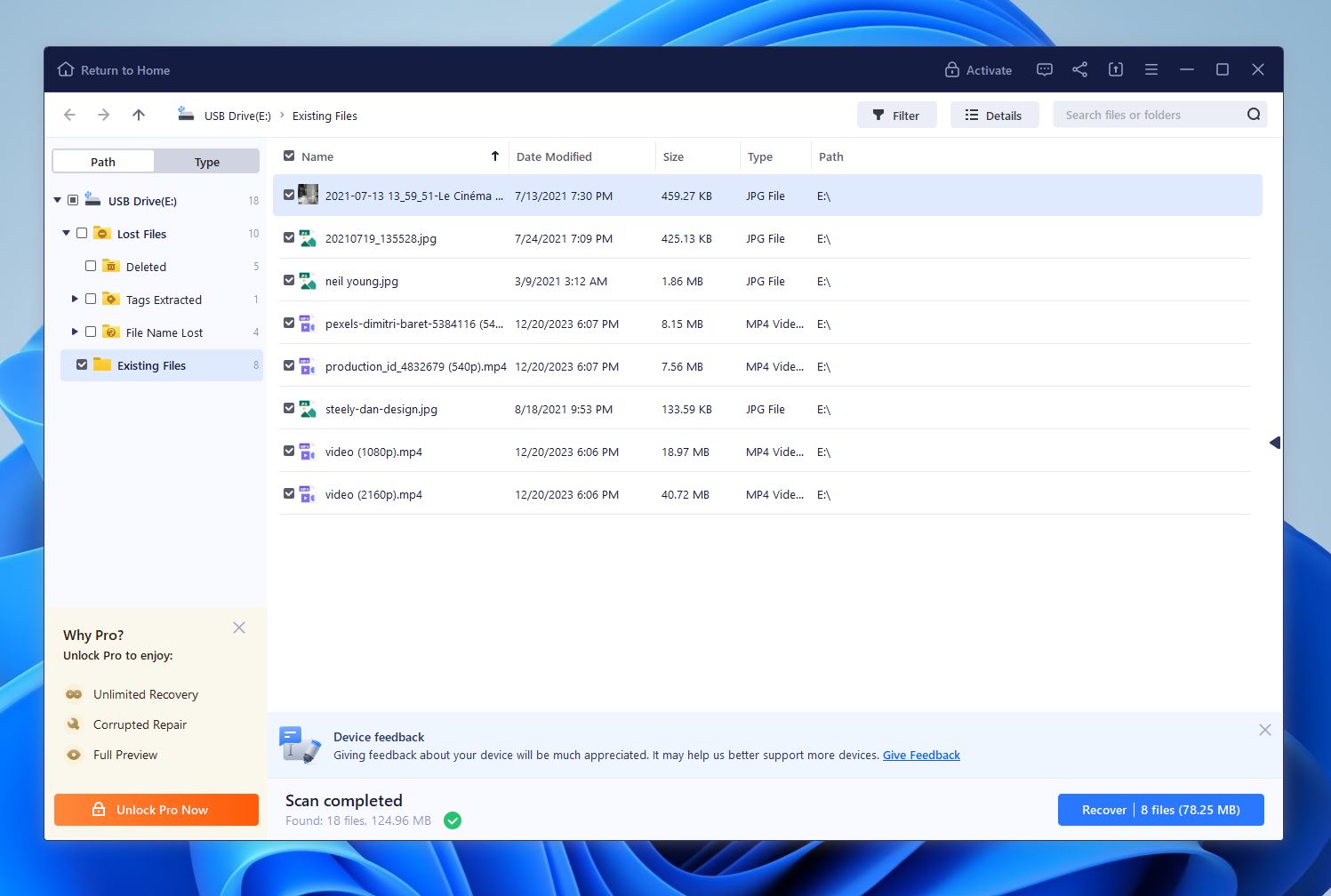
EaseUS Data Recovery excels in two main areas when it comes to video recovery—its simple, yet effective UI, and fast scan speeds. Thanks to a free remote assistance feature in the program, you can use expert help from the comfort of your home.
The program recovers deleted videos from most storage drive types, including NAS. EaseUS Data Recovery Wizard is useful in all common data loss scenarios, be it formatting, accidental deletion, malware attacks, and more. It supports all major file systems—NTFS, FAT, exFAT, APFS, HFS, ext2/3/5, and ReFS.
Pro Tip: Never attempt DIY data recovery on a physically damaged storage drive—it’s not worth the risk. Instead, let a professional data recovery company handle it.
Supported video formats include MP4, AVI, MOV, WMV, FLV, MKV, 3GP, and more. While EaseUS Data Recovery Wizard has a preview feature, not all video formats can be previewed before recovery.
A few obvious cons of EaseUS Data Recovery include, an inability to create disk images, a severely limited free version, and a pricey Pro license.
Pros:
- Excellent user interface
- Quick deep scanning function
- Other highly-advanced features
Cons:
- Pricey paid licenses
Download EaseUS Data Recovery Wizard Pro
- Free version available? Can recover up to 2GB of data
- Paid Plans: For Windows Users – Pro License ($69.95/month; $99.95/year; $149.95 for life). For Mac Users – Unlimited Pro Version ($89.95/month)
- Additional features: Remote assistance, iTunes backup recovery, bootable USB drive creation
- Supported platforms: Windows and Mac
Read more about EaseUS Data Recovery in our full review.
4. DiskDigger
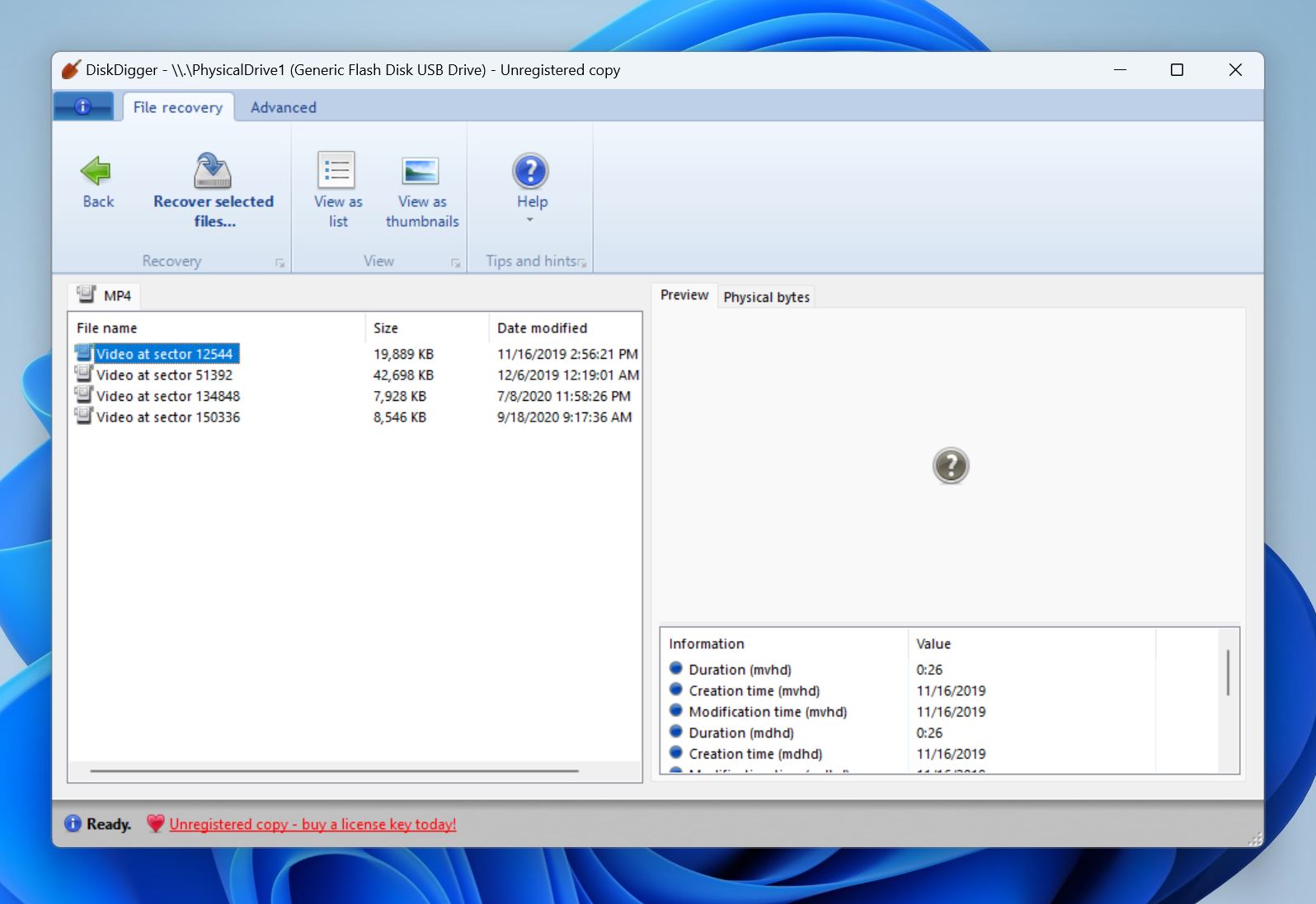
Disk Digger’s strength lies in its simplicity. It doesn’t have a fancy UI, nor a horde of additional features that other programs in this list do. However, the tool has a high success rate, and a cheap Pro license priced at $14.99.
The program supports video recovery from hard drives, SSDs, pen drives, SD/microSD cards, and USB drives. However, Disk Digger offers limited file system support on Windows—it only works with NTFS, FAT, and exFAT partitions.
You can choose from two scan modes in Disk Digger—Dig Deep, and Dig Deeper, with the latter taking up substantially more time to complete. Keep in mind, the app recommends you use Dig Deep for large videos.
As for supported video formats, the list is surprisingly comprehensive—ranging from the usual suspects like MP4, AVI, and MKV, to less popular formats like WEBM, 3GP, and RMVB.
DiskDigger also has a dedicated Android app.
Unfortunately, Disk Digger’s greatest strength—simplicity—is also its greatest weakness. While it can scan disk images, it doesn’t support .DMG images, a common disk image format. The inability to recover filename, and the subpar preview feature, make video recovery tougher than it should be.
Pros:
- Straightforward interface
- Supports all file systems
- Works on Windows, Linux, Android, and Mac
Cons:
- Doesn't let you scan a specific folder
- Doesn't offer all of its functions on a device that isn't rooted.
- Free version available? Yes
- Paid Plan: $14.99 for life
- Additional features: Virtual disk image file scanning
- Supported platforms: Windows, Mac, Android, Linux
Read more about DiskDigger for PC in our full review.
5. R-Studio
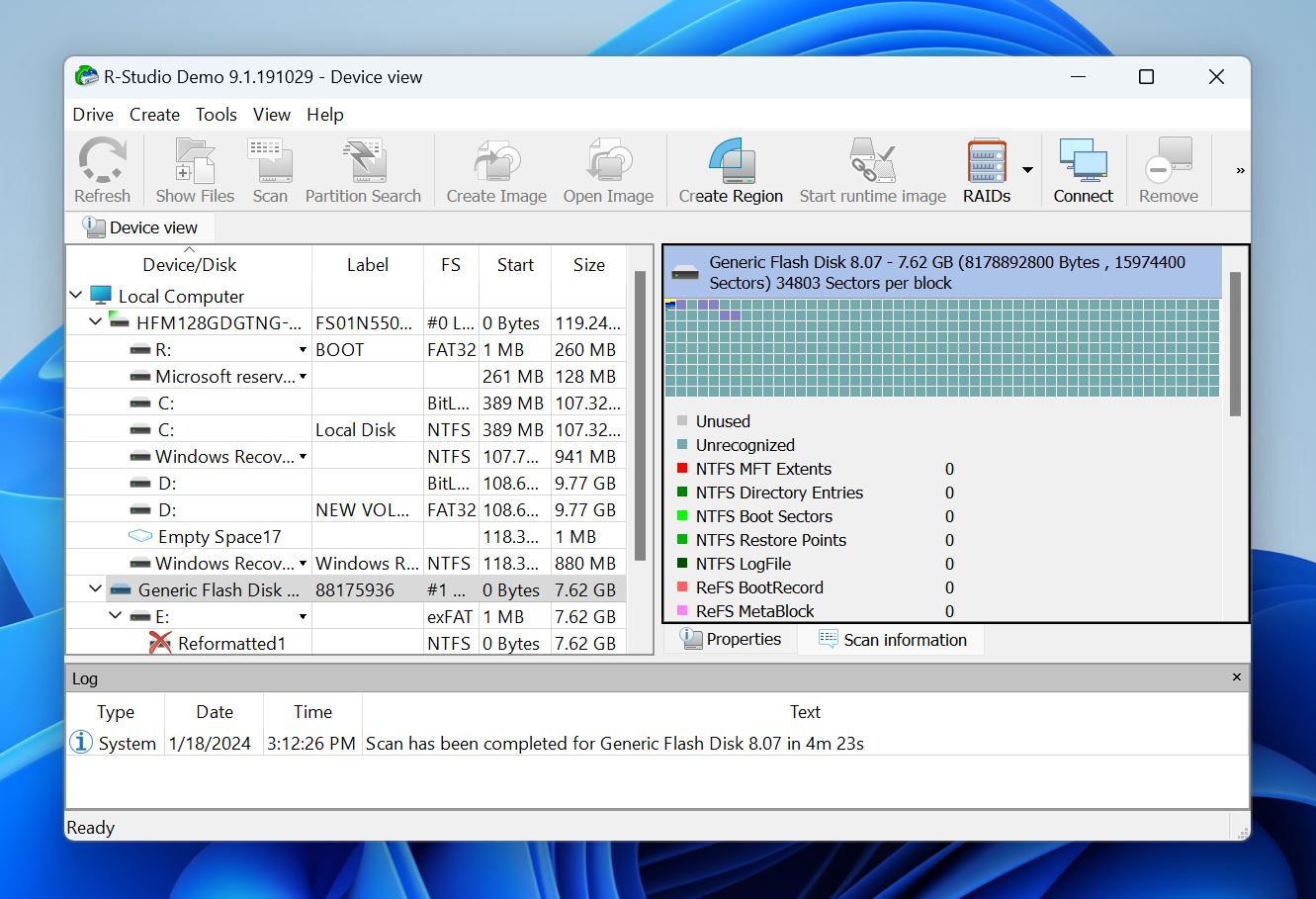
R-Studio has an advanced data recovery algorithm, along with a boatload of other features. A standout feature is Recovery over Network which lets you recover deleted files from any computer connected to your network.
The program supports a wide range of storage drive types, and file systems. Unlike most other data recovery tools, R-Studio supports recovery from UFS1/UFS2 file systems as well.
R-Studio supports over 20 video formats including AVI, FLV, MOV, MP4, BFI, ASF, and more. Expand the supported file types option on this webpage for a complete list.
However, the program is geared towards tech-savvy users and data recovery experts. For an average user looking to recover deleted videos, the other consumer-oriented data recovery programs are a better choice.
Pros:
- Operates very reliably
- Compatible with multiple OS
- Works with NTFS and FAT partitions
Cons:
- Rather technical in options and language
- Free version available? No
- Paid Plans: From $49.99 for Windows, $79.99 for Mac, and $79.99 for Linux
- Additional features: Built-in file viewer, disk image creation, advanced RAID reconstruction
- Supported platforms: Mac, Windows, Linux
There’s more useful info about R-Studio in our detailed review.
Top 5 Best Free Video Recovery Software
If you’d rather choose a free video recovery program, here are some worth your time. Keep in mind, that these programs don’t have as many features as their paid counterparts. The most common compromises are—a lackluster UI, missing technical support, and supported file types. However, in simple video recovery scenarios, these programs are more than enough.
1. Recuva

Recuva’s effective data recovery algorithm, user-friendly interface, and comprehensive list of supported video formats can hold a candle to most paid video recovery software. The program first performs a quick scan that typically discovers recently deleted videos. If needed, you can perform a deeper scan as well.
The program can scan internal and external storage drives like HDDs. SSDs, USB drives, and SD cards. While you can scan disk images, Recuva doesn’t allow you to create one. You’ll need to use a separate program to create the disk image. The paid version of Recuva supports virtual hard drives, but the free version doesn’t.
Recuva recognizes major video formats like MP4, MKV, FLV, WMV, and more. However, it may not recognize lesser-known video formats. File system support is underwhelming—it only recognizes NTFS, FAT, and exFAT drives.
Recuva does have a file preview feature, but we found it to be hit or miss.
We only recommend Recuva if you’re a Windows user looking to recover videos in simple data loss scenarios
Pros:
- Competitively priced
- Visually pleasing interface design
- Draws very little processing power
- Available in a portable version
Cons:
- Only compatible with Windows
- Additional features: Scans formatted drives, and disk images
- Supported platforms: Windows.
Learn more about the pros and cons of Recuva here.
2. TestDisk
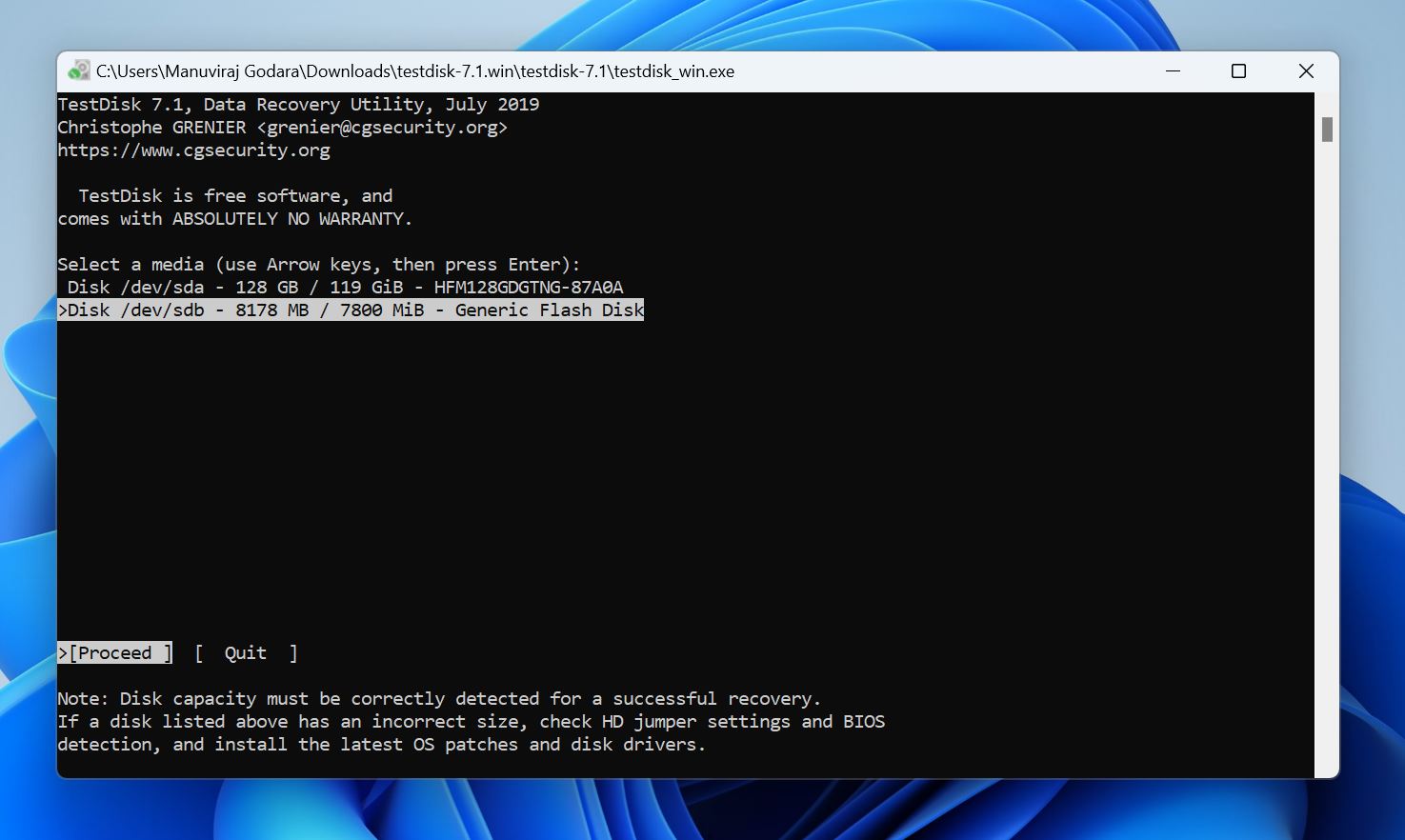
TestDisk’s forte is recovering deleted or corrupt partitions and thereby restoring any files stored in these partitions. It’s not strictly a video recovery program. However, if you’re having trouble accessing the partition containing your videos, TestDisk can help you regain access to it. But, many users hesitate to use the tool because of its command-line interface.
The program supports a wide variety of video formats and almost all file systems across Windows, macOS, and Linux. TestDisk doesn’t discriminate between files, i.e., it will recover all files stored in the partition. There’s no preview feature, either. However, the blazing fast scan speeds compensate for the time spent on sorting through your videos after recovery.
You can use TestDisk to fix unbootable disks as well because TestDisk is included in boot disk recovery utilities like Hiren’s BootCD. This feature is especially useful if your videos are stored in your PC’s primary hard drive.
Pros:
- Can edit/restore partitions
- Works on Haiku and BSD
- High-speed operation
Cons:
- Not the most user-friendly
- Additional features: Fix FAT tables, Copy files from deleted partitions
- Supported platforms: Windows, macOS, Linux, and Haiku
Learn more about TestDisk in our detailed review.
3. PhotoRec
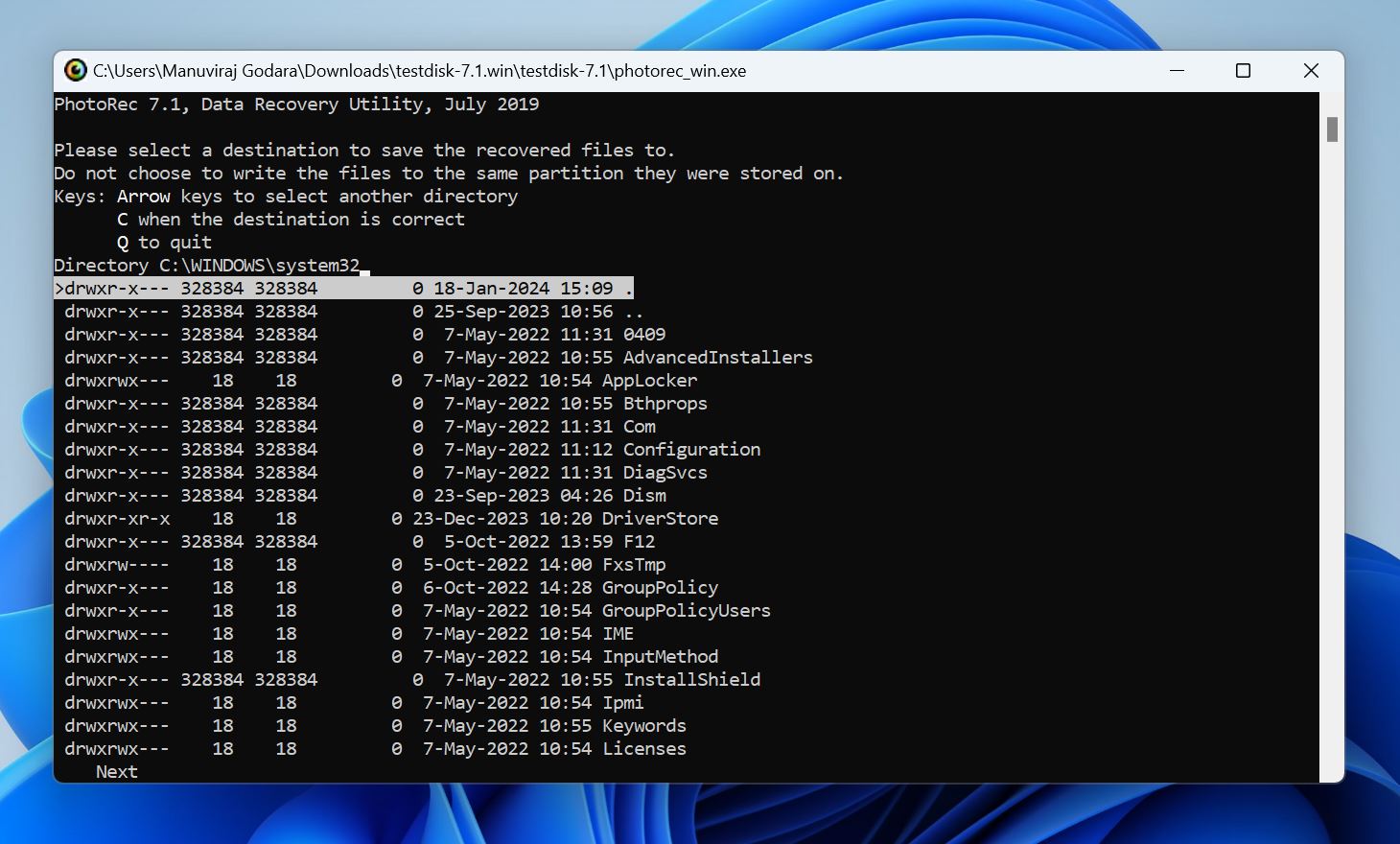
PhotoRec is a sister program to TestDisk. It has the same command-line interface (CLI). However, unlike TestDisk, PhotoRec’s primary focus is on data recovery, and not partition repair. Notably, the program is non-destructive, i.e., it performs a read-only data recovery operation and copies recoverable files to a different destination. This reduces the chances of further data loss.
Since PhotoRec bypasses the file system entirely, it can recover files from any file system. It also supports most storage drive types, including HDDs, SSDs, USB drives, SD cards, and more. You also get the ability to recover most video formats. In fact, you can manually select the exact video format you wish to recover, before scanning.
A major drawback of PhotoRec is its inability to recover filenames and metadata. This considerably increases the time spent on sorting through recovered files and reorganizing them. But, like TestDisk, the fast scan speeds somewhat make up for the extra time spent.
Pros:
- Fast scan speeds.
- Supports most video formats.
- Ignores the file system.
- Non-destructive data recovery.
Cons:
- Doesn’t recover filenames and metadata.
- No additional features.
- Additional features: Open-source.
- Supported platforms: Windows, macOS, and Linux.
Get familiar with our PhotoRec review.
4. Kickass Undelete
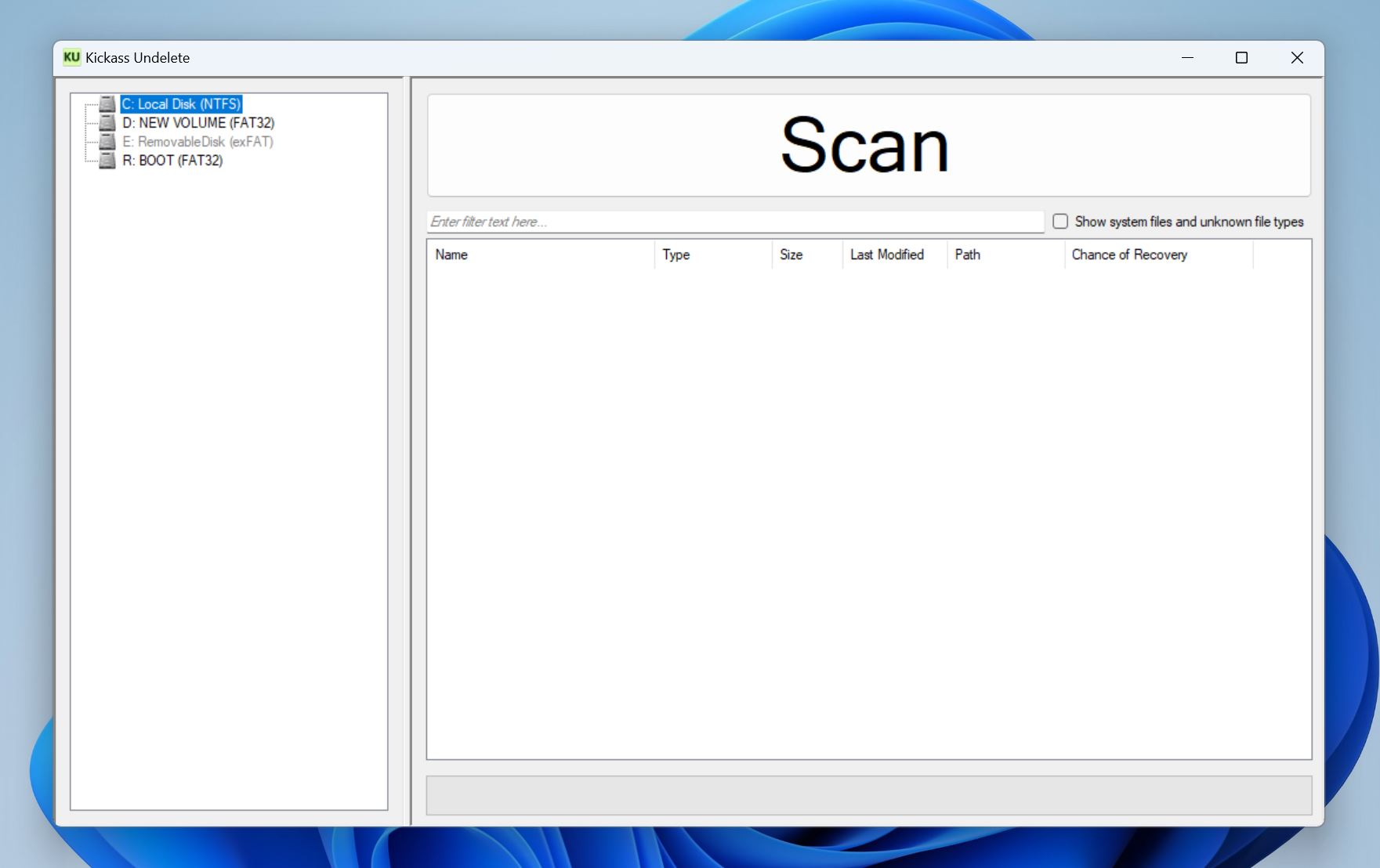
A listed feature of Kickass Undelete, is its “unreasonably large scan button.” But, there’s more to the program. The tool’s simple guise hides a reasonably efficient data recovery algorithm. That’s about it.
Kickass Undelete supports two file systems—NTFS, and FAT. The official website doesn’t list the exact list of supported video formats, but a calculated assumption is that it only supports popular video formats like MP4, MKV, and AVI. You can only find out after you use the program.
While there’s no preview feature in the program, you can filter recoverable files by filename and extension.
Kickass Undelete comes in the form of a portable executable file. You can download and run the file from an external storage drive like a USB.
Pros:
- Free and open source
- Filters by extension and filename
- Incredibly easy to use interface
Cons:
- Won't recover files deleted long ago
- Additional features: Portable, and open-source.
- Supported platforms: Windows only.
5. R-Undelete
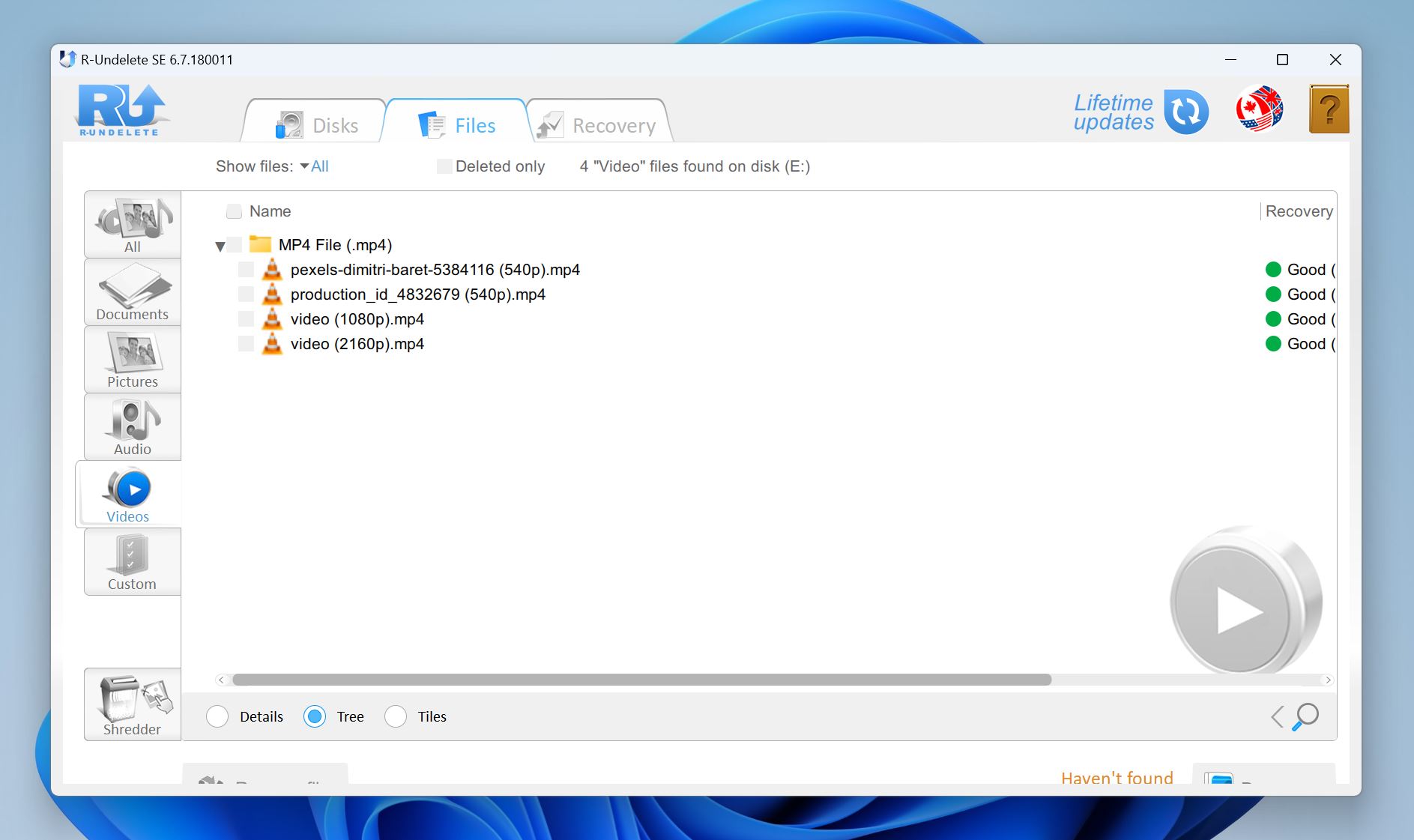
Free, for home users only, R-Undelete is a more user-friendly version of R-Studio. It comes with an advanced data recovery algorithm like the one used in R-Studio. However, the free version can only scan FAT (FAT16/32, and exFAT) disks.
The support for video formats is expansive—R-Undelete recognizes both popular, and obscure video formats. Additionally, you can preview your videos before recovery. Recovery chances are listed next to the filenames as well.
R-Undelete’s free version lets you scan pre-created disk images, while the paid version can simultaneously create, as well as scan the disk image while it’s being created.
Pros:
- Supports numerous video formats.
- Highly effective data recovery algorithm.
- Relatively fast scan speeds.
- Free lifetime updates.
Cons:
- Free version only supports FAT disks.
- Additional features: Lifetime updates, and file filtering.
- Supported platforms: Windows only.
Honorable Mentions
We tested two tools that didn’t make it to our list—GetDataBack, and iBeesoft Data Recovery. However, both programs are effective in their own ways and deserve a mention.
GetDataBack is, on paper, an excellent data recovery tool. Compatibility with Windows, Linux, and Mac exclusive file systems, support for several video formats, and four different scan levels make it a versatile tool. It also has a preview feature and disk imaging capabilities.
However, the limited free trial–you can only preview files not recover them in the free version, complex UI, and inconsistent performance across file systems prompted us to exclude it from our final list.
iBeesoft Data Recovery is simple to use and performs reasonably well in a variety of data loss scenarios. It can recover MP4, MKV, AVI, and other video formats with ease. In addition to scanning drives with a file system, iBeesoft Data Recovery also supports RAW drives.
But again, like GetDataBack, iBeesoft Data Recovery’s free trial is quite limited—only allowing file preview, not recovery. Its incompatibility with Linux, and excruciatingly slow scan speeds didn’t help the program’s case either.
Bonus: Check out our detailed reviews of GetDataBack, and iBeesoft Data Recovery for more details about the tools.
Conclusion
Your search for the best video recovery software ends here. Our detailed guide hasn't only introduced you to the best recovery tools on the market. It has also provided you with information that allows you to choose the solution that works best for you.
However, if you ask us to choose for you, our vote goes in favor of Disk Drill. This recovery tool boasts an extremely friendly user interface, is compatible with over 400 video file formats, and works on major operating systems. And its price won't blow a hole in your pocket!
This article was written by Jeff Cochin, a Author at Handy Recovery Advisor. It was recently updated by Manuviraj Godara. It was also verified for technical accuracy by Andrey Vasilyev, our editorial advisor.
Curious about our content creation process? Take a look at our Editor Guidelines.


