DJI (Da-Jiang Innovations) is a consumer technology company based in Shenzhen, China, whose product line consists of handheld, action, cinema, and drone cameras. This article focuses on recovering deleted, corrupted, or damaged footage from DJI drones.
Aside from providing a step-by-step recovery guide (with screenshots) on how to recover deleted DJI photos and video footage, we’ll also help you figure out what exactly caused the data loss and how you can prevent it in the future. Read on.
Can DJI Drone Photos & Videos be Recovered?
Yes, it’s possible! As of this writing, the recovery guide we provide below works by default for every currently released DJI drone: Phantom, Mavic, Air, Avata, and DJI Mini 3 Pro. However, there are certain factors that can affect your chances to retrieve lost DJI footage, and they are largely dictated by what caused the data loss in the first place.
To help you better understand what happened to your data and what you can expect from your DJI file recovery attempt, we put together a short info table:
Causes of data loss |
Description |
Recoverability |
Accidental or improper formatting |
The process of formatting a drive wipes its data clean. If the formatting process was interrupted resulting in improper formatting, that may also damage the existing data. |
There are two types of formatting: (1) a quick format marks data to be overwritten by new files, while (2) a full format overwrites data with zeroes. If you only performed a quick format on your DJI drone’s memory card, you can still recover deleted files from your SD card and you can even repair damaged data with the right software (more on this later). |
Drone crash |
In the event of DJI drone crashes, one must not only consider physical damage but also logical damage to the SD card caused by a sudden power interruption. |
If you observe physical damage on the drone’s SD card or if it has become inaccessible due to damage, we strongly urge you to send your memory card and/or drone to a professional data recovery service. They have the right tools, facilities, and specialists to extract your data intact. In case of logical damage (such as corruption), see next row. |
Corruption |
Corruption may be caused by viruses or interrupting the read/write process – such as pulling the SD card from the drone as it’s saving data or a sudden loss of power like in the drone crash scenario. It may also happen to a worn-down memory card. |
As long as you act fast, you have a good chance to restore deleted DJI videos and photos from a corrupted SD card using data recovery software. We’ll demonstrate this process below with our software of choice, but the steps should apply to most similar tools. |
Accidental deletion |
Accidental deletion is a common cause of lost drone videos (and one of the easiest to resolve). The user may have accidentally clicked the wrong video to delete or unintentionally tapped the delete button. |
With data recovery software, you can recover a DJI video or photo as long as the file hasn’t been overwritten yet. So it’s important that you act fast when this happens. |
How to Recover Deleted DJI Video Footage & Photo
The most efficient way to recover deleted DJI video footage and photos is by using DJI video recovery software. It’s a downloadable tool that can restore data from your drone’s SD card or from the drone itself (as long as your PC reads it as a “mass storage device”).
For this guide, we’ll be using Disk Drill. It’s a powerful and easy-to-use data recovery software that recognizes most of the formats DJI drones use – such as MP4, MOV, JPG, and DNG.
To use Disk Drill for DJI data recovery:
- Connect your drone’s SD card to your computer using a card reader or adaptor or connect your drone directly to your computer via USB. In the latter’s case, your computer must read your drone as a “mass storage device” for this method to work.
- Download and install Disk Drill, then launch it.
- From the middle pane, select the DJI SD card or mass storage device. Then, click Search for lost data.
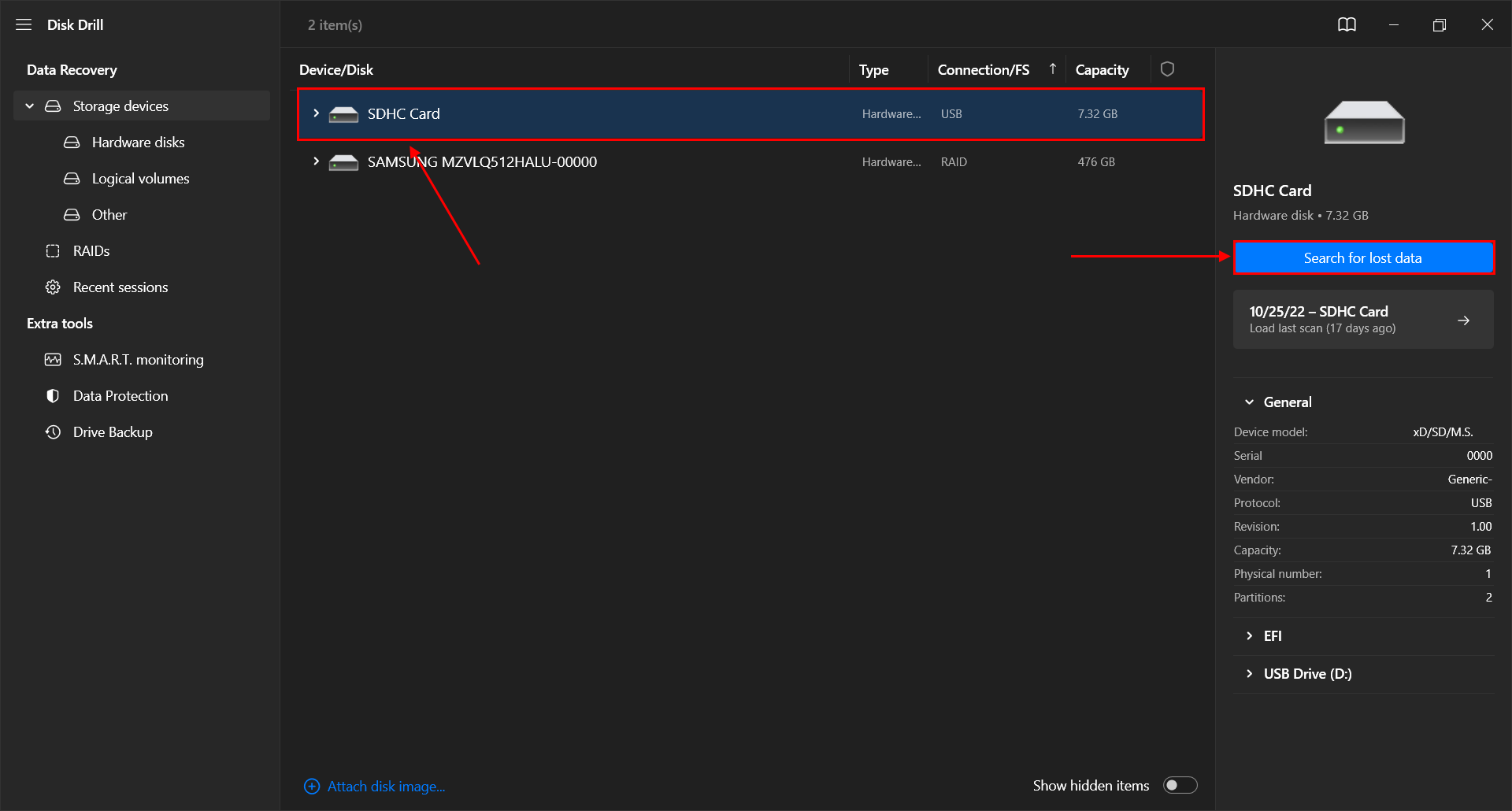
- Once the scan is complete, click Review found files.
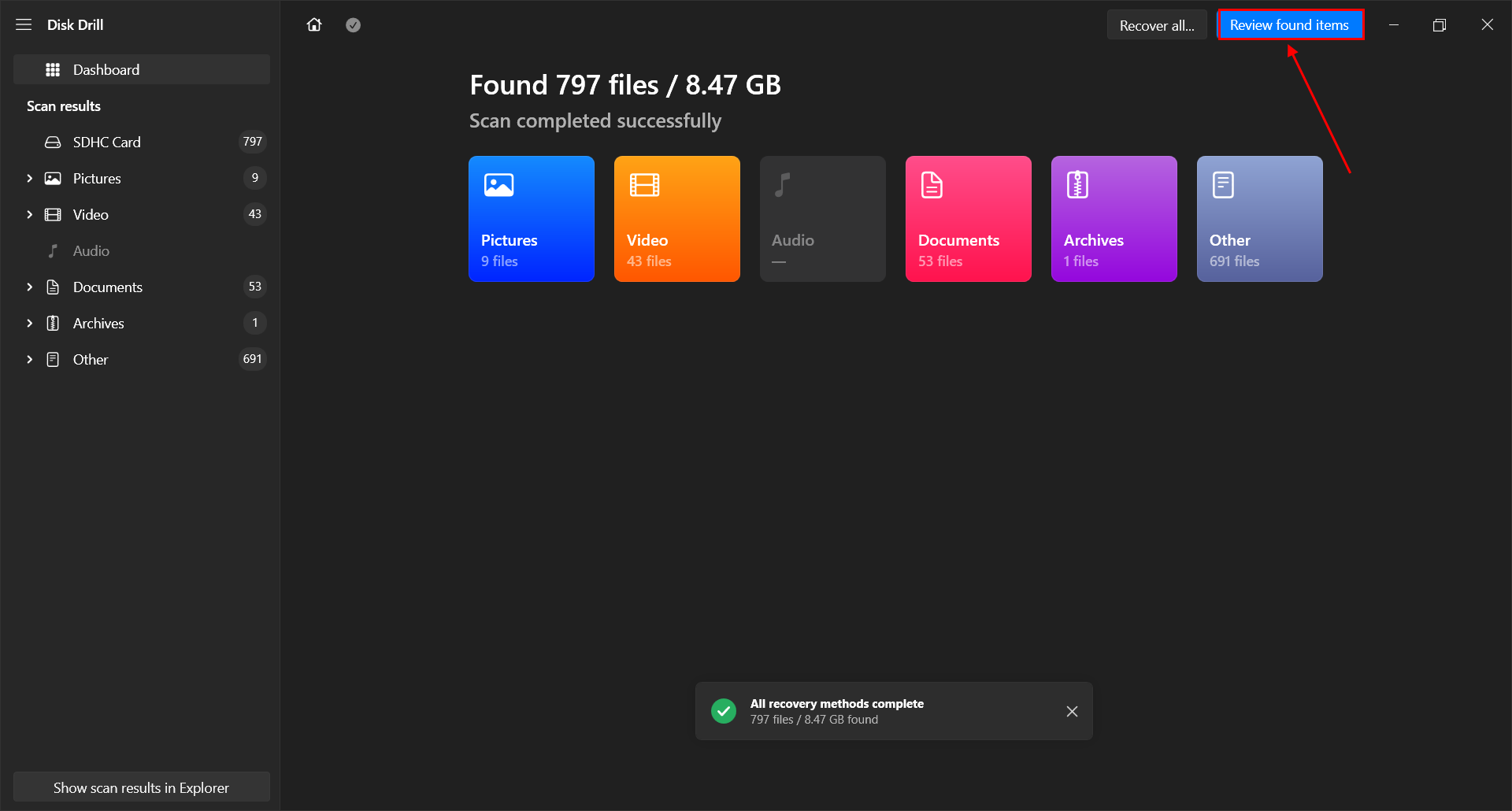
- You will see the list of recoverable files. You can look for a particular video/picture using the search bar or you can sort by file type. You can also preview them by hovering your mouse pointer to the file name and clicking the eye button that appears.
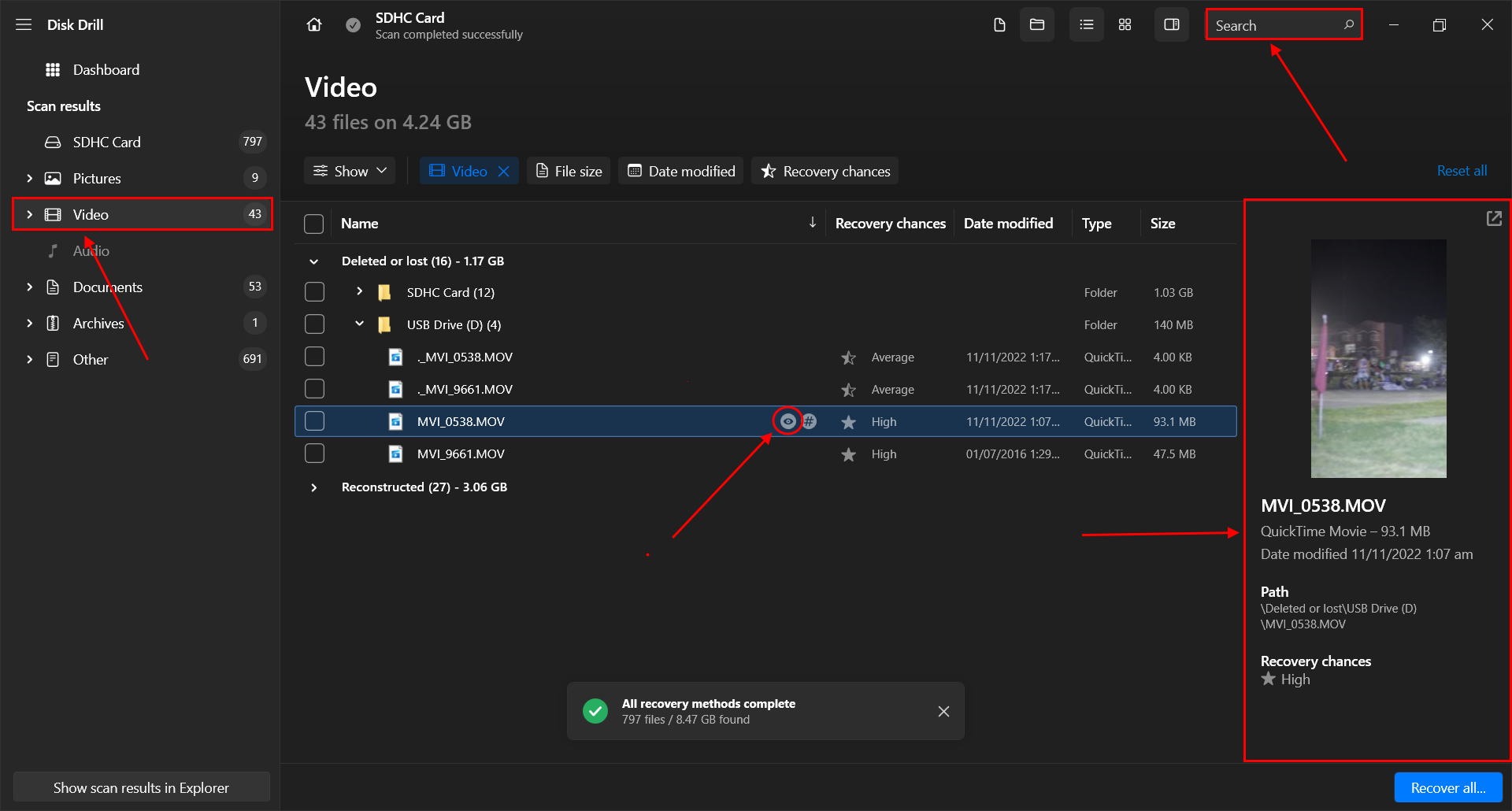
- Select the videos and pictures you want to recover. Then, click Recover. Alternatively, you can also choose to Recover All.
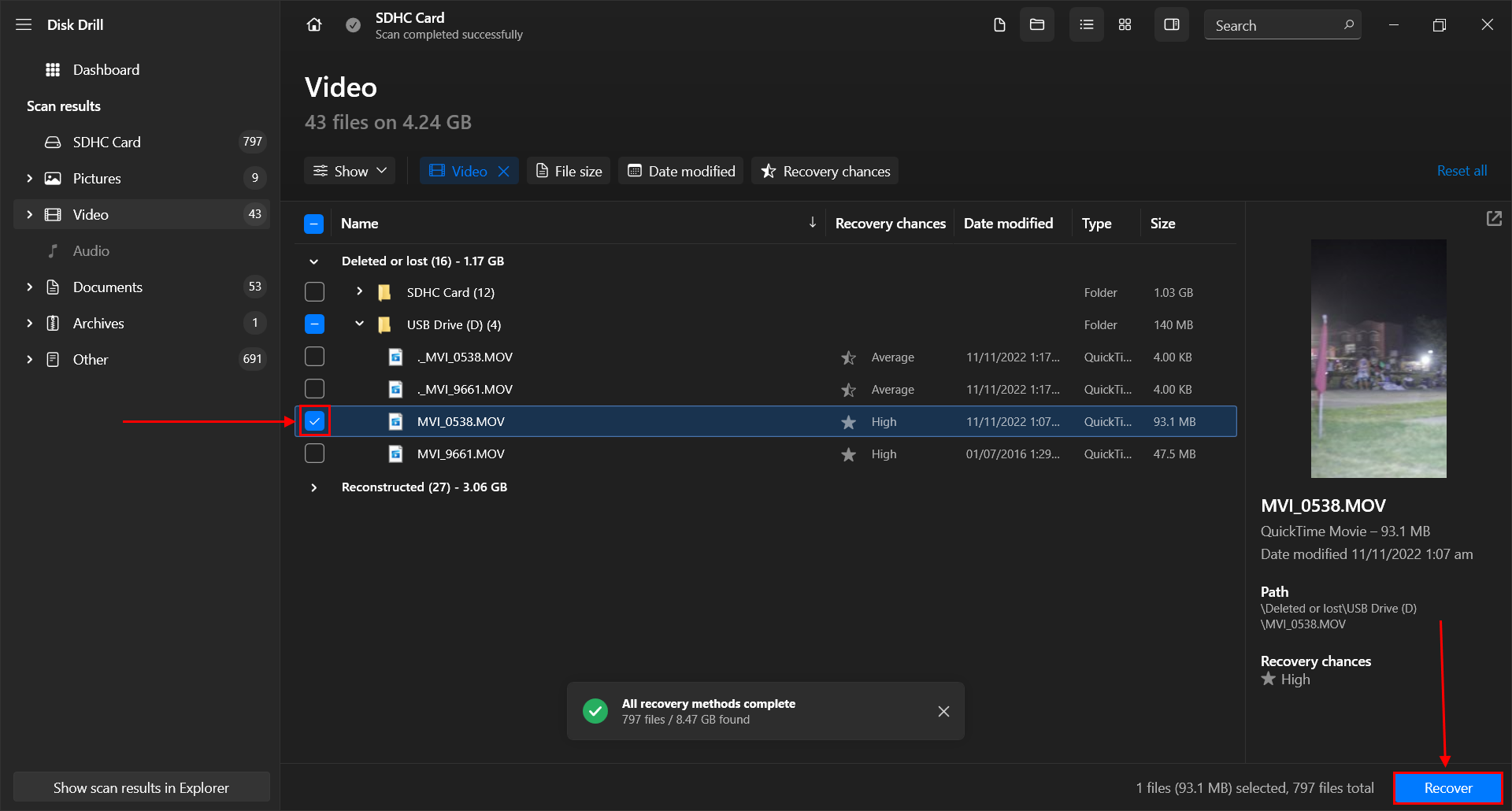
- Choose the folder where you want to store your recovered files. Ideally, it should be on a different location from the original SD card or internal storage to avoid overwriting the files. Then click Next to recover your deleted videos.
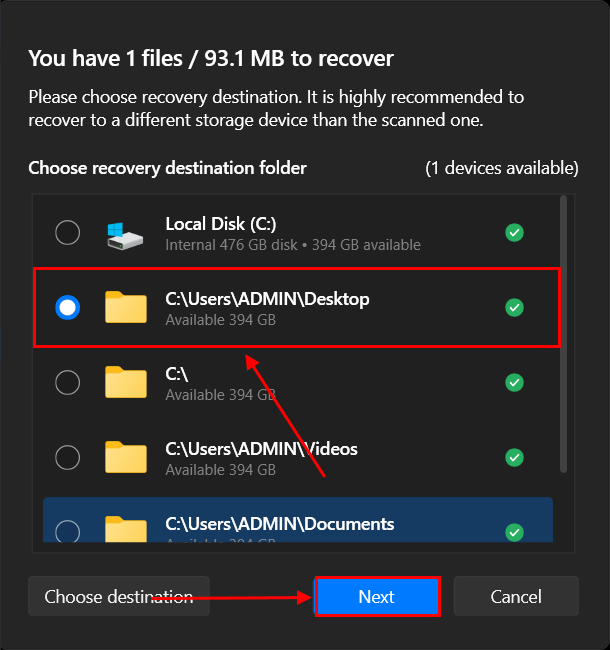
Disk Drill Basic for Windows only offers 500 MB of free data recovery. If you want to restore more data, you’ll need to purchase a license. Free data recovery software exists, but not all of them support DJI formats and they all have their own limitations. If you want to know more about Disk Drill before installing the app on your own computer, read our full Disk Drill review.
Tips to Prevent DJI Drones Data Loss
Data loss is a common occurrence for every device you use. However, there are ways to avoid it. Below, we’ve prepared the only 3 tips you need to make sure you never lose your data.
Create Backups of Your Footage
Depending on your drone, you can use the DJI GO app, DJI GO 4 app, or the DJI Fly app. These apps can be installed on your phone or tablet and will wirelessly download your videos from the drone. DJI Fly also offers Quick Transfer Mode, which lets you download 4K videos with up to a 20 MB/s transmission rate. Make it a habit to back up your footage every time you use your DJI drone and enable cache video recording for extra security.
You can also connect your drone’s SD card to your computer and transfer videos and photos manually in their original quality.
Format Your Memory Card Properly
You can use one of the DJI apps we mentioned above to format your SD card, but we highly recommend you connect your SD card to your computer and format it using the Windows formatting tool.
Back up your videos before formatting!
Use Recommended Memory Cards
Each DJI drone model has its own SD card recommendations with certain brands and specs. You can check the official DJI site and scope out each product’s page for more info about your specific drone’s model.
FAQ
How do I recover my drone footage?
To recover your drone footage, use video recovery software like Disk Drill:
- Connect your DJI drone SD card to PC.
- Download, install, and launch Disk Drill.
- Select and scan your SD card.
- Mark the videos you want to recover and click Recover.
- Choose a destination folder and click OK to recover your DJI drone footage.
How to repair corrupted DJI video files?
There are a few repair tools you can try to fix your corrupted DJI video files:
- DJI Automatic Repair Mechanism – Reconnect your SD card to your DJI drone to trigger the automatic repair mechanism, which will attempt to fix your corrupted data.
- VLC Media Player – Go to Tools > Preferences > Damaged or incomplete AVI file > select Always Fix option > Save.
- CHKDSK – Apply the CHKDSK command to your SD card using Command Prompt.
Is It possible to recover files from DJI drone's internal memory?
Yes, it’s possible to recover files from DJI drone’s internal memory by connecting it to your computer using a USB cable and running data recovery software. However, your computer should recognize your drone as a “mass storage device”.
Where does DJI fly store video?
In most smartphones, DJI Fly stores your videos in this location path: Internal Storage > DJI > dji.go.v5 > DJI FLY > Video. Some users have found theirs here: Phone > Android > data > dji.go.v5 > files > MediaCaches.
What is the difference between DJI GO and DJI Fly?
The main difference among DJI apps lies in the drones they are compatible with. DJI GO works for older models like the Phantom 3 series, Inspire 1, Mavic 2 Pro, Mavic Air 1, Matrice series, and OSMO Mobile series. In 2016, the company released DJI GO 4, which is compatible with DJI Inspire, DJ Inspire 2, DJI Mavic Pro, DJI Mavic Pro 2, DJI Mavic 2 Zoom, DJI Phantom 4, and DJI Phantom 4 Pro. On the other hand, DJI Fly is compatible with Mavic 3 series, Mavic Mini, Mavic Air 2, DJI Air 2S, DJI FPV, DJI Avata, and the Mini series.
Conclusion
Recovering deleted DJI photos and video footage is possible and even likely under the right circumstances. However, there may be times when the logical and/or physical damage to either the drone or its memory card will be too severe for recovery. To avoid the consequences of data loss, we strongly urge you to use the DJI GO/GO 4/Fly app to back up your data or manually copy and paste your files from your SD card to your computer every time you use it.
This article was written by Alejandro Santos, a Staff Writer at Handy Recovery Advisor. It was also verified for technical accuracy by Andrey Vasilyev, our editorial advisor.
Curious about our content creation process? Take a look at our Editor Guidelines.
