Video surveillance systems have become integral to maintaining and monitoring security around our houses, offices, and workplaces. While CCTV footage used to be stored on personal computers, CCTV cameras nowadays record videos directly using DVRs or digital video recorders.
Hikvision is one of the world’s largest video surveillance manufacturers and a leading brand in the video surveillance industry. Their top-of-the-line IoT solutions and video security systems set them apart from other DVR brands.
However, since all recorded videos get stored on the DVR’s hard drive, they might get accidentally deleted or lost. Losing CCTV footage can have potentially disastrous consequences if there’s some important information on the deleted or corrupted videos.
But don’t start worrying just yet. If you find yourself in such a situation, go through our detailed guide on how to recover deleted videos from the Hikvision CCTV system or DVR without any complications.
Can You Recover Deleted Hikvision DVR Recordings?
Yes, using data recovery software, you can restore deleted Hikvision CCTV footage from different data storages like a hard drive, SSD, or Hikvision SD cards.
There are several available methods to assist users with recovering deleted videos. But before we dive into recovering corrupted or deleted videos from Hikvision CCTV systems, we must understand the various possible reasons for data loss and the corresponding solutions for data recovery.
To avoid significant data loss from the DVR due to unforeseen issues, make sure that you back up video recordings periodically.
Data Loss Reason | Description | Solution |
Deleted/Overwritten footage | If the CCTV footage on the DVR hard drive is automatically deleted or overwritten. | Recover lost footage using data recovery software. |
Physical and logical corruption of the hard drive | If the hard drive is physically damaged, it can result in data loss. | Consult professional data recovery services. |
Recorder hardware issues | You can lose recordings from the DVR if the recorder has some existing hardware issues. | If the recorder shows consistent signs of hardware problems, go to a Hikvision repair facility. |
Hacker attacks or malware infection | Hacker attacks or malware infections can lead to CCTV footage being lost or corrupted. | Fix corrupted hard drive using TestDisk. |
Formatting | Accidentally formatting the storage device results in significant data loss. | Use data recovery software to recover formatted files. |
Power outages | Unexpected power outages can lead to data storage corruption, thus making your CCTV surveillance footage inaccessible. | Use a professional recovery tool to scan the data storage and recover the deleted videos. |
How to Recover Permanently Deleted Hikvision DVR CCTV Footage
Before we look at ways to repair corrupted Hikvision DVR data storage, let’s go through what you can do to recover your data beforehand. Some methods used to perform hard drive data recovery can result in the deletion of your existing data. Thus, you must first retrieve your lost Hikvision DVR recordings.
Perhaps the best way to restore deleted Hikvision CCTV footage is to use trustworthy video recovery software. While several data recovery tools are available on the market, Disk Drill is one of the best data recovery apps.
Disk Drill is a trustworthy DVR data recovery software with an impressive track record for successful recoveries, and it supports over 300 file types. While Disk Drill can retrieve deleted or lost video files in the MP4 format supported by Hikvision surveillance videos, it also supports other video formats such as AVI, FLV (Flash video), M4V (iTunes video), MPG (MPEG video), WMV (Windows Media Video). Moreover, the software is available on all major file systems – Windows, Mac, and Linux.
Disk Drill also comes packed with advanced features like S.M.A.R.T. disk Monitoring (hard drive health checks) and byte-to-byte level backups that can be useful in retrieving data from corrupt hard drives. Here’s a detailed guide on how to recover deleted or corrupted videos from Hikvision CCTV using Disk Drill:
- Before you begin the recovery process, unmount the Hikvision DVR hard drive.
- Download and Install Disk Drill.
- Connect the unmounted hard drive to your computer or PC directly or via an adapter.
- Launch Disk Drill on your computer. Now, select the hard drive from the list of devices your computer can access. While Disk Drill selects the All Recovery Methods option by default, you also choose from other recovery methods – Quick Scan or Deep Scan.
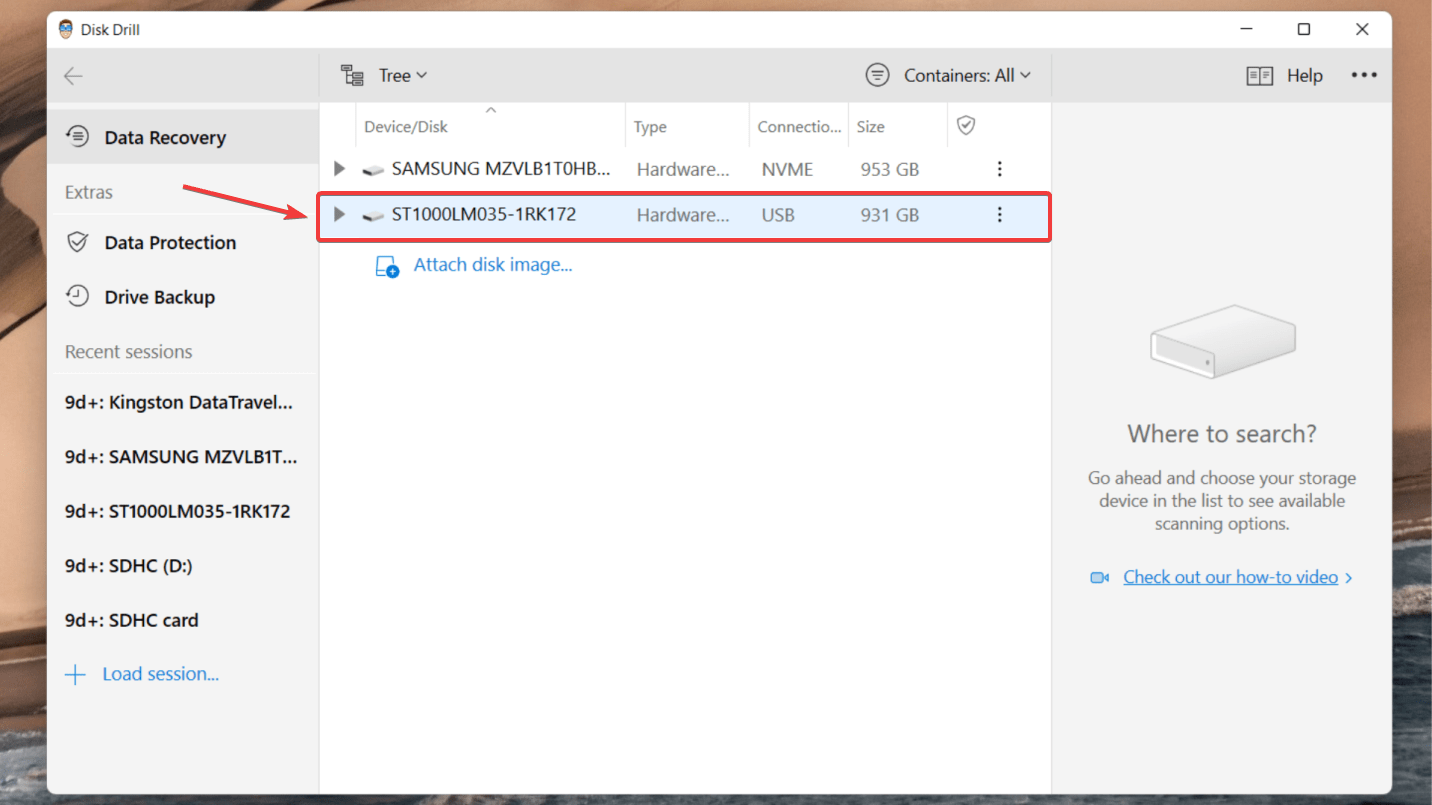
- Click Search for Lost Data. Disk Drill’s advanced algorithm will scan through data storage for your deleted Hikvision CCTV recordings. The software also allows you to pause, save or resume the scan whenever you want.
- Once the scan is complete, you can filter through the results. Now, click Review Found Files. Disk Drill allows you to preview the files you want to get back and even recover up to 500 MB of data for free!
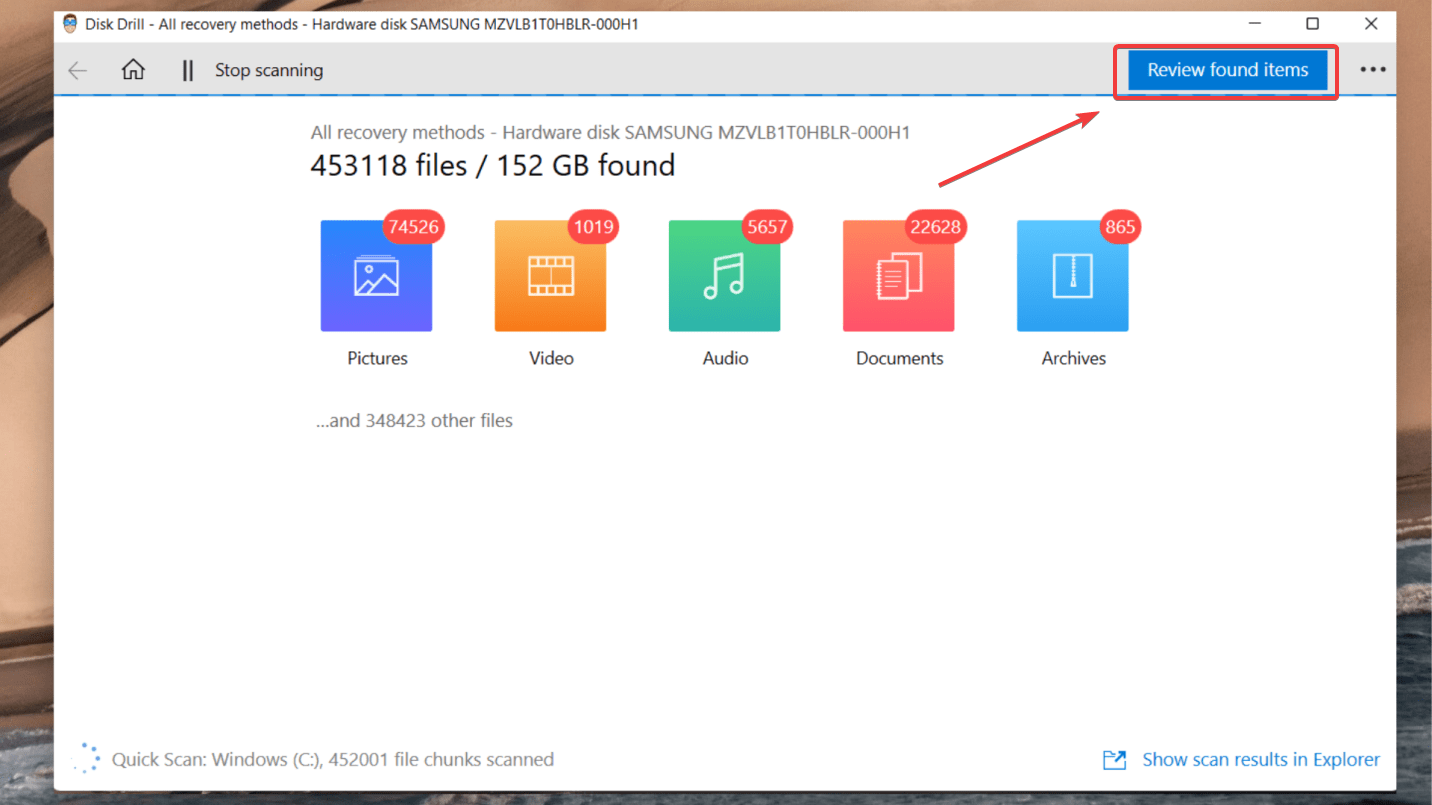
- Once you’ve selected the videos you wish to restore from the Hikvision DVR hard drive, click the Recover button.
👀
You can also use the filter option to quickly locate your CCTV recordings. For instance, key in “mp4” into the top right hand corner field box and hit Enter.
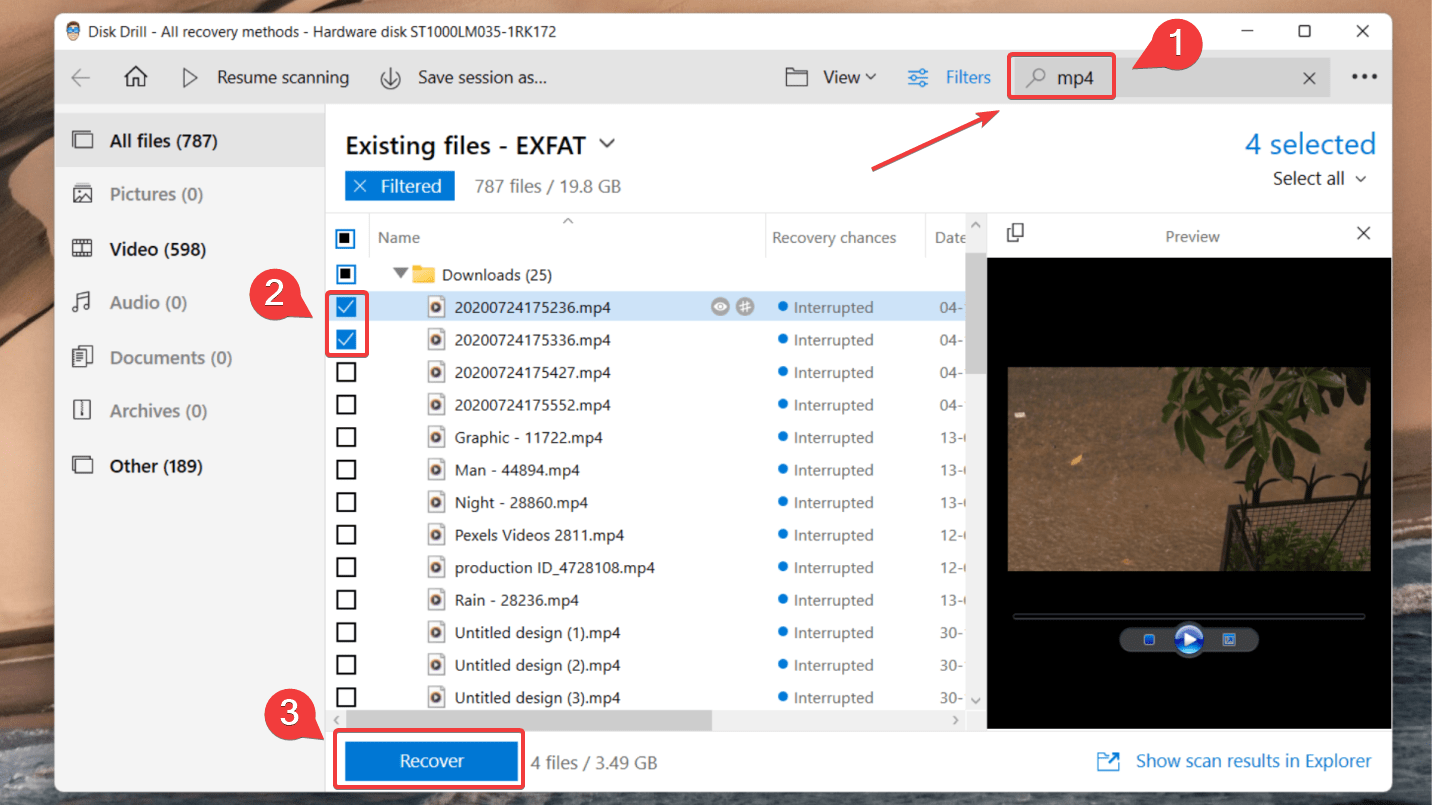
- Type in the recovery location and ensure you’re restoring your files to a different device from which you’ve just recovered data. Finally, click Ok.
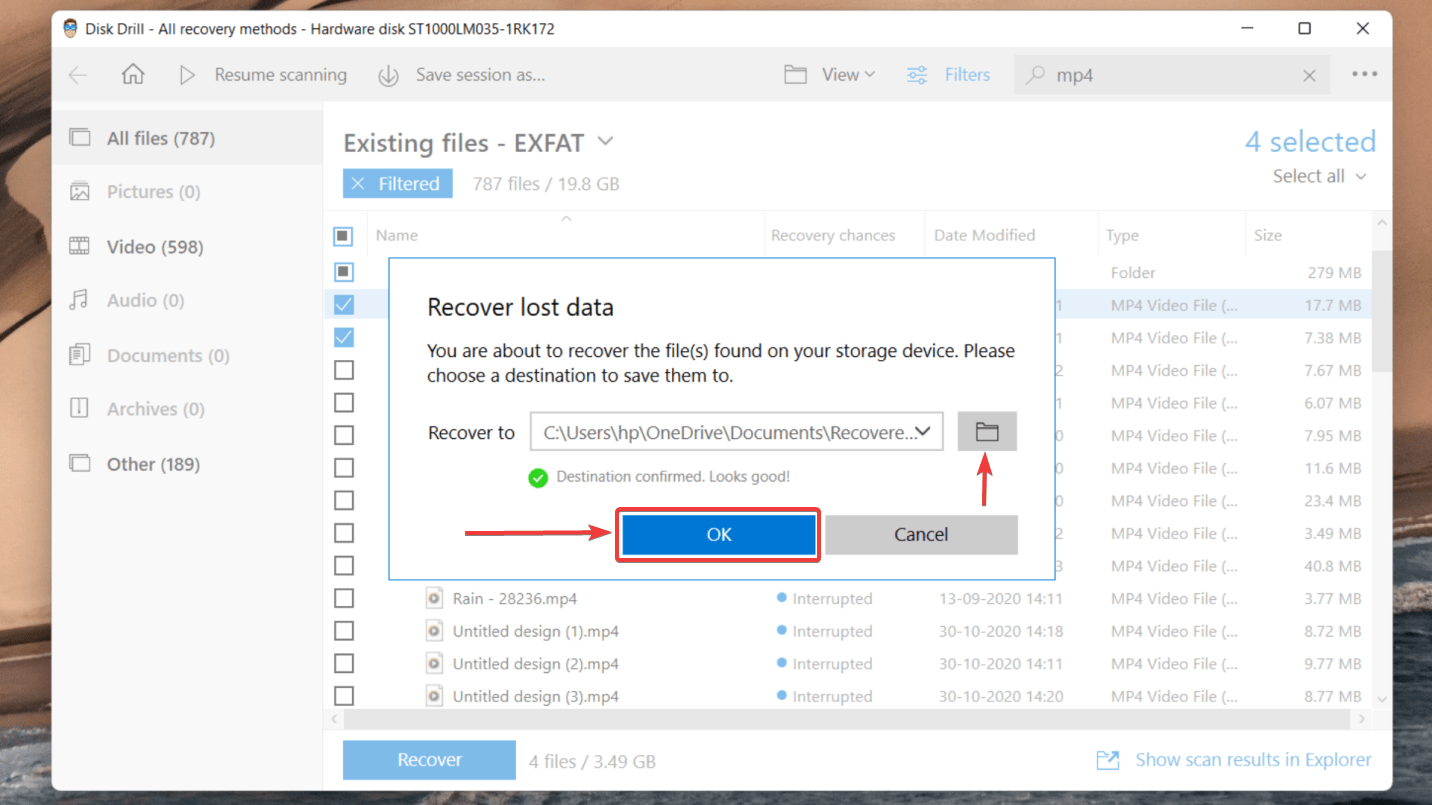
You can also use these steps to recover deleted or lost videos from other devices, such as video cameras or deleted dash cam footage. To learn more about Disk Drill and all its premium features, you can go through our comprehensive Disk Drill review.
How to Fix Corrupted Hikvision DVR Data Storage
After successfully retrieving lost Hikvision DVR recordings, you can attempt to fix corrupted Hikvision DVR data storage. Follow our step-by-step guide to repair the hard drive without any hassles.
Method 1. Repair Partition Using TestDisk
TestDisk is a powerful, open-source data recovery tool primarily designed to recover lost partitions, fix partition tables and rebuild the boot sector. It’s available for free and can run on all major operating systems. Once you’ve recovered your deleted videos, you can attempt to repair the corrupted Hikvision DVR hard drive using TestDisk.
Interesting Read: How to Recover Data from a Damaged/Corrupted Partition
Here’s how you can repair partition using TestDisk:
- Download and unzip the TestDisk folder. In our case, the folder was named “testdisk-7.1.win”.
- Right-click testdisk_win and click Run as administrator.
- Use the arrow keys to select the No Log option, then hit Enter. You can also click Create to create a log if you like, append info to an existing one, or not create one at all.
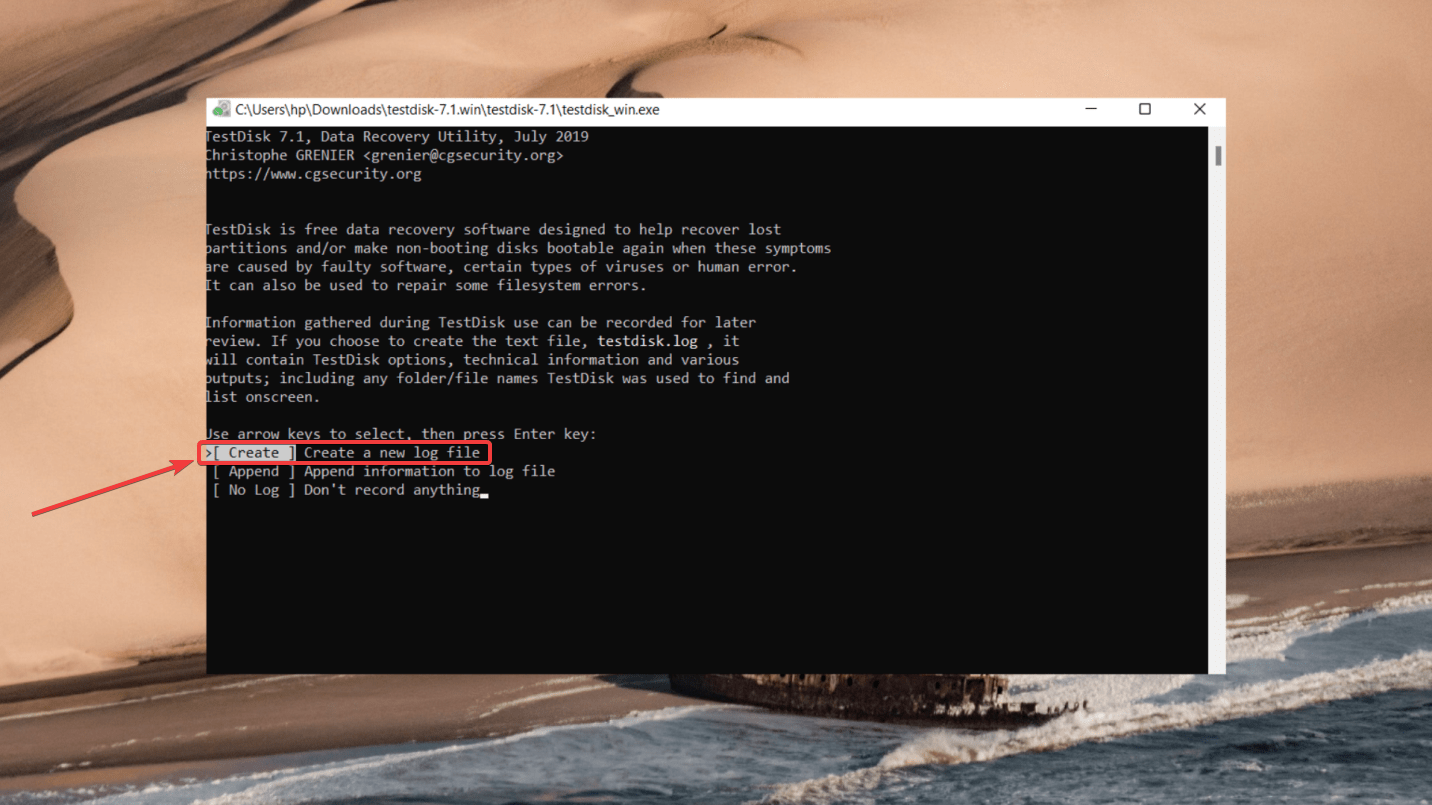
- Now, select the Hikvision DVR hard drive and press Enter.
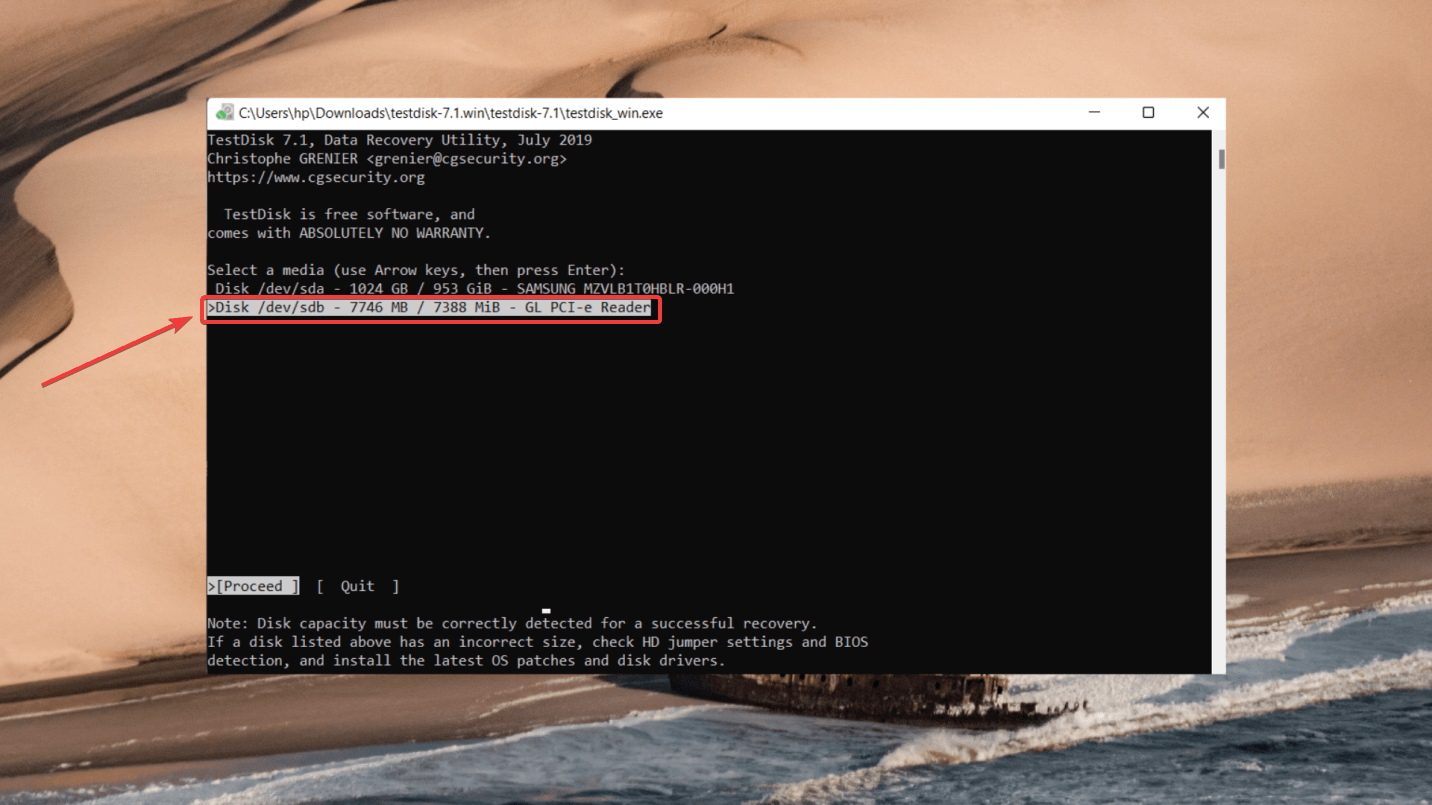
- Select the partition table type. For Windows users, select Intel. Now, press Enter.
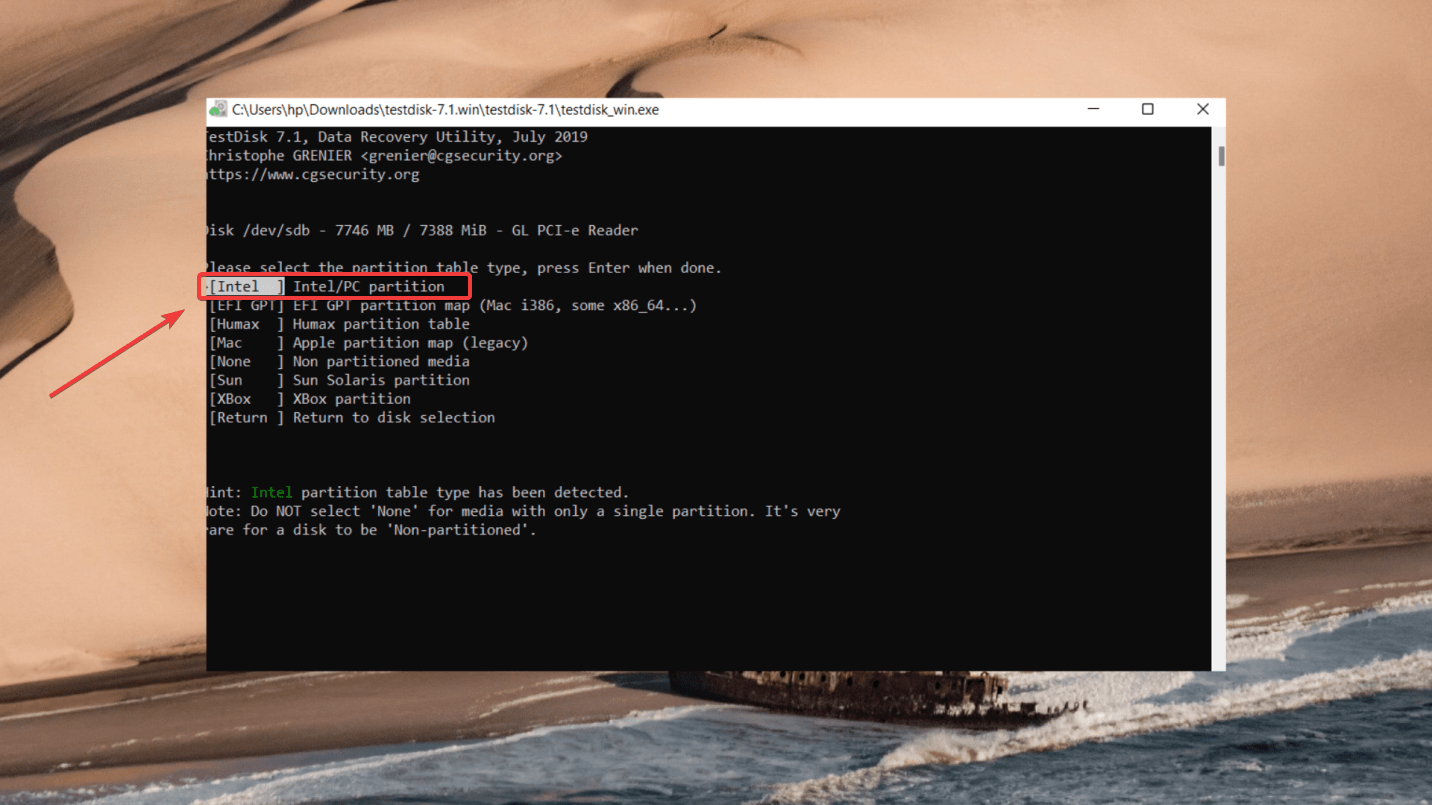
- Next, select the Analyse option and hit Enter. On the next screen, click Quick Search to begin the partition recovery process.
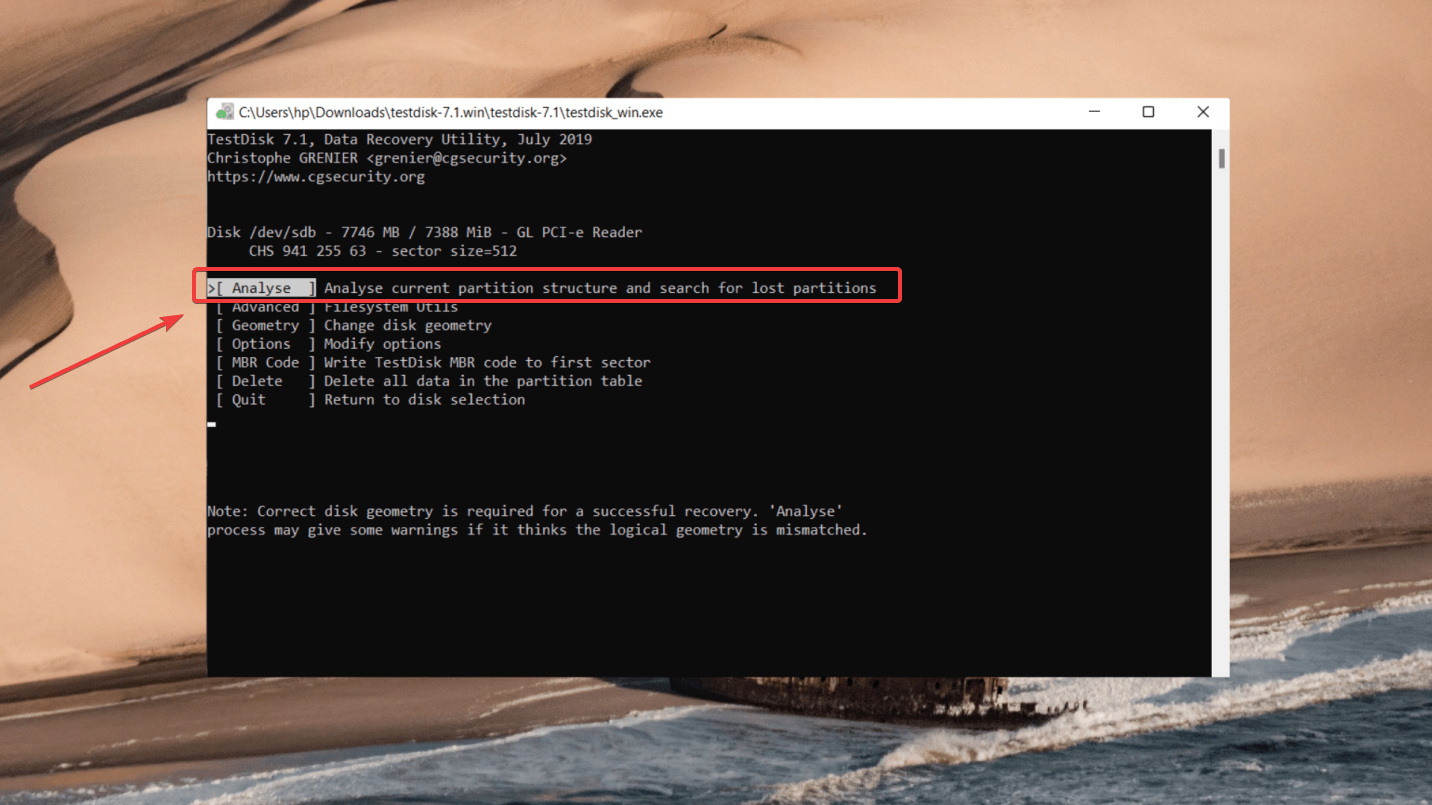
- After the scan is complete, the missing partition will appear on the screen. Select the partition you wish to recover and follow the prompts on the screen. Move to the Write option and press Enter.
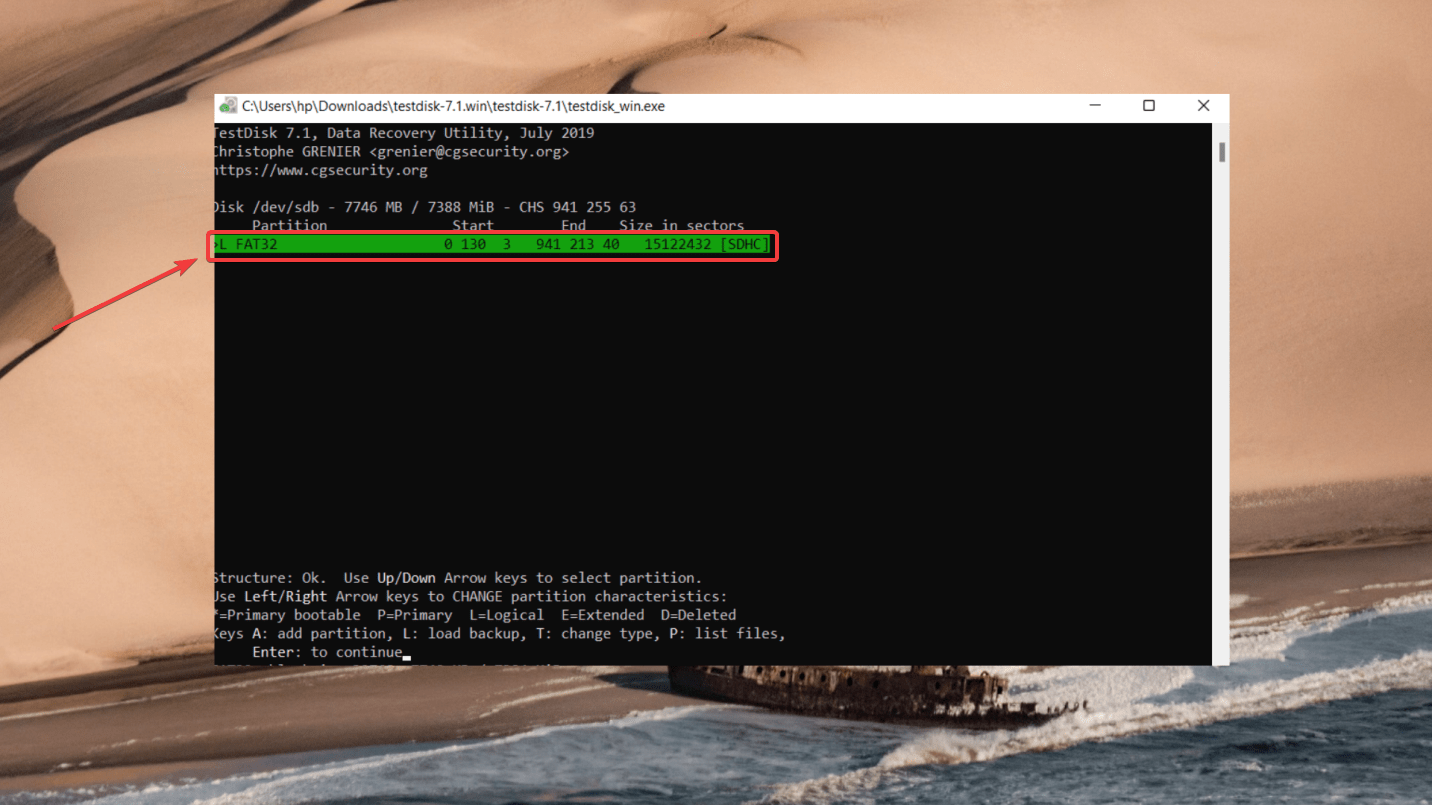
- Press Y to write the partition table and press Enter again.
To know more about the pros and cons of using TestDisk to recover data and partition recovery, look at our in-depth TestDisk review.
Method 2. Scan Your Drive Using CMD (chkdsk)
The CheckDisk utility (chkdsk) is an in-built command in Windows that can scan and resolve any problems it discovers on your hard drive. If bad sectors or errors on your Hikvision DVR disk have caused data to be deleted or overwritten, they can be repaired using the CMD prompt.
Here’s how you can scan and fix the DVR hard drive with the CheckDisk utility:
- Go to the Start menu and type in cmd. Now, select the Run as administrator option.
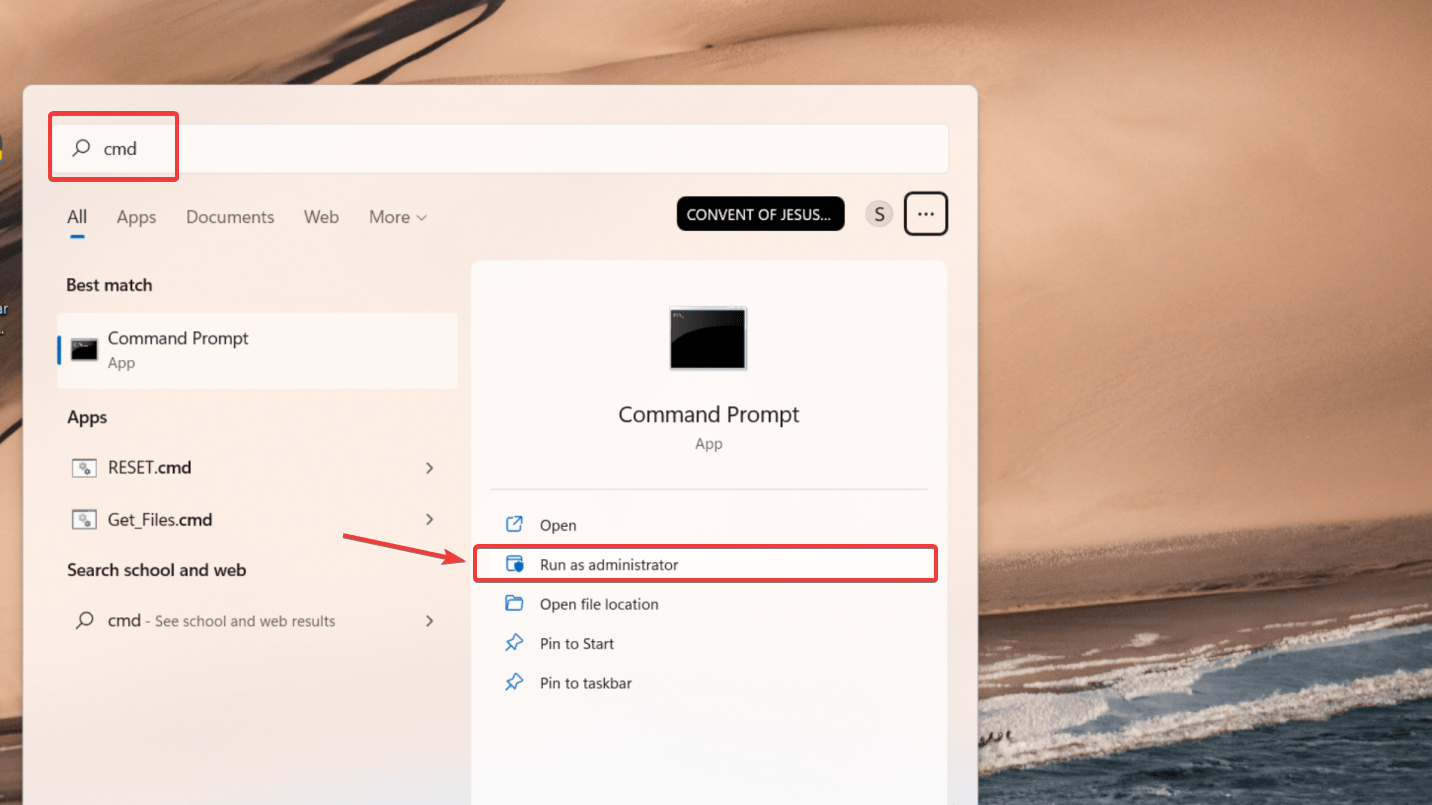
- Once the Command Prompt window opens, run the following command:
chkdsk F: /r(Remember to replace F with the drive letter assigned to your hard drive).👀Here, we’ve used the /r parameter. It fixes any errors on the disk and searches for bad sectors.
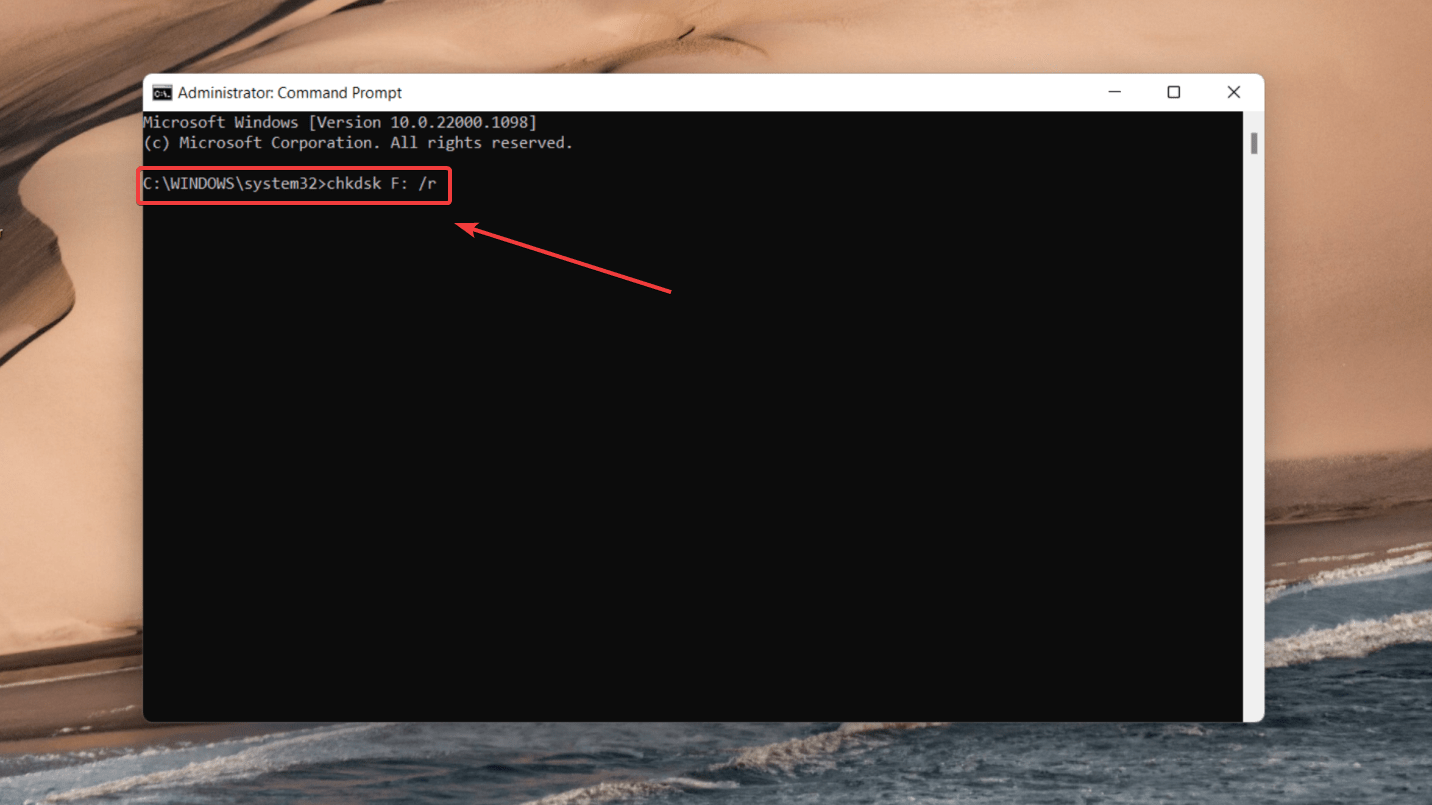
- The chkdsk utility will automatically fix the issues it finds during the scan. Once the process is complete, exit the Command Prompt window.
FAQ
How to recover overwritten CCTV footage from Hikvision DVR?
Here’s how you can recover overwritten CCTV footage from Hikvision DVR:
- Download and Install Disk Drill.
- Connect your Hikvision DVR hard drive to the computer.
- Select the drive and click Search for Lost Data.
- Preview the scanned files.
- Click Recover and choose a recovery location.
What is the best DVR data recovery software?
While several data recovery tools are available on the market, Disk Drill is the best DVR data recovery software. It supports the MP4 format supported by Hikvision CCTV footage and other video formats such as AVI, FLV (Flash video), M4V (iTunes video), MPG (MPEG video), WMV (Windows Media Video). Moreover, the software is available on all major file systems – Windows, Mac, and Linux.
Can you recover deleted CCTV footage for free?
There are certain data recovery software that offer free recovery. For instance, Disk Drill allows you to recover up to 500 MB of CCTV footage for free. If you need to recover more data, check out software like PhotoRec and Recuva.
Does CCTV footage get deleted automatically?
It depends on the DVR settings and the capacity of your hard drive. In some cases, old CCTV footage may be deleted periodically, i.e., after a month or a week. In other instances, CCTV recordings may get deleted or overwritten due to a lack of space.
Conclusion
The videos and recordings from CCTV surveillance systems often hold essential security information. The methods outlined in this article should answer all your questions on recovering lost or deleted CCTV footage from Hikvision DVR hard drive.
You can use these techniques to retrieve surveillance videos from any Hikvision CCTV camera model and even repair the corrupted DVR hard drive for future use.
This article was written by Joshua Solomon, a Contributing Writer at Handy Recovery Advisor. It was also verified for technical accuracy by Andrey Vasilyev, our editorial advisor.
Curious about our content creation process? Take a look at our Editor Guidelines.
