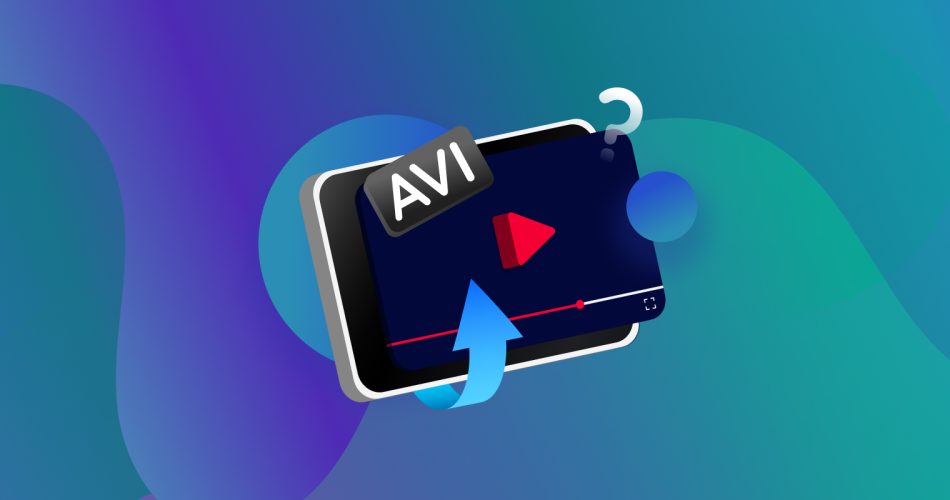Losing all your videos from your last vacation or other important events can be a setback, especially when you haven’t made copies of your data. However, the situation doesn’t have to stay permanent as you can easily retrieve your lost files using data recovery software. This blog post will cover everything you need to know to get started with AVI file recovery.
What are AVI Files?
The AVI file format, also known as Audio Video Interleave, was developed by Microsoft in the year 1992 and has been used as the standard file format for video files on all Windows computers. It is based on the Resource Interchange File Format (RIFF) that was also created by Microsoft a year ago in 1991, and it allows the AVI files to encode audio and video data in various codecs, including DivX and XviD.
What differentiates it from other extensions such as MOV, MPEG, and MP4 is the fact that the data goes through significantly less compression, thus maintaining the image quality in video files. On the flip side, these files tend to take up more space than their counterparts.
So if you’re storing a minute-long video using this format, it can easily rack up to a GB or two on your storage. For this reason alone, it can be a bit tricky to create backups of all your AVI files as they take up a lot of resources. Thus, it’s advisable to know how to recover them in case they get deleted.
Is it Possible to Recover a Deleted AVI File?
Even though it is possible to recover a deleted AVI file, the rate of success heavily depends on the reason for your data loss. Following, we will look at a few conditions and discuss whether or not it is possible to recover your AVI files under those scenarios. Let’s take a look:
- ❌ Unintentional Deletion: If you’re a video editor, a movie enthusiast, or just someone who loves to keep a lot of videos as memories, you’re bound to have tons of video files stored up on your computer. Now since these videos take up a lot of space, you might accidentally end up deleting the important ones while cleaning your storage or transferring them to another storage drive like an SD card or an external hard drive. Luckily, you can easily recover your videos using good data recovery software. However, be mindful not to use the storage drive where the data loss took place prior to performing AVI file recovery, as once the data is overwritten, it cannot be recovered with 100% accuracy.
- 💾 Accidental or Improper Formatting: Decided to clean up the storage but forgot to backup your AVI media files? Well, you’re not alone, as it’s a commonly occurring scenario. Luckily, it is possible to get all your data back even if you’ve formatted your entire hard drive, memory card, or external storage drive by performing an internal or external hard drive data recovery. However, sometimes, the success rate also depends on the type of formatting process you’ve used on your storage. If you’ve simply “Quick Formatted” your storage drive, you have a high chance of getting all your AVI files back. On the other hand, if you’ve put your storage drive through “Deep Format,” it can be a bit challenging to retrieve all of them.
- 💽 Storage Media Corruption: We get it. Life is too short to eject a USB drive safely. However, avoiding simple actions like that can also lead to data corruption. Regardless of how careful you are to avoid it, storage media corruption can occur for the simplest of reasons, from physical damage to the storage drive to overheating, or even if your PC goes through an unexpected shutdown or sudden power loss. However, it is still possible to recover AVI videos from a corrupt SD card or any other storage media, depending on how severe the damage is and the type of damage. If the drive has undergone logical corruption, there is a fairly high chance of recovering your data. However, if the cause of corruption is physical damage, then your recovery chances depend on the severity of the damage.
- 🐞 Virus and Malware: Ever downloaded a movie from a shady website and got a .rar file instead? You open it in the hope of finding your movie inside it, but it opens up an installer for random software. Sometimes, the file you download is named a “movie.avi” or “movie.mp4” but still launches a setup file when you open it. These are some common ways you download viruses instead of movies from the internet sometimes, and these viruses can delete or overwrite your files without your permission. However, you can still recover your AVI files if you act quickly and launch an AVI recovery as soon as you discover a virus attack.
How to Retrieve Deleted AVI Files?
Option #1: By Using Disk Drill
 Disk Drill as it is one of the best video recovery software you can find in 2022. It can not only recover deleted videos from an SD card, but it can also recover over 300+ file types, including AVI files. For more information, you can check out our detailed Disk Drill review. Disk Drill offers a free trial plan where it allows Windows users to recover 500MB of data for free.
Disk Drill as it is one of the best video recovery software you can find in 2022. It can not only recover deleted videos from an SD card, but it can also recover over 300+ file types, including AVI files. For more information, you can check out our detailed Disk Drill review. Disk Drill offers a free trial plan where it allows Windows users to recover 500MB of data for free.
However, as we mentioned earlier, AVI files can end up being too large sometimes. So the best way to use Disk Drill would be to use it to scan your drive to first find all your lost AVI files, as it lists all the recoverable files in the free version itself. Then, if the size of the files required for recovery exceeds the limit, you can check out their fair pricing plans to upgrade and recover your videos.
- Download Disk Drill from the official website. Once the download is complete, install it and launch the application.
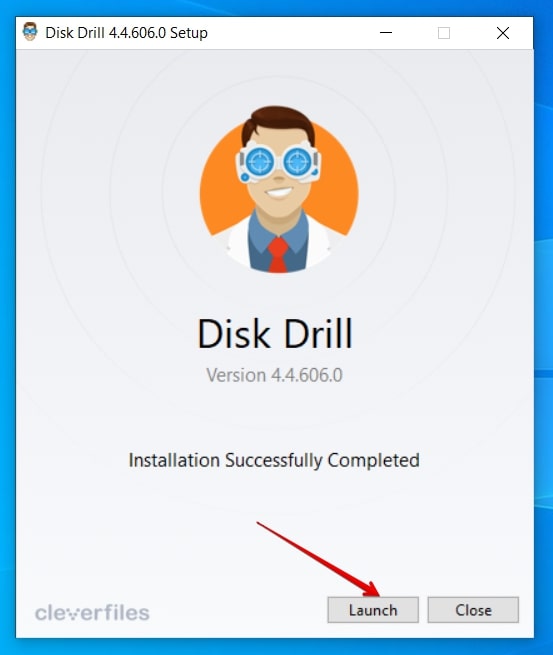
- Once you’re at the Disk Drill homepage, you’ll be able to see all the storage drives connected to your PC. Here, select the drive that contained your AVI files before they got deleted and click on Search for lost data so that Disk Drill can scan the selected drive module.
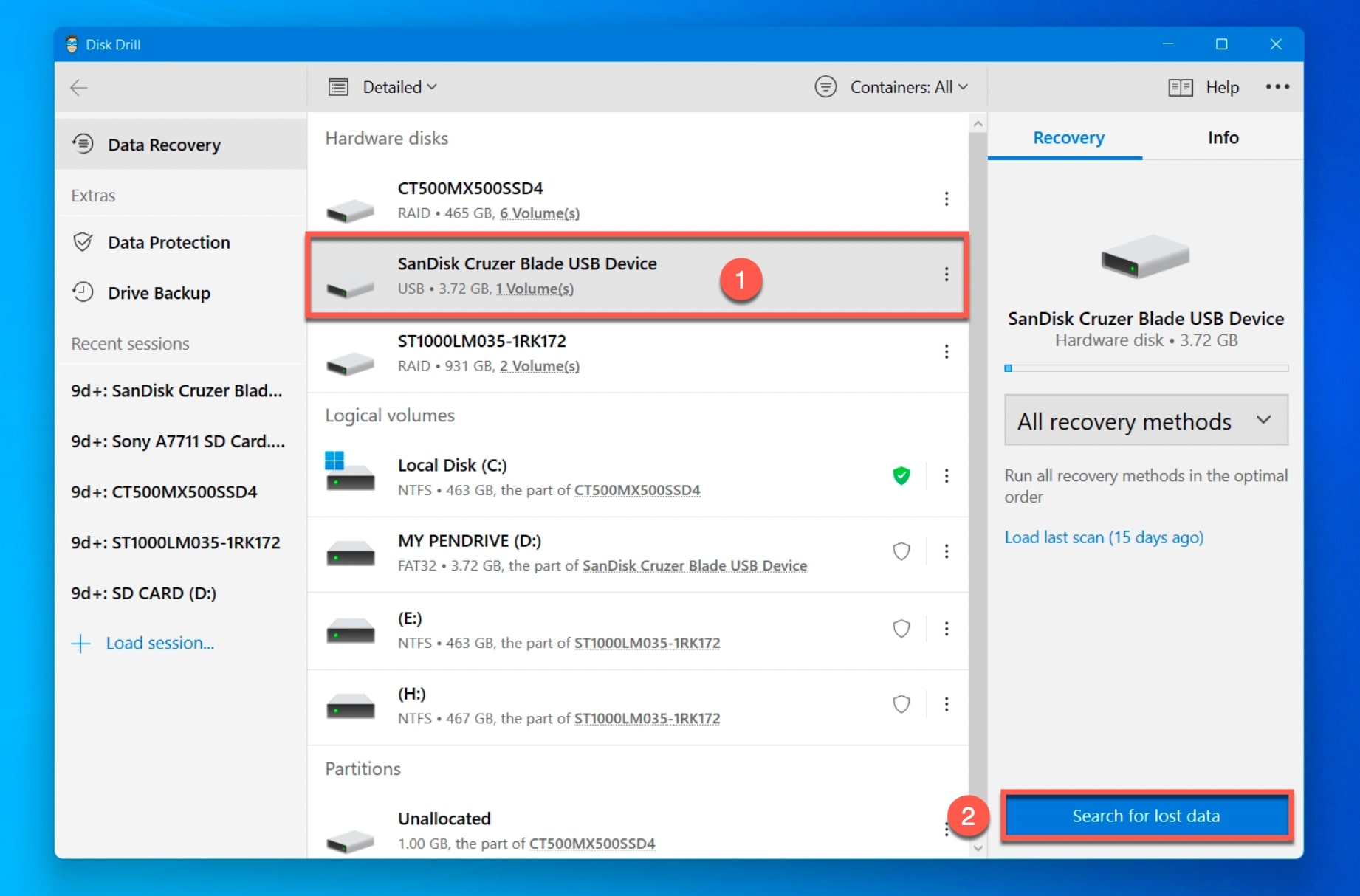
- The time taken to complete a scan depends on the size of the disk you are scanning. However, you don’t need to wait for the scan to be complete, and you can simply click on Review found items to browse through the list of recoverable files. Disk Drill will update this list if it finds other files.
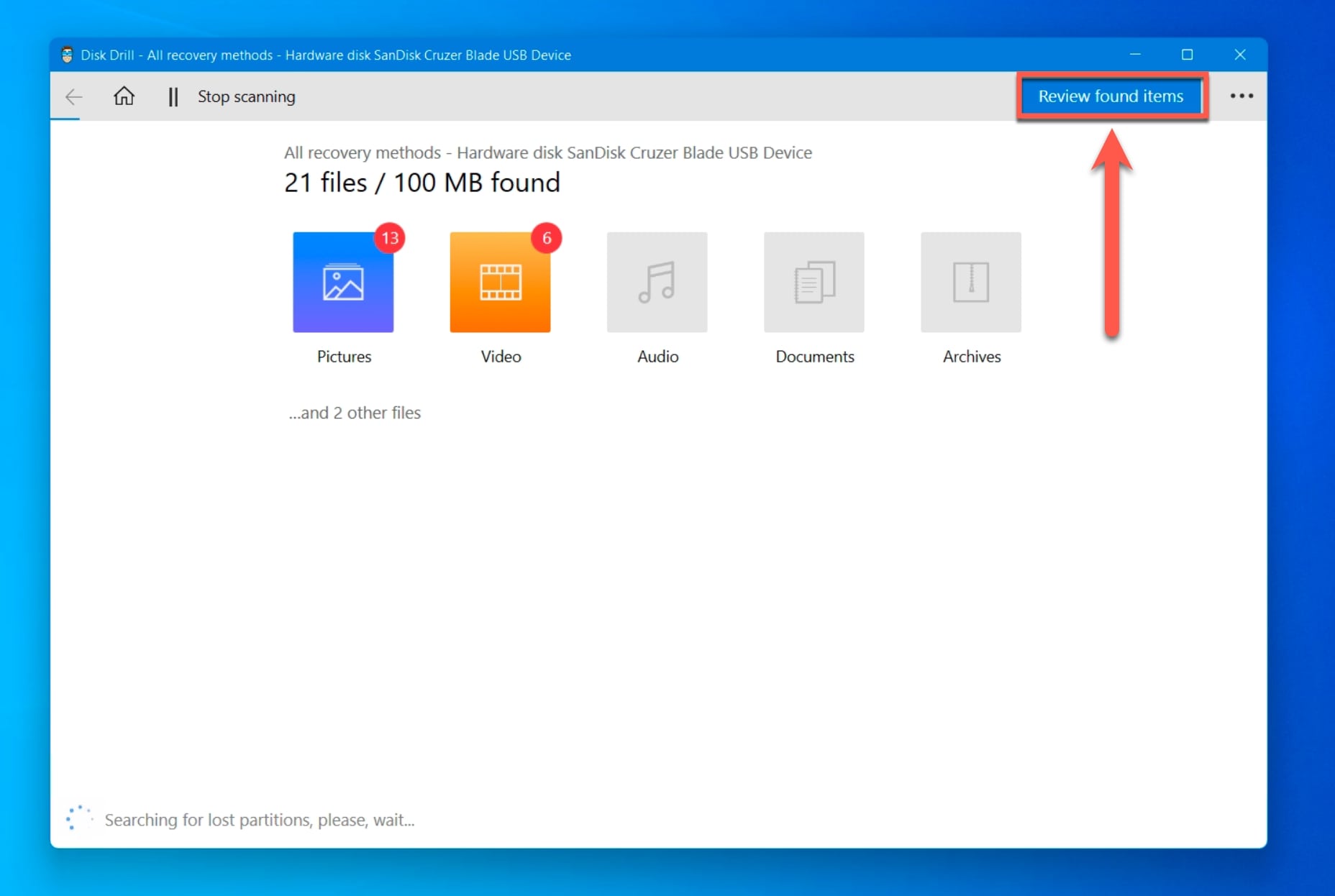 👀
👀Scanning through thousands of files to find the one you are looking for can take hours. To make this job very simple, DiskDrill comes packed with a bunch of features that can sort through files and filter them on the basis of type, size, and date of deletion, and you can even directly search for the file by name.
- On the next screen, you can filter files based on their type. And you can cherry-pick the type of files you want to recover by heading over to the panel on your left.
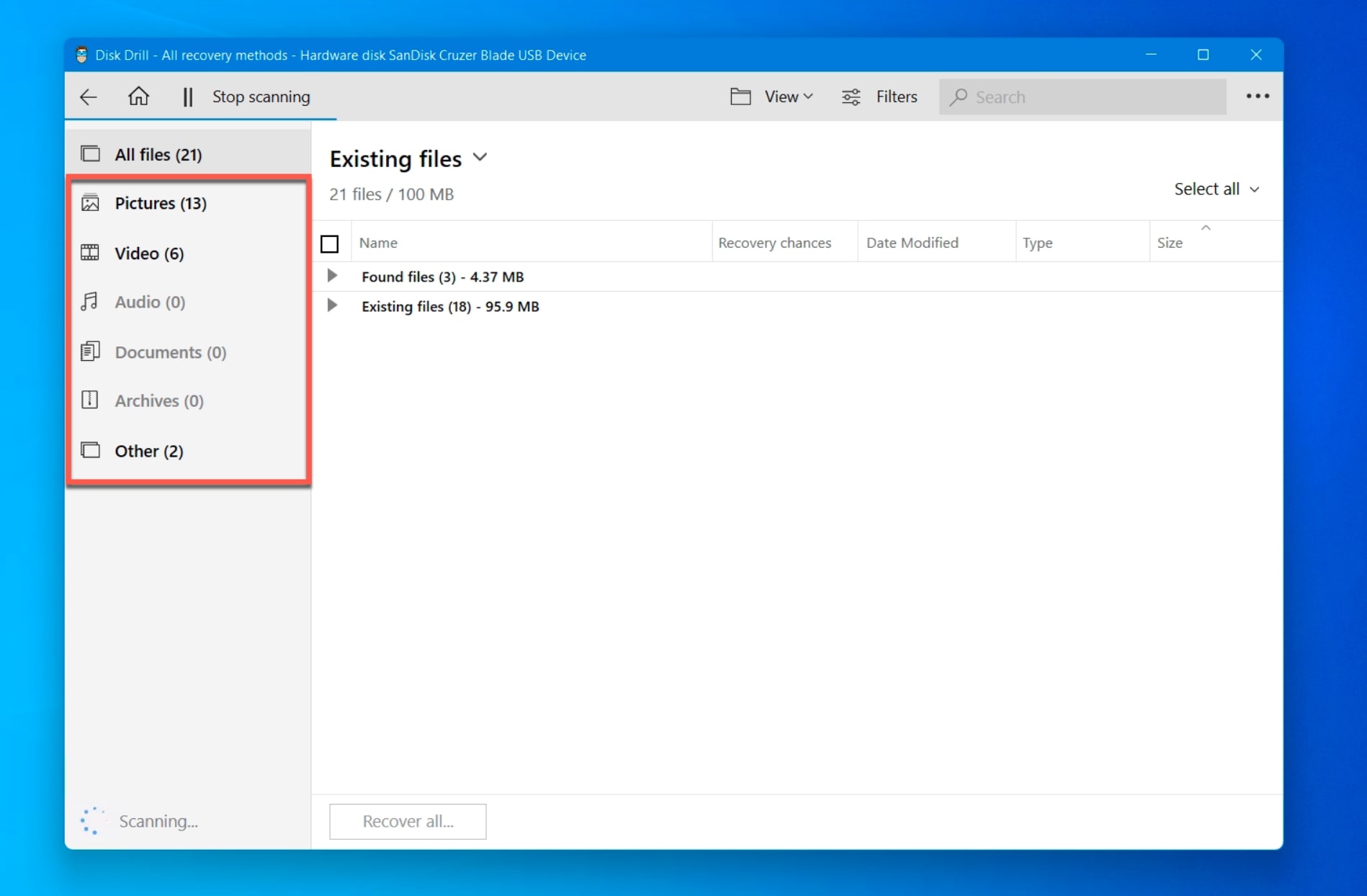
- You can also search for “.avi” in the search bar to list all the AVI files.
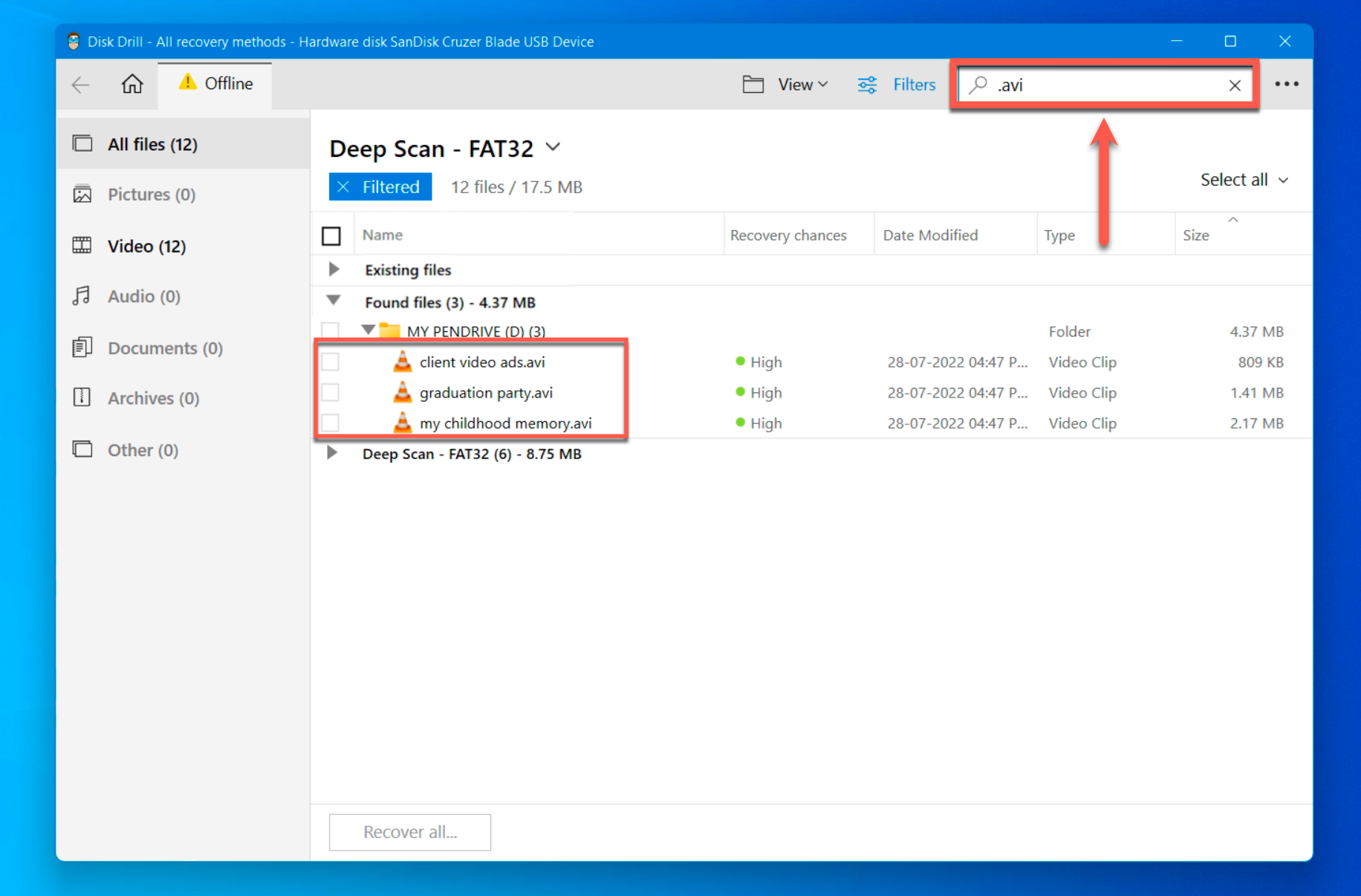
- Since AVI is a format for video files, all your lost files can be found under Videos. Or you can expand the list to view all the files at once.
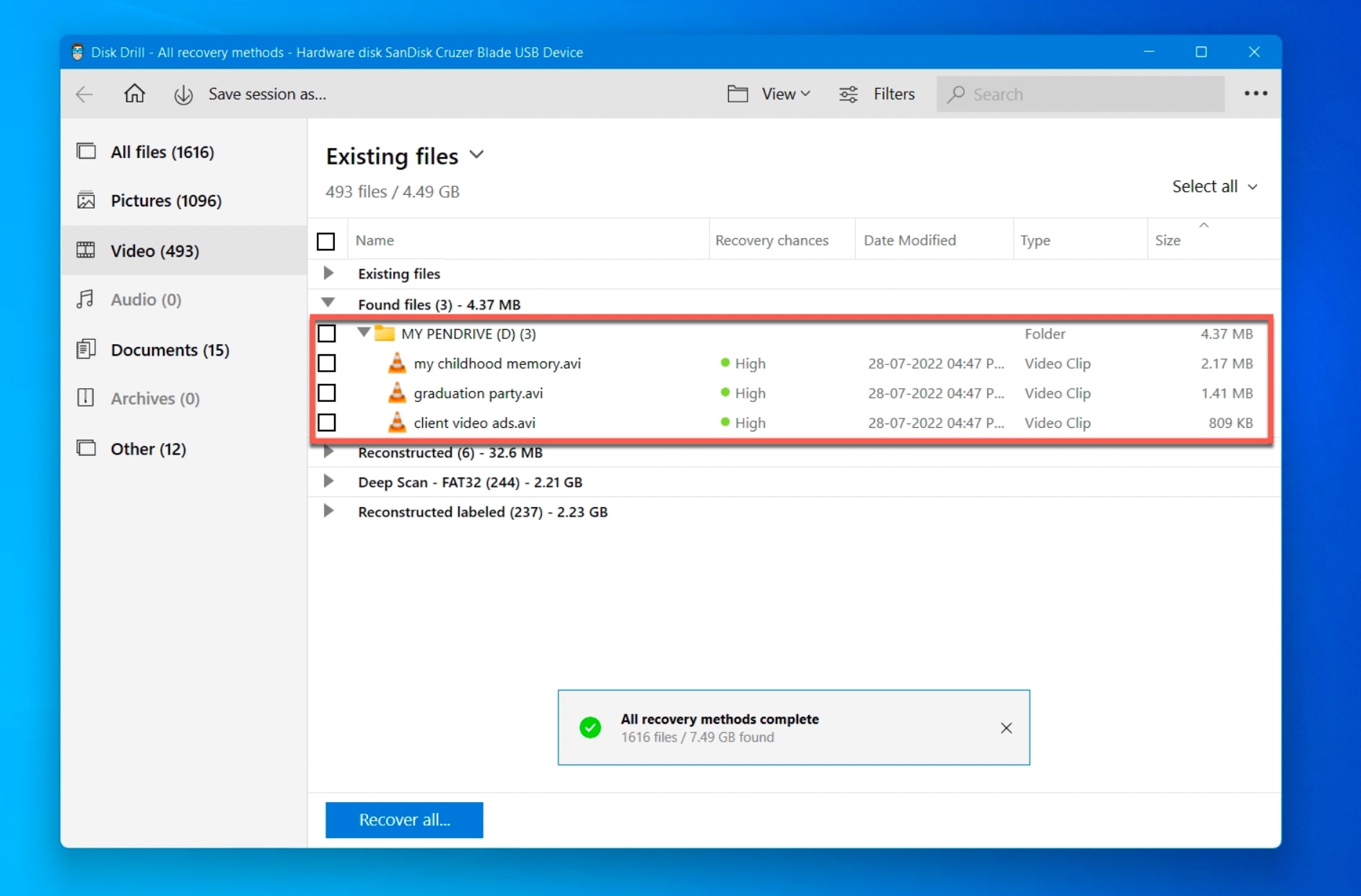
- Disk Drill also tells you the recovery chances for each file, along with their size and type.
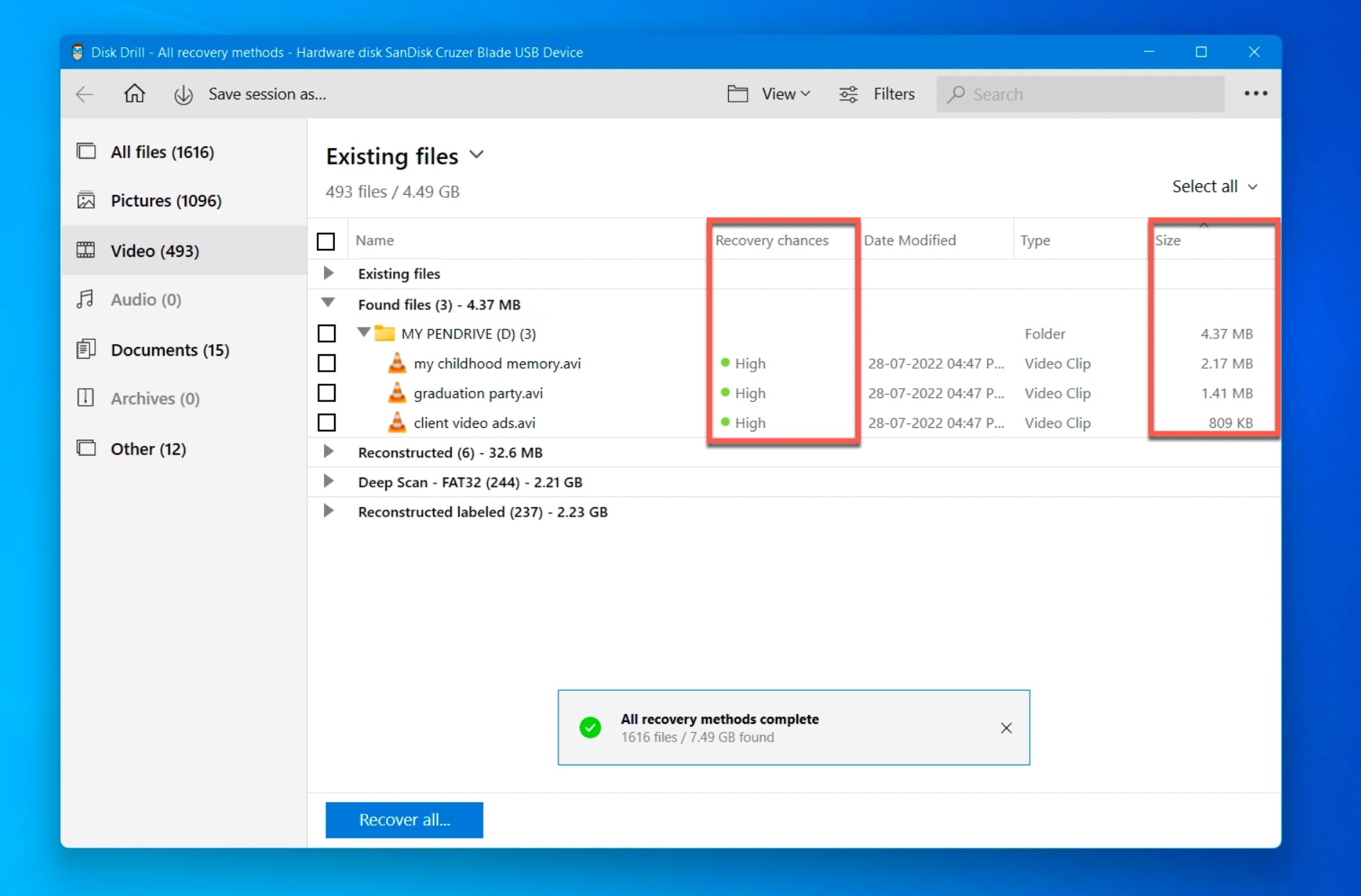
- You can also preview your videos by clicking on the eye icon next to the file name.
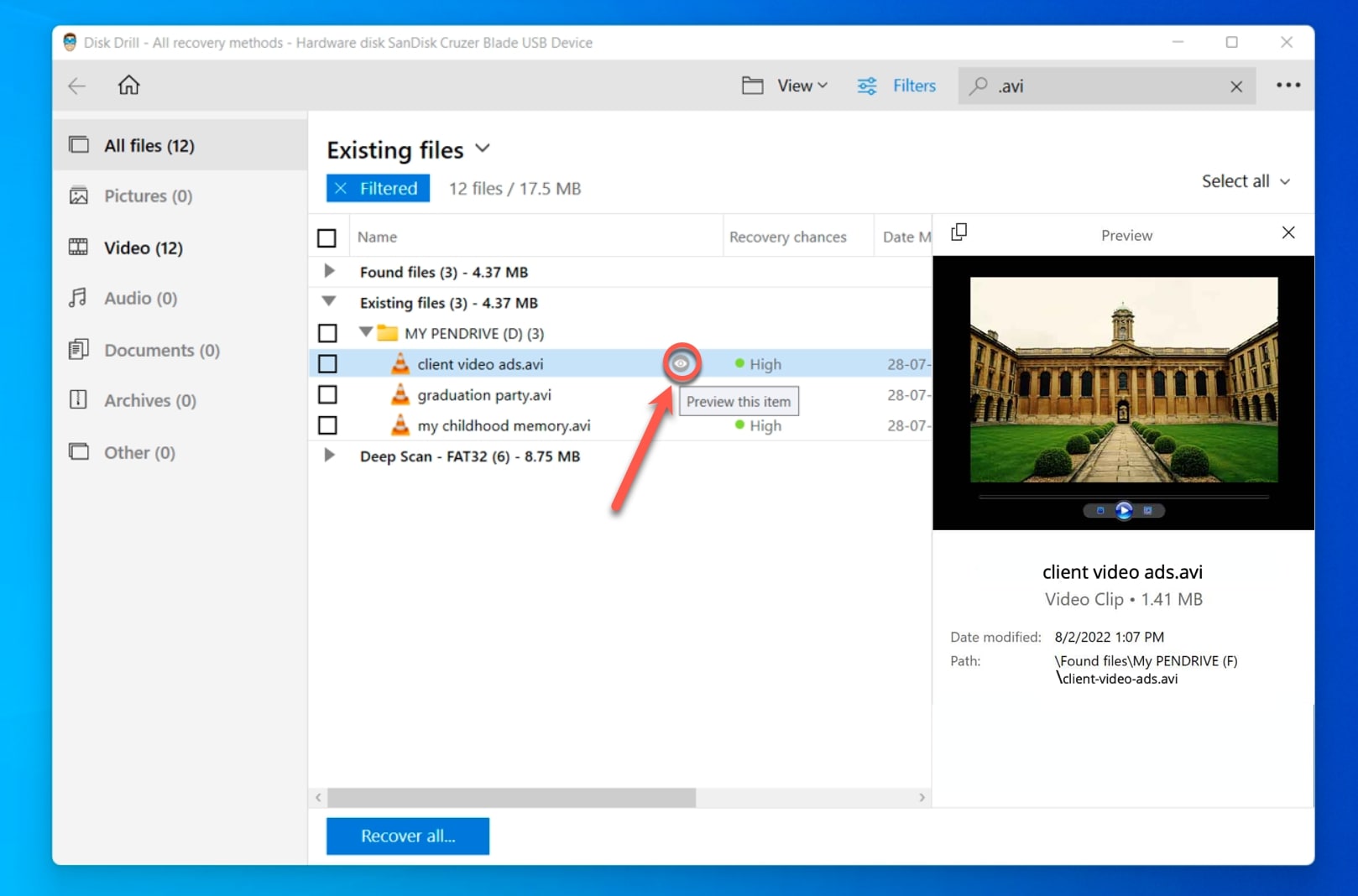
- Now, select the files you want to recover and click on the Recover button on the bottom left to continue.
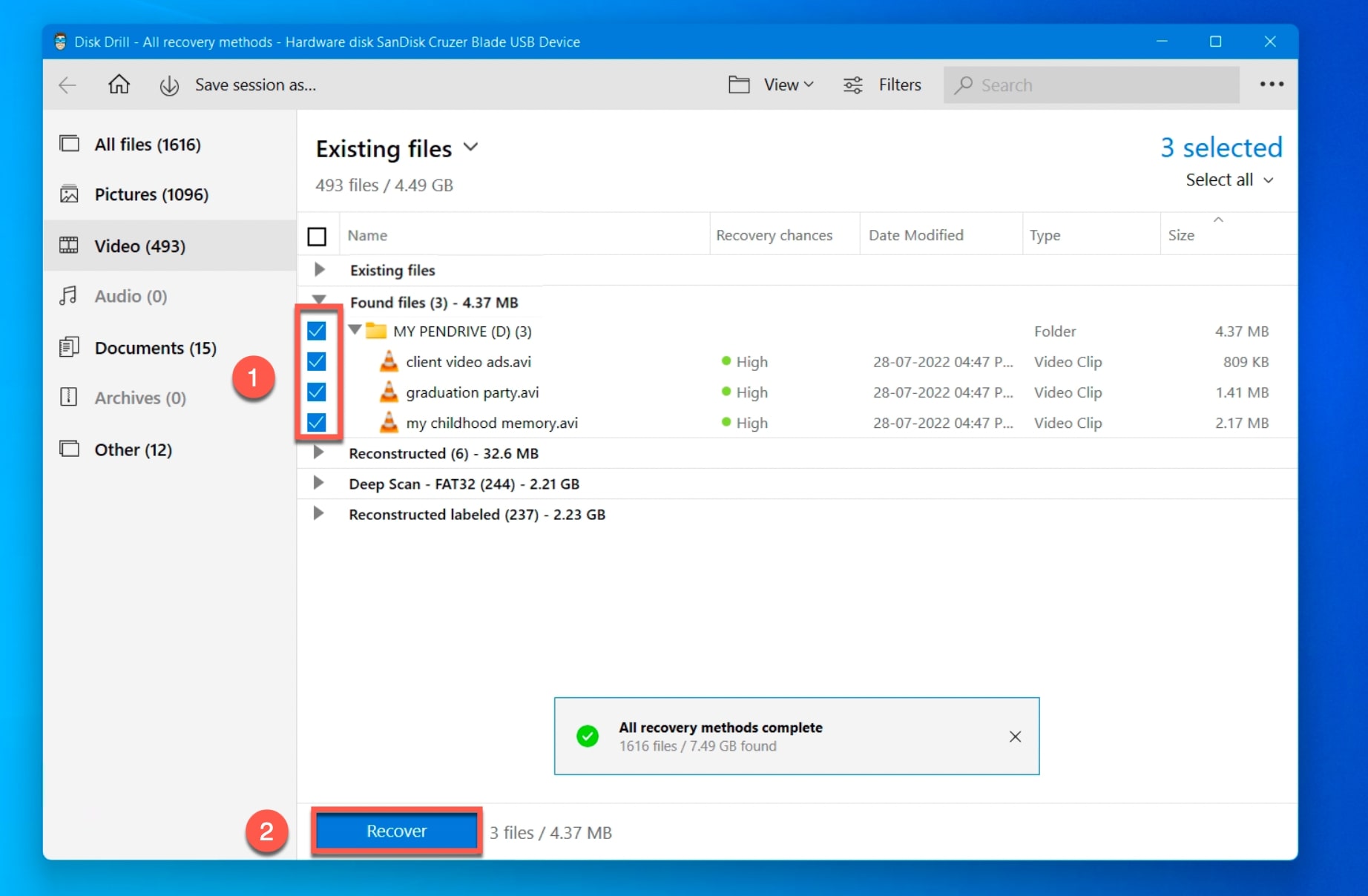
- Select a destination for all your recovered files and click on OK to proceed.
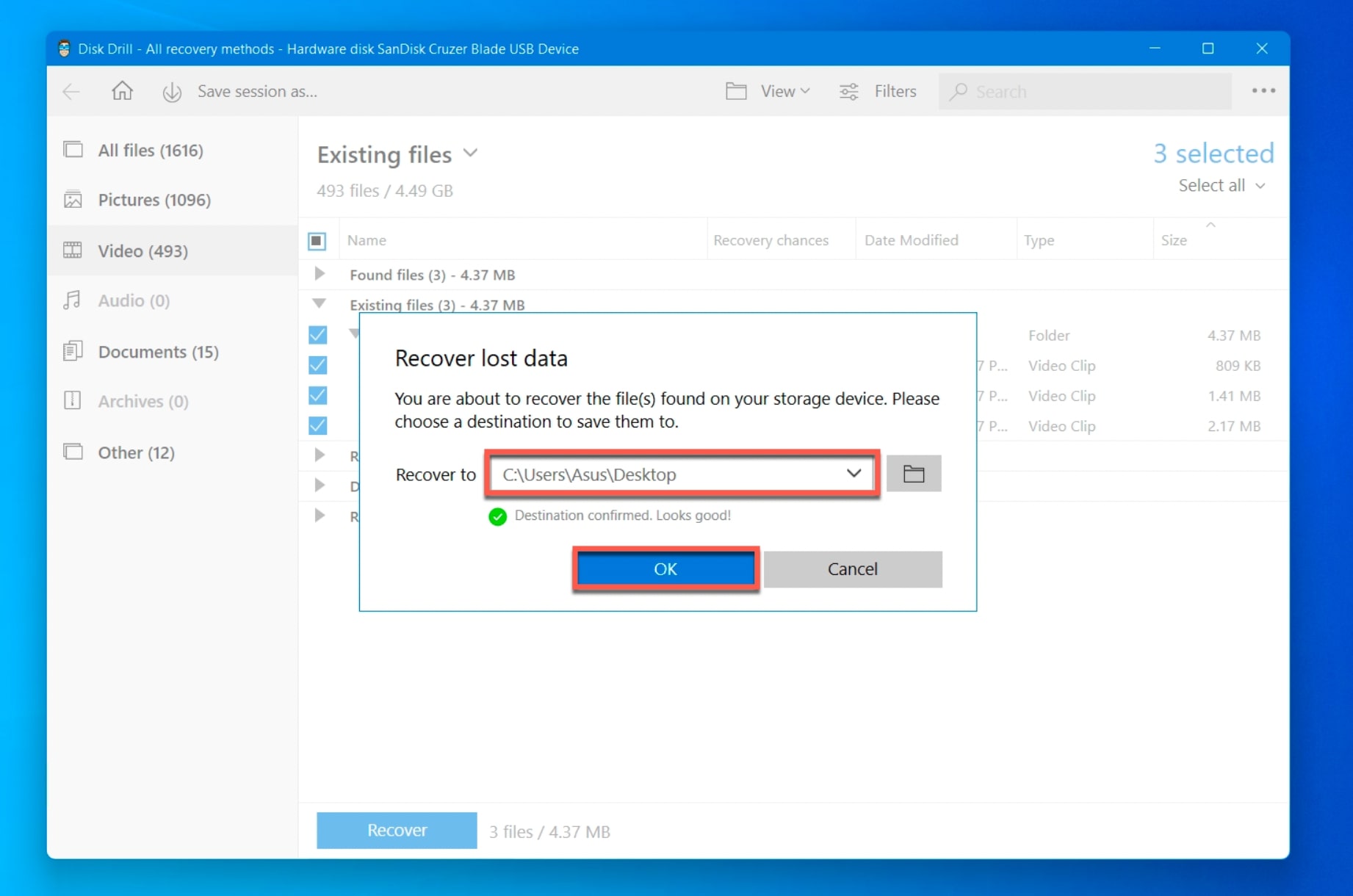
- Go to the destination you provided to find all your recovered files. And that’s all you need to do to recover deleted AVI files using Disk Drill.
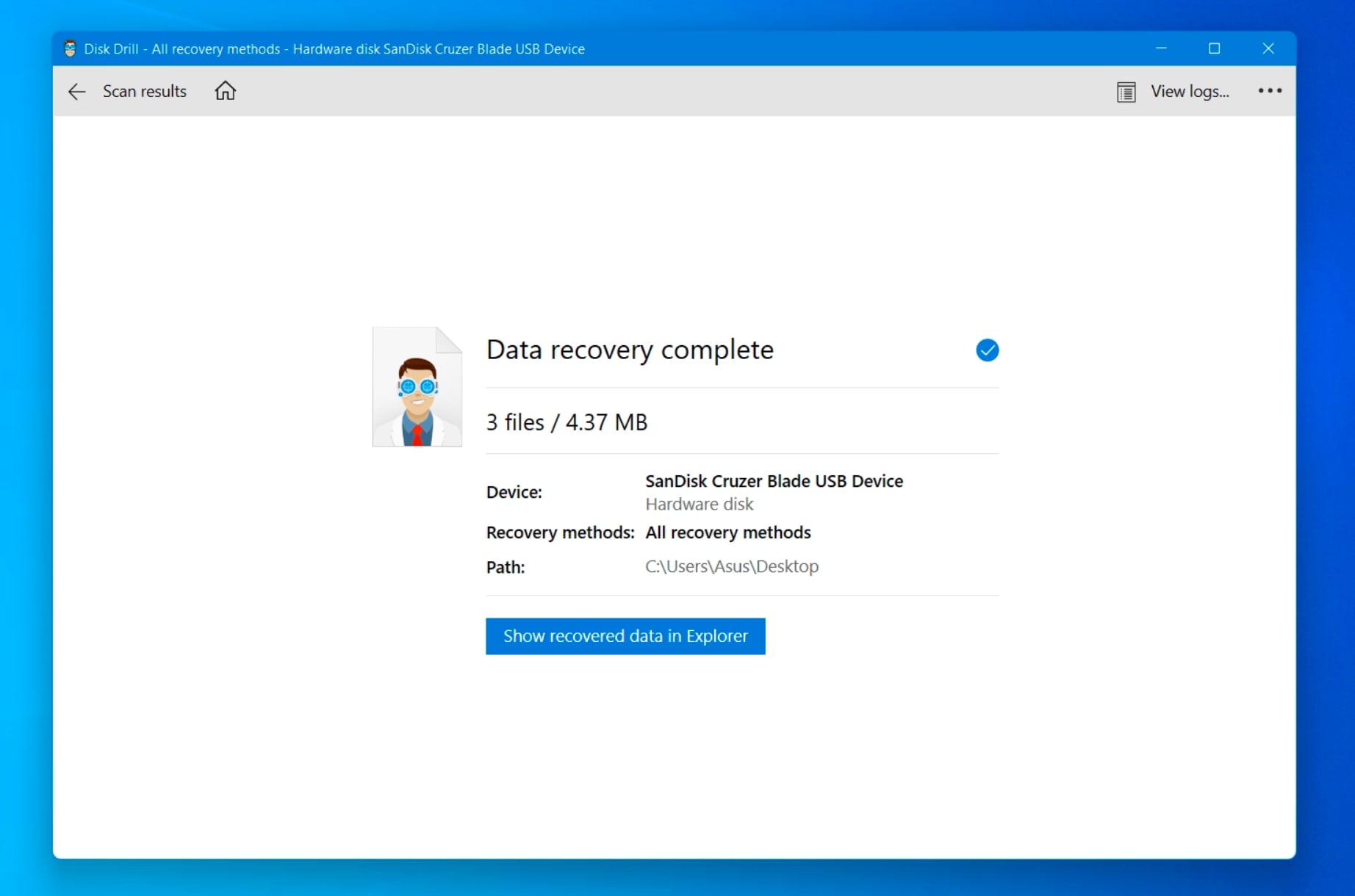
Option #2: By Using PhotoRec
PhotoRec is a sister software of TestDisk, which is command-line interface-based data recovery software. However, PhotoRec employs a GUI layout that is fairly easy to use. So, even though PhotoRec does not even have half the features that Disk Drill offers, it’s still a free data recovery software that is good enough to recover AVI files Here’s how to recover deleted AVI videos using PhotoRec.
For more information, you can check out our complete PhotoRec review where we test out all its features.
- Download the TestDisk & PhotoRec package from the official website. Once you’ve extracted all the contents of the ZIP folder, navigate to qphotorec_win and run it. 👀
You can also recover deleted videos using photorec_win, but for people who are not familiar with the command-line interface, we recommend using the GUI version.
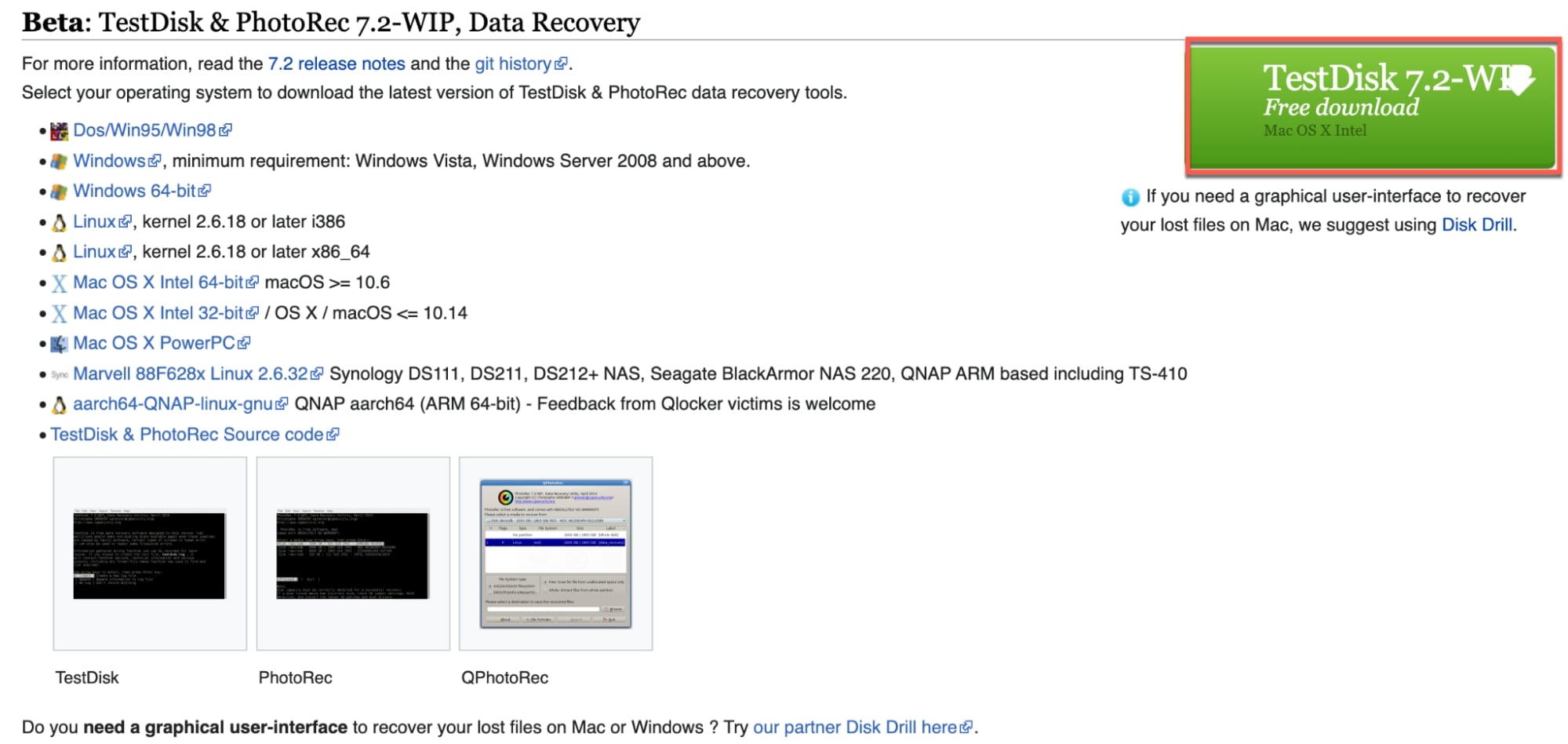
- Once you’ve launched the app, you will be greeted by the PhotoRec homepage.
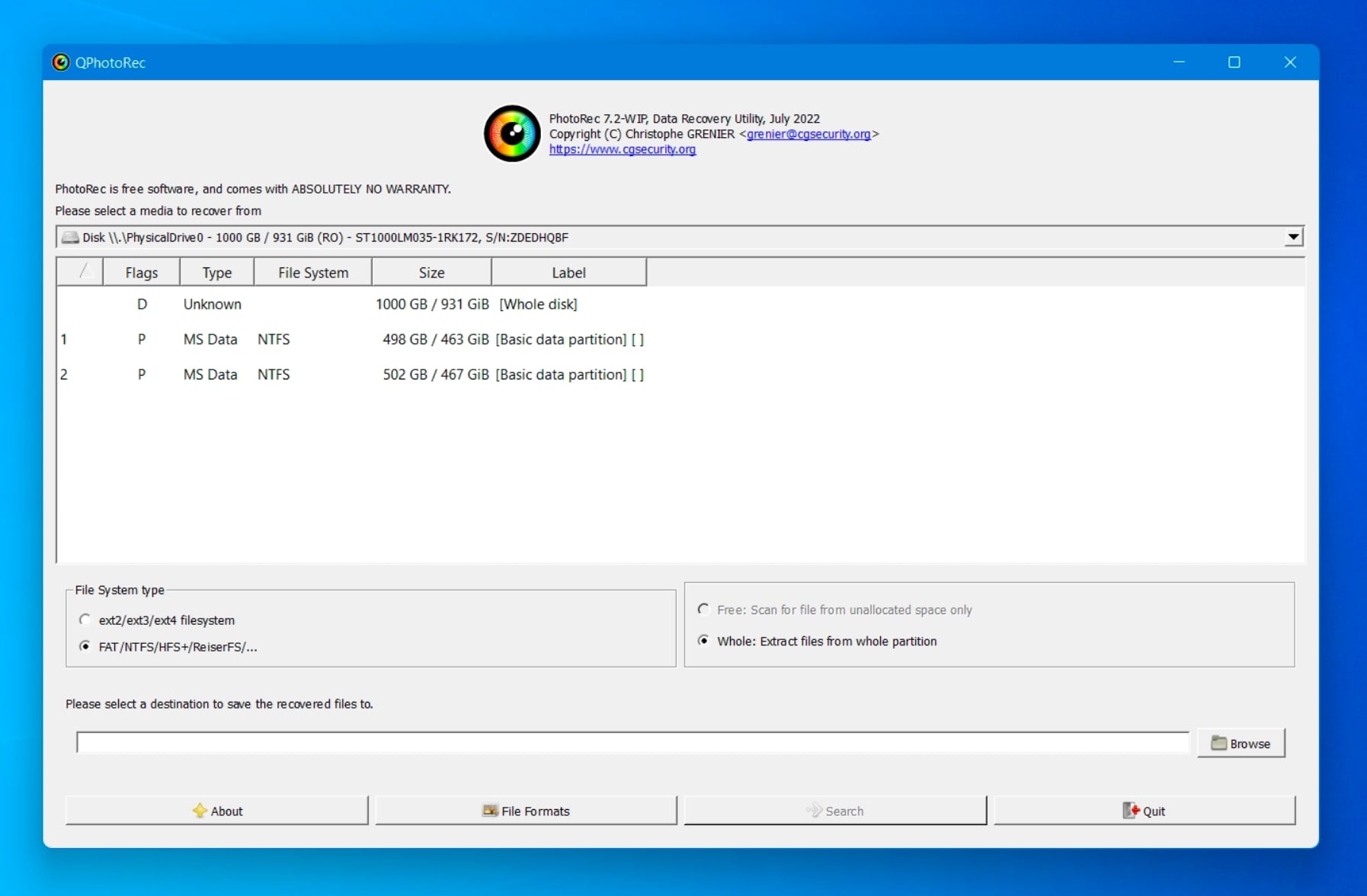
- Now, open the drop-down menu and select the drive/partition you want to scan for lost AVI files.
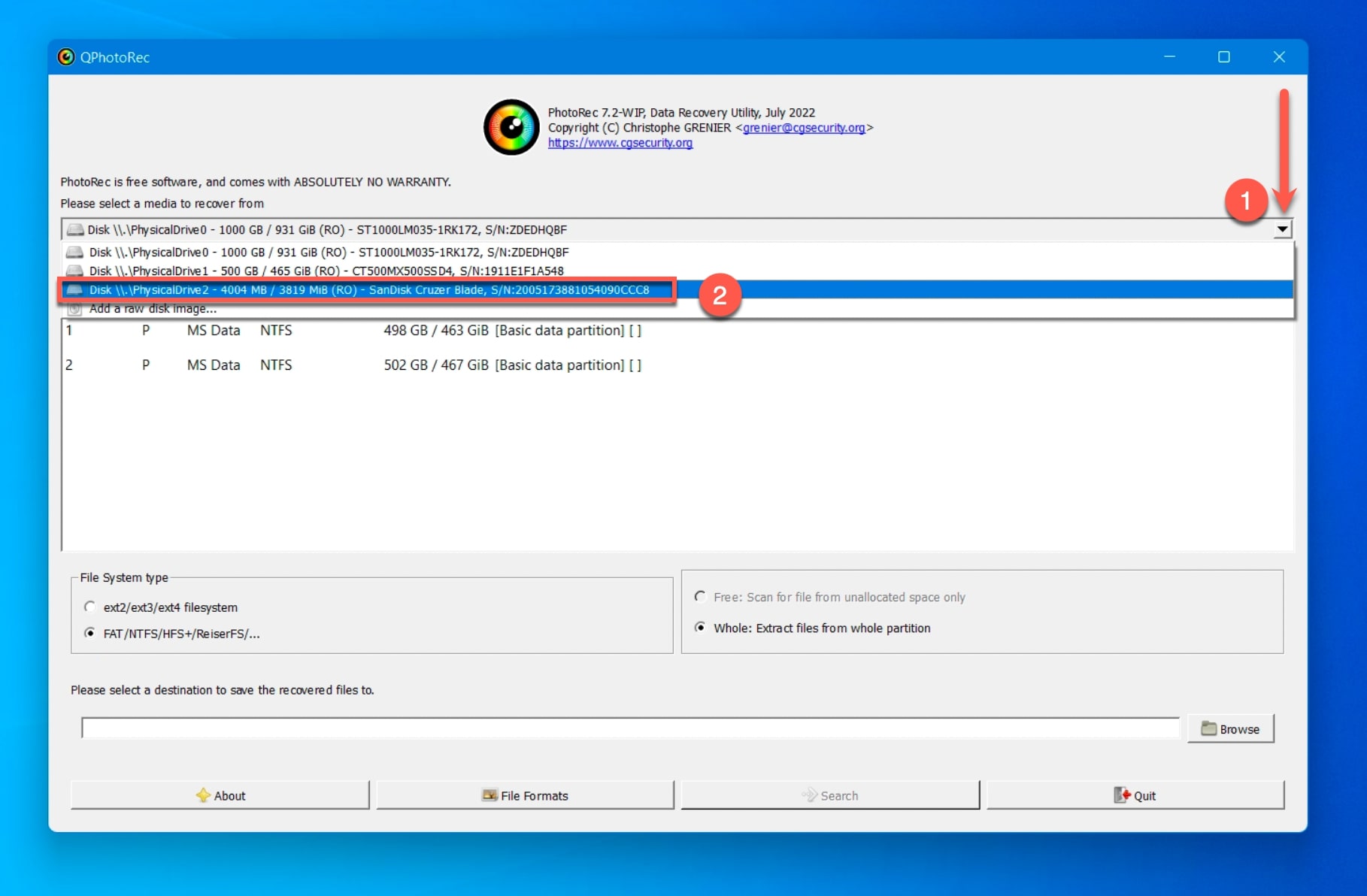
- Then, select the option to scan the entire disk.
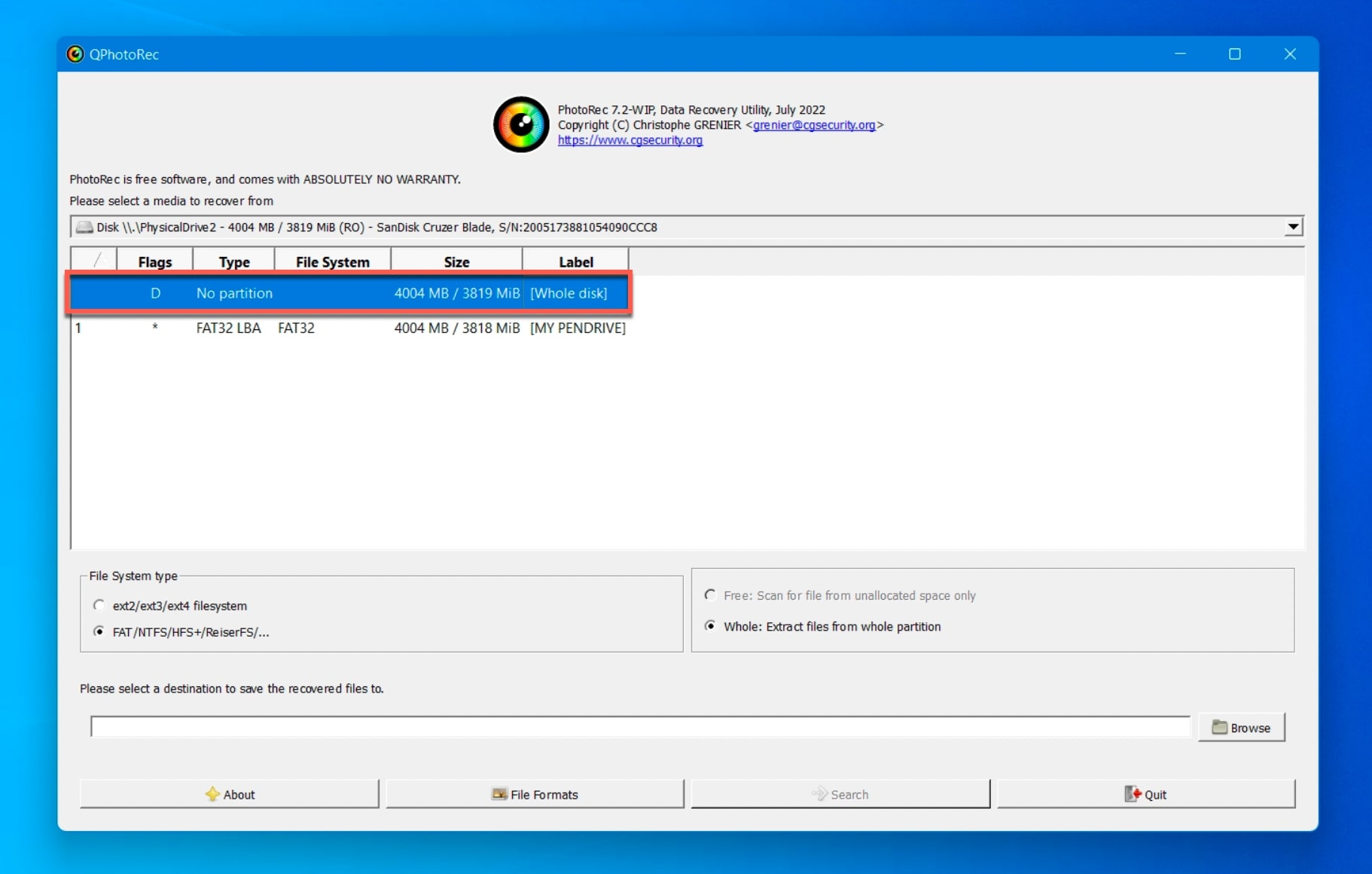
- Now, click on the Browse button to select a destination to store the recovered files.
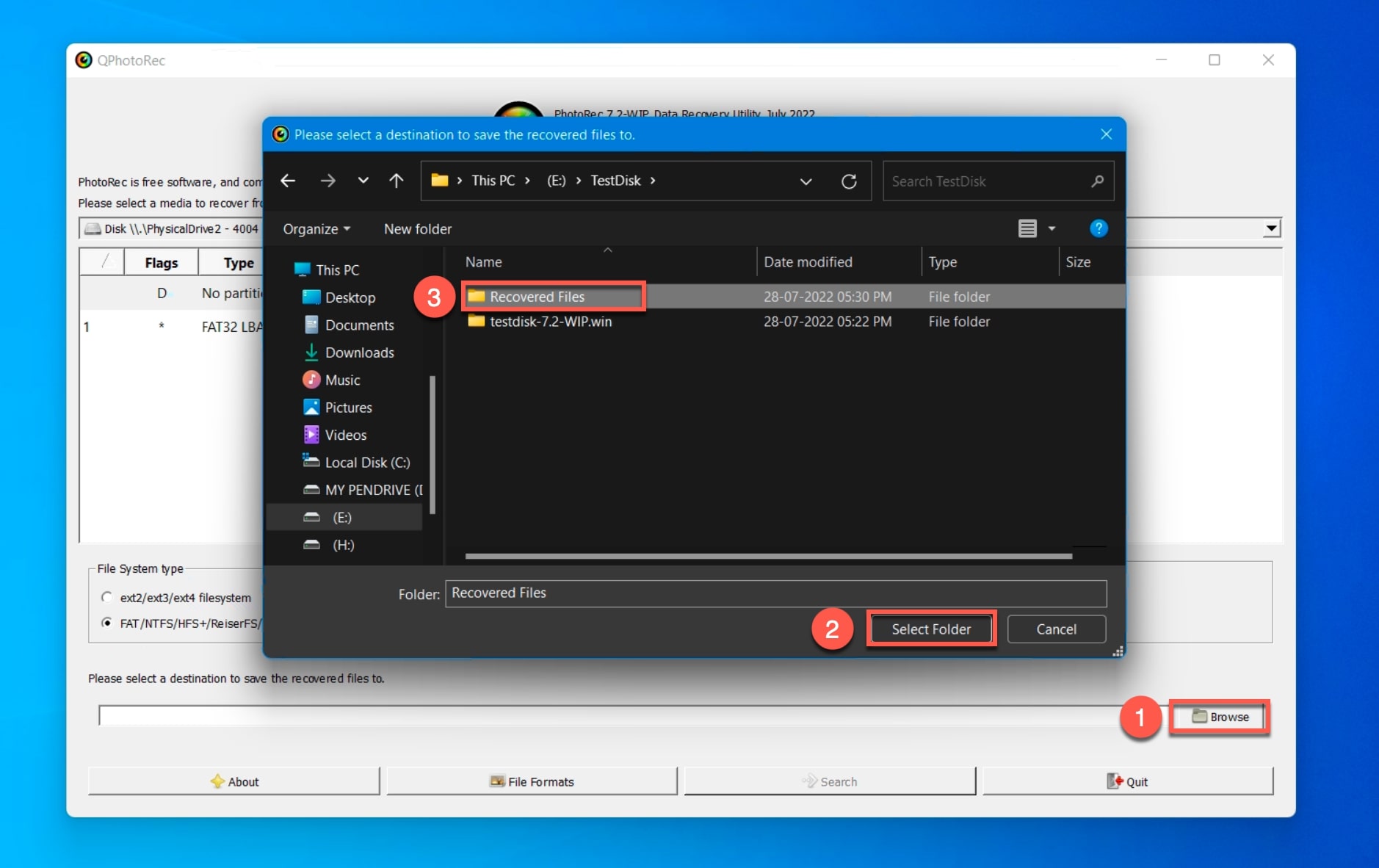
- On the home screen, select the File System type of the drive you want to recover data from.
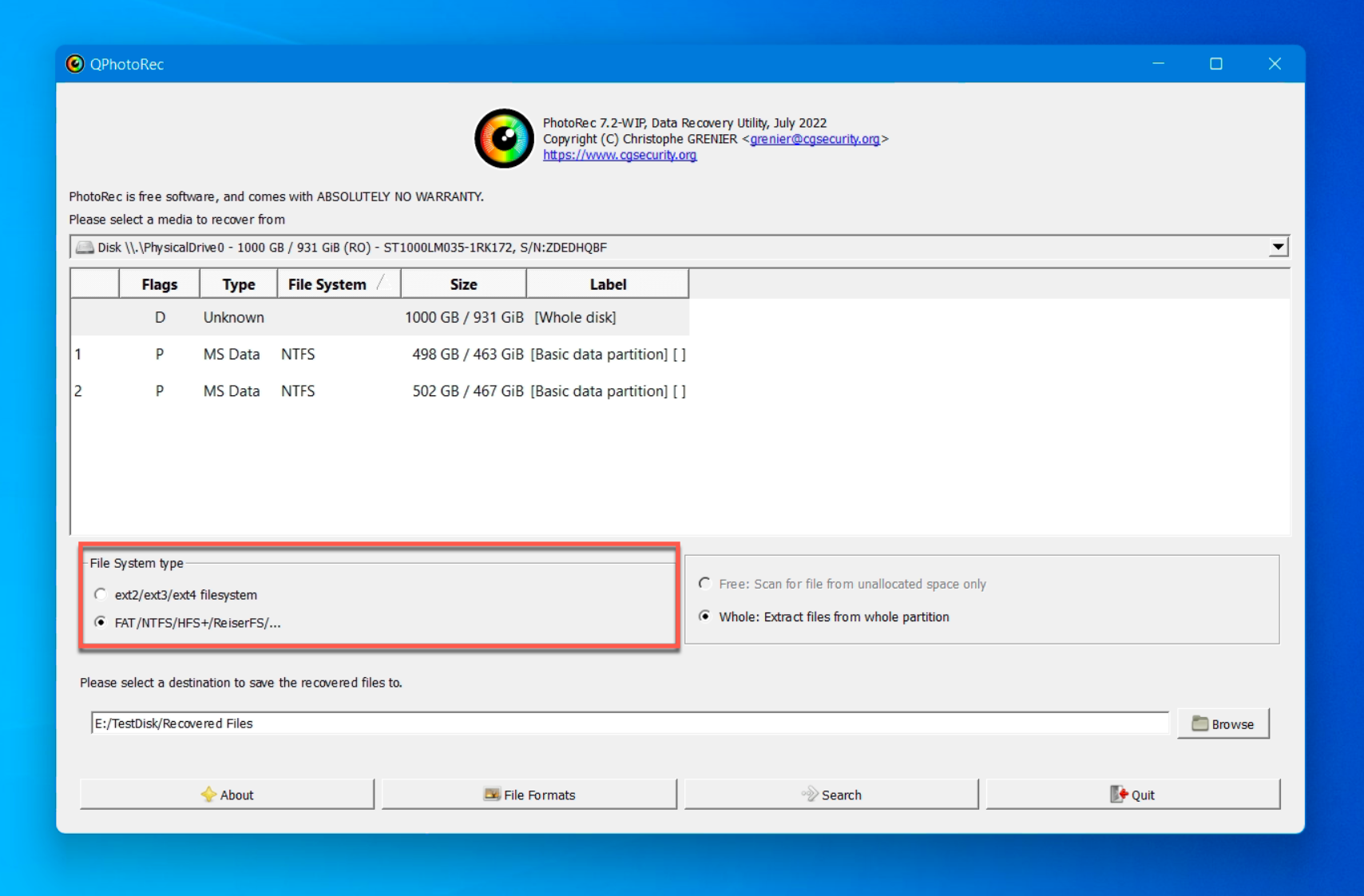
- Now, click on Search to begin the scan.
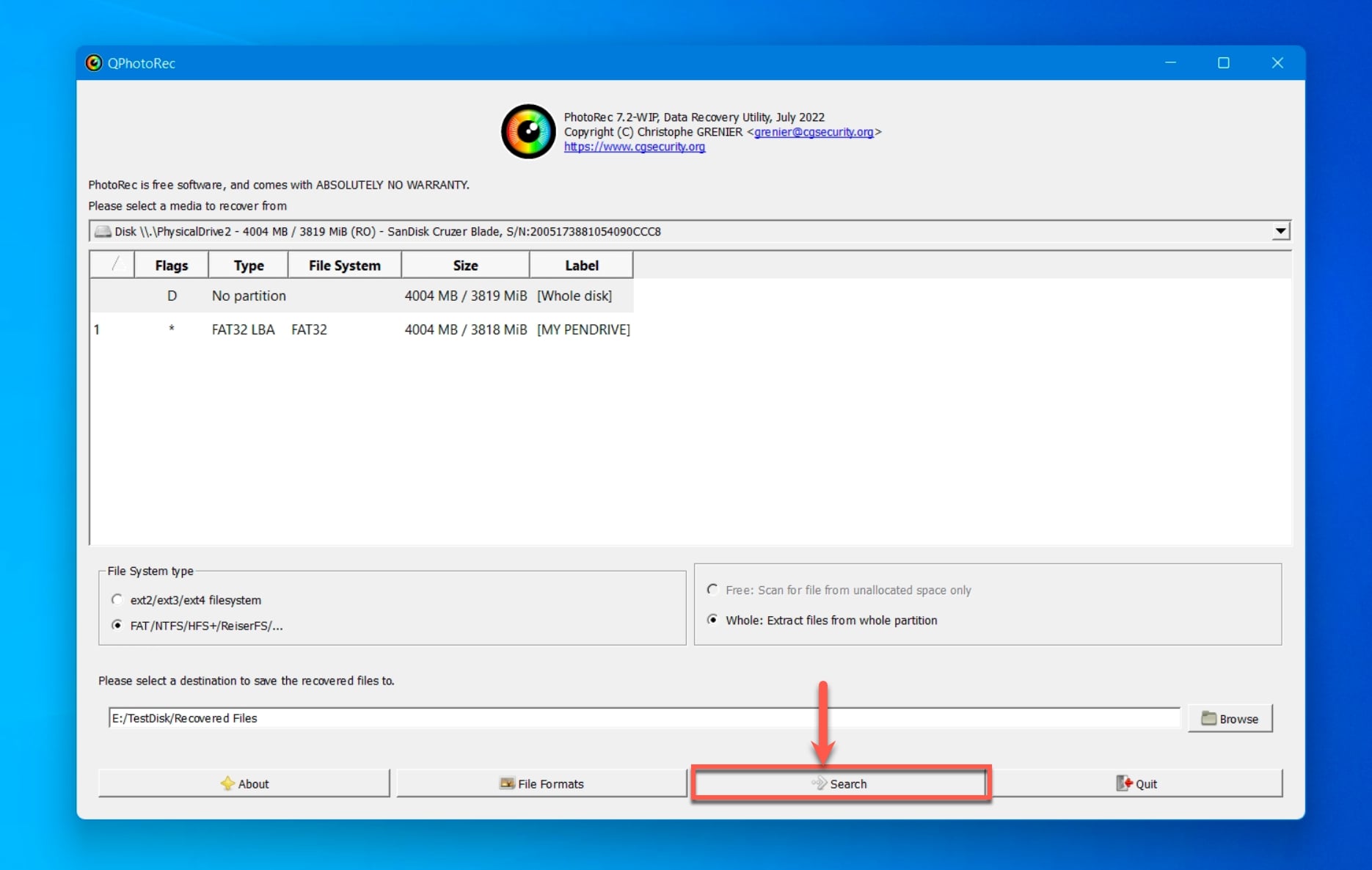
- PhotoRec will begin scanning the selected drive/partition for any lost media files. Once the scan is complete, your files will be restored to the destination you provided earlier. After that, you can click on Quit to exit the program.
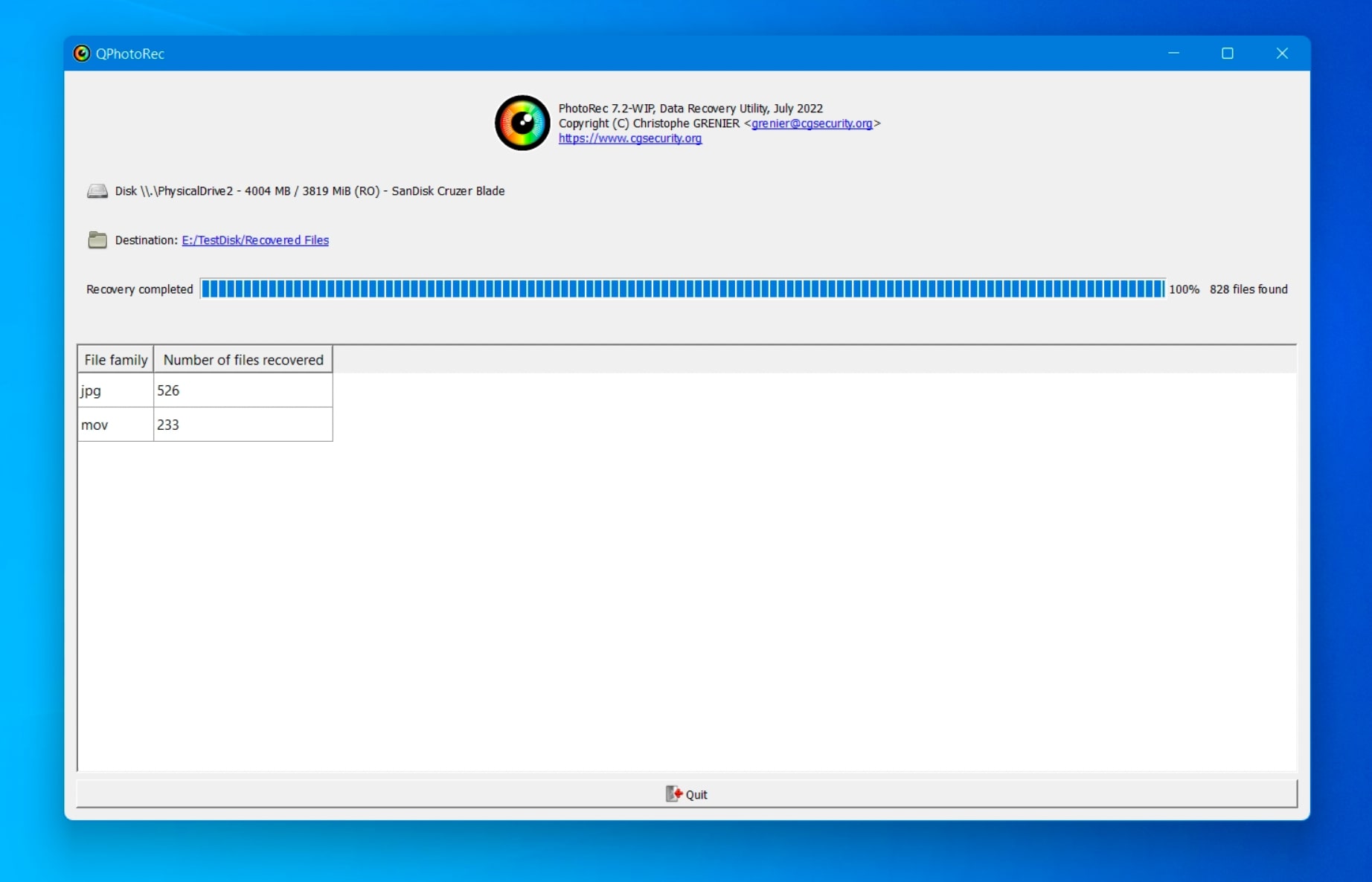
During our test, we used the same files and the same pen drive to perform AVI file recovery using Disk Drill and PhotoRec. PhotoRec recovered all the files, but one of the recovered files got corrupt during the recovery process. Whereas, DiskDrill was able to recover all the AVI files without damaging any of them.
How to Repair/Fix Corrupted AVI Files?
If you find that your AVI media files are corrupted or not running upon launch, then there are a few workarounds that you can use to fix the issue.
Method #1: Using CHKDSK To Fix Corrupt Storage Drive
Sometimes, instead of your AVI files, it’s the storage drive that gets corrupt and prevents the video from playing. To fix that, you can use CHDSK, which is an inbuilt utility in Windows. Here’s how to use it.
- Go to the search option on the taskbar and search for the command prompt. Then launch it as administrator.
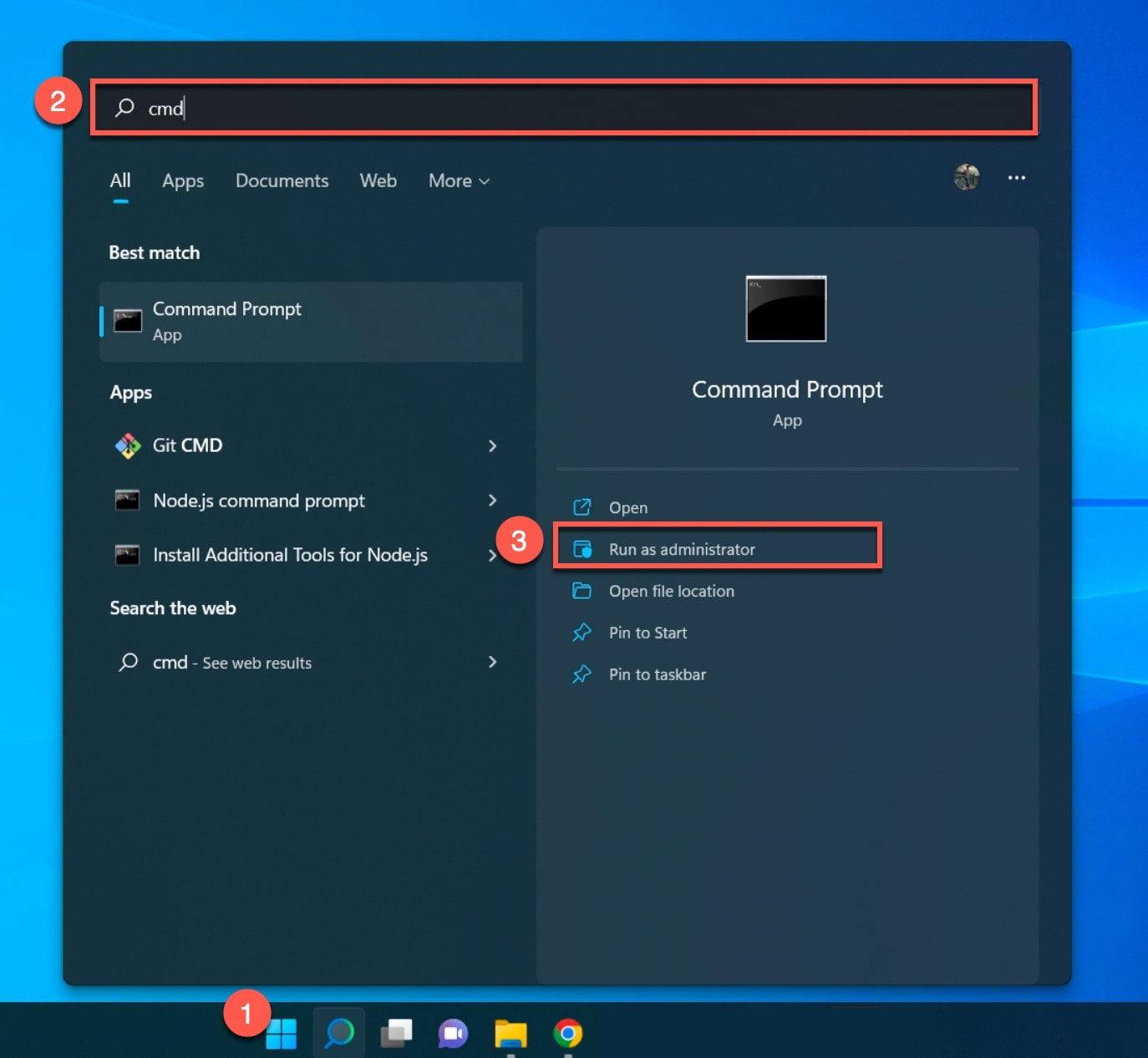
- Type the following command– CKDSK X: /f. Here, “X” represents the letter assigned to your storage drive which you want to scan and fix.
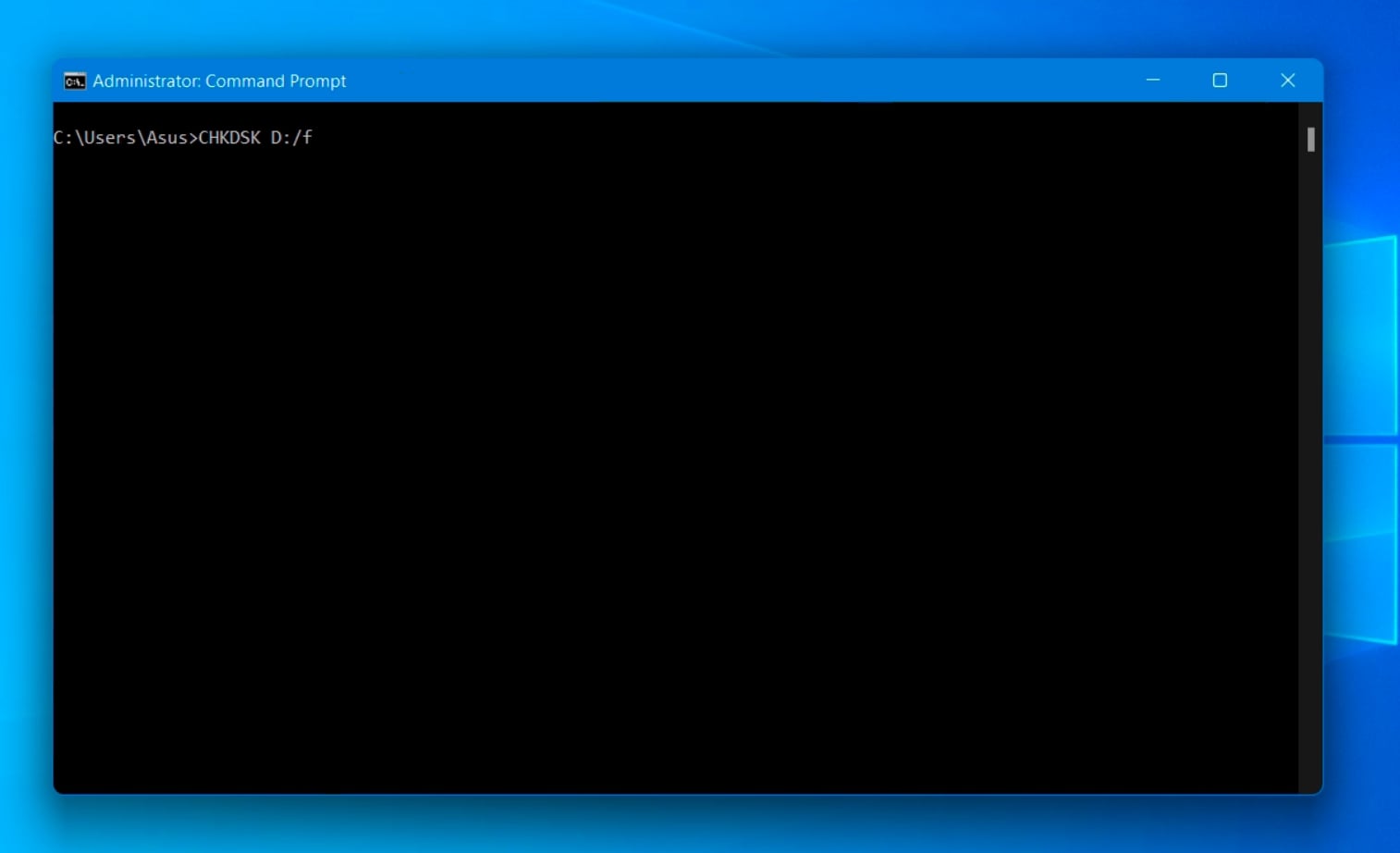
- Windows will scan the drive and fix any errors that it finds. You will get a confirmation message if it does not find any errors.
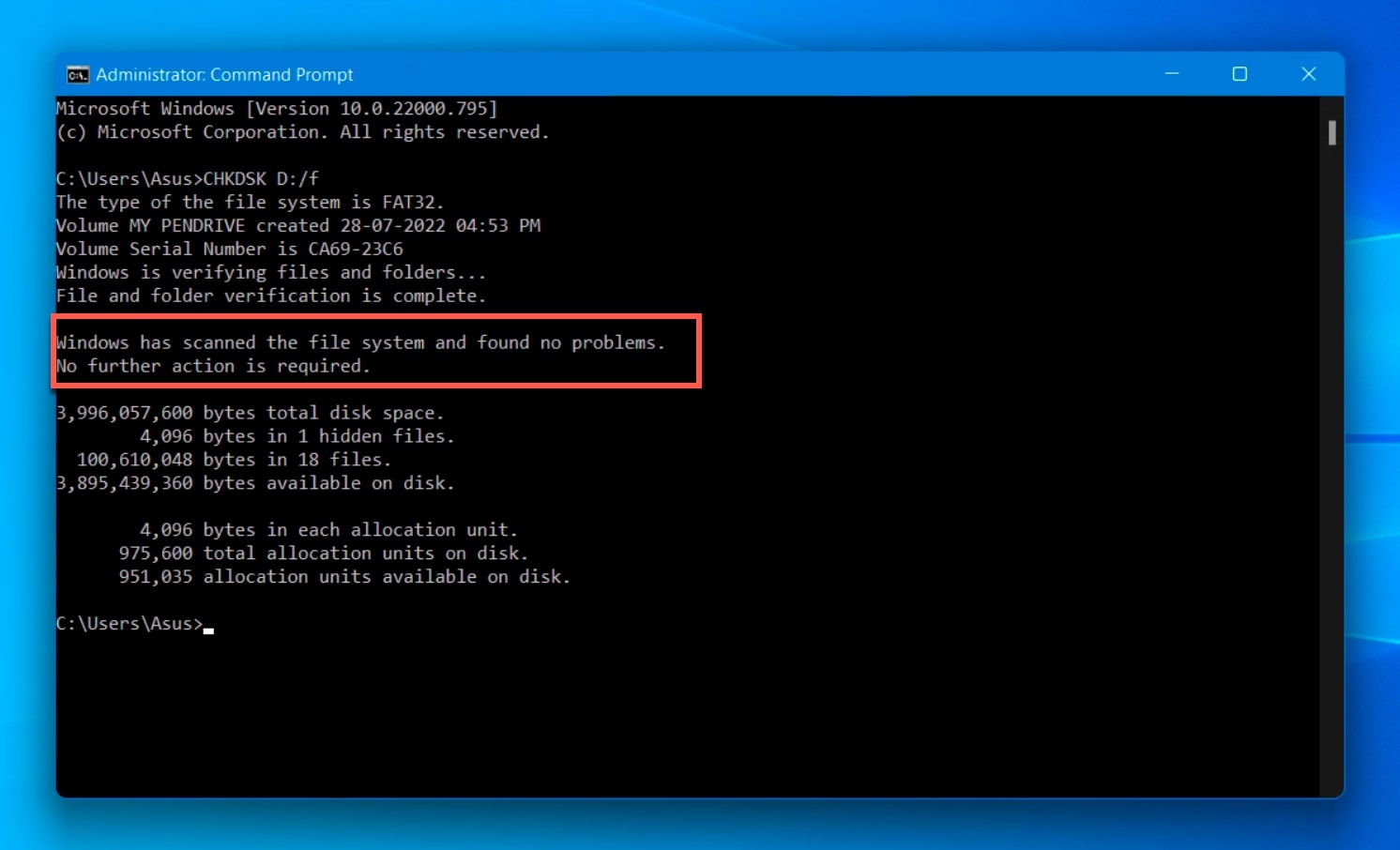
Method #2: Play The File Using A Different Media Player:
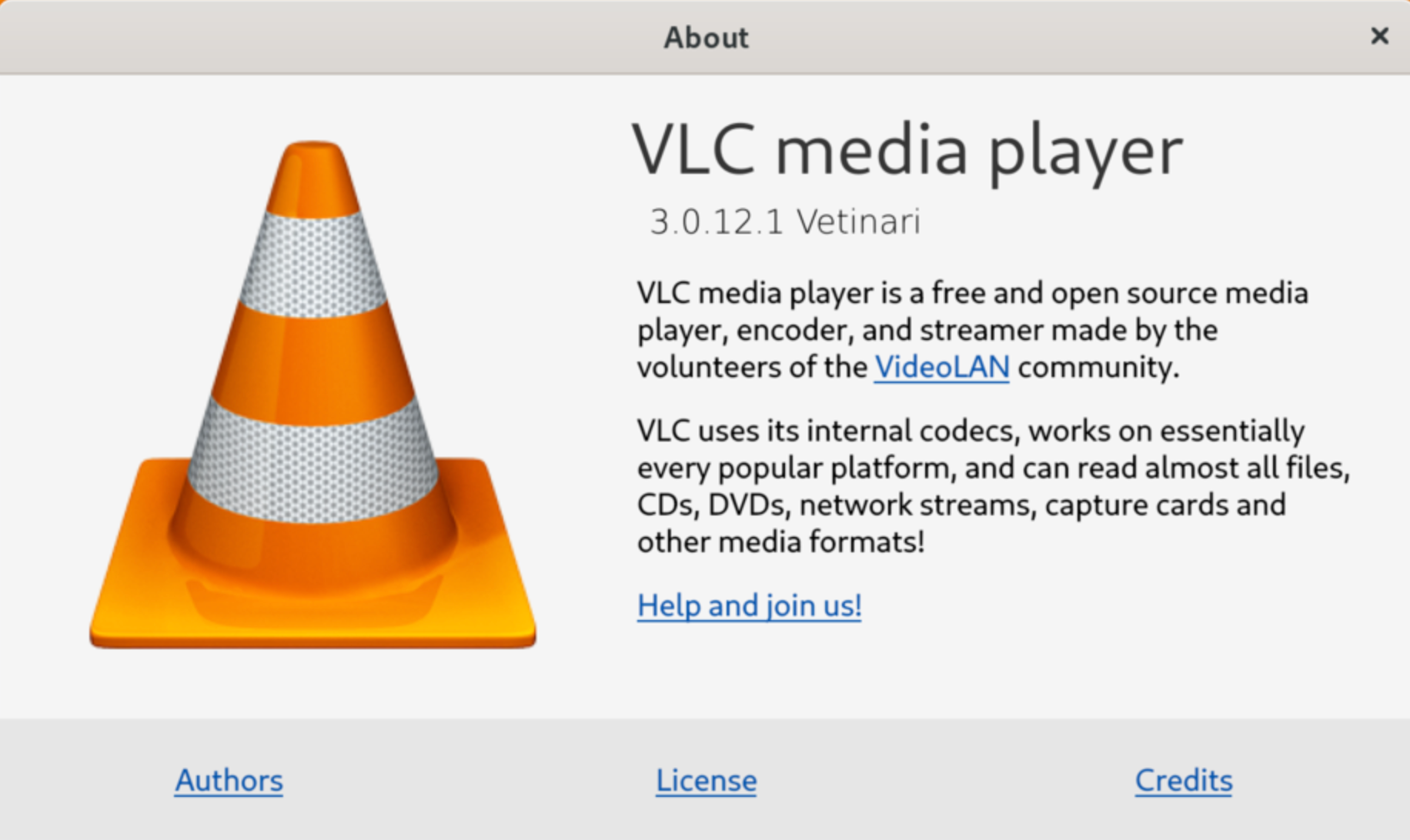
It may be possible that the error faced while opening the AVI file could come from the media player itself. You can try running the file using a different player to eliminate this possibility. Some excellent media players for running AVi files include VLC Player, Windows Media Player, Apple Quicktime, and Winamp.
Method #3: Convert to another format
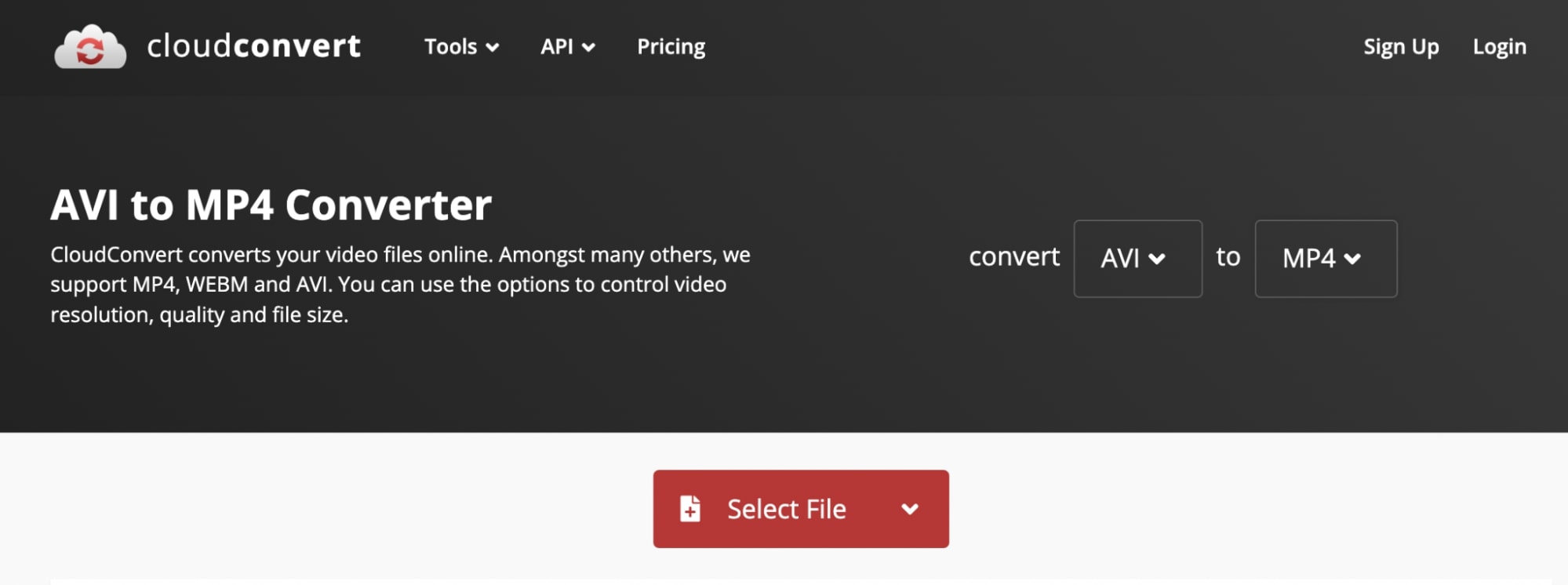
Sometimes, the issue can be related to the video codec. You can workaround this case by converting your AVI files to another supported video format such as MOV, MP4, or WMV. You can find multiple tools online that can convert your files from one type to another.
Method #4: Download The File Again
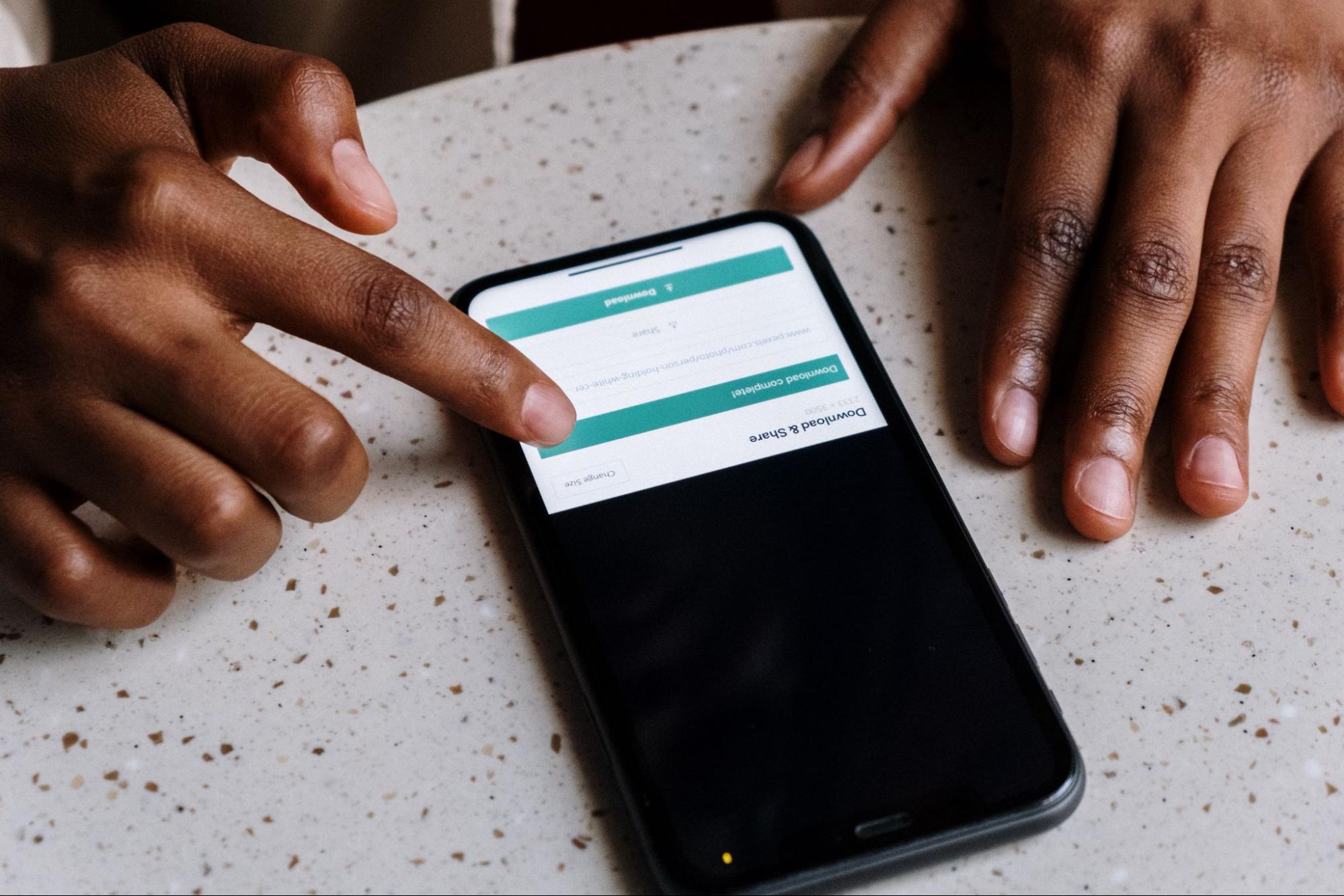
If you’re downloading an AVI file from the internet and it does not open when the download is completed, you can try downloading the AVI video file again. This issue can occur due to an incomplete download or interruption during the initial download process can corrupt the file. Try replacing the file from the source and run it again. If the issue prevails, you can move on to try the next method.
Let’s take a look at a few commonly asked questions related to recovering AVI files:
FAQ
How to recover deleted AVI videos?
Here’s how to recover deleted AVI videos:
- Download and launch Disk Drill.
- Select the partition/drive where data loss took place.
- Click on Search for lost data to start the scan.
- Once the scan is complete, select the AVI files you want to recover
- Click on Recover to restore your lost data.
Why is my AVI file not playing?
One of the most common reasons for AVI files not playing is because of using an unsupported codec to encode audio and video content. For example, your AVI file can be compressed using H.264, VP9, or MPEG-4, whereas some media players like Windows media player only support AVI files that are encoded in the DivX, Xvid codec.To fix this issue, you can either change the file format or try to run it using another application like a VLC media player that supports almost all codec types out there. Other reasons that can cause your AVI file to not play can also include file corruption.
How can I fix a corrupted AVI file?
If your AVI files are corrupted, you can use the VLC player, which has an inbuilt video repair tool, to get rid of the issue. Here’s how you can do it:
- Download the VLC media player on your PC.
- Go to Tools > Preferences > Input/Codec.
- Navigate to the option that says Damaged or Incomplete AVI file and choose Always Fix in front of it.
- Click Save to finish the troubleshooting.
Wrap Up
If you store all your media files in one location, you’re running the risk of losing all of them at once in case of storage media corruption or malware intrusion. While creating backups is a precautionary measure, data recovery software gives you added security and confidence when it comes to storing your files. That’s because you are only a few taps away from getting all your files back in case you accidentally lose them. And when it comes to recovering media files, no other software works as well as Disk Drill and PhotoRec.
This article was written by Ojash Yadav, a Contributing Writer at Handy Recovery Advisor. It was also verified for technical accuracy by Andrey Vasilyev, our editorial advisor.
Curious about our content creation process? Take a look at our Editor Guidelines.