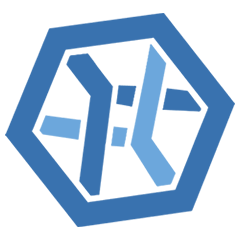Let’s guess—you accidentally deleted important files from your memory card, formatted it, or it’s corrupted, and now you’re searching for the best software to recover your data. Or maybe you’ve already tried some recovery tool you found online or in a forum, and now you’re looking for something better.
The good news is there’s no shortage of data recovery software out there. The bad news? There are really a lot of options to sift through. That’s why we rounded up 10 popular tools—trusted by casual users and data recovery pros alike—and put them to the test to finally answer: “What is the best data recovery software for SD cards in 2025?”
For a quick overview of our findings, click here to read the conclusions.
Overview of Popular SD Card Recovery Software for PC
To answer this question, we started with a detailed look at the current SD card recovery software market. No surprises here (at least for us)—the best and most popular tools have been around for years, and some have been trusted for decades.
In fact, there’s much more software out there, but we had to draw the line somewhere, and we decided to stop at 10. It’s a popular number for rankings and allows us to analyze each tool in detail. We aimed to include not only the software that’s wildly popular with everyday users but also more niche tools that are highly regarded in the data recovery community. Let’s take a quick look at what they are.
Tool |
Developer |
Supported OS |
Free/Trial Version |
Price (Starting) |
Scan Modes |
Review |
CleverFiles |
Windows, macOS |
Yes |
$89 |
Quick, Deep |
||
DiskGenius Inc. |
Windows |
Yes |
$69.90 |
Quick, Deep |
||
R-Tools Technology Inc. |
Windows, macOS, Linux |
Yes |
$63.99 |
Quick, Deep |
||
SysDev Laboratories |
Windows, macOS, Linux |
Yes |
$64.95 |
Quick, Deep |
||
CGSecurity |
Windows, macOS, Linux |
Yes |
Free |
Signature only |
||
Wondershare |
Windows, macOS |
Yes |
63.99/month |
Quick, Deep |
||
EaseUS |
Windows, macOS |
Yes |
$69.95/month |
Quick, Deep |
||
Piriform |
Windows |
Yes |
$24.95/year |
Quick, Deep |
||
Stellar |
Windows, macOS |
Yes |
$89.99/year |
Quick, Deep |
||
DMDE Software |
Windows, macOS, Linux |
Yes |
$20/year |
Quick, Deep |
As explained earlier, software popularity wasn’t a factor in our selection process. Popularity doesn’t always mean quality (you will see it for yourself further on in the article). However, to offer a broader view, the chart below shows the average monthly search volume (Ahrefs.com) for each product, both in the U.S. and worldwide. To make sure data is accurate, we combined searches for product name variations (e.g., “Disk Drill” and “Disk Drill Data Recovery”) and differentiated between specific products and broader company names (e.g., “R-Studio Data Recovery” instead of just “R-Studio,” which is also an IDE, and specific EaseUS product names to avoid confusion with their other offerings).
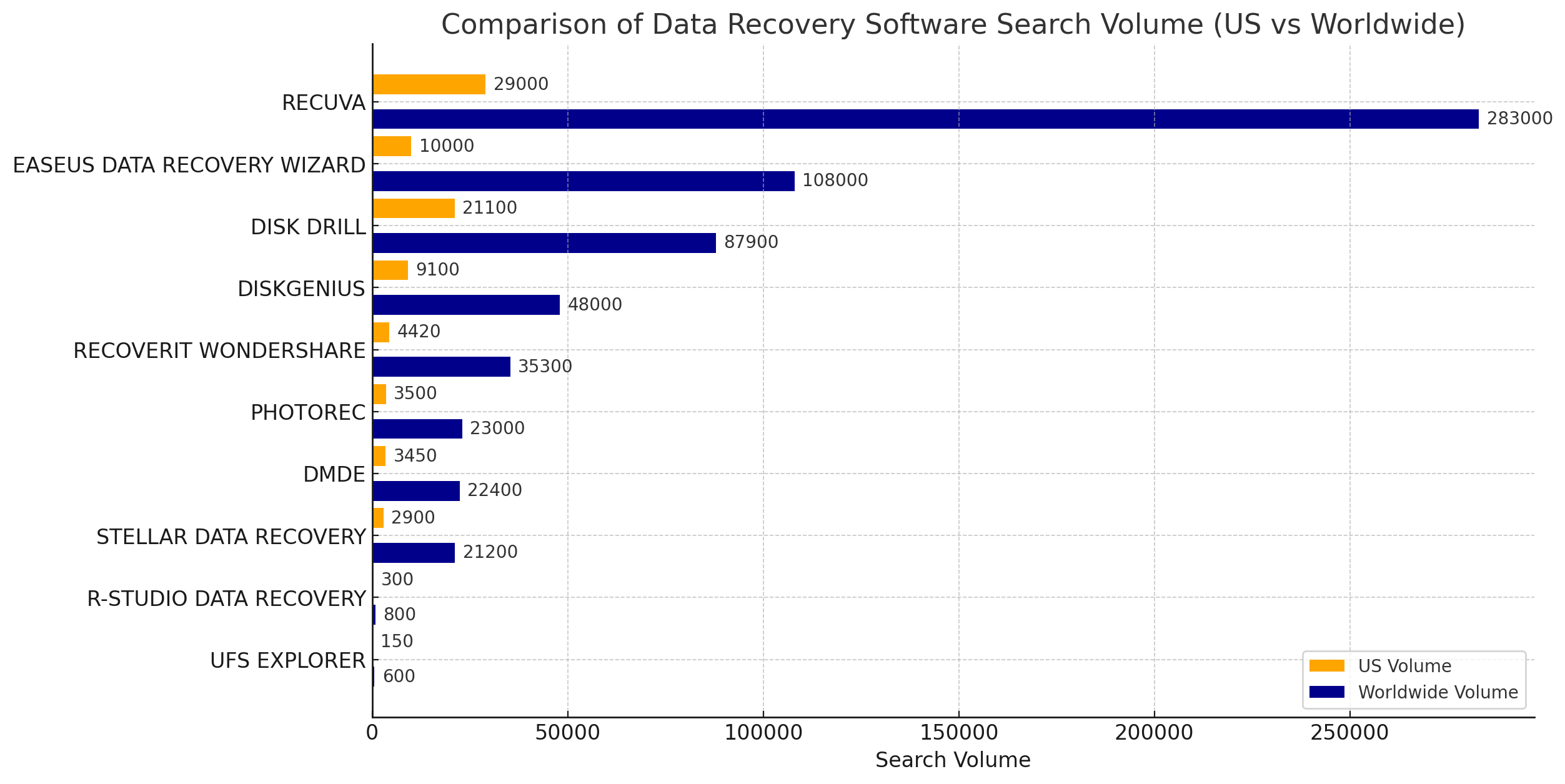
Our Methodology for SD Card Data Recovery Tool Review
Okay, so we have 10 contenders. To identify the ultimate winner, we decided to pit them against each other because, in the end, there can be only one. For fairness and consistency, we developed a set of tests and parameters to evaluate each tool. Here’s what we focused on:
- 🧩 Usability. A recovery tool needs to be intuitive. We checked how easy it is to install, navigate, and use each app. Tools that kept things simple while offering clear instructions scored higher. However, we didn’t disqualify tools from this competition based solely on their looks. Some software, like PhotoRec, has a basic and outdated interface, yet it offers powerful recovery capabilities that make up for the lack of polish. On the other hand, tools like UFS Explorer pack so many settings and menus that they can overwhelm casual users. While these tools aren’t the most attractive or beginner-friendly, they show their strength in other areas.
- 🛠️ Recovery performance matters more than anything else. A sleek interface means nothing if the tool can’t recover your files. To make this evaluation as fair as possible, we tested each tool using the exact same scenarios. We ran two tests: one for the simplest and most common scenario of accidentally deleted files, and another for a severely corrupted SD card. Not enough specifics? We’ve included all the details about the tests below so this list doesn’t get overly long.
- 🚀 Speed may not be the most important factor, but no one wants to wait forever for a recovery process to finish. We measured how long each tool took to complete both quick and deep scans in the same scenarios. Tools that balanced speed with accuracy scored higher. However, we also considered cases where a tool finished faster but found fewer files than others that took longer. In those instances, we favored thoroughness over speed. It’s all about finding the right balance.
- 🔗 Compatibility. When it comes to compatibility, two main things are likely important to you: (1) that the software works on the operating system you’re using, and (2) that it supports the file system of your device (assuming your device has a recognizable file system). With this in mind, we selected tools that work on popular platforms like Windows and macOS, and we also gave extra credit to software that extends support to Linux users. We looked for programs that handle common SD card file systems such as FAT32 and exFAT (some tools, however, don’t rely on the file system at all, bypassing it entirely—we’ll discuss it later). Tools with added support for niche file formats, like RAW camera files or specific video codecs, stood out as versatile options. A truly compatible tool meets the needs of both casual users and professionals working with complex setups. Compatibility can often make the difference between an average program and a top-tier SD card recovery tool.
- 💰 Cost-effectiveness. You might have noticed that all the tools we listed earlier offer free versions. While most SD recovery software isn’t completely free, all on our list include some type of trial/demo to give you a taste of their capabilities. Apps with more generous trials scored higher in our evaluation because there’s a big difference between a tool that lets you recover a few hundred megabytes or a couple of gigabytes and one that only allows a few kilobytes—something that feels laughable these days. We also considered how well the price reflects the tool’s recovery performance and features. While many tools fall within a similar price range, the value they provide can vary significantly.
Testing Scenarios for Memory Card Recovery Software
As we mentioned, to be fair, we evaluated each app in the same scenarios. Here’s what we looked at:
- 1️⃣ Simply deleted files. For this test, we used a memory card with a FAT32 file system (one of the most widely used formats) and a specific dataset (we’ll provide a detailed list of file types used later). This scenario focused on how well the software could recover files based on the file system. Since the file system and files were intact (and nothing had been overwritten), the file format shouldn’t matter. This is the simplest scenario and should, in theory, be the easiest for all tools. It’s straightforward and self-explanatory: the files are still on the card, just marked as “deleted” by the system.
- 2️⃣ Recovery from a corrupted SD card. It’s one of the trickiest issues to deal with. In this scenario, we tested how each tool performed when it couldn’t rely on the file system, like in severe corruption cases where the card appears as RAW. To simulate this, we reformatted the card in the same file system (FAT32 → FAT32, which is a more destructive scenario than reformatting to a different file system in terms of file system pointers, not the files themselves) and then used HDD Low Level Format Tool to perform a quick wipe, leaving the card in a RAW state.
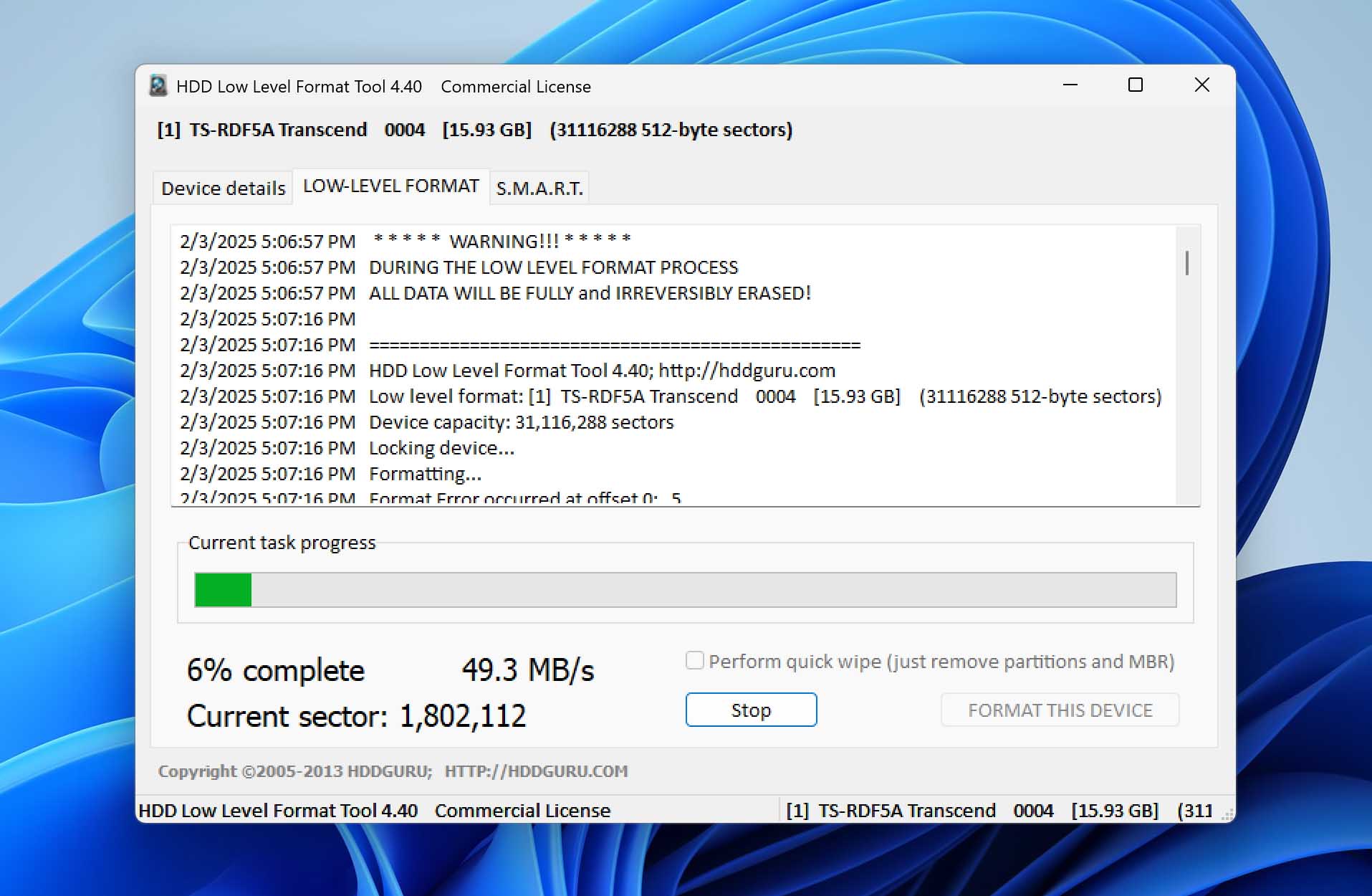 This case is much more challenging for SD card data recovery software because it forces the tools to depend solely on file signatures. It’s a tough test that shows how good the software is at recognizing different file types and recovering data when the file system is completely gone.
This case is much more challenging for SD card data recovery software because it forces the tools to depend solely on file signatures. It’s a tough test that shows how good the software is at recognizing different file types and recovering data when the file system is completely gone.
To make sure each software was tested on equal terms and to save time, we low-level formatted the SD card before each data loss simulation. This wiped anything that might still be on it, so only our test files would show up in the results. Then, we transferred our batch of test files, simulated data loss—either by deleting the files or putting the card in a RAW state. After that, we removed the SD card from the reader and switched on the physical write-protection lock to put it in read-only mode. This guaranteed that no tool could alter the card during scans, so every test would be under identical conditions. Since they all scanned the same SD card with the same lost data—down to the last byte—the results were consistent and fair. For our tests, we used a 16 GB Kingston SD card for the first test with the simple deletion case, and a 32 GB SanDisk Ultra SD card for the second test with the corrupted, RAW state scenario.
For our tests, we used this setup:
- Processor: Intel Core i7-12700K (12th Gen)
- RAM: 16GB DDR4
- OS: Windows 11 Pro (24H2)
- Storage: 1TB NVMe SSD for running the recovery software
- Card Reader: USB 3.1 SD card reader
Head-to-Head Comparison of the Best SD Card Recovery Tools
Finally, it’s time to look at the results. We tested every tool across the same parameters and compared how they performed. We’ll go through the results step by step, starting with usability.
🧩 Usability
Usability is where a recovery tool either shines or stumbles. The best apps make recovery simple, even if you’ve never used this kind of software before. We paid attention to how easy each tool was to install, navigate, and use, looking for a balance between simplicity and functionality.
Disk Drill was a clear favorite in this category. Its sleek interface made the whole process feel straightforward, with everything organized and easy to follow. You didn’t have to dig around to figure out how to start a scan or recover your files—it just worked. EaseUS Data Recovery Wizard and Stellar Data Recovery offered a similarly user-friendly experience, with step-by-step guidance, but their preview features weren’t as capable.
Then there’s PhotoRec. It’s powerful, but let’s be honest—the command-line interface feels like something out of the ’90s. If you’re on Windows, you can use qPhotoRec, a basic UI for PhotoRec, but it’s not much of an improvement. There’s no file preview, no file selection features—just raw recovery functionality. While it gets the job done, it’s not ideal for most users.
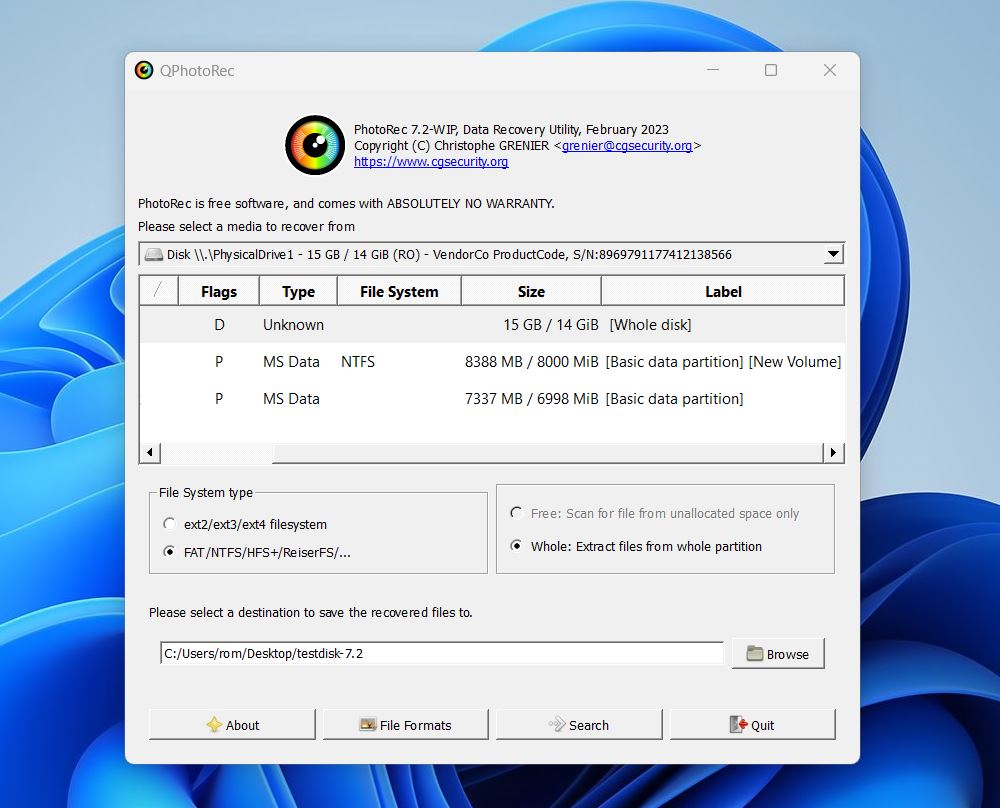
UFS Explorer, on the other hand, goes in the opposite direction. It packs in every feature imaginable, but the endless settings and menus make it hard to get started without feeling overwhelmed. The same applies to R-Studio and DMDE—both tools offer powerful functionality but present it in a way that feels overly technical and cluttered. These tools cater more to advanced users.
Lets take a look at all tools:
App |
Usability |
Disk Drill |
Clean, user-friendly interface, highly intuitive. Great and functional preview with the ability to pause scans and recover files during the process. |
EaseUS Data Recovery Wizard |
Beginner-friendly with guided steps. Struggles with previewing certain file formats, and preview size is limited to 100MB. |
PhotoRec/qPhotoRec |
Command-line interface, very technical. No built-in preview options / Basic UI, lacks features like preview or file selection. |
Recuva |
Straightforward recovery, but design is outdated compared to more modern SD data recovery tools. |
UFS Explorer |
Feature-packed but cluttered menus, not so user-friendly. |
R-Studio |
Powerful but overly technical and crowded interface. Limited preview capability. |
DMDE |
Technical and advanced, less accessible for average users. No enhanced preview features. |
Recoverit Wondershare |
Good interface, simple yet functional. Limited preview capability in the free version. |
Stellar Data Recovery |
Clean and functional, works for both beginners and pros. No real-time recovery during scans, and lacks auto-scan resume. |
DiskGenius |
Decent UI but less polished compared to top competitors. Clunky file previews. |
🛠️ Recovery Performance
As we stated earlier, recovery performance is what it’s all about. You can’t claim to be the best memory card recovery software just because of slick looks. Each tool had to prove itself where it matters most—bringing files back from the brink.
As you know, we tested all the tools in two scenarios. The first involved files that were simply deleted, simulating a common mistake of removing something unintentionally. The second focused on a severely corrupted SD card, like the cases of equipment failures, that leave the card unreadable.
Forcing the software to rely only on file signatures is a somewhat synthetic scenario. In real-world cases, even SD cards that seem completely unreadable often still contain file system remnants. Most recovery tools—if they support it—will attempt to recover data using all available methods, first scanning for traces of the file system and then falling back on signature-based recovery if needed.
We’re aware that some remnants of the file system could still be present in our tests despite our efforts. However, we took steps to minimize this as much as possible.
To make these tests realistic, we used around 200 files on our SD cards to mimic real-world scenarios. These files included both common and uncommon types that you’d typically find on memory cards. While many associate SD cards mainly with photo and video storage from cameras, they are also widely used in smartphones, gaming consoles, dash cams, drones, and various embedded devices. This means SD cards can contain a much broader range of file types. Our dataset reflected this diversity.
Here’s a list of the file types we used:
- Photos: JPEG (.jpg), PNG (.png), RAW (.cr2, .nef, .arw, .crw, .mef, .srw, .arx), BMP (.bmp), TIFF (.tiff)
- Videos: MP4 (.mp4), MOV (.mov), AVI (.avi), 3GP (.3gp), MTS (.mts), ARI (.ari), BRAW (.braw), MXF (.mxf), R3D, INSV
- Documents: PDF (.pdf), Word (.docx), Excel (.xlsx), Text (.txt)
- Audio: MP3 (.mp3), WAV (.wav), M4A (.m4a), AAC (.aac)
- Archives: ZIP (.zip), RAR (.rar), 7Z (.7z)
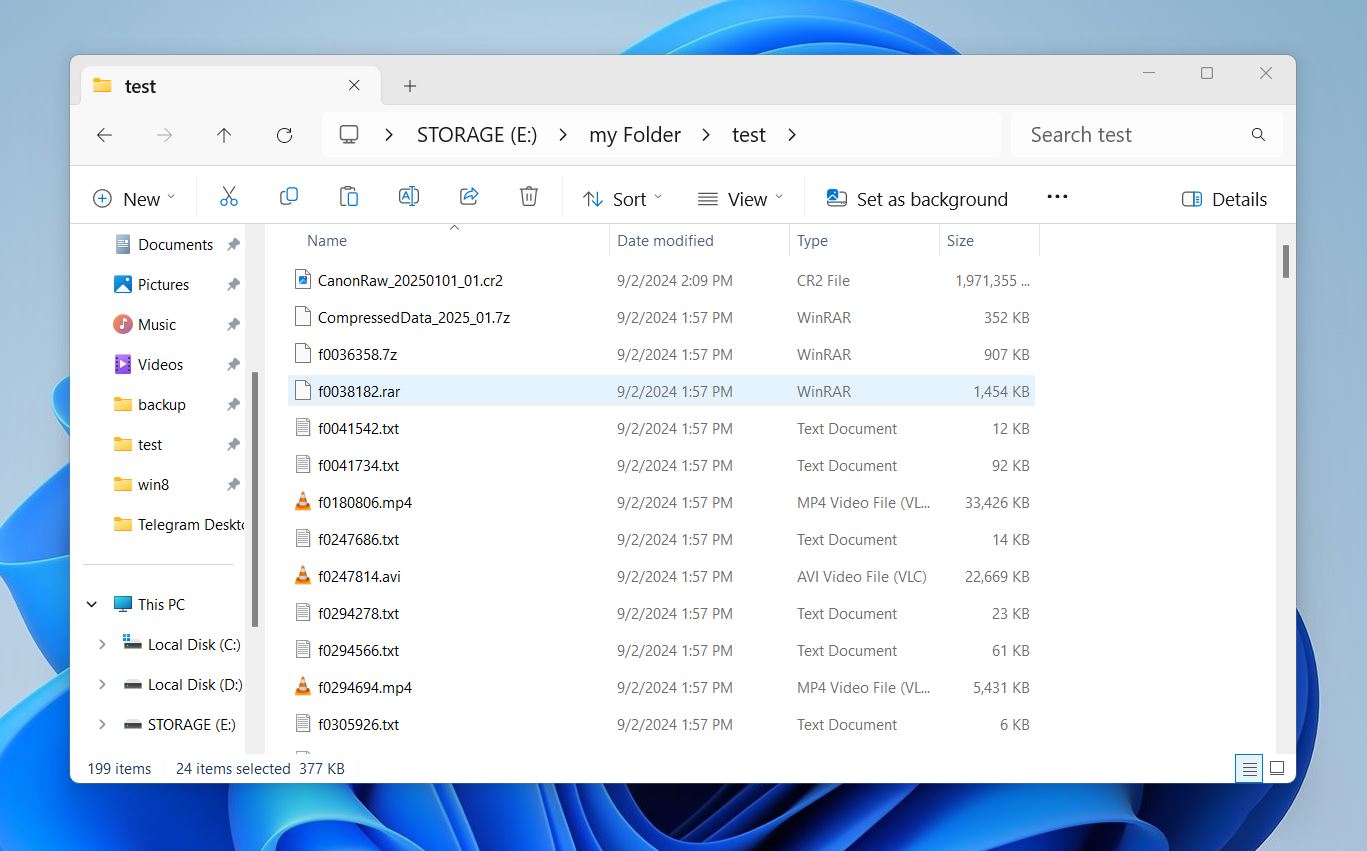
Here’s how each SD file recovery software performed:
Tool |
Simply Deleted Files |
Corrupted Card |
|
Disk Drill |
Recovered all files. Maintains excellent folder structure. |
Recovered 93% of files from severely corrupted cards. Successfully restored RAW formats and large videos like ProRes and MP4. |
|
DiskGenius |
Recovered all files. |
Recovered 65% of data. Partial success with common files like BMP and DOC but struggled with RAW and advanced video formats. |
|
R-Studio |
Recovered most but not all files (98%). Based on our tests, its exFAT support could use some improvement. |
Recovered 88% of data. Strong on video recovery but less effective on RAW images. |
|
UFS Explorer |
Recovered all files but didn’t manage to recover a whole folder structure. |
Recovered 90% of data. Excellent results for files like MOV and JPG but no success for niche formats like MXF. |
|
PhotoRec |
Recovered most files that it claims to support (82%). Since it only relies on a signature scanner, it doesn’t “see” the file system, so no file names or folder structure were recovered. |
Recovered 82% of files. Effective signature recovery for JPG, MP4, and AVI but weak on advanced formats like ARX and MXF. |
|
Recoverit Wondershare |
Most files were recovered, but not all (95%). When we tested Recoverit in previous articles, it showed better results with NTFS, so we conclude its FAT32 support is weaker. |
Recovered 75% of data. Consistent for minor corruption but struggled with professional formats like R3D and INSV. |
|
EaseUS Data Recovery Wizard |
Similar results to Recoverit—not all files were recovered (94%). |
Recovered 78% of data. Reliable for standard formats like JPG and DOC but less effective for RAW images and videos. |
|
Recuva |
Failed to recover all of our deleted files (85%). |
Recovered 50% of basic files. Limited success with severe corruption and failed to recover folder structures. |
|
Stellar Data Recovery |
Not all files were recovered (92%), but the folder structure was preserved. |
Recovered 68% of data. Mixed results with RAW formats like SRW and TIFF. Performed better with common image formats. |
|
DMDE |
Recovered all files. |
Recovered 60% of data. Mixed results. |
As expected, all tools performed best in the first scenario with simply deleted files, recovering most files. This scenario is straightforward since the file system is intact, and tools can use it to find and restore data. PhotoRec performed the worst here, but that’s no surprise. Unlike other tools, it only has one mode that doesn’t rely on the file system to locate files. It also can’t restore file names or folder structure. That said, for the file types it supports, it did a solid job, so we can’t hold this result against it—it’s just how the tool works.
The second scenario was more telling. Disk Drill, R-Studio, and UFS Explorer led the pack, recovering close to 90% of files (93% for Disk Drill) even without relying on the file system. These tools demonstrated strong signature-based recovery and broad format support.
Tools like DiskGenius and Recuva struggled with advanced formats and large files in these tests.
If you use your SD card with professional equipment like digital photo cameras or video cameras, two tools should grab your attention: Disk Drill and UFS Explorer. Both excelled at handling RAW photo formats and video files like ProRes and MOV.
🚀 Speed
In terms of speed tests, we measured each tool with a digital stopwatch in the second scenario using a RAW 32GB SD card, with the default scanning method. Many recovery tools offer separate Quick and Deep scan options, and those scan times can vary even on cards of the same size. However, we wanted to simulate a real-world scenario—because let’s be honest, most people don’t dig through menus to fine-tune their scan settings. Instead, they press the big “Scan” button and let the software do its job, expecting it to find as much lost data as possible.
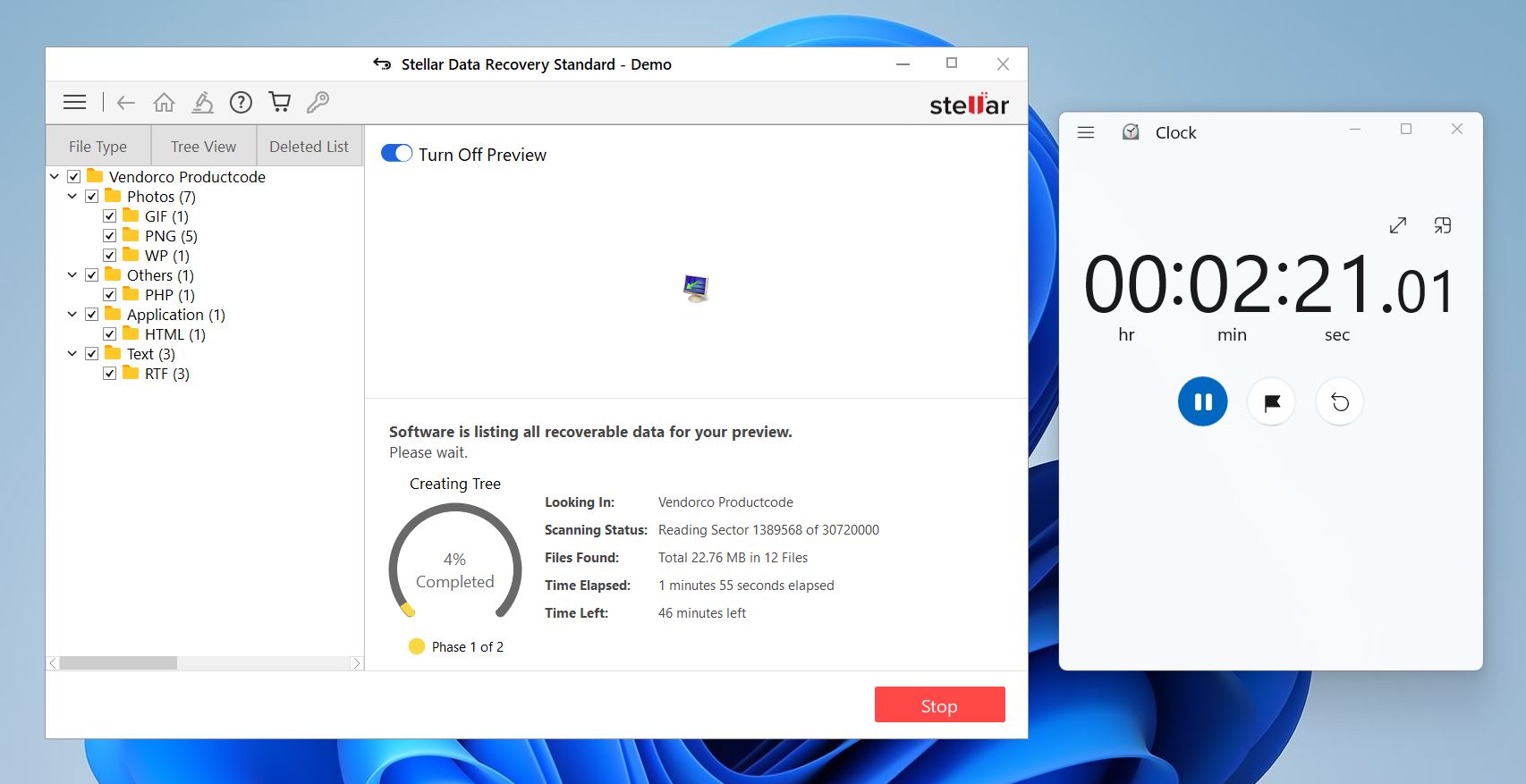
Here are the key elements that typically influence how long a scan takes:
- SD card size. Larger cards naturally take longer to scan.
- Card condition.
- Number of file systems. Cards that have been formatted or used with multiple file systems take longer to process due to fragmented or overwritten data.
- Type of connection.
For accurate, consistent testing, we used a known working SD card, kept the same connection for all software, and made sure no other programs or processes interfered during scans. This kept the results clean. We tested each tool with our SD card over a USB 3.1 connection, here are the results:
Scenario |
Disk Drill |
DiskGenius |
R-Studio |
UFS Explorer |
PhotoRec |
Recoverit Wondershare |
EaseUS Data Recovery Wizard |
Recuva |
Stellar Data Recovery |
DMDE |
Corrupted Card (32GB SD Card) |
4.5m |
5m |
5.2m |
5.5m |
6.3m |
6m |
5.3m |
7m |
5.8m |
6.2m |
When it comes to scan speed, Disk Drill, DiskGenius, and R-Studio were the quickest, finishing in about 5 minutes. UFS Explorer, PhotoRec, and DMDE took a bit longer, landing between 5.5 and 6.5 minutes. Recuva was the slowest, with 7 minutes.
In our case, the differences weren’t huge. That said, if you’re scanning a high-capacity SD card that’s been used with different file systems, the gap in speed could be much more noticeable. In those cases, if speed matters, the faster tools will get the job done quicker.
🔗 Compatibility
As we discussed in our Methodology, compatibility is multifaceted. All the software on this list is available for Windows and Mac, which are the two most popular platforms for home users. However, some tools, like Recuva and DiskGenius, are only available for Windows. On the other hand, three tools—R-Studio, PhotoRec, and UFS Explorer—also support Linux, and we factored that into our final score.
We tested all tools with the FAT32 file system since it’s one of the most commonly used formats on SD cards. While all these tools technically support FAT32, their results varied widely. As you’ve seen, two tools claiming the same file system support don’t always deliver the same performance.
We also considered how many file systems each tool supports overall. While you might need a recovery tool for an SD card today, in the future, you might need it for a system drive or an external HDD. In those cases, support for file systems like NTFS, exFAT, and others becomes equally important.
Here’s a compatibility summary of SD card recovery tools:
Tool |
OS Support |
File System Support |
File Type Support |
Disk Drill |
Windows, macOS |
FAT32, exFAT, NTFS, APFS/HFS+, ReFS and EXT4 |
Wide range including RAW (CR2, NEF), ProRes, and MP4 |
DiskGenius |
Windows only |
NTFS, FAT32, EXT2/3, and exFAT |
Basic formats, struggles with RAW and large video files |
R-Studio |
Windows, macOS, Linux |
NTFS, NTFS5, ReFS, FAT12/16/32, exFAT, HFS/HFS+ and APFS |
Strong support for documents, images, RAW formats, and videos |
UFS Explorer |
Windows, macOS, Linux |
NTFS, FAT, exFAT, HFS+, Ext2/Ext3/Ext4, Btrfs, XFS |
Covers a variety of files including RAW images and high-res videos |
PhotoRec |
Windows, macOS, Linux |
FAT, NTFS, exFAT, ext2/ext3/ext4, HFS+ (actually bypasses the file system entirely) |
Strong for common formats (JPG, MP4) but lacks metadata support |
Recoverit Wondershare |
Windows, macOS |
FAT32, exFAT, NTFS |
Good for common formats, struggles with larger RAW and video files |
EaseUS Data Recovery Wizard |
Windows, macOS |
FAT32, ExFAT, NTFS, NTFS5, EXT2/EXT3 HFS+ ReFS |
Reliable for standard types but weaker for RAW and advanced videos |
Recuva |
Windows only |
FAT32, NTFS |
Basic formats like JPG and MP4, struggles with complex types |
Stellar Data Recovery |
Windows, macOS |
FAT32, exFAT, NTFS |
Decent for most file types, lacks advanced RAW and high-res video support |
DMDE |
Windows, macOS, Linux |
FAT32, exFAT, NTFS, NTFS5, ReFS, HFS/HFS+, APFS, ext2, ext3, ext4, Btrfs |
Good for documents and common media, weaker with RAW and fragmented videos |
We have nothing more to add here—it all comes down to what system you’re using and your exact recovery scenario.
💰 Cost-Effectiveness
Most tools here are paid software, but all offer some kind of trial or demo version. These free versions are usually limited in some way—most commonly by putting a cap on the size of data you can recover. It’s also worth mentioning that what you get for the price varies greatly. Some tools come packed with additional features, while others are barebones, offering no extras that have become expected with recovery tools, like disk health monitoring or backup options. Let’s break down what each tool gives you for the price:
Tool |
Pricing |
Free Version (Limitations) |
Extra Features |
Disk Drill |
Free, Pro: $89 lifetime, Enterprise: $499 lifetime |
Recovers up to 500MB (Windows) |
Disk health monitoring, data protection, byte-to-byte backups |
DiskGenius |
Free, Standard: $69.95 one-time, Pro: $99.90 one-time |
Lets you recover files smaller than 64 KB |
Partition management (Pro), disk cloning |
R-Studio |
Free, Standard: $63.99, Technician: $719.20 |
Lets you recover files smaller than 256 KB |
RAID recovery, network recovery, hex editor |
UFS Explorer |
Free, Standard: $64.95, Professional: $629.95 |
In Standard Recovery, it can only recover files with a size under 256 KB, while in Professional Recovery, the limit is 768 KB |
RAID recovery, disk-on-disk recovery, virtual disk recovery |
PhotoRec |
Free and open-source |
No limitations |
None |
Recoverit Wondershare |
Free, $63.99/month, $89.99/year, $139.99 (perpetual) |
Lets you recover up to 100MB |
Advanced video recovery (Advanced tier), bootable media |
EaseUS Data Recovery Wizard |
Free, Monthly: $69.95, Annual: $99.95, Lifetime: $149.95 |
Recovers up to 2GB of data |
Emergency boot media, technical support |
Recuva |
Free, Pro: $24.95/year |
Unimited recovery |
Virtual hard drive support (Pro) |
Stellar Data Recovery |
Free, Pro: $89.99/year, Premium: $99.99/year, Technician: $199/year |
Limited to 1 GB of data recovery |
Photo and video repair (Premium tier) |
DMDE |
Free, Express 1-Year: $20, Standard: $48, Pro: $95 |
You can recover up to 4,000 files at a time and can run an unlimited number of scans |
Disk editor, partition manager (Pro) |
Of course, if you’re only looking at price, nothing beats free—PhotoRec and Recuva’s free version won’t cost you a dime and can work in basic cases. But if you factor in (recovery results + ease of use + extra features) / price, then Disk Drill is the clear winner. It delivers top-tier recovery, a great interface, and useful extras—all for a one-time payment.
Other strong contenders include R-Studio and UFS Explorer, which offer professional-grade recovery but are more complex to use. EaseUS Data Recovery Wizard and Recoverit Wondershare are solid options too, but their subscription pricing makes them less cost-effective in the long run.
Final Scorecard for SD Card Recovery Tools
Okay, now we think it’s time to look at a scorecard. Based on our experience with each SD card recovery software, we rated them on a star scale for each of the criteria we established in the methodology section: Usability, Recovery Performance, Speed, Compatibility, and Cost-Effectiveness. Let’s see which tools shined the brightest.
Tool |
Usability |
Recovery Performance |
Speed |
Compatibility |
Cost-Effectiveness |
Overall Rating |
Disk Drill |
★★★★★ |
★★★★★ |
★★★★★ |
★★★★★ |
★★★★★ |
★★★★★ |
R-Studio |
★★★☆☆ |
★★★★★ |
★★★★☆ |
★★★★★ |
★★★★☆ |
★★★★☆ |
UFS Explorer |
★★★☆☆ |
★★★★★ |
★★★★☆ |
★★★★★ |
★★★★☆ |
★★★★☆ |
PhotoRec |
★★☆☆☆ |
★★★★☆ |
★★★☆☆ |
★★★★☆ |
★★★★★ |
★★★☆☆ |
EaseUS Data Recovery Wizard |
★★★★☆ |
★★★★☆ |
★★★★☆ |
★★★★☆ |
★★★★☆ |
★★★★☆ |
Recoverit Wondershare |
★★★★★ |
★★★★☆ |
★★★★☆ |
★★★★☆ |
★★★☆☆ |
★★★★☆ |
DiskGenius |
★★★★☆ |
★★★☆☆ |
★★★★☆ |
★★★☆☆ |
★★★☆☆ |
★★★☆☆ |
Stellar Data Recovery |
★★★★☆ |
★★★☆☆ |
★★★☆☆ |
★★★☆☆ |
★★★★☆ |
★★★☆☆ |
Recuva |
★★★☆☆ |
★★☆☆☆ |
★★★☆☆ |
★★☆☆☆ |
★★★★☆ |
★★★☆☆ |
DMDE |
★★★☆☆ |
★★★★☆ |
★★★☆☆ |
★★★★☆ |
★★★★☆ |
★★★☆☆ |
So Which One Is the Best SD Card Recovery App?
And so, the title of the best SD card data recovery software goes to… Disk Drill! The stars speak for themselves. With top ratings in every category—Usability, Recovery Performance, Speed, Compatibility, and Cost-Effectiveness—Disk Drill dominated our tests and earned its place at the top.
It’s not all about numbers. If we had to distill its success into one sentence, it’s that Disk Drill makes no sacrifices. Sure, it looks slick and modern, but under the hood, it’s just as powerful as tools marketed for professionals. At the end of the day, it’s this balance between usability, performance, and features that we believe earned it the top spot. If we had to find a flaw, it would be that it doesn’t support Linux or offer built-in disk management tools—but when it comes to data recovery, it’s hard to beat.
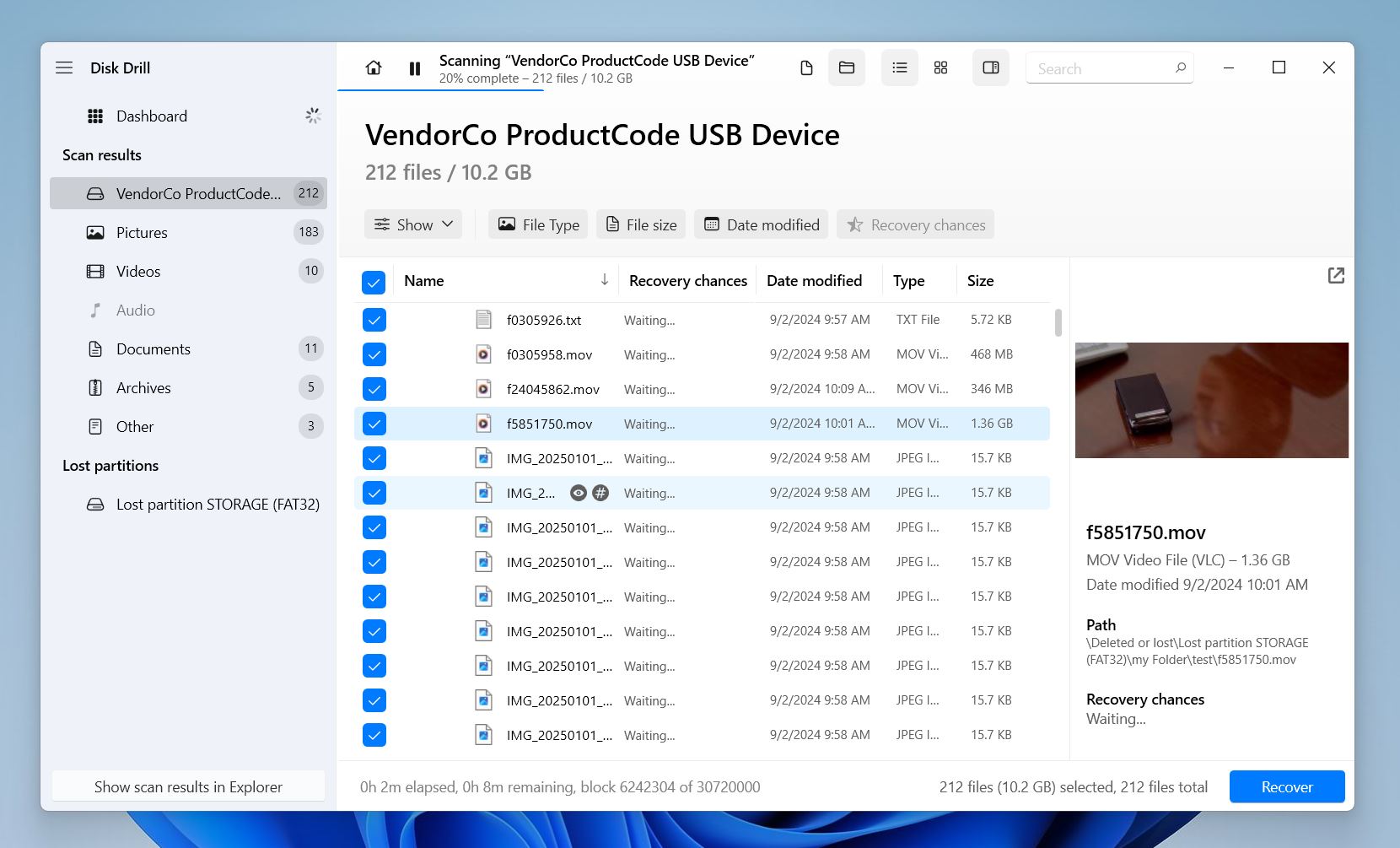
R-Studio and UFS Explorer deserve honorable mentions. Both delivered excellent recovery performance and compatibility, both are great options for advanced recovery tasks. However, they fell short on usability, which we placed first in our Methodology for a reason. We strongly believe that recovery tools, especially for DIY users, should prioritize ease of use alongside power.
If we had to choose a completely free and unlimited tool, we’d go with PhotoRec. Yes, it’s not pretty, and yes, it only has one scan mode—but it’s free, open-source, supports a wide range of file types. If you can get past the lack of a graphical interface, PhotoRec is one of the best no-cost options out there.
FAQ
What exactly is SD card data recovery software?
Memory card data recovery software applications can locate permanently deleted files on an SD card or some other storage device and undelete them. Such applications are used by home users and data recovery professionals alike to recover lost photos, videos, documents, audio, and other types of files. It’s important to point out that even the best data recovery software can’t recover deleted files that have been overwritten. Unfortunately, you can’t tell that a deleted file has been overwritten before you perform data recovery. The best thing you can do is minimize the chance of it happening by beginning the data recovery process as soon as possible and avoiding writing new data to the SD card.
Can SD card recovery software retrieve 100% of my lost data?
Recovery success depends on whether the data has been overwritten, the card’s condition, and the software used. Under the best possible circumstances, 100% data recovery is possible.
How do SD card repair software and recovery software differ?
Even though SD card repair and recovery software tools may seem to be doing more or less the same thing, the reality is quite different.
- Repair software: The job of SD card repair software is to fix logical damage and make unreadable SD cards readable again. In the process, repair software may actually recover files that seemed to be deleted or lost, but that’s not its primary purpose.
- Recovery software: On the other hand, SD card recovery software recovers deleted files by scanning the file system, and looking for signs of deleted files. Some recovery software applications can also repair corrupted SD cards.
Is the concept of online SD card recovery genuine or a myth?
The chances are that you’ve stumbled upon a website promising to recover data from your SD card online. We’re sorry to inform you that online SD card recovery is a myth. To recover data from an SD card (especially one that’s been damaged or corrupted), you need to install an SD card recovery software application on your computer—a browser-based solution won’t work. The reason some websites promise SD card recovery online probably won’t surprise you: they want you to download malware or steal your personal information.
Which SD card recovery software offers the most cost-effective solution?
Disk Drill is the most cost-effective with its lifetime license and extra features. For a free SD card recovery alternative, PhotoRec or Recuva are decent options, though they’re not as effective as premium tools.
Are there SD card recovery software options for Linux users?
Yes, tools like PhotoRec, R-Studio, and UFS Explorer run natively on Linux and support Linux file systems.
Can recovery software harm my SD card or make data loss worse?
Recovery software itself won’t harm your SD card, but how you handle the recovery process can make a difference. Writing new data to the card after files are lost increases the risk of overwriting recoverable data, which makes recovery less successful.
If the card has issues like unreadable sectors, errors, or other signs of damage, it’s a good idea to create a backup image of the card before running recovery software. Tools like Disk Drill can clone the card byte-for-byte, letting you work with the backup instead of the card itself. This method reduces wear on the card and avoids further risk, especially if the card is old or in bad shape.
Is there any SD card recovery software that works with physically damaged cards?
No software can recover data from physically damaged cards. These cases require professional recovery services.
Are paid apps safer than free SD card recovery software?
Paid apps aren’t necessarily safer but often have better features, support, and ease of use. When you look for free memory card recovery software for your PC, choose a trusted tool that’s been around for years, has plenty of online reviews, and real user feedback to back its reliability.
Can I use the same recovery tool for microSD cards and full-sized SD cards?
Yes, most SD card recovery software supports both microSD and full-sized SD cards since they operate the same way.
Which SD recovery software is best for RAW photos?
Our tests showed that if you deal with RAW images, it’s better to go with tools like Disk Drill, R-Studio, or UFS Explorer. These apps excel with complex file types like CR2, NEF, and ARW. They also support a wide range of RAW formats used by professional cameras.
This article was written by Andrii Yasko, a Content Strategist at Handy Recovery Advisor. It was recently updated by Roman Demian. It was also verified for technical accuracy by Andrey Vasilyev, our editorial advisor.
Curious about our content creation process? Take a look at our Editor Guidelines.