Recuva Could Work Magic. Could. But Will It? Recuva promises to recover any file type from any media, including damaged and newly-formatted hard drives—a feat many of its competitors can’t perform. But when it’s mission-critical to recover data that was accidentally deleted or corrupted, can it deliver on its promises? If I trust Recuva when I’ve just deleted my pitch deck and the investor meeting is in half an hour, am I going to go home empty-handed? Or when I accidentally wipe our kid’s first birthday pictures from the camera’s memory card and then realize I forgot to back them up first, am I going to have to go pay Geek Squad a ton of money to get them back? (Ask me how I know.) Let’s dive in and find out.
Want to help make our content better? Please vote for the best alternative to Recuva:
Piriform Recuva Main Features
We’ve tested and reviewed dozens of data recovery software over the years and they each have their own distinctive features and characteristics.
Despite the diversity in their offerings, we wanted to distill our assessment into three key factors to provide our readers with a clear understanding of their overall value:
- User experience
- Recovery capabilities
- Compatibility
In the sections below, we’ll explore Recuva’s performance based on these criteria. In the end, you should have a firm grasp of Recuva’s capabilities and whether or not it’s the right app for you!
User Experience
We need to preface this section with a reminder that Recuva is free – expectations need to be managed slightly. That said, the app’s user experience is below average.
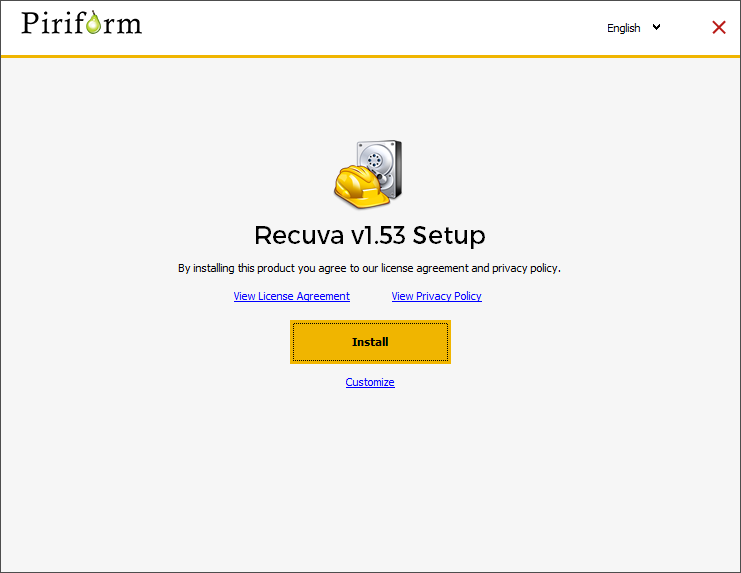
First of all, installing Recuva is super easy – the app provides a handy wizard that simplifies the process. However, that’s where its intuitiveness ends.
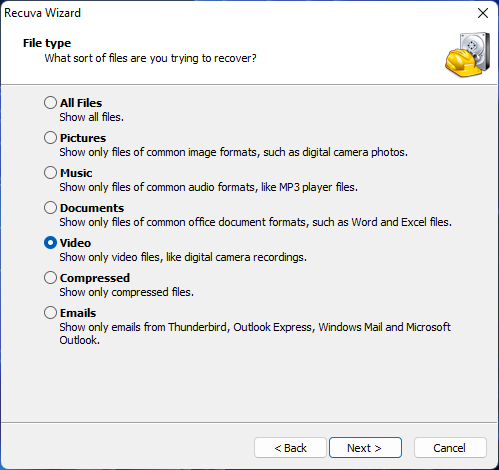
Most recovery apps start with a source selection menu, which gives you superior visibility of your disks and partitions and lets you begin scanning in one to two clicks. Recuva handles scanning using a wizard. It takes one menu to select the data type you want Recuva to look for, another to select the source, and a third menu to actually start the scan (they show up one after the other). You can’t scan entire disks either, only partitions.
You’ll also have to specifically enable Deep Scan in the last menu by marking a small box. This is a good thing if you’re rushing, but most users tend to prioritize the most comprehensive option first to maximize their chances of successful recovery. We think Deep Scan should be enabled by default.
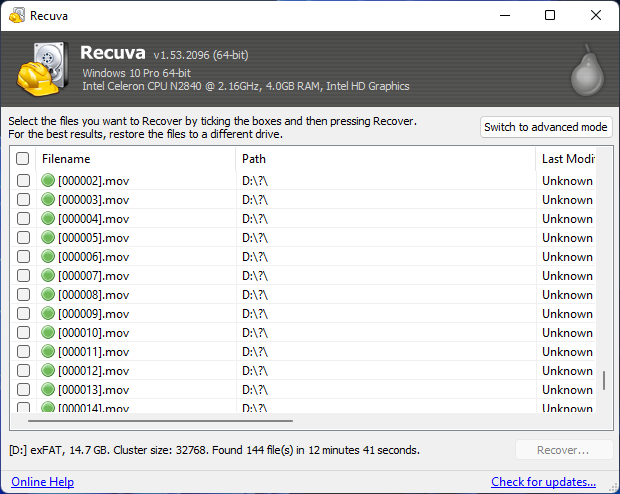
Browsing found files isn’t much better. Recuva’s interface is very bland and utilitarian and not as welcoming as others. It lacks quality-of-life features other apps have, such as post-scan filtering tools and easy access tree view (which is only available via a right-click menu). Fortunately, recovery is self-explanatory – you just need to mark the boxes beside the files you want to restore and click Recover. Clicking on a file also displays its preview automatically.
Recovery Capabilities
If you want to recover documents, Recuva is pretty good at it. It supports almost all mainstream document file types, such as DOC/DOCX, PPT, PDF, XLS/XLSX, and even PAGES, ODP, ODS, and ODT. It only struggled with database files, such as ACCDB and MDB.
Recuva is also sufficient for recovering images and videos, as long as they are using “common” file types. These include JPG, BMP, MOV, AVI, MP4, and more.
But for less common and proprietary file types (such as RAW data), the results were hit or miss. We were able to recover some common RAW data (such as CR2 from Canon), but even among files with such extensions, not all were restored.
As we mentioned in the last section, the app provides a normal scan and deep scan. A normal scan checks file names and locations in the Master File Table. Its deep scan does this too, and then goes through your drive’s clusters one by one. It also looks for file signatures, as those we described in the above paragraphs. These tools should allow you to restore deleted and formatted data as long as they haven’t been overwritten.
Recuva can even restore corrupted data in some cases, but files may still be unusable or damaged in some way.
It also supports recovery from most common storage devices, such as HDDs, SDDs, USB drives, and memory cards. It can’t restore data directly from mobile devices, however.
Overall, the app is far behind many of its top competitors in terms of performance. But it’s free, which makes its current capabilities fairly impressive.
Compatibility
Unfortunately, compatibility is where Recuva takes a hard fall. Its version history shows it was last updated in June 2023, but in reality, the app hasn’t received any major updates since before 2022. Even then, improvements were minor – such as product usage reporting, licensing distribution, and small bug fixes.
Recuva doesn’t officially support Windows 11, but it works. The app is also Windows-only – you can scan FAT32, ExFAT, and NTFS partitions. Non-Windows-based formats like HFS+, APFS, and EXT4 are not supported.
The Process For Recovering Data With Recuva
Most of the steps for using Recuva are simple and straightforward. The user interface is clean and the user options are largely self-explanatory, although the average user never needs to access most of the available options. Here’s how I used Recuva to try to recover both text and image files that were deleted from my PC:
After a quick file download of just over 7MB, I ran the Recuva setup which was foolproof. It does give you the option to customize your installation settings, but the average user won’t need to change anything here.
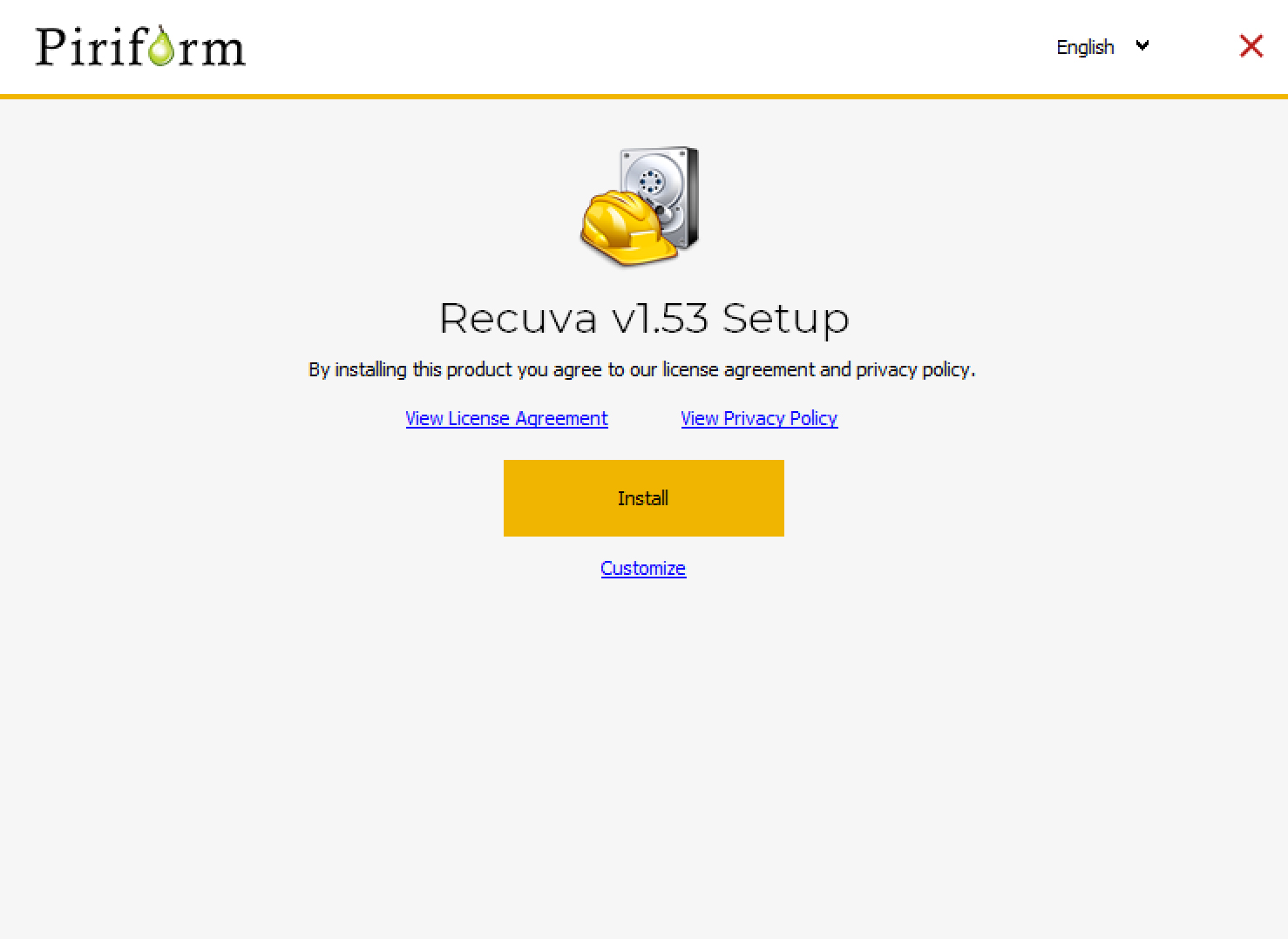
Advanced users have a few options they can tweak prior to setup.
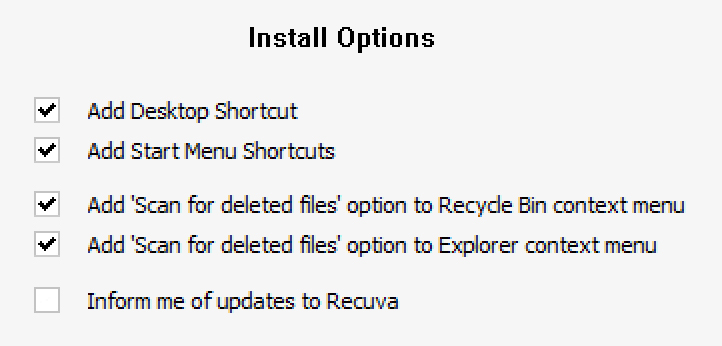
After installation, if you opted to see the release notes, you’ll see a browser page where you get an option to buy the pro version for a discount—20% off—as well as sign up for newsletter updates for either home or business. Further down the page are the most recent release notes. The most recent release at the time of this writing was June 8, 2016. Don’t fix it if it isn’t broken, wise people say.
Once the Recuva software installs, users are prompted with a wizard to help recover missing and deleted files by asking simple questions that most users will have an answer to. But first, we need a file to “accidentally” delete, so we can have something to recover.
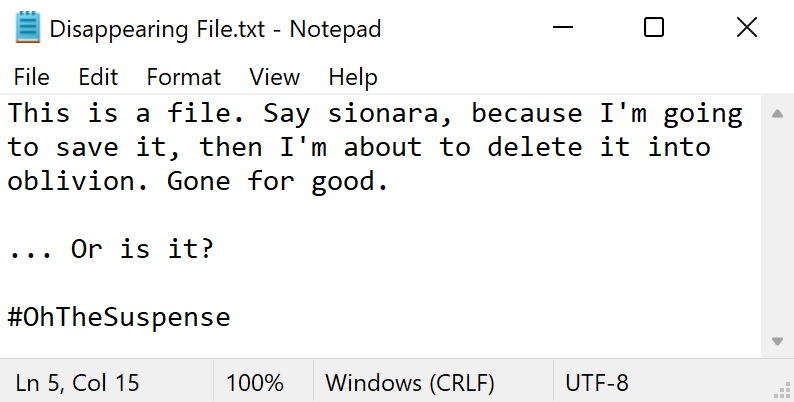
There. With a text file created and subsequently permanently deleted, Recuva has an opportunity to show its effectiveness.

Recuva offers a simple option list to guide users through the file recovery process. The first order of business is to choose the general category of the file you’re missing. While, in theory, this feature works great, some of these radio button options don’t come innately equipped with all the file formats some users might expect them to. This means needing to manually verify and/or edit the file-type list during the search or advanced search cycle.
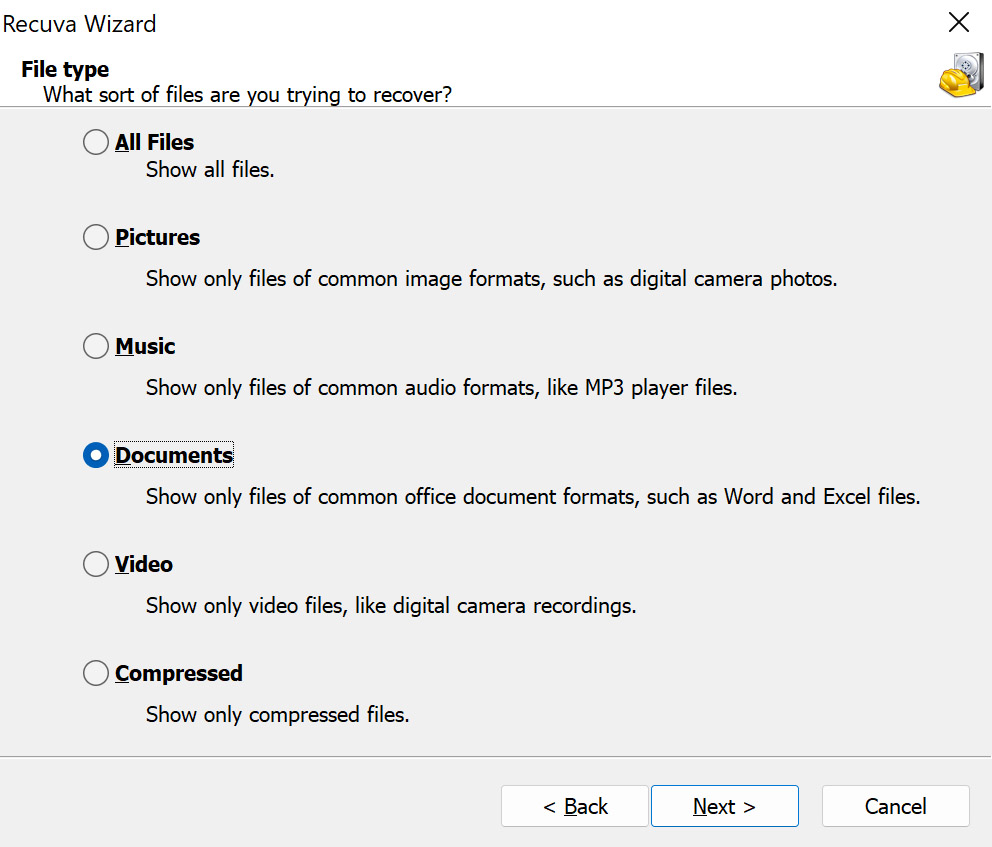
This trend continues with a simple question about where the file was prior to deletion or corruption. The most common options are listed, although users need to be mindful in order to prevent false results. If you “regular” deleted your document, then the last place it was is in the recycle bin. If you shift-del (permanently deleted) your file, then it’s wherever you had it last saved.
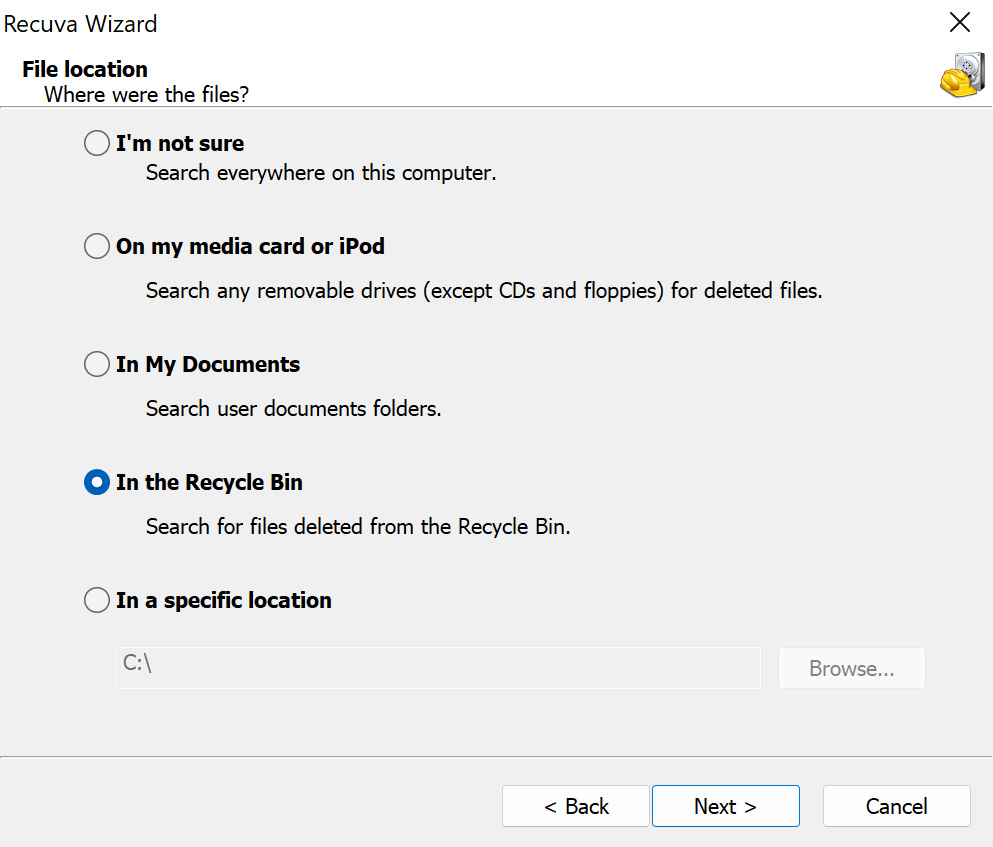
And that’s it. Two easy-peasy questions and Recuva is ready to go find my lost files.

The process of scanning my computer went so fast that I almost didn’t have a chance to grab a capture. It was done in less time than it takes to drink a sip of water.
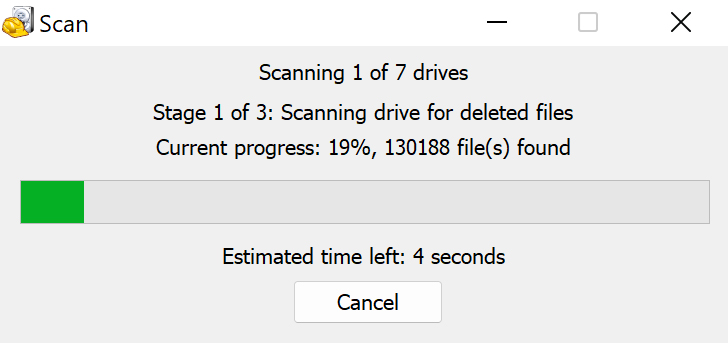
Uh-oh. Recuva isn’t sure about my file system type, and it didn’t find any files to recover. Let’s try advanced mode.
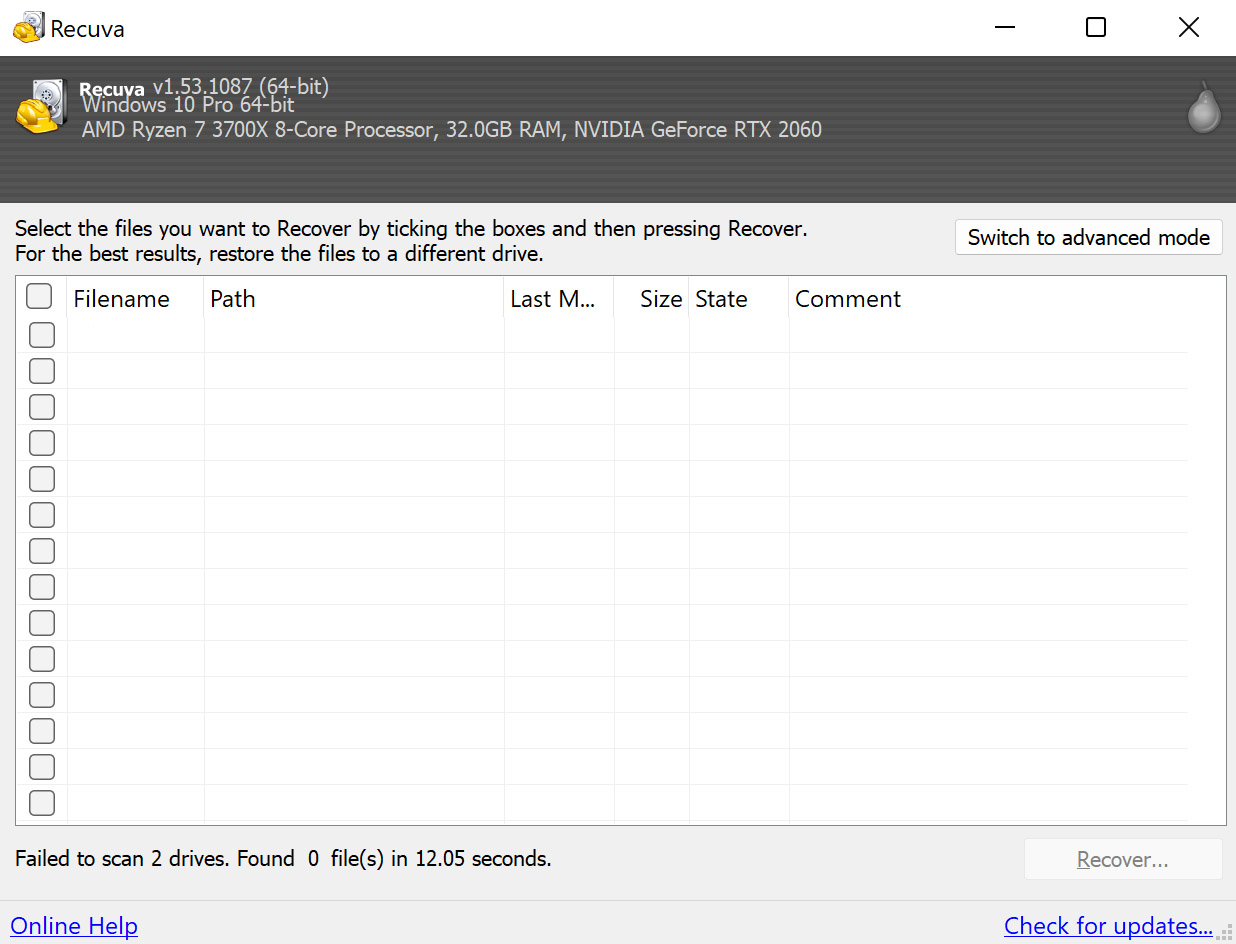
In advanced mode, I can see that the document type listed doesn’t include .txt, which is the type of deleted file I’m searching for. I remove the other files in that last such as .doc and add .txt, then check on the drives that Recuva sees in order to figure out why it can’t read one of them.
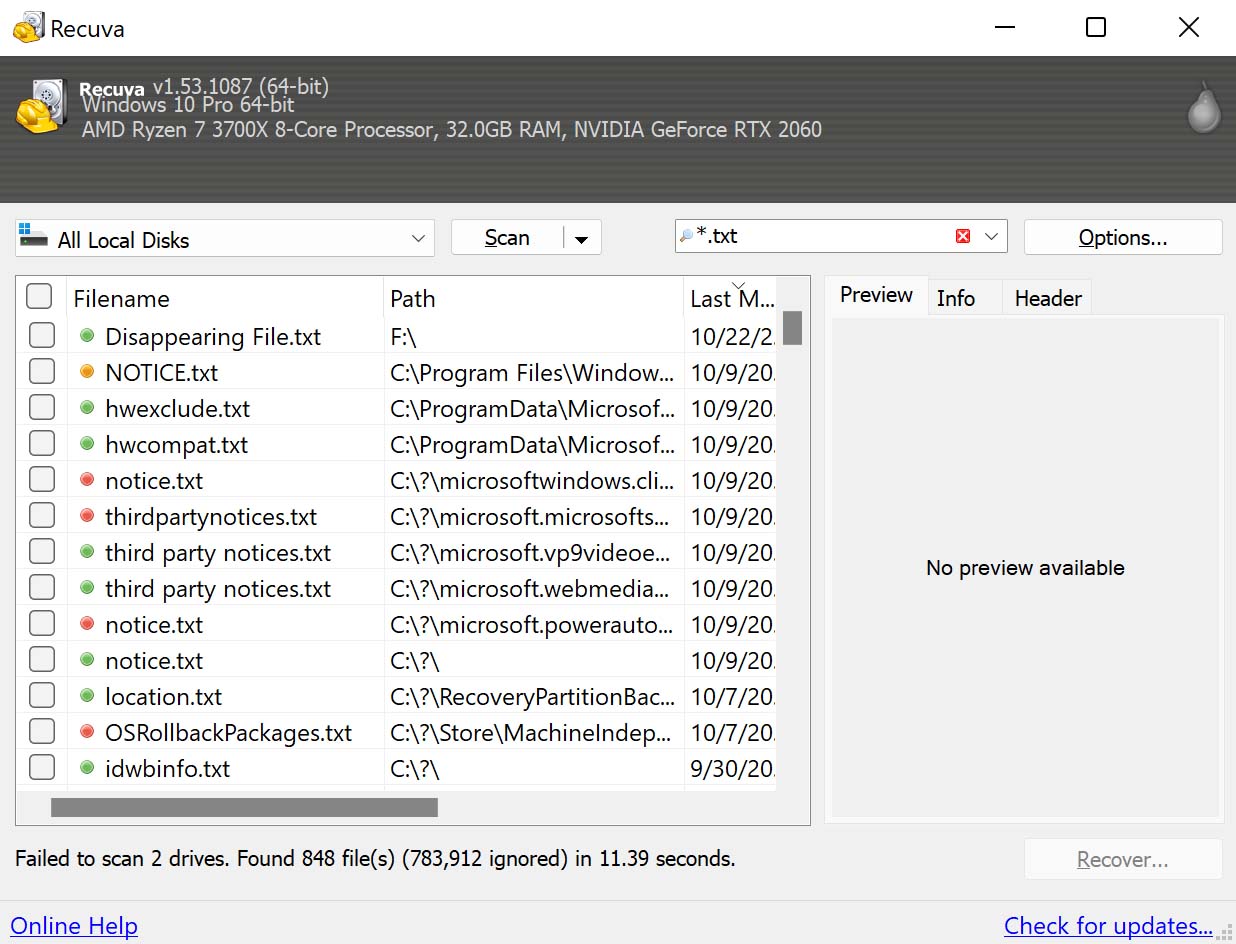
This menu shows that Recuva has found multiple available disks and shadow copies.
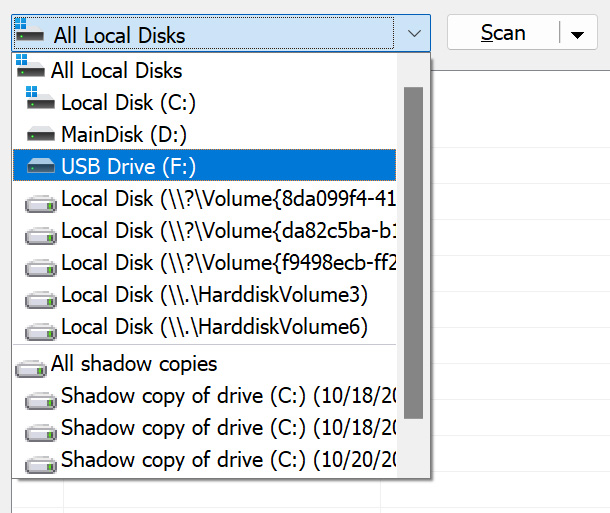
In the settings, I am able to choose which types of drives Recuva looks for, enabling me to find alternative locations, including drives that Windows wouldn’t normally see or show an end-user.
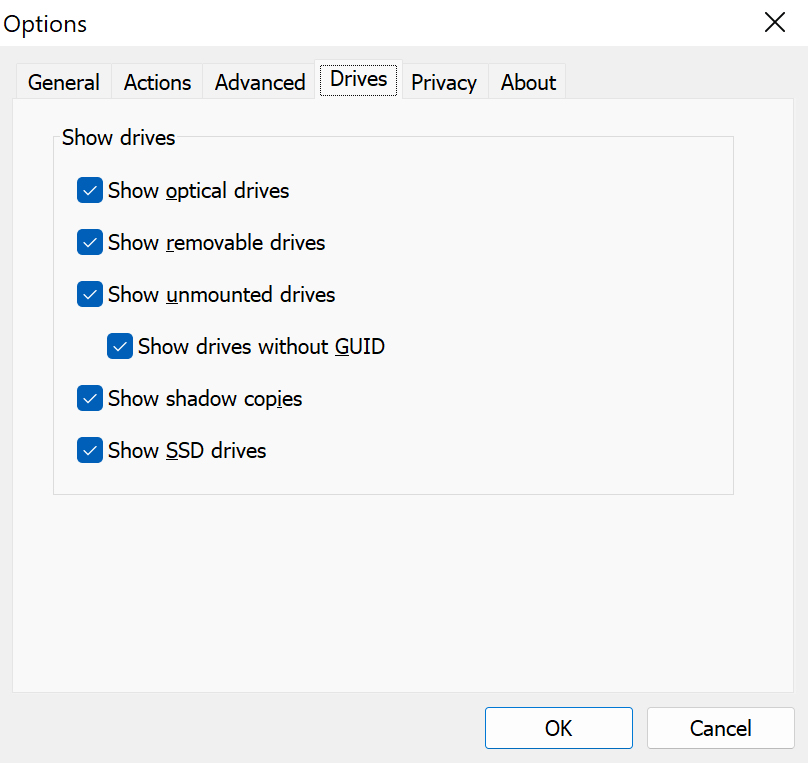
Recuva also offers the option to show files that would not otherwise be visible with general computer usage. This feature could come in handy, and it’s something that helps this software stand out from some of its competitors.
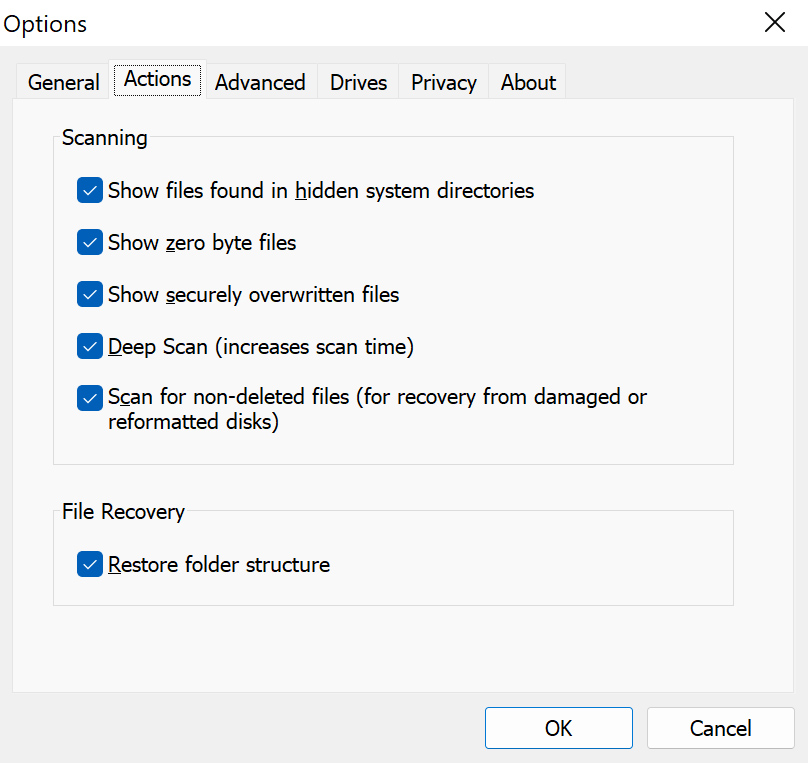
With many new options checked, Recuva is able to see more drives and more file types, and I try the scan again to see what it comes up with when searching for deleted .txt files.
This time, the list it returns is much more extensive.
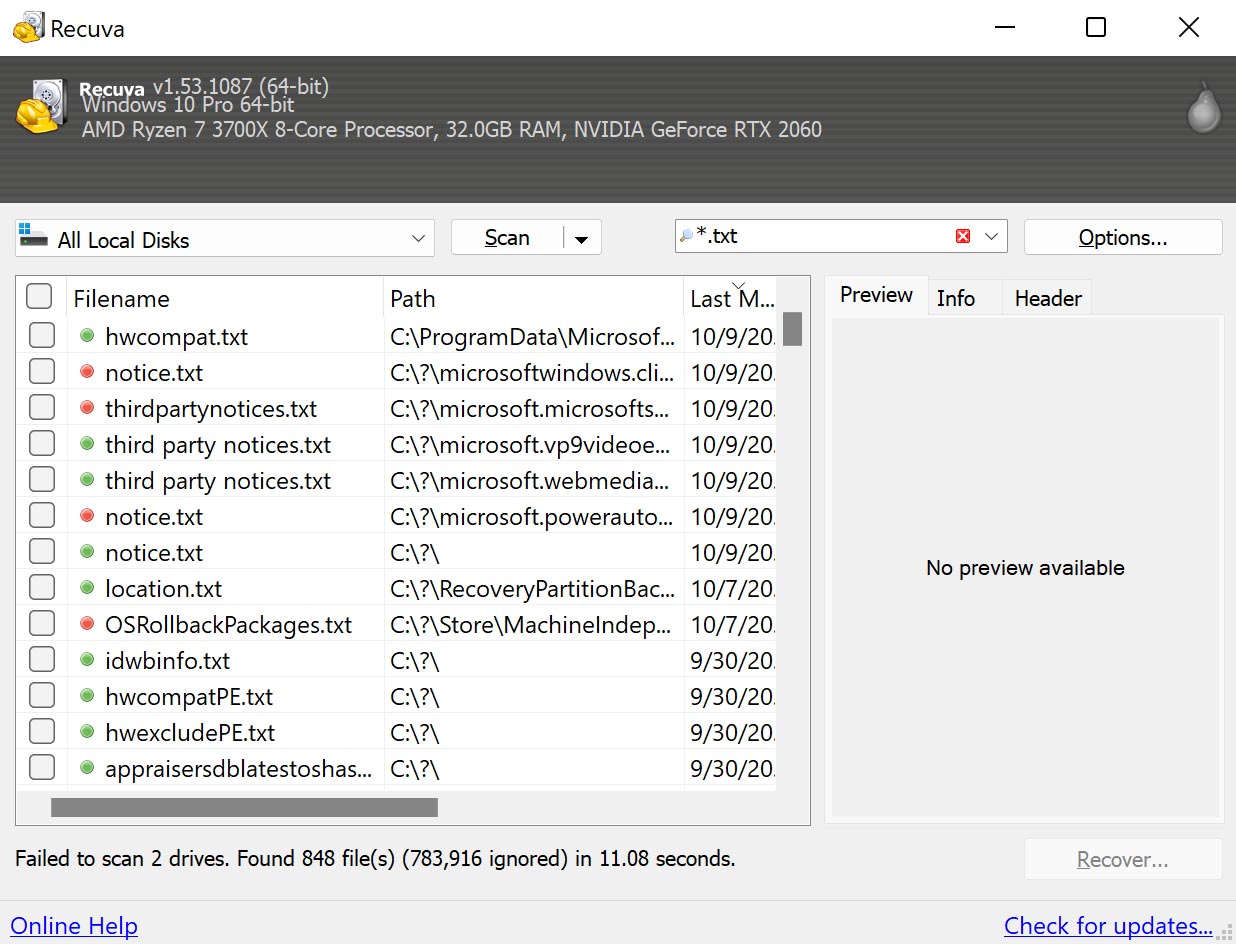
Unfortunately, not extensive enough for me to find the file that I wanted to recover.
Since nothing has worked so far, I try a “deep scan” which Recuva warns could take more than an hour. Although the estimated time left began at a fluctuation 15-20 minutes, it didn’t take nearly this long to complete the deep scan. It quickly turned to a two-minute timer, and the entire process took less than 10 minutes which is a notable advantage over some of its glacier-slow competitors.
Alas, even the deep scan yielded no deeper results. Instead, I decided to try a different file, just in case. This time, I create an image file to see if we can find it after I delete it.
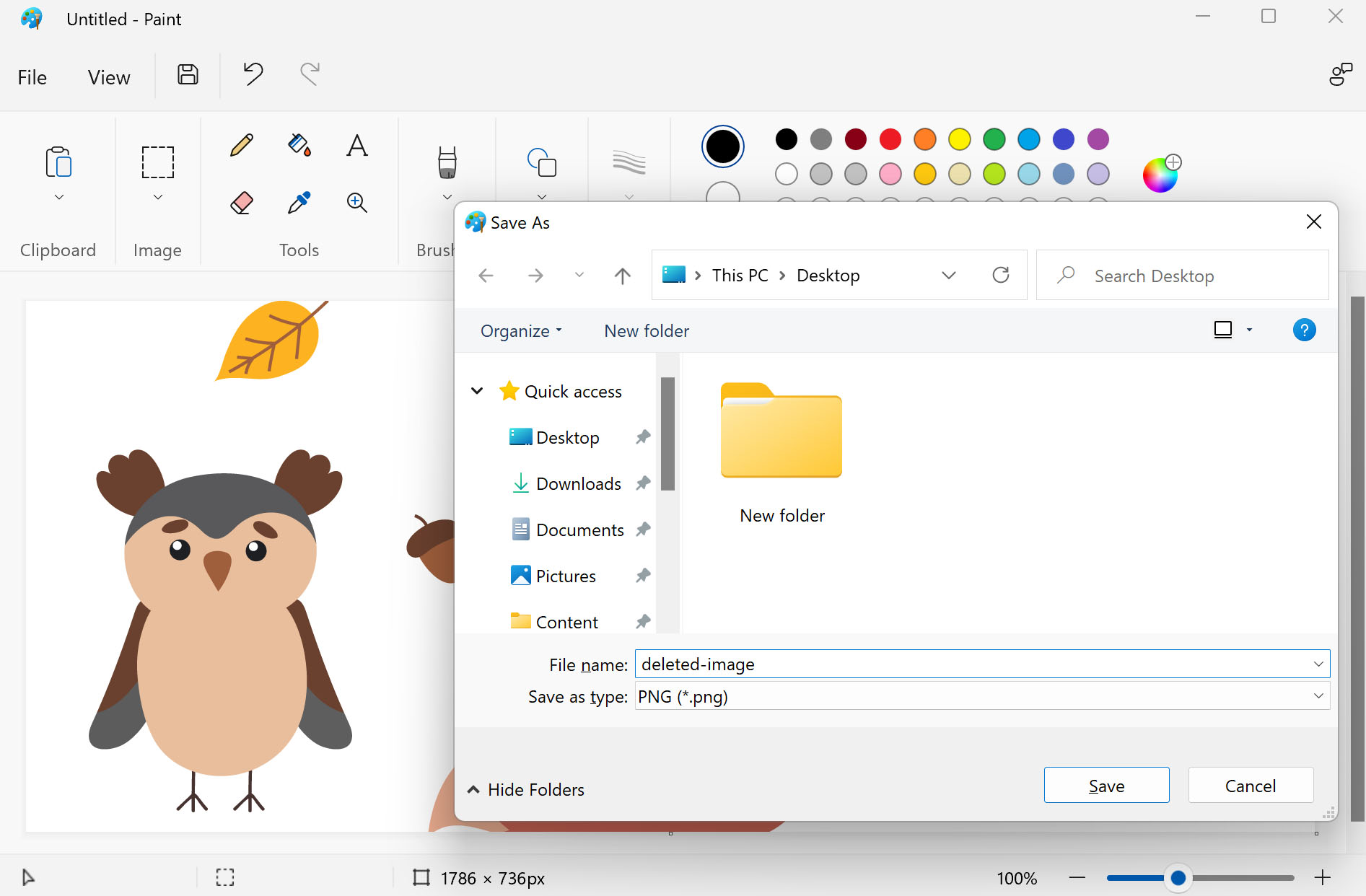
After an additional scan, one oddly-named .png pops up. Since files names can sometimes be altered in the deletion process, and the meta aligns with the correct timeline, I opt to recover this file, fully expecting that this will be the end of a successful journey with Piriform Recuva.
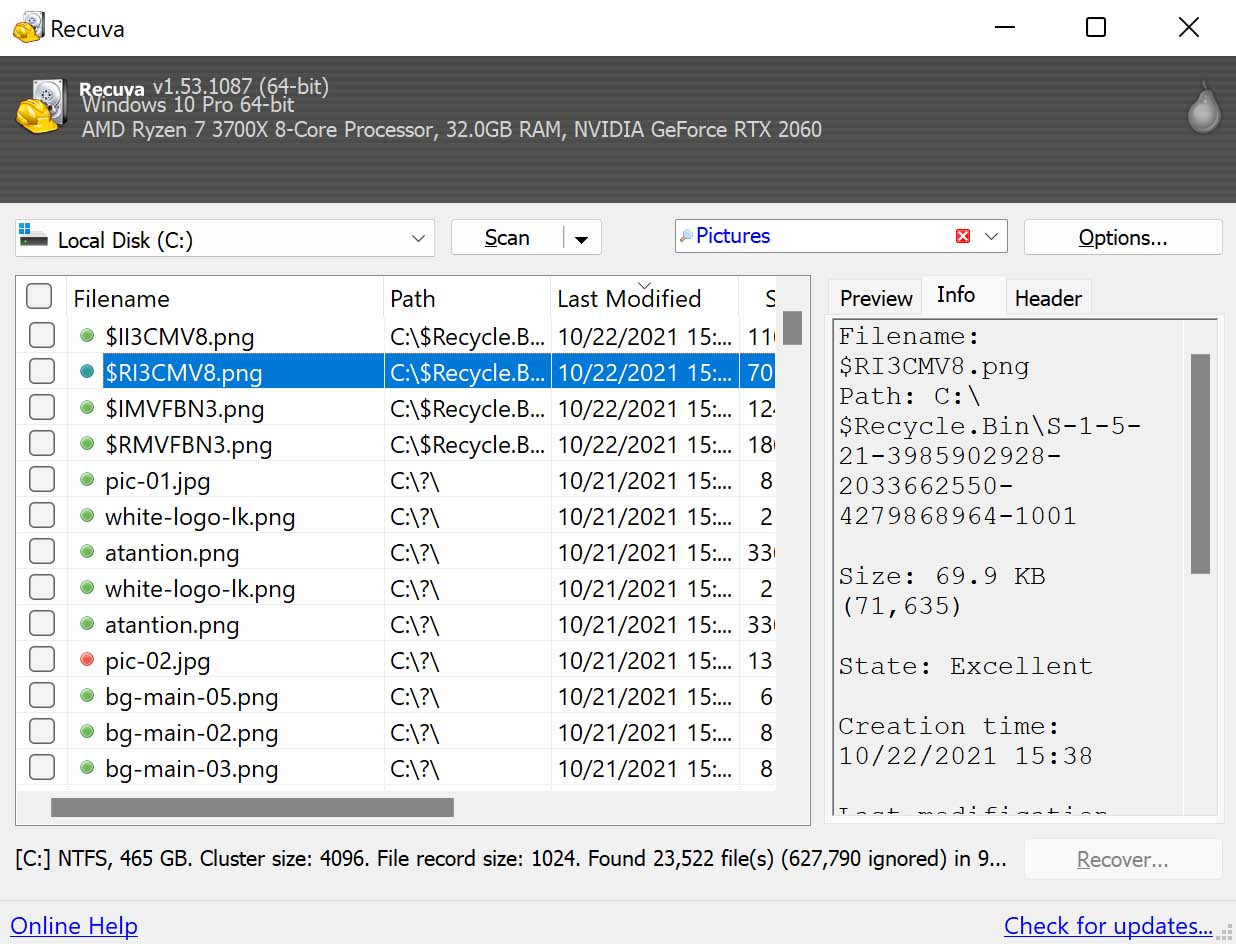
The file recovery itself seems to go flawlessly and quickly, literally completing in less than a tenth of a second. The dialogue box offers an upgrade to the software in order to unlock advanced features including virtual hard drive support.
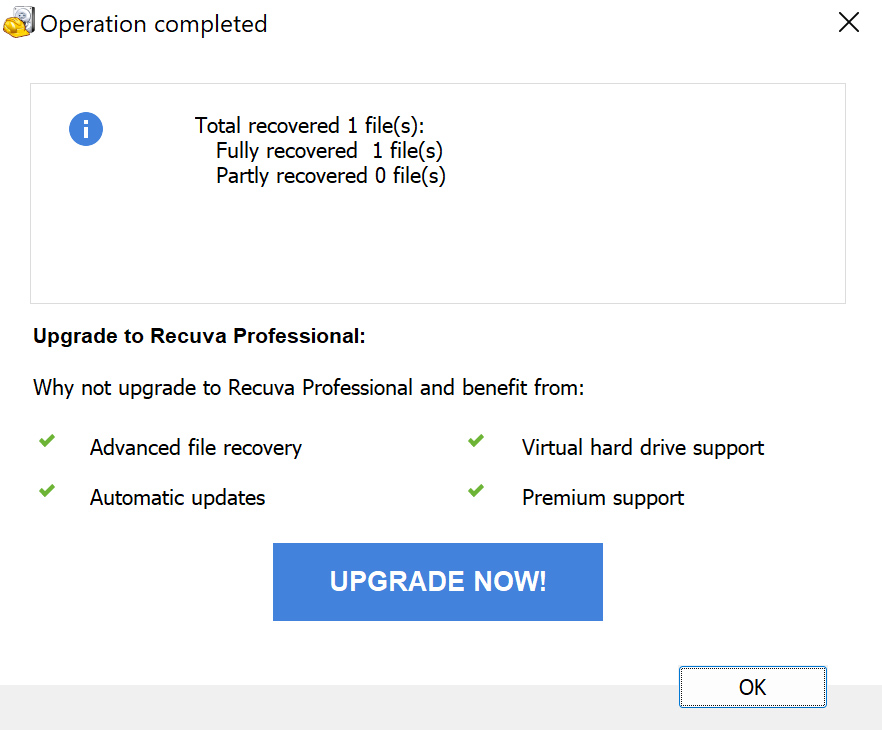
Unfortunately, when I open the freshly-recovered png, I am greeted with messages saying unrecognized file format. The photo will not open in the gallery view, or in 3D Paint where I quickly created it, or even so much as show up in the file folder preview. Despite saying the file was in good condition and that recovery was fully successful, it seems that this was not the case.
There is a chance because I am using the same drive, that I overwrote onto that freshly-recovered png, rendering it unreadable. It’s important to understand that the software may not be able to fully read or recover files that have since been written over, so restoring to a separate drive and limiting any unnecessary actions (like downloading or web browsing) using the drive that needs a file recovered. Otherwise, you run the risk of not being able to access the file you needed at all.
Trying other searches, configurations, and orders of operation including creating and deleting a variety of files using different methods (to the recycle bin, clearing the recycle bin, permanently deleting from within its original folder…) leads me to “recovering” these temp files, but I am still not able to see any of the image or text documents I had hoped to recover.
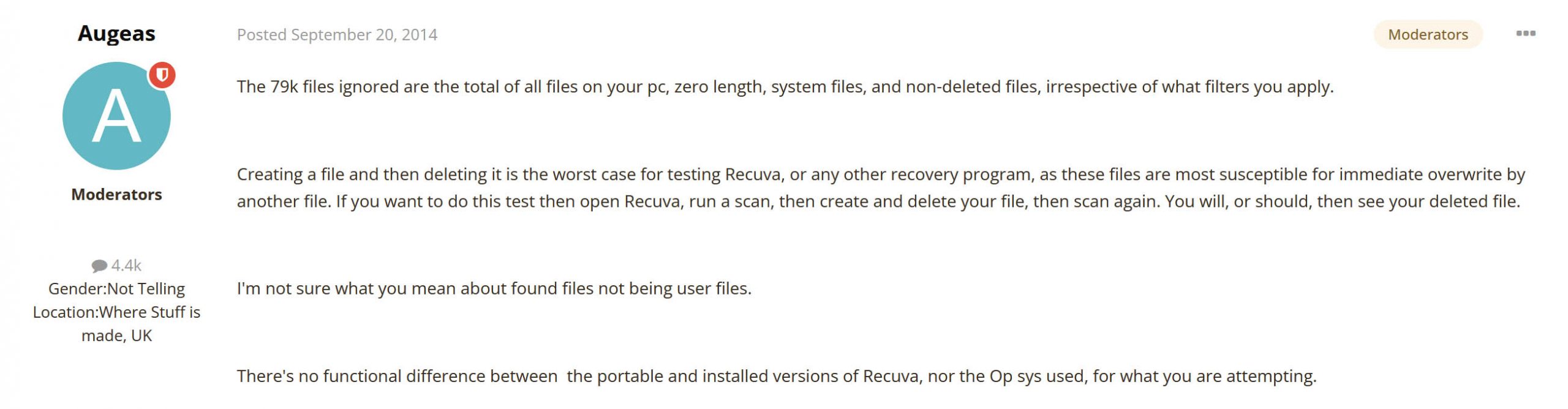
When searching to understand why this might be the case, I stumbled on this helpful response from a community member on the CCleaner forums. What they’ve said makes perfect sense, yet these steps (and everything else I try past this point) don’t seem to work either. Not one to give up, I run through at least half a dozen more trials in different configurations in order to give this popular software a fighting chance, but, unfortunately, I never found any of the files I needed to recover.
Budget-Friendly Prices Are A Boon For Recuva
Recuva’s price tag is definitely its best feature. Even if its interface could use some work, the app provides solid recovery capabilities for free.
However, pricing isn’t every user’s #1 consideration. Other apps may be more expensive but they offer a lot more in terms of performance, usability, and compatibility. Many of them also provide a one-time payment option, which gives you premium features for life.
We compiled a short list of Recuva’s closest competitors as well as their price offerings to help you consider whether premium alternatives are within your budget.
Recuva:
- Free
- $24.95 per year with a money-back guarantee (Professional Subscription)
Disk Drill:
- $89 for a lifetime license (2-in-1 price for both Windows and Mac versions)
Recoverit:
- $59.99 per month, $69.99 per year, or $119.99 for a lifetime license (Windows)
- $75.99 per month, $79.99 per year, or $119.99 for a lifetime license (Mac)
R-Studio:
- $79.99 for a lifetime license (Windows)
- $79.99 for a lifetime license (Mac)
All the alternatives we mentioned above are way more expensive than $0 for sure. However, they each offer a much better recovery experience (and in some cases, higher chances of success) compared to Recuva.
As recovery experts, we greatly appreciate what premium apps have to offer. But many users don’t have the budget for them – for such users, we recommend Recuva with no hesitation.
What Users Are Saying About Recuva
Our opinions on Recuva were formed with comprehensive testing and analysis. However, it’s impossible to recreate every unique data loss scenario that exists, so analyzing other users’ feedback goes a long way toward filling the gaps (as well as verifying our findings).
Overall, the verdict on Recuva is mixed but leaning positive. In many cases, the app can perform brilliantly. In others, it simply failed the task – whether it’s due to data being overwritten, lack of support for certain data types, or other performance issues. Many users recommend trying Recuva first, then moving on to paid apps if it doesn’t work for you.
However, note that this costs time and causes further degradation – if your data is absolutely critical AND you have the budget, consider your options carefully.
For more information, let’s take a closer look at how Recuva worked for others:
- PCMag gave Recuva a 3.5 out of 5 because it is budget-friendly but can’t delve as deep as some data recovery tools are able to, although at notably higher price points.
- TechRadar gives Recuva data recovery software a full 4 out of 5 for being fast and effective for most scans, but it loses points for a somewhat unattractive user interface and deep scans that can be time-consuming.
- A customer on Spiceworks gave it a 4 out of 5 because it’s great when it works. However, in their experience, it doesn’t always work.
- A Reddit user remarked that Recuva restored a lot of old missing data, including videos from their childhood. However, the videos didn’t play.
Recuva Is For When You Need To Get Your Files Back
Recuva is a one-trick pony. Files + Deletion. That’s its entire schtick. Did you delete a file and you shouldn’t have? It can help you recover it. Did your computer destroy the file, and it’s gone or corrupted? Recuva software can probably still find it so you can get the info you need. Do you have a file that you’ve deleted that you need to really be deleted—like, for good? Recuva has military-grade secure overwrite features to make it extra deleted, so even users with tools like Recuva can’t get it back.
The software is made by Piriform, the same folks who are behind CCleaner, a popular registry cleaning tool. Because the name is already trusted and the company has a long track record (at least in tech-years which are kind of like dog-years), there’s an inherent trust that comes attached to Recuva that new competitors simply can’t create. Trust and recognition play an important role in choosing a software that can access these parts of your system, and many users find themselves hesitant to try new companies for fear that they will cause damage to their systems, lose their files, end up with malware, or a host of other complications. Known software that has been reviewed by trustworthy sources such as PCMag gives users peace of mind.
Pros:
- Speed – Just about everything is fast with Recuva. The download, the installation, the initial setup, answering the questions in the wizard, even the scan itself is fast. For me, it took under 15 seconds to scan all the drives on my computer. The only thing that makes it slower is if you need to do a deep scan. For me, that still only took about 10 minutes.
- Size – That speedy download is due to its tiny file size—just over 7MB. This makes it easy to install on any machine so users always have an option when the moment strikes that they need file recovery, a time that usually comes at the most inopportune second. (Chalk it up to Murphy’s Law.) Have it on standby in case you don’t have internet when you need it or when your presentation is T minus 5 and PowerPoint ate all your slides.
- Freemium model – This means you can try it out to see if it works for you before committing to buying it. Even the professional and professional bundle licenses for Recuva data recovery are reasonable—very affordable compared to others on the market.
- Portable version – File deletion happens without regard to where you’re at. It’s simple to keep a copy on your keys so you’re covered at home, work, or anywhere else you might need a file recovered quickly.
Cons:
- Doesn’t list all relevant file types by default – In my example, I tried to recover multiple file formats, including a .txt text document. When following the prompts on the Recuva file recovery wizard, it seems reasonable to choose the “document” option for a text file created in Notepad, a tool commonly used by people when they need to jot a quick but important thought on their PC. Upon further examination, this setting did not search for .txt files at all, an oversight that would lead many users to believe their file was unrecoverable when, in reality, the software never actually searched for it.
- Simple-but-confusing interface – Questions like, “Where did the file used to be?” seem simple enough on the surface. But when you’ve got options like “My Documents” and “The Recycle Bin,” less tech-savvy users (and even tech-savvy users are freaking out over a lost file) can easily choose the wrong option. If it was in your documents folder, but you accidentally hit delete, then, technically, it was in your recycle bin.
- May not work for everyone – Okay, this one requires further explaining. There is no file recovery software that can be guaranteed to work for everyone all the time, especially when files are in a notable state of disrepair, have been overwritten, or are on a freshly-formatted drive (although Recuva claims to handle that task). What I mean by it in this context, though, is that it may not work for everyone even for basic tasks that it should be expected to be able to perform mostly flawlessly. When it works, it works, and it’s all sunshine and rainbows and hallelujahs. But when it doesn’t work, panic and four-letter words start running together. It’s a risky bet to fully rely on it, at least at the free tier.
Recuva software can recover data from any rewritable media type including hard drives, external hard drives, flash drives, camera memory cards—it even manages virtual drives when you upgrade to the professional version. It isn’t file-type limited either. Users can recover photos, emails, spreadsheets, text documents, videos, and anything else they might need to get back on quick notice.
Recuva is available for Windows users, so Mac users won’t be able to take advantage of its features. Check out our list of macOS Recuva alternatives.
FAQ
What does Recuva do?
Recuva is a data recovery tool that finds and restores files that have been accidentally deleted or corrupted. It recovers files from any rewritable media source — including freshly-formatted hard drives — using scanning software installed on a Windows machine. It can also overwrite deleted data for more secure deletion.
How does Recuva work?
Recuva scans users’ disks to find recently-deleted files in specific formats and those that were last seen in particular file locations. It can search for fragmented and corrupted files, including partially overwritten files, and can also find files that have undergone a name change such as those that have gone through the recycle bin.
Is Recuva safe?
Recuva is safe. It is a long-standing, trusted software from a reputable company with many reviews from reputable sources. The company behind Recuva is a known name in the space for over a decade.
How good is Recuva?
Recuva is a good option for those on a budget or with limited processing power. It’s a general use type of software and doesn’t come with some of the bells and whistles or data recovery depth that you find in higher-priced offerings.
The Final Verdict On Recuva And A Fair Rating
I am the first to admit that maybe this is a PEBKAC kind of issue, but I was not able to make Recuva function for my purposes. Despite telling myself that I was giving it its last shot several times, I’m not one to give up. I tried several, several other methods to try to give the software a chance to work so I could give a fair and honest review of Recuva. Maybe the failings here still come down to user error, but I, born and raised geek, seasoned tech support, veteran gone tech entrepreneur, was not able to make it function for me today no matter how many ways I tried to coax it to do what I wanted. For that, Recuva loses some points in my book.
That said, Recuva is still widely loved and used for its speed and effectiveness, so it is bound to work for many users and work well enough to entice people to spend money on it. While it’s geared slightly towards a more technically-inclined user, the basic functions are simple enough that most computer users can easily follow along without ever touching the more complex options.
Although it has some slight oversights and reductions in functionality compared to more polished software offerings, it also comes at a significantly reduced rate. Basic functions can be used free forever, and active community support forums are available to help guide free users through any snags they encounter. Premium customer support and virtual drive support come with paid plans, and neither of the two paid options of Recuva are expensive. For most people’s purposes, the features of Recuva are more than enough to do everything they need, but there’s a catch.
Recuva can do everything an average user needs it to, when and if it works. Users are urged to try the software before relying on it in an emergency. Within that, though, there is a blessing in disguise. You always want to have your data recovery software already installed in case you need to use it, and Recuva offers an excellent reminder of that to users.
In Recuva’s FAQs, they remind users of some important facts of data recovery. Always have your recovery software ready before you need it to avoid overwriting any files. When you know you need to recover something, stop using the drive. This means don’t transfer files. Don’t make new ones. Don’t install things. Don’t even browse the internet, if it’s a system drive. Have your recovery software ready for when you need it to avoid potential loss because taking further actions could cause the deleted files to be overwritten in a way that makes recovery more difficult, if not impossible, even when using a recovery tool such as Recuva. Recuva has a small enough file size to fit any machine without being cumbersome as well as a mobile version so you always have a copy when the need strikes.
Our verdict: 4.5 out of 5.
This article was written by Cas Proffitt, a Contributing Writer at Handy Recovery Advisor. It was recently updated by Alejandro Santos. It was also verified for technical accuracy by Andrey Vasilyev, our editorial advisor.
Curious about our content creation process? Take a look at our Editor Guidelines.



