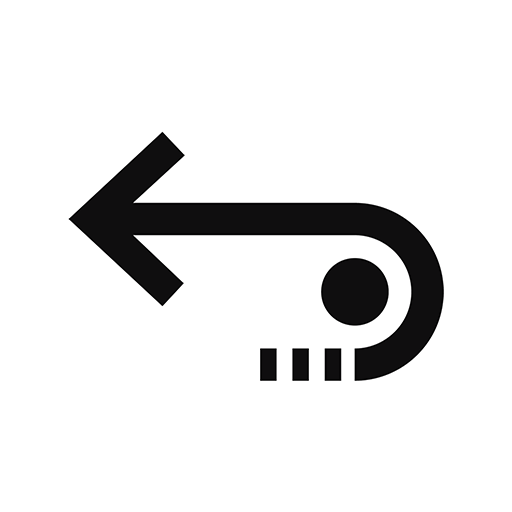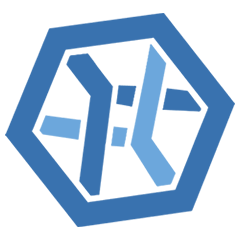Recuva is a data recovery application that runs on the Windows operating system. It is a simple and easy-to-use solution that offers a free version as well as a paid application with some advanced recovery features.
Unfortunately for those who have used and like the tool, there is no version of the app that supports recovering data on a Mac.
It’s important to note that while there is no macOS version of Recuva, you can potentially use Recuva to scan a device formatted for Mac (HFS+/APFS) by connecting it to a Windows PC with Recuva installed. However, in this scenario, files will be recovered based on file patterns (signatures) rather than file system records. However, according to research conducted by Pandora Recovery specialists, Recuva’s signature scanning capabilities and results are somewhat limited.
In this article, we are going to look at some Recuva for Mac alternatives that will help you get lost and deleted files back on your macOS system.
Here’s a quick recap of our findings. You can also vote for the software you think is the most suitable macOS alternative to Recuva. We will update our ranking in the future based on your votes.
Why You Might Need a Recuva Alternative
There are several reasons why you might want to find a Mac equivalent of Recuva to help you address a data loss scenario. Here are a few of the most common reasons you need an alternative data recovery solution.
- ⚙️ OS compatibility – If you are attempting to recover data from a Mac computer, Recuva will not be useful. As stated previously, it’s a solution that only runs on Windows machines. Mac users need to find another recovery tool.
- 💡 Feature set – Even if Recuva were someday to support recovering lost data on macOS, you might still want to consider Recuva alternatives. Many other recovery tools offer more extensive feature sets, including data protection and management tools not found in Recuva.
- 🖥️ User interface – Recuva has a fairly easy-to-navigate user interface and simple recovery path. That being said, it may not appeal to all users. Some might prefer a tool with a more appealing user interface.
- 🔎 Recovery results – Arguably, the most important factor in a data recovery tool is its ability to restore user data. Even if it were available on a Mac, you might not be satisfied with the recovery results obtained with Recuva, which is a very good reason to look for an alternative solution.
Top 7 Recuva Alternatives for Mac
Here are seven of the best Recuva alternatives for recovering lost and deleted data on a Mac computer.
1. Disk Drill for Mac (Best overall alternative)
Disk Drill is a full-featured data recovery solution with versions for Windows and macOS. It offers a simple, clickable path to data recovery that can be performed by users with any level of experience.
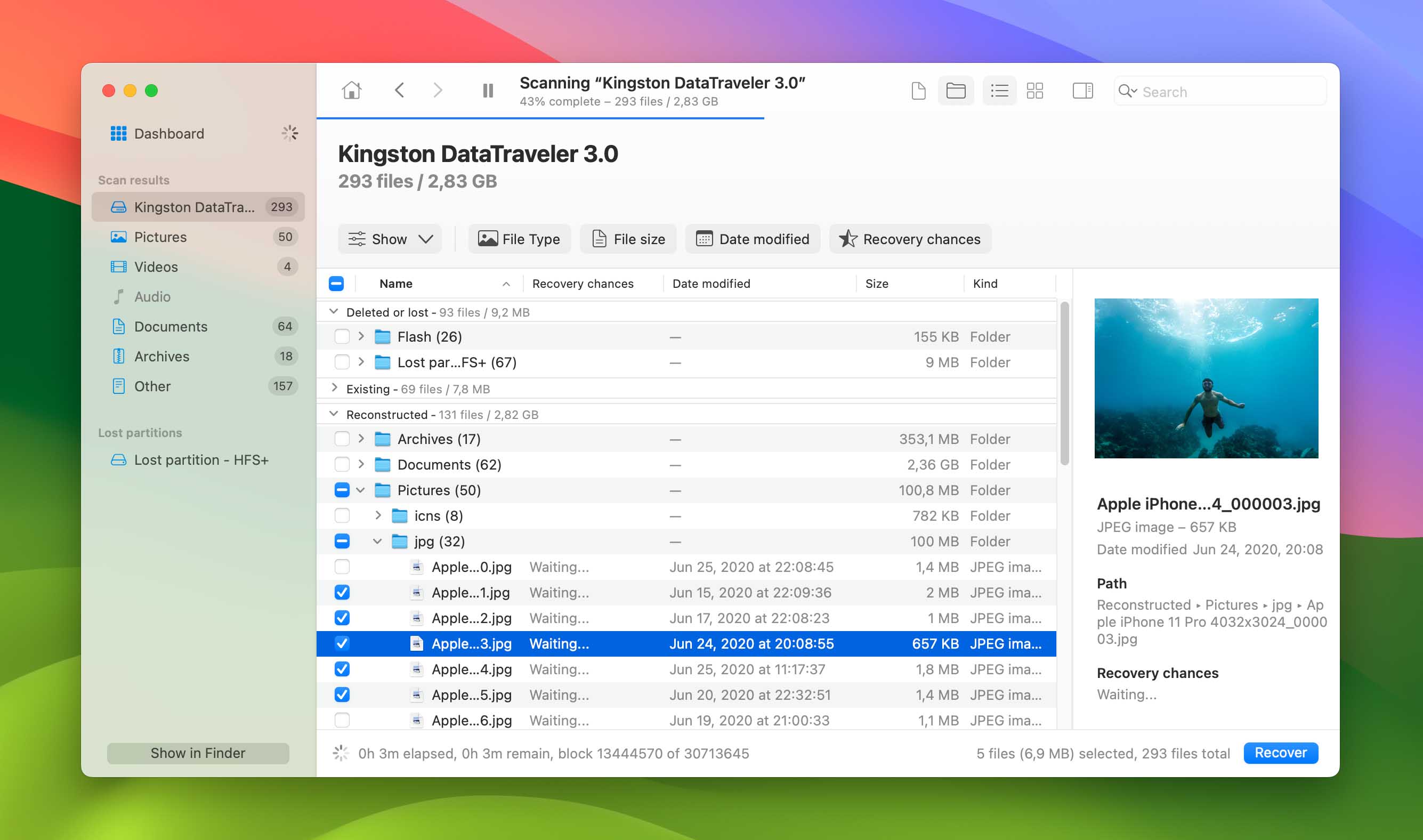
Pros:
- Compatible with macOS and Windows
- Free data protection tools
- Multiple scanning modes
- Intuitive user interface
- Supports recovery of many file formats
- Supports recovery on any type of disk-based storage device
- Scan results can be mounted as a disk for easier recovery
Cons:
- No phone support
Disk Drill is a good Recuva alternative for Mac that helps in recovering lost data from both Mac and Windows computers. It can retrieve virtually any type of deleted file from disk-based storage devices. The tool’s deep scanning mode recognizes over 400 different file formats.
One of the best features of Disk Drill is its user-friendly interface. Even the most novice computer user can easily recover their files using the guidance offered by helpful popup windows. With a few simple clicks, you select the target disk and start scanning for lost data.
Disk Drill’s recovery success rate is top-notch. It can find all of your lost files as long as they have not already been overwritten. The deep scanning function interrogates your storage devices on the sector level to find lost data that other solutions might miss.
The free data protection tools included with Disk Drill set this solution apart from its competitors. Files sent to the Recovery Vault can be recovered with a single click without launching Disk Drill. You can also create byte-level backups of failing disks that include deleted data which can be recovered at a later time.
To learn more about this excellent recovery app, check out our Disk Drill review.
2. PhotoRec (Best open-source alternative)
PhotoRec is an open-source data recovery tool that supports macOS, Windows, Linux, and various flavors of the Unix operating system.
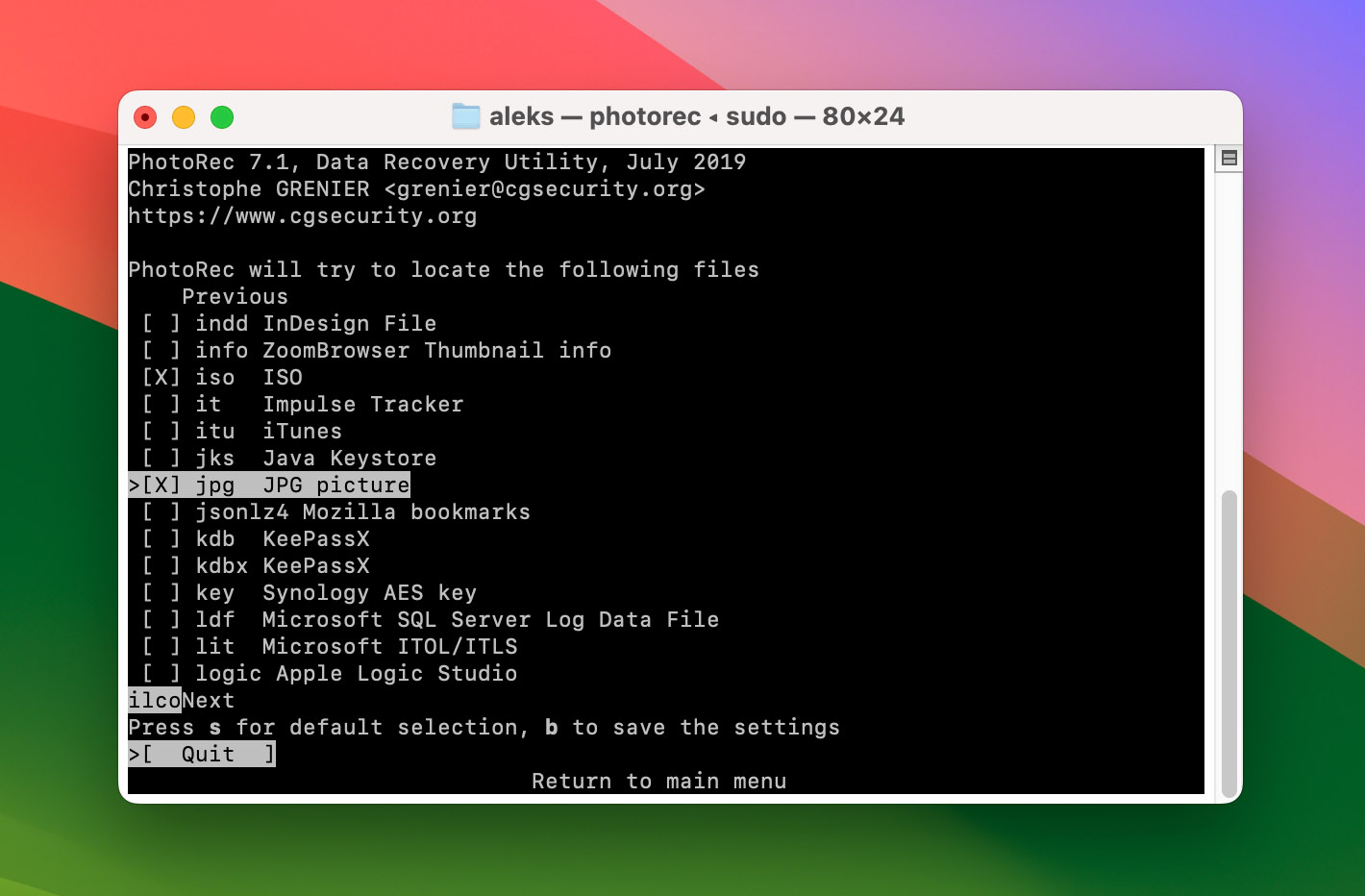
Pros:
- Compatible with macOS and Windows
- Offers support for Linux, Unix, and other operating systems
- Freeware with no cost to the user
- No extra features
Cons:
- Command-line interface not suitable for inexperienced users
- Does not recover filenames, making it difficult to find recovered data
The first thing you notice about PhotoRec is that it is strictly a command-line tool. This might immediately turn off some users who are looking for an easier method of recovering their lost data. The tool demands a level of knowledge regarding your storage layout that may be beyond that enjoyed by the average user.
Once you get past the interface, this recovery solution does its job well. It recovered the majority, though not all, of my lost files. Files are recovered without filenames, making it challenging to identify the restored items. As a free data recovery solution, PhotoRec stacks up pretty well.
Check out our PhotoRec review for more details on this recovery solution.
3. R-Studio for Mac (Best alternative for professionals)
R-Studio is a commercial data recovery solution that was originally designed for use by data recovery professionals. It will work as a Recuva alternative for Mac if you are ready to tackle its complicated interface and recovery process.
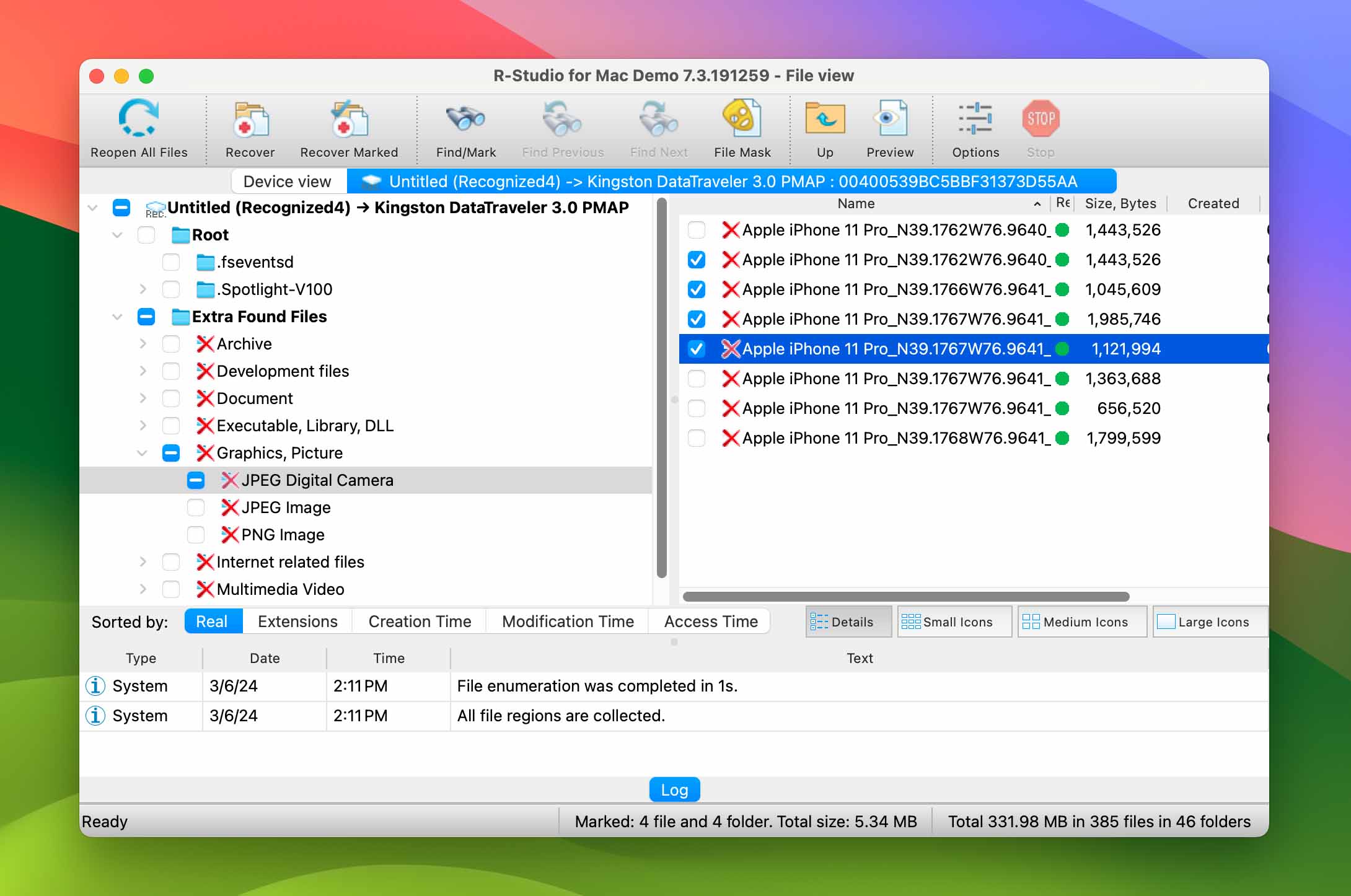
Pros:
- Compatible with macOS, Linux, and Windows
- Advanced features for professional use
- Provides disk sanitization capabilities
- Can be used as a bootable ISO image
Cons:
- Too complex for non-technical users
- Only previews certain file formats
R-Studio is a professional-grade recovery tool that is not intended for use by general Mac users who need to recover some lost data. The application is very powerful and has outstanding recovery capabilities, but its complicated user interface and lack of guidance make it a poor choice for the average user.
That being said, R-Studio does provide excellent recovery results, and consistently restored all of our lost files. The product is offered in several different versions, some of which only support the recovery of specific filesystems like FAT32, exFAT, NTFS & APFS. You need to make sure you purchase the right one for your data loss situation.
As a tool for professionals, R-Studio has enticing features like the ability to start multiple recovery processes simultaneously. It can be used to repair damaged partitions and features a built-in hex editor for checking the integrity of recovered files.
Users looking for an easy and intuitive Recuva for Mac alternative will need to look elsewhere. This solution will successfully recover your data but may demand too high a level of technical expertise for most users.
See our comprehensive R-Studio review for more information on this data recovery solution.
4. EaseUS Data Recovery Wizard for Mac (Decent alternative with a generous trial)
EaseUS Data Recovery Wizard is another commercial data recovery solution that can serve as the Mac equivalent of Recuva.
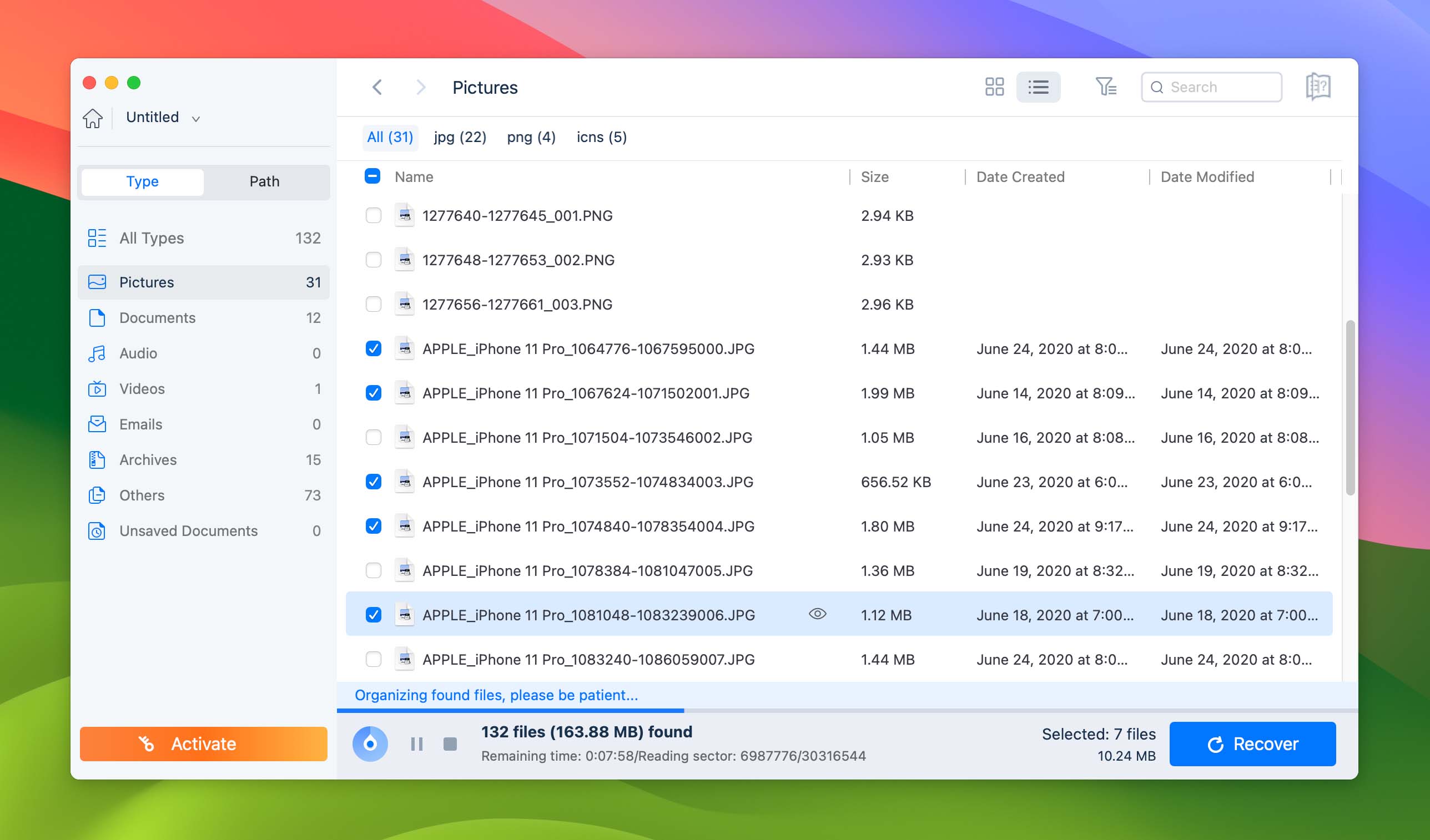
Pros:
- Compatible with macOS and Windows
- Good site knowledge base to help users with the recovery process
- Easy-to-use interface
- Good recovery results
Cons:
- More expensive than other solutions
- Can take a long time to recover large files
EaseUS Data Recovery Wizard offers users a tool that restores data using an intuitive, and clickable user interface. No need to type long commands or wrestle with an overly complex recovery procedure. In just a few clicks, you select the device that contained the lost data and start scanning for recoverable files. Scan results can be filtered to quickly identify the files you want to recover and found files can be previewed before proceeding with their recovery.
We found the EaseUS solution to be slower than some other Recuva for Mac alternatives like Disk Drill, but it did recover all of our lost files during testing. EaseUS has a long track record of providing reliable data recovery software for Windows and Mac users. You won’t be disappointed with the recovery results obtained with this software tool.
See our EaseUS review for further information regarding this data recovery app.
5. Stellar Data Recovery for Mac (Decent alternative for basic recovery)
Stellar Data Recovery is another Mac equivalent of Recuva that has been around for over 20 years.
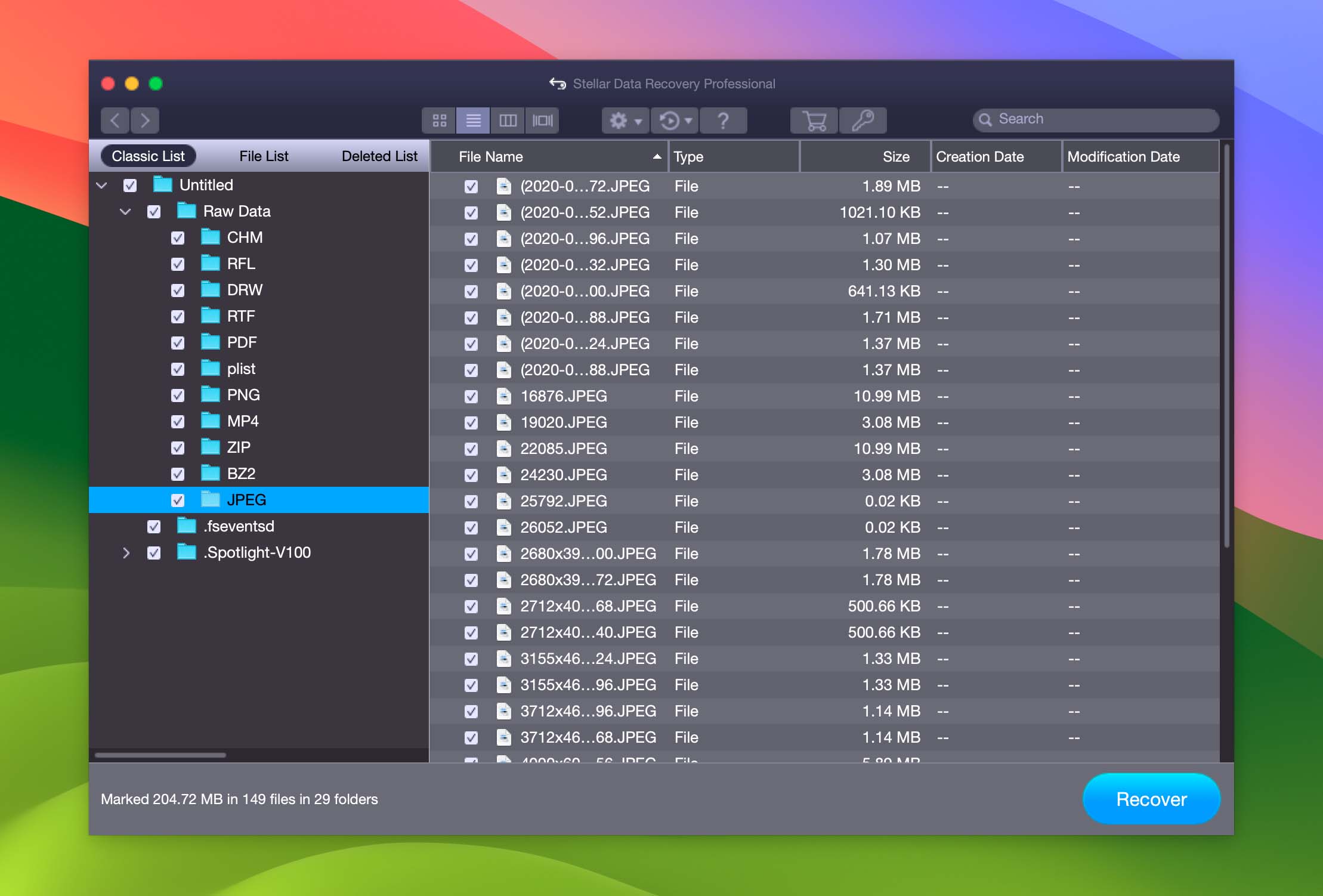
Pros:
- Compatible with macOS and Windows
- Support for custom file formats
- Easy-to-use interface
Cons:
- Expensive, subscription-based pricing
- Inconsistent preview and recovery results
Stellar Data Recovery provides users with a simple recovery procedure that features a Windows Explorer-type interface. Out of the box, the tool supports a more limited number of filetypes than other solutions but lets users add new file formats manually for a fully customized recovery experience.
The three-step recovery process allows users to choose from a normal or deep scan which can help uncover hard-to-find files. Unfortunately, the preview results were inconsistent, making it difficult to find the files we wanted to restore. The subscription pricing model is one of the least attractive features of this recovery tool.
More information on this solution is available by checking out our Stellar Data Recovery review.
6. DMDE for Mac (Excellent alternative for those seeking an almost-free-to-use option)
DMDE Disk Editor and Data Recovery software aims to be an all-inclusive package, offering advanced data retrieval, partition management, RAID construction, and disk cloning, as well as a few more extra bells and whistles for technical veterans.
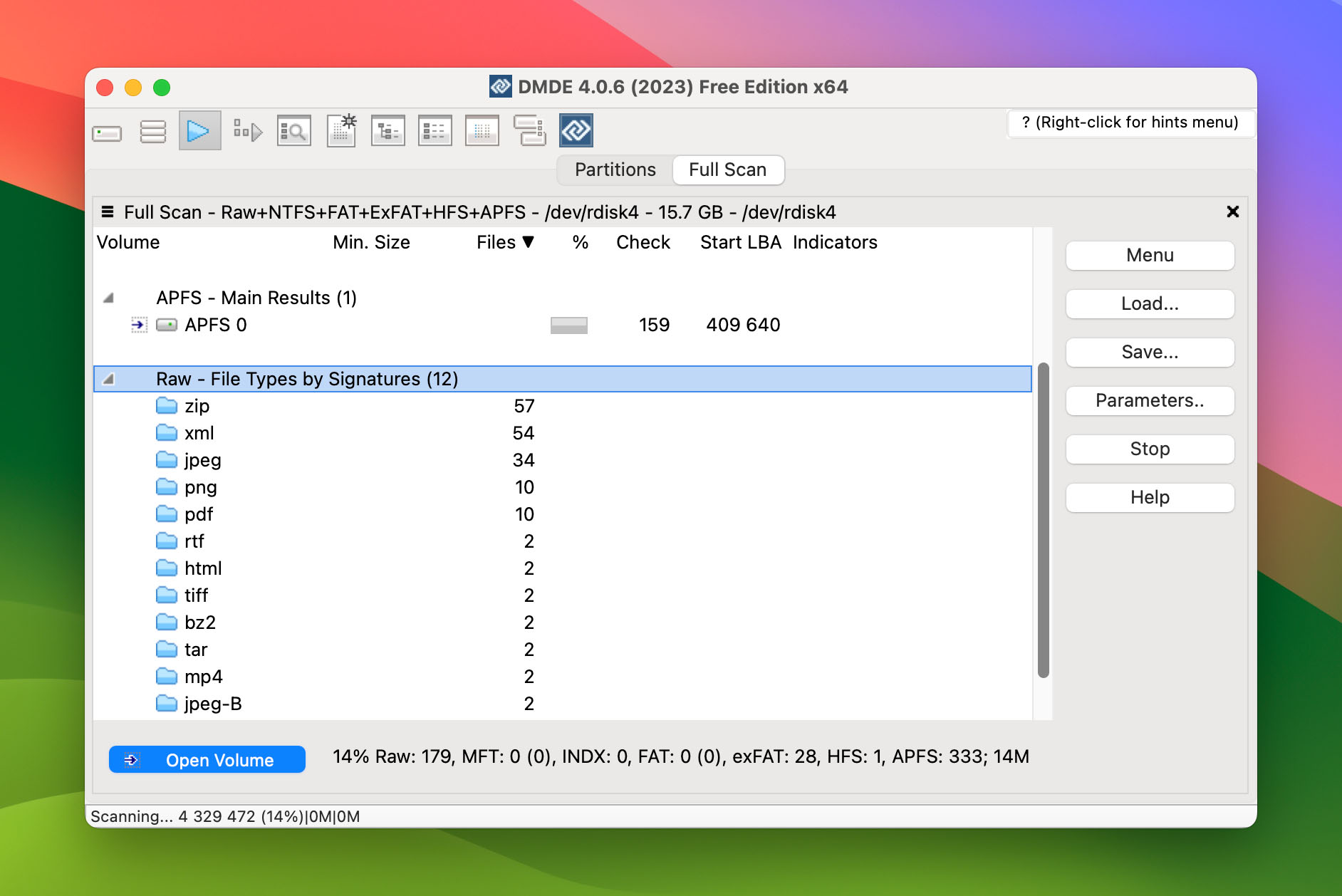
Pros:
- Runs on Windows, DOS, Mac, and Linux
- Chock-full of features
- Quick at scanning and retrieving data
- Generous free version
Cons:
- Not very newbie-friendly
- Doesn’t estimate the time required for data recovery
DMDE made its way to the scene back in 2008, offering disk management and comprehensive data retrieval to a more technically skilled crowd. It’s not all talk either, as this powerhouse of an application boasts solid recovery capabilities and tons of nifty features, though its complex functions and uninviting interface may deter newcomers.
The program successfully restored our files during testing, with its stellar free edition allowing up to 4000 files with every operation. While we tested DMDE out on macOS, it’s also available for DOS, Windows, and Linux in case you’re running multiple systems.
Featuring an extensive list of compatible file systems that include NTFS, FAT32, exFAT, HFS+, APFS, ReFS, and more, DMDE is more than capable of searching for your lost data no matter what kind of system you have.
If ease of use is what you’re after, this recovery solution might not be the best fit for you. But if you have the technical know-how to fully utilize it, DMDE has a whole lot to give.
For a thorough exploration of DMDE’s features, check out our dedicated DMDE review.
7. UFS Explorer for Mac (Great alternative for advanced users)
Looking to be a universal tool for accessing and retrieving data, UFS Explorer promises advanced options for restoring files from a wide range of data loss scenarios. If you can figure out your way around the convoluted UI and functions, this program has plenty to offer.
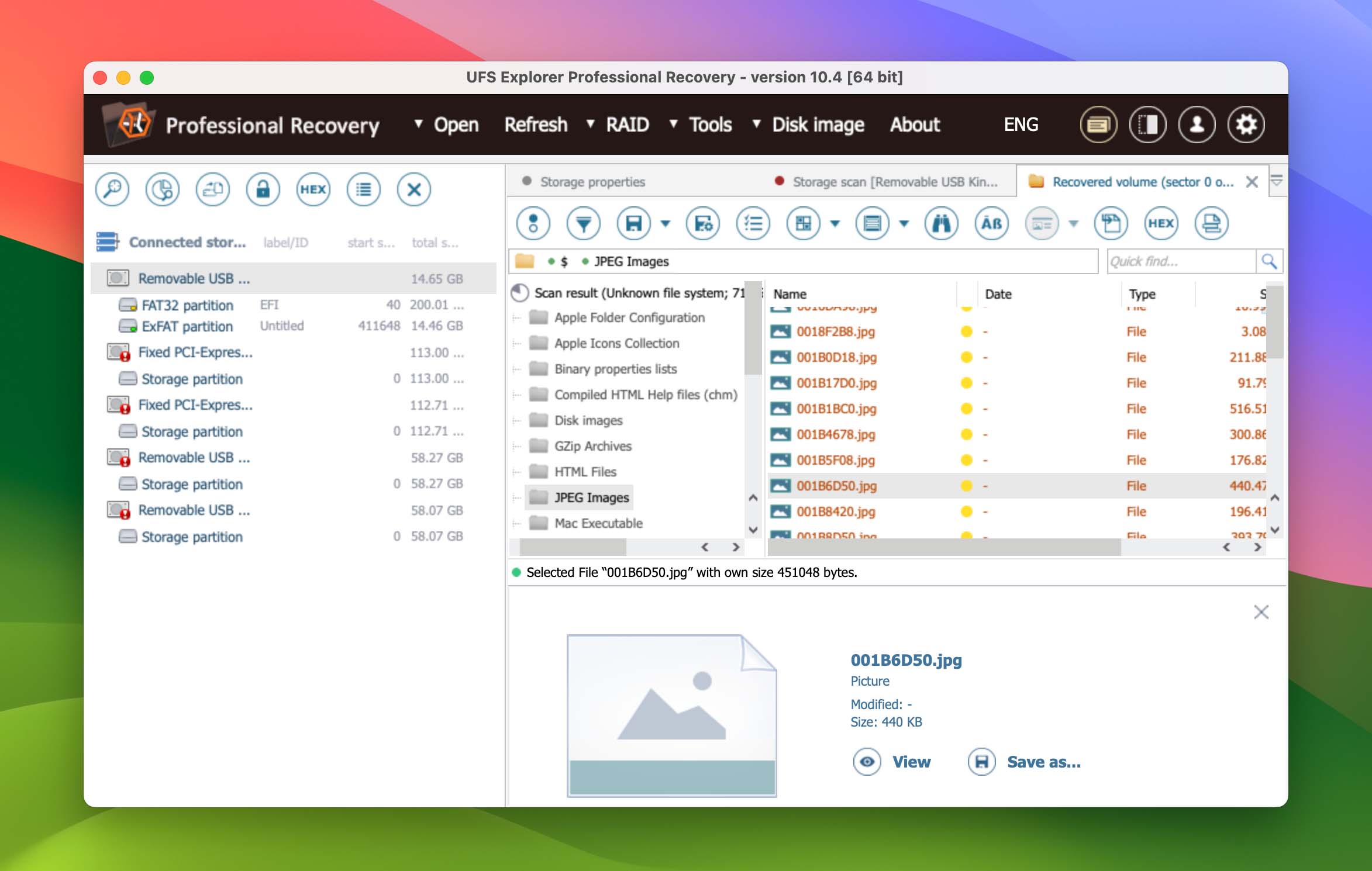
Pros:
- Feature-rich
- Advanced recovery capabilities
- Lots of options for specialists
Cons:
- Pricey paid editions
- UI and features can be tough on novices
UFS Explorer has been around for close to two decades now, making it a veteran in the data recovery scene. While its UI is in dire need of an overhaul, the program still does its job of restoring data exceedingly well for a variety of data loss situations, as was the case during our test runs. But that’s only If you can figure out how to use it.
Despite promising to serve both ordinary users and professionals, UFS Explorer obviously leans more toward advanced users, making it a tough solution to recommend for newbies and casuals. Furthermore, the trial only copies files under 768 or 256 kb in size, depending on the version, urging you to go for the paid editions, which can be quite pricey.
That being said, if you have the coin and the skills, UFS Explorer is more than capable of recovering files with the best of them.
Explore the strengths and limitations of UFS Explorer in more detail through our UFS Explorer review.
What is Recuva?
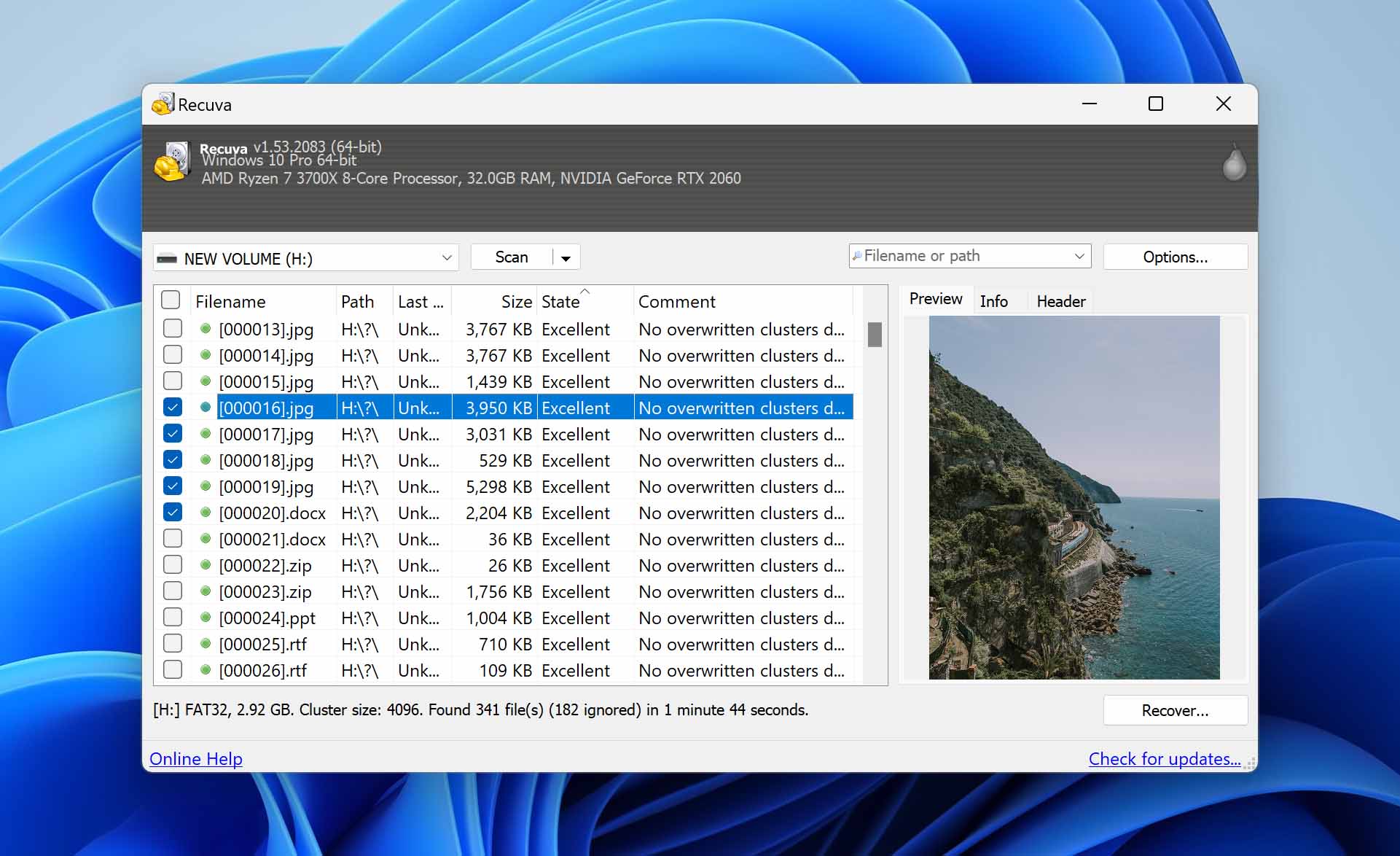
Recuva is a data recovery software solution developed to run exclusively on the Windows operating system. You can’t run it on your Mac and there does not appear to be any plans to introduce a version that is compatible with macOS. Let’s take a closer look at this recovery app and show you what it can do.
Recuva is a freemium product, meaning it is a serviceable free version that can be upgraded to a paid solution with extra features. The tool has been widely used for many years and has attracted a supportive user community. If you just need to quickly recover some recently deleted data from your Windows 10 machine, Recuva may do the trick.
Recuva is a simple tool that performs data recovery and can also securely delete data from your storage devices. The tool uses a military-grade overwrite algorithm to completely destroy data, making it impossible to recover with software. This feature is available in the freeware version of the app. Recuva is a reasonable choice for users needing a quick and easy data recovery solution.
Recuva is easily downloaded and installed in a matter of minutes. It’s a small app that won’t take up much space on your Windows computer. It’s fast when scanning your disks in both quick and deep scanning modes. The main drawback is that recovery results can be inconsistent.
It’s also worth noting that Recuva hasn’t received any major updates since 2016. Between 2016 and 2022, there was a gap in updates. In 2022, the software started receiving minor updates, primarily focused on bug fixes rather than improvements to the scanning and data recovery algorithm.
Want to know more about Recuva? Read our full review.
FAQ
Is Recuva available for Mac?
No, Recuva is not available for Mac. It is strictly a Windows-only data recovery solution. You will need to find a Mac equivalent of Recuva to perform data recovery on a Mac or MacBook.
What is better than Recuva?
When testing data recovery products, we found Recuva to offer average performance and recovery capabilities. It did not find all of our lost files, indicating there is room for improvement. More comprehensive tools like R-Studio, EaseUS, and Disk Drill offer better recovery performance and are more likely to retrieve all of your lost files.
Can you recover permanently deleted files on Mac?
Yes, you can. When macOS deletes files, it only removes the logical links that make the data available to the OS or apps. The actual data remains on the storage device until it is overwritten by new information. For this reason, it is vitally important to stop using a storage device as soon as you suspect data loss to preserve the files for recovery with a software tool.
What is the best file recovery software for Mac?
In some ways, the answer to this question depends on the individual performing data recovery. Disk Drill, EaseUS, and R-Studio are all excellent data recovery tools that assist users in the aftermath of a data loss scenario. We like Disk Drill for its interface and recovery results, but the other tools will also serve Mac users well. More information on Recuva alternatives can be found on our Mac data recovery solutions page.
Conclusion
It can be frustrating for people when a program they like does not run on all of the operating systems they use. If you use Recuva to restore lost files on your Windows machine, you may be facing this issue.
We have demonstrated that there are several Recuva alternatives for Mac users. While we prefer Disk Drill, you may like another of the other solutions we have presented better. Whichever product you select, remember to act quickly to avoid potentially overwriting the data you want to recover. Good luck recovering your data!
This article was written by Robert Agar, a Staff Writer at Handy Recovery Advisor. It was recently updated by Princess Lescan. It was also verified for technical accuracy by Andrey Vasilyev, our editorial advisor.
Curious about our content creation process? Take a look at our Editor Guidelines.