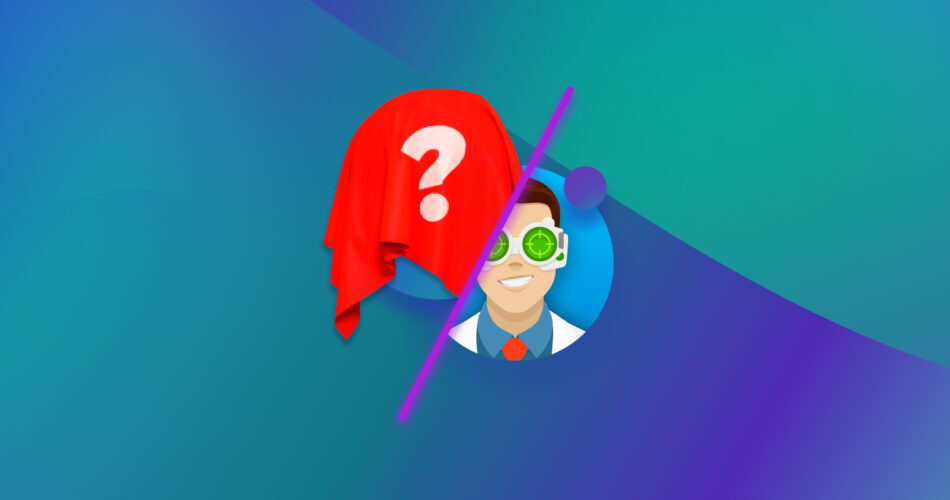Many suggest Disk Drill as the best data recovery solution. However, the fact it works for others does not mean it will also be the optimal choice for you.
There are dozens of data recovery apps, each with different strengths and weaknesses. Because of that, one might be a better fit for your requirements. So, let’s see some of the best Disk Drill alternatives.
Before we jump directly to the alternatives, we decided to remind you and ourselves why Disk Drill remains so popular. Spoiler: because it’s really good software. We will also share an exclusive promo code for Disk Drill below. But if you’re not interested in that and want to move on to the alternatives, click here.
Do You Even Need to Consider Alternatives to Disk Drill?
Ask everyone who’s tried and tested many data recovery solutions, and most will tell you that Disk Drill’s superpower is being good at almost everything. We’re not overstating things since this isn’t (only) our opinion, as evident in our review of the app: feel free to perform a search for the best data recovery solutions and you’ll find Disk Drill on most “top 5” lists.
How come?
💲Affordable Usability
Most data recovery solutions only offer limited demo versions, if at all, requiring you to open your wallet to access all their functionality. Plus, they often overcomplicate things by offering multiple tiers of artificially limited versions with increasingly steep prices. In contrast, Disk Drill…
- ⛓️💥 Offers a free and unrestricted trial version that grants access to all its functionality.
- 🚗 Its trial version allows recovering up to 500 MBs of data (on Windows), enabling you to take the app for an actual test drive.
- 🤯 Offers only two easy-to-understand plans: Free and Pro. An additional alternative Enterprise plan for businesses is the equivalent of Pro for multi-user environments, paired with a commercial license and priority technical support. Plus, there’s an extra add-on for those who’d prefer lifetime updates. So, the choice is between free or pro (for individuals or multi-user environments), plus, in the second case, the option for perpetual updates.
- 🪪 Its license is “universal”, allowing you to use the app on both Windows and Macs with a single purchase.
🤝 User-Friendliness
Disk Drill’s user-friendliness becomes even more apparent while using it, thanks to:
- 🎨 A streamlined, easy-to-use, and aesthetically pleasing interface that hides its advanced functionality but keeps all useful options one click away.
- 🖌️ A clean and beautiful design that also supports an eye-friendly Dark Mode (extra-useful for minimizing image retention/burn-in on OLED monitors).
- 🧙♂️ Its recovery process is structured like a typical “wizard”, taking you through the recovery process one logical step at a time.
- 👀 It supports Categories, Filters, and file Previews, which can help quickly locate the files you want to recover and ensure you’ve found the correct ones.
- 🔬 Advanced Recovery Chance estimation algorithms that check the integrity of every file’s data and rate them according to the possibility of successful recovery. This feature is paramount for prioritizing the files with the highest chances of recovery on storage devices with rapidly failing health.
🏆 Top-Tier Recovery Capabilities
The most crucial element in every data recovery app is its ability to recover the files you want. Disk Drill excels in that regard, too, since…
- ♾️ It supports hundreds of file formats, spanning all file types: archives, documents, audio, video, and more, and the number’s ever-increasing.
- 🗃️ It’s compatible with most popular file systems from all major OSes: Microsoft’s FAT16, FAT32, ExFAT, NTFS, NTFS5, and ReFS, Apple’s APFS and HFS+ (for Disk Drill’s macOS version), plus EXT2/3/4 and BTRFS, for everyone using Linux (there’s no native Linux version of the app, but it can scan Linux file systems from within Windows or macOS).
- ❔ It can work even with storage devices that show up as RAW or those with damaged or unrecognizable file systems.
- 🛸 It supports more “exotic” storage setups, like NAS drives and multi-disk RAID arrays.
- 📱 It can scan and recover files from smartphones and tablets (Android and iOS).
- 🧠 It “remembers” the results of past scans and allows you to revisit them to continue a recovery process without having to rescan the same storage device.
- 📹 Disk Drill’s latest version comes with a powerful Advanced Camera Recovery module, that significantly increases the odds of a successful recovery and delivering playable original files. It achieves this by locating and reconstructing the scattered pieces of multiple types of videos, as produced by over 150 cameras, including the most popular models by GoPro, Canon, Nikon, Sony, Olympus, Tesla, Panasonic, Leica, and many more.
🛡️ Data-Saving Backup Options
By acknowledging that, like everyone, you’ll eventually have to deal with data loss, you can minimize or outright eliminate its impact. That’s why, although Disk Drill is primarily a data recovery solution that can find and restore your files, it also comes with tools to help you be prepared for such “adventures”.
- 🛟 Disk Drill’s Recovery Vault can continuously monitor your storage devices for changes, and when it detects a deletion, store the affected files’ metadata. This empowers Disk Drill to locate such protected files almost instantly – instead of relying on a more time-consuming Deep Scan – and keep their filenames and extensions intact. As a bonus, the Recovery Vault is available without restrictions in Disk Drill’s free tier, and doesn’t require purchasing a license to recover the files it protects.
- 🪞 The app’s Byte-to-Byte backups are an even better solution for safeguarding and preserving your data since they can practically clone a storage device into a file. You can then selectively pull files and folders out of such a backup, or revert the whole storage device to the previous state reflected by it. , even if its original source, a rapidly deteriorating storage device, fails in the meantime. It’s worth noting that this feature is radically improved in Disk Drill’s latest version with an improved UI, fault tolerance, and advanced sector reading settings for damaged drives.
🛠️ Extra Tools
Being able to recover your files after data loss can be a lifesaver. Ensuring you’ll be prepared for it and maximizing the chances of a successful outcome is better. What’s best, though, is ensuring you’ll never have to deal with it, and Disk Drill’s creators have thought about that, too!
- 🩺 You can use Disk Drill’s S.M.A.R.T. Monitoring capabilities to check your drives’ health by tapping into their own self-diagnosing solutions. At the first hint of problems, you can preemptively back up and replace the failing device. Why deal with file recovery when you can skip it altogether?
- 🗑️ Disk Drill’s Clean Up wizard can show you a visual map of all files and the space they occupy on a storage device, enabling you to locate the major space hogs at a glance.
Making sure your storage devices have ample free space can be crucial for their performance and health: the less the free space available on them, the more those “available” storage sectors will be used, and the quicker they’ll wear out by repeated writes and erasures. More free space means the storage devices’ controllers and the OS will have “more room to move files around”, for reorganizing data for peak performance and prolonged device health.
As if those weren’t enough, here’s a little extra to seal the deal: CleverFiles was kind enough to offer an exclusive discount for all our readers! Use “DD20-OFF” or use this link to save 20% when you upgrade to Disk Drill PRO.
You’re set, then, and don’t need to even look at alternatives to Disk Drill. Right? Well, yes, except if you have particular needs or requirements. Some alternatives might “lose points” when pitted against Disk Drill, but excel in a specific way you deem necessary.
In this article, we’ll see how eight of the best programs like Disk Drill compare to it and explain in which cases they might be a better option.
The following table should show some data points that justify choosing one over Disk Drill.
Parameter |
Disk Drill |
Recuva |
DiskGenius |
R-Studio |
PhotoRec |
CloneZilla |
UFS Explorer |
TestDisk |
HDD Raw Copy Tool |
User Interface & Ease of Use |
Straightforward |
Simplistic |
Retro |
Complicated |
Basic |
Advanced |
Advanced |
Retro |
Simplistic |
Recovery Performance |
Great |
Acceptable |
Very Good |
Great |
Very Good |
1:1 Cloning |
Great |
Good |
1:1 Cloning |
Pricing Model |
Lifetime Licence |
Free |
Lifetime Licence |
One-Year Limited Support |
Free |
Free |
Perpetual License/One Year of Updates |
Free |
Free |
Data Protection Features |
Yes |
No |
Yes |
Yes |
No |
No |
Yes |
No |
No |
Free Version Availability |
Limited Recovery |
Yes |
Limited Recovery |
Demo |
Yes |
Yes |
Limited Recovery |
Yes |
Yes |
Supported File Formats |
400+ |
Not Specified |
100+ |
450+ |
480+ |
None |
Not Specified |
None |
None |
RAID Recovery Support |
Yes |
No |
Yes |
Yes |
No |
Complicated |
Depends on Version |
Yes |
No |
Customer Support |
Email, Knowledge Base |
Email, User Forum |
Email, Knowledge Base |
Email, Knowledge Base, Phone, User Forum |
Email, User Forum |
User Forum, Mailing Lists |
Online Contact Form, FAQ, Blog |
Online Documentation, FAQ, User Forum, Email |
Online Contact Form, User Forum |
Operating System Compatibility |
Windows, macOS |
Windows |
Windows |
Windows, macOS, Linux |
Windows, macOS, Linux |
Windows, macOS, Linux |
Windows, macOS, Linux |
DOS, Windows, Linux, (Free/Net/Open)BSD, SunOS, macOS |
Windows |
Additional Tools |
Disk/Partition Backup, Data Protection, S.M.A.R.T. Monitoring |
None |
Disk/Partition Backup, System Migration, System-To-VM Converter, Partition Type Converter, TRIM Optimization |
Hex Viewer, S.M.A.R.T. Monitoring, Disk/Partition Backup |
None |
None |
Advanced Disk Imager, Hex Viewer, S.M.A.R.T. Monitoring |
None |
None |
File System Support |
Extensive |
Limited |
Extensive |
Extensive |
Extensive |
Extensive |
Extensive |
Extensive |
Extensive |
Scanning Options |
Quick & Deep Scan |
Quick & Deep Scan |
Quick & Deep Scan |
Quick & Deep Scan |
Quick & Deep Scan |
None |
Multiple |
Quick scan on existing file systems/for partitions, “deeper scan” explicitly for missing partitions. |
None |
Recovery Speed |
Fast |
Slow |
Variable |
Fast |
Variable |
Variable |
Variable |
Variable |
Slow |
Software Updates & Maintenance |
Regular |
Infrequent |
Average |
Regular |
Infrequent |
Frequent |
Frequent |
Infrequent |
Infrequent |
A glance at the table above will show you that although Disk Drill is far from average in all regards, it might also not be the best choice for you because of:
- 💾 Compatibility: Disk Drill might not support the file types, file systems, or devices you’re interested in (Linux ReiserFS and ZFS), and you can’t run it (natively) on Linux.
- 💰 Budget Constraints: Despite offering a generous free trial, Disk Drill is commercial software with a price tag. Even if they’re not directly comparable or produce equivalent results, some alternatives are cheaper or entirely free.
- 🖥️ Specific Features: Disk Drill doesn’t come with sophisticated tools for migrating your existing operating system to a new storage device, changing partition types, etc.
- 🪛 Particular Recovery Requirements: For specific data recovery tasks, apps that specialize in them might yield better results, perform better, provide more targeted solutions, or allow fine-tuning the recovery process.
Top Alternatives to Disk Drill for Various Needs
Disk Drill is often the preferred choice for data recovery due to the reasons we saw, and considered one of the most trustworthy and safe apps in its field. However, Disk Drill is also “a Jack of all trades” that would sit right on the sweet spot in a Venn diagram where usability, performance, features, and affordability intersect.
Still, you might prefer one of the following alternatives that prioritize one of those aspects, even if that means they may be lacking in other regards.
To help you quickly find the best option, we’ve organized the following list of the best substitutes for Disk Drill. We’ve grouped them based on their common purpose and priorities while highlighting the prime points where each excels compared to its peers.
Best Alternatives to Disk Drill for Data Recovery
Disk Drill’s user-friendliness translates to significant automation behind its interface. However, this automation also means a lack of fine-grained control over the data recovery process. If you’d prefer a more customizable (but potentially overwhelming) solution, the following might suit your requirements.
DiskGenius

DiskGenius is one of the best alternatives to Disk Drill if you seek versatility or prioritize recovery and repair capabilities.
In what is both its major pro and con, DiskGenius comes with many extra tools and all the functionality you could ever require to recover data from almost any storage device, under most data loss scenarios. As we saw in our in-depth review of DiskGenius, the app has a massive variety of features, many of which aren’t available elsewhere.
- Is a storage device rapidly failing? Clone it while you still have time, enabling you to recover your files from the created image backups afterward.
- Did you store your files on a partition that your PC stopped detecting? Or, has a disk developed bad sectors that prevent you from accessing your data? DiskGenius can check for such problems and, if possible, fix them.
- Did you keep your data on a RAID array? The app can work with them, too, rebuilding them and accessing their content.
DiskGenius also allows you to monitor the S.M.A.R.T. status of your disks, migrate your operating system to a new storage device, save and restore partition tables, change partition types, and more. Thus, it also works as a partition and disk management solution instead of “only” dealing with file recovery from disks.
Such features can be highly valuable for data recovery professionals, but the app’s numerous options may overwhelm most users. Those who find such complexity bothersome and prefer a simpler approach should look into more straightforward alternatives like Recuva.
R-Studio
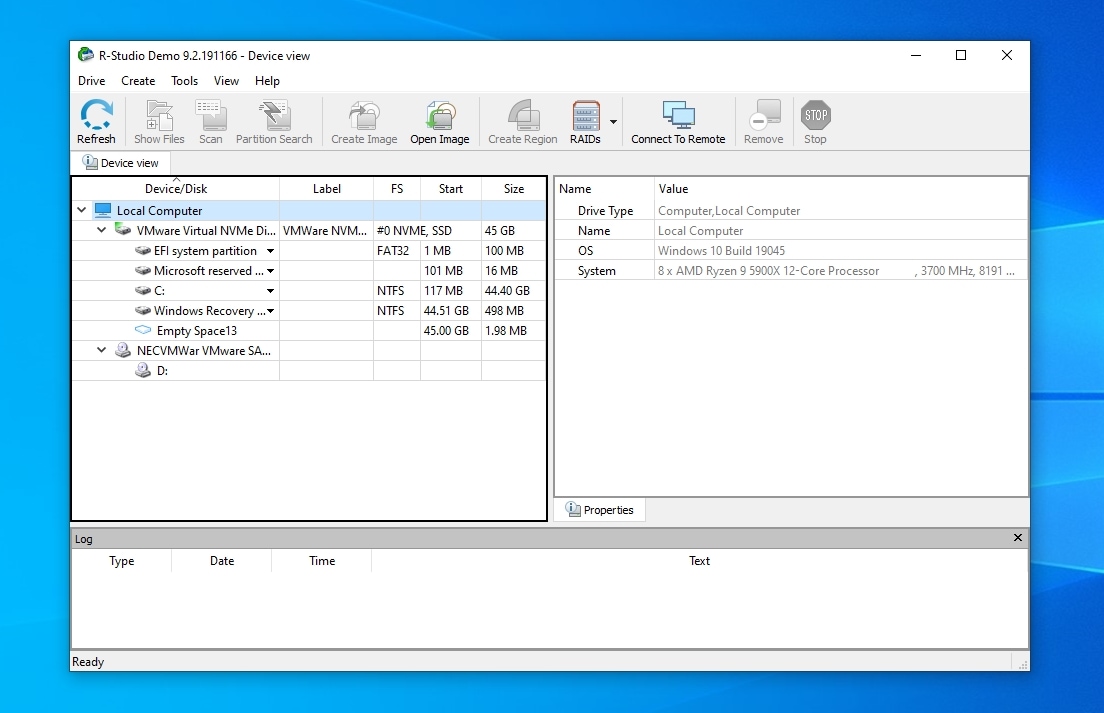
Through a simple series of questions, most users can quickly realize that R-Studio is one of the most advanced data recovery solutions they could get, but also quite probably not the best for them.
Although it excels when it comes to complex recovery tasks, R-Studio can easily overwhelm the newcomer who doesn’t require advanced functionality and isn’t familiar with data recovery terminology.
- Do you want to recover files from a remote PC?
- Do you appreciate detailed manual control of your NAS drive RAID setup’s properties before fishing your files out of its drives?
- Does hex editing the contents of a disk bit by bit sound like your idea of fun?
- Do you expect your data recovery apps to come with advanced S.M.A.R.T. monitoring tools?
- Do you need support for BitLocker encryption?
- Do you appreciate the ability to take pristine backups of any storage volume?
- Would you like to backup disks into, recover from, and work with the most popular virtualization storage file formats (like the ones used by VMware and Virtualbox)?
Add support for almost all file systems and hundreds of file types that are popular today, on top of one of the quickest and most robust search and recovery engines, and the result is R-Studio. Still, as we saw when we thoroughly checked out R-Studio, although in many regards it impressed us, that doesn’t mean it will also work for you.
Like DiskGenius, R-Studio offers extensive functionality targeted primarily at data recovery professionals, as indicated by its full-featured top-tier version’s cost. However, even the more affordable versions share more limited versions of the same complex interface that may feel challenging to navigate. While R-Studio excels in areas like its RAID support, that doesn’t mean much if you struggle to use it.
UFS Explorer
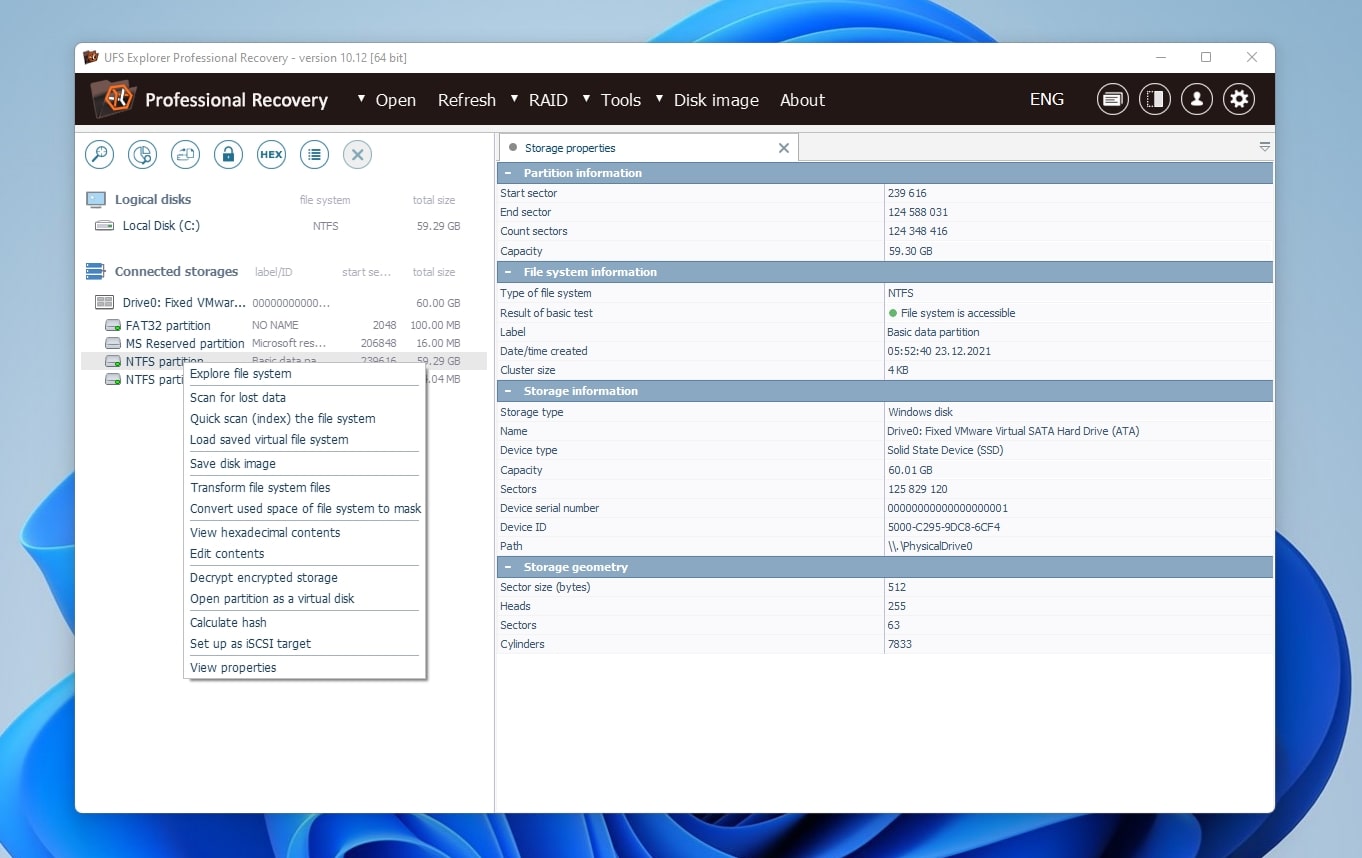
A contender for R-Studio’s throne, UFS Explorer strives for the impossible: to offer an equal (if not even more extensive) collection of features but with a more streamlined interface. In some ways, it succeeds, like when providing even deeper options for RAID recovery compared to R-Studio, but in others, it falters.
UFS Explorer’s interface feels somewhat friendlier than R-Studio’s, but that still doesn’t mean it’s what one would deem “user-friendly”. In an attempt to present a cleaner interface than its peers while keeping everything accessible, it ends up offering a fragmented user experience. For example, you can perform various actions on a selected device by:
- Using the buttons above the app’s disks and storages list.
- Right-clicking on it.
- Using the entries on the app’s main menu.
So, you can scan a disk for lost data by right-clicking on it and choosing that action from the menu that shows up, Hex-edit its contents using a button above it, and check its S.M.A.R.T. status from the app’s Tools menu.
Still, if you’re willing to invest the time to familiarize yourself with its vaguely organized interface, UFS Explorer is a powerful data recovery solution.
The app can work with encrypted and damaged devices and supports almost all popular file systems for Windows (FAT, FAT32, ExFAT, NTFS, HPFS, and ReFS), macOS (HFS, HFS+, and APFS), and Linux (EXT2/3/4, XFS, JFS, ReiserFS, BTRFS, F2FS, ZFS, and most variants of UFS). It can access disk images, including those used in virtual machines (like VMware, Hyper-V, VirtualBox, QEMU/XEN, etc.). UFS Explorer can also clone local sources to such image files in plain, Encase, Microsoft VHDX, VMWare VMDK, and Conectix VHD formats.
For many, though, UFS Explorer’s main highlight is its extensive support for RAID arrays. UFS Explorer makes recovering data from multi-disk setups almost as easy as typical single-device storage solutions, and it can also reconstruct many types of RAID arrays, reassemble them from disk images, or assist in creating new ones.
UFS Explorer “knows about” and can recover a wide selection of file types, including most prevalent document, image, video, and archive formats. You can manually add the ones it misses by creating custom rules. However, as noted in our extensive UFS Explorer review, its recovery results sometimes fail to impress, struggling to bring back less common file formats, like IIQ and INSV.
Best Free Alternatives to Disk Drill
If your utmost priority is keeping costs minimal, nothing beats “free”. And for that, there’s nothing better in the world of data recovery than the following options.
Keep in mind, though, that, in many regards, the following apps are also the very definition of “you get what you pay for”.
Recuva
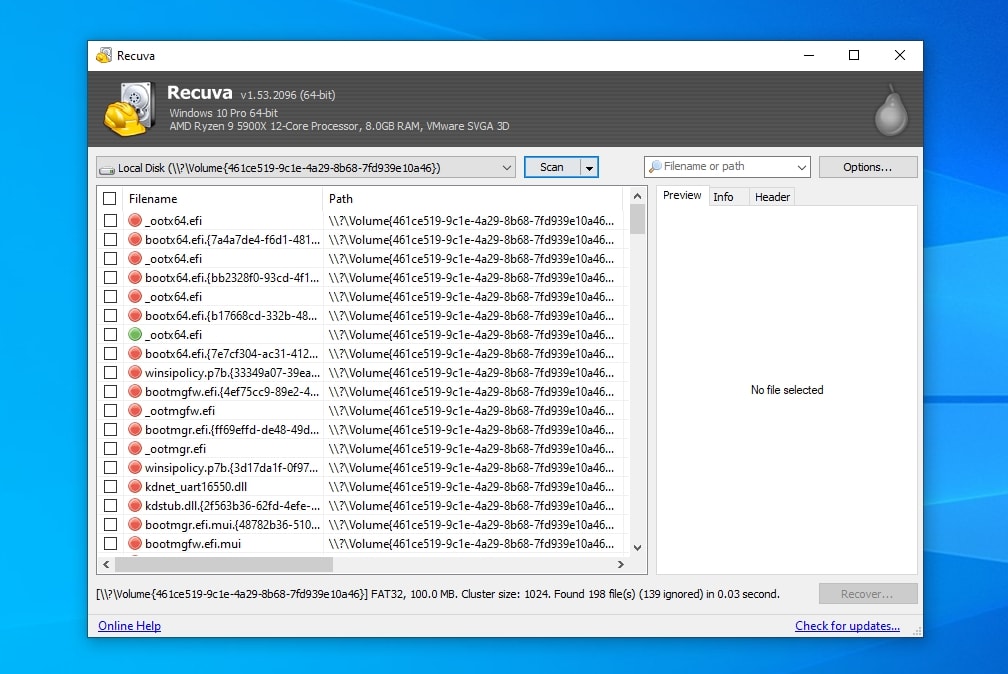
As evident by its immense popularity, Recuva is the best free solution for simple data recovery tasks. The app is friendly to newcomers, and makes recovering data almost as simple as copying files between two devices. Still, that’s because Recuva doesn’t offer any advanced functionality that could complicate things.
With Recuva, you merely select a device from which you want to recover data, scan it, choose from its results the files you want to recover, and save them to another storage device.
Those steps are more or less common among all data recovery solutions, and one who has never tried an alternative might say they’re all that’s needed. However, when, for example, Recuva presents tens of thousands of results, the usefulness of other data recovery apps’ filtering capabilities becomes apparent.
As we saw when we reviewed Recuva, it’s also severely limited in the number of file systems, file types, and devices it supports, and it’s only available on Windows. It’s practically useless if, for example, you’re trying to recover a Linux-formatted RAID array of disks attached directly to your Mac.
The app’s far from the fastest among its peers, and sometimes, its results can be unusable. And yet, although it pales when pitted against Disk Drill, nothing beats Recuva’s price of zero (for its “basic” version). It should be among your first choices if you want a relatively user-friendly and entirely free data recovery solution.
PhotoRec
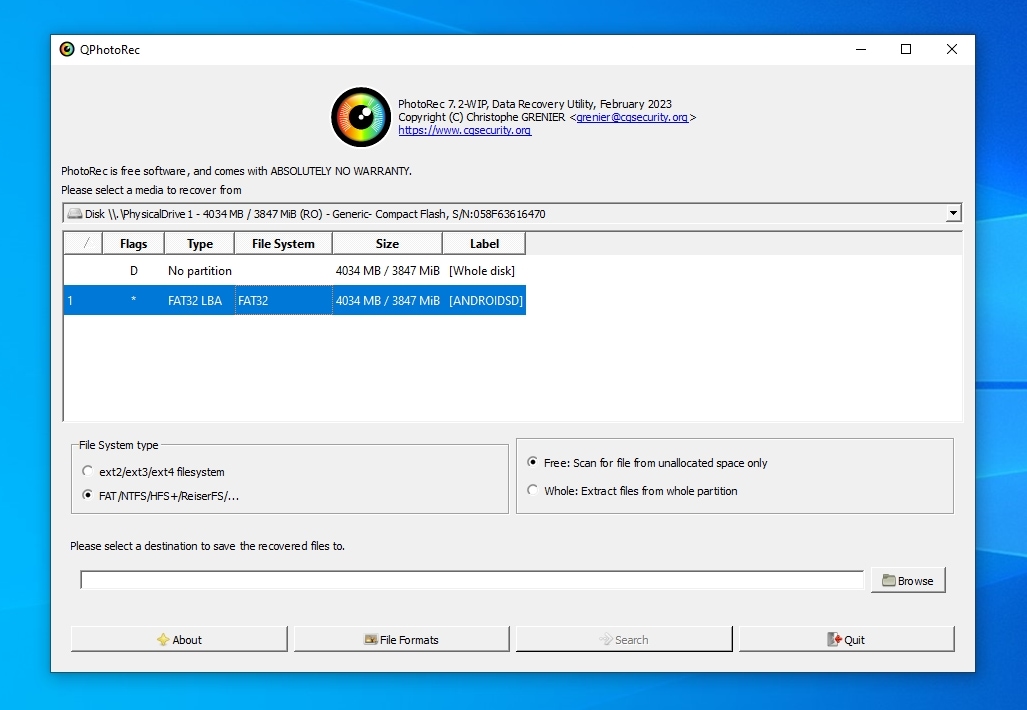
Only a handful of commercial data recovery solutions support Linux. Thankfully, many open-source solutions manage to fill that void. Although they’re far from the most user-friendly or feature-rich, they’re usually capable of locating and recovering your lost files. As we saw in our thorough review of the app, PhotoRec offers the best data recovery results out of all free tools regardless of file systems while supporting a wide range of OSes.
Initially a command-line tool strictly used in the terminal, PhotoRec eventually gained an actual GUI (Graphical User Interface). This makes it look like it is at home on the desktop instead of a decades-old relic. However, it also doesn’t render it more usable than its console-bound iteration since its GUI reflects almost precisely how you’d use it in a terminal.
That’s quite unfortunate, for PhotoRec is a competent data recovery solution. Apart from a non-existing price tag, PhotoRec is also an intriguing choice thanks to its capable signature scanner, which supports many file types and can be extended with user-defined signatures. Although the app doesn’t offer categories or filters like some of its peers, it enables you to seek particular types of files by manually enabling or disabling said signatures.
It’s positive how PhotoRec can scan even RAW disks and bring your precious files out of them, but not how it also seems to completely ignore file systems, which means it’s unable to recreate the original storage “hierarchy” or restore the original filenames.
Still, if you are okay with a lackluster interface, a complete lack of hand-holding, zero extra features, and seek a free and/or open-source data recovery solution, PhotoRec can be a great option.
TestDisk
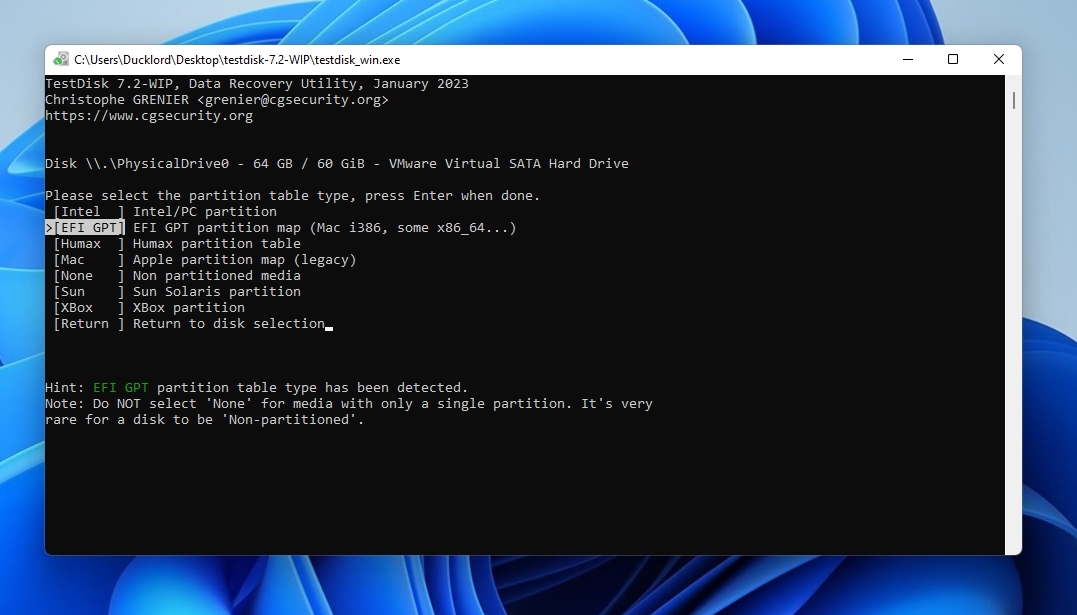
Many consider TestDisk to be the best tool for repairing corrupted file systems and recovering lost and deleted partitions. It’s free and can (usually) help you regain access to your data. What it isn’t, though, is a genuine alternative to solutions like Disk Drill and Recuva since it’s, first and foremost, a repair tool and not a typical data recovery application. It offers a quick scanner for FAT, exFAT, NTFS, and EXT2 file systems, but not any other advanced features (or user-friendliness) you’d expect from a more well-rounded data recovery solution.
Unlike its PhotoRec sibling, which can recover individual files, TestDisk aims to fix problematic storage devices to render them accessible again. The app can locate and unearth lost partitions, rebuild partition tables from scratch, recover or rebuild boot sectors, and fix a disk’s MFT.
By keeping it simple and to the point, TestDisk’s author managed to create a lean and versatile app compatible with multiple operating systems. Despite minor differences in how you can bring it on your computer, TestDisk looks and works the same way on Windows, macOS, Linux, and even DOS.
Its compatibility with most major operating systems also extends to their file systems. Test Disk can work with Microsoft’s FAT12, FAT16, FAT32, ExFAT, and NTFS file systems, Apple’s HFS, HFS+, and HFSX file systems, and with EXT2, EXT3, and EXT4 (that are considered the standard on Linux).
However, its functionality varies among file systems. For example, it seems that it can natively fix file tables only on Microsoft’s NTFS file systems, but has to rely on the external fsck command for working with EXT2/3/4 file systems.
Thus, although it’s worth trying out when dealing with an inaccessible or otherwise problematic disk, it’s best only to use it as a secondary solution. Prioritize using a “more typical” data recovery app that will allow you to salvage the files you deem the most important out of a misbehaving storage device. When you ensure they’re safe and accessible, you can then turn to TestDisk to try and “fix” your storage without worrying you’ll lose everything on it if the outcome isn’t successful.
Top Disk Drill Alternatives for HDD Cloning
Many high-end data recovery solutions, like Disk Drill and UFS Explorer, come with additional functionality for backing up your storage devices or cloning them into images. However, if that’s what you seek, it’s best to turn to an alternative option that specializes in those tasks. Such specialization may translate to increased versatility and better performance. The following are two of the best apps available for this purpose.
Clonezilla

Those who will invest the time to familiarize themselves with it (and put up with its quirks) will find that Clonezilla is the best free cloning tool with extended capabilities (compared to solutions like HDD Raw Copy Tool). Cloning a rapidly failing drive into a backup image with Clonezilla requires more time than scanning it with a data recovery app. However, it also ensures you’ll have access to all its contents instead of saving only a handful of files before it fails.
That’s why many modern apps (including Disk Drill) come with similar backup/cloning functionality among their “extras”. Still, Clonezilla’s specialization means it’s a better tool for such tasks.
Clonezilla supports most popular file systems, like Microsoft FAT12/FAT16/FAT32 and exFAT to NTFS, Linux EXT2/EXT3/EXT4 to ReiserFS and XFS, Apple APFS and HFS+, and even VMWare’s VMFS3 and VMFS5. It can work with LVM2 volumes, MBR and GPT partition formats, and produce compressed images.
After creating a “cloned” image with Clonezilla, you can mount it and access your precious files even after you’ve replaced and recycled your old, failed mechanical hard disk drive.
However, it’s also worth mentioning that you can’t run Clonezilla on your desktop like a typical data recovery app. Instead, you have to download it, create bootable media, and use it from there through a somewhat complicated menu. That alone might send many back to Disk Drill since it can also grab 1:1 volume backups. Disk Drill might not specialize in cloning like Clonezilla, but it can perform the task more than adequately, and it’s much more user-friendly.
HDD Raw Copy Tool
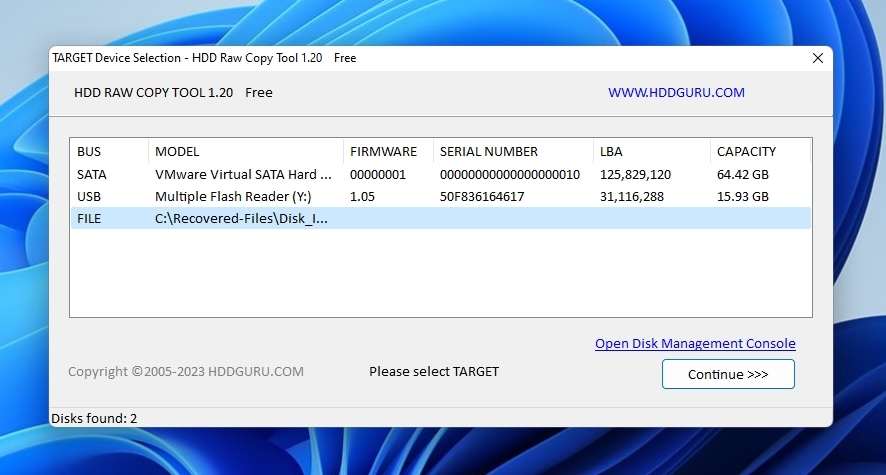
For better or for worse, there is not much to say about HDD Raw Copy Tool: it’s the most simple and straightforward tool for cloning drives, but that’s all there is to it.
Produced by HDDGuru, with a long history in storage-related solutions, HDD Raw Copy Tool can be tagged with various words: effortless, established, free, performant, stable, and trustworthy. And yet, the naysayers would be justified in adding “ancient” or even “obsolete” to that list.
This single-purpose app specializes in creating exact duplicates of any drive selected as its input. It can work with all SATA, IDE, SCSI, SAS, USB, or Firewire disks, mechanical and solid-state drives, as well as memory-based storage devices, like SD, MemoryStick, CompactFlash, SmartMedia, and XD cards. Their file systems, the data on them, or the operating systems under which they were formatted don’t make a difference for HDD Raw Copy Tool: the app works at a lower level, creating pristine copies of their sectors, one-by-one, either to another storage device (of at least equal size) or into a file.
Many users have been vouching for HDD Raw Copy Tool for years, making it one of the most popular cloning solutions on Windows. Its simplistic and ultra-focused approach is precisely why many love it. There’s no arguing that it’s lacking in features. Worse, it took a whole decade between its last and its current version (1.20 at the time of writing), and it still clings to its Windows XP-era interface. Still, if it doesn’t cost a dime, it works, and produces usable results, why use anything else?
Many might find HDD Raw Copy Tool pretty limited since it can only copy or “dump” the contents of the chosen “input” device into the “output” destination. Even features one would deem pretty basic for such a solution, like compression or the ability to split an image into parts, are nowhere to be found.
For the rest, though, all that matters is the winning combination of “it’s simple”, “it works”, and “it’s free”.
We consider the apps in our list some of the best Disk Drill alternatives, but we admit it was hard choosing them over their peers. There are many more programs like Disk Drill worth checking out, and our list of the best data recovery apps might help you locate the best one for you.
FAQ
Are there any free alternatives to Disk Drill?
There are many “free” alternatives to Disk Drill, but when using them, it becomes apparent that most aren’t really free. Many are limited versions of commercial software, nudging you to purchase a license to remove their restrictions. A few, like Photorec and Recuva, are genuinely free Disk Drill alternatives, but they come with their own limitations.
What are some good Disk Drill alternatives for Macs?
If cost is not an issue, commercial solutions like R-Studio, EaseUS Data Recovery Wizard, and Stellar Data Recovery are popular data recovery programs like Disk Drill. If seeking zero-cost software like Disk Drill, there are fewer options, like Photorec and Exif Untrasher.
What are the best Disk Drill alternatives, according to Reddit users?
There are countless posts on Reddit on the topic of data recovery. Some vouch for apps like R-Studio, File Scavenger, and GetDataBack, while others look no further than Recuva. Although it’s worth looking at them collectively, it’s worth remembering that they’re posts and comments by users, not experts on data recovery. Thus, they should be taken with a grain of salt, for they reflect each user’s preferences and personal experiences with specific data loss scenarios, not extensive testing of each app’s capabilities.
What are some Linux alternatives to Disk Drill?
Only a few commercial alternatives to Disk Drill, like R-Studio, support Linux natively. Most data recovery solutions on Linux are open-source tools, like DDRescue, Foremost, and PhotoRec.
Conclusion
As we saw in this article, many alternatives to Disk Drill are worth trying, depending on your demands, priorities, and the task at hand.
Still, it’s worth remembering that you must navigate a labyrinth of pros and cons to find the best one. Do you prioritize cost over user-friendliness? Are they the better choice for the hardware from which you want to recover data – or even compatible with it?
Now you know when each of the eight alternatives to Disk Drill we’ve covered here can be a better option for you and when it’s better to stick with the trusted and popular Disk Drill instead.
This article was written by Odysseas Kourafalos, a Editor-in-Chief at Handy Recovery Advisor. It was also verified for technical accuracy by Andrey Vasilyev, our editorial advisor.
Curious about our content creation process? Take a look at our Editor Guidelines.