Your hard disk errors require a tool tailored to your specific needs. Whether your drive is suffering from data corruption, experiencing performance slowdowns, or encountering unexpected crashes, there’s a Mac disk repair software for your situation.
In this article, we’ll give you a rundown of the best Mac disk repair software based on our comprehensive review and test of each tool.
What Is Mac Disk Repair Software?
Disk repair software should be able to identify bad sectors on your Mac, monitor your hard drive, and recover data in case something should happen to it. A sector is an amount of accessible data on your hard drive. When these sectors get damaged or stop working correctly, they can cause slowdowns and computer crashes.
The disk repair software on Mac should be able to help you fix file directories as these can also cause slowdowns if there is missing information or if the path isn’t right. It should also help you monitor your computer so that you’re aware when things start to go bad and you can catch them right then, not months down the road.
Lastly, it should be able to help you recover data so that if there is a problem arising, you can save your data.
Before moving on to our complete ranking, here is a quick recap of the best macOS disk utilities.
What We Considered When Selecting the Best Disk Repair Software for Mac
There are many things to consider when selecting a disk repair option for your Mac. Here are some of the things that we took into consideration when making the list below:
- ⚙️ Compatibility: The best Mac disk repair tools should be compatible with a wide range of macOS versions. Ideally, these should also provide support for various file systems like HFS, APFS, FAT, exFAT, and others.
- 🔍 Recovery Features: A well-written repair software can go as far as having the ability to remap and repair bad sectors and fix corrupted drives. If you’re dealing with bad sectors or corrupted drives, having excellent features to recover data from your Mac would come in handy to prevent permanent data loss. Some even take a step further with proactive disk health monitoring features. You can rest a bit more assured with S.M.A.R.T. monitoring for disk health and HDD management to maintain and speed up the system.
- 🤗 Ease of Use: Whether you’re a beginner or a tech expert, user-friendly software should be easy to navigate and understand.
- 💲 Cost-effectiveness: Disk repair tools have different pricing models. Some have subscriptions, and some offer a one-time payment. We recognize that some might seem pricey but give great value for your money. We also gave a plus to some tools with free trial versions, as it can be helpful when evaluating the product before buying the full version.
- 🗨️ Professional Reviews and User Feedback: Professional reviews and user feedback both offer insights in assessing the reliability, effectiveness, and overall satisfaction with each software. By considering both perspectives, we got a clearer picture of each tool’s credibility, performance, and features that helped solidify our list.
Best Mac Disk Repair Software Suitable for the Data Recovery
In this category, we have compiled disk repair software that specifically targets data recovery or the restoration of access to data from damaged disks. Here are our top picks for data recovery:
1. Disk Drill For Mac (🥳 Best Overall)
Disk Drill is a comprehensive tool that allows you to recover deleted files on your Mac. One of its standout features is its ability to take Byte-to-byte images, allowing users to create full copies of damaged or malfunctioning hard drives and save them to an image file. This is especially crucial when you're dealing with a failing drive and need to ensure that all data is captured before it's too late.
In addition to this, Disk Drill comes equipped with Disk Health, a S.M.A.R.T disk monitoring system that stays vigilant for any potential disk issues. This proactive approach ensures that you can identify disk problems as they arise, rather than waiting for them to escalate.
Beyond monitoring, Disk Drill is renowned for its robust data recovery capabilities. It can effectively recover data even from hard drives that are corrupted, RAW, or malfunctioning. This offers arguably the best data recovery experience available. If a hard drive encounters an issue, you can promptly recover data from it, safeguarding files that you can't afford to lose. Moreover, for added protection, Disk Drill allows users to force drives into a read-only mode. This prevents accidental overwriting of data, ensuring the integrity of your files during the recovery process.

Stand Out Features:
- Data Recovery - Scan your computer and recover files with one click. Comes with an easy-to-use and powerful preview feature.
- Disk Health - S.M.A.R.T. disk monitor system that stays alert for any potential disk issues such as bad sectors or any other issues that your Mac may experience.
- Data Protection and Guaranteed Recovery - have any folder that you specified monitored, which will allow you to recover recently deleted files.
- macOS Installer Tool - this feature can help you if your OS has failed and you need to reinstall your OS due to issues with a bad hard drive.
- Deep Scan of T2/M1/M2/M3 Devices - Disk Drill's latest version offers an advanced scanning capability for system disks on devices equipped with T2, M1, M2,, and M3 processors. It is fully compatible with all Apple Silicon Macs, including those running the M1, M2, and M3 chips on the most recent macOS version.
Pros:
- Easy-to-use
- Packed with recovery and hard drive protection tools
- Modern interface
- Deep Scan of T2/M1/M2/M3 Devices
- macOS installer tool
- Amazing data recovery
- Compatible with macOS Sonoma
Cons:
- Requires you to purchase the app for data recovery
- Doesn't come with antivirus or malware removal tools
System Requirements: |
Price: |
|
|
For those interested in understanding why we consider Disk Drill to be a frontrunner in data recovery, we have compiled a detailed list that delves deeper into macOS data recovery software solutions.
2. Data Rescue For Mac
Data Rescue 6 will allow you to retrieve accidentally deleted or important lost files. If your external hard drive is no longer appearing or responding, it can help with that as well. You can use Drive Genius to monitor your hard drive and recover files.
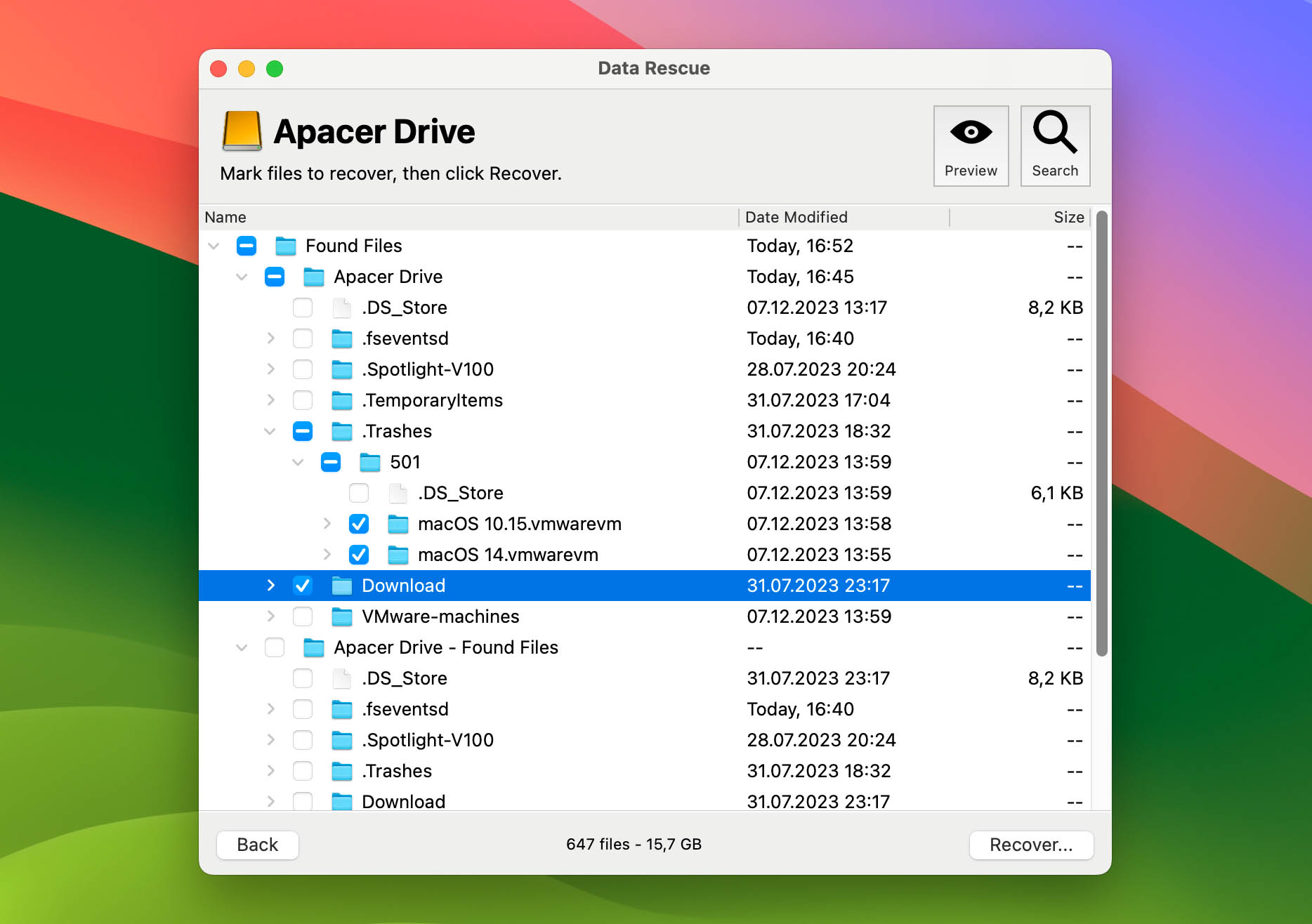
Stand Out Features:
- Recover Files on Your Mac - scan your Mac for files that you would like to recover. If your hard drive is acting up, this would be a good feature to use so that you can save your data.
- Clone - create a clone of your hard drive if it appears to be having hardware problems. There are Quick and Deep scan options for scanning your Mac.
- Create a Recovery Drive - create a bootable disk to safely recover files from your main drive (also known as your startup disk).
- Scan Source - whether you accidentally deleted files from your startup drive or external storage select the device you need to recover from.
Pros:
- Cost is low
- Recover files from your Mac
Cons:
- Doesn’t offer as many features as some of the options above
- More basic features but still can help you recover files from your hard drive
System Requirements: |
Price: |
|
|
3. TestDisk
TestDisk is one of your top choices if you want completely free, low-maintenance disk repair software. It was designed to fix file system corruption and restore access to your disk’s data. By getting TestDisk, you also gain access to its bundle app, PhotoRec photo recovery app, which will prove to be useful in times of accidental data loss.
What pushed it down a bit on our list is that its user interface runs in a Terminal, making it less user-friendly compared to our other recommendations.
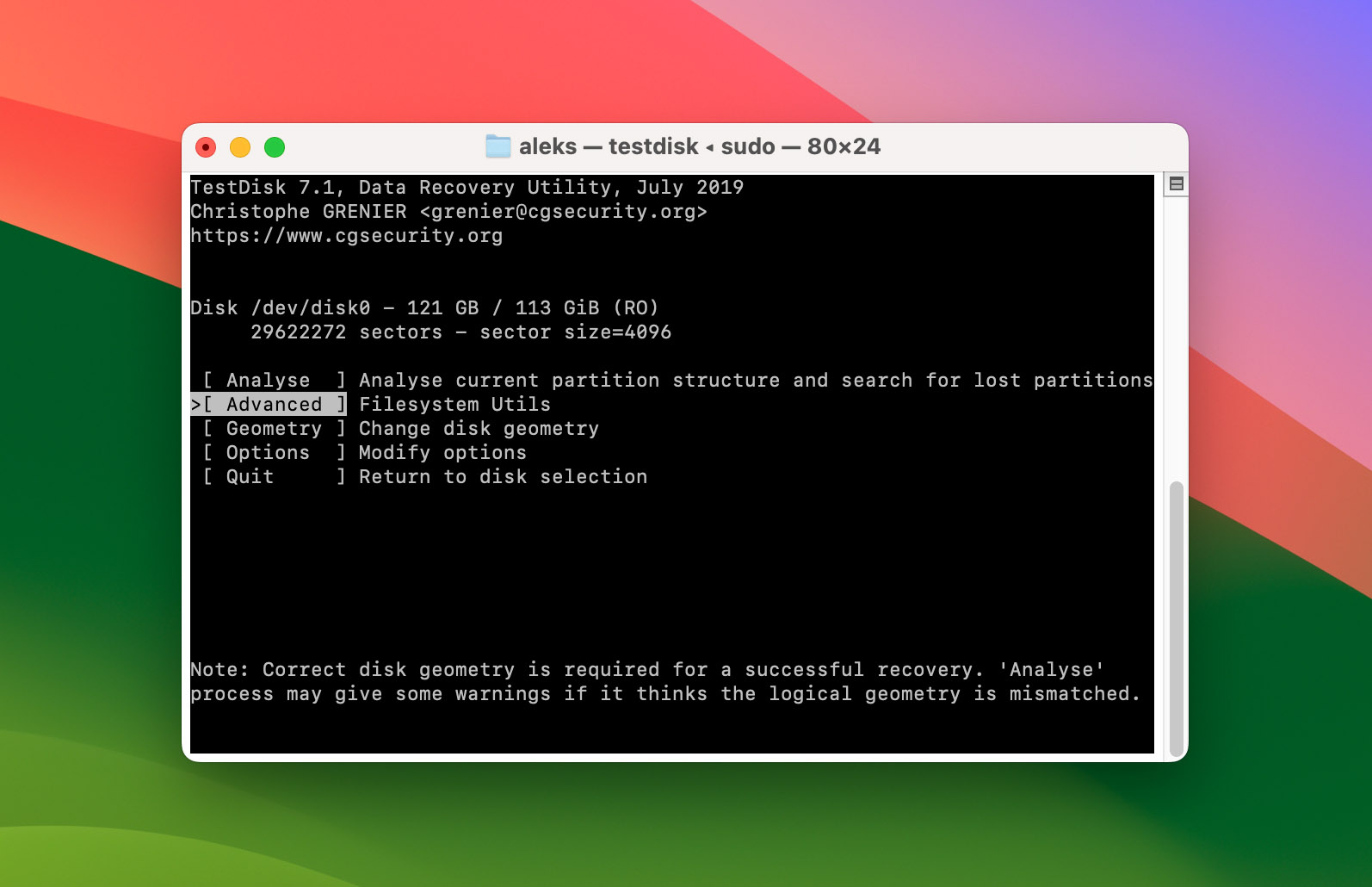
Stand Out Features:
- Partition table recovery and repair - TestDisk specializes in retrieving lost or damaged partitions. It can analyze your disk’s structure and display the result for you to check and choose for recovery.
- File system recovery - TestDisk excels at recovering file systems FAT, exFAT, and APFS, among others. It can scan file system metadata to identify and retrieve lost file systems.
Pros:
- Use all features for free
- Can find accidentally deleted partitions
- Comes with a competitive data recovery software
Cons:
- Not user-friendly interface
- Software not maintained regularly
System Requirements: |
Price: |
The bundle is available for Mac OS X 10.5 or later. |
Completely free. |
Best Mac Repair Software for the Disk Maintenance and Management
This section summarizes our evaluation of disk repair tools that focus on identifying and fixing disk problems. Here are our top picks:
1. OnyX (💵 Best Budget Option - Free!)
OnyX is a multifunction utility that you can use to certify the structure of the system files, to run miscellaneous maintenance and cleaning tasks, to configure parameters in the Finder, Dock, Safari, and some Apple applications, to delete caches, to remove certain problematic folders and files, to rebuild various databases and indexes, and more.
We really like OnyX as it does so much and it does it for free. It has been around for a long time and has a large user base that respects what this software can do.
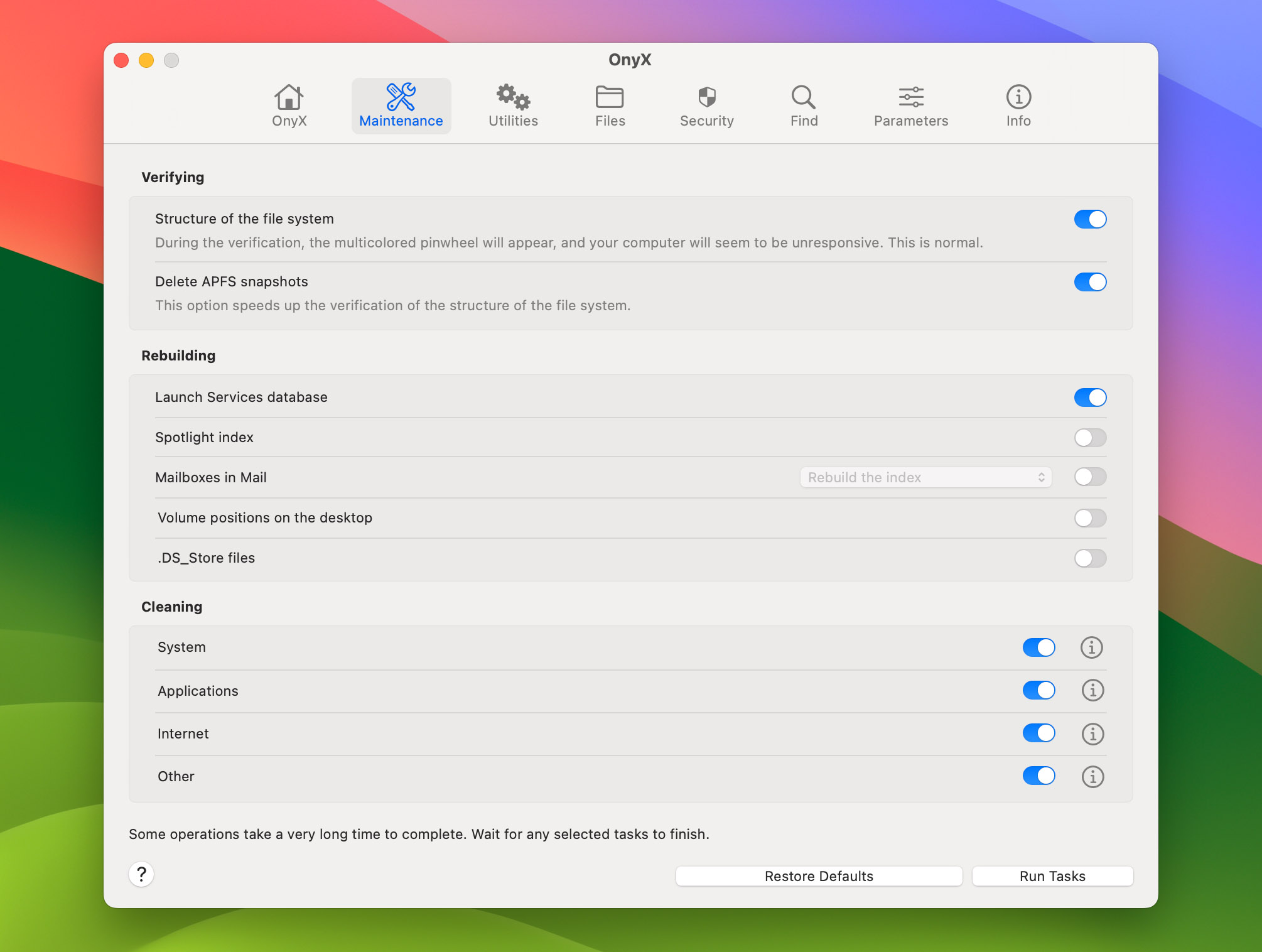
Stand Out Features:
- Rebuild Various Databases and Indexes - this will allow you to repair your Mac and get it running fast again.
- Structure of the File System Check - OnyX can check the structure of your Mac and see if everything is working correctly with your file system. This could find things such as identifying bad sectors on your Mac.
- Support For Almost Every Operating System - no matter how new or old your Mac is, there is a version that will work for you.
Pros:
- Free!
- Rebuild various databases and indexes
- Offers a ton of useful features
- Structure file check
- Maintenance options for your Mac
Cons:
- No file recovery
- The interface might be hard for some to understand at first
System Requirements: |
Price: |
Individual versions are available for download from Mac OS X 10.2 to the most current version of macOS. To download, go here. |
Free! You can donate to the developer by going here. |
2. DiskWarrior
DiskWarrior helps you take care of slow hard drive problems and it can fix these issues on your Mac. Have you ever gone to open a file and you see the spinning beachball and nothing happens? That can be frustrating and can be a sign of bad hard drive sectors. DiskWarrior can help you monitor your Mac and prevent these from happening. It’s one of the best Mac disk utilities on Mac. And it’s been recently updated to support macOS Sonoma!
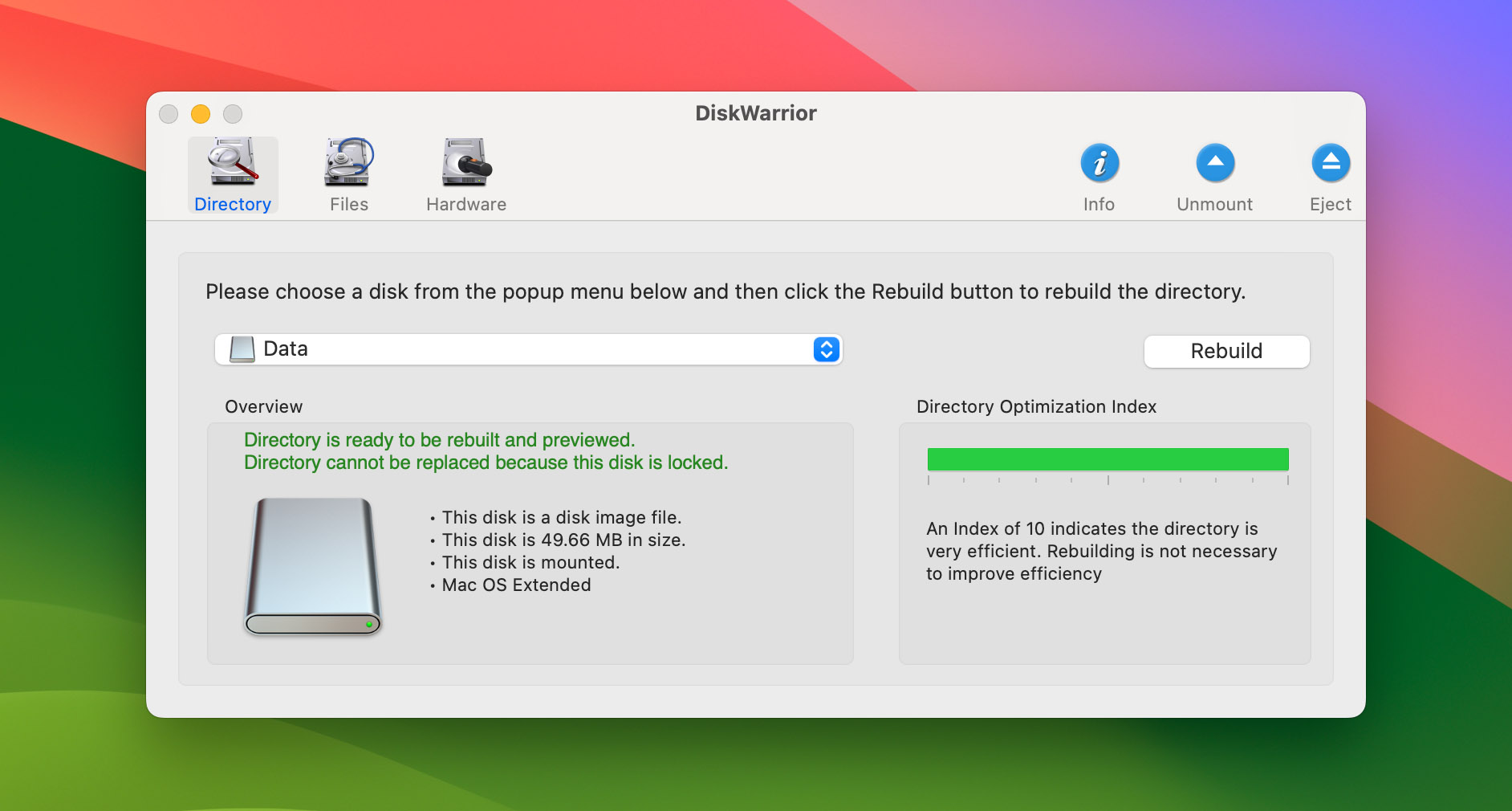
Stand Out Features:
- Single-click repair - DiskWarrior can read damaged directories and find salvaged files and folders and rebuild them error-free.
- Safe to use - verify repaired directories to ensure that it is error-free and working correctly.
- Recover data from a failing hard drive - if you plug in a new hard drive, DiskWarrior can copy data from the failing hard drive to the new one.
- Identify issues on your Mac - File paths, permissions, invalid plists, and other problems are tested to ensure your files can be found when you need them.
Pros:
- Repair damaged directories
- Data recovery
- Can transfer data to a new hard drive if yours is failing
Cons:
- No free trial available. You must purchase this software to use it.
- Still unable to rebuild APFS volume
System Requirements: |
Price: |
|
3. Drive Genius
Drive Genius is a macOS monitoring tool. It gives you control over your computer's hard drives and automates problem detection, malware detection, and clone synchronization. With version 6 now released, the software is now more feature-packed than ever.
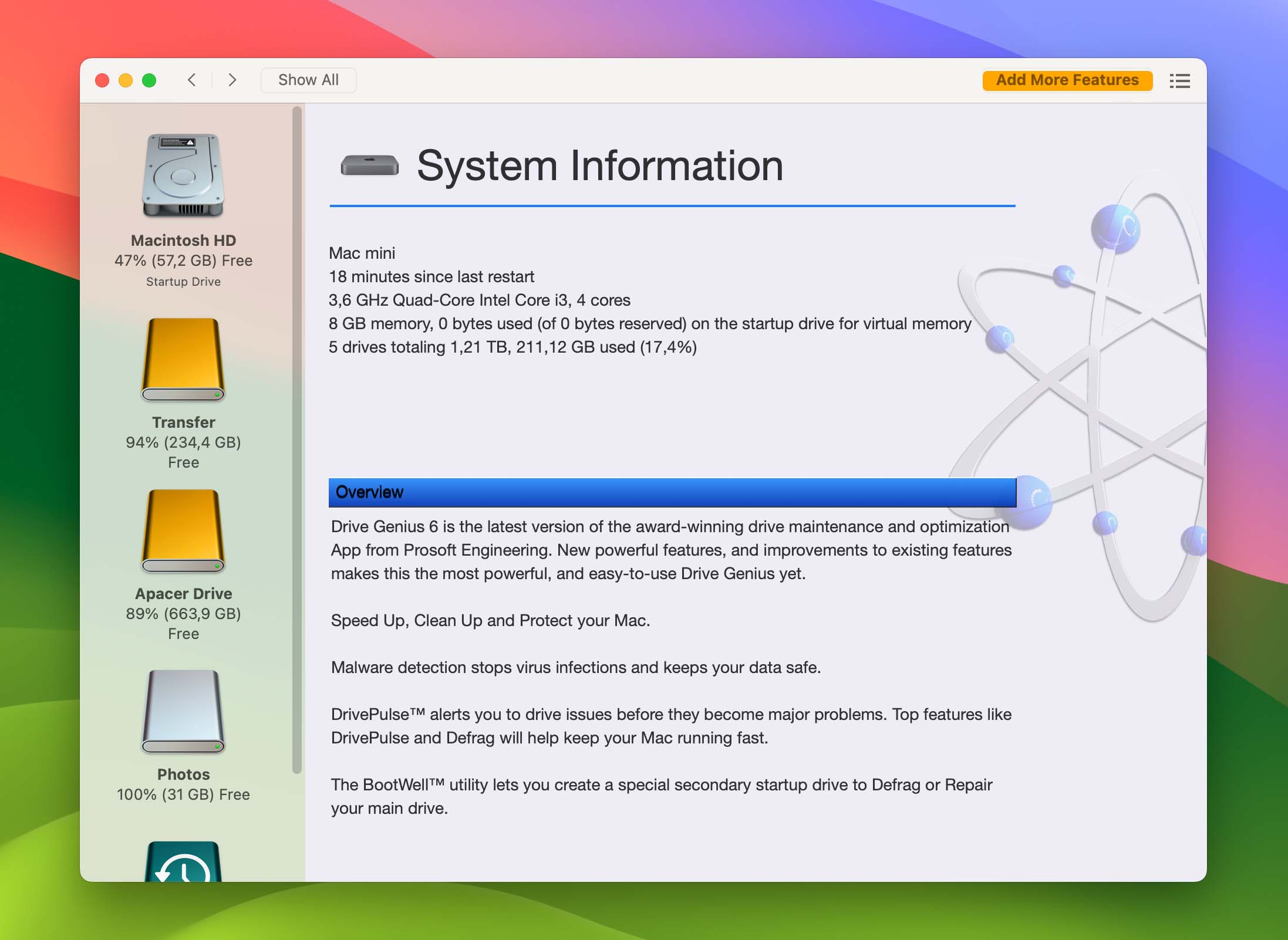
Stand Out Features:
- Consistency Check - Check for possible file and folder errors.
- Repair - Detect file and folder errors to prevent future errors and potential data loss.
- Rebuild - List lost file names to the file data again.
- Malware scan - malware can slow down your computer and cause issues with your hard drive disk. Drive Genius can search through files and downloads for known malware and remove them.
- Instant DrivePulse - Checks a drive for hardware-related problems.
- BootWell - create a secondary boot drive that can maintain your startup drive.
- Defragment - search your hard drive for known malware.
- Speed - measure the performance of your hard drive and see if it has slowed down over time.
Pros:
- Checks for corrupted files
- Can repair logical file and folder errors
- Malware scan
- Instant DrivePulse
- BootWell
- Defragment
- Speed
Cons:
- No data recovery
- The interface isn’t as intuitive as some others
System Requirements: |
Price: |
Mac OS X 10.12 or later for version 6 10.11-10.14.6 for version 5 |
|
Best Mac Repair Tool for the Monitoring and Preventive Measures
Detecting small hiccups before they become headaches is a good way of making sure your disk needs the least repair over time. In this section, we’ve gathered our top programs focusing on monitoring and performing preventive measures like disk cleanup and backups.
1. Techtool Pro (🤓 Best Hardware Monitor and Prevention)
Techtool Pro is a Mac utility that allows you to monitor your Mac and check multiple parameters in terms of your Mac hardware. It will allow you to keep your Mac running at its best. It has a long-standing of being an essential Mac tool and for good reason.
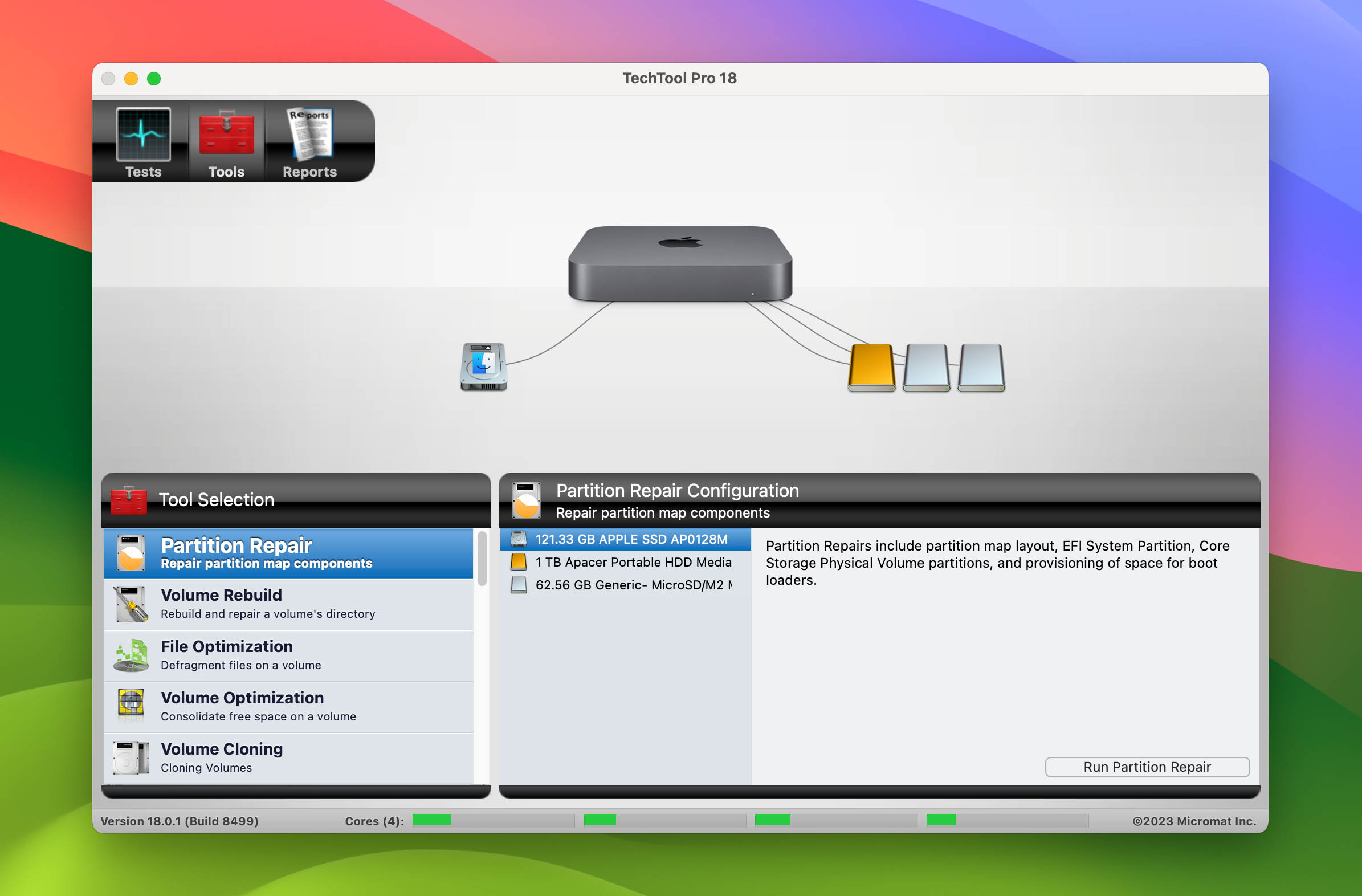
Stand Out Features:
- Snapshot Recovery - data recovery options for APFS volumes. These snapshots can be used to recover accidentally deleted files on your Mac, even if a backup is unavailable.
- Drive Speed Tool - Measure your disk speed. If your speeds are low, Techtool Pro can help you repair your hard drive and get faster speeds out of your Mac.
- Mac Drive Testing and Repair - Techtool Pro comes with a Volume Rebuild Tool that can monitor your hard drive and alert you of any issues. If some hard drive issues are detected, they can be repaired.
- Check Computer Suites - Run Full, Intermediate, and Quick checks on your Mac hardware to see if it’s running how it should be and if not, you can try and repair issues with your hardware or identify components that may need to be looked at by a technician.
Pros:
- Tons of hardware and monitoring tools to make sure that your Mac is running the best that it can be
- S.M.A.R.T check
- Hard drive testing and repair
- Memory test
- Data recovery
- Emergency startup disk
- Protect important data
- Computer hardware testing
Cons:
- Must purchase to use. No free trial is available
- Not as good of data recovery as some of the other options
- Price is a bit high
System Requirements: |
Price: |
|
|
2. AppCleaner
AppCleaner is a small application that allows you to thoroughly uninstall unwanted apps on your Mac. Installing an application distributes many files through your Mac using space on your hard drive unnecessarily and this can contribute to your computer running slower over time.
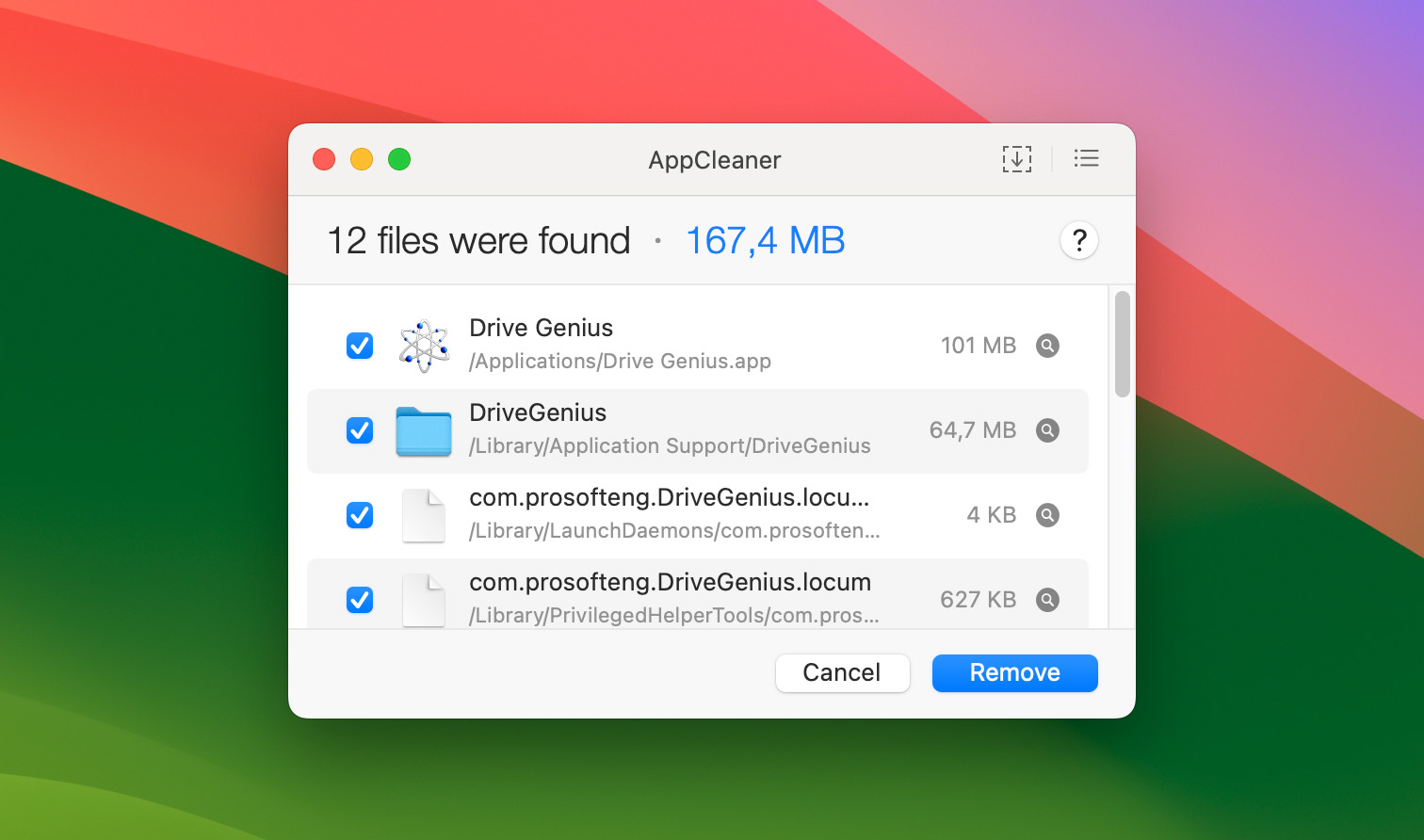
AppCleaner will help you uninstall software and everything associated with it. This will help your hard drive from filling up and is more of disk repair prevention than repair. As time goes on, your computer will fill up with leftover files that take up space and will start to slow your Mac down.
Stand Out Features:
- Price - AppCleaner doesn't cost a lot but it does a ton!
- Easy to use - drag ‘n’ drop apps to AppCleaner and have the app and all associated files removed from your Mac.
- Preventive - helps you keep your Mac clean of files that can slowly add up to your computer getting slower over time.
Pros:
- Low cost and is a valuable tool that everyone should have on their Mac
- Helps you keep your Mac clean and prevents slowdowns
Cons:
- Doesn’t recover files
- No malware or antivirus protection
- Doesn’t monitor computer hardware
System Requirements: |
Price: |
|
Free |
3. Carbon Copy Cloner 6
Carbon Copy Cloner (CCC) is as useful as Apple’s Time Machine, offering numerous extra features. It boasts an easy-to-use interface that is highly informative, providing tips to make your experience hassle-free. It even has a simple mode for easier access.
With CCC, you also get an extensive file version history and read-only snapshots for protection against viruses. What sets it apart from Time Machine are features such as flexible options for snapshot retention, previewing files, and more.
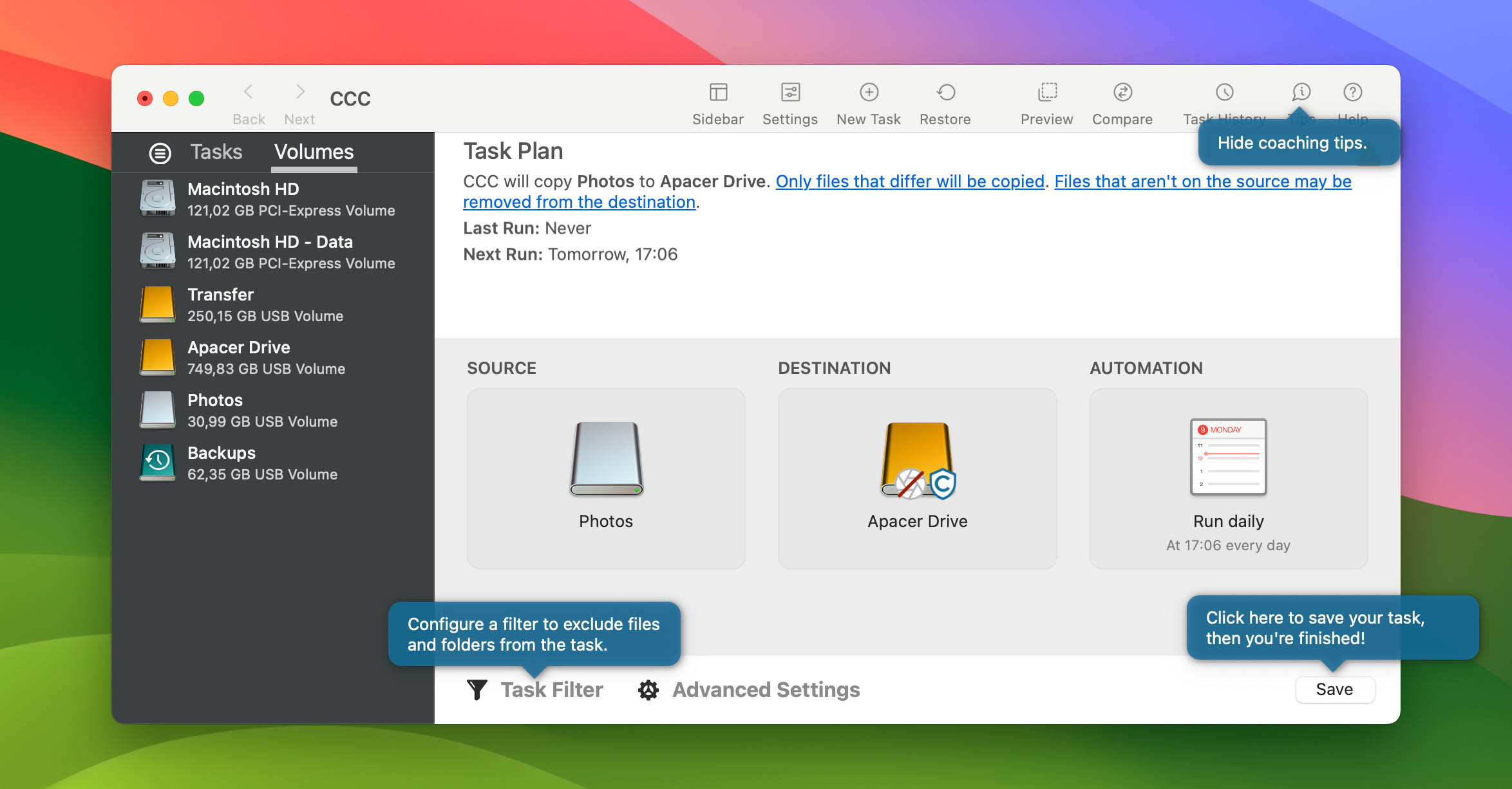
Stand Out Features:
- Snapshots - Capture a version of your files at a specific moment so you can recover them in case of data loss.
- Advanced File Filters - Easily exclude files you don’t want to back up through CCC’s settings. With a QuickLook panel available, you can preview and filter your files before backup.
- Compare feature - Have you backed up your disk, but the backup destination file is not the same size as your source? CCC will help you find out if the difference is valid or due to missing files.
Pros:
- Quick updates
- Comprehensive dashboard for monitoring multiple snapshots
- Smart backups to avoid duplicate files
Cons:
- CCC6 is a paid upgrade (but with CCC5 license holders having discounts depending on the purchase date) Doesn’t recover lost files
System Requirements: |
Price: |
|
|
Summary
Here’s a quick recap of our findings:
Disk Drill (🥳 Best Overall): Simply put, Disk Drill offers one of the best experiences when it comes to recovering data from your hard drive if it’s not acting right. With powerful features such as preview, guaranteed recovery, S.M.A.R.T monitoring, and Mac Cleanup. Disk Drill can help you recover files and monitor your hard drive for potential issues that could occur in the future.
Techtool Pro (🤓 Best Hardware Monitor and Prevention): The best computer monitoring that you can get in our opinion. What I love about Techtool Pro is that it comes with data recovery, you can measure your hard drive speed, check your memory, use surface scan to check for bad hard drive blocks, and use S.M.A.R.T monitoring to watch over your Mac so that if issues come up in the future, you know about them right away and can take care of them. It makes us feel like I am working at a command center.
DiskWarrior (💻 Best Directory Repair): We really like DiskWarrior due to its directory repair abilities. With single-click repair, you can repair damaged directories, salvaged files, and folders. If that doesn’t fix the issue you have the option to copy data from a failing hard drive and transfer it to a new one. It’s quite a powerful tool.
OnyX (💵 Best Budget Option - Free!): OnyX has been a long-time favorite of ours as it’s free and accessible to everyone. You don’t have to shell out a lot for the ability to maintain your Mac. With Onyx, you can rebuild various databases and indexes and also do a file system check which will check the structure of your Mac.
Navigating the macOS Disk Repair Market
To better guide you in making informed decisions, I've delved into the market dynamics of macOS disk repair and recovery tools. This diagram I've prepared offers a clear perspective on the key players and their popularity metrics.
Data was sourced from Google Ads and represents the average number of monthly searches worldwide. Different instances of writing the names of the same software were combined (e.g., Data Rescue for Mac, Data Rescue Mac). DiskWarrior, Drive Genius, and Techtool Pro are generally recognized as Mac software, so 'mac/for mac' was not used.
Comparison Table of Mac Disk Repair Software
| Software | Key Features | Price |
|---|---|---|
Disk Drill For Mac |
Data Recovery, Disk Health, Data Protection, macOS Installer Tool, Deep Scan of T2/M1/M2 Devices |
Trial: Free, Non-permanent: $89, Lifetime: $118 |
OnyX |
Rebuild Databases, Structure File Check, OS Support |
Free |
Techtool Pro |
Snapshot Recovery, Drive Speed Tool, Mac Drive Testing, Hardware Checks |
Subscription: $80.95/year, Full: $159.99 |
Data Rescue For Mac |
File Recovery, Clone Drive, Recovery Drive, Scan Source |
Trial: Free, Standard: $79, Professional: $399 |
DiskWarrior |
Single-click Repair, Data Recovery, Transfer Data, Identify Mac Issues |
$119.95 |
Drive Genius |
Consistency Check, Repair, Rebuild, Malware Scan, BootWell, Defragment, Speed |
Standard: $79/year, Professional: $299/year |
AppCleaner |
Uninstall Apps, Remove Associated Files |
Free |
Limitations of Mac Disk Repair Software
While disk repair software offers a plethora of tools to help you maintain, monitor, and recover data on your Mac, it's crucial to be aware of their limitations:
- ⚠️ Not Always Reliable for Data Recovery: No disk repair software can guarantee 100% data recovery. There are instances when the data may be too corrupted or the damage too severe for the software to retrieve it.
- 🔒 Not a Substitute for Backups: Regardless of the capabilities of a disk repair tool, it should never be considered a replacement for regular backups. Always have a reliable backup system in place to safeguard your data.
- ❗ Potential for Further Damage: In some cases, using a disk repair tool on a severely damaged drive can lead to further damage or data loss. It's always recommended to consult with professionals in cases of significant disk issues.
- 🛠️ No Protection from Physical Failures: Disk repair software can manage logical errors and issues within the software realm of the hard drive. However, they can't fix physical problems like a malfunctioning disk head or motor issues.
- 🦠 Not Comprehensive in Malware Protection: While some disk repair tools offer malware scans, they might not be as exhaustive or updated as dedicated antivirus or anti-malware software.
Conclusion
Knowing about the best disk repair software on Mac can protect your data and prevent issues that could occur in the future as you will be able to know about them ahead of time. There are many options when it comes to disk repair software on Mac and you can’t go wrong with any of the options above.
FAQ
Does Mac have its own repair tools?
Yes, macOS has its own repair tool called Disk Utility. It can check and repair errors on your disks, create disk images, format disks, and more. It lacks more advanced disk repair and monitoring features, but it’s handy for basic repairs and disk management.
What Is the Best Way to Fix a Corrupted Hard Drive on Mac?
If your hard drive is having issues with sectors and being slow, we would recommend choosing one of the software options from above to help repair the drive. It would also be a good idea to have a disk repair utility on your Mac from here on out even if your hard drive is operating correctly so that your Mac can be monitored for issues and you will know about them ahead of time. If after using one of these disk repair software options your Mac is still experiencing issues, you should bring it into an Apple store so that a technician can take a look at it. You should also read our article on fixing a corrupted hard drive on Mac.
Are There Any Free Software to Repair an External Hard Drive on a Mac?
We would recommend using either Onyx from above or Disk Utility. If you don’t want to use Onyx, Disk Utility comes installed on your Mac and it can be used to find and repair disk errors. It comes with a First Aid feature that is built into Disk Utility that can help repair your hard drive. If neither of these options fixes your Mac, we would recommend taking it into an Apple store for a technician to take a look at your Mac.
What SSD Repair Tool Would You Recommend For a Mac?
If you’re trying to repair an SSD with issues, I would recommend Disk Utility, DiskWarrior, Techtool Pro, or OnyX as they should be able to help get your SSD working again. If you’re still having issues with your SSD, I would recommend bringing it into an Apple store for a technician to take a look at it.
This article was written by Joel Lockard, a Contributing Writer at Handy Recovery Advisor. It was recently updated by Princess Lescan. It was also verified for technical accuracy by Andrey Vasilyev, our editorial advisor.
Curious about our content creation process? Take a look at our Editor Guidelines.


