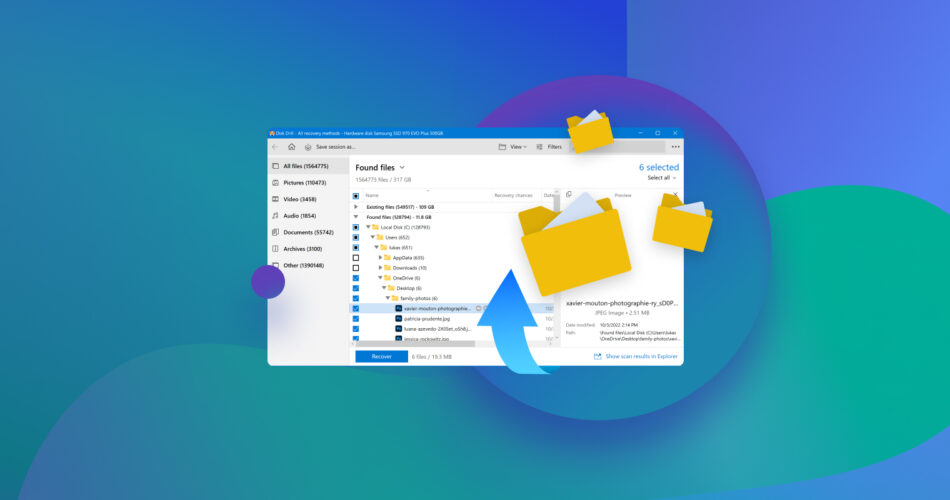There are countless tutorials on the internet that explain how to recover deleted files, but what if you also need to recover the original folder structure? That can be quite a challenge, especially if your data recovery experience is slim, but this article is here to help you overcome it.
At the beginning of this article, we initially discussed the feasibility of recovering deleted data with its original folder structure and the scenarios in which this is possible. However, our analytics revealed that users are predominantly interested in the recovery method itself. In response to this, we’ve rearranged the content in our latest update. While the sequence has changed, you can still access the original section here.
How to Recover Permanently Deleted Files with the Original Folder Structure
As we’ve explained in this section, certain conditions must be met to retrieve the original folder structure of permanently deleted files. One of these conditions is the use of a capable data recovery software tool.
Our favorite tool to recover deleted files on Windows 10 and Windows 11 with the original folder structure is Disk Drill because it can deliver excellent results even in the most desperate situations while being extraordinarily easy to use.
Here’s how to perform data recovery with the original folder structure using Disk Drill:
- Start by downloading Disk Drill for free from its official website.
- Open the downloaded installer file and follow the instructions to install the recovery tool on your computer.
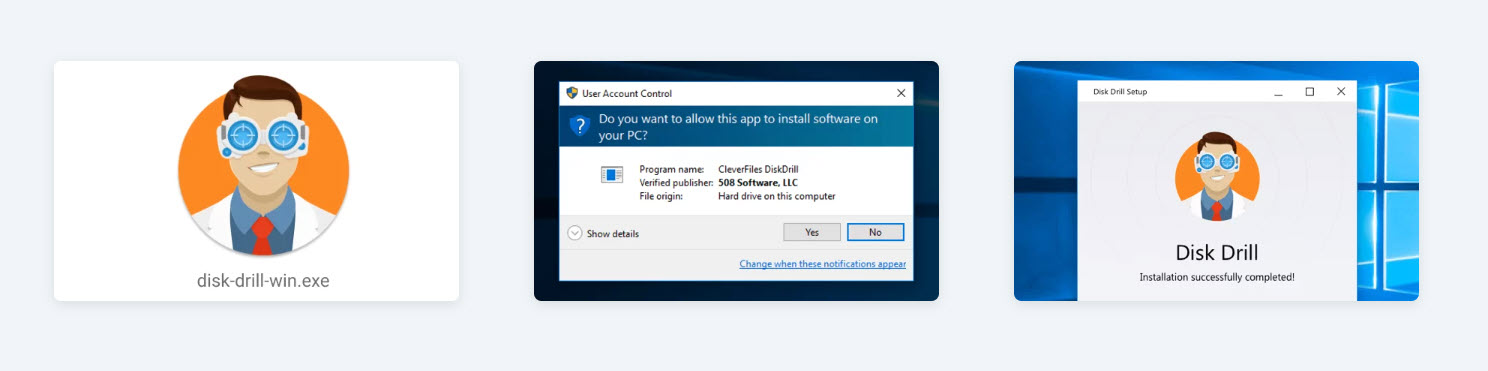
- Launch Disk Drill and scan the storage device on which the deleted files were located.
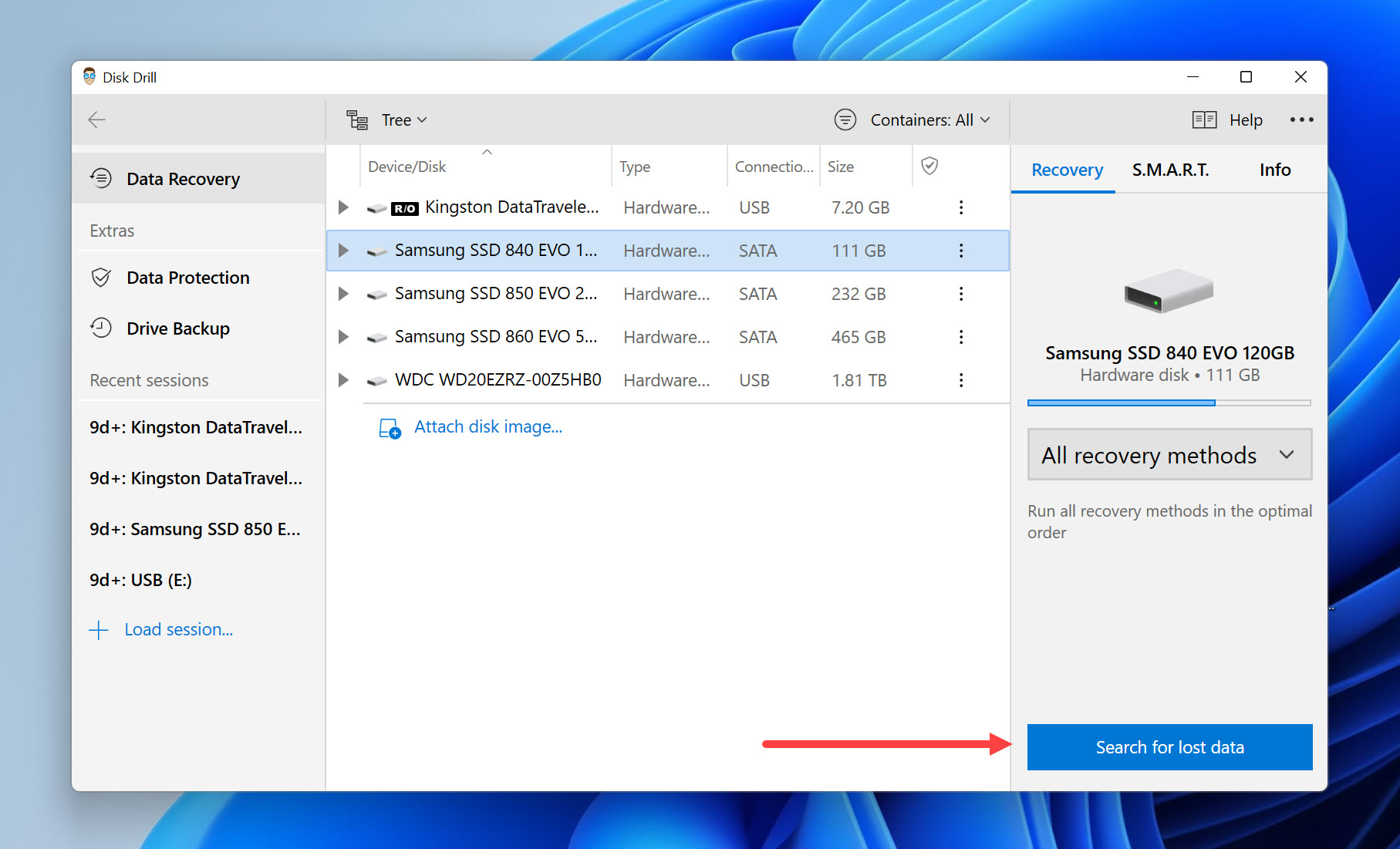
- Select the entire original directory.
- Click Recover and tell Disk Drill where you want to place the recovered directory and its content.
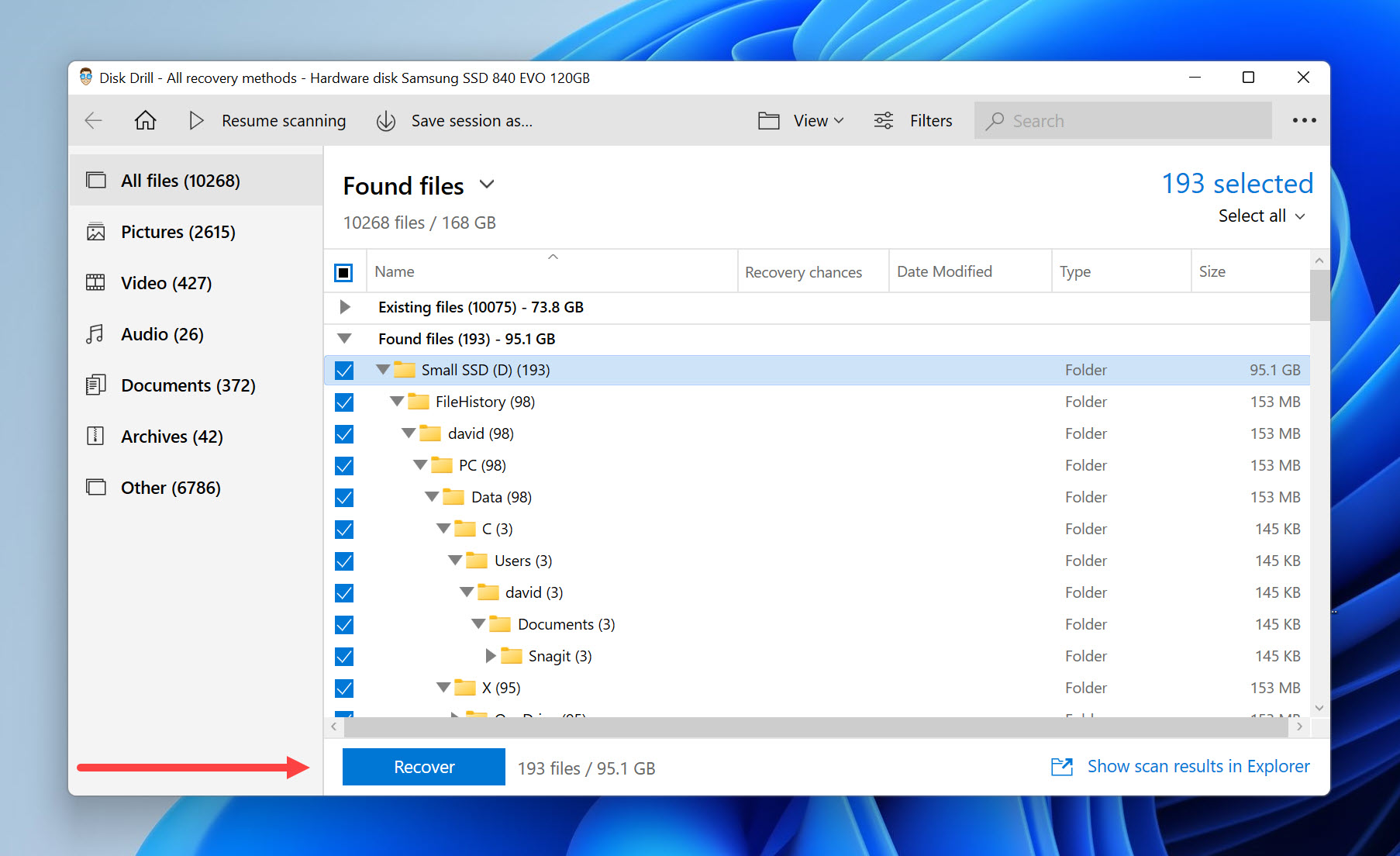
The free version of Disk Drill can retrieve up to 500 MB of data with the original folder structure. To retrieve even more data, you need to upgrade to Disk Drill PRO.
Want to learn more about Disk Drill? My team and I have put together two comprehensive articles for you. The first delves into an extensive review of Disk Drill, and the second assesses its safety for your system and the data on your drives. Dive in and explore them now!
Can You Recover Deleted Files With the Original Folder Structure?
Yes, it’s often possible to restore the original folder structure along with the deleted files themselves. Let’s consider three different data loss scenarios and discuss the data recovery options associated with each of them:
Scenario 1: Data Loss Caused by Corruption
Modern storage devices are partitioned into separate regions, called partitions, with a single storage device possibly being divided into more than one partition. Information about partitions is located in a special area known as the partition table. A corruption of this area can result in the loss of all files stored inside one or more partitions.
Partitions themselves can be formatted with different file systems, which are basically methods for organizing data. For example, the NTFS file system keeps information about every file and directory in a database called the master file table, or MFT. If this database becomes corrupted, all files and folders on the associated partition (but not on other partitions) can be lost.
The good news is that data loss caused by corruption is sometimes reversible using data repair tools like TestDisk (you can read our full TestDisk review here). The goal is to restore the damaged partition table or master file table, which is a technically complicated thing to do, but TestDisk and other best tools available make it relatively simple to perform.
Scenario 2: The Loss of Backed-Up Files
Important data can become accidentally deleted, formatted, and lost due to a software error or even malware. If a backup of the lost data exists somewhere, such as in the cloud or on another storage device, then the cause doesn’t really matter because you can always perform data recovery with the original folder structure.
For example, many Windows 10 and Windows 11 users rely on the Windows Backup and Restore tool to create system images that contain all data of the backed-up computer at a particular state.
The recovery of deleted files with the original folder structure from a system image can be accomplished in a few steps directly from the Backup and Restore tool (Control Panel > System and Maintenance > Backup and Restore).
Scenario 3: Permanent File Deletion With No Backups
As you may know, the best data recovery apps can recover even permanently deleted files. Such files are no longer present in the Recycle Bin, but they remain physically located on the storage device until new data is written in their place. The problem is that the same apps can’t always recover file metadata.
Only if the following conditions are met can data recovery software be used to recover permanently deleted files with the original folder structure:
- 🔨 The storage device on which the files are located is not physically damaged to a critical degree.
- 🗂️ The file table isn’t damaged too severely, and it still contains the information necessary to recover the folder structure.
- ✄ The TRIM feature hasn’t been enabled on the storage device. If it has, then recovery won’t be possible because the feature physically removes deleted files to free up space for new data.
- 🗄️ The storage device contains a data recovery-friendly file system like NTFS. Some file systems, such as HFS+, wipe information about deleted files from the file table very quickly.
- ⭐️ The software supports the recovered file system, and its data recovery techniques are advanced enough to provide great results.
If you’re lucky and meet the data recovery conditions described above, then you can quickly and easily recover permanently deleted files with their original folder structure, and the next section of this article provides detailed step-by-step instructions for you to follow.
FAQ
How to recover files with correct names and folder structure?
You can recover files with their correct names and folder structure using Disk Drill:
- Download and install Disk Drill.
- Launch the tool.
- Scan the device on which the files and their folder were stored.
- Select the files you want to recover.
- Click the Recover button to recover the original files and structure.
How do I restore a folder back to its original location?
You can restore a folder back to its original location using data recovery software capable of taking advantage of the information contained in the file table, such as Disk Drill.
How to restore the original file names?
To restore the original file names of deleted files, you need to use a data recovery tool that can read the file table. Alternatively, you can recreate the names manually, but that’s a time-consuming thing to do.
Does TestDisk recover folder structure?
Yes, TestDisk recovers the original folder structure, but only if the filesystem is still in a usable condition.
Can Disk Drill recover the folder structure?
Yes, Disk Drill can recover the original folder structure thanks to its smart data recovery algorithms, which read not only raw disk data but also file table information.
Conclusion
In many cases, it’s possible to retrieve the original folder structure along with lost data. As demonstrated in this article, the best data recovery software tools can recover files from a specific folder in a few simple steps, and you can use them without paying any money. With a bit of luck and our instructions, you should be able to achieve the desired results in no time.
This article was written by David Morelo, a Staff Writer at Handy Recovery Advisor. It was also verified for technical accuracy by Andrey Vasilyev, our editorial advisor.
Curious about our content creation process? Take a look at our Editor Guidelines.