On its official website, Undelete 360 claims to be “a powerful data recovery software that can effectively recover files deleted due to many reasons.” At first glance, it doesn’t seem that powerful—its interface looks like something straight out of 1999. But looks can be deceiving. In this Undelete 360 recovery review, we’ll put its functionality to the test and see if this retro-looking tool lives up to its bold promises.
TL:DR; Undelete 360 is a basic data recovery tool with free unlimited recovery but falls short in performance and features. Its outdated design, lack of advanced scanning modes, and poor recovery rates make it hard to recommend. Paid versions add minor upgrades but don’t improve recovery capabilities.
Want to help make our content better? Please vote for the best alternative to Undelete 360:
Key Features of Undelete 360
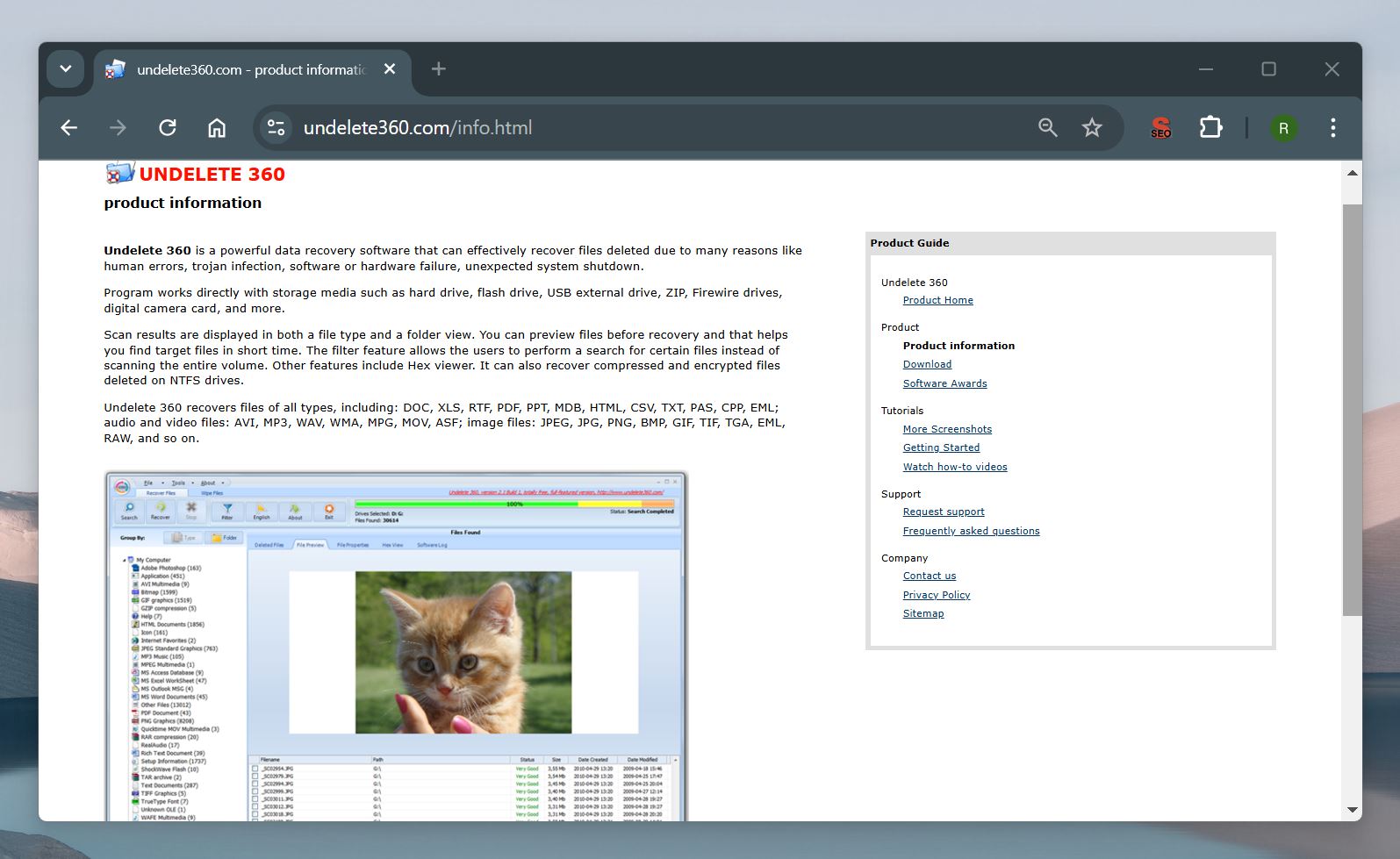
Undelete 360 is a data recovery tool developed by File Recover Ltd. It’s built for Windows and comes with these system requirements:
- Operating system: Windows 2000, XP, Vista, Windows 7, or Windows Server 2003/2008.
- Supported file systems: NTFS, NTFS5, FAT12, FAT16, FAT32.
- RAM: 128-1024 MB (depends on the drive size and amount of free space).
- Hard disk space: At least 15 MB for installation.
- Display: 1024 x 768 or higher resolution, 256 colors.
While these specs show it works on older systems, they also reveal how outdated the tool is.
Does it make up for that with impressive features? Not really. Its features are basic and don’t offer anything unique compared to other recovery tools. What makes Undelete 360 stand out is its pricing model. Unlike most freemium recovery software, it lets you recover unlimited data without spending a dime.
The lack of data limits is certainly appealing, but let’s take a closer look at Undelete 360’s actual capabilities.
Data Recovery
The developer claims that Undelete 360 can restore files from a variety of devices, including hard drives, USB flash drives, digital cameras, and even floppy disks. If they were:
- accidentally deleted from your PC or other media
- deleted by viruses
- too large to fit in the recycle bin
- deleted on Windows network shares
- deleted from a USB Memory Stick
- deleted when you press “Shift+Delete” keys
- erased when the Move or Cut command has been used
- created and deleted by certain applications
- deleted from the command line
While all this sounds good on paper, the real-world performance often tells a different story. We’ll put Undelete 360 to the test to see if it can truly deliver or if its claims are just marketing.
File Recovery Grouped By File Type
After Undelete 360 has discovered files that can potentially be recovered, it will display them according to their file type. For example, music files will be grouped together.
The paid versions of Undelete 360 can display recoverable files according to their folders. The paid version also allows users to filter their results to allow for faster location of recoverable files.
File Status
Data recovery isn’t always a sure thing. The chances of success drop sharply if the disk has been written to after the file was deleted. This is where Undelete 360’s status bar comes in. It shows how likely it is that a file can be restored.
If it shows Very Good it means the file has a high chance of full recovery.
If the status appears as Overwritten it means the file has been replaced with new data. In these cases, recovery is impossible since the original file no longer exists.
Wipe Option
The paid version of Undelete 360 includes a secure wipe feature that makes files unrecoverable. Normally, deleted files stay on your storage device until overwritten, which recovery tools can exploit to bring them back. While this works in your favor when recovering lost data, it also creates a security risk.
Someone with access to your device and basic recovery knowledge could retrieve sensitive files you thought were gone. This becomes a bigger concern if you’re selling or giving away your computer. The wipe option solves this, it completely erases your files with no trace behind.
Is Undelete 360 Safe?
Whenever we test software, the first step is to check the installation file for security risks. For Undelete 360, we ran the setup file, undelete-360-setup.exe, through VirusTotal, a tool that scans files using dozens of antivirus engines. Out of 68 scanners, only one flagged the file as “W32.AIDetectMalware.”
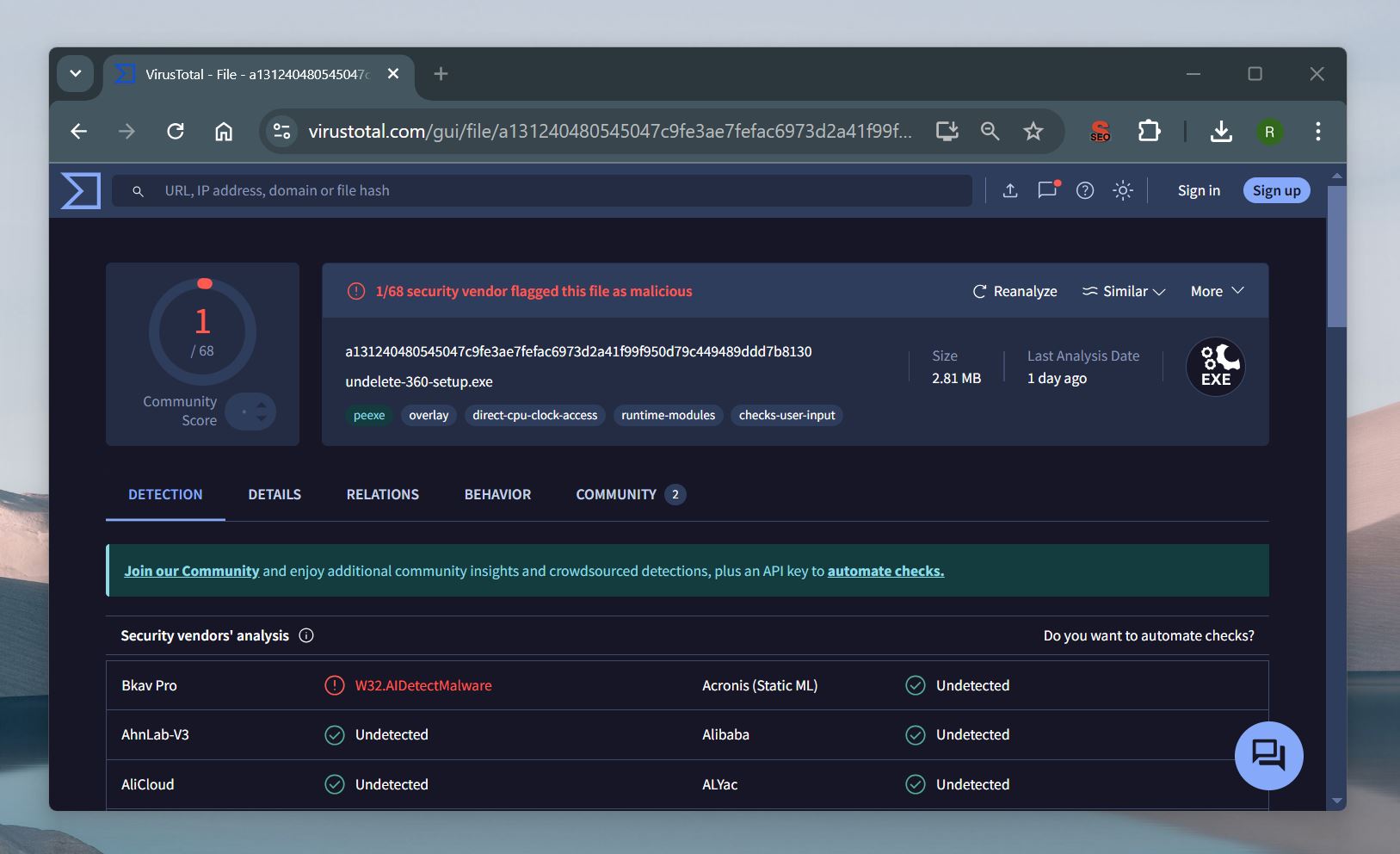
What does this mean? When only one out of 68 engines flags a file, it’s often a false positive. Well-known antivirus programs like Avast and Bitdefender marked the file as safe.
The VirusTotal report showed no major red flags from users, suggesting there’s no widespread concern about the software.
But safety isn’t just about malware—privacy and the developer’s background are just as important. While Undelete 360 mostly clears malware scans, one of the biggest red flags with Undelete 360 is its developer, File Recovery Ltd., which is based in Russia. This raises concerns about privacy, especially since transparency about how the software handles your data is limited. For many users, this is a dealbreaker.
Hot to Use Undelete 360 to Recover Data
Now it’s time to see how recovery with Undelete 360 actually works. When you first open the program, you’ll be greeted with a straightforward interface that looks like it hasn’t changed in 20 years. But, as we mentioned earlier, the goal here is to recover data, not admire modern design—so let’s give it a shot.
1. Download and Install
First, you need to download Undelete 360. Just head to its official page and click on the “Download Undelete 360 SETUP” button. The file is only 2.71 MB, so it downloads in seconds. Installation is equally fast and straightforward—there’s nothing noteworthy about the process. Simply run the installer, confirm the prompts, and you’re done.
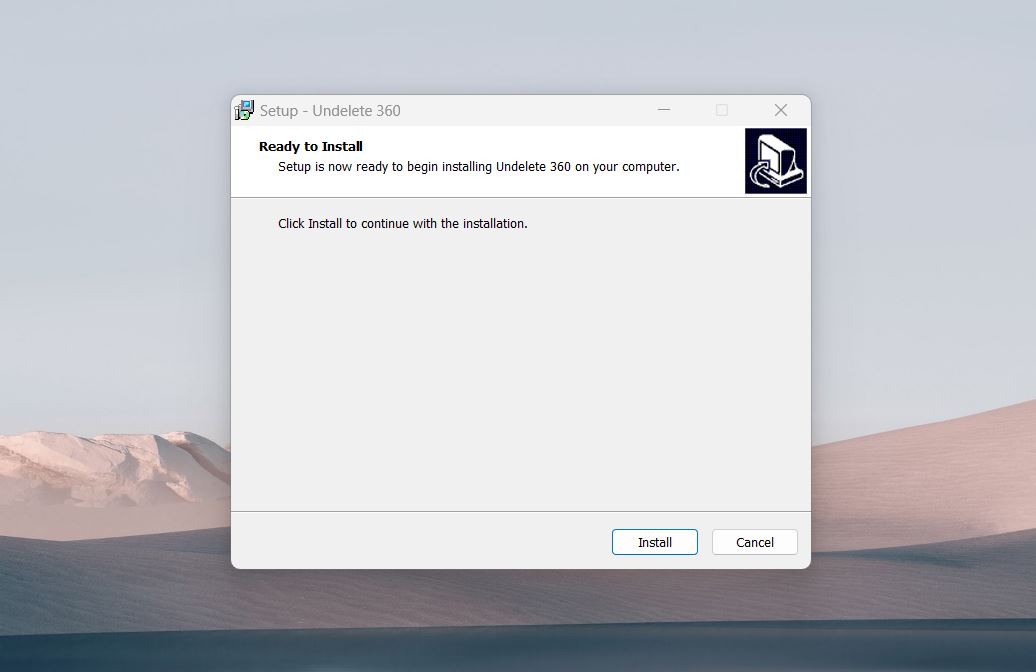
2. Select Search
To start searching for the files you want to recover, click the Search button in the top-left corner of the app window.
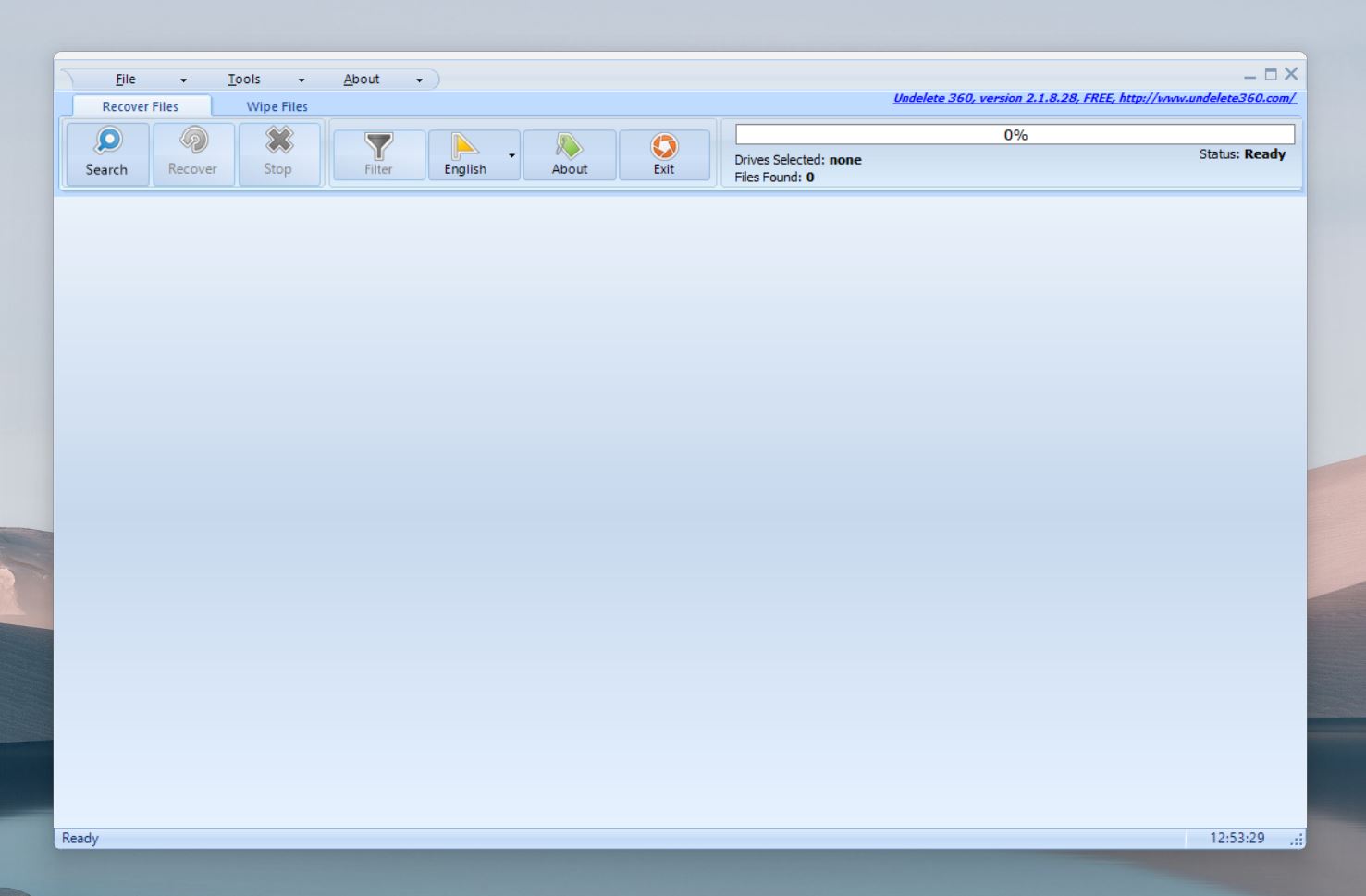
3. Select storage medium
Now you’ll need to select the storage medium to scan. The program shows a list of all connected drives and their partitions, with details like the drive letter, file system (e.g., NTFS or FAT32), total capacity, and free space.
For this example, we’ll use a Sony USB drive, which contains the recently deleted files we’ll try to recover.
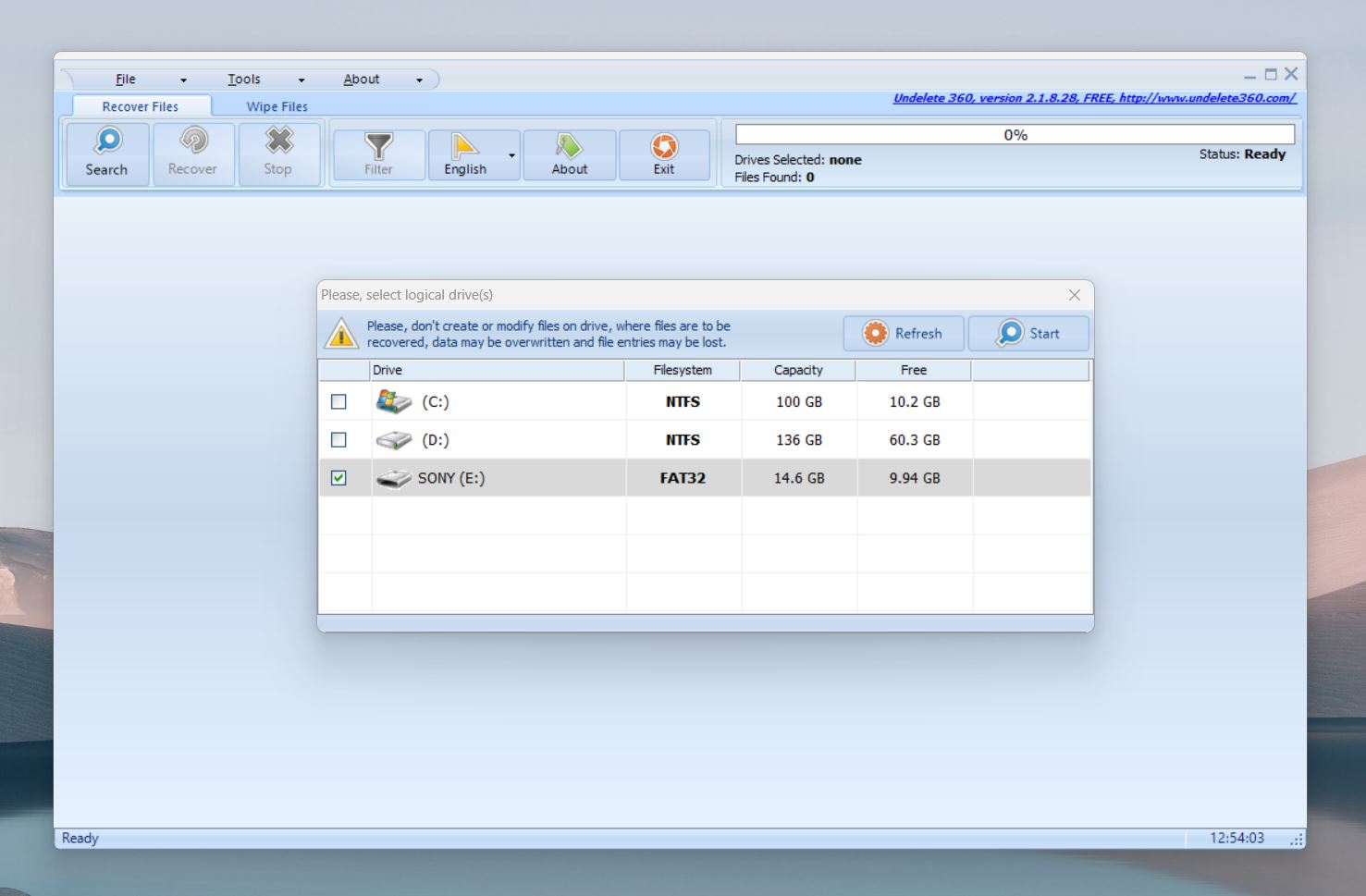
One major drawback of Undelete 360 is that you can only select individual partitions, not an entire storage device. If your deleted files are spread across multiple partitions or you’re unsure where they were stored, you’ll have to repeat the process for each partition.
Select your storage medium and click Start to get the scanning process started.
4. Browse files for the one(s) you’re looking for
Once the scan completes, Undelete 360 presents a list of recoverable files. The results are organized into categories and displayed in the main window. On the left panel, you’ll see files grouped by type (e.g., JPEG images, MP3 music).

To narrow down your search, you can use the Filename Search bar to quickly locate a specific file or apply filters to refine the results based on file type or date. If you’re unsure whether a file is the one you need, double-click it to preview its contents before moving forward. Once you’ve identified the files you want, you’re ready for the final step: recovering them.
5. Recover files
To recover the files that you chose, simply click on them and then hit the Recover button.
Now, you will have to choose the location that you want to save your recovered files to. During this step, you’ll also have the option to keep the folder structure, retain original file date. But these are only available in the paid version of Undelete 360.
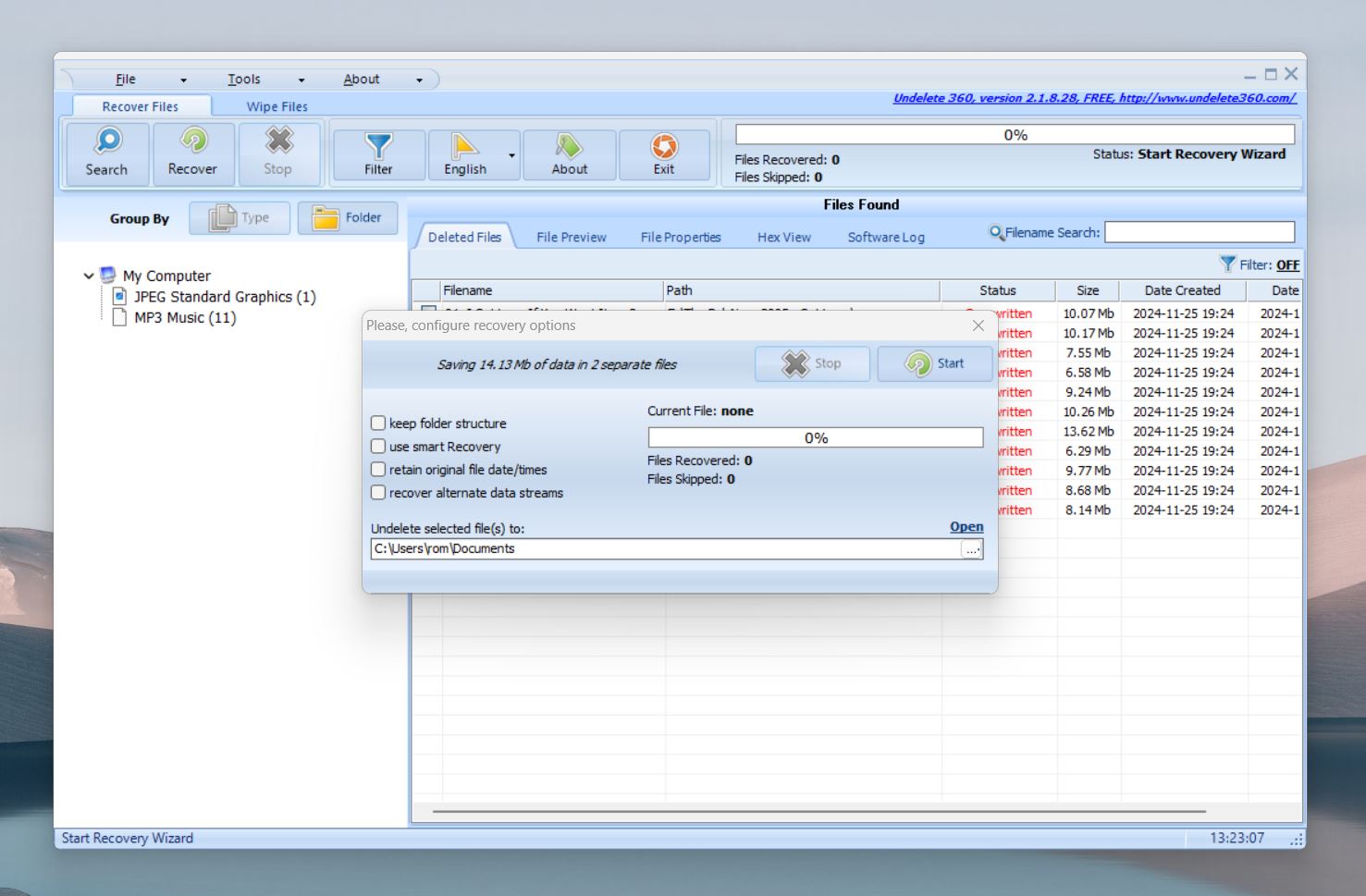
A Look at Undelete 360 Usability
Despite its outdated design, Undelete 360 is easy to use. The interface focuses on functionality, with key features like Search, Recover, and Filter prominently displayed on the main toolbar. The recovery process is straightforward and doesn’t require any technical expertise.
That said, the inability to scan an entire drive instead of just individual partitions can make recovery more tedious, especially for larger drives. While the design gets the job done for basic tasks, users who expect a modern, polished experience will find it lacking.
Does It Deliver?
When it comes to recovery performance, Undelete 360 falls flat. In fact, it’s the weakest part of the software, and that’s a serious problem for a tool designed to recover lost files. During our tests, it mislabeled files that were clearly recoverable. Every file we deleted just before the scan was marked as “Overwritten,” even though another recovery tool (Disk Drill) confirmed they were intact and recoverable. While Undelete 360 managed to restore those files, the inaccurate labeling undermines trust in its capabilities.
Beyond this issue, the software struggled to deliver results in most cases. Its outdated and inefficient algorithms simply don’t measure up. The tool lacks support for advanced recovery methods like deep scans or signature-based recovery, which severely limits its usefulness.
The lack of deep scans or signature-based recovery means the software is only useful for recovering recently deleted files—those removed from external media, emptied trash, or deleted with “Shift + Delete.” Even this hinges on the storage being formatted as NTFS or FAT32—preferably NTFS, as the software shows even worse performance with FAT32.
If the storage has been formatted, is logically damaged, or has turned RAW, the software is almost useless. Even under ideal conditions—healthy storage and recently deleted files—the results are inconsistent.
Worse yet, the recovery performance of the free version is identical to the paid versions, so it seems the upgrade is a waste of money.
Undelete 360 Pricing
The prices mentioned are listed as they were at the time of this article’s most recent update.
Undelete 360 offers three options for its paid versions: Professional, Ultimate, and an upgrade from Professional to Ultimate. While the software advertises features like free updates and technical support, its limitations and outdated recovery performance make it hard to justify the price.
Both paid packages include a lifetime activation license and will give you access to the following features:
- Recovery results filtering
- Organization of recovery results according to their folders.
- File preview
- Ability to view the file properties of recovery results
- Ability to view file hex information
- Access to software log
- Ability to wipe files completely from storage media
Undelete 360: Professional Version ($39)
The Professional version of Undelete 360 gives access to all of the features above. However, this version is limited to restoring files greater than 10MB in size. Users can also choose to upgrade to the ultimate version later for $34.
Undelete 360: Ultimate Version ($69)
The Ultimate version gives you access to everything the professional and free versions have to offer in addition to not being limited to restoring files greater than 10MB in size.
What Users Are Saying About Undelete 360
Although this software didn’t impress us, there is some positive feedback from others, so maybe it’s not a complete waste of time. Let’s take a look at what other reviewers and users have to say about Undelete 360:
Techspot says: “Undelete 360 is one of the best programs to use for restoring accidentally or unintentionally deleted files from your computer, regardless of storage medium.”
Softpedia says: “We haven’t encountered any issues during our tests and highly recommend Undelete 360 to all users.”
Cnet says: “Of course, there are no guarantees your data can be recovered, or that it will be completely intact. But Undelete 360 proved capable of recovering accidently or recently deleted data.”
That’s all well and good, but what about the individual users?
amnesia9301 on Cnet says: “Lots of programs can recover deleted data, and lots claim to be free. All of the others that I downloaded had restrictions on the amount of data that could be recovered – between 500MB and 2GB – not much use on a 16GB card. Very happy with 360!”
The reviews on CNET were in fact mostly positive but there were some complaints about customer service.
The Verdict
Undelete 360 performs poorly when it matters most—recovering lost data. Without advanced features like deep scans, it feels outdated and unreliable. While Undelete 360 might work for basic, low-stakes recoveries, it’s not the tool to rely on. If your data is important, look elsewhere.
Pros:
- Recover as much data as you want for free.
- Lets you filter results by file type.
- Available in multiple languages.
- Paid version securely deletes files and folders.
- Works well for recently deleted NTFS files.
Cons:
- Only Quick Scan mode is supported.
- Can’t find files by signatures.
- Updates don’t improve recovery performance.
- Can only scan partitions, not entire disks.
- Poor recovery performance.
- Outdated interface.
- Not optimized for high-resolution monitors.
- Doesn’t detect changes in disk connection.
- No real-time previews.
- No session manager for scanned devices.
- Can’t scan disk images.
- Only supports list view for scan results.
- Barebones with virtually no extra features.
- Recovery process is slow.
- Can’t create disk images.
FAQ
Is Undelete 360 free?
Undelete 360 offers a free version, but it’s not fully free in terms of functionality. The free version allows unlimited file recovery, but several key features—such as the ability to preview files, secure erase functionality, and priority technical support—are locked behind a paid license.
If I stop an Undelete 360 scan will it show what it found?
Yes, even if you stop an Undelete 360 scan prematurely, it will display a list of items that are potentially recoverable, based on the portion of the storage media it has already scanned.
Is Undelete 360 available for Android?
No, Undelete 360 isn’t available for Android.
Is there a portable version of Undelete 360?
Unfortunately, there isn’t a portable version of Undelete 360.
This article was written by William Elcock, a Contributing Writer at Handy Recovery Advisor. It was recently updated by Roman Demian. It was also verified for technical accuracy by Andrey Vasilyev, our editorial advisor.
Curious about our content creation process? Take a look at our Editor Guidelines.



