Arlo cameras are one of the most well-known devices when it comes to home surveillance and security. Since they fulfill such an important purpose, it’s natural for users to panic when they discover that their Arlo videos are missing. If you’re facing this issue, simply read the sections below to know how you can retrieve deleted Arlo videos in a few simple steps.
Where are Arlo Camera Videos Stored?
Arlo camera videos are typically stored on the cloud and a local USB drive or SD card, depending on the exact model you use. However, only automatic recordings are saved to the USB drive. All manual recordings are saved to the cloud, and not locally. Any snapshot that you take while viewing the live feed from your Arlo camera is also saved to the cloud.
In order to view the videos stored on the USB drive connected to your Arlo base station or SmartHub, you need to first eject the USB drive using the Arlo app or the website. Subsequently, you can connect the pen drive to your computer and browse through the videos.
To access the locally stored videos without disconnecting the USB or SD card, you can set up Direct Storage Access on your Arlo base station.
How to Retrieve Deleted Arlo Videos in a Few Simple Steps
The easiest way to recover lost Arlo videos, is to use a third-party data recovery program to scan the USB drive or SD card for the deleted videos. Even if you accidentally deleted the Arlo videos while the USB drive or SD card was connected to your PC, you cannot recover them from the Windows Recycle Bin, as Windows permanently deletes files from external storage devices (USB drives and SD cards) by default.
Important: As soon as you discover that some Arlo videos are missing–first, safely eject the USB drive or SD card from the Arlo device using the Arlo app or website, and then physically remove the drive. Keeping it connected can cause the deleted data to be overwritten with new footage that the camera may be recording.
The 2-step Arlo data recovery process is described in detail below:
Step 1. Unmount Your USB Flash Drive or SD card From the Camera
It’s not recommended that you simply remove the USB drive/SD card from the Arlo camera, without ejecting it first. To eject a USB drive from the Arlo base station, follow these steps:
- Open the Arlo app or sign in to your Arlo account on the web.
- Go to Settings > My devices.
- Select a base station or Arlo camera and under Local Storage, click Storage Settings.
- Click on Safely Eject USB Drive/SD Card and wait for the storage drive to be ejected.
Before you connect the USB drive or SD card to your computer, ensure that you’ve installed the third-party data recovery program described in step 2 below, on your computer. Remember, you may need an SD card adaptor if your PC doesn’t have an in-built SD card slot.
Step 2. Scan Your Device With the Data Recovery Tool
You must use a good data recovery tool if you want to restore deleted Arlo videos safely and effectively.
Thus, we’ll be using Disk Drill, one of the best data recovery apps, in our tutorial. The program supports a wide range of video formats, including MP4, and has a market-leading data recovery rate. It is available for both Windows and Mac. In fact, Windows users can recover 500 MB of data for free.
Learn more about Disk Drill and its features by reading our in-depth Disk Drill review.
Instructions on how to get back deleted footage from an Arlo camera:
- Download and install Disk Drill on your computer.
- Connect the USB drive or SD card that contained the deleted video clips to your PC.
- Open Disk Drill, select the drive that contained the Arlo videos, and click on Search for lost data.
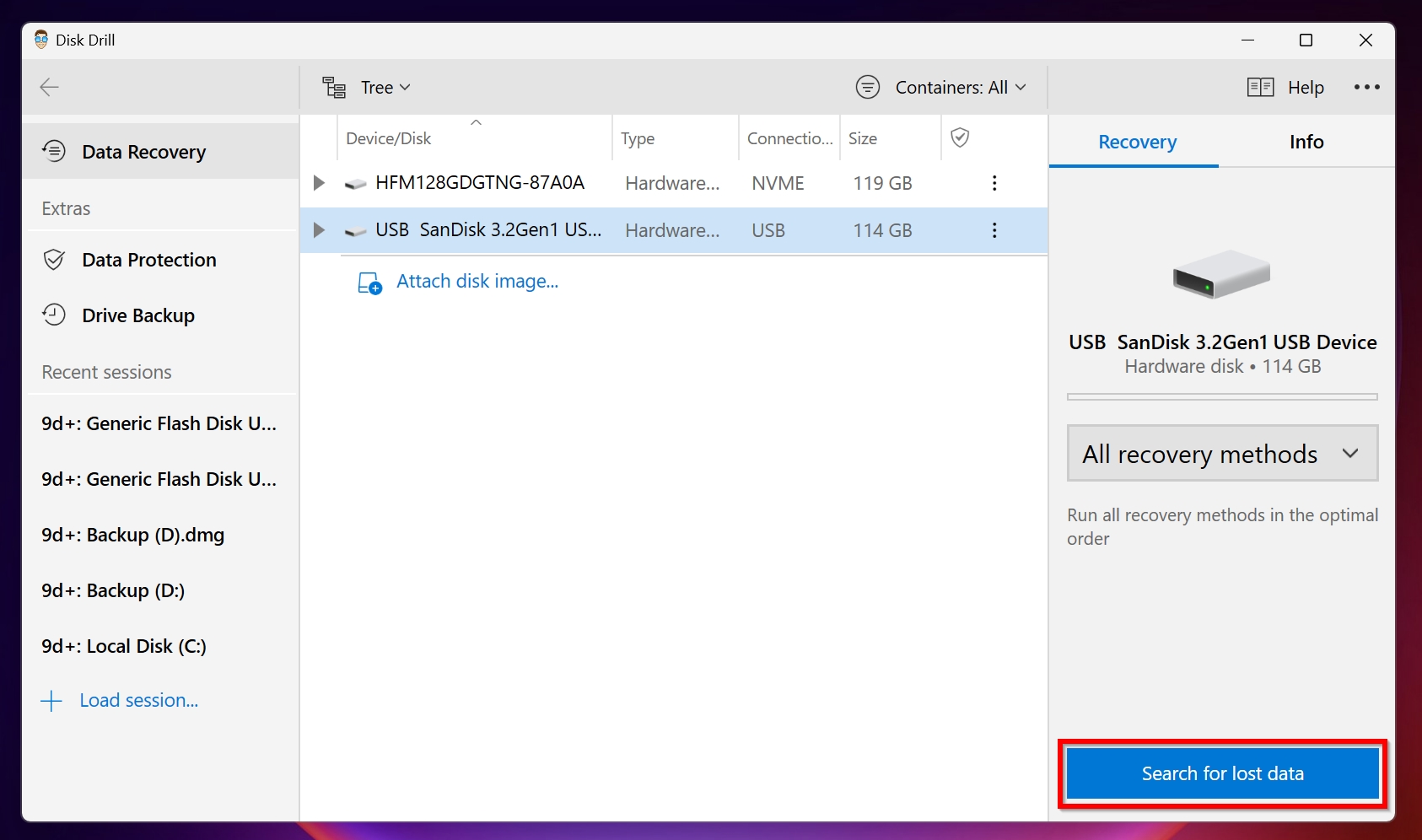
- To view the recoverable files, click on Review found items. However, in this case we need to recover videos, so you can directly click on the Video option on this screen to only view recoverable videos. This eliminates the need to filter through other file types.
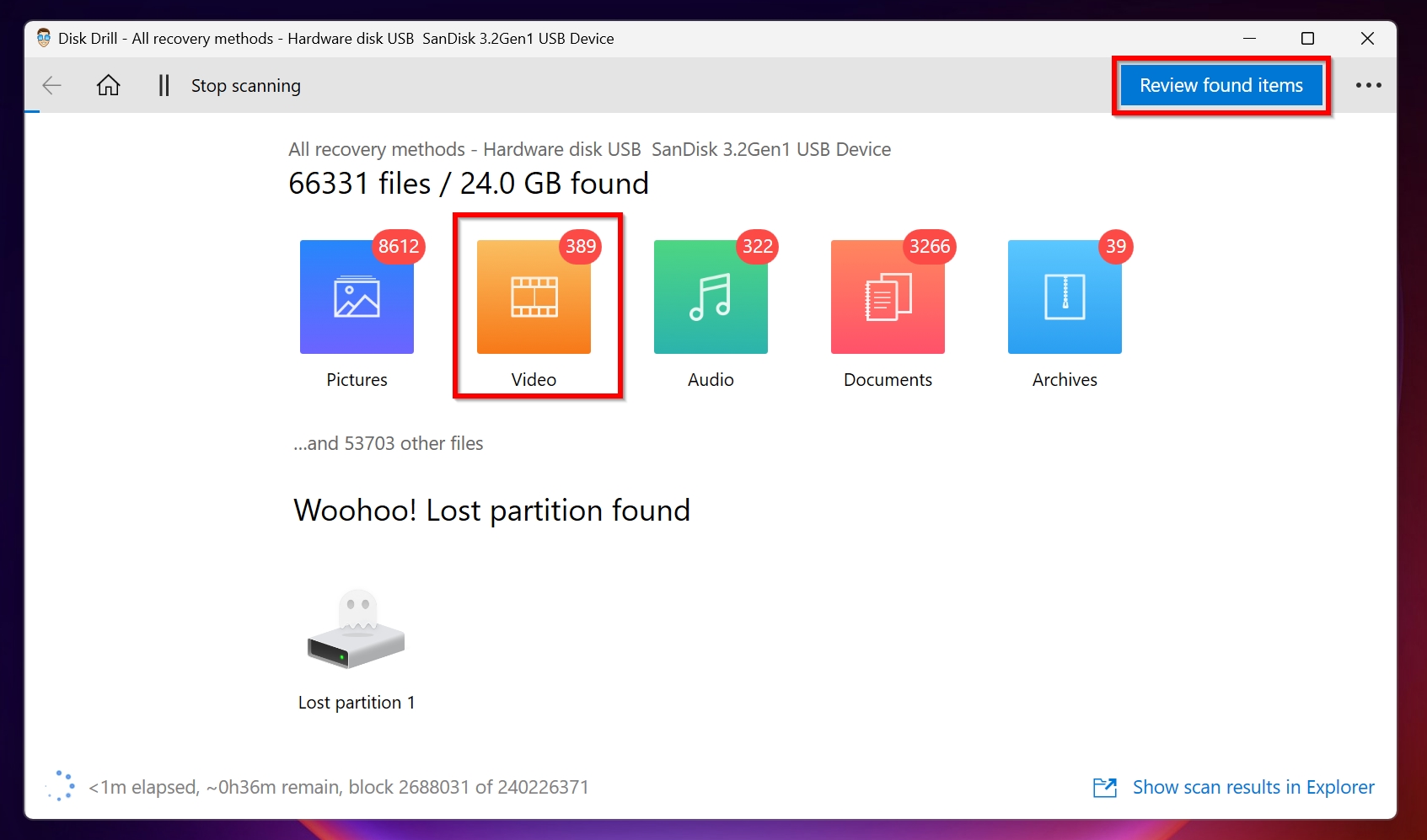
- Use the checkboxes to select the videos you need to recover. You can double-click a video to see its preview. After confirmation, click Recover.
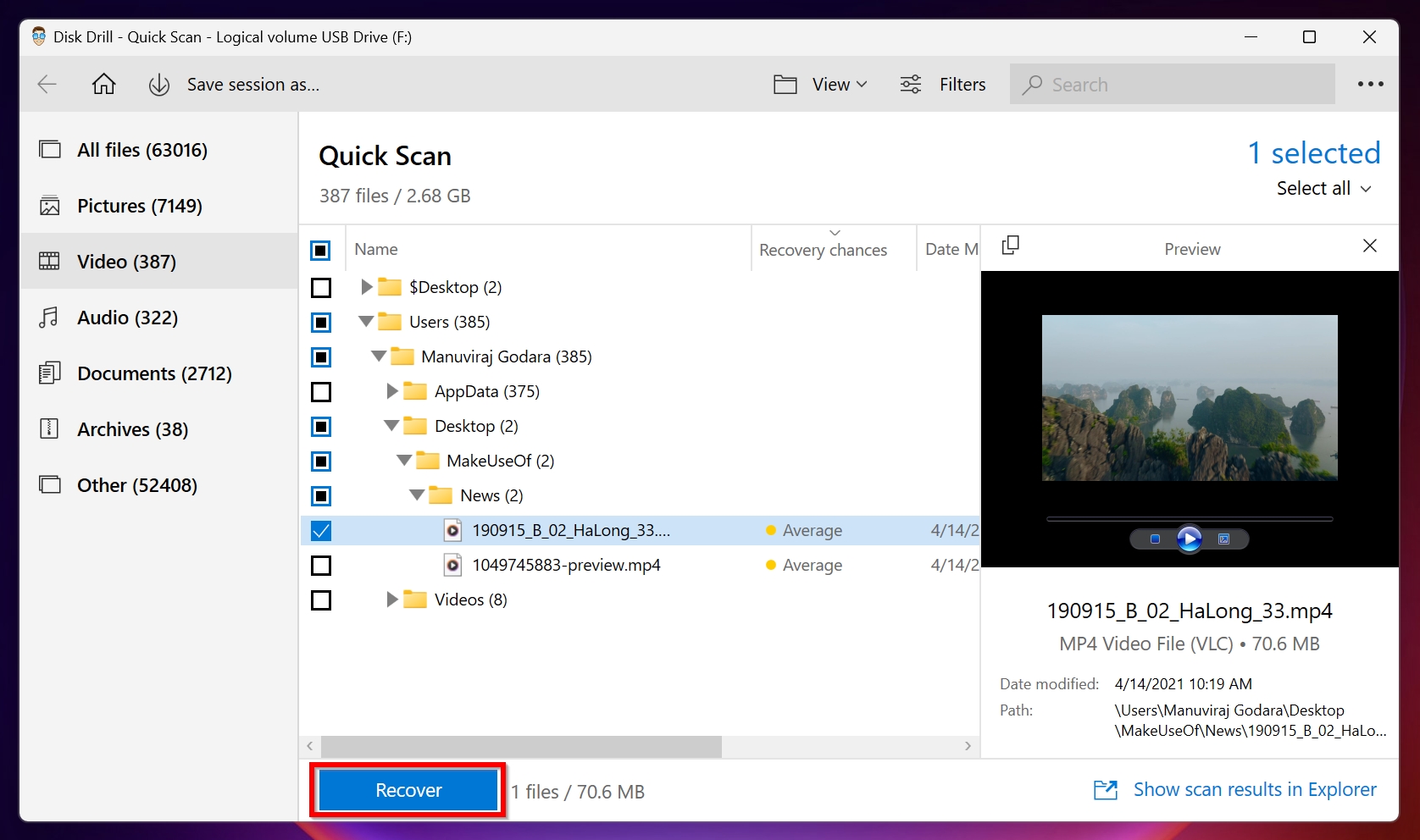
- Choose a recovery destination for the videos. Ideally, recover them to a different storage drive. Click OK.
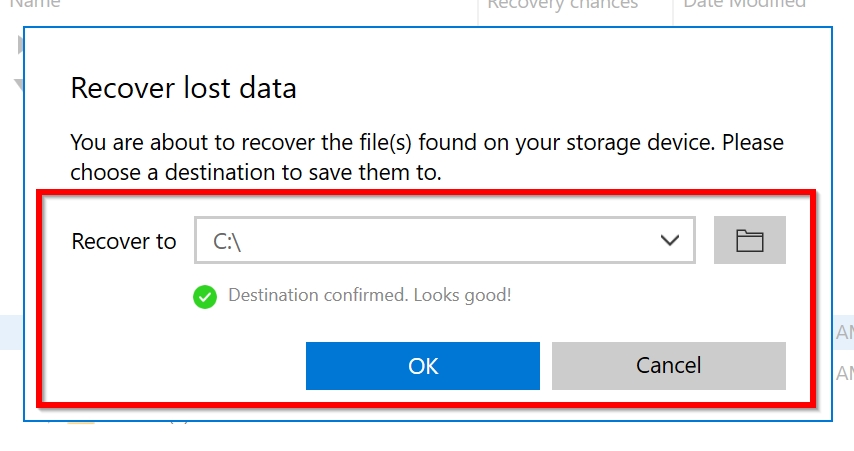
- Disk Drill will recover the deleted videos from your SD card or USB drive.
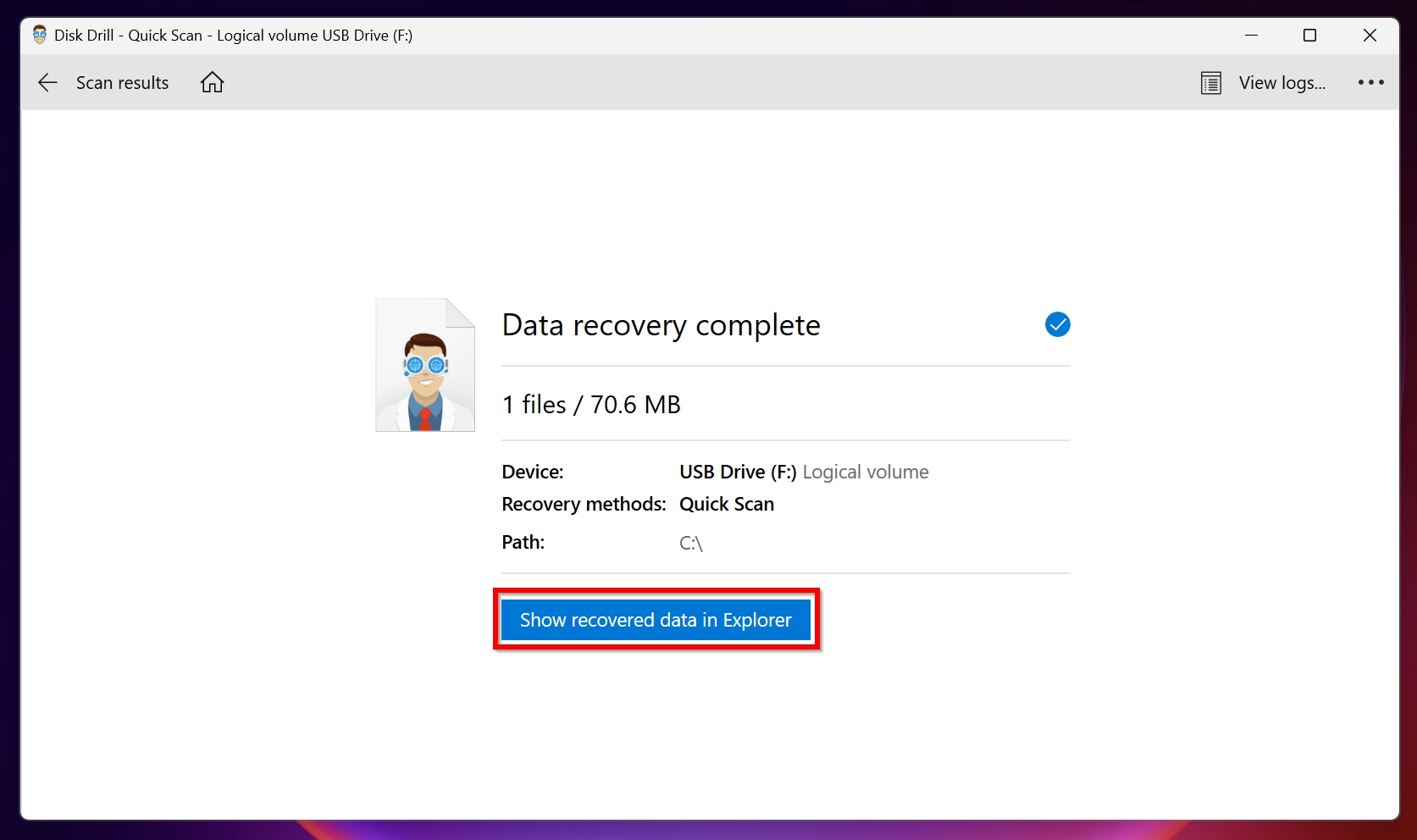
How to Retrieve Recorded Videos From the Arlo Cloud Storage
As mentioned earlier, an Arlo digital camera saves all your recordings on the cloud, even if you have local storage connected to it. Therefore, it’s a good idea to check Arlo’s cloud storage and download your videos from there. Here is how to do this:
- Either launch the Arlo app or use a web browser to access your Arlo account.
- Choose the Library option.
- Highlighted in green, will be the dates on which an Arlo video was recorded. Click on the date that you require.
- Click on the Arlo video that you want to download and click Download.
- Wait for the video to download.
FAQ
Can you retrieve deleted videos from Arlo?
Yes, you can easily retrieve deleted videos from Arlo, using this super easy guide:
- Download and install Disk Drill.
- Connect the USB drive/SD card that was connected to your Arlo device, to your computer.
- Open Disk Drill, select the drive and click Search for lost data.
- Click Review found items.
- Select the videos and click Recover.
How to get old videos from Arlo?
To get old videos from Arlo, use Arlo’s cloud storage service, log in to your account, and download the videos that you require. However, Arlo cloud only stores your footage for 7, 30, and 60 days respectively, depending on what plan you’re using.
How to access Arlo cloud?
There are two ways of accessing the Arlo cloud–using the Arlo application or accessing it on the web using a web browser.
Where is Arlo Recycle Bin?
Arlo doesn’t have a Recycle Bin feature. Videos deleted from the cloud are permanently deleted and there is no way of getting them back. If you deleted the videos from a connected USB or SD card, you can retrieve them using a data recovery program.
Conclusion
It’s best to act quickly when you discover that some of your videos are missing from the Arlo connected storage drive. Additionally, regularly create backups of the footage on another storage drive, because even Arlo cloud only keeps your footage for a maximum of 60 days and that too when you’re on the Elite subscription plan.
This article was written by Manuviraj Godara, a Staff Writer at Handy Recovery Advisor. It was also verified for technical accuracy by Andrey Vasilyev, our editorial advisor.
Curious about our content creation process? Take a look at our Editor Guidelines.
