Camcorders help create nostalgic reels by capturing your most precious moments. But often, these videos may get deleted either accidentally or due to errors in the camcorder’s internal memory or the memory card.
Don’t fret just yet. This article features a quick step-by-step guide for accomplishing camcorder video recovery. Click here to jump straight to the guide.
Can You Recover Deleted Videos from A Camcorder?
Yes. You could use data recovery software to restore deleted camcorder videos. Broadly, you would have to deal with either the camcorder’s internal memory or external data storage like an SD card.
Here are the main differences between an internal memory and external memory card:
Type of memory storage | Description | Recoverability chance |
📹 Internal Memory | Directly connected to the device's motherboard; in this case, it would be connected to the camcorder's motherboard. | Sometimes, the camcorder's internal memory does not get recognized by the computer as a storage device, thus eliminating the chances of data recovery. |
💻 External Memory | Detachable and expandable storage media that you can eject from the camcorder. You can access the files on the memory card using an SD card reader that connects to your PC. | It is easier to recover data from an external memory card via a compatible card reader. On the other hand, many ultrabook PCs come with an inbuilt card reader which can read your camcorder SD card data. Once you gain access to the data storage, you can trigger data recovery tools to scan and recover data from an SD card. |
Data loss can occur due to various factors affecting the camcorder video recovery possibility. Here are some situations when data recovery can be tricky:
Dissecting Data Loss Scenarios
- Formatted SD Card. You could lose data if you perform a format incorrectly. Data recovery tools help search your card and recover data from a formatted SD Card.
- Accidental Data Loss. If you accidentally deleted videos from your camcorder, you can rely on data recovery software to quickly restore the erased files from an SD card.
- Virus Contamination. Data loss may occur due to malware or virus infection.
- Corrupted SD card. Some infamous corruption signs include:
- ❌No SD card detected on your laptop
- 🔎Read/write issues
- 🗂️Missing files
- 💢The “You need to format the disk in drive F: before you can use it” error.
- 🐌Unusually slow performance
- Damaged SD Card. SD cards can get damaged over time or due to accidents like water spillage or mechanical stress. If you cannot access the damaged SD card, the chances of data recovery are pretty low.
- File System Problems. If your card’s file system abruptly flips to RAW, it can become impossible to see your video files on your PC. As a result, you need to try out data recovery tools to take a byte-to-byte backup of your memory card and then attempt data recovery.
How to Recover Deleted Video Files from Camcorder
There are a plethora of camcorder recovery tools in the market. Disk Drill Data Recovery is one of the most viable and straightforward tools to recover deleted video files.
Our team went on a hunt to unravel the best data recovery apps, and Disk Drill came out on top. Please read our complete Disk Drill review for more details.
Disk Drill supports various file formats like WEBM (HTML5 WebM Videos), M4V (iTunes video), MP4 (MPEG-4 video), M4P (iTunes Music Store audio), and R3D (Redcode Raw video image).
Moreover, Disk Drill is quite versatile by supporting several file system formats including FAT16 / FAT32 /exFAT, NTFS, HFS+, EXT 2/3/4 – to name a few.
You can try Disk Drill with no strings attached: Recover videos for free (up to 500 MB).
Here’s how you can recover deleted files from a camcorder using Disk Drill:
- Download and Install Disk Drill.
- Connect the camcorder to your computer and wait for the computer to recognize the storage device. You can also use a card reader to access the memory card. For this demonstration, we used a CF memory card.
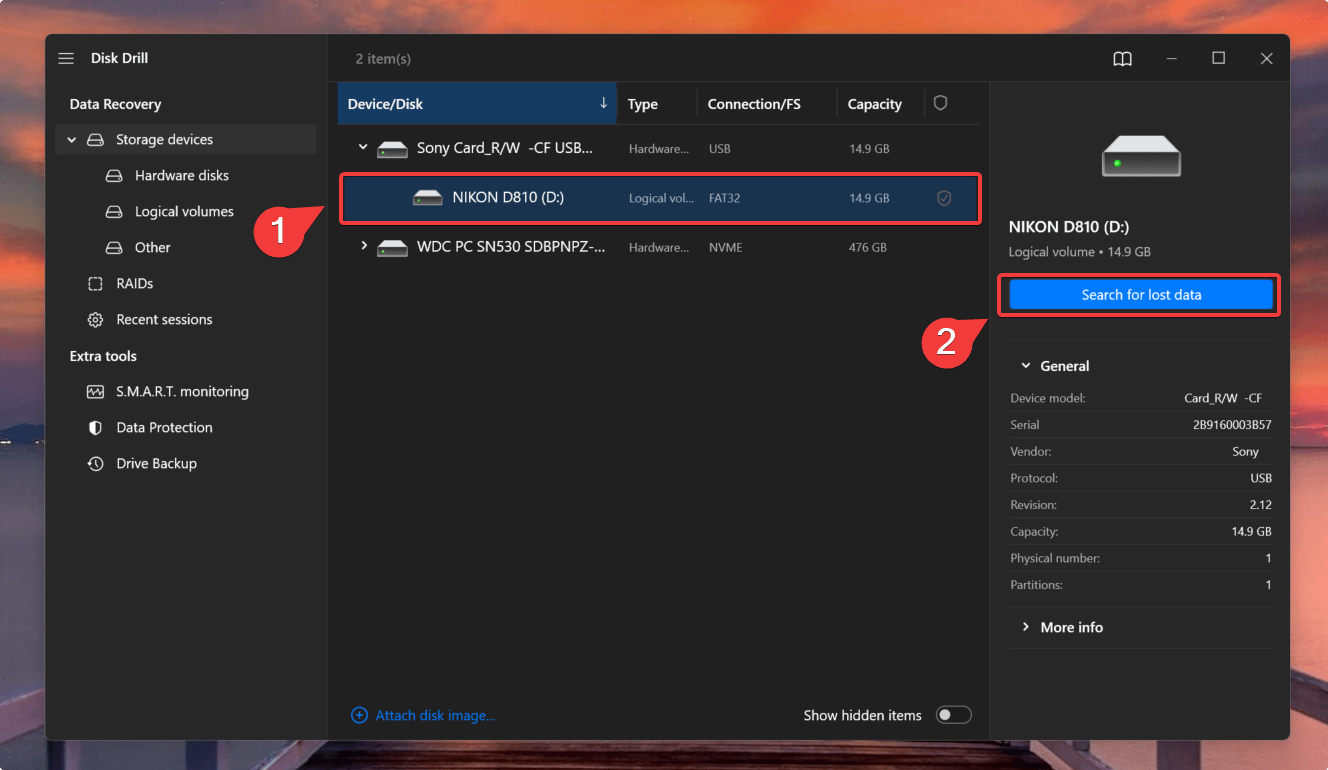
- Launch Disk Drill on your computer and select the appropriate storage device. Then, click on Search for lost data.
- Once the scan completes, click on Review Found Items to scroll through your recovered videos.
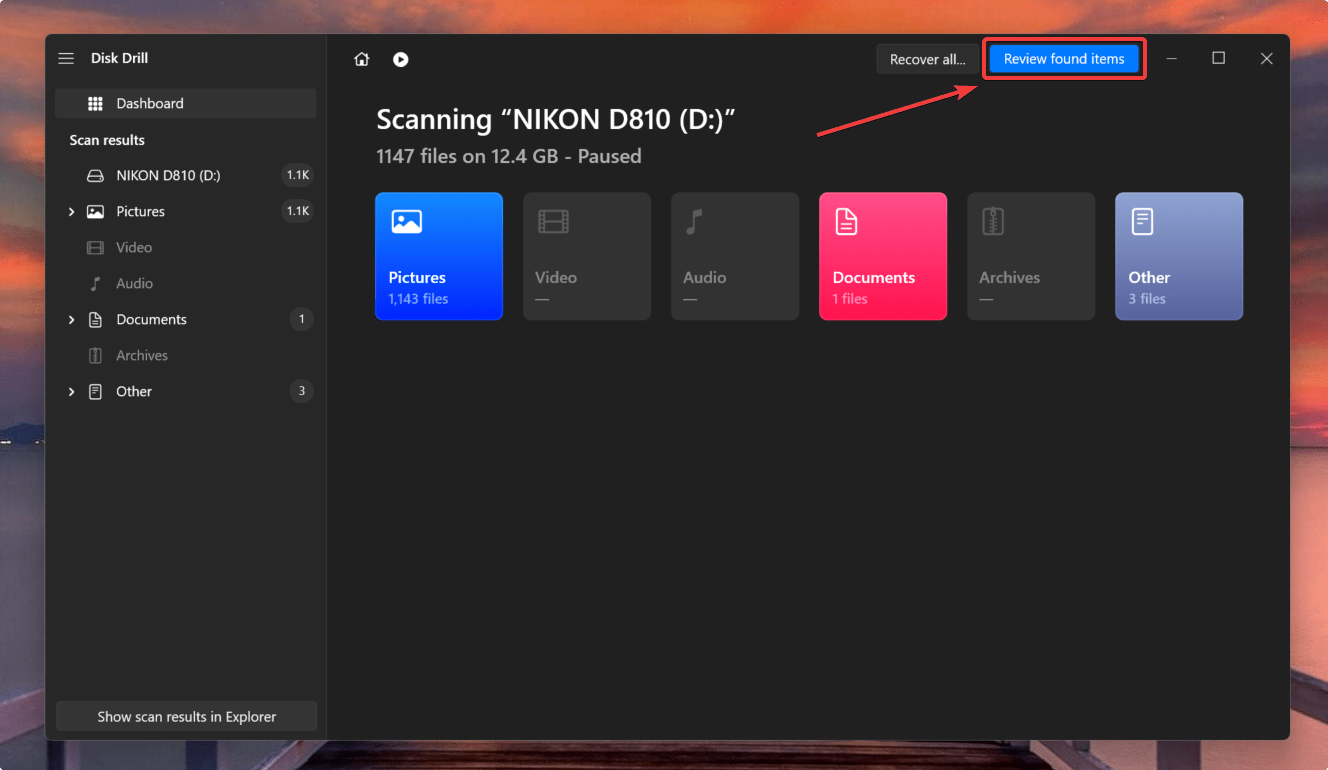 You can also pause scans midway if you’re in a rush. In this example, we have paused the scan to take a look.
You can also pause scans midway if you’re in a rush. In this example, we have paused the scan to take a look. - Select your files and click on Recover. Choose the destination where you want to store the recovered video files, and click Next.
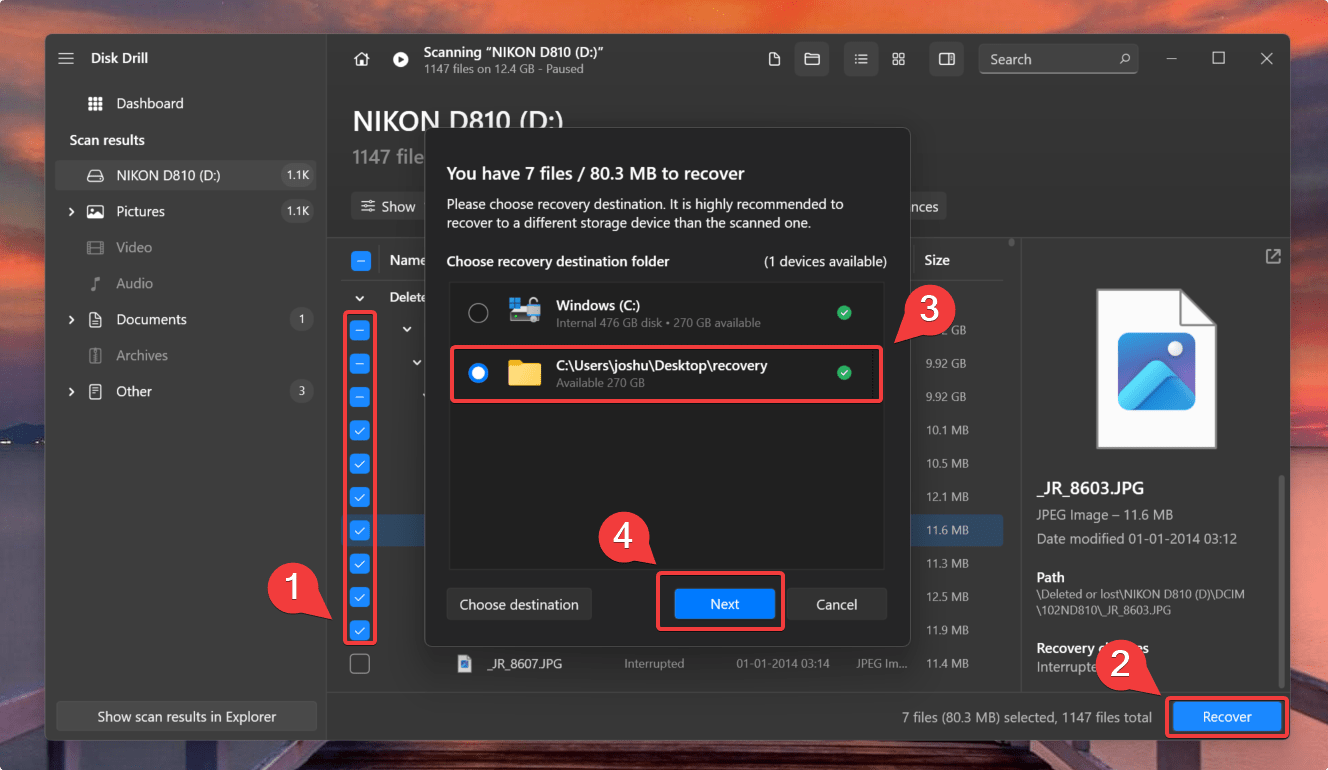 👀
👀You can use the filter feature to key in the target file type. For instance, type in “mp4” and hit Enter to filter your search results accordingly. Also, you can use the preview feature to discover details like the file size and last modified date. Hover over any file and click on the eye icon to reveal the preview pane.
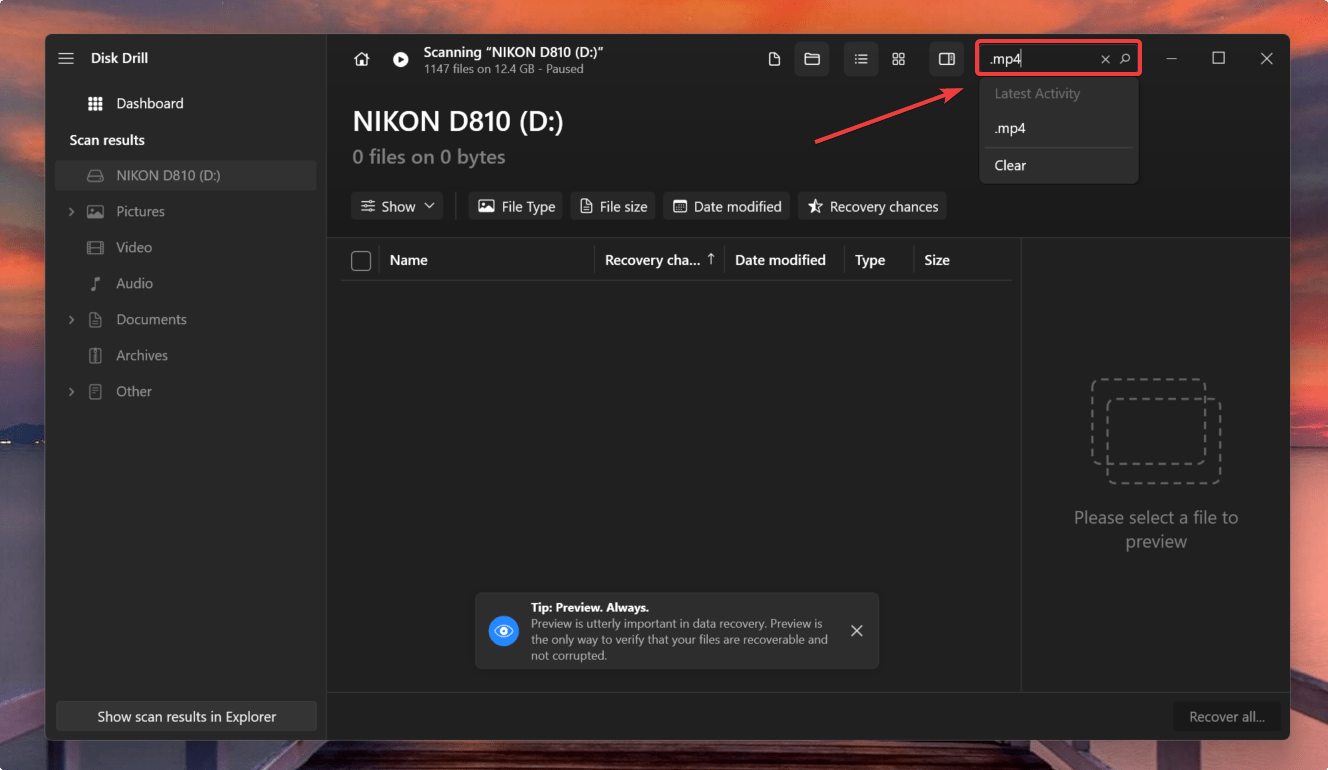
- After Disk Drill completes the recovery, you can see the recovered video files in the selected location.
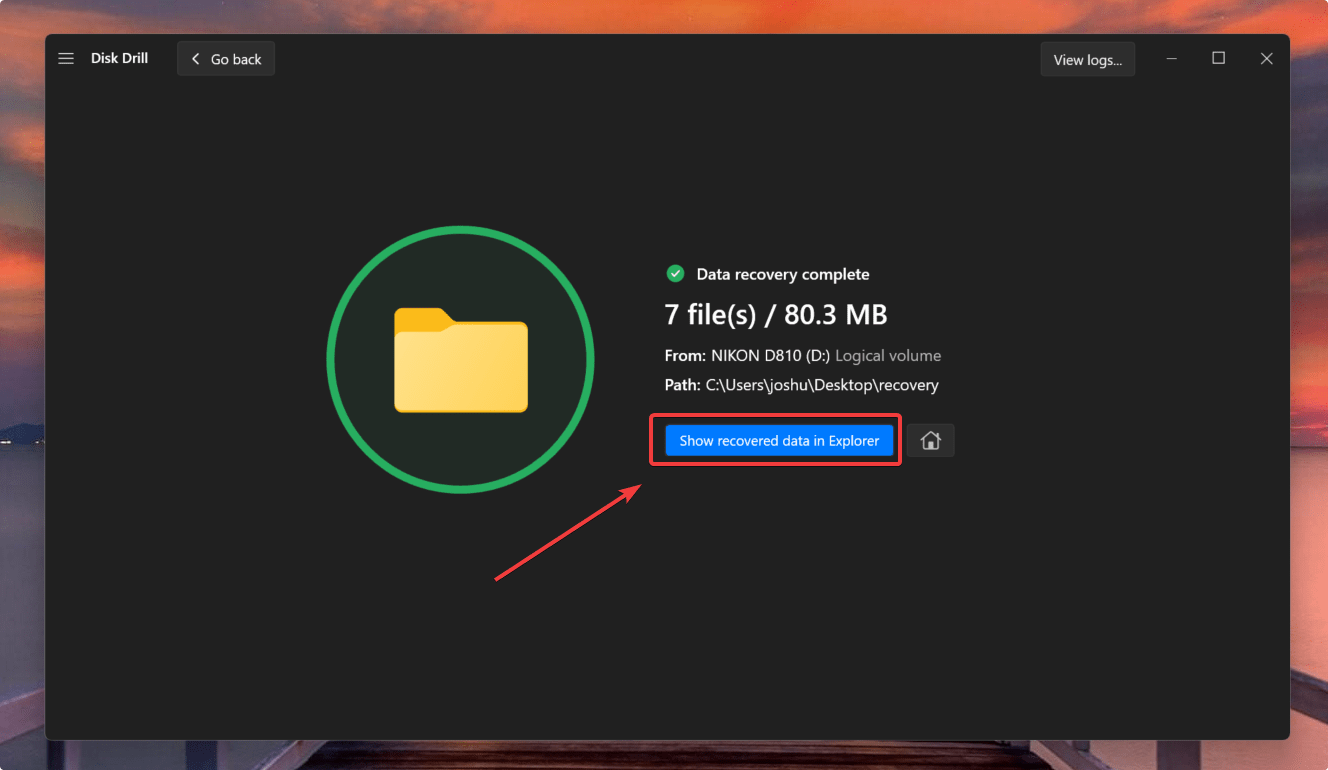
Regarding camcorder video recovery, Disk Drill is a real gem because it supports data recovery from various memory cards.
You can use Disk Drill to recover video files from external memory cards like:
Moreover, Disk Drill is also reliable if you seek to recover data from a Sony Handycam or a GoPro.
FAQ
How do I recover permanently deleted videos from my camcorder?
You can retrieve permanently deleted videos from the camcorder or the SD card using Disk Drill:
- Download, install & launch Disk Drill.
- Connect the camcorder or the SD Card to a computer.
- Launch Disk Drill & select the device to scan.
- Select the videos you would like to recover.
- Choose the destination to save the recovered videos & select Next.
Can I retrieve deleted videos from the Camcorder SD card?
Yes. Disk Drill can recover deleted video files from a camcorder SD card. The steps are the same as retrieving videos from a camcorder. Instead of connecting the camcorder to the PC, you need to use an SD Card reader.
Once connected to the PC, launch the video recovery software tool and choose the SD Card to begin scanning for deleted video files. After scanning, proceed as usual to select the required video files for recovery and store them on the PC.
Can I recover camcorder footage from an SD card not showing up?
There are cases when the computer may not recognize the SD card.
There are ways to fix an SD Card that is not showing up, like reinstalling the SD card reader, assigning a new drive letter to the SD card, or creating a partition on the SD card.
Once you fix the error, you can try using data recovery software to recover the deleted files.
Conclusion
Camcorders have been a part of the fondest memories for most people. However, data loss is always a probability. The good news is that data recovery technologies have become quite sophisticated.
Disk Drill is one of the safest and easiest tools to retrieve deleted files from a camcorder. It can also recover deleted files from GoPro and other industry-leading brands like Samsung, Canon, Sony, JVC, and Panasonic.
Disk Drill is known for its compatibility with various file formats and storage devices, making it a convenient recovery tool for deleted videos and other files.
This article was written by Joshua Solomon, a Contributing Writer at Handy Recovery Advisor. It was also verified for technical accuracy by Andrey Vasilyev, our editorial advisor.
Curious about our content creation process? Take a look at our Editor Guidelines.
