An MMC (Multimedia) card is a storage media typically used on portable devices like digital cameras, cell phones, and car navigation systems. Like any other storage device, they’re prone to failure. When they fail, you’ll lose access to your data. However, MMC card recovery is possible and easy.
If you’ve lost access to files from your card or accidentally deleted them, we’ll walk you through the MMC data recovery process in this guide. But first, let’s talk about what MMC cards are.
What are MMC (Multimedia) Cards
MMC cards are a flash memory card standard developed by Siemens AG and SanDisk in 1997. They’re different from SD cards in several aspects including usage, storage size, and physical dimensions.
MMC cards are typically available in sizes of up to 512 GB and can be used for almost any device where you’d use an SD card such as cell phones and digital cameras. That said, not many companies build MMC cards now since SD cards are the go-to for most devices.
The dimensions of an MMC are 24 mm x 32 mm x 1.4 mm, while that of an SD card is 24 mm x 32 mm x 2.1 mm. Since the difference in size is only in terms of thickness, MMC cards can be easily inserted into an SD card slot, which most modern computers have. However, the reverse isn’t true.
Since you can insert MMC cards and read or write data on them using your PC, it’s also possible to recover data from them by using an MMC data recovery tool.
How to Recover Data from an MMC Card
Here’s a super-quick guide on MMC card recovery:
- Download and install Disk Drill.
- Connect the MMC card to your computer.
- Select the MMC card click on “Search for Lost Data”.
- Select the files you want to recover.
- Press the “Recover” button and select a recovery location.
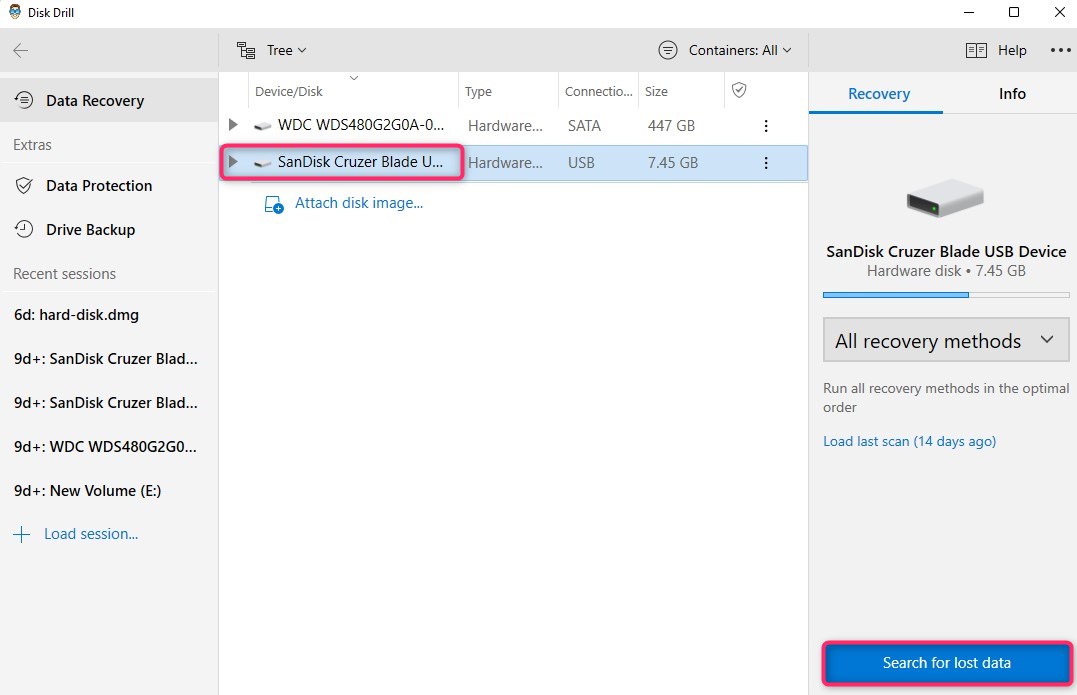
Read the much more detailed guide below.
The MMC data recovery process is fairly simple when you use an intelligent tool like Disk Dril. Just like when recovering files from an SD card, you can use a memory card recovery tool as long as your computer is able to read the MMC card. In cases of severe damage, you should contact a professional memory card recovery service so a technician can retrieve the data for you.
We’ll walk you through the easy four-step process explaining how to restore MMC card data in a few minutes.
Step 1. Download and Install Disk Drill
Download Disk Drill and install it on your PC. The free version will allow recovering up to 500MB of data.
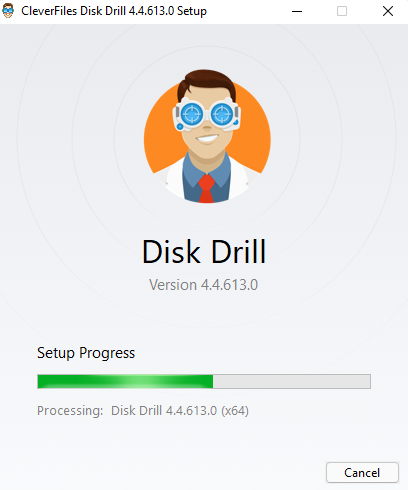
Step 2. Scan the MMC Card
When you launch Disk Drill, you’ll see a list of storage devices available on your computer. Select the MMC card from the list and select the Search for lost data button from the right sidebar.
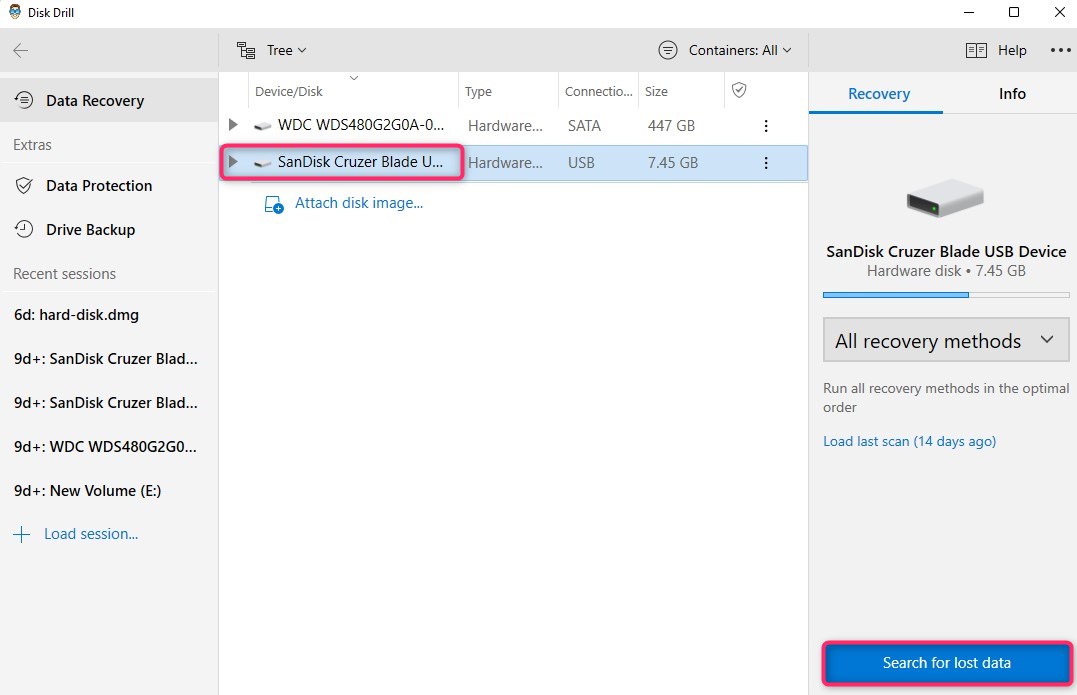
Step 3. Select the Files You Want to Recover
Once Disk Drill completes scanning the MMC card, it will display a list of files it found during the scan. Select the files you want to recover by checking the box next to them. If you’re trying to recover image files, you can also preview the files by clicking on the eye icon to the right of the filename.
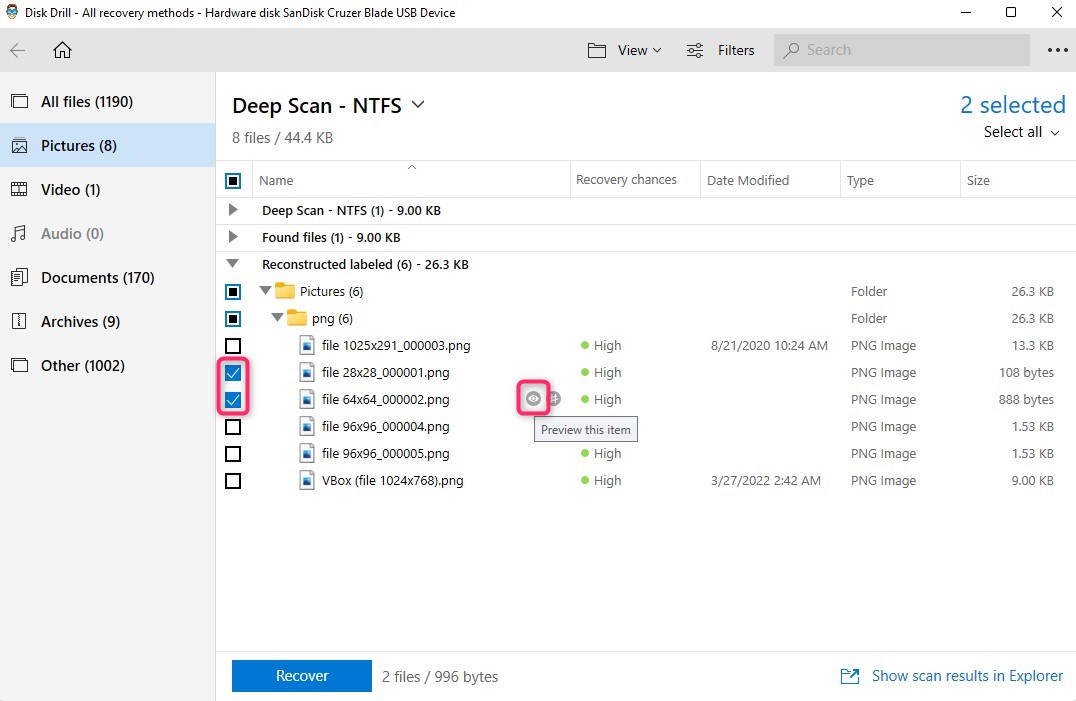
Step 4. Recover the Files
Click on the Recover button after selecting the files. You’ll be asked to select a location where you want to recover the files – make sure you don’t choose a location on the MMC card for recovered files to avoid overwriting. Click OK once you’re done.
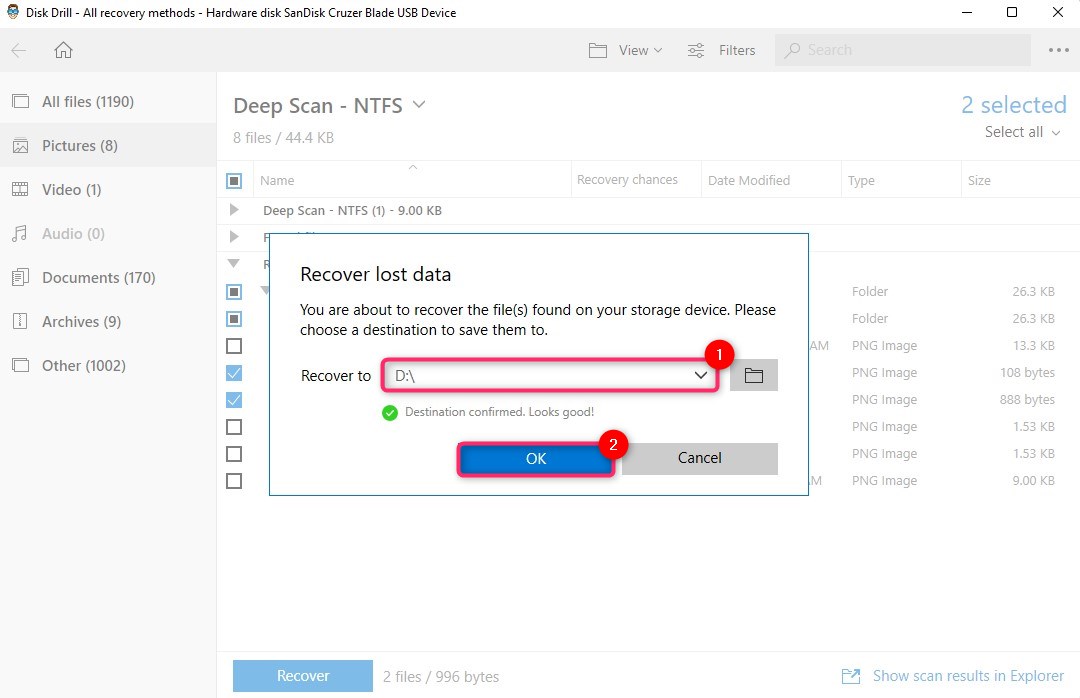
Reasons That Lead to Data Loss on MMC Cards
Following are the reasons that can lead to data loss you should be mindful of to prevent it in the future:
- 🙆 Accidentally deleting data yourself: If you mistakenly delete more files than you intended or simply delete the wrong files, you’ll lose access to them.
- 🧹 Formatting the MMC card: If you formatted your MMC card without backing up the important files, you’ll lose them, but you can still recover the files after formatting as long as they haven’t been written over.
- 📁 File system corruption: File system corruption can occur because of several reasons including abrupt removal or the card.
- 🐞 Virus of malware: A virus or malware could lead to deletion of files from the MMC card without your knowledge or consent.
- 💽 Abrupt removal during transfer of data: If you eject the MMC card or disconnect the reader while data is being written on it, there’s a chance that you’ll lose that data because it wasn’t written properly in the first place.
- ⚠️ I/O error: This error suggests a hardware problem so you should try checking for loose wires and underpowered peripherals, update your driver, and use the CHKDSK utility to try and fix the MMC card.
FAQ
How to recover MMC card data?
You can quickly recover MMC card data with an MMC data recovery tool like Disk Drill. Here’s how:
- Download and install Disk Drill.
- Connect the MMC card with the computer.
- Scan the MMC card.
- Select the files you want to recover.
- Press the Recover button and select a recovery location.
What is the best MMC data recovery software?
Disk Drill is the best MMC data recovery software. It lets you recover 500 MB of data for free so if the files you want to recover are below that limit, you’ll be able to recover all of that data for free.
In what cases do I need to contact an MMC card repair service?
You’ll need to contact an MMC card repair service in case of severe damage. Scanning the card may not be possible when your computer can’t read it, so it will need to be fixed by a recovery specialist.
Conclusion
Though less popular than SD cards, MMC cards are still used on digital audio players and cameras. Just like other storage devices, MMC cards have a limited life and often run into problems. When something goes wrong with your MMC card, you’ll want to make sure you’re able to recover any important data you’ve stored on the card.
You can recover files that have disappeared from a memory card with a smart tool like Disk Drill. With Disk Drill, data recovery is as easy as scanning the card, selecting the files, and recovering them. Just be sure not to recover them to the same location you’re recovering from (in this case, the MMC card) to avoid overwriting the data.
This article was written by Arjun Ruparelia, a Contributing Writer at Handy Recovery Advisor. It was also verified for technical accuracy by Andrey Vasilyev, our editorial advisor.
Curious about our content creation process? Take a look at our Editor Guidelines.
