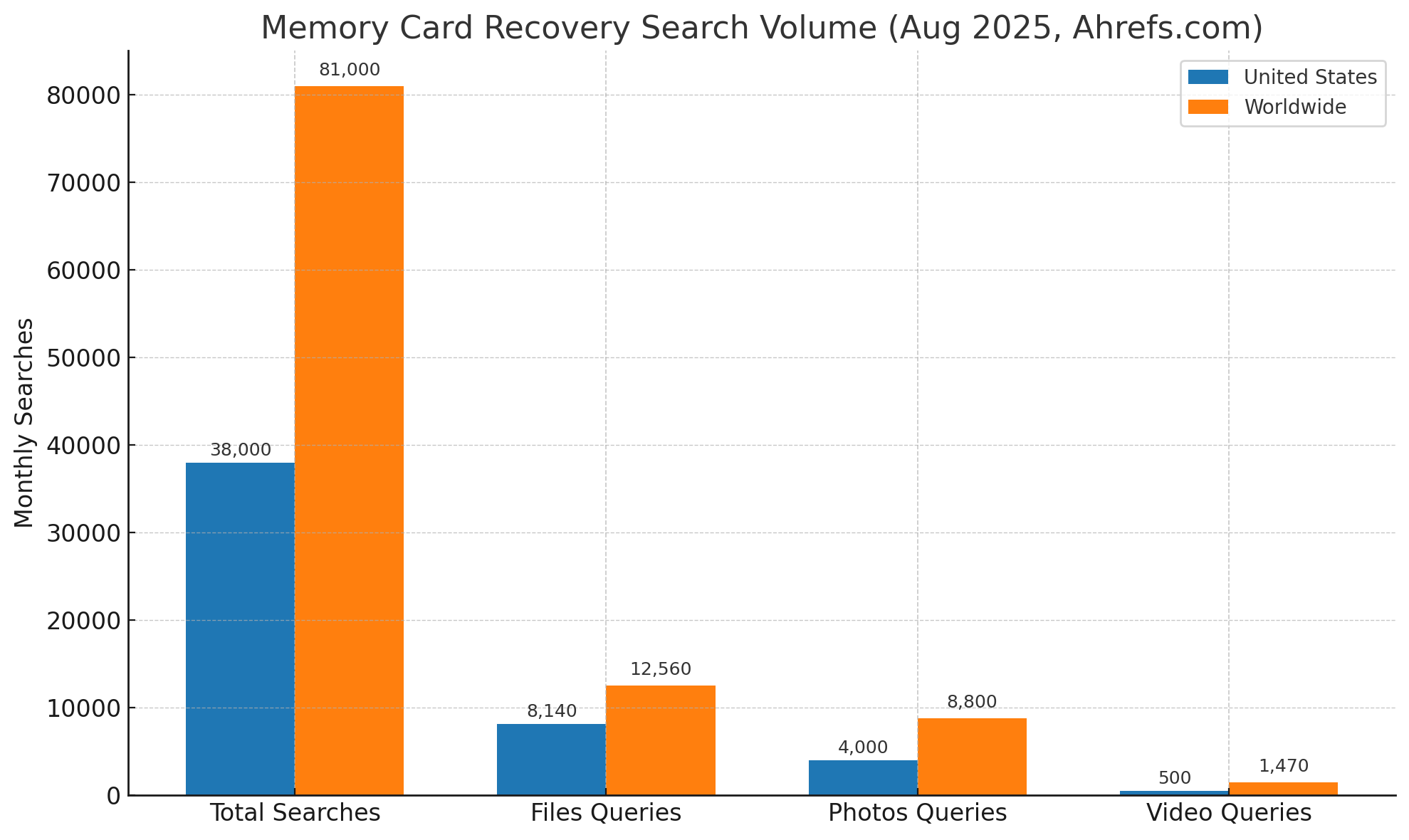If you deleted or otherwise lost video footage on your SD card, you’ve landed on the right page. Our team has handled just about every data loss scenario you can imagine, and this one ranks among the most common we’ve seen. Without jumping too far ahead – yes, in many cases, it’s possible to recover deleted videos from an SD card. And that’s what we’re going to show you how to do below.
To give yourself the best chance at recovering your video files, refrain from using the SD card until you have read this article, as active use can cause your files to be overwritten, which could make your footage permanently unrecoverable.
If you want to skip the theory and get straight to the recovery steps, feel free to jump ahead to the recovery section. Also, if you’re using a Mac, we’ve got a separate step-by-step guide on how to recover lost or deleted files from an SD card on macOS.
What Are Your Chances of Successful SD Card Video Recovery
First, let’s clear up why memory card video recovery is even possible in the first place. When you delete a video (or any other file) from your SD card, the file itself isn’t instantly wiped. The system just marks that space as “free”, which means the actual data is still sitting there – until something else overwrites it. That’s your recovery window.
To get a more realistic answer about your odds, start with a few quick questions:
- Was the video file deleted, or was the entire card formatted?
- Was the card used after the videos disappeared?
- What’s the current condition of the SD card?
They’ll give you a strong sense of what you’re working with.
If you simply deleted the videos and haven’t touched the card since, your chances are excellent. That’s the sweet spot for recovery.
But if you kept recording after deleting the videos, recovery gets trickier. That’s because new files might have partially or fully overwritten the original footage. If the old video data was fully overwritten, it’s gone for good. If only part of it was overwritten, you might still recover something (but it’ll likely be corrupted or incomplete).
That said, don’t assume that every new recording kills all previously deleted files. A new video only causes problems if it was saved in the same space on the card as the deleted one. The only way to know for sure is to run a scan and see what’s still there.
Now, about formatting. If you formatted the card, you still might be fine. Just hope it was a Quick Format, which is what most cameras and PCs use by default. Quick formatting only resets the file system metadata – the actual data still lives on the card until it’s overwritten. That gives you a real chance to get your videos back.
If your card is malfunctioning (random disconnects, won’t mount), that’s another layer of difficulty. Software can sometimes handle logical issues (like a RAW or corrupted file system), but hardware issues (a dying controller or bad memory chip) are a different story and usually need a professional recovery service.
But don’t let us discourage you. We actually ran a survey not too long ago, and around 79% of people who used recovery software reported a successful outcome, especially when acting quickly with the right steps. So if you’re wondering how to retrieve deleted videos from an SD card without sending it off to a lab, you’re in good company. That’s exactly what we’re going to walk you through next: DIY methods you can try right at home.
We’ll show you how to recover deleted videos from a memory card using both a computer and an Android device. We’ll start with the computer method first, because it consistently delivers the best results. Why that is (and what makes mobile recovery trickier) will make more sense once you see how both approaches work.
Our August 2025 ahrefs.com snapshot shows that people search for memory-card-recovery help about 38,000 times each month in the United States and roughly 81,000 times worldwide. Within that total, “files”-oriented queries (covering any format) account for around 8,140 monthly searches in the U.S. and 12,560 globally. Searches that focus on photos/images/pictures draw about 4,000 monthly hits stateside and 8,800 worldwide, while video-specific queries come in lower – about 500 in the U.S. and 1,470 globally.
Video loss may represent only a small slice of the overall demand, but it’s still a recurring pain point for thousands of people every month.
If you don’t have time to read an entire article, here’s a great video we found on the topic:
How to Recover Deleted Videos from SD Card on Windows 10/11
To recover lost or deleted video files from an SD card, we’ll be using data recovery software. If you’re curious, you can read more here about exactly how these tools work, but in short, here’s the gist:
They use your card’s file system (like FAT32 or exFAT) to locate and recover deleted entries. That’s the cleanest method, because it preserves filenames, folder structure, and metadata. But if the file system is damaged or missing altogether, some tools can switch to a deeper method: scanning the raw space for video file signatures. That means they look for patterns specific to formats like MP4, MOV, or AVI and try to carve out complete files based on that. In your case (if the video was simply deleted) the file system should still be intact. That’s good. It means recovery should be cleaner and more likely to bring back the full video with its original name and metadata.
For this job, we’ll be using Disk Drill – it’s our go-to tool for this kind of recovery. We’ve used it many times over the years, and it handles SD card video recovery well.
Here’s why Disk Drill is a solid fit here:
- It recovers deleted videos on your computer, but it also works with external storage, including SD cards, microSDs, and USB drives
- It’s easy to use (the interface is clean, and the steps are straightforward) You get video previews before recovery, so you can check what you’re about to bring back
- It shows recovery chances for each file (a quick estimate of how likely it is to come back in working condition)
- It includes a dedicated Advanced Camera Recovery module that’s especially useful if your SD card came from a DSLR, GoPro, drone, or action cam
- It also supports a wide range of video file types, which is a big advantage if the file system is too damaged and the recovery has to rely on file signatures
Here’s how to recover videos from an SD card using Disk Drill for Windows:
- To start, download and install Disk Drill for Windows.
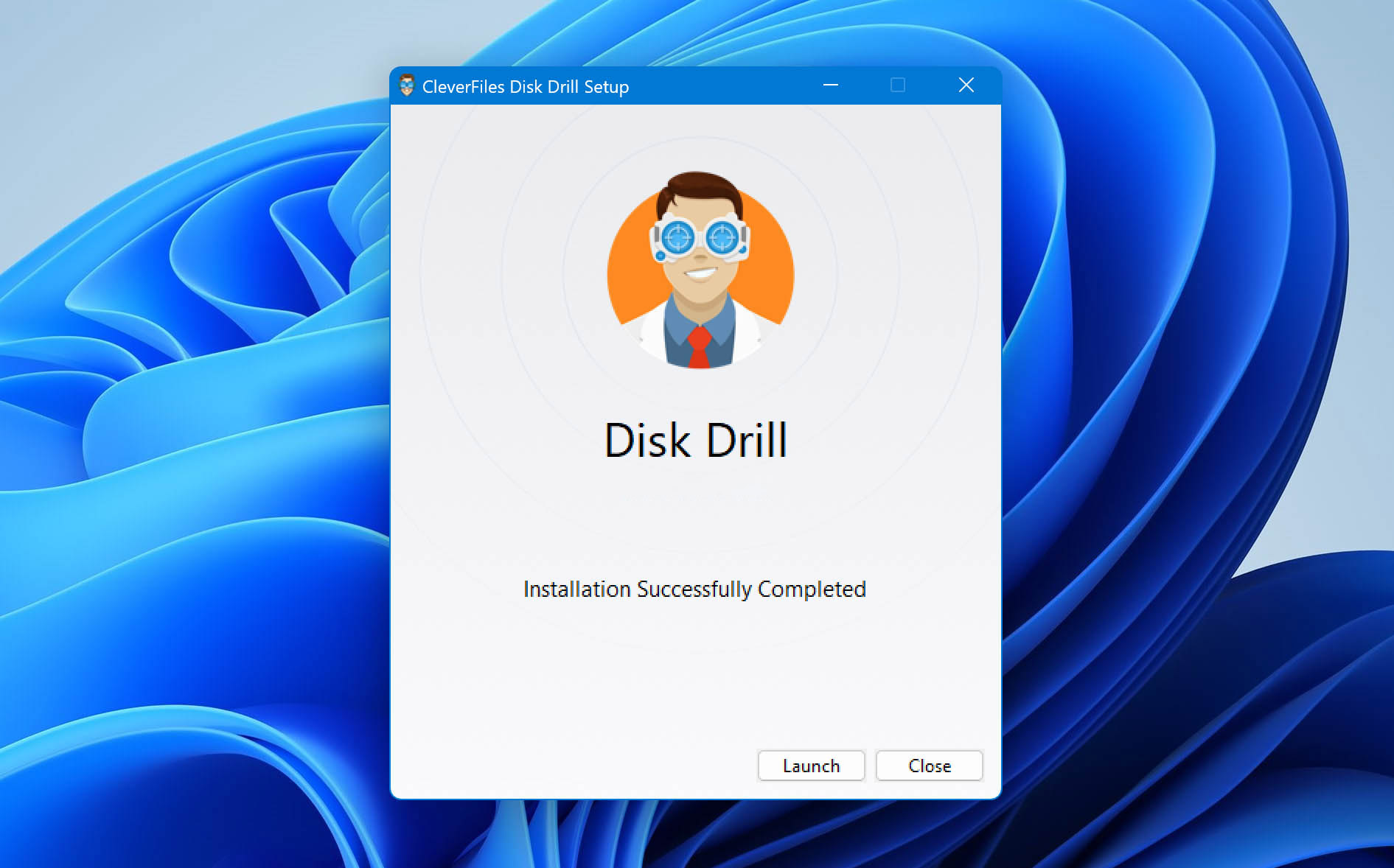
- Connect the SD with deleted videos on it to your computer. If your PC doesn’t have a built-in SD card slot, a USB card reader works just fine; just make sure the connection is solid.
- What matters here is whether your computer detects the card. You can check this in Disk Management (press Win + X and choose Disk Management from the list). If you see your SD card listed there with the correct size (even if it’s not showing up in File Explorer) you’re good to go. That means Windows sees the hardware, which is exactly what Disk Drill needs to scan it.
- With your SD card connected, select it in Disk Drill, then click on the ‘Search for lost data’ button.
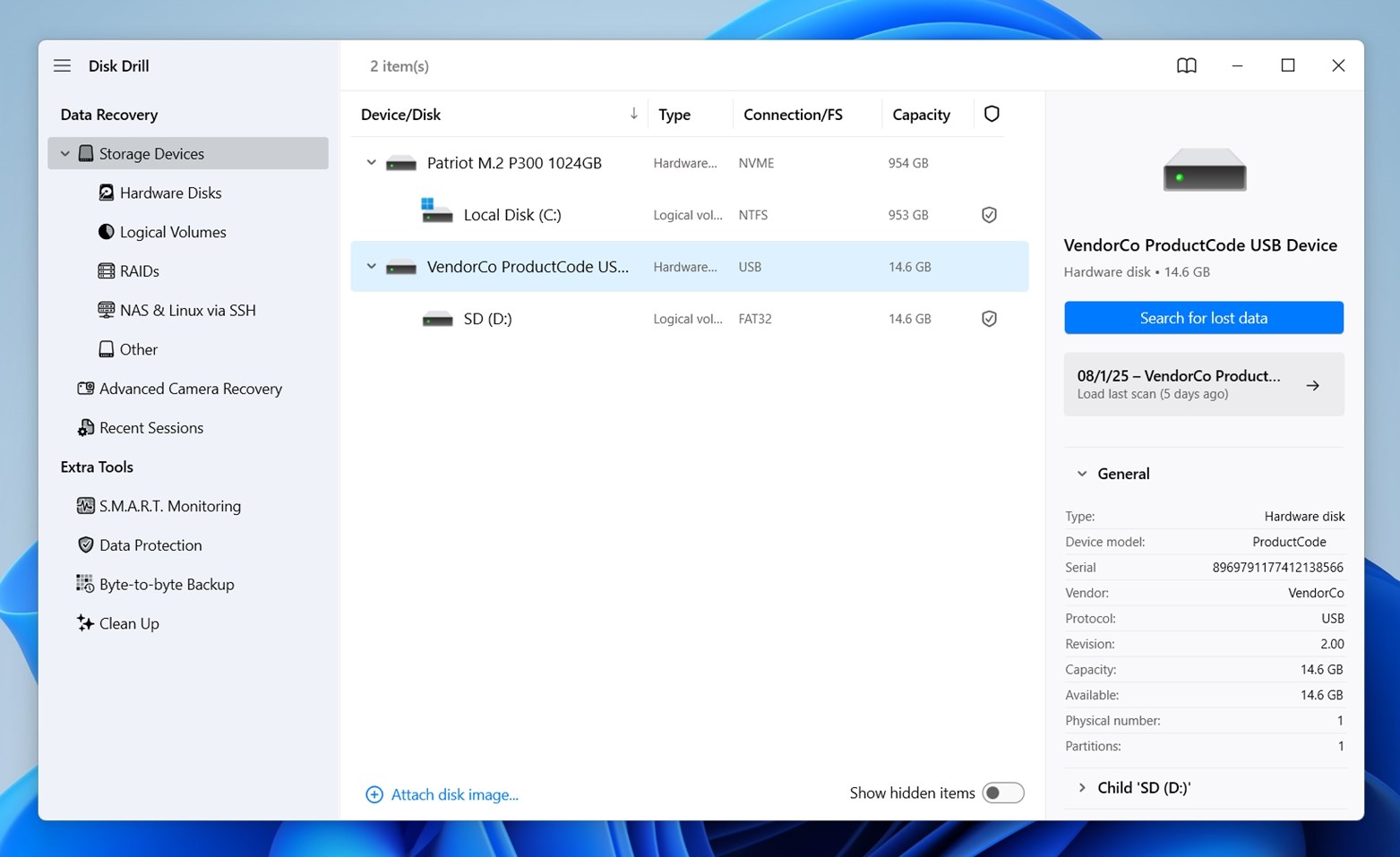 You’ll be prompted to choose between Universal Scan and Advanced Camera Recovery.
You’ll be prompted to choose between Universal Scan and Advanced Camera Recovery. - If the video was deleted directly from the camera, or something went wrong during recording and the file never even appeared in your folder, go with Advanced Camera Recovery.
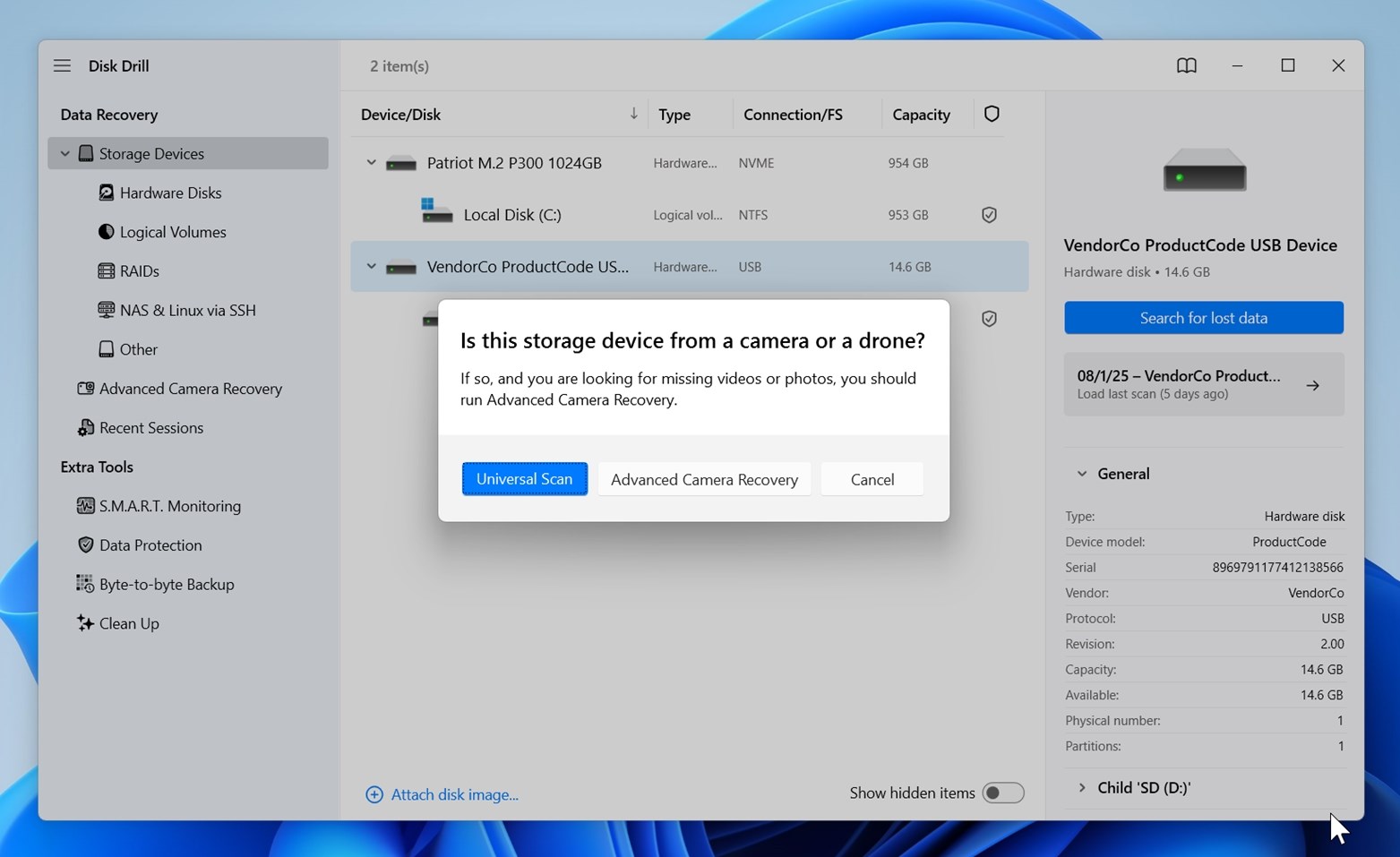 This mode is built specifically for footage from devices like GoPro, DJI, Canon, Panasonic, Insta360, Sony, Olympus, and more. It digs into how these cameras store video data and looks for files that might not show up through regular scanning.
This mode is built specifically for footage from devices like GoPro, DJI, Canon, Panasonic, Insta360, Sony, Olympus, and more. It digs into how these cameras store video data and looks for files that might not show up through regular scanning. - And if you don’t find what you’re after on the first pass, no problem – you can always run Universal Scan afterward to make sure you’ve covered everything.
- Once the scan starts, you’ll see files begin to populate in real time. You can already preview and even start recovering files while Disk Drill continues scanning in the background.
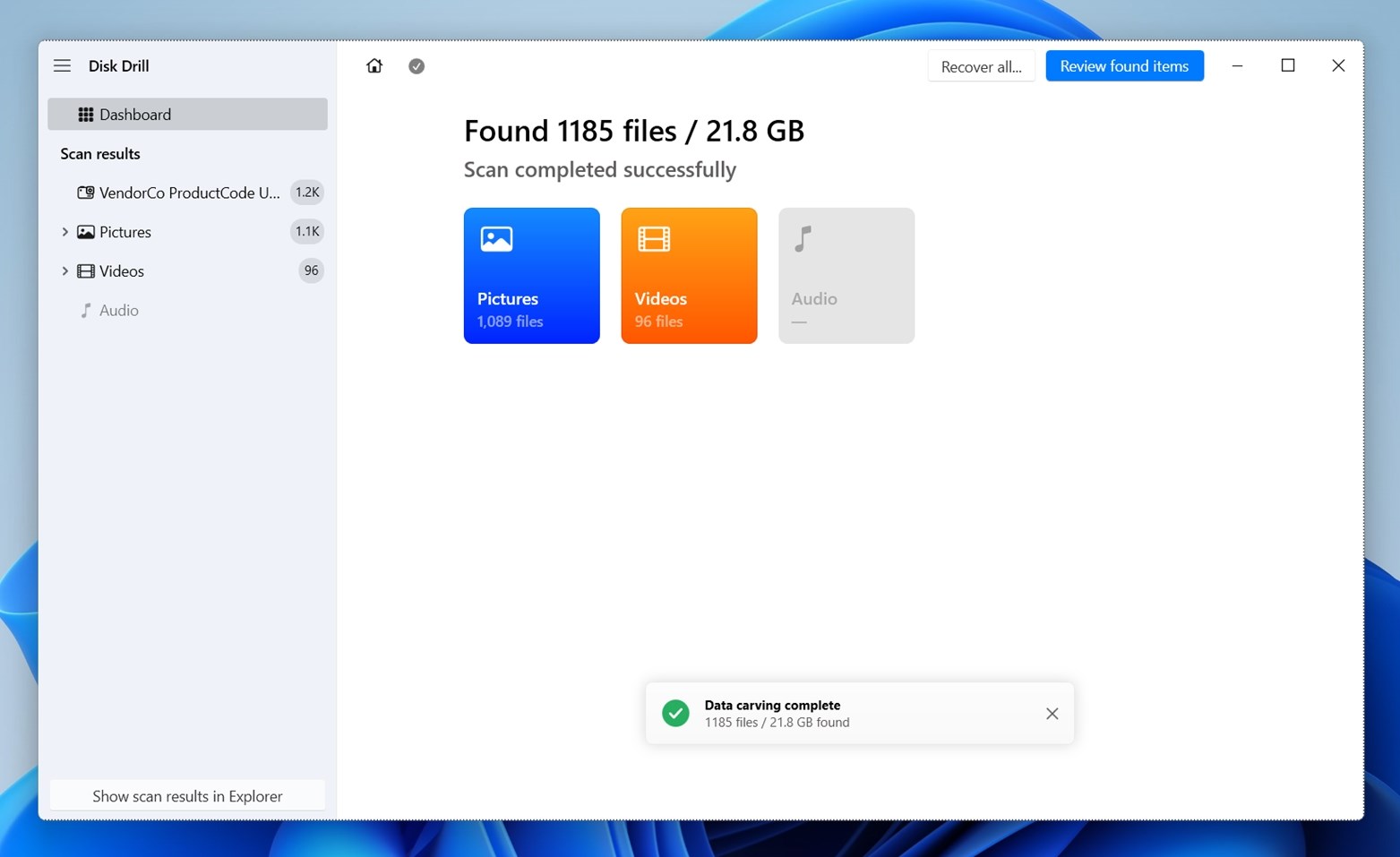 The choice is yours: click “Review found items” right away, wait it out, or pause and resume whenever you want. 👀
The choice is yours: click “Review found items” right away, wait it out, or pause and resume whenever you want. 👀You can also wait for the scan to finish completely and click the “Recover all” button next to “Review found items.” This option lets you save everything Disk Drill found on your SD card (not just videos, all recoverable files) to a folder of your choice. Just make sure the destination isn’t the same SD card.
- Disk Drill organizes everything by file type: Videos, Pictures, Audio, and so on. Naturally, you’ll want to head straight for the Video category.
- From there, use the sidebar to quickly jump to formats like MP4, AVI, or MOV. If you know the file name (some cameras add timestamps like “2023_0807.mp4”), type it into the search bar. You can also filter by extension to narrow things down.
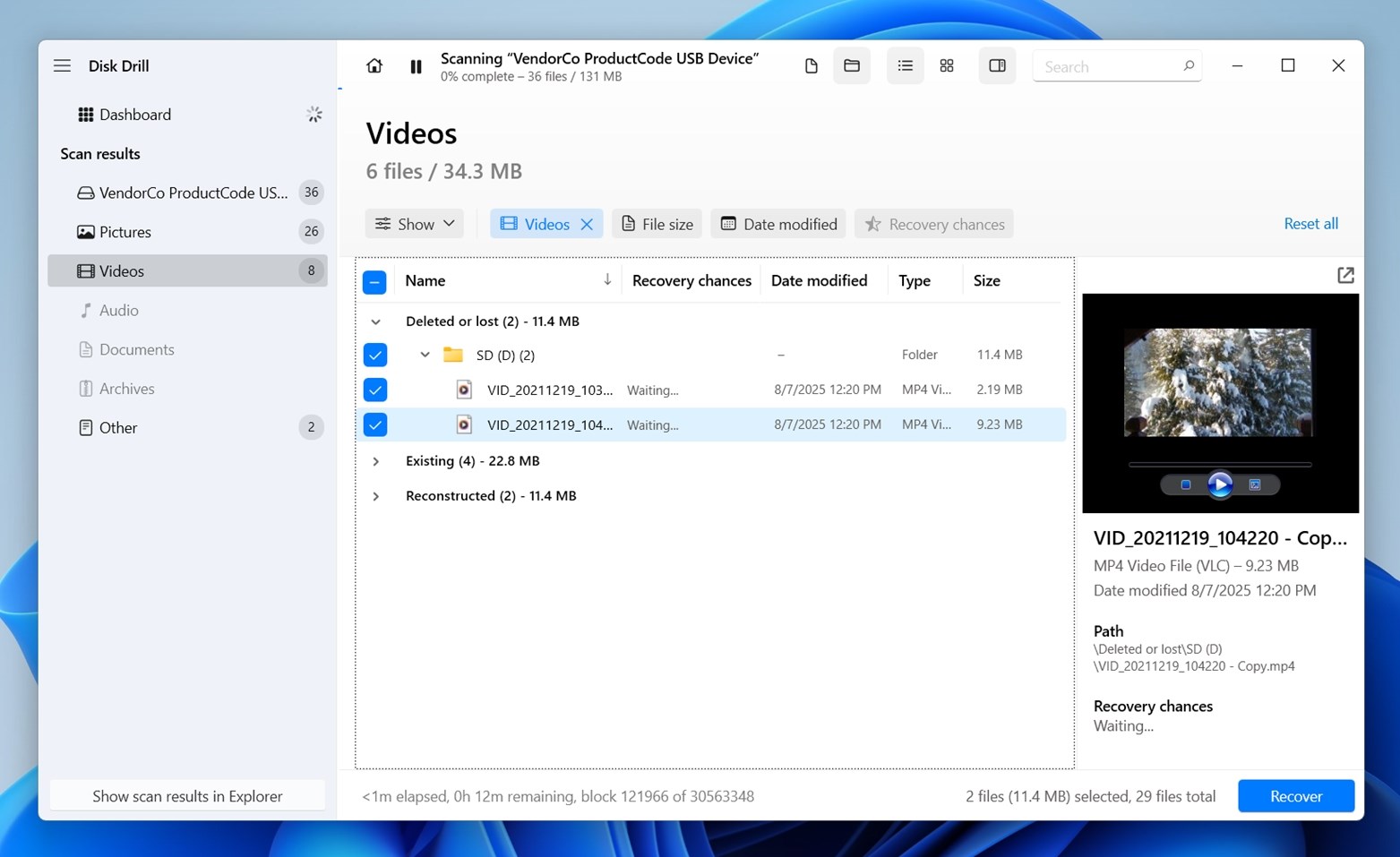 You’ll find several helpful filters too: date modified, file type, size and Recovery chances. These make it easier to spot the exact clip you’re trying to get back.
You’ll find several helpful filters too: date modified, file type, size and Recovery chances. These make it easier to spot the exact clip you’re trying to get back. - It’s also helpful to preview the video files you intend to recover. To do this, click on a specific file in the list. A preview window will appear on the right side. If it doesn’t appear automatically, click the eye icon next to the filename. Disk Drill can preview any video file format natively supported by Windows or any format playable through a program installed on your device. Previewing serves two valuable purposes: (1) It verifies that you’re recovering the intended file, and (2) a successful preview indicates the file is not corrupted and should recover without any issues.
- After you’re done with previews, all you need to do is select the videos you want to recover by checking the box next to their names.
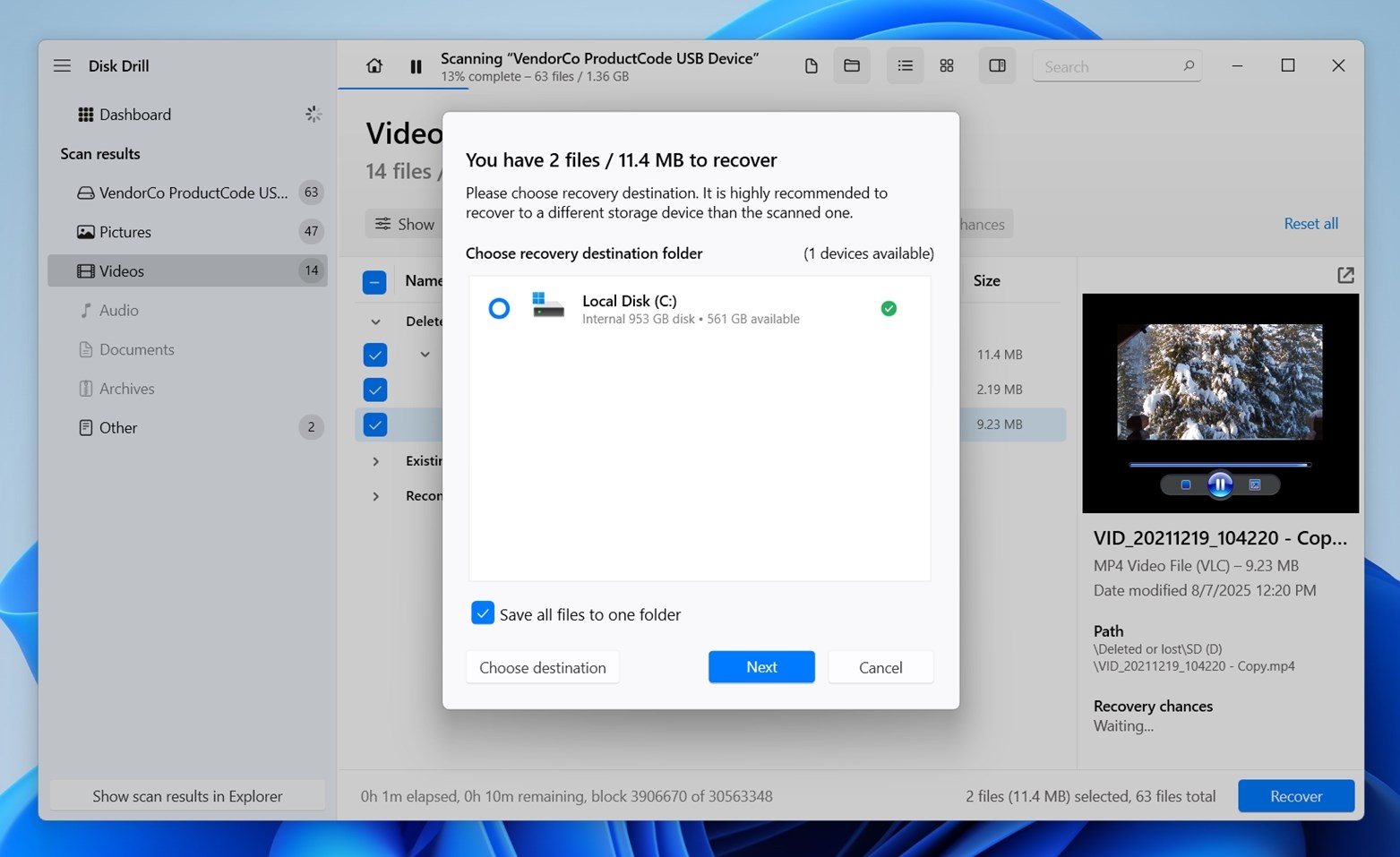
- When you’ve selected the files, you can click on “Recover” to begin the recovery process. From there, you will need to specify a location where the files can be recovered to. Ideally, the specified recovery location will sit outside of the SD card (like on your computer’s hard drive, or a USB).⚠️
If you try to save files back to the same SD card, you risk overwriting other deleted data that could still be recoverable. To avoid that, always direct the recovery to a different storage device.
Disk Drill is a freemium product. That means you can download it for free and use the trial period to recover your videos. Should the total size of your videos exceed the free trial limit of 500 MB, you can still use it to verify that your video files are recoverable before you upgrade to PRO.
Disk Drill isn’t the only SD card recovery tool out there, not even close. If you want to explore other options or you’re simply curious how it stacks up, there are plenty of Disk Drill alternatives to consider.
That said, based on our head-to-head testing with a range of real-world recovery scenarios, Disk Drill delivered standout results across the board. It recovered nearly everything we threw at it, handled complex video formats with no problem, and still managed to stay fast. (We published a detailed review of its latest version – Disk Drill 6 review here if you want a closer look at it.)
We also ran a full comparison of popular SD card recovery tools for Windows and macOS. This wasn’t a surface-level roundup. We tested each app with the same cards, same data sets, same hardware, and tracked things like recovery rate, folder structure accuracy, RAW format support, scan time, and more.
👉 If you want to see the full breakdown (pros, cons, and our scoring for each app) check out our full guide to the best SD card data recovery software. It covers options like PhotoRec, Recuva, R-Studio, EaseUS, UFS Explorer, and others, with practical test results so you know what to expect before you install anything.
How to Recover Deleted Videos from SD Card on Android
You can also restore deleted videos from an SD card directly on your Android device. It’s not always the most reliable method, but in certain cases, it gets the job done. This can be helpful if you’re on the go or don’t have access to a PC right now.
The reason we say the Android method is trickier is because SD card recovery apps that run directly on Android, like DiskDigger, which we’ll use in this demo, require root access to work properly. It only affects the phone’s internal memory, not the SD card (unless it’s been formatted as internal storage).
But the catch is that rooting a modern phone can disable features like NFC payments or even void your warranty. So if you can, we strongly recommend removing the SD card and scanning it on a computer. It’s simpler and far less risky. It’s the better route.
But if that’s not an option, you can still try mobile recovery. You’ll need to root your phone, reinsert the SD card, and then run DiskDigger to scan it.
DiskDigger is a popular Android app that can search for and recover lost photos and videos from your device’s internal memory and SD card. It features similar functionality to Disk Drill but is designed to work directly from your Android smartphone.
Here’s how to recover deleted videos from a memory card using the Android version of DiskDigger:
- Install DiskDigger to your smartphone from the Google Play Store.
- Once you open the app, you’ll be met with a few options. Choose ‘Start Basic Photo Scan’ to begin DiskDigger’s scan of your device. Before the scan starts, you will also need to give DiskDigger permission to access your storage, which will appear as a prompt after you start the scan.
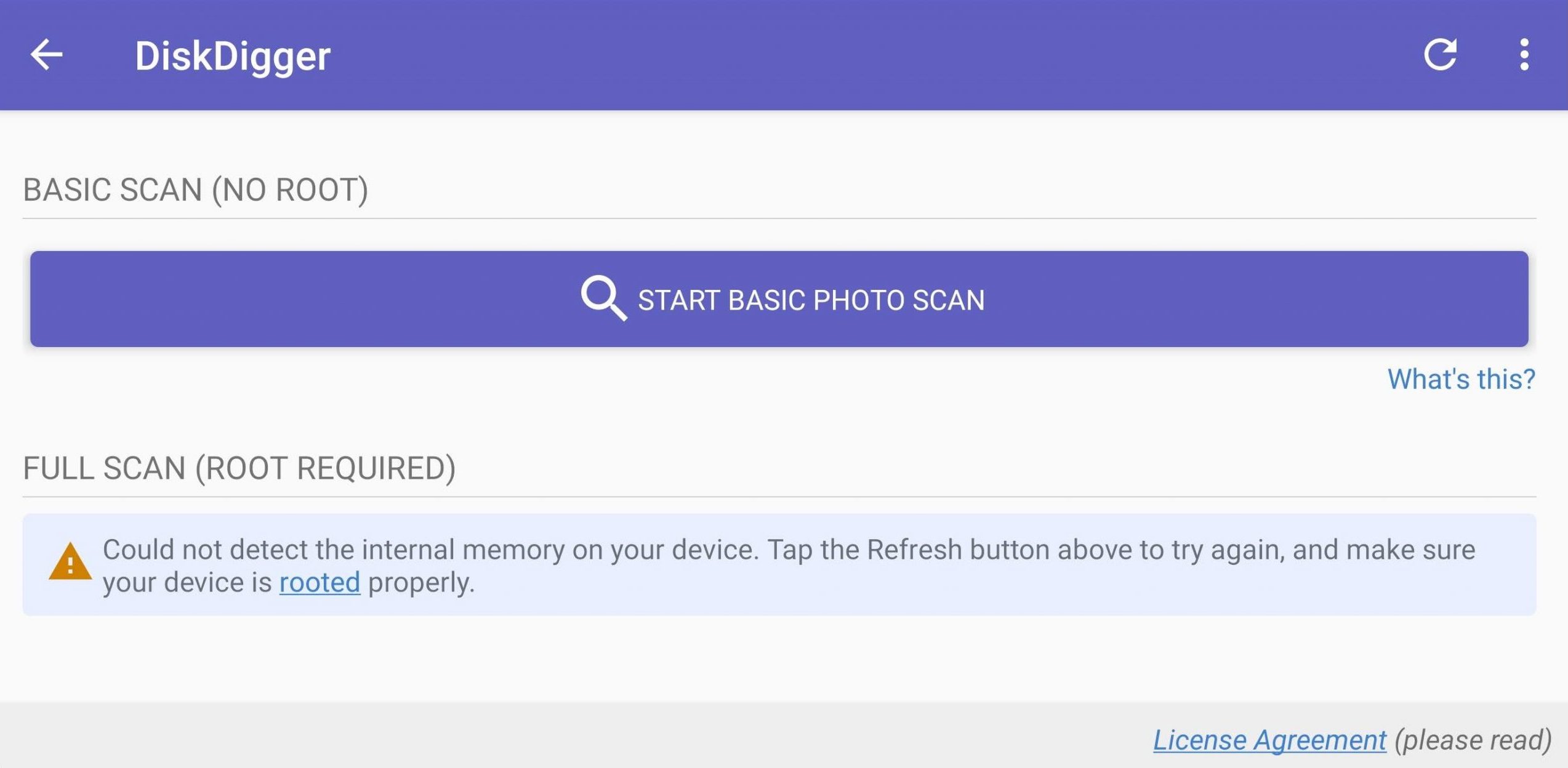
- When the scan is complete, you will be met with the files that DiskDigger was able to find on your device (and SD card). At this point, you can begin going through and selecting the files you’d like to recover by tapping on them.
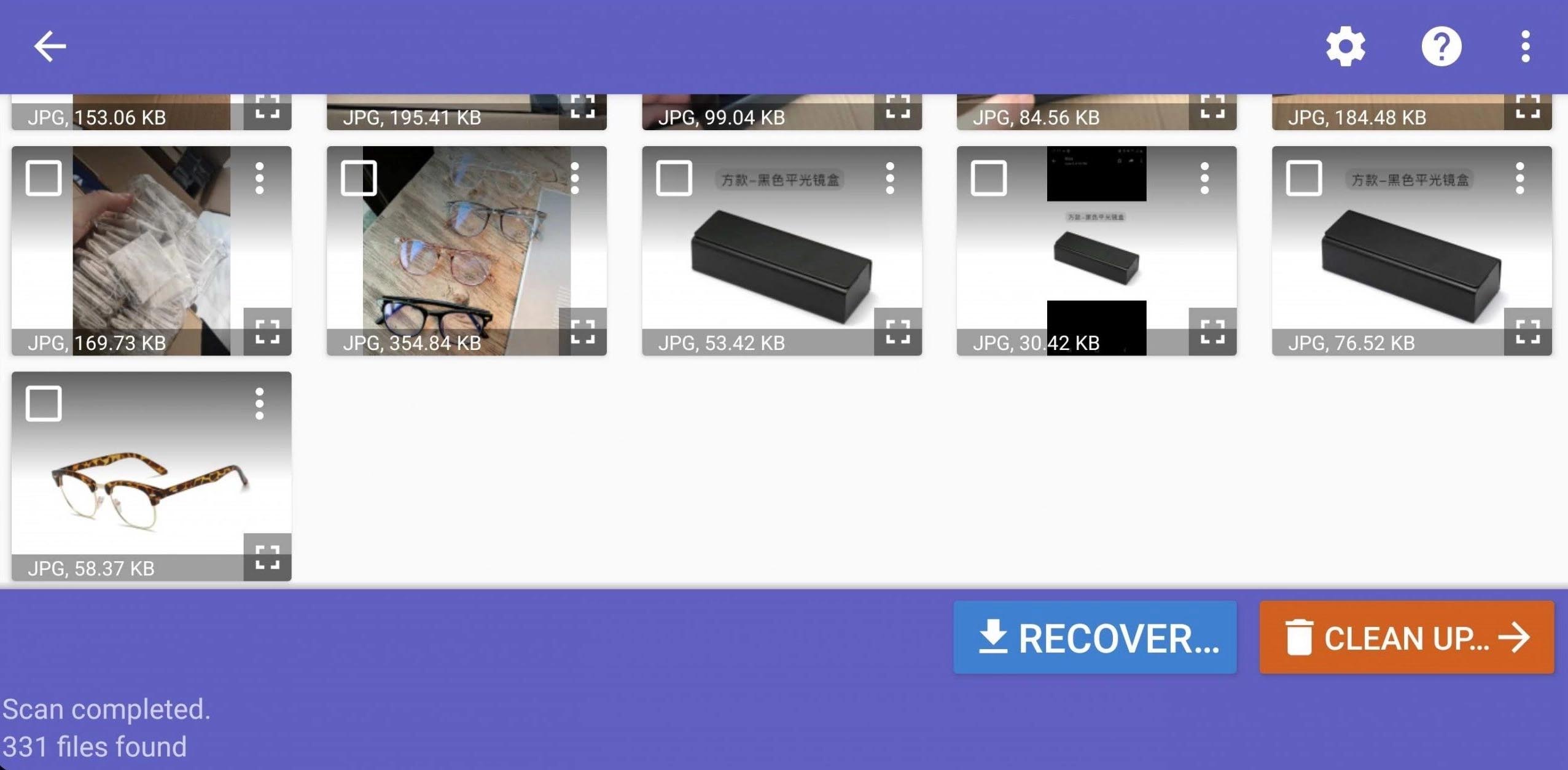
- Once you’ve chosen the files you’d like to recover, tap on the ‘Recover’ button. You will be prompted to choose a recovery location. To ensure the files can be recovered safely, it’s suggested that you use a cloud-based platform to store your files, like Google Drive or Dropbox. Otherwise, restore them to your Android device and move them to a different storage media afterward for safekeeping.
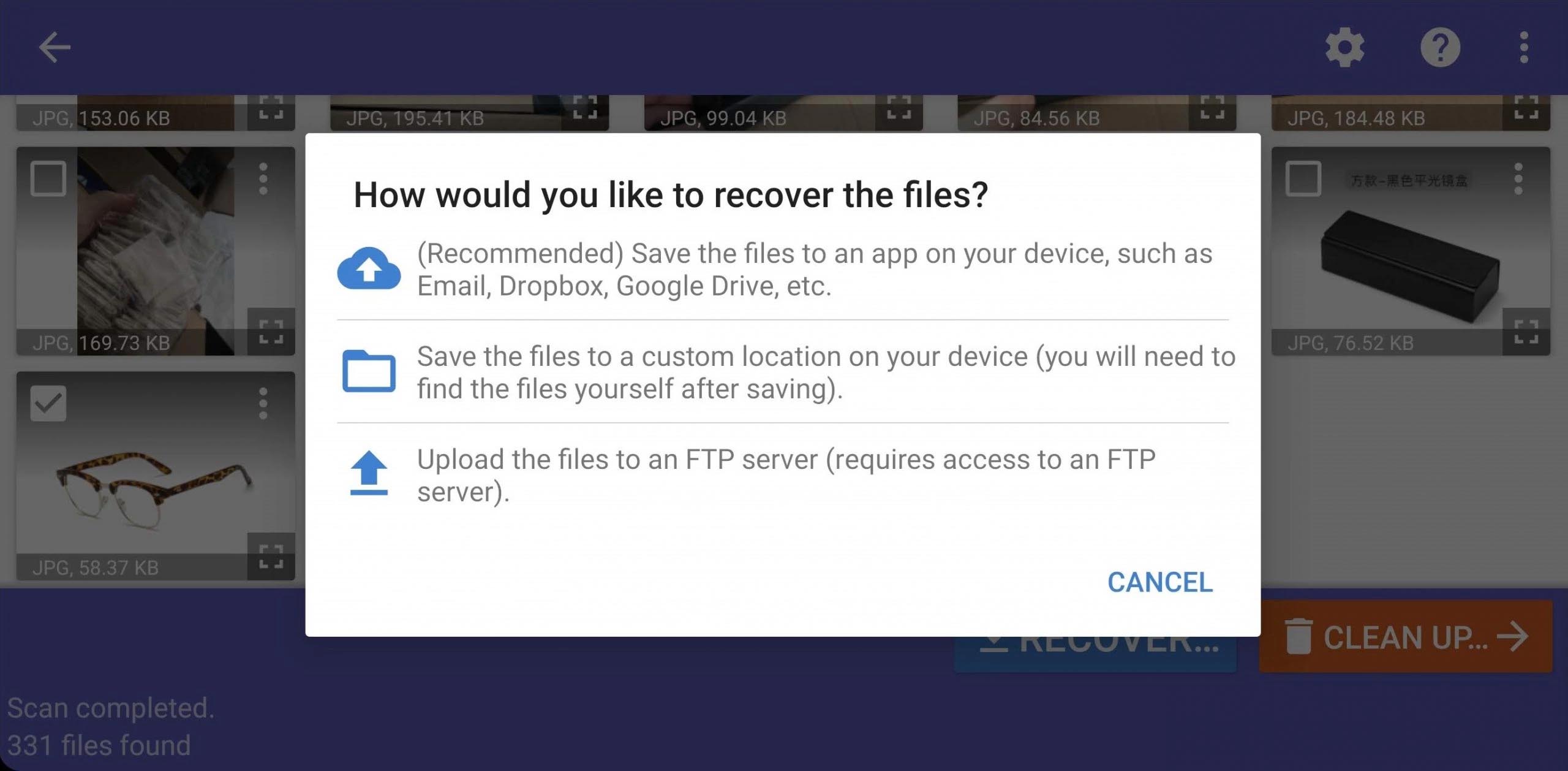
Rooting a modern phone can disable certain functionalities, like NFC payments. Therefore, it’s recommended to remove the SD card and scan it directly on a computer. You can use data recovery software like Disk Drill or DiskDigger for PC. Simply connect the card to your computer using an SD card reader or a compatible device that grants access. Once the SD card is accessible, follow the steps mentioned earlier to select it and attempt recovery.
Can I Recover Lost Videos on My Computer Directly from Digital Cameras and GoPros?
While back in the day this was more common, things have changed.
Older digital cameras often supported USB Mass Storage (UMS) mode, which let your computer detect the camera like a regular flash drive. That made it easy for recovery software to scan the SD card without removing it.
Today, most modern cameras (especially GoPros and DSLRs) use MTP (Media Transfer Protocol) or custom file transfer modes instead. These don’t give your computer direct access to the raw file system on the SD card, which means recovery software can’t scan it properly.
That’s why the recommended method now is to remove the SD card and plug it into your computer using a card reader. It’s faster, safer, and gives your recovery tool access to the card at the low level needed to recover the files that were lost or deleted from the SD card.
Extra Hurdles When You Try to Recover Deleted Videos from SD Card (and How to Fix Them)
Not everyone runs into extra complications, but we’ve seen enough cases to know that SD card video recovery doesn’t always go smoothly. These issues aren’t guaranteed to happen – but if they do, they can seriously slow you down or cause you to lose files permanently if handled the wrong way. That’s why we decided to include this section: to walk you through some common hurdles and what you can do if they come up.
The SD Card Shows Up in the Camera but Not on Your PC
This one is usually due to problems with how the card is being recognized by your computer (or not recognized at all). It might show up perfectly in your camera and even play videos, but when you connect it to your PC, it’s like the card doesn’t exist.
In many cases, this comes down to a bad card reader, faulty USB port, or a driver glitch. A lot of people report that switching to a different card reader or trying a different port (especially one directly on the motherboard instead of the front panel) suddenly makes the card appear.
But here’s the thing: if your card doesn’t appear in File Explorer, that doesn’t always mean your PC isn’t detecting it. To check if it’s actually detected, press Win + X and open Disk Management.
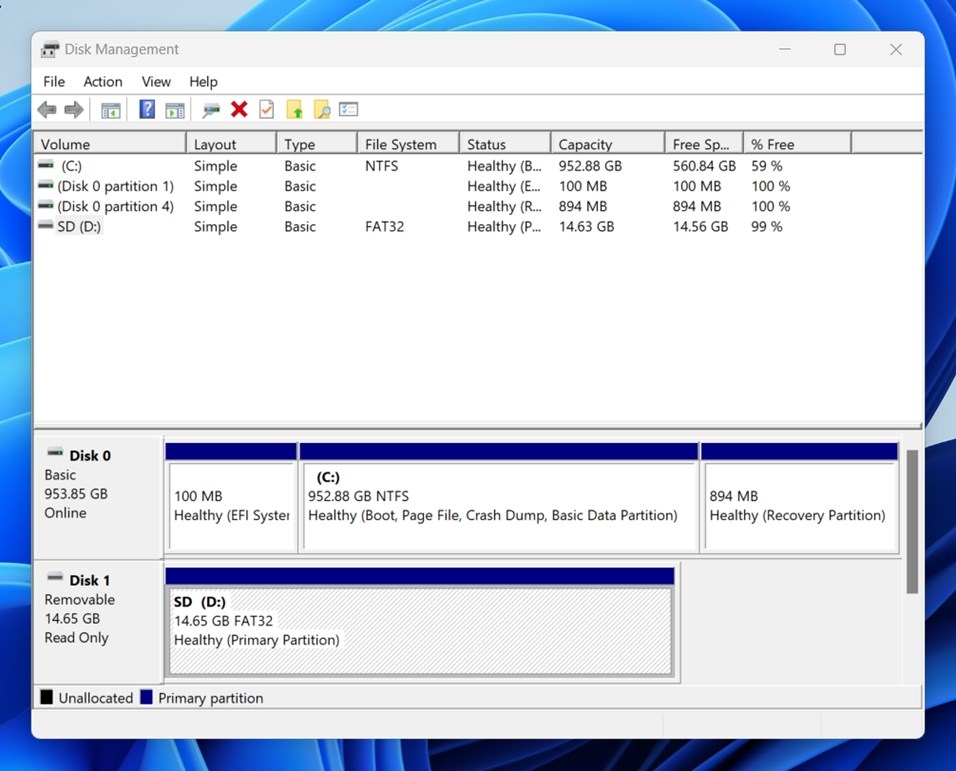
If you see your SD card listed there with the correct size, even if it says RAW or Unallocated, that’s a good sign – your system sees the hardware, and recovery software should be able to scan it just fine. In our screenshot above, the SD card is labeled as Healthy and shows a FAT32 file system. That tells us everything is working properly with both the card and the card reader.
If the card still doesn’t show up at all (not even in Disk Management), you could be dealing with a controller-level failure, which is something no software can fix. In that case, don’t keep reconnecting the card or trying random tools – it can make things worse.
If the data is valuable and you can’t afford to lose it, your best move is to contact a professional data recovery lab. These services have the tools to handle physically damaged or completely unreadable cards. We’ve put together a full guide on the best SD card data recovery services, where you can compare providers and see what they charge.
Data Recovery App Finds Nothing on Android (Even with Root)
Some people see no results at all when they try to scan an SD card directly on their Android device using one of the recovery tools available on the Play Store. Even after rooting the phone and giving the app full access, the scan turns up empty.
This can happen for a couple of reasons. One is the subpar performance of many mobile recovery apps (they might not have the scanning depth or file format support you’d get on desktop software). Another is that the data may already be overwritten, especially if the card was used after the videos were deleted (as we say over and over: stop using the card as soon as you notice data loss).
If you walked away empty-handed after trying recovery on Android, don’t give up yet. Pull the SD card out, plug it into your computer using a card reader, and run a scan there. Sometimes that’s all it takes
Recovered Videos Won’t Play
This one’s also common. If you recovered a video file but it won’t play on your computer (even though it played fine before), it’s likely because the file was partially damaged. Like we mentioned earlier, this usually happens when parts of the video were overwritten, so now it’s missing key bits that make the file complete.
But don’t give up, even broken video files can sometimes be repaired. There are plenty of tools out there, including some good free options. One worth trying is Clever Online Video Repair. It’s free to use for files under 5GB and supports most major video formats (MP4, MOV, AVI, etc.). You just upload the damaged video, and it attempts to fix it automatically.
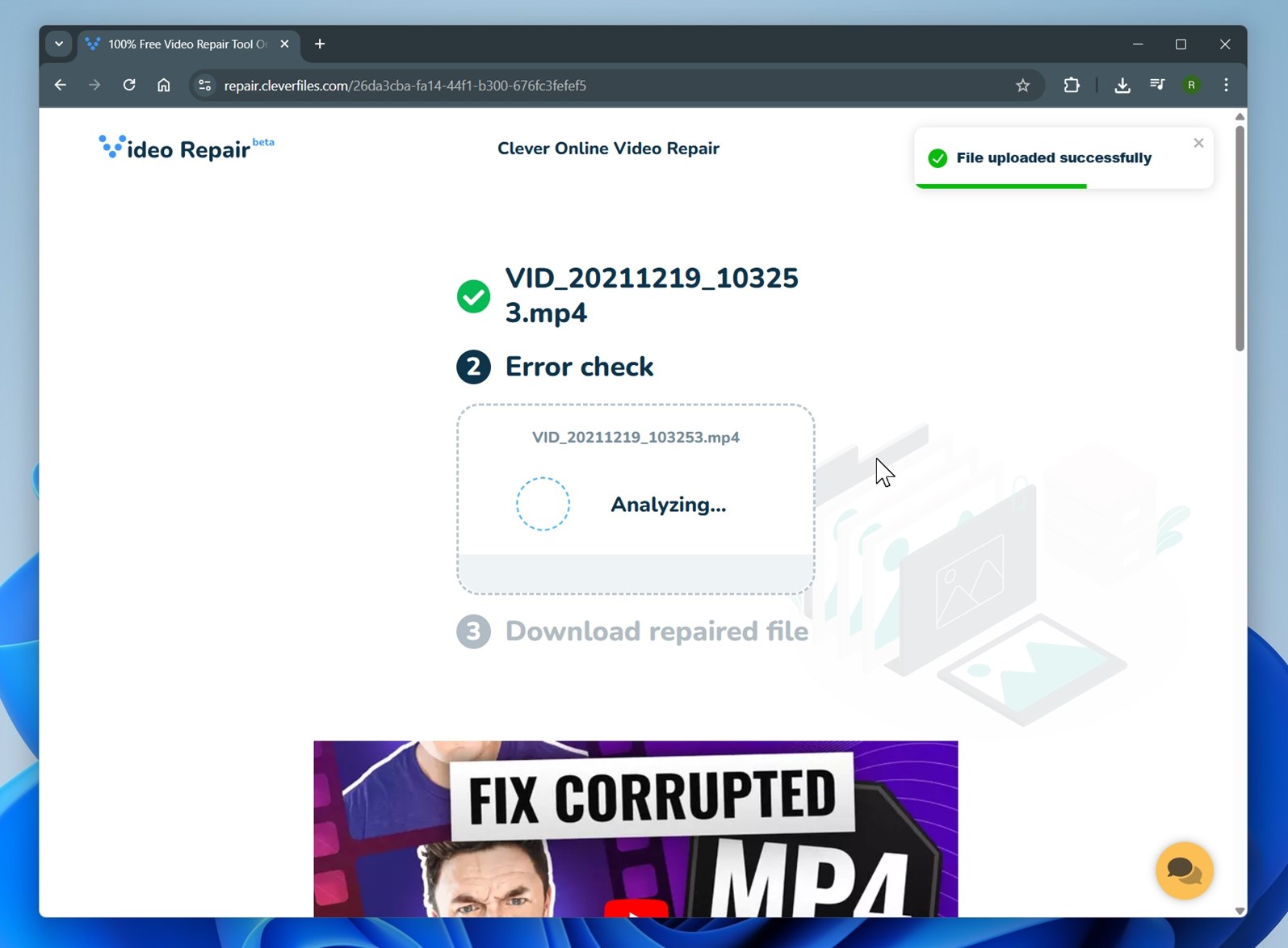
To improve your chances, you can also upload a healthy reference video from the same camera or device (ideally shot with the same settings). The tool uses that as a sample to rebuild the broken file more accurately.
You’ll also find a bunch of tools that can fix broken or unplayable videos in our full video repair tool ranking. We cover both online services and desktop apps, including many that are 100% free to use.
Final Words
In our experience, pretty much anyone can restore deleted videos from an SD card, as long as they stop using the card in time and follow the right steps. It’s one of the most common types of data loss we see, and because SD cards are used in everything from cameras and phones to drones and dash cams, the need for video recovery never really stops.
And with that kind of widespread use, it’s no surprise there’s a flood of people searching for help, and no shortage of SD card video recovery questions on forums and communities all over the internet.
We’ve seen it firsthand in our own community.
If you’ve still got questions, maybe you’re stuck on a step, unsure which recovery tool to try, or want to ask about one of the software options we covered – jump into the conversation.
You’re welcome to browse existing threads or start your own. Our team and other readers are always around to help.
FAQ
I don’t have time to read the full article. How can I quickly perform SD card deleted video recovery?
Here’s how you can recover deleted video from an SD card:
- Download and install your selected data recovery software.
- Connect your SD card to the computer.
- Launch the recovery software and select your SD card.
- Start the scan. Most recovery tools handle everything automatically. But some software asks you to choose the scan type manually. If that’s the case, and the videos were recently deleted (and you haven’t used
- the card since), a quick scan may be enough.
- If the software allows, preview the found files and select the ones you want to recover. (Note: This functionality depends on the specific data recovery software you are using).
- Select the videos you want to recover and pick a recovery destination (do not save the recovered files back to the same SD card).
- Start the recovery process. Once everything is saved and verified, safely eject your SD card.
How to recover deleted videos from SD card on Android without a computer?
If you don’t have access to a computer, you can use the Android app DiskDigger to recover lost or deleted videos from your SD card. Bear in mind that in order to recover videos, your device needs to have root access.
- Download and install DiskDigger.
- Start a basic scan.
- Review the files that DiskDigger can recover.
- Select the files you’d like to recover and specify an output location.
What is the best app/tool to recover deleted videos from SD card?
Recovering deleted videos from an SD card can be challenging. Because of this, it’s highly recommended that you use recovery software to get the job done. There’s a large selection of recovery applications out there, each with their respective benefits and drawbacks, though all largely similar in function.
The best applications to recover deleted videos from an SD card are:
- Disk Drill (best overall) – Easy to use, supports tons of video formats, includes preview and recovery chance indicators, and has a dedicated camera recovery module.
- PhotoRec (totally free) – Open-source, command-line tool that works well for signature-based video recovery, especially if the file system is damaged or missing.
- R-Studio (best for enthusiasts) – Offers deep control over the recovery process, supports nearly all file systems, and has a GUI version for Linux users.
- Recuva (another free pick for Windows) – User-friendly and decent for recently deleted videos, though less effective with corrupted SD cards.
- EaseUS Data Recovery Wizard (great UI and solid performance) – Intuitive design and good success rate with video files.
- Stellar Data Recovery (good for formatted cards) – Particularly useful if the SD card was accidentally formatted or shows up as RAW. Also offers separate video repair tools.
- Data Rescue (good for customization) – You can tweak advanced scan settings and even use its file learning feature, which helps the software recognize and recover uncommon or proprietary video formats.
If the preview looks fine, does that guarantee the recovered deleted video will play end-to-end?
Yes, if you can preview the entire video inside the recovery app without issues, that’s a 100% indicator that the file is intact. In most cases, the recovered video will play just as well once you save it to a safe location.
Does file size matter when you recover deleted videos from an SD card?
File size definitely matters when you’re trying to retrieve deleted video from memory card storage. Smaller video files are easier to recover because they’re stored in fewer data blocks (less likely to be partially overwritten). Large 4K or high-bitrate videos take up more space on the SD card, so the chances of even a small portion getting overwritten are higher, and with videos, even a tiny bit of missing data can make the file unplayable.
That doesn’t mean large files are unrecoverable, but they’re more fragile.
This article was written by Jordan Jamieson-Mane, a Staff Writer at Handy Recovery Advisor. It was recently updated by Roman Demian. It was also verified for technical accuracy by Andrey Vasilyev, our editorial advisor.
Curious about our content creation process? Take a look at our Editor Guidelines.