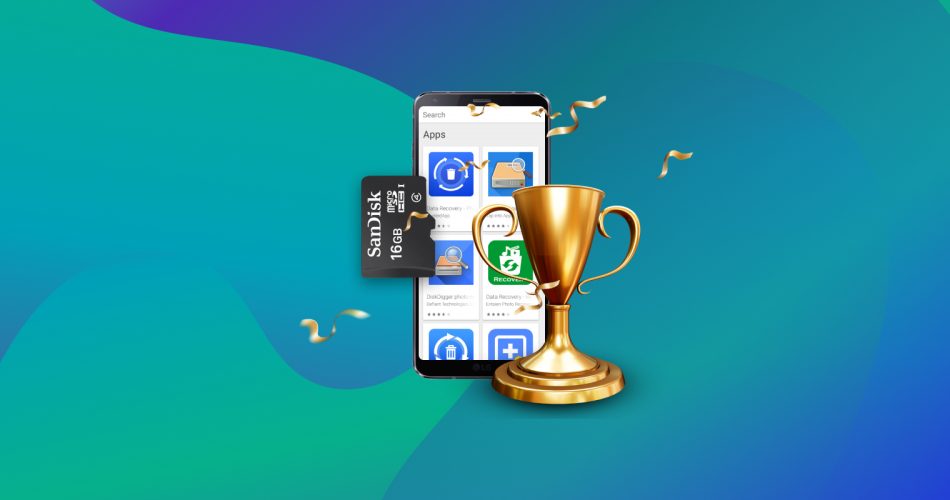All it takes is an absent-minded tap on the wrong button, a misbehaving app, or a software or hardware failure. And just like that, your photos disappear, your notes are nowhere to be found, your files are gone.
Thankfully, there are solutions to such problems. They are specialized tools that can bring your files back from oblivion. However, not all of them are equal. Let’s see some of the most popular apps that can help you recover deleted files from your SD card on Android.
Want to skip the theory part and just right to the ranking? Click here.
What are the Challenges of SD Card Data Recovery on Android?
Unfortunately, for various reasons, when you lose data on an Android device, many obstacles may prevent you from easily getting it back.
- 💣 Damaged device: If you’re unable to access some files because of a damaged device, the potential to get them back is directly related to the type and amount of damage. If, for example, an Android tablet doesn’t turn on after it decided to take a bath, or a smartphone’s Lithium battery burst into a fireball and torched its storage, it might be impossible for an end user to recover its contents. However, a data recovery expert using specialized equipment might be able to pull a significant amount of files out of it.
- 🧼 TRIM: Android’s storage works similarly to Solid State Drives (SSDs) on PCs: to keep things tidy, ensure no part is overused (and, eventually, worn out more), and performance remains top-notch, the OS occasionally removes old data and shuffles the remaining files around. The process is known as TRIM, and due to the way it works, any data lost before it may be permanently gone after it runs. Depending on the device, how the manufacturer tweaked the OS, and any changes the user applied with specialized apps, that usually happens while charging or after a reboot. That’s why you must act as soon as you realize your files are gone and rush to restore them before TRIM wipes them permanently.
- 🔒 System protection: One way multiuser Unix-like operating systems (like Linux, on which Android is based) ensure their security is by restricting what each user can access so they won’t affect each other’s or the operating system’s files. However, this also means that only one user has complete access to everything: the administrator, whose account is known as “root“. With Android not exposing the root account by default, you don’t have complete access to all its storage. Thus, you cannot scan a device entirely to find lost files. Enabling root access and installing data recovery tools after losing your data to try to get it back can sometimes make things worse because of another point we mentioned above: further writing on the device can partially or wholly overwrite the files you want to get back. Also, apart from writing new data on the phone’s storage, the root process requires one or more reboots. This, in turn, will almost surely “trigger” at least one “run” of TRIM (that we mentioned above). The extra writes and TRIM will almost eliminate any chance of recovering lost files.
- 💾 Overwritten data: Downloading more files on the same storage device where you lost your data, even if “those files” are a data recovery app with which you want to attempt to save what you lost, can actually lead to further data loss or outright eliminate any chance of recovery. That’s because the “new” files may overwrite the “old” ones you wanted to get back.
How to Choose the Best SD Card Recovery Software for Android
What’s best for someone else might not work for you, depending on your preferences and priorities. So, before choosing a data recovery solution, you should consider the following points:
- 📄 What types of files do you want to recover? You can find free solutions that can only recover recently deleted photos. Or you can go for expensive but sophisticated solutions which can analyze all bits and bytes of storage to locate every single potentially recoverable file.
- 💲 What is your budget? A free solution might be able to recover some lost files, but not all. This “some” may be more than enough for many people. Others may seek the best app to recover all their lost data from an SD card, no matter the price.
- ⏳ How much time can you invest in recovery? Some recovery solutions might offer more extensive results but also demand more time than you can afford.
- 🩺 Do you prioritize optimal recovery results over both time and money? Then, a professional recovery service like CleverFiles’ Data Recovery Center would probably be an even better choice than specialized software.
- 🐧 Can you (and do you want to) root your device? The term “rooting” comes from the “root” user account in Linux. It comes with full access to the operating system, with zero restrictions. Root access eliminates all barriers for data recovery apps, empowering them to recover even more data. However, it also means that if something goes wrong, your device might end up useless. Plus, depending on the manufacturer, it might void your warranty.
- 💻 Do you have access to a computer? Connecting your Android device to a PC or Mac leads to more options for SD Card recovery on Android. Some desktop data recovery solutions can recognize your Android device for what it actually is. Others may “see it” as a generic external storage device. In both cases, such apps can attempt to bring back your lost files. For example, in this article of ours on how to recover deleted files from an SD card, we moved an SD card to our Windows PC. There we used Disk Drill to salvage lost files since the SD card could be accessed like any other storage device.
- 💬 What are the actual recovery chances? Personal experiences matter, but you should remember that not all opinions carry the same weight. In the following reviews, we also include user scores. Keep in mind, though, that an inexperienced user might blame a data recovery solution for not being able to save the files they, themselves, had manually chosen to erase beyond recovery. Or praise another app for having a pretty interface despite failing to find and save a single file. In short, don’t ignore what others say about a piece of software, but take their opinions with a grain of salt.
🔍 Even if you believe a particular app would be the best for you, it’s worth also checking at least some alternatives. They might surprise you by unearthing data their peers missed, files that you believed were lost forever. Also, if you have access to multiple desktop environments (Windows, Mac OS, Linux), you may find better recovery solutions on one over the other. Thus, it’s worth checking how the solutions for each fare against each other – something we’ve already covered in our article on the top 15 best SD card recovery software.
Top 6 Best Apps For SD Card Data Recovery On Android
As we’ve explained, not all data recovery apps are equal. You should choose one based on your priorities and preferences. So, let’s see where some of the most popular options shine or lag behind their contemporaries.
📷 Keep in mind that the solutions we’ll see are mostly “general” recovery tools. Even if they prioritize photos, they don’t specialize in them. If you’re primarily interested in photos over everything else, it would be better to check our guide on how to recover deleted photos from SD cards.
1. Defiant Technologies DiskDigger
You’ll find DiskDigger in most articles listing the best apps to recover data from SD cards on Android. As it turns out, our list isn’t an exception, and DiskDigger’s inclusion is justified.
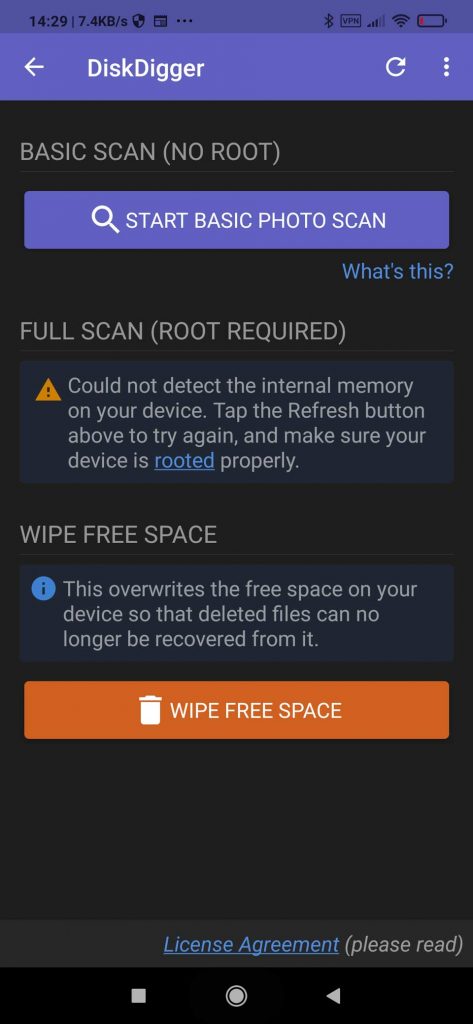
Pros:
- Straightforward interface
- Can recover to multiple destinations
- Can work with non-rooted devices.
- Can recover both photos and videos.
- Supports free space wiping to render data unrecoverable.
Cons:
- Needs root access for optimal results
- Best used for Android’s internal storage – it’s suggested to scan external microSD cards on a computer.
👥 User Score: 3.7
Getting Your Files Back on Android With DiskDigger
DiskDigger doesn’t need lengthy introductions nor extensive tutorials on its use. It’s as simple as:
- Installing it from Google’s Play – it works as a standalone app.
- Running it.
- Starting a Basic Photo Scan or, even better, a Full Scan if you have root access.
- Granting the app access to your device’s storage.
- Choosing the files you’d like to get back.
- Tapping on the friendly Recover button at the bottom of the screen.
- Choosing where to save the recovered files – in the device’s storage, an FTP server, or “send” to almost any installed app, from Dropbox to your favorite email client.
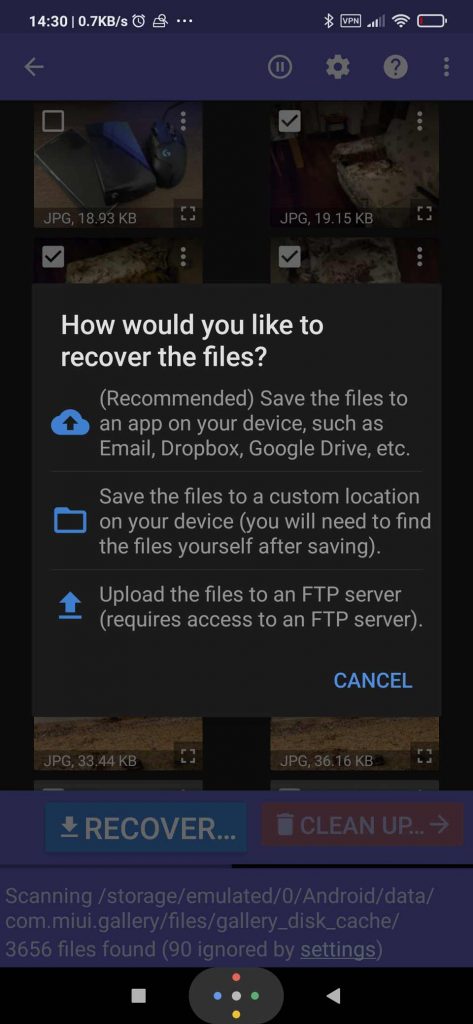
After mere seconds, you’ll have your files back.
💡 DiskDigger’s free version can only recover photos and videos. To recover other types of files or to use an FTP server as your recovery destination, you’ll have to upgrade to the full version. Like all other apps in its field, it also requires root access to achieve more extensive results.
Google Play link: DiskDigger photo recovery
2. Tenorshare UltData
Although Tenorshare’s UltData is a relative newcomer in data recovery, it’s already giving many of its long-established peers a run for their money. Let’s see why.
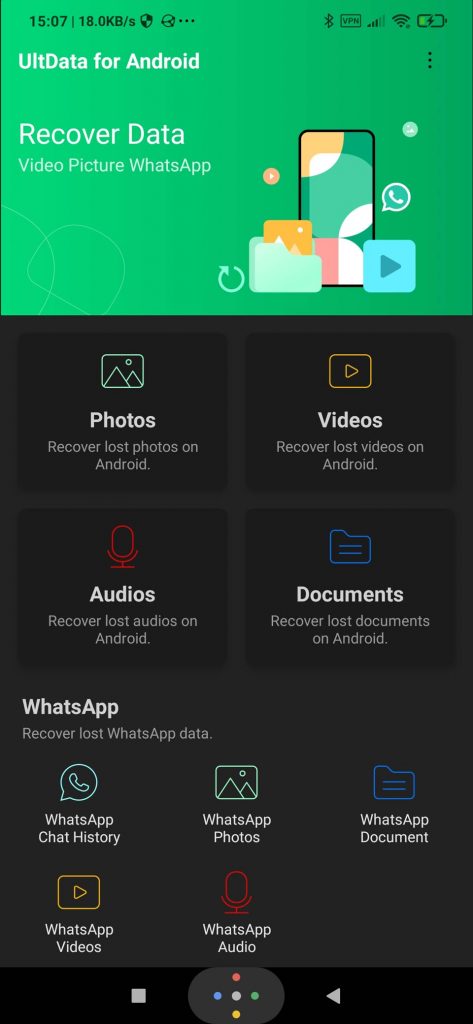
Pros:
- Rapid search and recovery
- Standalone app
- Doesn’t require root
- Doesn’t restrict itself to media files – can also recover messages, call logs, contacts, etc.
- Can recover deleted WhatsApp messages without backups or root access.
- Can recover WhatsApp Business and WeChat data like photos, videos, and documents.
Cons:
- Somewhat convoluted interface
- Limited trial
👥 User Score: 3.7
Recovering Data on Android with UltData
UltData is, to put it simply, crazy fast during its scan for lost data, and the recovery process is almost instant. In that regard, it’s nearly as zippy as our old favorite, DiskDigger.
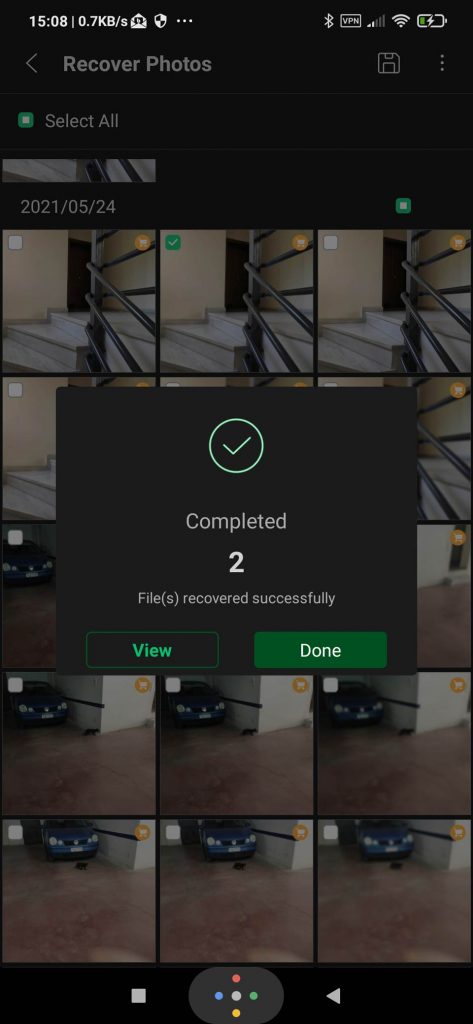
However, by displaying WhatsApp options under its primary recovery modes, UltData looks more convoluted than it should.
UltData presents you with buttons to get back Photos, Videos, Audios, or Documents. Right below them, there’s a collection of extra – but similar – buttons dedicated to WhatsApp. If those were bundled behind a single WhatsApp button, UltData’s interface would look much cleaner.
Unfortunately, the trial version is also quite limited. In practice, it only acts as a preview of the full version, allowing the recovery of only a handful of files.
Google Play link: UltData
3. EaseUS MobiSaver
EaseUS has been a trusted name in the data recovery field for close to two decades. Does their expertise on desktop-centric solutions translate well to their MobiSaver for Android?

Pros:
- Easy to use
- Speedy scan and recovery
- Can recover more than media – deleted SMSs, text documents, notes, etc.
- Can recover WhatsApp and WhatsApp Business messages with no root access.
- Can find lost contacts and export the accounts as CSV, HTML, and VCF files on a PC.
Cons:
- Restricted trial version
👥 User Score: 2.7
SD Card Recovery on Android with EaseUS MobiSaver
EaseUS’s MobiSaver can work on your smartphone as a standalone app without demanding “support” from a PC. Combined with its straightforward interface, those characteristics make it ultra-simple to use.
MobiSaver’s free trial allowed us to recover 20 lost images from our data recovery suite, but we met two problems.
We expected the first one since this was a trial version: we’d have to pay for a license to recover more images.
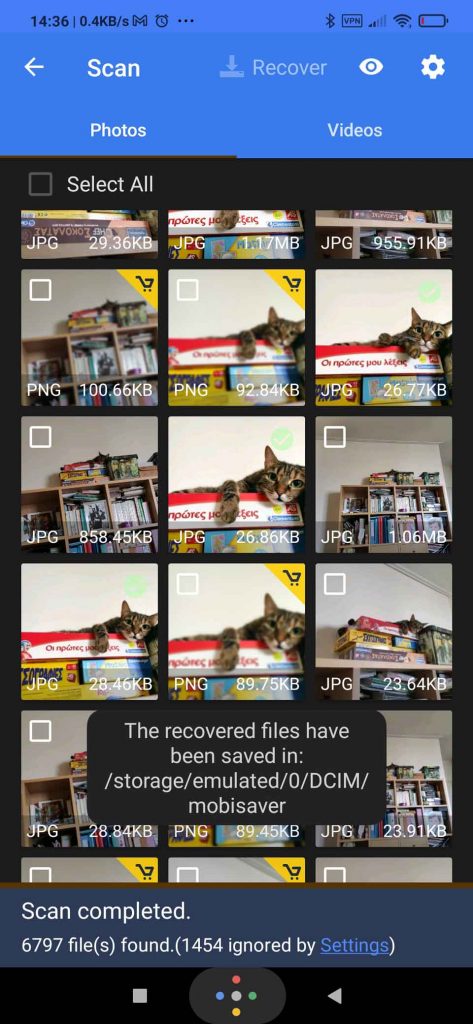
The second, though, was an annoying artificial restriction: some of our files were unrecoverable, “locked” behind a cart icon that signified we’d have to pay to get them back.
💬 Many reviews at Google’s Play Store claim the non-trial version also can’t get some files back or keeps acting as a trial. However, we believe most such problems stem from user error. We didn’t, for example, see a sub-par performance during our testing, nor did MobiSaver recover thumbnails instead of full-sized files.
Google Play link: EaseUS MobiSaver – Recover Video, Photo & Contacts
4. WonderShare Dr. Fone
Dr.Fone is a “Complete Toolkit” for your mobile device. At least, supposedly. Its average score at Google’s Play is a very respectable 4.1 at the time of writing. And yet, if it’s one of the best-reviewed data recovery solutions for Android, how come we aren’t suggesting it? For that, we’ll have to see it in action.

Pros:
- Can do much more than recover lost files
- Can manage multiple devices from a single desktop app
- Can transfer files between the phone and PC.
- Can backup and recover WhatsApp data.
- Can securely wipe out data.
- Comes with extra System Repair functionality.
- Able to remove lock screens that prevent access to a smartphone.
Cons:
- Complicated
- Demands connection to a computer
- Very restricted trial
- Demands root for data recovery
👥 User Score: 1.6
(Not) Saving Your Lost Data With Dr. Fone
You can find Dr. Fone at Google’s Play Store, but it’s useless on its own: it only works as a client. You’ll have to connect your Android device to a computer and then run the desktop app to take advantage of its features.
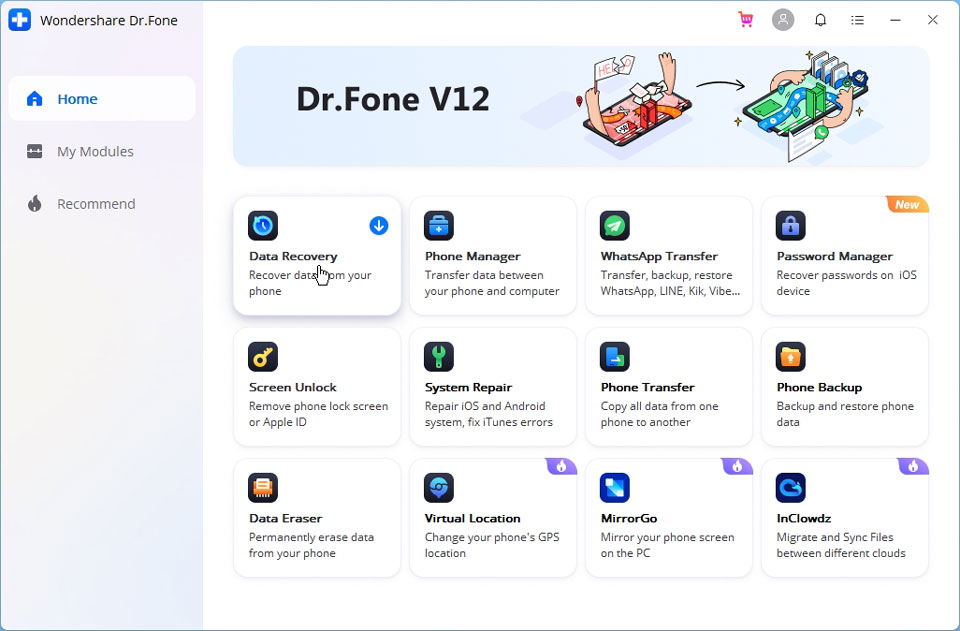
Dr. Fone doesn’t act as a recovery app but as a complete toolkit for your smartphone. You can transfer data between Android and desktop, backup and restore phone or WhatsApp data, and even mirror your phone’s screen on your PC.
Those features are excellent, but Dr. Fone wouldn’t be our first choice for data recovery. Our reasoning?
Dr. Fone can’t get back deleted files without root access. As in, none of them. It can only “see” existing files. As in, files that aren’t, to put it simply, “in need of rescue”. In other words, it’s not better in “data recovery” than a typical file manager! On top of that, like many of its peers, Dr. Fone’s trial version only works as a preview and doesn’t allow actual data recovery.
We’re sure its full version would fare better, especially when paired with a rooted smartphone. However, using its free version on a non-rooted device left much to be desired.
Google Play link: Dr.Fone Kit: Phone Data Recovery, Transfer, Repair
5. iMobie PhoneRescue
iMobie’s PhoneRescue is another popular app for when you need to recover data from an SD card or your Android device’s internal storage. How does it fare compared to the alternatives?
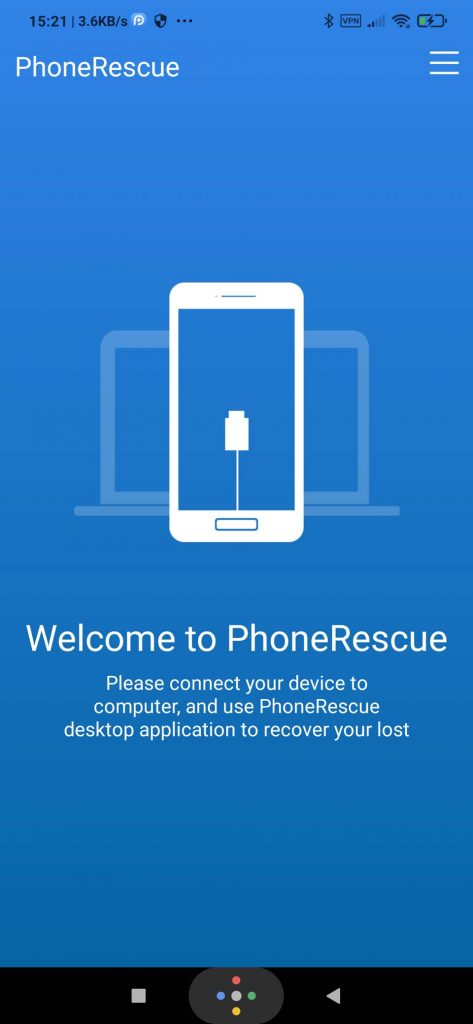
Pros:
- Quick recovery
- Supports many types of data
- Can also recover WhatsApp chats, file attachments, etc.
- Can undelete Calendar events, and offers the option to recover them to a PC as TXT or CSV files.
- Provides the option to recover Call Logs and export them to a PC as TXT or HTML files.
Cons:
- Demands root
- Not standalone app
👥 User Score: Unavailable on Android’s Play Store
Bringing Back Lost Files With PhoneRescue
PhoneRescue is another one-two combo that expects you to connect your Android device to a computer. Its desktop app communicates with a client on your smartphone or tablet. Together they can get back your lost data.
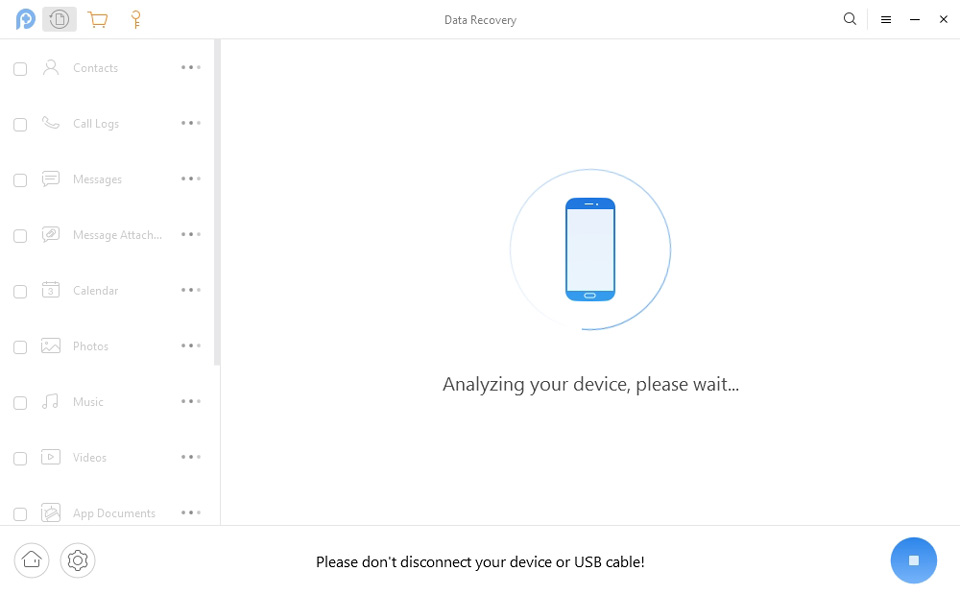
After the desktop app detects the Android client, it allows you to choose what type of data you wish to recover:
- Contacts
- Call Logs
- Messages
- Calendar
- Photos
- Music
- Videos
- App Documents
- Line
Select what you want to recover, and the two apps (desktop and client) start working in tandem to analyze your Android device and bring your data back. During our testing, PhoneRescue successfully detected all lost photos in our test suite but didn’t allow us to recover them. That’s because it, too, works as a limited trial, a sample of what the full version can achieve.
⚡ PhoneRescue not only demands root for optimal results but also claims it can root your phone for you. In our case, using a Xiaomi Lite 9, it didn’t. It also states that “Rooting your device won’t void the warranty”, but we’re sorry to say that’s a false claim. Depending on the device’s manufacturer, rooting may void its warranty.
6. All Recovery File Recovery
File Recovery by All Recovery is another popular solution that enables you to get back your lost files on your Android device.
In action, All Recovery’s File Recovery performs like its peers. Like most data recovery solutions on Android, it has the same features and limitations: It cannot scan the entire device’s storage without root access, cannot locate completely deleted and overwritten files, and is only able to scan for data that already exists to locate misplaced or mishandled photos and videos. We should also note that during our tests, it performed slower than alternatives, both during the scanning and recovery process.
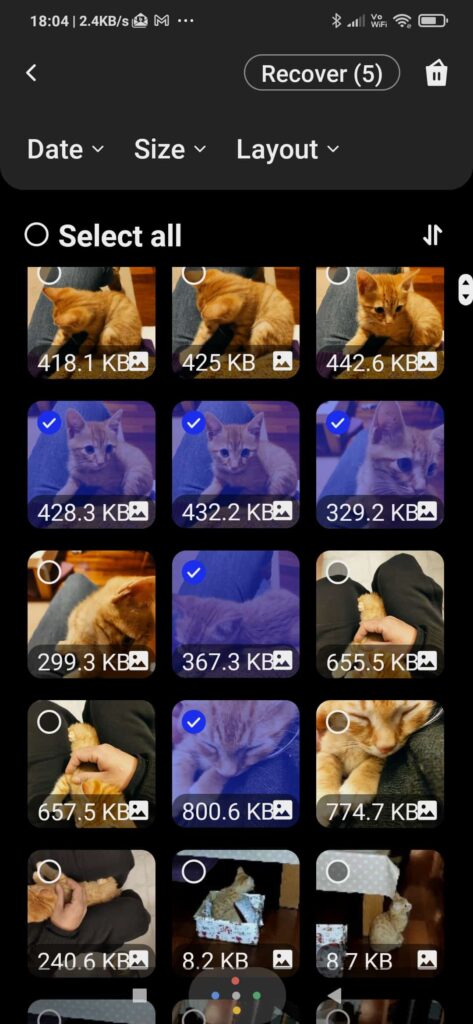
File Recovery’s prime negative is that its interface is outright annoying. The app’s designers considered it a great idea to cover the “home row” of system-level navigation buttons at the bottom of Android’s screen, forcing the user to “gesture up” whenever they want to access them.
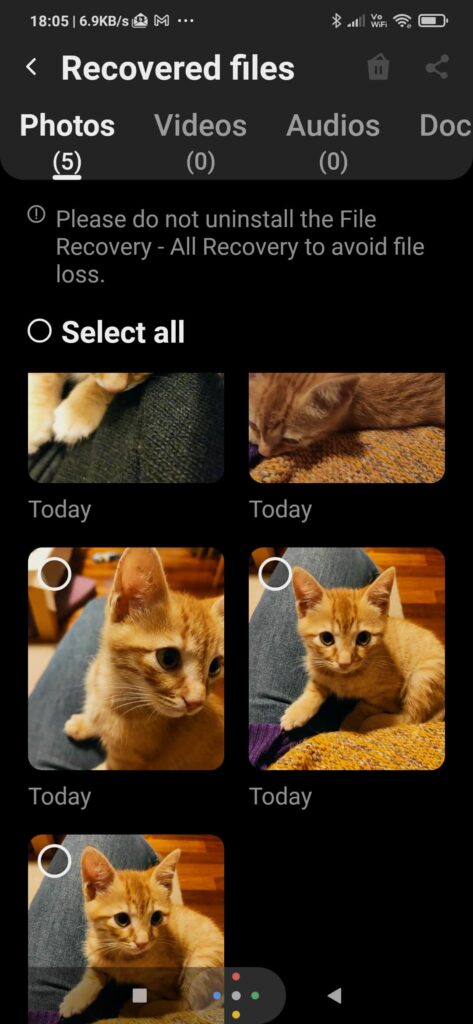
That design philosophy permeates every aspect of the app. Did you temporarily switch to another app? When returning to All Recovery’s File Recovery, the app will act as if “reloading” to justify displaying another ad. Did you already use it at least once? It will demand you rate it, and we use the word “demand” since the only way out of that rating overlay is by doing as “asked”.
So, since File Recovery by All Recovery “does what most similar apps do” without excelling in any way but is also seemingly designed to make you hate using it, we’d suggest you skip it. If choosing solely by numbers and popularity, though, it’s up there with the best.
Pros:
- Can recover photos, videos, documents, and contacts.
- Extra Junk remover and Screenshot remover tools.
- Straightforward recovery process.
Cons:
- Slower than alternatives.
- Interface force-displays ads and hides the OS’s navigation.
👥 User Score: 4.5
Why You Should Consider Desktop SD Card Recovery App?
Desktop data recovery solutions come with more features, fewer restrictions, and produce more thorough results. However, all this implies that you will have a desktop computer handy, as well as a way to attach your SD card to it to read its contents. Also, the whole process feels more of a fuss compared to simply running an app on your smartphone to recover the files you lost on it.
Thus, although using a desktop app is the optimal way to recover your SD card’s lost contents, for most people their smartphone is more than “good enough”.
FAQ
Is it possible to recover data from an SD card without using an app?
You can try to locate deleted files yourself, but their location also depends on their originating app. You’ll have to comb through your whole SD card and potentially thousands of files with a file manager, hoping you’ll find the ones you want. Thus, it’s better to use a specialized app that can locate them and offer the option to recover them. It will be an effortless process that will take only minutes, if not seconds.
Can I recover data from my Android device if it isn't working?
If your Android device is non-operational, you can still recover data from its SD card by plugging it into a computer. Then, accessing it as a standard external storage device. However, it won’t be possible to get back data from your Android device’s internal storage.
What's the best free Android app to recover data from an SD card?
We usually go for DiskDigger. It’s rare to find alternatives with higher successful recovery rates that also offer an easily accessible interface and don’t come with annoying limitations.
So, Which Is The Best SD Card Recovery Software For Android?
As we saw, it’s not possible to single out an SD card data recovery solution for Android as the all-around “best”. Despite having a common goal, each might follow a different path to reach it. Still, if you’d like even more choices, make sure to check our guide on the top 7 best Android data recovery software solutions.
Your choice will be affected by their recovery chops, speed, price, and interface. You might prefer to avoid rooting your device, potentially voiding its warranty. Or you might not like having your Android device “tied” to your computer for hours, waiting for a time-consuming recovery process to complete.
We’re sure, though, you’ll find the best solution for SD card recovery on Android for you among the ones we listed.
This article was written by Odysseas Kourafalos, a Editor-in-Chief at Handy Recovery Advisor. It was also verified for technical accuracy by Andrey Vasilyev, our editorial advisor.
Curious about our content creation process? Take a look at our Editor Guidelines.