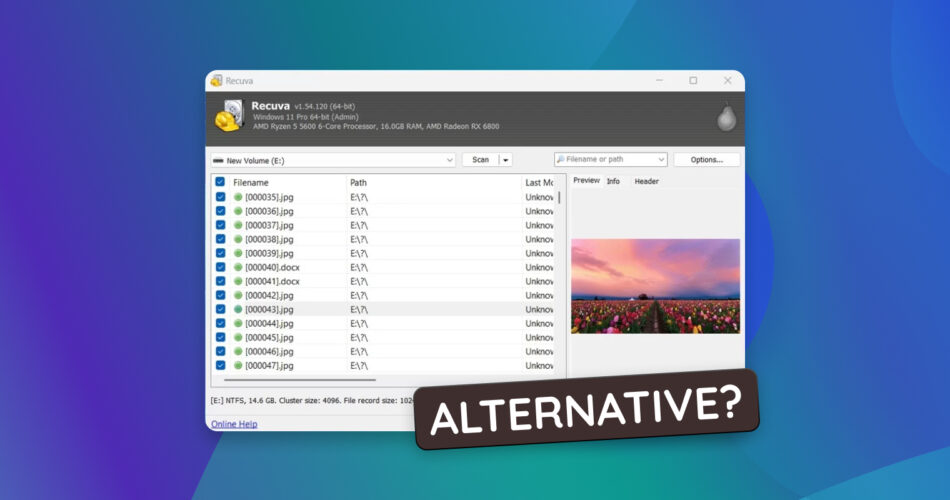If you’re looking for a Recuva alternative for Windows, you’re already halfway there. Our team has tested pretty much everything in the data recovery space, and today we want to show you which tools actually hold up – whether Recuva couldn’t solve a specific issue or you just want more options with better results, you’ll find something here that fits.
Why You Might Need a Recuva Alternative
Recuva is one of the most popular data recovery tools around. It shows up on all kinds of “best recovery software” lists (ours included, to be fair). And it absolutely earns a spot there for being lightweight, free, and easy to use.
But if we’re being completely honest, it’s definitely not the best out there.
Recuva works well for basic situations (you can read all the gory details in our full Recuva review), but it runs into trouble fast once things get even slightly more complicated. If you’re dealing with a formatted partition, a RAW drive that won’t mount, or something like a severely corrupted SD card, the results tend to fall apart. It either doesn’t find your files at all or brings back partial fragments with missing names and broken folder structures.
We’ve also seen it crash during scans, especially with large drives. And while it technically has a deep scan feature, it’s shallow compared to what you’ll get in more modern tools. It doesn’t support nearly as many file formats or signatures. Plus, it hasn’t had a meaningful update in years. The interface still feels like Windows XP, and not in a good way.
None of that makes it a bad app. But a lot of people end up looking for alternatives when Recuva fails to deliver in the real-world scenarios they actually care about.
Where Recuva falls short:
- Recuva can’t scan drives that show up as RAW. It needs a readable file system to work.
- Recuva only works with NTFS, FAT, and exFAT. It can’t handle macOS (HFS+, APFS) or Linux (EXT4, Btrfs, etc.) file systems at all.
- If the entire partition is missing, Recuva won’t detect it. There’s no partition recovery module.
- Recuva often struggles with formatted volumes.
- Even when it does find files, it often brings them back without original names or folder structure.
- You can’t create a byte-to-byte backup for safer recovery. That’s a problem if your drive is failing.
- Recuva has a fairly small list of file signatures. It may completely miss uncommon file types or fragmented multimedia files.
- The UI hasn’t changed in years, and feature updates have slowed to a crawl.
- If your recovery involves complex setups, Recuva is out of its depth.
- It’s known to crash or hang during deep scans of high-capacity disks.
Top 7 Recuva Alternatives for Windows
To pick up the slack where Recuva falls short, we hand-picked 7 alternatives to Recuva you can use on Windows. We cast a pretty wide net to cover the full spectrum – from lightweight tools that keep things simple to more advanced options packed with features for tougher recovery jobs.
They’re all solid choices in their own way, and each one outperforms Recuva in at least one key area.
Let’s go through them.
1. Disk Drill (Best Overall Alternative to Recuva)
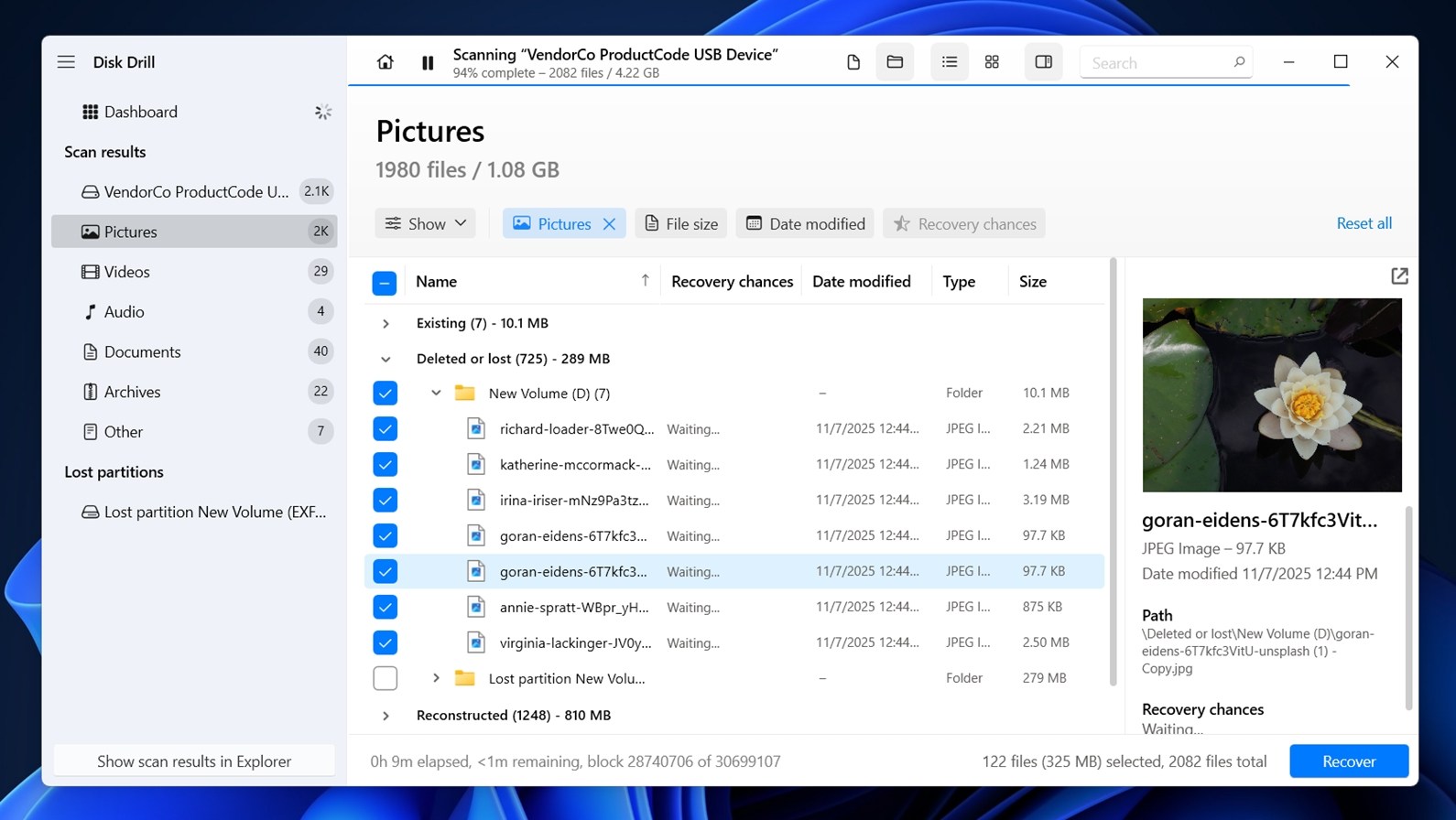
We’ll start the list with what, in our opinion, is the best overall alternative to Recuva: Disk Drill, the well‑known tool developed by CleverFiles.
This one really does everything better than Recuva – from design and user experience to file‑system support and signature‑scan database, they’re in two different categories. You can read more about the direct comparison in the Recuva vs Disk Drill tests.
Feature |
Details |
Developer |
CleverFiles |
OS Support |
Windows & macOS |
File System Support |
NTFS, FAT, exFAT, ReFS, APFS, HFS+, ext2/3/4 |
Scan Modes |
Quick Scan + Deep Scan |
Distributed As |
Free version (Basic) + Paid versions (Pro / Enterprise) |
Free Version Limits |
Up to 100 MB recovery in Basic version (Windows) |
License Price |
Pro version $89 (one-time, covers both Windows and macOS, 2-for-1 license) |
Extra Features |
Disk imaging, Recovery Vault (data protection), S.M.A.R.T monitoring, Advanced Camera Recovery Module |
Why choose Disk Drill over Recuva: In our hands-on tests, Disk Drill consistently showed strong recovery rates across various scenarios – deleted files, formatted drives, and even partially corrupted partitions. In cases where Recuva either didn’t find the file, failed to recover filenames, or restored files that wouldn’t even open, Disk Drill often got the job done. That’s not surprising – its recovery engine is one of the most capable on the market right now, and Recuva simply can’t keep up.
On top of that, you get a smoother user experience. The UI is cleaner, more modern, and easier to navigate. File previews work far more often, too – Disk Drill can preview almost anything your system can open, whether natively or through a third-party viewer. And when you stack up extra features like Byte-to-Byte backup, S.M.A.R.T. monitoring, session pause/resume, and even a dedicated mode for recovering camera footage, it’s easy to see why we call it the best overall alternative to Recuva. It simply does more, and it does it better.
Where Recuva still has a point: Now, to be fair, all that power in Disk Drill comes at a cost. While it wipes the floor with Recuva in terms of recovery quality and features, it’s not a completely free ride. You can scan and preview as much as you want for free (no limits there) but when it comes to actually recovering files, the free version caps you at 100 MB. That’s enough to bring back a few important documents or test the waters. But realistically, the free tier is there so you can see what Disk Drill finds and decide whether the license is worth it. Still, it’s generous compared to other premium tools.
If you had concerns about Recuva’s safety, and we know some folks in our community definitely have, rest assured, we’ve put Disk Drill through the same scrutiny. No red flags. You can safely use it.
2. PhotoRec (Best Open-Source Alternative)

Next on our list is a completely free Recuva alternative called PhotoRec. It’s bundled with TestDisk, which some of you might recognize from the open-source world. You’ll often see it mentioned in threads anytime someone asks for truly unlimited data recovery software, no paywalls, no file caps.
Feature |
Details |
Developer |
CGSecurity (by Christophe Grenier) |
OS Support |
Windows, macOS, Linux |
File System Support |
Works independently of file system |
Scan Modes |
Only Signature-based carving |
Distributed As |
100% Free and Open Source |
Free Version Limits |
None |
License Price |
Free (GNU General Public License) |
Extra Features |
Bundled with TestDisk for partition recovery, CLI and basic GUI (QPhotoRec) |
Why choose PhotoRec over Recuva: If you’re after a completely free recovery tool with no locked features or file caps, PhotoRec is worth serious consideration. PhotoRec doesn’t rely on the file system. It scans disk space directly, block by block, and looks for known file signatures. That makes it effective in recovery scenarios where the partition table is damaged or missing. PhotoRec also supports far more file types (around 480), handles a broader range of platforms (Windows, macOS, Linux), and doesn’t cost a cent.
So if Recuva couldn’t help with a RAW or unreadable disk, PhotoRec might. There’s also a graphical version called QPhotoRec that’s easier to use, though still pretty minimal. Just keep in mind that neither version supports previews or advanced filtering, and all recovered files will be renamed. Still, for power and price, PhotoRec delivers.
Where Recuva still has a point: Of course, PhotoRec isn’t perfect. Since it only uses signature-based scanning, it completely ignores the file system. That means no original filenames, no folder structures, and no timestamps – just files with generic names. You’ll usually end up with a list of file types like f1234567.mp4 or recup_dir.1/jpg123.jpg. If you’re recovering thousands of files, sorting through them can be time-consuming.
Another limitation is that PhotoRec can only recover file types whose signatures it already knows. If a format isn’t in its internal signature database, PhotoRec simply won’t detect or reconstruct it. File-system-based recovery (when the file system is still intact enough to read) doesn’t have this restriction – it can restore any file type because it relies on metadata, not predefined signatures.
PhotoRec also lacks modern comforts like previewing files or filtering results before recovery. Still, for a free tool, those tradeoffs are manageable for many users.
3. R-Studio (Alternative Tool for Tech-Savvy Users)
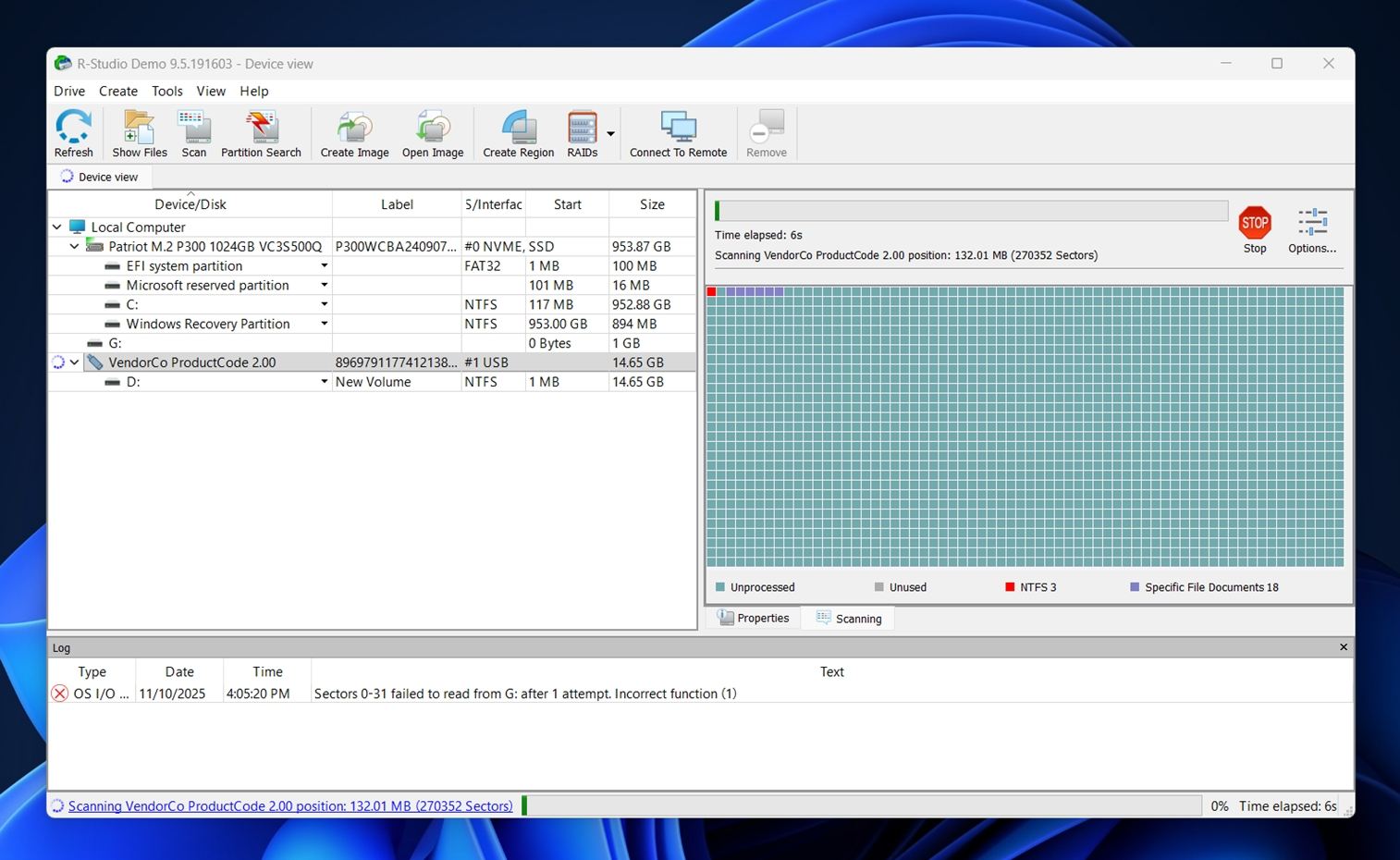
R‑Studio – an alternative for those who found Recuva too limited, especially when recovery needs are more complex. While its complexity might be a dealbreaker for some, that same depth is a huge plus for others.
Feature |
Details |
Developer |
R-Tools Technology Inc. |
OS Support |
Windows, macOS, Linux |
File System Support |
NTFS, FAT12/16/32, exFAT, ReFS, HFS+, APFS, Ext2/3/4, UFS1/2, XFS |
Scan Modes |
Full File System Scan + Signature-Based Scan |
Distributed As |
Freemium (with limited demo) + Multiple Paid Editions |
Free Version Limits |
Demo only recovers files ≤ 256 KB |
License Price |
Starts at $49.99 (FAT-only) to $899.00 (Technician license) |
Extra Features |
RAID reconstruction, disk imaging, hex editor, S.M.A.R.T. monitoring, forensic mode |
Why choose R-Studio over Recuva: In our full R‑Studio review, we made it clear – this tool isn’t just for recovering deleted documents from a flash drive. It’s for users who’ve outgrown Recuva’s simplicity.
Let’s say you’re dealing with a complex situation like trying to recover data from a RAID 1 setup. Recuva doesn’t touch that. R‑Studio does. Its advanced RAID reconstruction module is capable of handling parity delays, custom layouts, and even automatic parameter detection for RAID 5 and 6 arrays. You won’t find anything close to that in Recuva.
Beyond RAID, R‑Studio supports a wider range of file systems, including ones Recuva doesn’t touch – like HFS+, APFS, UFS, and ReFS. It also offers more granular control over scan parameters, recovery sessions, and output options.
Where Recuva still has a point: All the power R-Studio brings to the table comes with some friction. First off, there’s no meaningful free recovery. The demo version only lets you restore files smaller than 256 KB – so basically plain text documents or tiny config files. Anything larger, even a modest image or PDF, will be blocked until you pay.
Another downside is the interface. R-Studio isn’t trying to hold your hand. It’s packed with features, but the UI is busy, dense, and definitely not beginner-friendly. There’s no step-by-step wizard like Recuva’s. If you’re not already familiar with concepts like RAID parameters or file system structures, you’ll probably feel lost in the layout. The learning curve here is real – and that’s the tradeoff. This is Recuva alternative built for tech-savvy Windows users who don’t need training wheels.
4. EaseUS Data Recovery Wizard (User-Friendly Mainstream Alternative)
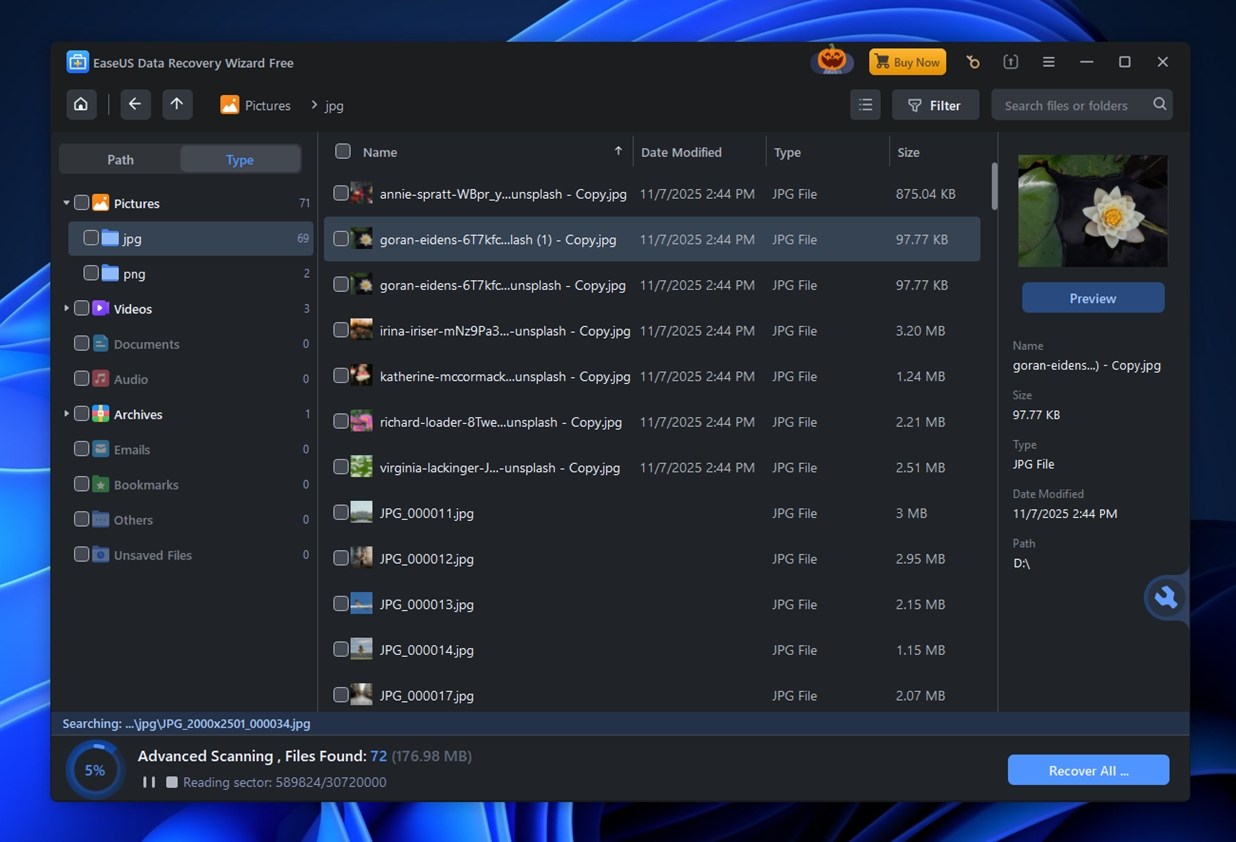
At number 4 we have EaseUS Data Recovery Wizard – a more mainstream alternative to Recuva for Windows. Unlike the more technical option we just discussed, this one is geared toward users who want an easier, more guided recovery experience while still stepping up from Recuva’s basic capabilities.
Feature |
Details |
Developer |
EaseUS (CHENGDU Yiwo Tech Development Co., Ltd.) |
OS Support |
Windows, macOS |
File System Support |
NTFS, FAT12/16/32, exFAT, ext2/ext3/ext4, HFS+, ReFS |
Scan Modes |
Quick Scan + Deep Scan |
Distributed As |
Freemium (trial available with limits), Paid versions (monthly, yearly, lifetime) |
Free Version Limits |
Up to 2 GB of recoverable data |
License Price |
$69.95/month • $99.95/year • $149.95 lifetime |
Extra Features |
File-type filtering, real-time scan results, basic file preview, auto-resume scanning, 24/7 chat support (paid only); No disk imaging, S.M.A.R.T. tools, or repair features |
Why choose EaseUS Data Recovery Wizard over Recuva: If you found Recuva too basic and want something that looks and works like a modern app, EaseUS is a very good step up. Unlike Recuva’s minimal wizard and outdated interface, EaseUS gives you a clean dashboard – select your drive, hit scan, and start seeing results in real time. The user experience is smoother, especially if you’re not an IT pro.
On the recovery side, EaseUS handled most common scenarios very well in our tests – deleted files, quick‑formatted drives, USB sticks – all recovered with fewer hassles. It also supports a broader range of file systems and formats than Recuva does, making it a safer choice for everyday users who want more certainty without any hardcore recovery tools.
Where Recuva still has a point: Assign yourself realistic expectations: It’s not free like Recuva, and while it handles more cases, it doesn’t go as far as Disk Drill or R‑Studio when it comes to deep scans, and extra features.
Also, be ready for some frustrations with previews. They’re not necessarily worse than Recuva’s, but many file types won’t display at all, which makes selective recovery harder. You also won’t get extras like disk imaging or S.M.A.R.T. monitoring, which you might expect at its pricing tiers: $69.95/month, $99.95/year, or $149.95 for lifetime. For that price, many people expect a bit more complete toolbox.
5. MiniTool Power Data Recovery (Simple Alternative for Home Users)
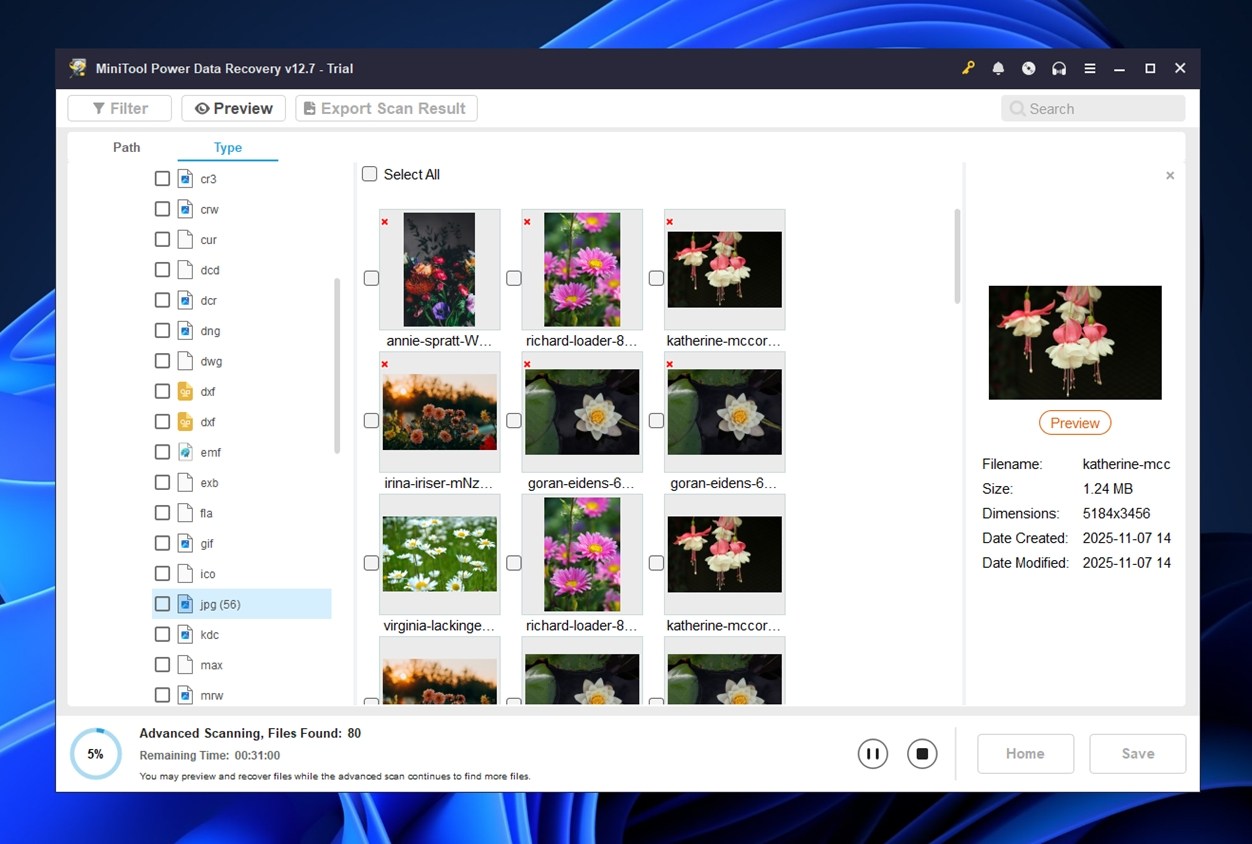
Next up is MiniTool Power Data Recovery, another Recuva similar software aimed at casual users but with a bit more polish and structure. It’s easy to install, beginner-friendly, and supports all the standard recovery scenarios.
Feature |
Details |
Developer |
MiniTool Software Ltd. |
OS Support |
Windows only (no native macOS version; redirects to Stellar for Mac users) |
File System Support |
NTFS, FAT32, exFAT, HFS+ (limited) |
Scan Modes |
Quick Scan + Deep Scan |
Distributed As |
Freemium (1 GB free) + Paid plans (monthly, yearly, lifetime) |
Free Version Limits |
Up to 1 GB of data recovery |
License Price |
$69/month • $89/year • $99 lifetime (for 3 PCs, on sale from $129) |
Extra Features |
Bootable media builder (paid only), folder-based scan targeting, basic search & filtering |
Why choose MiniTool Power Data Recovery over Recuva: If you’ve used Recuva and found it too bare‑bones, MiniTool Power Data Recovery provides a more accessible next step. Unlike Recuva’s wizard with limited structure, MiniTool gives you a clean UI, grouped results by type (Photos, Docs, Videos), and a free recovery (but only up to 1 GB).
It also slightly expands your file system and format support, especially when dealing with photo, video, and document recovery. This makes it a better fit for users working with more diverse storage setups or mixed-media files.
MiniTool’s filtering and preview system also tends to be a bit more reliable. While it won’t blow you away with advanced features like S.M.A.R.T. monitoring or RAID tools, it covers the fundamentals better than Recuva and is less prone to crashing or producing incomplete recoveries. Strong Windows alternative to Recuva.
Where Recuva still has a point: MiniTool comes with its own share of downsides. Like many other Recuva alternatives, it’s not fully functional in the free version, so Recuva still wins on that front if you’re strictly looking for no-cost recovery. You can preview files and scan freely, but you’ll need to pay if you actually want to restore anything meaningful. Also, there’s a noticeable lack of quality-of-life features: settings don’t save between sessions, and preview support is spotty at best. Compared to more modern tools we covered earlier, MiniTool feels slightly behind in overall polish.
6. Stellar Data Recovery (Alternative with File Repair)

Another accessible Recuva alternative you can use on Windows is Stellar Data Recovery. This one’s often recommended to users who want something with a similar beginner-friendly feel but better performance in tougher recovery scenarios.
Feature |
Details |
Developer |
Stellar Information Technology |
OS Support |
Windows, macOS (separate licenses); iOS and Android tools available separately |
File System Support |
NTFS, FAT32, exFAT, ReFS (Windows) |
Scan Modes |
Quick Scan + Deep Scan |
Distributed As |
Subscription (Standard, Professional, Premium, Technician, Toolkit tiers) |
Free Version Limits |
Up to 1 GB recovery |
License Price |
Starts at $59.99/year (Standard); goes up to $599/year (Toolkit); Mac version starts at $69.99/year |
Extra Features |
Photo & video repair (Premium+), RAID recovery (Technician+), bootable media builder, BitLocker recovery, disk imaging (Pro+), TeamViewer support |
Why choose Stellar Data Recovery over Recuva: If you used Recuva and your photo or video files came back corrupted then Stellar Data Recovery is a strong alternative. Stellar bridges a key gap in Recuva’s capabilities by offering a more reliable recovery engine, broader file format support, and recovery features built specifically with multimedia and more complex loss scenarios in mind.
Where Recuva often struggles to recover large video files or camera RAW images intact, Stellar includes dedicated tools for repairing corrupted photos and videos (Premium tier), as well as better handling of large media files. Beyond recovery, Stellar delivers a much better user experience. The app recently went through a major design overhaul, and it shows. Compared to Recuva’s dated interface, Stellar feels responsive, and easier to use, even for first-timers.
As a bonus, Stellar includes some helpful power features that Recuva just doesn’t offer. Byte-to-byte disk imaging, cloning tools. These features won’t matter for every user, but if you’re dealing with a failing drive or trying to preserve as much data as possible, they can make a big difference. In short, Stellar is a well-rounded Recuva alternative.
Where Recuva still has a point: The trade‑offs are: the higher‑tier recovery features are locked behind paid versions, the scan speeds are sometimes slower, and certain rare file formats may still not recover perfectly.
Then there’s the licensing model. Stellar leans heavily on yearly subscription tiers, which can feel steep, especially if you’re only using it once or twice. Many competing tools (like Disk Drill or MiniTool) offer lifetime licenses for the same price or close to it, which makes Recuva look better for anyone who just wants a simple, one-time recovery solution without long-term commitments.
7. DiskGenius (Alternative with Full Partition Management)
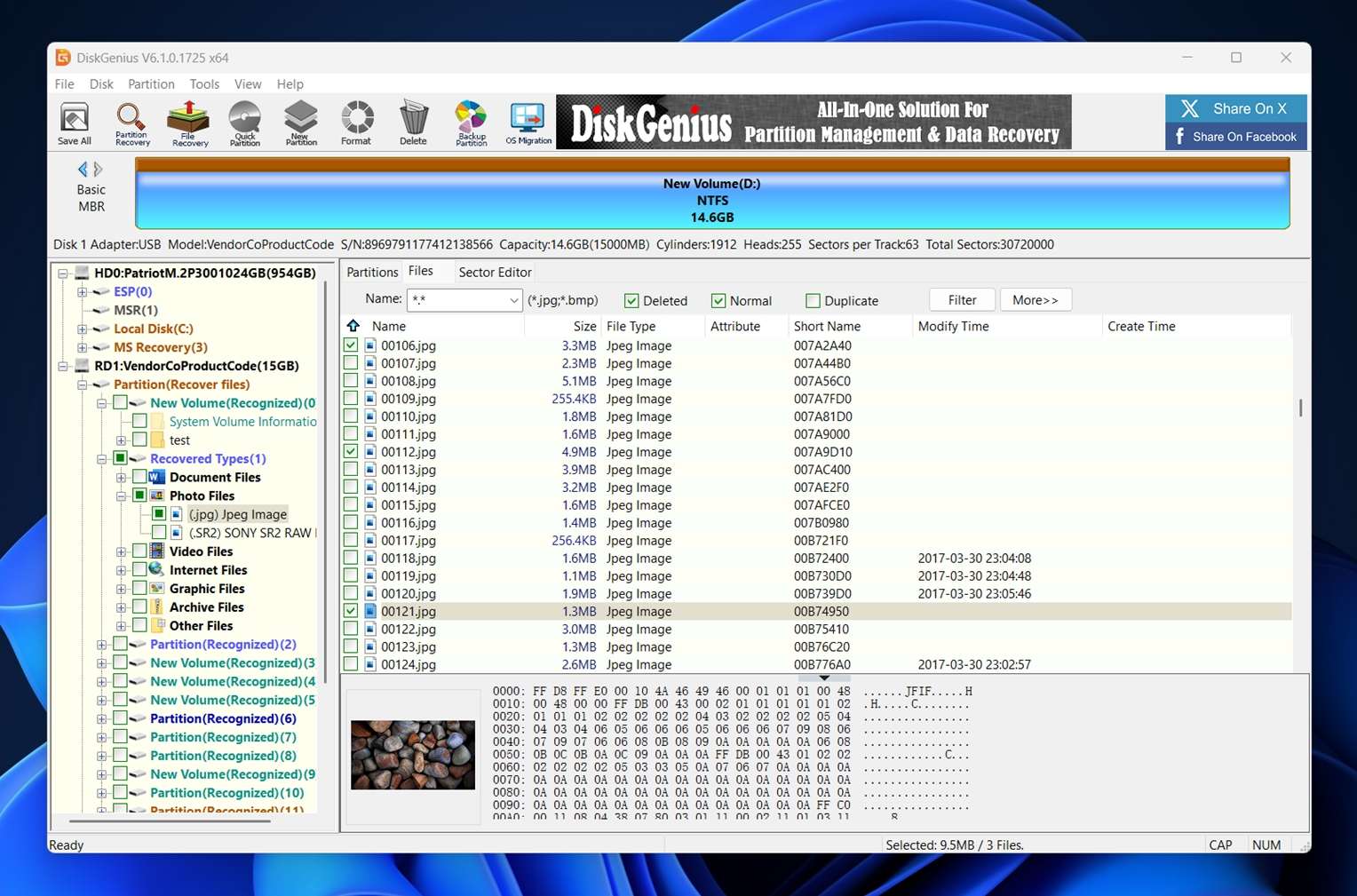
And closing our list is DiskGenius – a Recuva alternative aimed at users who need a tool that blends data recovery with partition management, disk cloning, and repair features, ideal for troubleshooting complex disk issues where Recuva just isn’t enough.
Feature |
Details |
Developer |
Eassos Technology |
OS Support |
Windows only |
File System Support |
NTFS, FAT32, exFAT, EXT2/3/4, ReFS |
Scan Modes |
Quick Scan, Complete Recovery (Deep Scan), Signature Scan |
Distributed As |
Free version, Standard ($69.90), Professional ($99.90) |
Free Version Limits |
Free version limited to 64 KB per file |
License Price |
Standard: $69.90 (1 PC), Pro: $99.90 (1 PC) |
Extra Features |
Partition manager, disk cloning, disk image backup, S.M.A.R.T. monitoring, RAID support (Pro), WinPE edition |
Why choose DiskGenius over Recuva: DiskGenius as an alternative makes the most sense if you need more than just file recovery. It’s a Recuva alternative for folks who want serious partition management, disk cloning, or even fixing broken partition tables alongside regular data recovery. If you’re working with RAW drives, corrupted partitions, or accidentally deleted entire volumes (not just a few photos) DiskGenius steps in with a toolset Recuva simply doesn’t have.
In our tests, it also performed better when recovering files after deletion or format, pulling back more usable data and preserving structure more consistently. So beyond its broader functionality, DiskGenius is simply a more capable recovery tool overall.
Where Recuva still has a point: Just like R‑Studio, DiskGenius’s free version doesn’t let you recover much – only files smaller than 64 KB, which is basically nothing beyond a text note or two. To actually restore usable data, you’ll need a paid license. The interface is another downside. It’s functional but cluttered, filled with tiny buttons and overlapping menus. If you were hoping for something clean and beginner‑friendly like Recuva’s simple wizard, DiskGenius definitely isn’t it. It’s designed for users who value technical depth over ease of use, so while it performs well, it’s not a great fit for anyone who just wants to click “scan” and go.
By the way, if you’re on a Mac, you’ll want to check out this page on Recuva alternatives for macOS. While quite a few tools in this list also work on macOS, that page is focused entirely on Mac-friendly options, so you’ll find picks that match better with the file systems and recovery workflows used on Apple devices.
How to Choose the Right Recuva Alternative for You
Before we wrap up, we want to leave you with a quick-pick cheat sheet. If you’re unsure which Recuva alternative to go with, these sample situations might help narrow things down. Whether you’re dealing with a corrupt video footage, or just need a safer recovery option, this list connects the dots.
Each scenario below comes from real-world cases people run into all the time (along with the recovery app we’d personally try first).
Scenario |
Best Tool to Try First |
Why This Tool Works |
Recuva doesn’t show my drive in the selection menu |
Disk Drill |
Scans at a lower level, even if the drive isn’t mounted by the OS. It can detect unmounted, unallocated, or RAW drives, even those missing a partition table. As long as the disk shows up in Disk Management, Disk Drill can usually access it. You can then either scan it directly or make a full byte-to-byte backup to preserve your data and recover safely. |
Recuva restored media files but they won’t open |
Disk Drill or Stellar (Premium) |
Disk Drill improves your odds here because it uses more advanced algorithms, reconstructing files with better structural integrity. In our testing, it consistently recovered playable videos, and viewable RAW photos where Recuva’s copies failed to open. Plus, its preview engine lets you confirm a file’s integrity before recovery.
Stellar (Premium) goes for broken photos and videos by including actual repair tools for corrupted media. |
I need to recover GoPro/DJI/drone/digital camera footage |
Disk Drill (Advanced Camera Recovery mode) |
Disk Drill’s Advanced Camera Recovery mode is tailor-made for cameras like GoPro, DJI drones, and DSLR/mirrorless models that shoot in formats like MP4, MOV, 3GP, or proprietary RAW. |
I need a partition management tool that also does data recovery |
DiskGenius |
DiskGenius combines full-featured partition management with solid data recovery capabilities, something Recuva simply doesn’t offer. If your issue involves deleted partitions, RAW volumes, or the need to resize, move, or rebuild partition structures while also recovering lost data, DiskGenius gives you a dual-purpose toolkit in one place. |
I want to recover data from a RAID setup |
R‑Studio |
When you’re dealing with a RAID array (RAID 0, 5, 6, 10 or other nested layouts), many basic recovery tools like Recuva won’t cut it – they don’t understand RAID stripe sizes, parity data, or lost/damaged array configurations. R‑Studio has built‑in RAID recovery modules: automatic parameter detection (especially useful for RAID 5 & 6), custom layout definition, and support for complex setups. |
I need a free/open‑source alternative to Recuva |
PhotoRec / qPhotoRec |
Free, open source (under the GNU GPL). It works cross‑platform (Windows, macOS, Linux) and ignores the file system entirely (scanning block by block) so it can pull files even from drives with severely damaged or missing file system metadata. |
I want a recovery tool that feels similar to Recuva but more reliable |
MiniTool Power Data Recovery |
MiniTool Power Data Recovery provides a very similar user experience with upgraded reliability. The layout and steps are familiar, making the transition easy, while the recovery engine itself does a noticeably better job with standard scenarios: deleted files, quick-formatted drives, and USB/SD media. |
FAQ
What Recuva alternative should I use if my PC won’t boot?
If your Windows system won’t boot, and you need to recover data, you have two main options.
- First, you can remove the internal drive and connect it to another working PC using a USB-to-SATA adapter or docking station – once connected, launch a data recovery tool like Disk Drill, which is user-friendly and supports all major file systems, or EaseUS Data Recovery Wizard, which also performs well with partially damaged partitions.
- Second, you can build a bootable recovery USB. Several recovery tools let you create these bootable environments: R-Studio and DiskGenius Pro, include official WinPE options for booting into recovery mode. If you’re looking for something free, PhotoRec can also run from bootable Linux environments and doesn’t depend on Windows at all.
Is there a good Recuva alternative for Windows Server?
If you’re looking for a strong alternative to Recuva that works on Windows Server, then R‑Studio is one of the best options. R‑Studio supports Server editions of Windows, handles many file systems used in enterprise environments, and includes features like RAID detection and rebuilding, and deep scan modes – all things Recuva doesn’t manage well (or at all) on a server system.
Also worth considering: Disk Drill. As of version 6, it offers full support for Windows Server 2016, 2019, 2022, and the latest Server 2025 release. It’s modern, regularly updated, and includes advanced features.
Which Recuva alternative recovers original file names and folder structure better?
When it comes to recovering the original file names and folder structure, tools like Disk Drill or R‑Studio generally perform far better than Recuva. In our tests, both Disk Drill and R‑Studio were able to restore files back into their original folders, with correct names, in many scenarios where Recuva simply recovered files with generic names (like “file000123.jpg”) and dumped them into a flat directory.
However, it’s important to understand that no software can guarantee full recovery of filenames and folder structure in every situation. When file system metadata (like the Master File Table in NTFS or directory entries) is corrupted beyond recognition, or when the drive has been heavily overwritten or reformatted, even the best recovery engines may only succeed via signature‑based “carving”. In those cases, you’d still end up with files named generically and folders lost altogether.
Is PhotoRec better than Recuva?
In some cases, yes, if you need to recover data from a drive that’s truly damaged, showing as RAW, or missing its file system entirely, PhotoRec is definitely better than Recuva. Recuva relies on the drive being recognised by the OS (with its file table intact) and a supported file system. But PhotoRec ignores the file system entirely and instead scans the disk at the raw sector level looking for known file signatures. That means when Recuva can’t even “see” the drive, PhotoRec still has a solid chance of pulling files back.
However, PhotoRec comes with its own trade‑offs. Because it bypasses the file system, it won’t recover original filenames or folder structure. It also recovers everything in bulk with no option to pick and choose specific files ahead of time. And the interface is far less user-friendly (command-line or a very basic GUI), which can make it intimidating for non-technical users.
This article was written by Roman Demian, a Content Editor and QA Specialist at Handy Recovery Advisor. It was also verified for technical accuracy by Andrey Vasilyev, our editorial advisor.
Curious about our content creation process? Take a look at our Editor Guidelines.