Looking for partition recovery software to solve your partition-related issue? Whether you are an everyday user who experienced accidental data loss or an experienced technical professional who manages and repairs computer systems, our team has spent years testing partition recovery tools – and today, we want to list 10 tools that, in our experience, actually help save data without wasting your time.
You’ll find both free and paid options below, including advanced utilities and beginner-friendly apps that just get the job done.
If you want to skip straight to our rankings, click here. Don’t know how to recover partitions? Here’s a helpful video on the topic:
How We Tested and Picked Partition Recovery Tools
For this ranking, we decided to evaluate each tool using four main criteria: features, our experience, user reviews, and price.
🧰 Features |
Here we focused on what each tool actually offers in practice – not what the website promises. We looked for software that supports the most common file systems like NTFS, FAT32, exFAT, and EXT. Tools that also include helpful extras such as disk cloning, partition rebuilding, or health monitoring earned higher marks. The more complete and functional the feature set, the higher the software ranked. |
💭 User reviews |
Here we looked at what real users say after spending time with these tools — not just what’s written in marketing blurbs. We checked feedback across forums, G2, TrustPilot, and Reddit to see how each app performs in the wild. User reviews helped us gauge reliability and support quality. |
🔬 Our own experience |
As data recovery professionals, we have successfully recovered countless lost and damaged partitions from all kinds of storage devices, including hard disks, memory cards, and USB flash drives. That’s why we can easily distinguish capable partition recovery software applications from those that should be avoided. |
🤑 Price |
Here, we tried to measure whether the price actually matches the value each tool delivers. Also, we gave preference to freeware products with a generous trial period. |
Before we get to our full ranking, here’s a quick overview of the best tools for partition recovery:
Why Do You Need Partition Recovery Software?
Although we don’t interact with them directly, partitions play a vital role in our lives because they allow us to easily store data on modern storage devices, install multiple operating systems on the same device, and keep system files separate from user data.
The problem is that partitions are relatively fragile and can be damaged by sudden power outages, bad sectors, user errors, virus attacks, and hardware-related issues. When a partition becomes damaged, users often lose access to hundreds of gigabytes of data.
What’s more, files are not safe even on perfectly healthy partitions. A single wrong action is often all it takes for an important document, precious family picture, or some other valuable file to be deleted.
Advanced users who are not afraid to take advantage of the flexibility partitions offer by modifying them based on their needs using partition management software tools are no strangers to the loss of an entire partition, which can cause the operating system to not be able to boot, in addition to making it impossible to access any data that was stored on the lost partition.
The good news is that data stored on damaged, deleted, and formatted partitions can usually be recovered, but you must begin the recovery process as soon as possible and use the best partition recovery software available, which is where our list comes in.
We’ve also prepared some interesting statistics that illustrate the market share of different partition recovery software. The chart below shows the average monthly search volume for each software, ordered as per our ranking, with Disk Drill at the top and AOMEI Partition Assistant at the bottom. However, keep in mind that popularity doesn’t always correlate with quality, and there are many more partition recovery solutions available online beyond the ones covered in our ranking.
The data for this chart was sourced from Google Ads and represents the average number of monthly searches in English worldwide. Please note that Stellar Data Recovery has restricted similar data in Google Ads for their brand. According to third-party services, the popularity of the brand (query) Stellar Data Recovery is about 18,000 queries per month.
10 Best Partition Recovery Software
There are many partition data recovery software applications to choose from if you need to recover deleted partitions on Mac or Windows. So many, in fact, that we keep seeing the same question pop up in forums – people unsure which tool to trust. That’s exactly why we put this guide together.
We’ve rounded up every partition recovery tool we’ve found useful over the years and listed them all in one place, so you can quickly compare, skip the guesswork, and pick the best partition recovery software that fits your situation.
1. Disk Drill Partition Recovery (Windows & Mac)
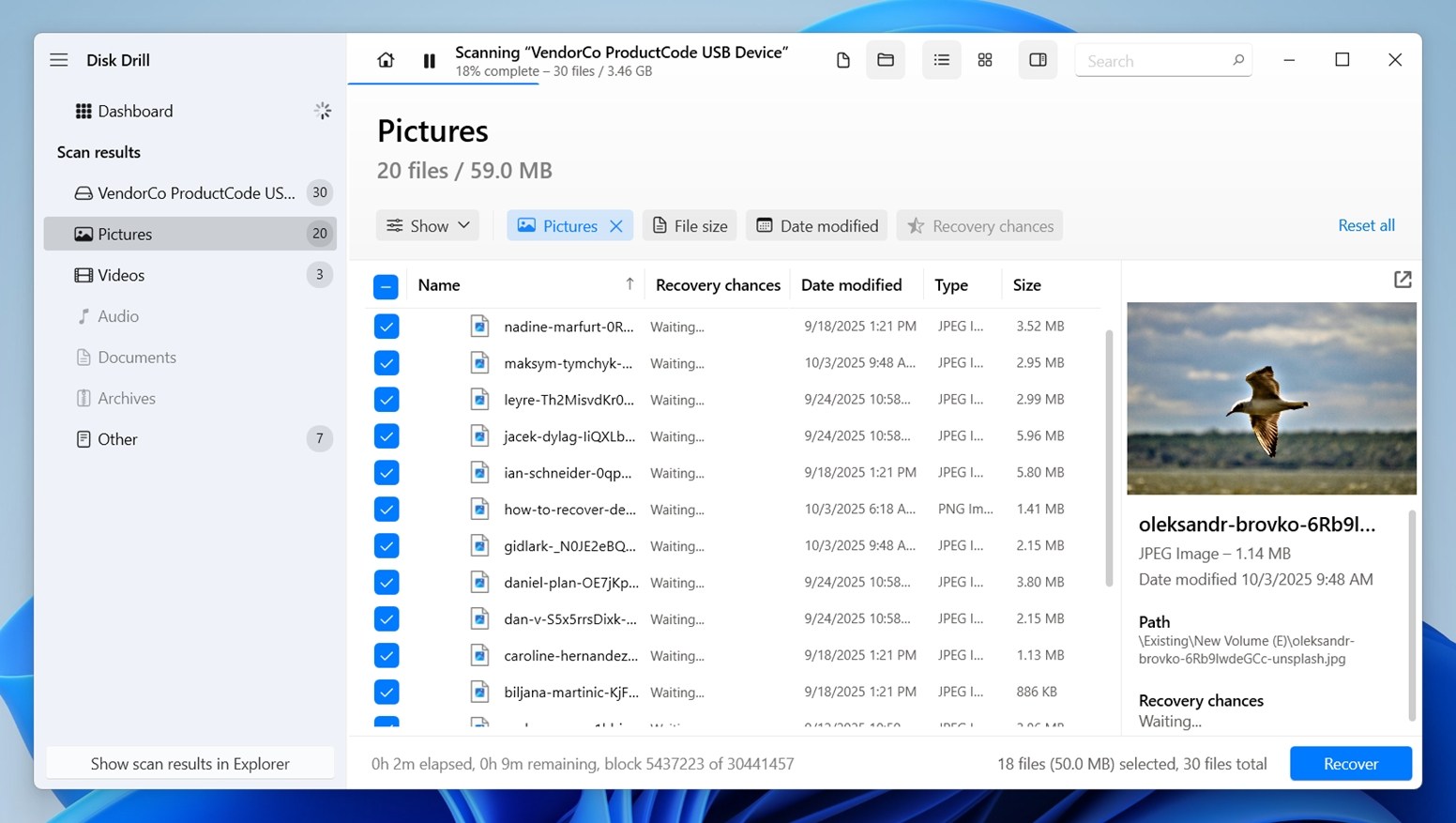
Disk Drill is a leading partition recovery software for Windows and Mac, and you can use it to recover Windows, Mac, and Linux partitions with just a few clicks. It’s been around since 2010, built by a company called CleverFiles, and we’ve personally used it more times than we can count, especially in tricky cases. The main reason we keep coming back to it is the power of its recovery engine and how smooth the UI is.
Feature |
Details |
Developer |
CleverFiles |
Supported File Systems |
FAT16/FAT32/exFAT, NTFS/NTFS5, HFS & HFS+, APFS, Ext2/Ext3/Ext4 |
OS Support |
Windows, macOS |
Distribution Model |
Freemium (100 MB free recovery on Windows); Pro: $89 lifetime license |
File Recovery |
✅ Yes |
Partition Manager |
❌ No |
Formatted Partition Recovery |
✅ Yes |
User Interface (UI) |
Modern, beginner-friendly, includes scan preview and filter tools |
Extra Features |
Byte-to-byte backup, Advanced Camera Recovery, S.M.A.R.T. monitoring, data protection vault, cleanup tools |
User Feedback |
Highly rated (4.5 avg. on Trustpilot); praised for ease of use, reliable results, fast scans |
Pros:
- Modern user interface
- Outstanding ease of use
- Support for Windows, Mac, and Linux partitions
- Professional data recovery capabilities
- Supports almost every file system you’ll run into
- Extra free disk tools
- Fast scans and clean previews
Cons:
- Doesn’t come with a built-in partition manager
Download Disk Drill User Experience
Disk Drill is probably the easiest-to-use partition recovery tool on this entire list. All you need to do is download and install Disk Drill, scan your storage device, and recover lost data. Disk Drill recognizes primary, logical, and extended partitions, which allows you to address virtually any case of partition loss that you can possibly encounter.
Because Disk Drill is a freemium partition recovery software application, you can download it free of charge and use it with certain limitations. It comes with multiple disk tools that you can use to keep data on your partitions organized and protected against data loss, such as Recovery Vault (a background service that quietly monitors changes and keeps metadata about deleted files).
If you want to learn more about what Disk Drill can do, our team has a full in-depth review of the software ready to go. We tested it from top to bottom – every scan mode, every feature. So if you’re curious about how it performs in real recovery scenarios (not just on paper), you’ll find that breakdown useful.W e also published a separate safety report on Disk Drill.
2. Hetman Partition Recovery (Windows)
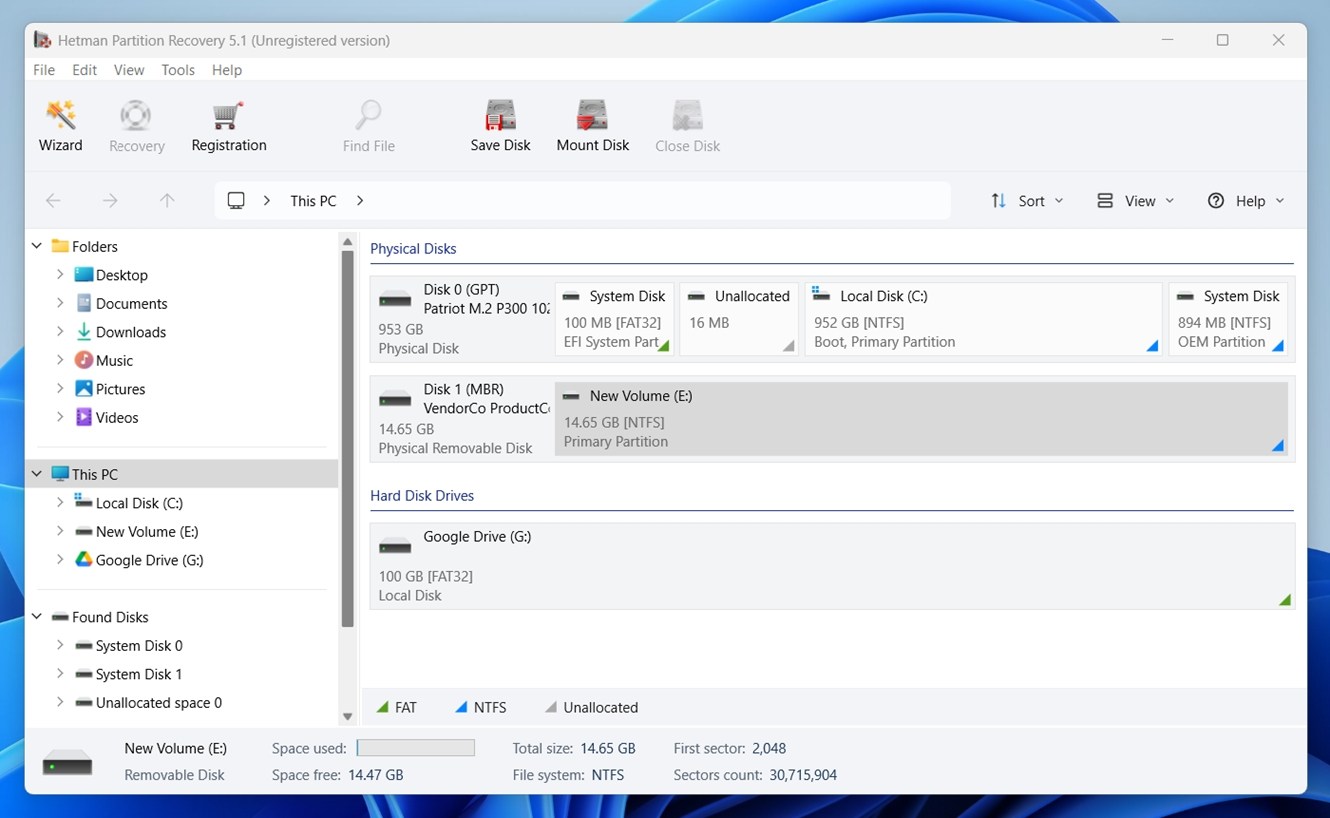
Hetman Partition Recovery is a Windows-only tool that’s pretty well-known in the DIY recovery scene. It’s been around for over a decade and is made by Hetman Software. While it doesn’t run on macOS or Linux, it’s a multi-purpose data recovery application that can restore files from all Windows, Linux, and Mac partitions, as well as virtual machine disks.
Feature |
Details |
Developer |
Hetman Software |
Supported File Systems |
FAT/exFAT, NTFS/ReFS, APFS, HFS+, Ext2/Ext3/Ext4, ReiserFS, and XFS/UFS |
Distribution Model |
Freemium; Paid tiers start at $122 (Free preview) |
File Recovery |
✅ Yes |
Partition Manager |
❌ No |
Formatted Partition Recovery |
✅ Yes |
Operating System |
Windows only |
UI |
Classic Windows Explorer-style, easy to follow |
Extra Tools |
Includes built-in disk imaging tool, file previewer, file filters |
User Feedback |
Positive (4.4 avg. on Trustpilot); users highlight deep scans and preview accuracy, but some say the UI feels outdated |
Pros:
- Supports all commonly used file systems
- Step-by-step recovery wizard
- All 32-bit and 64-bit versions of Windows are supported
- Recovers virtual machine disks
- Preview features
Cons:
- No partition manager
- Runs only on Windows
- UI feels outdated compared to alternatives
Download Hetman Partition Recovery User Experience
This one may not be as sleek or modern-looking as Disk Drill, but don’t let that fool you – it’s still a very capable tool. We’ve seen it handle some tough recovery jobs, especially when it comes to NTFS and FAT volumes. For Windows users, it offers a strong balance between simplicity and power.
It absolutely deserves its spot among the top partition recovery software options in 2025. If you’re okay with the slightly old-school UI, you’ll find a dependable and surprisingly deep recovery tool underneath. And if you’re a fan of the classic wizard-style approach, Hetman hits the sweet spot.
If you want the full story on this tool, our team has published a Hetman Partition Recovery review covering everything – recovery performance, pricing, usability, and more. It’s one of the more underrated apps out there, and we break down exactly where it shines (and where it doesn’t).
3. EaseUS Partition Master (Windows & Mac)
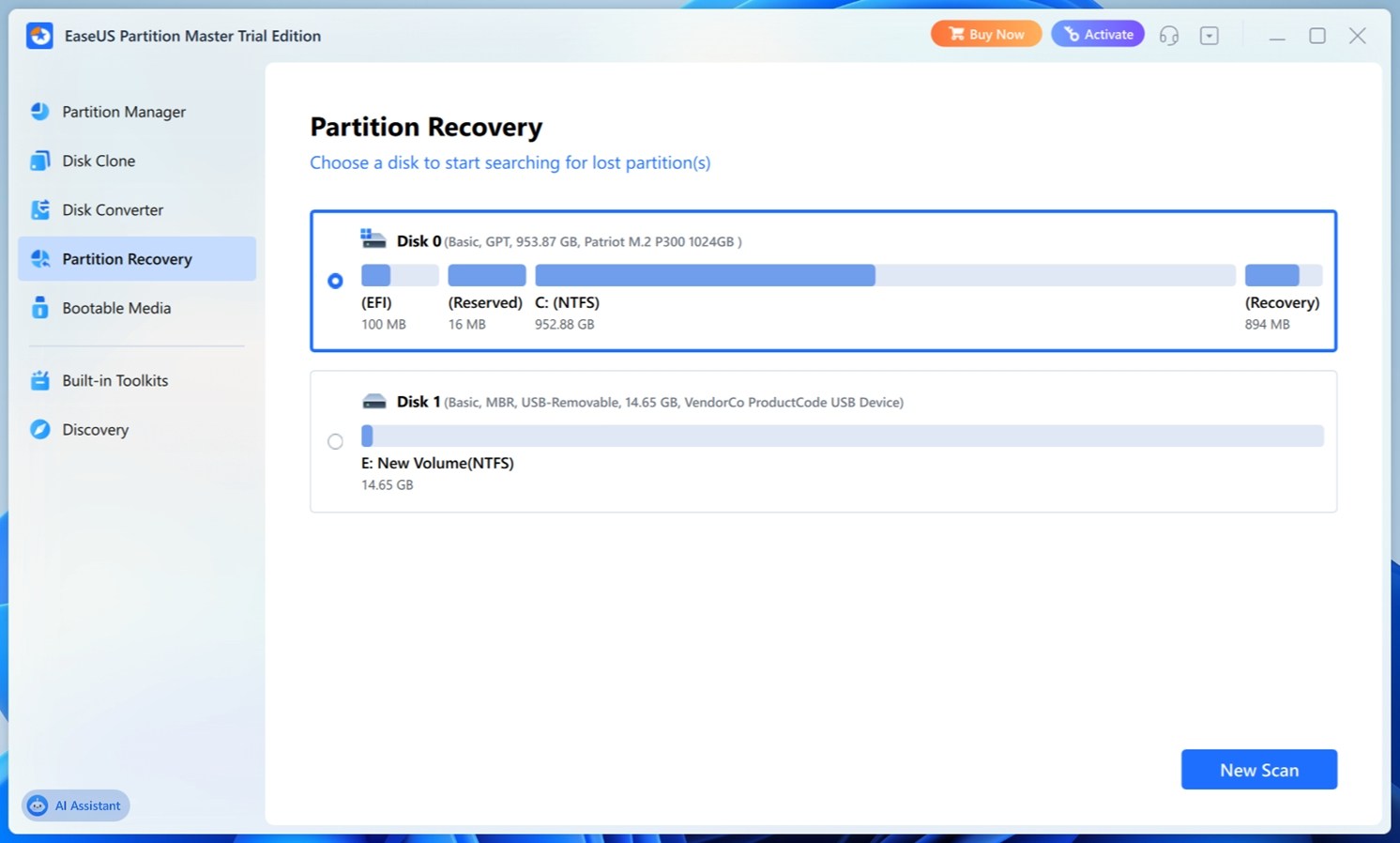
EaseUS Partition Master is a disk partition manager from the well-known software company EaseUS, a long-standing player in the data recovery and disk management space. Although it positions itself primarily as a partition management tool, it also includes a capable partition recovery module that makes it useful if you’ve accidentally deleted or lost a partition on a Windows system.
This tool is more of a full disk utility suite than a standalone recovery app, which can be either a good thing or a distraction depending on what you’re after. But if you’re someone who wants the ability to recover, resize, clone, and convert partitions, all in one place, EaseUS Partition Master delivers.
Feature |
Details |
Developer |
EaseUS (CHENGDU Yiwo Tech Development Co., Ltd.) |
Supported File Systems |
FAT12/FAT16/FA532, NTFS, ReFS, Ext2/Ext3/Ext4 |
Distribution Model |
Freemium (Free basic edition; Pro starts at $29.95) |
File Recovery |
❌ No |
Partition Manager |
✅ Yes (resize, merge, split, convert, etc.) |
Formatted Partition Recovery |
❌ No |
Operating System |
Windows & Mac |
UI |
Modern UI with clear wizards; integrated tab-based control panel |
Extra Tools |
Disk clone, OS migration, bootable media builder, SSD 4K alignment, and more |
User Feedback |
Mostly positive (Capterra shows average 4.5 rating); praised for versatility, but some users note upsell pressure and tool bundling |
Pros:
- Offers partition recovery and partition management in one app
- Easy to use
- Recovery wizard
- The free version is very capable
Cons:
- No partition or data recovery capabilities
- Parts of the UI may push you toward other EaseUS tools
- Free version has significant limitations
Download EaseUS Partition Master User Experience
Unlike our first two recommendations, EaseUS Partition Master doesn’t boast any partition or data recovery capabilities, focusing exclusively on partition management instead. You can use it to create copies of existing partitions, resize partitions, change drive letters, and more.
The interface is clean and beginner-friendly overall, but like with other EaseUS products, we’ve seen a fair amount of user complaints about upsell pressure and nudges toward other EaseUS tools. Not everyone loves that, and we get it.
Still, it doesn’t take away from what the tool does well. It’s a capable, intuitive partition manager that you can test for free, and in the right hands, it’s a valuable addition to any PC maintenance toolkit.
4. Stellar Data Recovery (Windows & Mac)
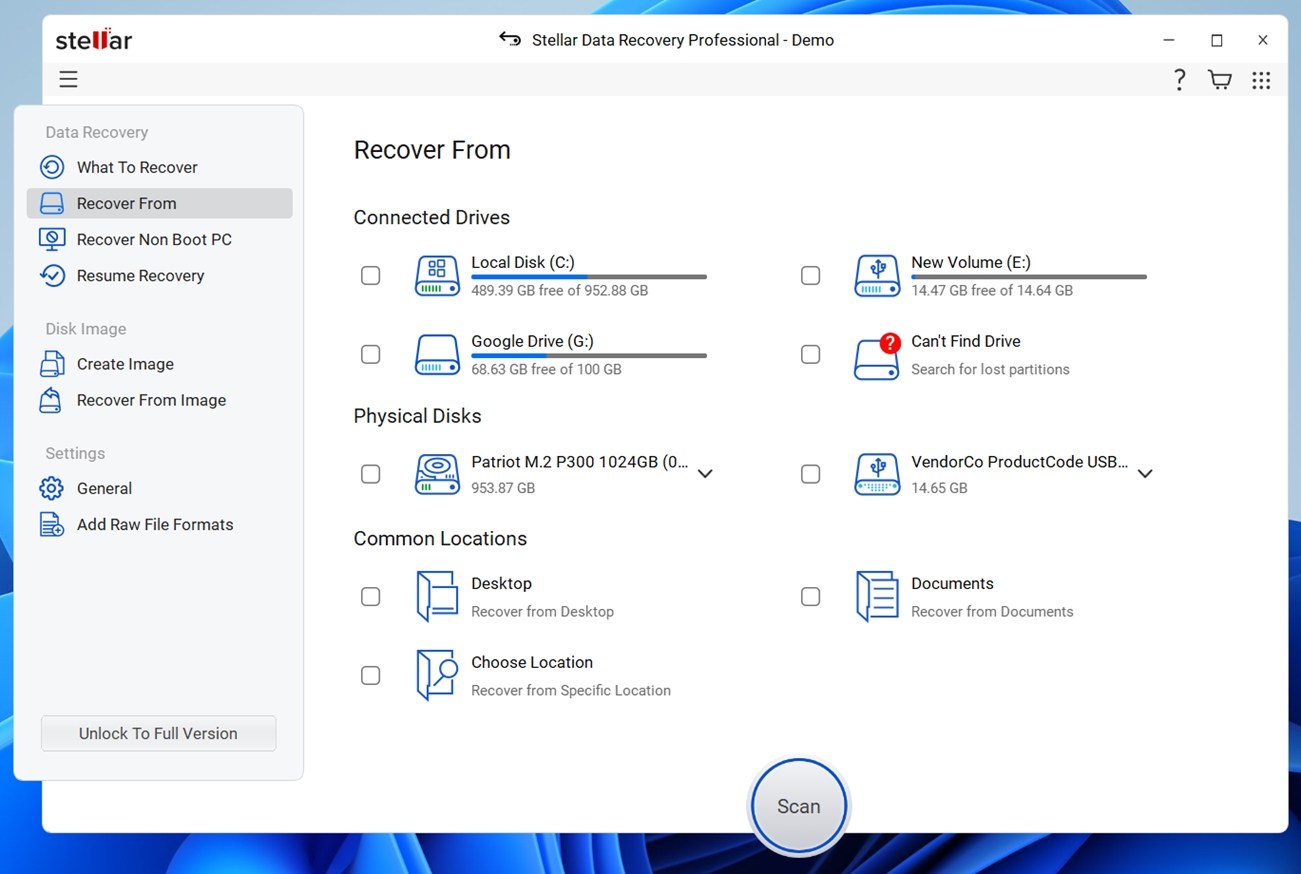
Stellar Data Recovery is a tried-and-tested recovery software application for Windows and Mac that efficiently retrieves lost data from all deleted, hidden, or inaccessible partitions.
Previously known as Stellar Phoenix Partition Recovery, it’s part of the Stellar Recovery lineup, built by Stellar Information Technology, a known company with a strong foothold in both consumer and enterprise recovery. They offer multiple tools across the board, but this one remains one of their most widely used options.
Feature |
Details |
Developer |
Stellar Information Technology Pvt. Ltd. |
Supported File Systems |
Windows: NTFS, FAT16, FAT32, and exFAT macOS: APFS, HFS, HFS+, ex-FAT & NTFS |
Distribution Model |
Freemium (Free version recovers up to 1 GB; paid plans start at $89.99/year) |
File Recovery |
✅ Yes |
Partition Manager |
❌ No |
Formatted Partition Recovery |
✅ Yes |
Operating System |
Windows and macOS |
UI |
Modern with step-by-step wizard |
Extra Tools |
Pause and resume scan, optical media recovery |
User Feedback |
Very positive (average rating 4.8 on Trustpilot); users praise the UI and recovery success, but note high pricing and limitations of the free version |
Pros:
- Intuitive user interface
- Raw recovery
- Three-step recovery process
Cons:
- Limited file system support
- Pricing can be steep compared to some alternatives
- Some users report license activation issues
Download Stellar Phoenix Partition Recovery User Experience
If you’ve ever used any software application from Stellar, then you won’t have any problem figuring out how this partition recovery software works. First, you select the type of data you want to restore, then you choose your drive, and, finally, you pick which files you want to undelete. Unfortunately, the Windows version of Stellar Phoenix Partition Recovery supports different file systems than the Mac version, which greatly limits the versatility of this partition recovery software.
5. Active@ Partition Recovery (Windows)
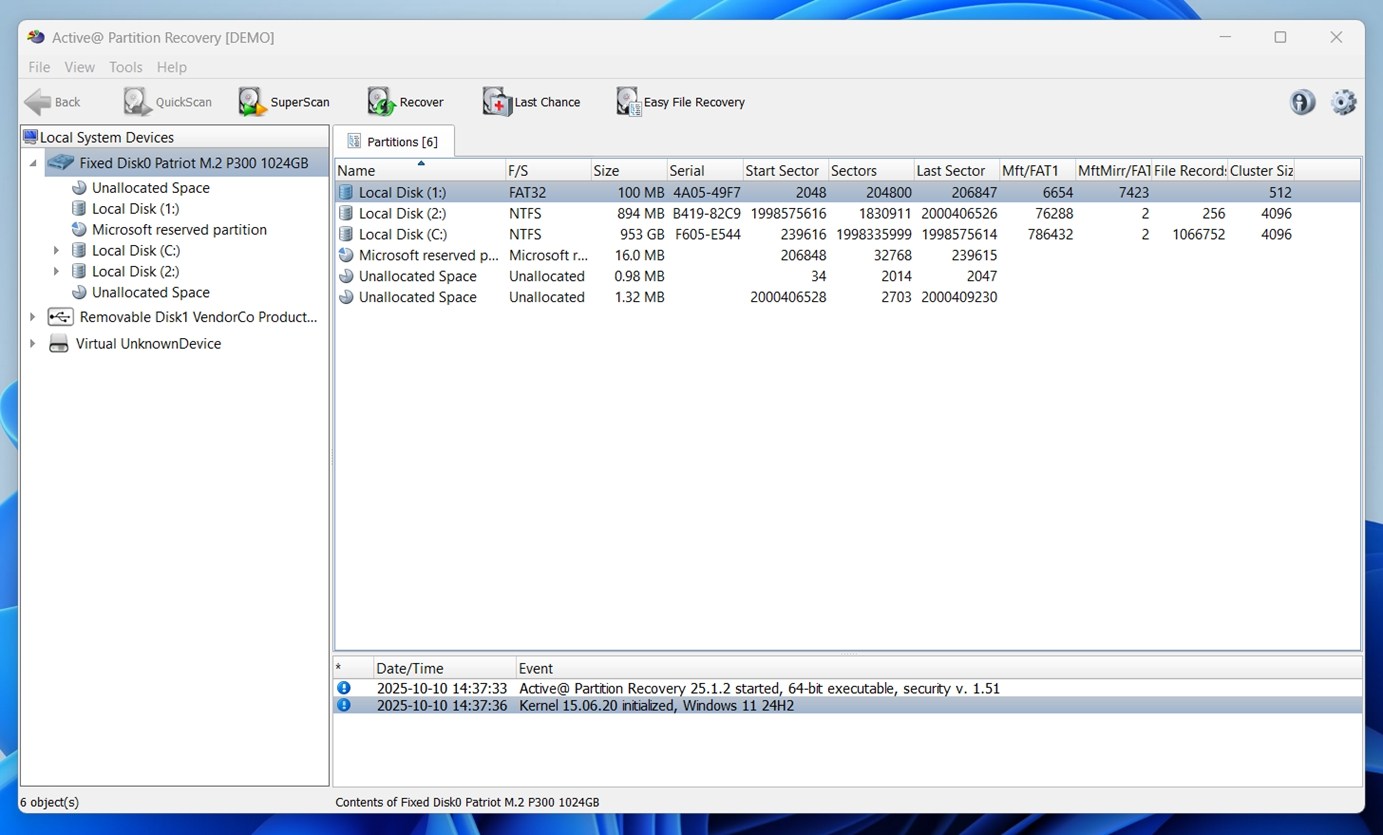
Active@ Partition Recovery is a Windows-based tool from LSoft Technologies that focuses strictly on recovering lost or deleted partitions. It doesn’t try to be a full-blown partition manager; it gives you solid scanning modes and recovery methods (QuickScan, SuperScan, Last Chance) to find and restore missing partitions or files.
It’s less flashy than most of the tools we already covered, but Active@ Partition Recovery is a dependable piece of lost partition recovery software that’s laser-focused on one job: getting your partitions back when partition tables go sideways.
Feature |
Details |
Developer |
LSoft Technologies |
Supported File Systems |
NTFS, FAT16, FAT32, exFAT (some support for Ext/other FS in limited modes) |
Distribution Model |
Freemium (Free with limited capabilities; Paid starts at $39.95, unlocks full scan modes) |
File Recovery |
✅ Yes |
Partition Manager |
❌ No |
Formatted Partition Recovery |
✅ Yes (scans formatted areas) |
Operating System |
Windows (also supports DOS/bootable media) |
UI |
Classic, menu-driven interface |
Extra Tools |
Scan modes (Quick, Super, Last Chance), recover from disk images |
User Feedback |
Mostly positive (4.5 average rating on G2); praised for flexibility and scan depth, criticized for dated UI and limitations in free mode |
Pros:
- Reliable
- Several scan modes (QuickScan, SuperScan, Last Chance)
- Can recover data from formatted partitions / lost partitions if enough residual data remains
- Ability to create bootable ISO/disk so you can run it outside of Windows
- Supports loading/scanning disk image files
Cons:
- UI is basic and old-school
- Free version is limited
- Users may need to understand partitioning concepts (start/end sectors, etc.)
- Doesn’t include broad partition management features
Download Active@ Partition Recovery User Experience
The interface isn’t going to win any design awards. It looks like something from the Windows XP days. But for folks who’ve dealt with raw disk structures or sector-level tools before, it’s comforting rather than off-putting. And what it lacks in flair, it makes up for in control. You can load disk images, scan from bootable media, and even preview the recovered files before pulling the trigger.
Just keep in mind: the free version has real limitations. You’ll be able to preview what’s recoverable, but actually saving the data requires a paid license. Also, in our experience, Active@ Partition Recovery is best suited for users who already understand core partition concepts, like MBR vs GPT, volume labels, and file system structures. It’s not hand-holding you through the process like some beginner-friendly tools do. But if you know your way around drive layouts, you’ll appreciate how much control this partition recovery freeware gives you.
6. TestDisk (Windows, Mac, Linux, and More)
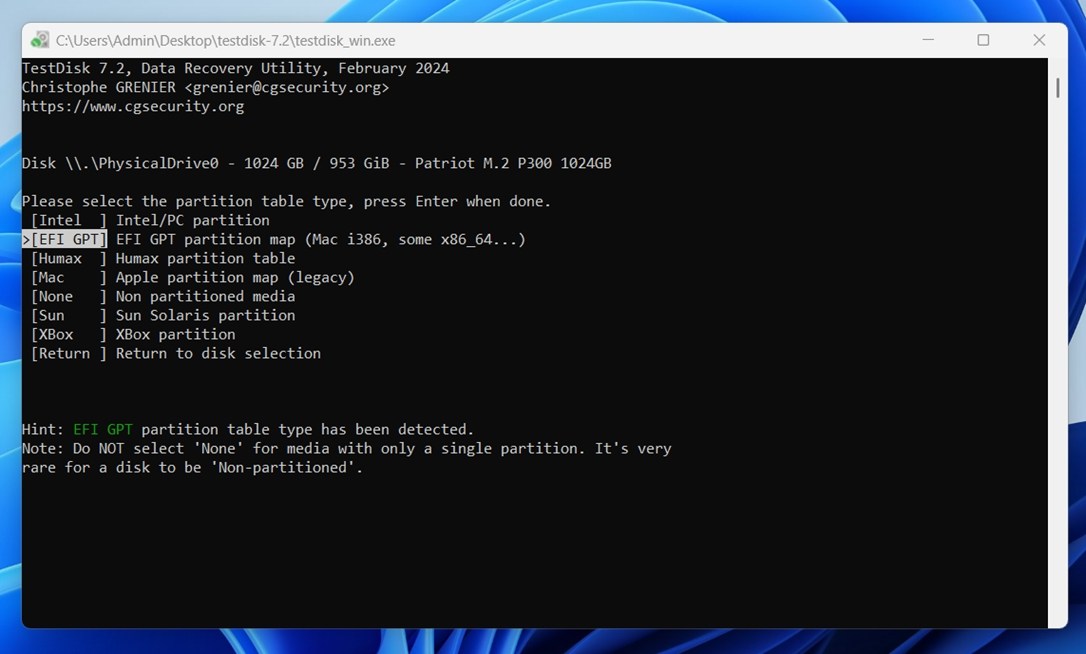
TestDisk is completely free partition recovery software thanks to its open-source roots. It’s been maintained and updated for decades by a dedicated community, and if you’ve spent any time digging through Reddit threads or DIY recovery forums, you’ve probably seen it mentioned.
It’s a command-line tool, so there’s no flashy interface, but it gets the job done. We’ve used it in many cases where commercial tools fell short, and it’s especially helpful for rebuilding partition tables on drives that look totally blank in Windows.
Feature |
Details |
Developer |
CGSecurity (open-source project by Christophe Grenier) |
Supported File Systems |
BeFS, BSD disklabel, CramFS, FAT12/16/FAT32, exFAT, FATX, HFS/HFS+/ HFSX, JFS, Btrfs, Ext2/Ext3/Ext4, GFS2, LUKS, Linux RAID md 0.9/1.0/1.1/1.2, Linux swap, LVM and LVM2, Mac partition map, Novell Storage Services NSS, NTFS, ReiserFS 3.5/3.6/4, Sun Solaris i386 disklabel, UFS/UFS2, XFS, SGI, WBFS, ZFS |
Distribution Model |
100% Free and Open Source |
File Recovery |
⚠️ Limited (basic undelete support for FAT, exFAT, NTFS, and ext2) |
Partition Manager |
❌ No |
Formatted Partition Recovery |
⚠️ Limited (basic support for FAT, exFAT, NTFS, and ext2) |
Operating System |
Windows, macOS, Linux, FreeBSD, DOS |
UI |
Command-line interface only |
Extra Tools |
Rebuilds partition tables, restores boot sectors, fixes FAT/NTFS MFTs |
User Feedback |
Praised in forums (Reddit) for reliability and zero cost |
Pros:
- Leading file system support
- Open-source license
- Can rebuild partition tables, recover lost partitions, and fix boot sectors
- Lightweight
- Cross-platform
Cons:
- Command-line user interface
- Not intuitive enough for beginners
- Limited file recovery features
Download TestDisk User Experience
Developed by volunteers from around the globe, TestDisk is designed to help recover lost partitions and/or make non-booting disks bootable again. Because it doesn’t have a graphical user interface, it’s not nearly as user friendly as other best partition recovery software applications, but there’s a detailed step-by-step guide on its website that does a great job of explaining how it works.
If you’re someone who appreciates open-source tools, TestDisk might be your partition repair software of choice. You won’t find extra features or upsells here, just a clean utility that works across Windows, Linux, and macOS. We still include it in our top picks because of how consistent it’s been over the years.
By the way, if you want a detailed walkthrough, our full TestDisk review has you covered. We break down all the main features and walk you through the recovery process step by step, with real screenshots and tips from our own tests. It’s especially helpful if you’ve never used a command-line recovery tool before and want to see exactly what to expect.
7. DiskGenius (Windows)
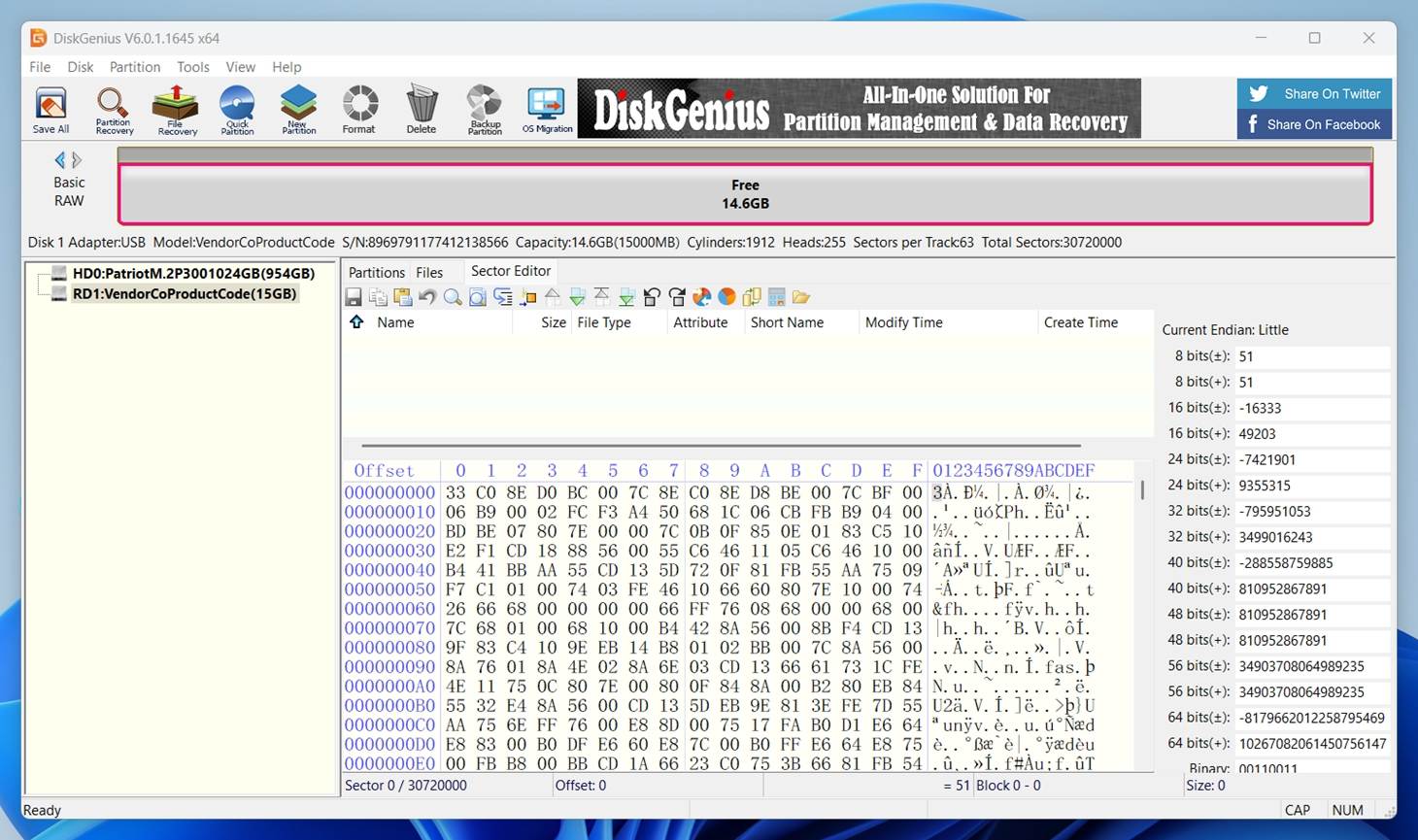
DiskGenius is one of those rare tools that lives somewhere between professional utility and DIY-friendly software. It blends solid partition recovery freeware capabilities with partition management features, all packed into a single interface.
Built by Eassos, DiskGenius lets you recover lost partitions, undelete files, manage partitions, and clone drives. It also has a built-in hex editor and support for virtual RAID recovery. While some features are gated behind a paid version, the free edition is more than enough to get a feel for how the engine performs.
Feature |
Details |
Developer |
Eassos / DiskGenius team |
Supported File Systems |
NTFS, exFAT, FAT32/FAT16/FAT12, Ext2/Ext3/Ext4 |
Distribution Model |
Freemium (basic features free, full recovery requires paid upgrade, starts at $69.90) |
File Recovery |
✅ Yes |
Partition Recovery |
✅ Yes |
Formatted Partition Recovery |
✅ Yes |
Operating System |
Windows only |
UI |
Graphical interface with advanced sector tools; somewhat technical still |
Extra Tools |
Disk cloning, partition backup/restore, hex editor, RAID image mounting |
User Feedback |
Mixed / positive (3.9 average on Trustpilot); users praise its depth but note UI complexity and occasional bugs |
Pros:
- All-in-one solution
- Can virtualize the current OS into a VMware image
- Works well with large-capacity drives and partitions
- One-time purchase
- Creates bootable USB devices for recovery tasks
Cons:
- Outdated user interface
- Requires some technical knowledge
Download DiskGenius User Experience
Not many partition data recovery software applications target as many use cases as DiskGenius.That’s exactly why it made it into our list. You can use this application to recover lost files and partitions, clone hard drives, create new partitions and delete existing ones, and more. Despite the fact that its user interface is far from modern, it doesn’t leave too much to be desired when it comes to functionality.
Although usability is one of the most frequently mentioned drawbacks in user reviews, especially from less technical users, we’d argue that once you learn your way around, the tool gives you a solid amount of control without overcomplicating things.
We’ve published a dedicated DiskGenius review where we go way deeper than we can here. If you’re seriously considering DiskGenius, give it a quick read.
8. MiniTool Partition Wizard (Windows)
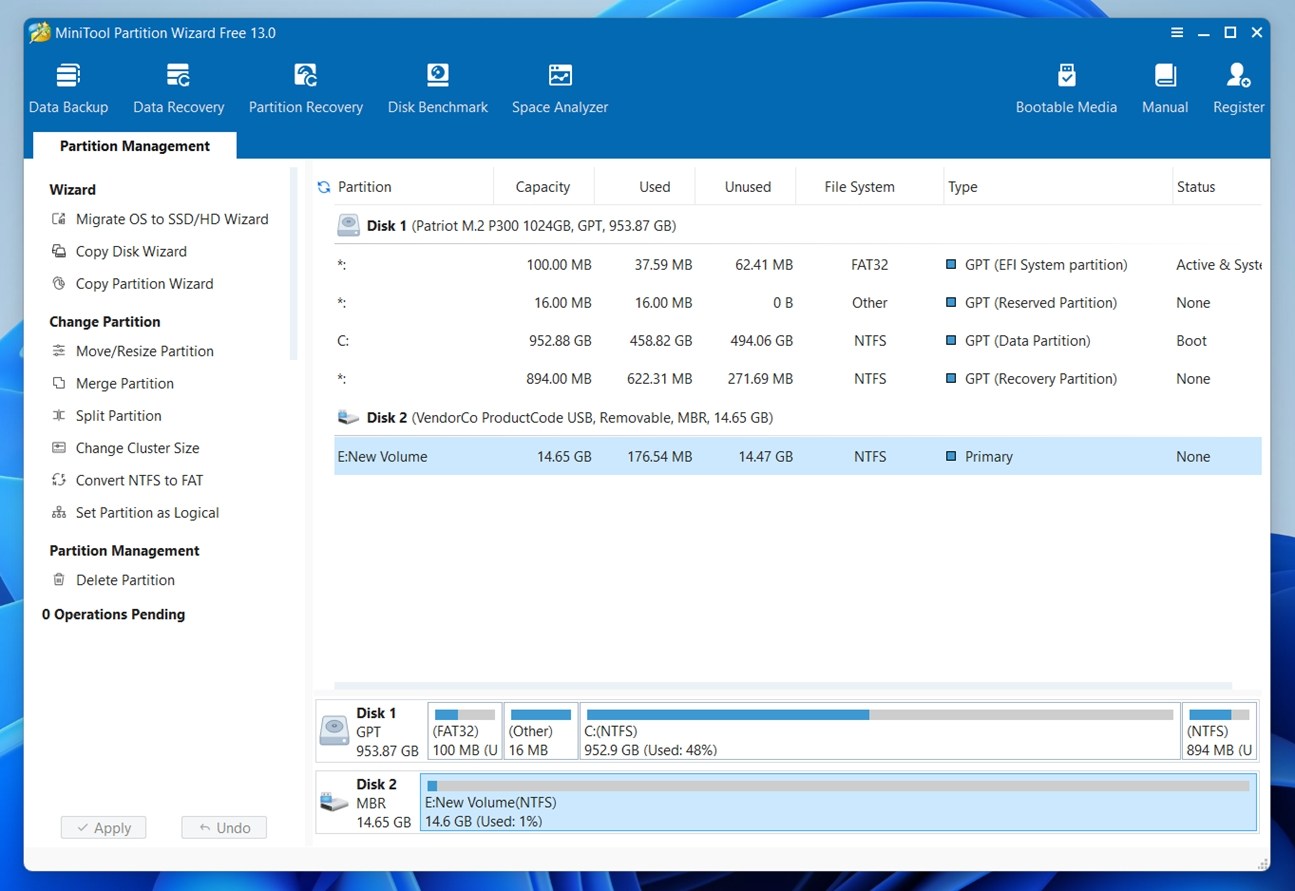
MiniTool Partition Wizard is arguably the most capable partition recovery software for Windows, but only if you spend quite a lot of money for the most expensive version available. It’s aimed at home users who need to manage disks (resize, move, convert partitions) and also occasionally bring back lost ones. It’s a solid compromise: not an expert-only rescue tool, but more capable than a basic undo button.
Feature |
Details |
Developer |
MiniTool Software Ltd. |
Supported File Systems |
NTFS, FAT12/16/32, exFAT; some support for EXT2/3/4, HFS+ (in advanced modes) |
Distribution Model |
Freemium (free version for basic tasks; recovery and advanced features in Pro versions starting at $199) |
File Recovery |
✅ Yes |
Partition Recovery |
✅ Yes |
Formatted Partition Recovery |
✅ Yes |
Operating System |
Windows only |
UI |
Graphical and intuitive with wizard-style prompts |
Extra Tools |
Disk clone, OS migration, partition alignment, partition conversion |
User Feedback |
Largely positive (4.2 average on Trustpilot); users like its balance of features and usability, though some critique the price and advanced feature limits |
Pros:
- All-in-one toolset
- Recovers both files and partitions
- Comes with a bootable media builder
- Can convert raw partitions to revive them
Cons:
- Supports a limited number of file systems
- Most features require a paid license
Download MiniTool Partition Wizard User Experience
With the free version of MiniTool Partition Wizard, you can create, delete, format, move, resize, and extend Windows and Linux partitions, check file system integrity, and convert FAT to NTFS. To unlock more exciting features, such as partition and data recovery or the ability to migrate your operating system to a different drive, you must purchase either a Pro license or a Pro Ultimate license. From what we’ve seen, that’s a pretty common gripe among users. Still, MiniTool remains one of the better all-in-one partition tools, especially for folks who need both recovery and management features under one roof.
Its wizard-based approach is approachable, and performance is solid once you get past the upsell gates.
We don’t currently have a review dedicated specifically to the partition version of this software, but you can read our detailed analysis of the main MiniTool Power Data Recovery edition here.
9. GParted (Linux)
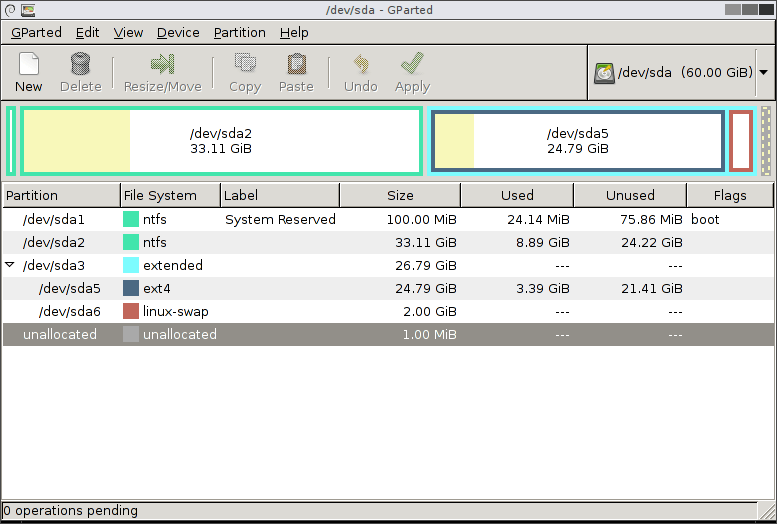
GParted is by far the most popular partition manager for Linux. It’s often the first recommendation any Linux first-timer will get on forums, and for good reason. But don’t let the “Linux” tag fool you. Thanks to GParted Live, you can run it from a USB stick or CD on any computer and use it to manage partitions.
It’s 100% free and open-source, maintained by a community of developers. While it doesn’t have built-in data recovery features, GParted gives you full control over partition layout, flags, and formatting.
Feature |
Details |
Developer |
GParted Development Team (Open Source Project) |
Supported File Systems |
Btrfs, Ext2/Ext3/Ext4, FAT16/FAT32, HFS/HFS+, Linux swap, LVM2, NILFS, NTFS, ReiserFS, Reiser4, UDF, UFS, XFS |
Distribution Model |
Free, open source |
File Recovery |
❌ No (partition management only) |
Partition Manager |
✅ Yes |
Formatted Partition Recovery |
❌ No |
Operating System |
Platform-independent via GParted Live (Linux-based ISO) |
UI |
Clean GTK-based GUI; runs in GNOME environment |
Extra Tools |
Can check/repair file systems, manage flags, label partitions, and more |
User Feedback |
Very positive (widely praised on Linux forums, SourceForge, and Reddit) |
Pros:
- Open-source
- Can manipulate partitions with all commonly used file systems
- Can fix partition errors
- Can run from USB/CD via GParted Live
- Great for advanced users and sysadmins
Cons:
- No official Windows and macOS version (Linux-focused)
- Interface looks outdated
- Can be intimidating for beginners
Download GParted User Experience
You would be hard-pressed to find a more versatile software application for managing partitions than GParted. Because it comes as part of a small bootable GNU/Linux distribution called GParted Live, you can put it on a CD or USB flash drive and use it to partition any computer regardless of whether it runs Windows, macOS, Linux, or any other operating system.
It’s easy to call this one among the best partition recovery software free options for users who know their way around live USBs. While it doesn’t support file recovery or lost partition recovery in the way other tools on this list do, it’s arguably the best free partitioning tool out there for advanced users (if you’re not afraid of a Linux-style interface).
10. AOMEI Partition Assistant (Windows)
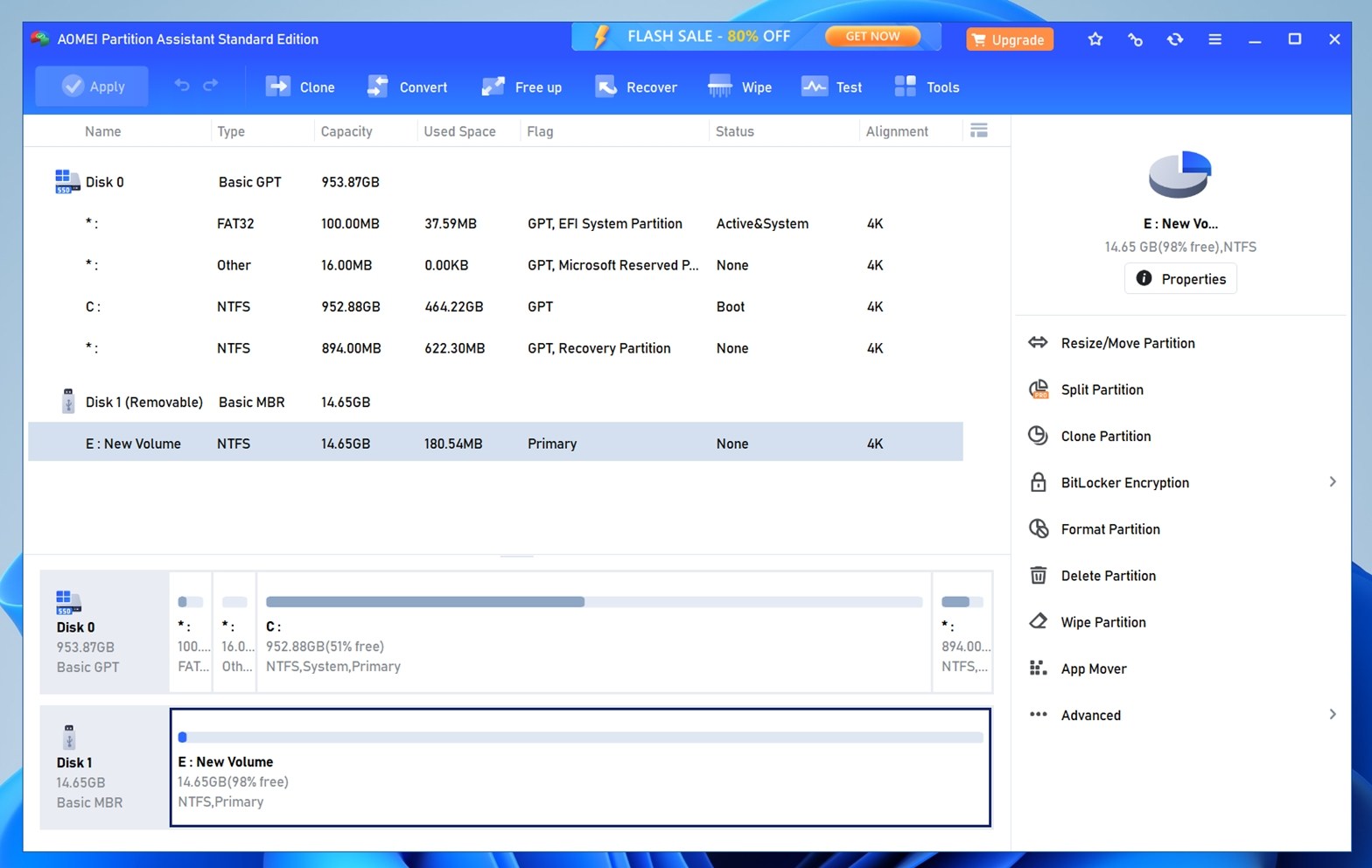
AOMEI Partition Assistant is a solid all-purpose disk tool for Windows. You’ll find partition recovery features baked in, along with utilities for cloning, migrating your OS, and converting file systems. It sits somewhere between a pure partition manager and a recovery tool. Because its interface is familiar, many people use it as their go-to tool for both everyday disk tasks and more serious scenarios like rescuing a lost partition.
Feature |
Details |
Developer |
AOMEI Technology |
Supported File Systems |
NTFS, FAT32/FAT16/FAT12, exFAT, ReFS, Ext2/Ext3/Ext4 |
Distribution Model |
Freemium (free basic version; paid upgrades unlock advanced features) |
File Recovery |
✅ Yes (Recover Data module, Pro+) |
Partition Manager |
✅ Yes |
Formatted Partition Recovery |
✅ Yes |
Operating System |
Windows only |
UI |
Clean graphical interface with wizards |
Extra Tools |
Disk clone, OS migration, partition alignment, MBR/GPT conversion, etc. |
User Feedback |
Praised for its balance of power and usability (4.9 avg. on Trustpilot), though some users mention limitations in the free version |
Pros:
- Elegant user interface
- Support MBR disk and GPT disks over 16 TB
- Most partition management features are free
- Built-in Partition Recovery Wizard
Cons:
- Doesn’t support Mac file systems
- Many features are locked behind Pro/Server/Tech tiers
- Partition recovery costs money
Download AOMEI Partition Assistant User Experience
The main attraction of AOMEI Partition Assistant is its clean, elegant interface. Everything you need is just a click or two away, with icons that actually make sense and labels that don’t feel like developer-speak. You can preview and queue up multiple operations before committing, and the UI walks you through each step with clear instructions. That’s a big part of why this tool is highly rated by home users, it doesn’t overwhelm you but still offers a lot under the hood.
If you’re not super technical but want something more advanced than the basic Windows Disk Management tool, AOMEI is a safe pick. It hits a sweet spot between functionality and usability. The free version does everything one would expect a free partition manager to do, and the paid version adds support for partition recovery, partition alignment, secure SSD erasure, and more.
What Is a Hard Disk Partition?
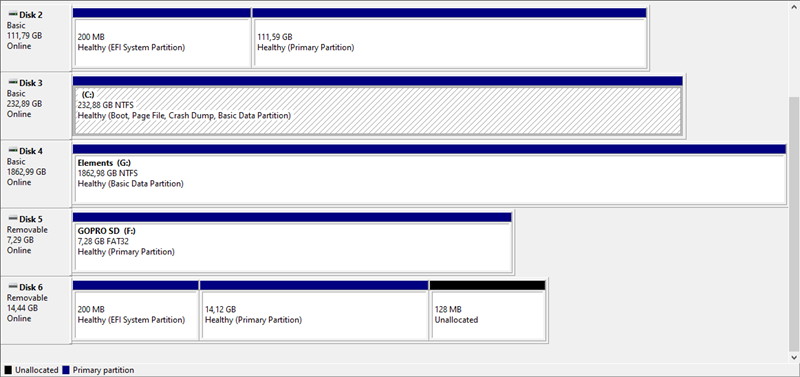 Imagine that your hard drive is a kitchen drawer where you keep your spices. What would happen if you didn’t put each spice into a jar? You would end up with a huge pile of mixed spices that would be next to useless in the kitchen.
Imagine that your hard drive is a kitchen drawer where you keep your spices. What would happen if you didn’t put each spice into a jar? You would end up with a huge pile of mixed spices that would be next to useless in the kitchen.
Well, that’s exactly what storing data on a hard drive or any other storage device without a partition would be like. That’s because partitions are sort of like spice jars that let you keep your data neatly organized.
Each partition can have a different file system (just like each spice jar can store a different spice), so you can have an NTFS partition with Windows right next to an Ext4 partition with Linux on the same hard drive without either operating system corrupting the other one. A partition without an operating system is called a RAW partition.
Honorable Mentions & Closing Notes
Not every tool made it onto our main list, but a few others still deserve a quick shoutout before we wrap up, either because they’ve been reliable in the past or because they’re still floating around online.
Acronis Disk Director (Legacy Favorite)
Acronis Disk Director was a staple in partition management for years (especially in IT environments with dual-boot setups before virtualization became the norm).
Launched nearly two decades ago, it helped manage disk partitions across Windows systems and was often used alongside Acronis True Image.
However, times have changed. With native partitioning tools now built into most OSes and demand shifting toward cloud-based and all-in-one security solutions, Acronis has officially sunset Disk Director. It’ll still work if you already own it, but the company is no longer updating or selling it. Acronis is now focused on products like Cyber Protect, which combines anti-malware, backup, and disaster recovery into a single platform.
So while Disk Director served its purpose well, and we valued it highly in the past, it no longer has a place among the best partition recovery software today.
DiskInternals Partition Recovery
We actually like this one. DiskInternals Partition Recovery has a solid engine under the hood and supports NTFS, FAT, exFAT, and Ext file systems. It can recover damaged partitions and even RAID arrays in some cases. But for casual users, it’s just not the smoothest experience. The UI feels a bit clunky, and the recovery workflow isn’t as intuitive as others we’ve featured, so we left it off the main list. Still, if you’re comfortable with more advanced tools, it’s worth a try.
Wondershare Recoverit
Another decent partition data recovery tool is Wondershare Recoverit. But here’s the deal: everything it can do, tools like Disk Drill or EaseUS Data Recovery Wizard already do, and often better, faster, and with more transparency. Recoverit has improved over the years, but it’s still not as sharp or partition-focused as the top-tier options we’ve covered in our guide.
Feel free to start a discussion in our community – just choose the Software tag and the Discussion category, and share your own thoughts. The tools we featured were selected based on recovery success, ease of use, features, price, and most importantly, our own experience using them over quite an extensive period of time, but that doesn’t mean they’re the only options worth considering.
There are countless variables at play: different types of data loss, storage media, file systems, even hardware issues that throw recovery tools off course. So if you’ve had success (or not-so-great results) with another partition recovery software, we want to hear about it.
FAQ
How to recover a deleted partition without software?
Is it possible to access a dead hard drive using partition recovery software?
No, even the best partition recovery software won’t help you access a hard drive that doesn’t work. To restore your files, you must fix the issue that’s preventing the hard drive from working. If you’re dealing with mechanical damage, we recommend you send the hard drive to a data recovery center.
Is there a free partition recovery tool?
Yes, there are several free partition recovery tools available. If we’re talking completely free, open-source tools like TestDisk and GParted are your best bet. They may not have the prettiest interfaces, but they’re powerful and widely trusted by the tech community.
In addition, most of the tools we covered on this page also offer free tiers that let you perform basic recovery tasks without paying upfront.
Do I need a separate SSD partition recovery tool, or does it not matter?
You don’t need a separate tool for SSD partition recovery – most modern partition recovery software (like Disk Drill, R-Studio, or TestDisk) works just as well across HDDs, SSDs, flash drives, USB sticks, memory cards, and more.
But here’s the key thing: while the tools work across all types, the type of drive absolutely matters when it comes to your recovery chances. SSDs (Solid State Drives) use a feature called TRIM, which instantly wipes deleted data at the firmware level to keep performance high. So if a partition is deleted or formatted on an SSD, the actual content may be permanently cleared before recovery software gets a chance to touch it.
Is there a portable version of the best partition recovery software for Windows 10/11?
Several partition recovery tools offer portable or bootable versions, great when you can’t boot into Windows or want to avoid installing software directly on a drive. Here are some options:
- TestDisk is completely portable and runs via command-line without installation. It’s lightweight and widely used across platforms; plus, it’s often pre-installed in many Linux-based Live USBs/CDs, like Hiren’s BootCD PE.
- DiskGenius has a portable Windows edition that can run directly from a USB stick or external drive.
- Active@ Partition Recovery includes a bootable ISO version you can flash to a USB or CD, which acts like a recovery environment without touching your internal disk.
Just note: some portable or bootable versions may limit features compared to the full install. Always check what each version can do before relying on it in a critical situation.
This article was written by David Morelo, a Staff Writer at Handy Recovery Advisor. It was recently updated by Roman Demian. It was also verified for technical accuracy by Andrey Vasilyev, our editorial advisor.
Curious about our content creation process? Take a look at our Editor Guidelines.


