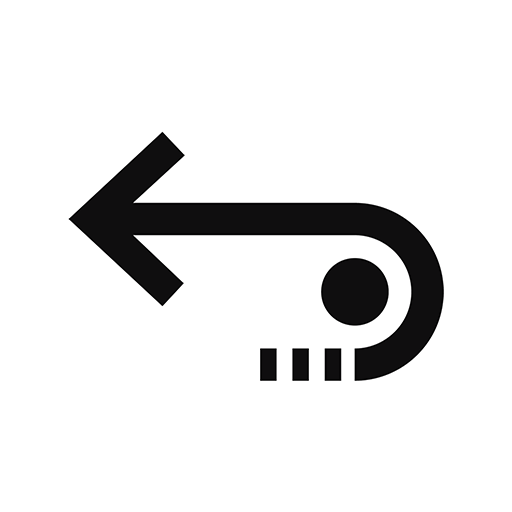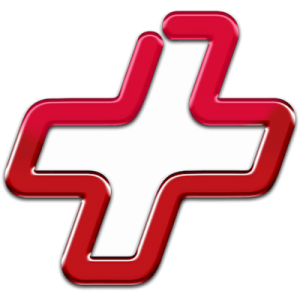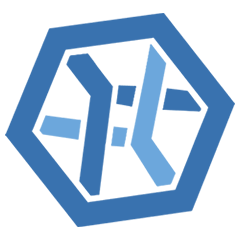The Myth of Recuva for Mac (Was It Ever Developed?)
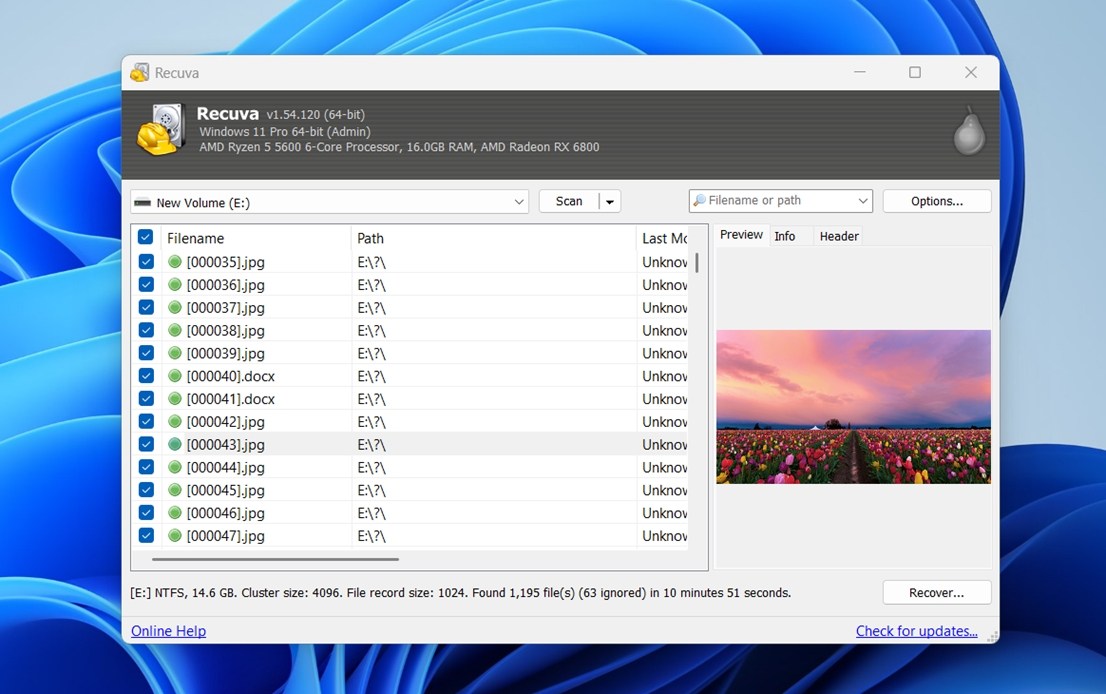
Believe us, we’ve dug through old forums, Piriform’s archives, and code release notes. And found zero credible evidence that Recuva ever had a Mac version. The software has always been Windows-only, from its earliest release to today. Piriform (acquired by Avast in 2017, and later folded into Gen Digital in 2022) never announced a macOS build, never published betas, never gave us beta screenshots. Nothing.
By the way, we have a full hands-on review of the original Recuva for Windows that breaks down its features and performance.
- Name recognition & trust. Many users, especially those who have used Windows, know Recuva as a reliable, free recovery tool. It’s natural to think, maybe there’s a Mac version, too. They’re looking for the easiest solution they’ve heard of.
- Some people assume cross-platform support is a given with popular tools. Everyone knows there’s a version of CCleaner for both Windows and Mac, so the logic follows: why wouldn’t Recuva be the same? It feels like a safe bet. If one Piriform app made the jump to macOS, maybe the others did too.
- SEO and content echo. Because many bloggers and help sites mention “Recuva for Mac,” search engines surface those references, which reinforces the notion it might exist. It becomes a cycle: people search it > sites mention it (to debunk it) > more people click that > the search continues.
In short, Recuva for Mac has always been a myth. No version was ever released or publicly considered. What people are really seeking is a tool that feels like Recuva – simple, maybe free – that does run on macOS.
If you come across a website claiming to offer a Recuva for Mac download, be careful. Piriform never released a Mac version, so anything labeled that way is not an official product. At best, it’ll redirect you to a different recovery tool (often from a competitor). At worst, it could be bundled with junk software or even malware.
Now, let’s talk about what you can use instead. Because chances are, you still need to recover deleted files on your Mac, and Recuva can’t help you there. Below, we’ll go through options that do work on macOS.
Interesting fact: While there is no macOS version of Recuva, you can potentially use Recuva to scan a device formatted for Mac (HFS+/APFS) by connecting it to a Windows PC with Recuva installed. However, in this scenario, files will be recovered based on file patterns (signatures) rather than file system records. However, according to research conducted by Pandora Data Recovery Mentor specialists, Recuva’s signature scanning capabilities and results are somewhat limited.
Top 7 Recuva Alternatives for Mac
Here are seven of the best Recuva alternatives for recovering lost and deleted data on a Mac computer.
1. Disk Drill for Mac (Best overall alternative)
Disk Drill is a full-featured data recovery solution with versions for Windows and macOS. It offers a simple, clickable path to data recovery that can be performed by users with any level of experience.
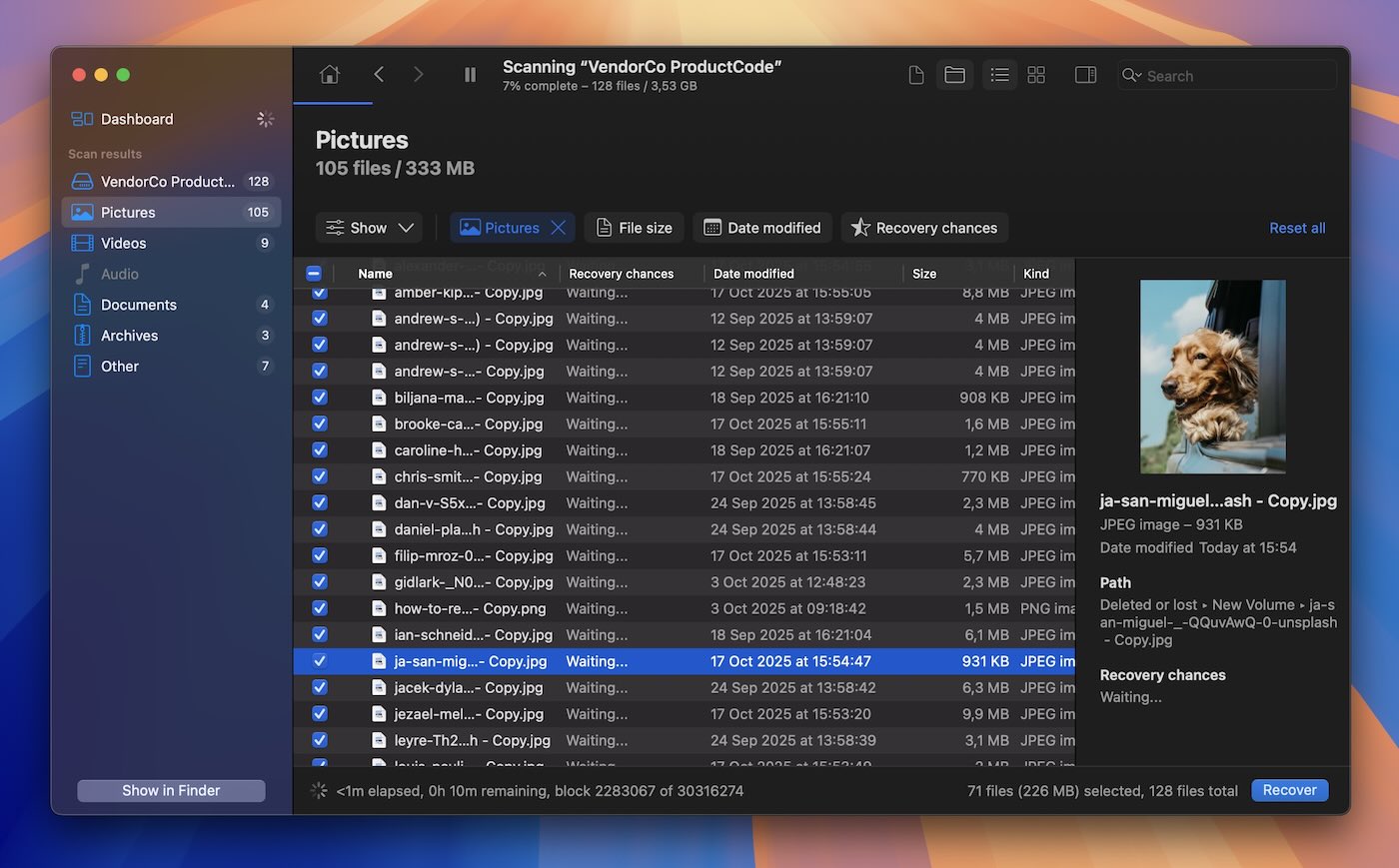
Pros:
- Compatible with macOS and Windows
- Free data protection tools
- Has a stronger recovery engine than Recuva
- Multiple scanning modes
- Intuitive user interface
- Supports recovery of many file formats
- Supports recovery on any type of disk-based storage device
- Scan results can be mounted as a disk for easier recovery
- Includes extra tools like byte-to-byte backup, S.M.A.R.T. monitoring, and more
Cons:
- No phone support
Disk Drill is a good Recuva alternative for Mac that helps in recovering lost data from both Mac and Windows computers. In our opinion, it is the closest thing to Recuva when it comes to comfort and simplicity. It’s clean, easy to use, and doesn’t throw a bunch of confusing options at you. You pick the drive, hit scan, and let it do its thing.
Also worth saying, its recovery engine blows Recuva out of the water. It handles Mac file systems like APFS and HFS/HFS+ natively, digs up hundreds of file types (around 400), and does a better job at finding files that Recuva would probably miss. So if you liked Recuva for how simple it felt, Disk Drill gives you that, plus way more under the hood.
It also comes with a bunch of genuinely useful tools built in.
You get things like byte-to-byte backup, which lets you make a full copy of a failing drive before recovery (a smart move if your disk’s acting up). There’s S.M.A.R.T. monitoring to help spot hardware issues early, a data shredder for wiping files permanently (Recuva has this too), a macOS installer tool, and even a duplicate finder and basic storage cleanup feature.
If you’re the kind of person who likes having options without needing five different apps, Disk Drill’s extras are a solid bonus.
We have a full review of Disk Drill available. It covers the Windows version, but the Mac version is identical when it comes to the interface and recovery performance. If you want a deeper look at how it works and where it stands out, check that one out.
2. PhotoRec (Best free alternative)
Next on our list is PhotoRec. It’s an open-source data recovery tool that supports macOS, Windows, Linux, and various flavors of the Unix operating system.
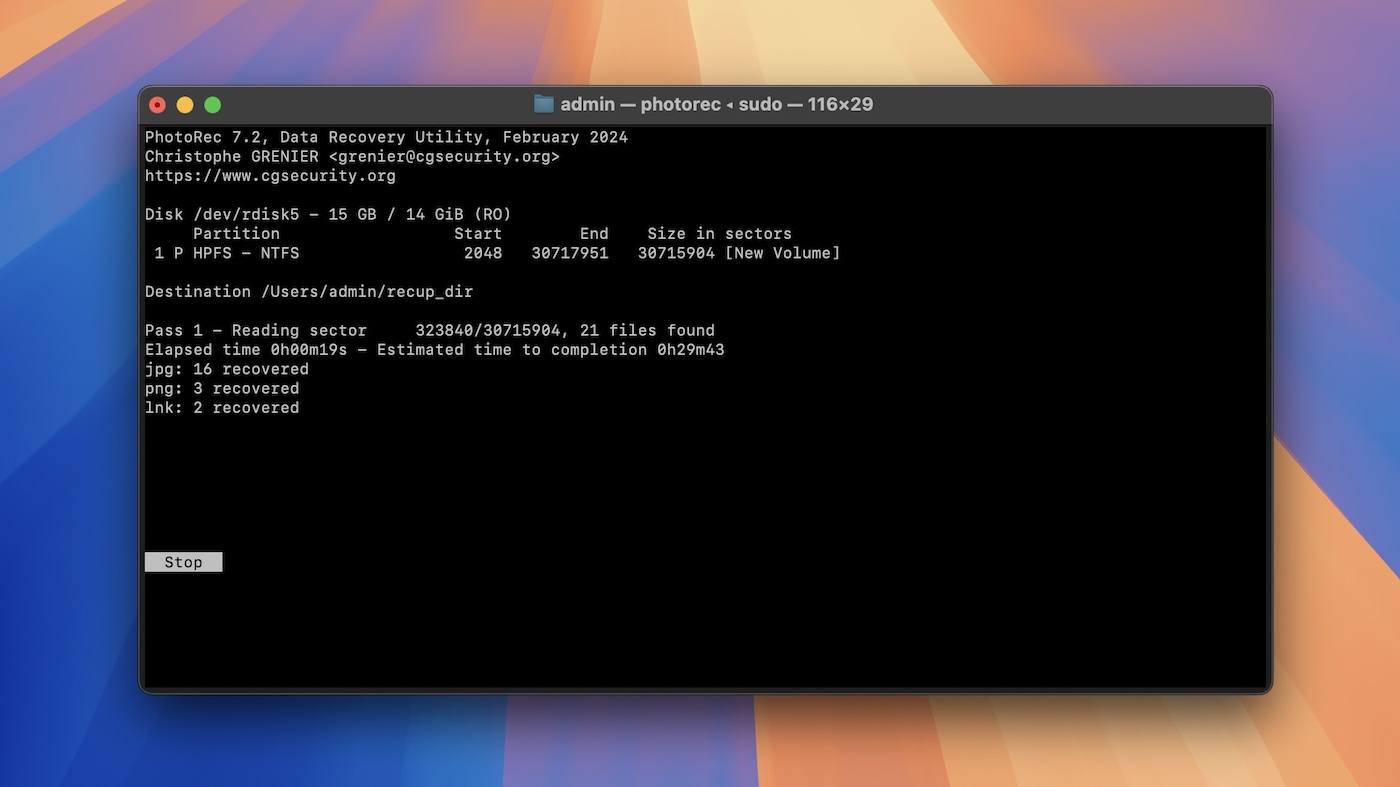
Pros:
- Compatible with macOS and Windows
- Offers support for Linux, Unix, and other operating systems
- Freeware with no cost to the user
- No extra features
Cons:
- Command-line interface not suitable for inexperienced users
- Does not recover filenames, making it difficult to find recovered data
The first thing you notice about PhotoRec is that it is strictly a command-line tool. This might immediately turn off some users who are looking for an easier method of recovering their lost data. This tool asks you to know a bit about how your drive is set up, which most people don’t.
But here’s why it still shows up in this list. Like Recuva, PhotoRec is completely free. No limits. And when it comes to recovery performance, it actually holds up surprisingly well. It doesn’t care if the file system is damaged or missing altogether. That’s because it skips the file system entirely and uses signature-based scanning – it looks for known patterns in the raw data to find files. So even if the drive shows up as empty or unreadable, PhotoRec can still pull stuff out. That’s something Recuva often can’t do, especially when the file system’s gone (RAW drive).
Its signature-based approach is also one of its biggest drawbacks. Because it works below the file system, you lose a lot of context. There’s no chance to recover original filenames, folder structure, timestamps, none of that. Everything comes back with generic names, sorted into folders by file type. If you’re trying to recover an organized project folder or need to know when a file was last edited, PhotoRec won’t help with that.
You can read more about PhotoRec, how it works, and what to expect from it in our full review. It covers both the strengths and the trade-offs in more detail.
3. R-Studio for Mac (Best alternative for professionals)
Next up is R-Studio for Mac. It is a commercial data recovery solution that was originally designed for use by data recovery professionals. It will work as a Recuva alternative for Mac if you are ready to tackle its complicated interface and recovery process.
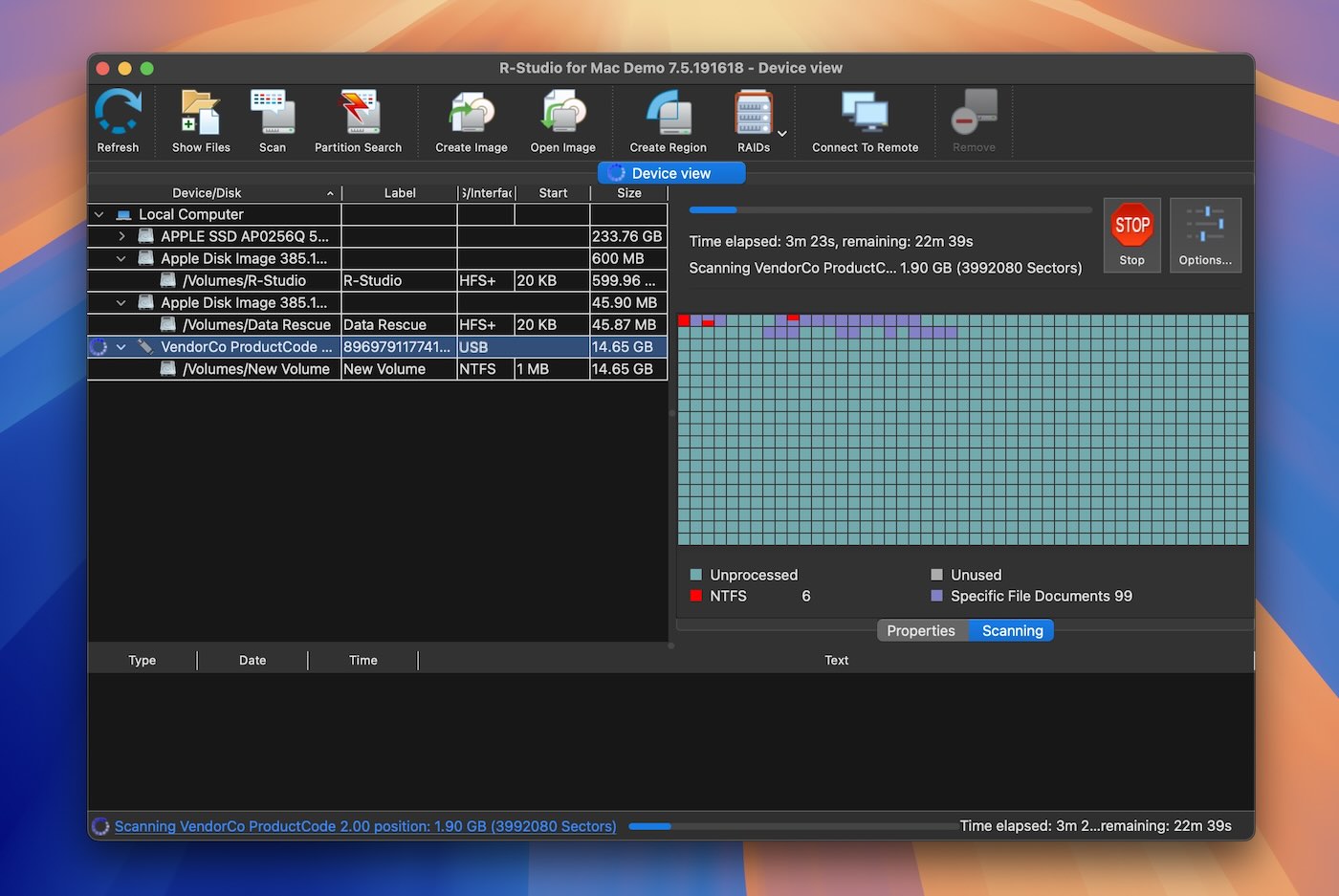
Pros:
- Compatible with macOS, Linux, and Windows
- Advanced features for professional use
- Supports a wide range of file systems
- Provides disk sanitization capabilities
- Can be used as a bootable ISO image
Cons:
- Too complex for non-technical users
- Only previews certain file formats
- Overkill for casual losses
R-Studio is very powerful and has outstanding recovery capabilities, but its complicated user interface and lack of guidance make it a poor choice for the average user. For someone looking for a Recuva substitute – something quick and easy to use – this isn’t it. You need to know what you’re doing, or be ready to spend time figuring it out. It’s built for techs and enthusiasts, not everyday users who just want to get their files back.
That being said, R-Studio does provide excellent recovery results and consistency. The product is offered in several different versions, some of which only support the recovery of specific filesystems like FAT32, exFAT, NTFS & APFS. You need to make sure you purchase the right one for your data loss situation.
As a tool for professionals, R-Studio has enticing features like the ability to start multiple recovery processes simultaneously. It can be used to repair damaged partitions and features a built-in hex editor for checking the integrity of recovered files.
Users looking for an easy and intuitive Recuva for Mac alternative will need to look elsewhere. This solution will successfully recover your data but may demand too high a level of technical expertise for most users.
By the way, if you’re curious how R-Studio actually works, we walk through the recovery process step by step in our full R-Studio review. We kept it simple and included clear screenshots so you can follow along, even if the interface looks intimidating at first.
4. EaseUS Data Recovery Wizard for Mac (Decent alternative with a generous trial)
At number 4, we have EaseUS Data Recovery Wizard for Mac – another commercial data recovery solution that can serve as the Mac equivalent of Recuva.
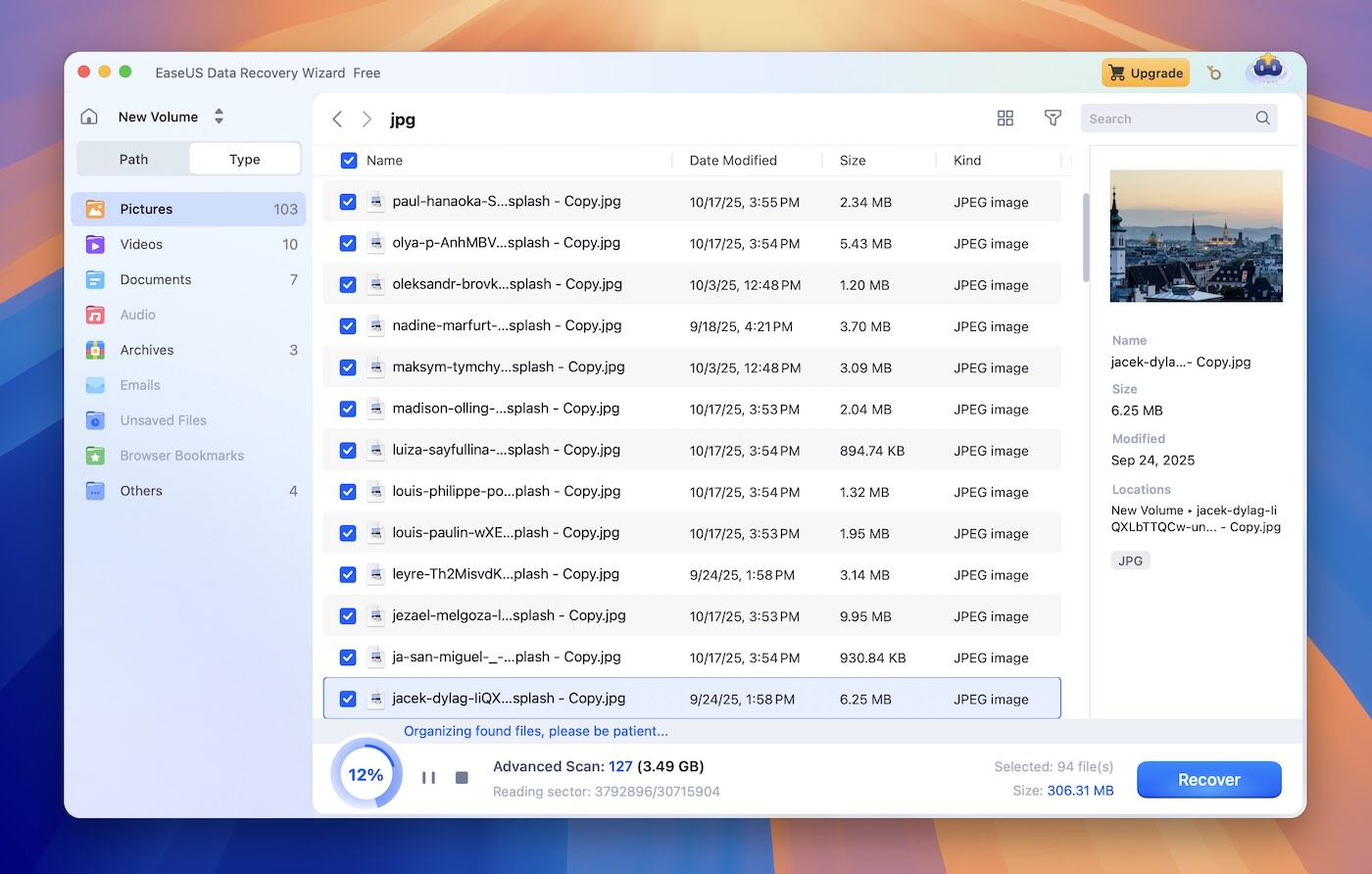
Pros:
- Compatible with macOS and Windows
- Good site knowledge base to help users with the recovery process
- Easy-to-use interface
- Good recovery results
Cons:
- More expensive than other solutions
- Heavily markets its monthly subscription
- Can take a long time to recover large files
Unlike R-Studio, this one is much closer to Recuva in terms of simplicity. You don’t need to know anything about file systems or partitions. Everything’s point and click. It’s the kind of tool you can install and figure out in minutes – even if you’ve never recovered data before. That makes it a strong pick for everyday users who lost a folder of photos or a work document and want a quick way to get it back without dealing with a learning curve.
We found the EaseUS solution to be slower than some other Recuva for Mac alternatives like Disk Drill, but it did recover all of our lost files during testing. EaseUS has a long track record of providing reliable data recovery software for Windows and Mac users. You won’t be disappointed with the recovery results with this tool.
However, its licensing is a sticking point. EaseUS heavily markets its expensive monthly subscription plan, which can feel steep, especially if you just need to rescue data once in a while. That said, it does offer a fairly generous free tier: you can recover up to 2 GB of data without paying, which is often enough for personal documents, photos, or a small folder accidentally deleted.
Just like with the others, we have a full, detailed EaseUS review available. It breaks down how the software performs, what features it offers, and how its licensing tiers work, so you can decide if it’s the right fit for you.
5. Stellar Data Recovery for Mac (Decent alternative for basic recovery)
Another Mac equivalent of Recuva to check out is Stellar Data Recovery for Mac.
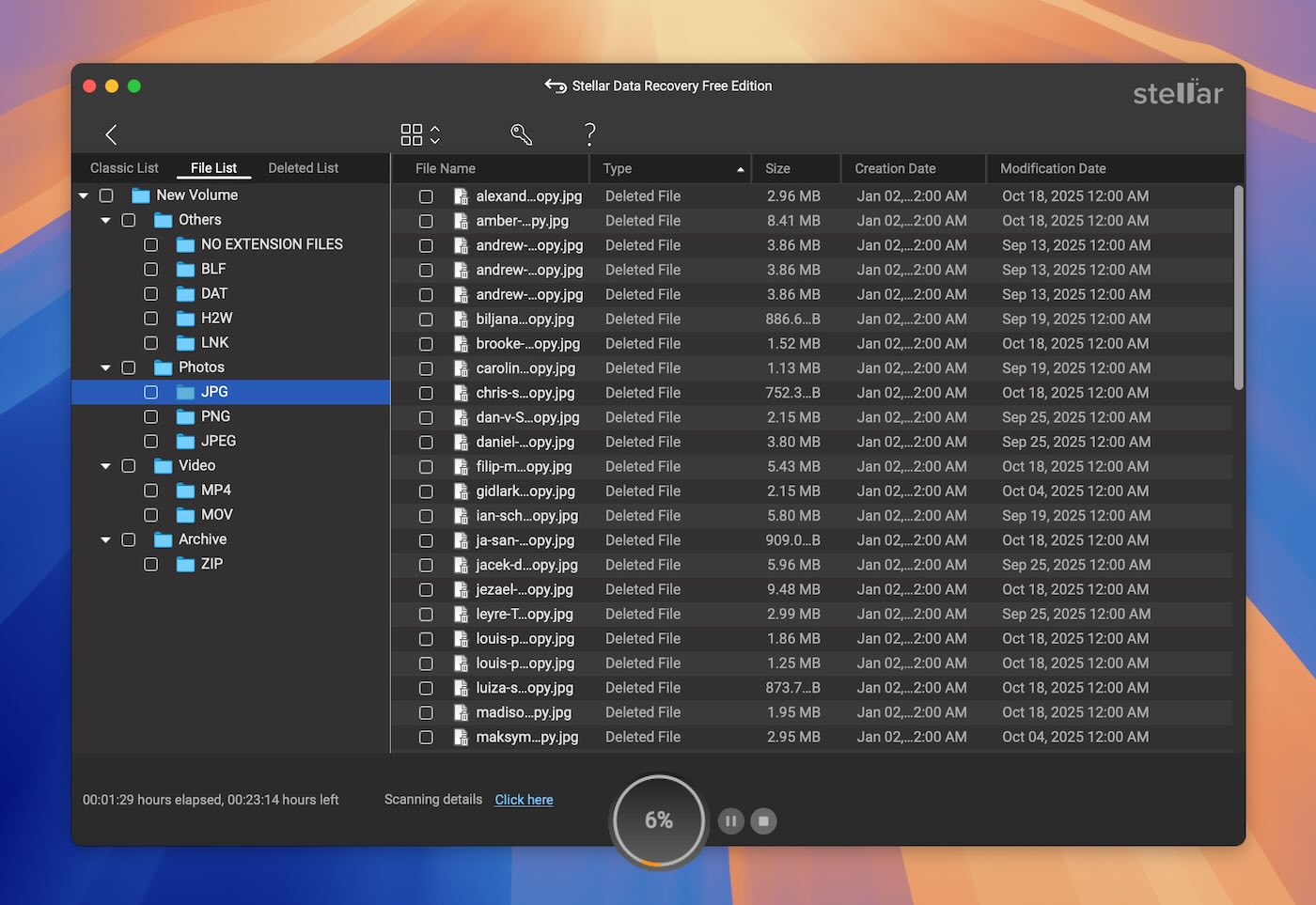
Pros:
- Compatible with macOS and Windows
- Support for custom file formats
- Easy-to-use interface
Cons:
- Expensive, subscription-based pricing
- Inconsistent preview and recovery results
Stellar Data Recovery provides users with a simple recovery procedure that features a Windows Explorer-type interface. Out of the box, the tool supports a more limited number of filetypes than other solutions but lets users add new file formats manually for a fully customized recovery experience.
The three-step recovery process allows users to choose from a normal or deep scan which can help uncover hard-to-find files. In practice, Stellar does okay, but the previews can be inconsistent. We’ve seen that same thing happen with Recuva. When it comes to preview reliability, it doesn’t always match up to some of the top picks on our list.
But in terms of recovery performance and overall user experience, Stellar is pretty close to Recuva. It does basics well. The main catch is that it’s not fully free; you’ll need to pay to unlock its capabilities.
If you want more details on what we think about Stellar (and what other users are saying too), you can check out our full Stellar Data Recovery review.
6. Data Rescue 6 for Mac (Best Recuva-style recovery tool with drive cloning)
Data Rescue is another solid alternative to Recuva. Just like most tools on this list, it exists for both Windows and Mac.
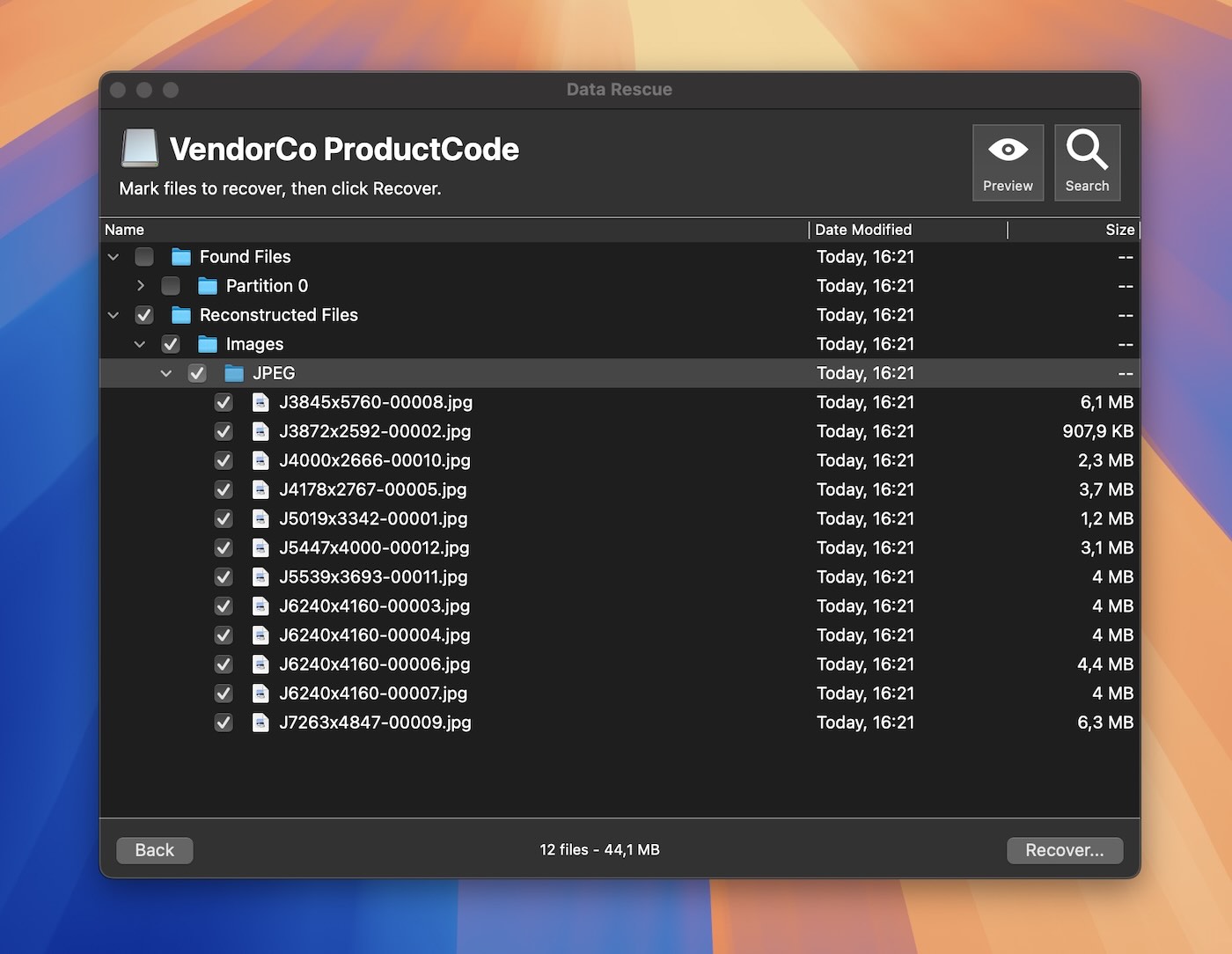
Pros:
- Works on modern macOS versions
- Includes disk cloning and bootable recovery drive creation
- FileIQ feature lets the tool learn custom file types
- Offers a 1 GB free recovery option
Cons:
- Interface feels clunky compared to Recuva
- No live progress or smart file sorting
- Previewing files is slow (one at a time)
- No support for encrypted volumes
It supports APFS and HFS+, works on modern macOS versions, and comes with a bootable recovery drive option in case your Mac won’t boot. It also includes disk cloning, which is a huge win if your drive’s on the edge.
One standout feature is FileIQ. You can feed the app a sample file, and it’ll “learn” that format so it can recover more like it. However, in terms of UI and simplicity, it loses to some of the other options on this list. The interface feels dated, and it lacks the polish or hand-holding that tools like Disk Drill or EaseUS offer. There’s no live progress, no smart sorting, and previews require clicking through one file at a time. Also, it doesn’t support encrypted APFS or HFS+ volumes, which rules it out for a lot of modern Mac setups.
Just like Recuva, you get to choose the type of scan (Quick or Deep) through a wizard-style flow, so there’s that. But Recuva still has a lighter, more beginner-friendly touch. That said, Data Rescue comes with extra tools Recuva never had, and it actually runs on Mac, so it earns its place here.
You can read our full review of Data Rescue here – it covers all the details we couldn’t fit in this summary. For example, you might be surprised to learn that they offer a single-file recovery option, where you only pay once to recover one file, something we haven’t seen in many other tools.
7. UFS Explorer for Mac (Great alternative for advanced users)
And last but not least on our list of Recuva alternatives is UFS Explorer for Mac. It promises advanced options for restoring files from a wide range of data loss scenarios. If you can figure out your way around the convoluted UI and functions, this program has plenty to offer.
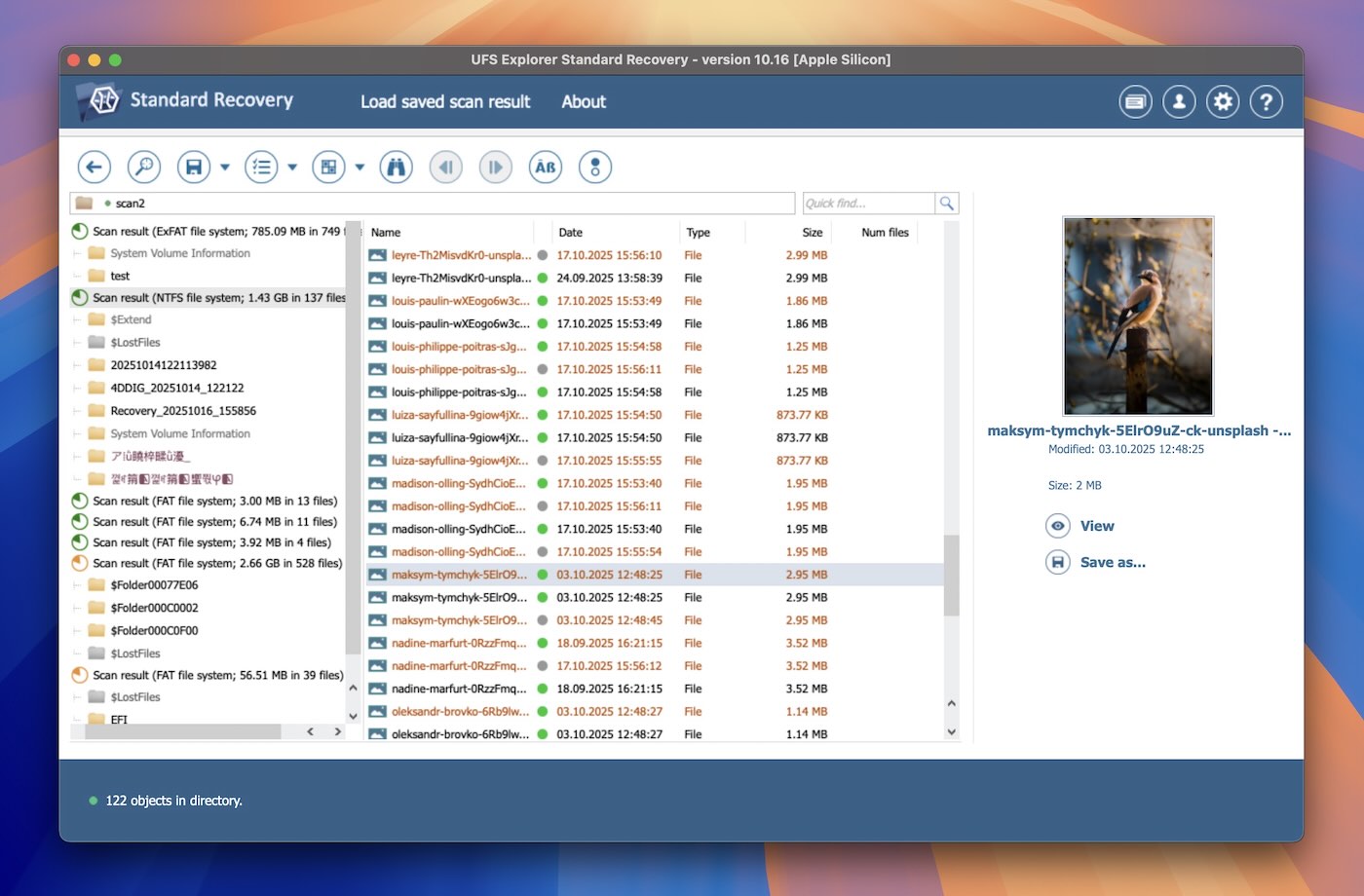
Pros:
- Feature-rich
- Advanced recovery capabilities
- Lots of options for specialists
Cons:
- Pricey paid editions
- UI and features can be tough on novices
UFS Explorer has been around for close to two decades now – a veteran in the data recovery scene. While its UI is in dire need of an overhaul, the program still does its job of restoring data exceedingly well for a variety of data loss situations, as was the case during our test runs. But that’s only If you can figure out how to use it.
Despite promising to serve both ordinary users and professionals, UFS Explorer obviously leans more toward advanced users, making it a tough solution to recommend for newbies and casuals. Also, the trial only copies files under 768 or 256 kb in size, depending on the version, urging you to go for the paid editions, which can be quite pricey.
That being said, if you have the coin and the skills, UFS Explorer is more than capable of recovering files with the best of them.
You can read our full review of Data Rescue here – it covers all the details we couldn’t fit in this summary. For example, you might be surprised to learn that they offer a single-file recovery option, where you only pay once to recover one file, something we haven’t seen in many other tools.
If you have no time for the full review, here’s a quick recap of our findings. You can also vote for the software you think is the most suitable macOS alternative to Recuva. We will update our ranking in the future based on your votes.
Recuva for Mac Replacement Scoreboard
If you want a more visual comparison, we’ve put together this table (just a quick quiz, really) so you can see at a glance which tool might best replace your need for Recuva on Mac:
Tool |
Ease of Use |
Free Plan |
File Preview |
Works on macOS |
Extra Tools |
Recovers Filenames / Folder Structure (*) |
Verdict / Notes |
Disk Drill |
✅ (intuitive, modern) |
✅ (scan + previews + extra tools are free, recovery needs a license) |
✅ (great previews, filterable, better than Recuva’s) |
✅ |
✅ (disk imaging, cleanup, health monitoring, etc.) |
✅ |
Top pick if you want the closest feel to Recuva with extra power |
PhotoRec |
❌ (command-line interface) |
✅ (fully free, no hidden limits) |
❌ |
✅ |
❌ |
❌ |
Great for deep raw recovery, but tough for casual users |
R‑Studio |
❌ (complex, advanced UI) |
⚠️ (very limited demo) |
✅ (decent preview support) |
✅ |
✅ |
✅ |
High power, made for techs – not ideal for beginners |
EaseUS |
✅ (user-friendly) |
✅ (free trial with data cap) |
✅ (okay previews) |
✅ |
⚠️ (some extras, but not full suite) |
✅ |
Solid all-rounder, though the pricing can sting |
Stellar |
✅ (clean UI, wizard flow) |
✅ (preview free, unlimited recovery needs a license) |
⚠️ (preview sometimes inconsistent) |
✅ |
⚠️ (some useful extras) |
✅ |
A good mid‑level option |
Data Rescue 6 |
⚠️ (functional, dated UI) |
✅ (free demo with data cap) |
⚠️ (previews are manual, one file at a time) |
✅ |
✅ |
✅ |
Strong recovery, weaker UX; paying for more adds cost |
UFS Explorer |
⚠️ (lots of options, steeper learning curve) |
⚠️ (no meaningful free recovery) |
✅ (solid previews) |
✅ |
✅ |
✅ |
Powerful toolset, licensing can be confusing to navigate |
(*) will usually retain names & structure if data still exists.
Why ‘Recuva for Mac’ Still Gets Thousands of Searches Every Month
After years in the recovery world, we’ve seen trends come and go, but some signals stay consistent. One of them: Mac users still want something like Recuva.
Our analysis of search behavior shows exactly this. The term “Recuva for Mac” gets between 1,600 and 1,900 searches every single month, and it’s held that range steadily for the last two years. That’s not a fluke.
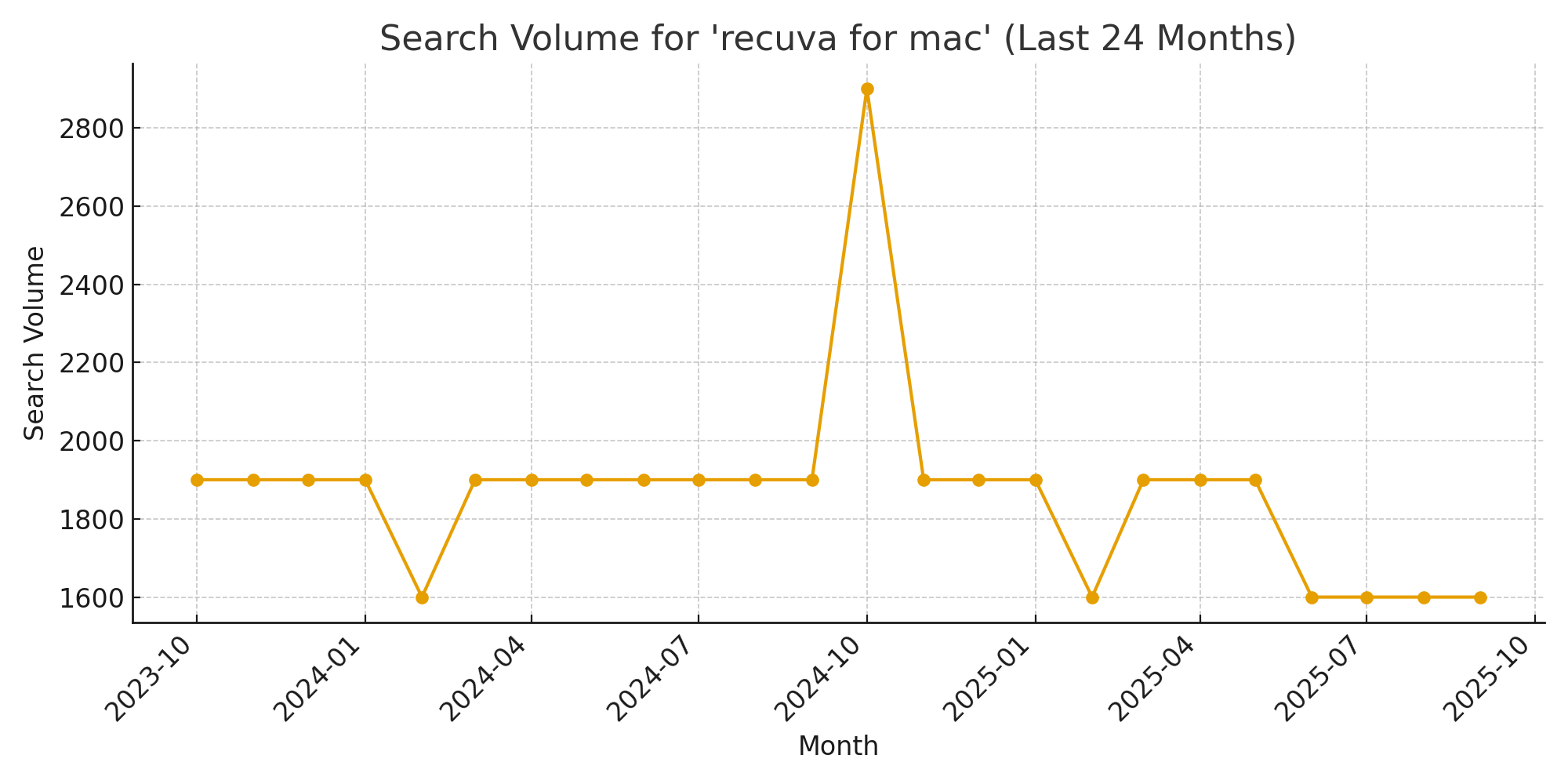
Data source: The search volume data is sourced from Google Ads Keyword Planner, representing monthly desktop search volumes for the keyword “recuva for mac.” The chart illustrates how user interest in this query has evolved over the past 24 months based on aggregated Google search activity.
No matter how many articles or forum threads give a clear answer – “No, there’s no such thing” – people keep searching. What’s driving this? In part, Recuva’s reputation on Windows. It’s simple, beginner-friendly, and doesn’t charge you. Many users who switch from Windows to Mac (or who just need a quick recovery job on macOS) instinctively search for a Mac version of Recuva.
They expect it to exist (or at least hope something has changed). Maybe Recuva finally dropped a Mac version. Maybe someone ported it. Maybe there’s a hidden download link somewhere.
The ongoing demand reveals two things:
- Recuva still has brand power, even without regular updates. People remember how easy it was to use.
- There’s still no perfect 1:1 replacement on Mac, no tool that’s equally free, equally simple, and equally well-known.
In our roundup, we’ve covered tools that get close (and often do things Recuva never could). Some, like PhotoRec, match Recuva’s zero-cost model. Others, like Disk Drill or EaseUS, offer far more power and polish – better previews, deeper scans, support for modern file systems, even byte-level backups.
We like Recuva too. But the reality is that it’s a basic tool, and most of the Mac recovery apps we reviewed here outperform it in features and success rate.
So while Piriform still hasn’t released Recuva for Mac (and we wouldn’t hold our breath), the good news is that your options are better than ever. Whether you want a powerful commercial tool or a free, open-source option, this list gives you everything you need to find your Recuva alternative.
FAQ
Does Recuva work on Mac via emulators or other tricks?
Technically, you can run Recuva on a Mac using a Windows virtual machine (like Parallels or VirtualBox) or Wine. But in reality, it makes absolutely no sense to do so. Recuva wasn’t designed to recognize macOS file systems like APFS or HFS+. Even if you manage to open the app, it won’t scan your Mac drives properly. At best, it might try a signature-based scan (looking for file patterns rather than using the file system), but that’s not Recuva’s strength. Its deep scan is limited compared to more advanced tools, and using it this way adds unnecessary layers of complexity with very little payoff.
If you need to recover data on a Mac, stick with native Mac recovery software. You’ll actually get results and a much safer recovery process.
What about third-party ports of Recuva for Mac?
During our research, we found several pages that promise a so-called Recuva for Mac, but none of them are real ports or official releases. These sites typically use Recuva’s name to attract clicks, then promote their own unrelated software. In some cases, the links lead to questionable downloads or even fake installers.
We didn’t find a single Mac port of Recuva – official or unofficial. If you come across a site claiming otherwise, it’s best to skip it and look for a legitimate tool instead.
I found a portable version of Recuva. Can I use that on Mac?
“Portable” in this context usually means a version that runs without needing a full install on Windows. It still expects a Windows environment and can’t properly work with macOS.
Also, if you come across a portable Recuva for Mac download, be cautious – during our research, we found plenty of sites claiming to offer such versions, but none were official. There was a time when Piriform did offer a portable Recuva version on its own site, but it was strictly for Windows, and as of now, it’s no longer promoted.
What is better than Recuva?
When testing data recovery products, we found Recuva to offer average performance and recovery capabilities. It did not find all of our lost files, indicating there is room for improvement. More capable tools like Disk Drill, R-Studio, EaseUS offer better recovery performance and are more likely to retrieve all of your lost files.
What is the best file recovery software for Mac?
In some ways, the answer to this question depends on the individual performing data recovery. Disk Drill, EaseUS, and R-Studio are all excellent data recovery tools that assist users in the aftermath of a data loss scenario. We like Disk Drill for its interface and recovery results, but the other tools will also serve Mac users well. More information on Recuva alternatives can be found on our Mac data recovery solutions page.
This article was written by Robert Agar, a Staff Writer at Handy Recovery Advisor. It was recently updated by Princess Lescan. It was also verified for technical accuracy by Andrey Vasilyev, our editorial advisor.
Curious about our content creation process? Take a look at our Editor Guidelines.