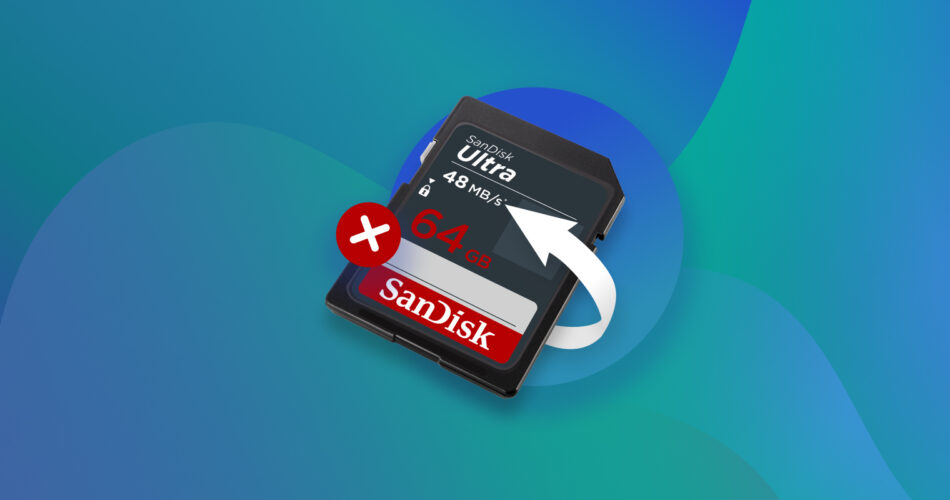SanDisk SD cards are super popular. Many use SanDisk SD cards for their DSLRs and smartphones. Unfortunately, there lies a peril amidst all the amazing features of SanDisk SD cards: device corruption.
If you’re dealing with a corrupted SanDisk SD card, keep reading for some straightforward and actionable tips to restore corrupted SanDisk SD card data.
Signs of SanDisk SD Card Corruption
Before giving up the ghost, most SD cards tend to show tell-tale signs of corruption or damage. If you’re able to identify these signs, immediately back up all your data to prevent significant data loss. Here’s a list of some common signs of corruption on your SanDisk SD card:
- ❌ SD card asks to be formatted – If you see the error message “You need to format the disk in drive X: before you can use it” on your PC, it means that your SanDisk SD card will likely become inaccessible and needs a format. While this error is fixable and you can even recover data without formatting, ignoring it can lead to severe data loss.
- 💻 SD card is not being recognized by the PC – You insert your SanDisk SD card into your laptop and wait, but the PC does not recognize it.
- 📁 The file directory is corrupted and unreadable – If the “File or Directory is Corrupted and Unreadable” Error appears on your Windows PC, it means that your Sandisk SD card has most probably become infected with a virus, and the file system might be corrupted.
- 📚 Read/Write issues – Read/write issues when transferring data to/from an SD card are concerning. If you have to transfer the same file multiple times, it’s a sign that the SD card has become corrupted.
- 🐌 Slow performance – Another sign that your Sandisk SD card has become corrupted is the effect on its performance. Corruption or damage can negatively impact the performance of a memory card, and sometimes, it might take several hours to make small data transfers.
Can I Retrieve Data From Corrupted SD SanDisk Card?
Yes, it’s absolutely possible to retrieve data from a corrupted SanDisk SD Card.
The most effective way to recover files from a corrupted or logically damaged SD card is to use professional memory card recovery software. Sometimes, even when your PC cannot access your SD card files, data recovery software can scavenge and recover lost data. Ensure you act quickly to maximize chances of data recovery from your corrupted SanDisk SD card.
If your corrupted SanDisk SD card is physically damaged and you’re unable to restore files using data recovery software, we’ve compiled a list of the best SD recovery services to assist you with data recovery.
Here are the most common reasons for SanDisk SD card corruption or data loss:
Reasons for SanDisk SD card corruption or data loss | Description | Recoverability chances |
Corrupted file system | When the file system on the SanDisk card becomes corrupted or RAW, you’re unable to access it and receive an error message. You may end up losing files on the SD card. | Attempt data recovery using corrupted SanDisk SD card repair tools. |
Physical damage | If the SanDisk SD card has been physically damaged or broken. | Data recovery is only possible through professional data recovery services. |
Data corruption | Improper SD card usage can cause data corruption and interruptions in the read/write processes. | |
Improper ejection | If the SD card is not ejected correctly, it can cause data corruption and even physical damage to the card. | If the SD card has been damaged physically, the possibility of data recovery is low. |
Formatting the SanDisk memory card | Formatting the memory card carelessly or selecting the wrong drive letter while formatting can cause data loss. | Attempt to retrieve lost data using professional data recovery software. |
Virus attack | Virus attacks and malware infections are destructive and can cause severe data corruption on the SD card. | Format the infected SD card and try to restore lost data using data recovery tools. |
How to Recover Data from a Corrupted SanDisk SD Card
Once you’ve discovered the reasons for SD card corruption, you must choose the best data recovery app from the numerous solutions available on the market. Our choice, Disk Drill, is one of the top-rated SanDisk SD card recovery software and offers high recovery rates, a straightforward interface, and features a trial version for free data recovery.
Here’s a detailed guide on corrupted SanDisk SD card recovery using Disk Drill:
- Download and Install Disk Drill from their official website. Once the download is complete, you can go over the steps required to install the program on your system.
- Connect the corrupt SanDisk SD card to your computer.
- Launch Disk Drill. Now, select the SD card from the list of connected devices. Click Search for Lost Data. The software’s advanced algorithm will scan through the data on the SD card. Disk Drill supports data recovery of up to 400 different file types, including videos and image files like MP4, M4V, PNG, JPG, WEBP, etc.
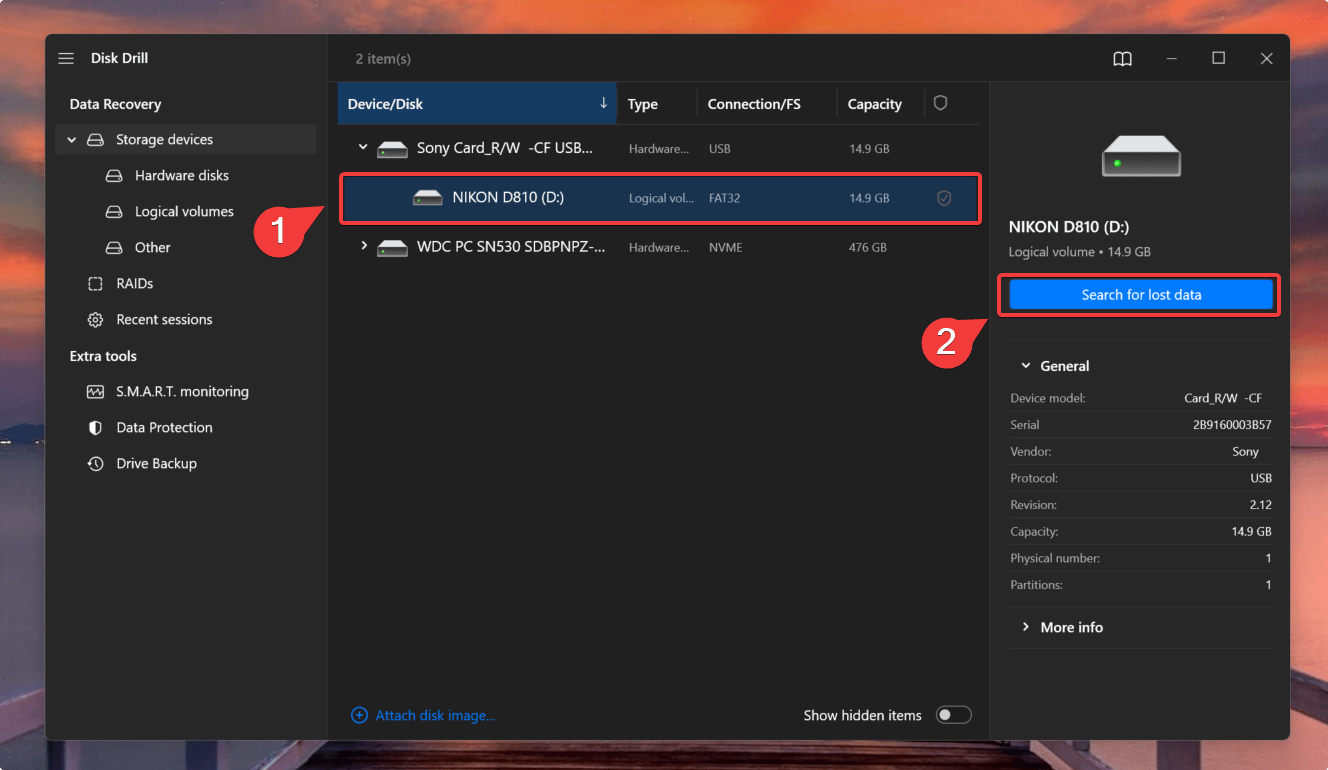 For this demonstration, we are using a Sony CF Card. However, the data recovery process is exactly the same for other SD Card OEMs as well.
For this demonstration, we are using a Sony CF Card. However, the data recovery process is exactly the same for other SD Card OEMs as well. - Once the scan completes, you can filter through the results to select the files lost due to corruption. Now, click Review Found Files. Disk Drill allows you to preview the files you want to get back and recover up to 500 MB of data for free!
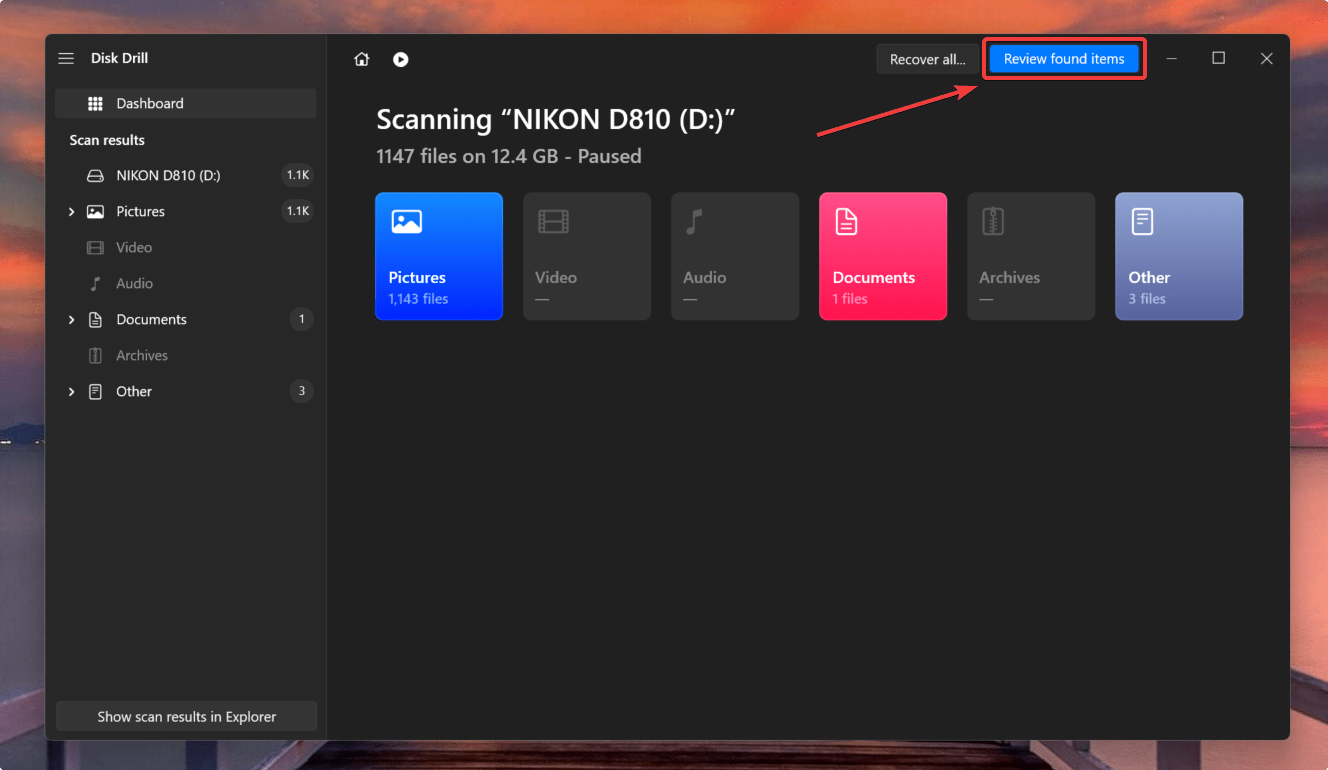
- Now, click the Recover button. Select the recovery location and click on Next.
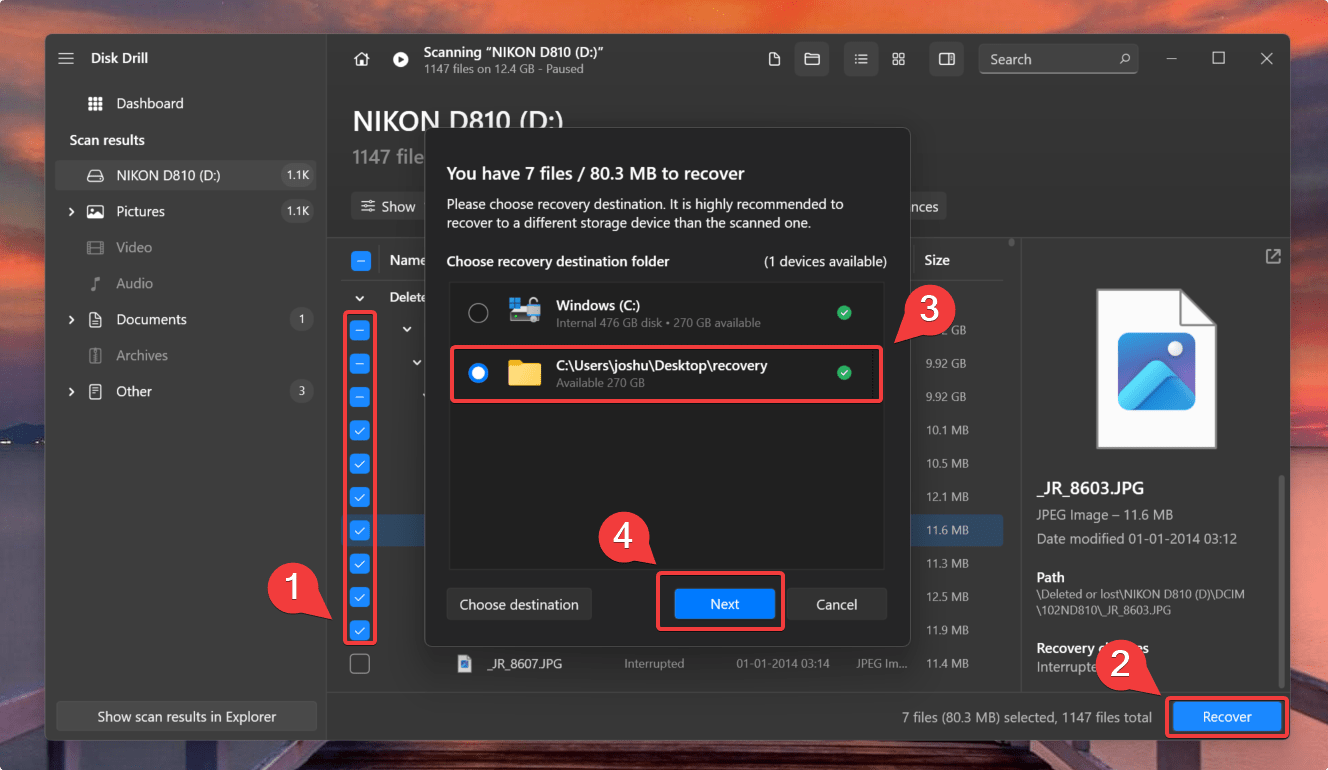
- Access the recovered files in the respective folder.
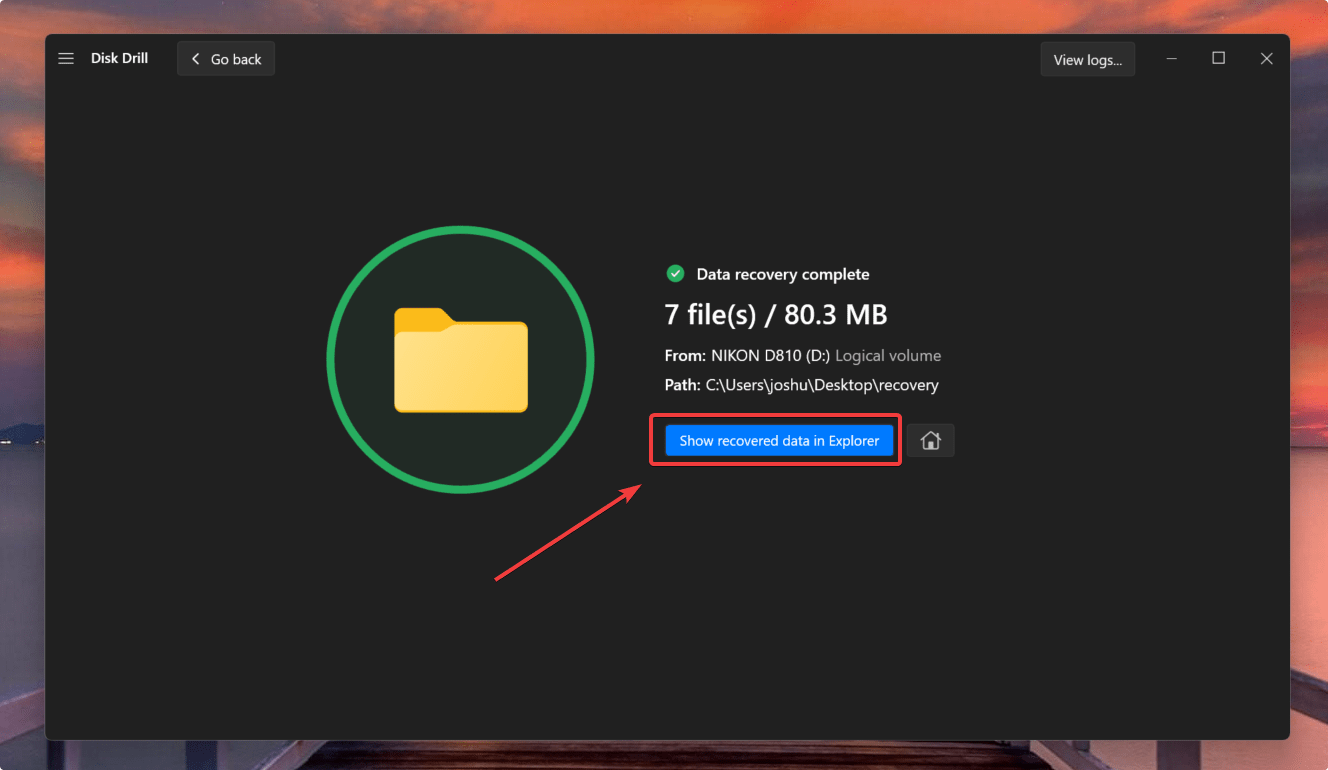
Disk Drill works with any type of file system you have – NTFS, FAT32, EXT, ExFAT, HFS+, etc. In addition to retrieving data from corrupted SD cards, the software supports data recovery CF cards, microSD, and others. Disk Drill also allows users to recover media like videos and photos from all SanDisk SD cards, including other fast-functioning products like the SanDisk Extreme SD UHS-I Card, SanDisk Ultra SDHC, or SanDisk Extreme PRO recovery.
Disk Drill also comes packed with advanced features like SMART disk health Monitoring, the Recovery Vault, and byte-to-byte level image backups that can be useful in retrieving data from corrupt SD cards.
To learn more about recovering deleted files from an SD card using Disk Drill, or explore its many fascinating features, go through our team’s detailed Disk Drill review.
FAQ
How to retrieve files from a corrupted SanDisk SD card?
Follow these steps to retrieve files from a corrupted SanDisk SD card with Disk Drill:
- Download and Install Disk Drill.
- Connect the corrupted SanDisk SD card and scan it.
- Preview the files you want to recover.
- Click Recover and choose a recovery destination
- Finish the recovery process.
How do I uncorrupt the SanDisk SD card without losing data?
You can uncorrupt the SanDisk SD card without losing data in two ways. Here’s how:
- Use Disk Drill to create an image backup – Create a backup copy of your files and then format the SD card without worrying about losing all your data.
- Use “Quick Format” – You can use quick format to get rid of the error and then use Disk Drill to restore lost data from the SanDisk SD card.
How to fix a corrupted SanDisk SD card on Android?
The easiest way to fix a corrupted SanDisk SD card on Android is to format it. However, beware that doing this will erase all the data on your phone. So make sure to create a backup before following these steps:
- Open Settings.
- Tap Storage.
- Tap the three dots at the top right, then tap Advanced.
- Tap on your SD card.
- Finally, tap Format.
How to recover data from a corrupted SanDisk memory card without formatting?
It’s possible to recover data from a corrupted SanDisk memory card without formatting by using data recovery software Disk Drill. Here’s how:
- Download and Install Disk Drill.
- Connect the corrupted SanDisk SD card and scan it.
- Select the files you want to restore and click Recover.
- Choose the destination folder and click Next.
Conclusion
SanDisk SD cards are great solutions to store all your photos, videos, and other important files. They are portable, efficient, and excellent value for money. However, SD cards can be prone to unforeseen damage or corruption, leading to significant data loss. But this damage need not be permanent.
As mentioned in this article, you can use professional software Disk Drill to perform SanDisk SD card recovery or approach a professional Data Recovery Center for the best results.
This article was written by Joshua Solomon, a Contributing Writer at Handy Recovery Advisor. It was also verified for technical accuracy by Andrey Vasilyev, our editorial advisor.
Curious about our content creation process? Take a look at our Editor Guidelines.