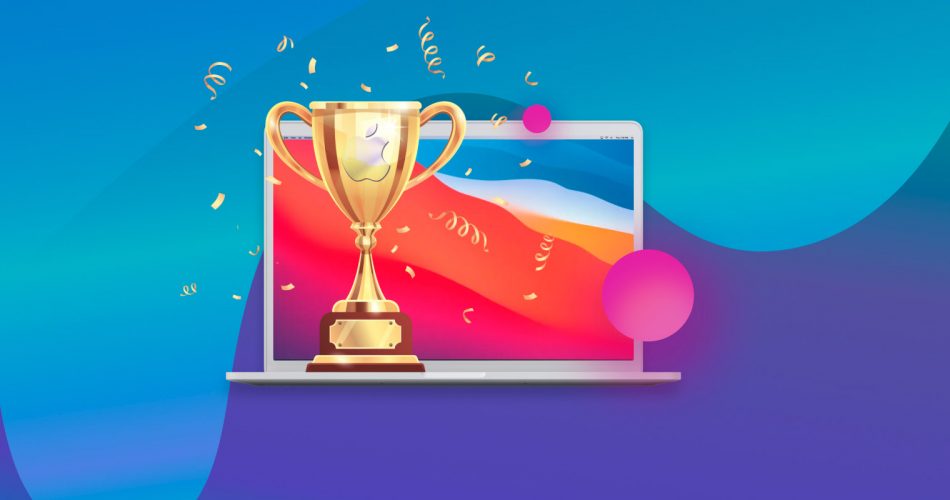If you've accidentally deleted or lost data on your Mac or external media, and now you’re scrambling to find a data recovery app, you can stop your search right here. We have compiled a list of what we strongly believe are the top 10 data recovery software options for Mac, based on our own tests and experience with them.
You’ll also find a few honorable mentions - data recovery apps that didn’t make the final cut, but you should still know about. And to make things even easier, we’ve built an interactive form to help you pick the right tool for your exact situation.
If you want to skip straight to our rankings, click here.
Our Methodology
macOS doesn’t have as many data recovery apps as Windows, but there are still enough to cause confusion; it’s easy to fall for whatever looks polished and promises instant results. The problem is that a lot of these tools look great on the surface but don’t hold up when it counts.
To provide you with the most accurate and useful ranking possible, we armed ourselves with the principles outlined on our methodology page and compiled an initial list of software to test. However, we paid particular attention to a clear set of criteria, and these are what helped us separate the best from the rest. Here are those key criteria:
- Initial pool and software popularity. Before we could start testing, we needed to determine which apps to test. Our initial pool was formed from our internal database of software we use when dealing with or describing macOS data recovery for our materials, lists from previous iterations of this ranking, and popular, frequently recommended solutions found in various lists across the web and on platforms like Reddit. This broad list was then narrowed down, based on initial testing results and adherence to criteria described below, to the final shortlist you will see in the actual ranking.
- Full macOS compatibility (not just a Mac port). A tool had to support modern macOS versions (at least Sequoia or even Tahoe if available). Bonus points if it had a native Apple Silicon version, because now, that’s the standard.
- Recovery performance in real-world tests. We care about what the software actually recovers - not what the website promises. We tested each app with deleted files, formatted drives, lost partitions. Most of the apps on this list have their own in-depth reviews on our site, where we break down exactly what scenarios we tested, how long recovery took, what file types came back (or didn't). We’ll link to those in our guide wherever relevant, so you know what to expect if you pick one of these tools. And here’s the thing: if recovery performance is weak, everything else becomes irrelevant. You’re here because you want your lost files back. If a Mac recovery app can’t deliver that, it has no place in this ranking.
- UI and ease of use. Even if the engine under the hood is powerful, a bad interface can ruin the experience. We weighed how intuitive the UI felt, especially for Mac users used to clean, minimal workflows. Now, let’s be honest, some of the tools on this list aren’t pretty. For example, R‑Studio has an interface that feels like a legacy Windows utility, and PhotoRec is terminal‑only. We included them anyway because their recovery power is significant; when we cover them you’ll see exactly why they make the cut despite the rough UI.
- Pricing and trial/demo limitations. We tested both the free and paid versions. We looked for tools that clearly told you what the free version could do and what you get for paying. You’ll not find an app here that hides key recovery features behind vague claims (you should at least be able to get a sense of what’s possible before buying a license). Any app that wasn’t transparent enough didn’t make the cut. And yes, tools with sneaky subscription models or confusing auto‑renewals (we’re looking at you, EaseUS) got dinged in our scoring.
- Useful extras. This one’s pretty straightforward. We gave bonus points to apps that brought more than just “find my deleted files.” Features like byte‑to‑byte drive imaging/backups, photo/video repair, advanced scan modes, hex editors, and bootable Mac recovery modes all counted. That said, we didn’t reward fluff. We didn’t care for “Mac cleaners” bundled into recovery tools, unless they were truly helpful and not distracting.
Before we get into the full rundown, here's a brief overview of the top three macOS data recovery software. Remember, you can influence our future rankings by casting your vote.
To help you get a clearer picture of the current Mac data recovery software market and the popularity profile of the apps on our final shortlist, we have prepared two diagrams with interesting statistics for you.
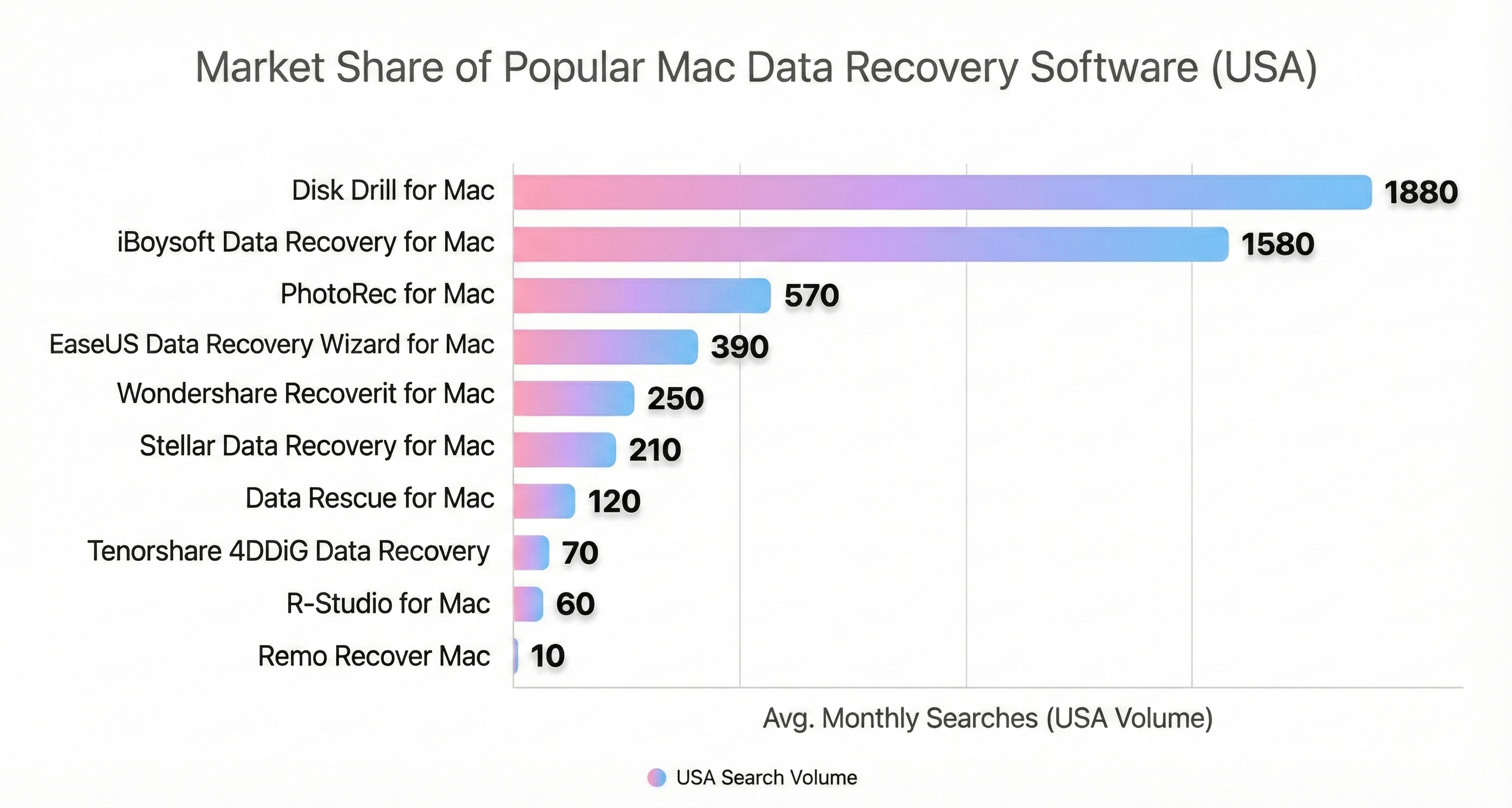
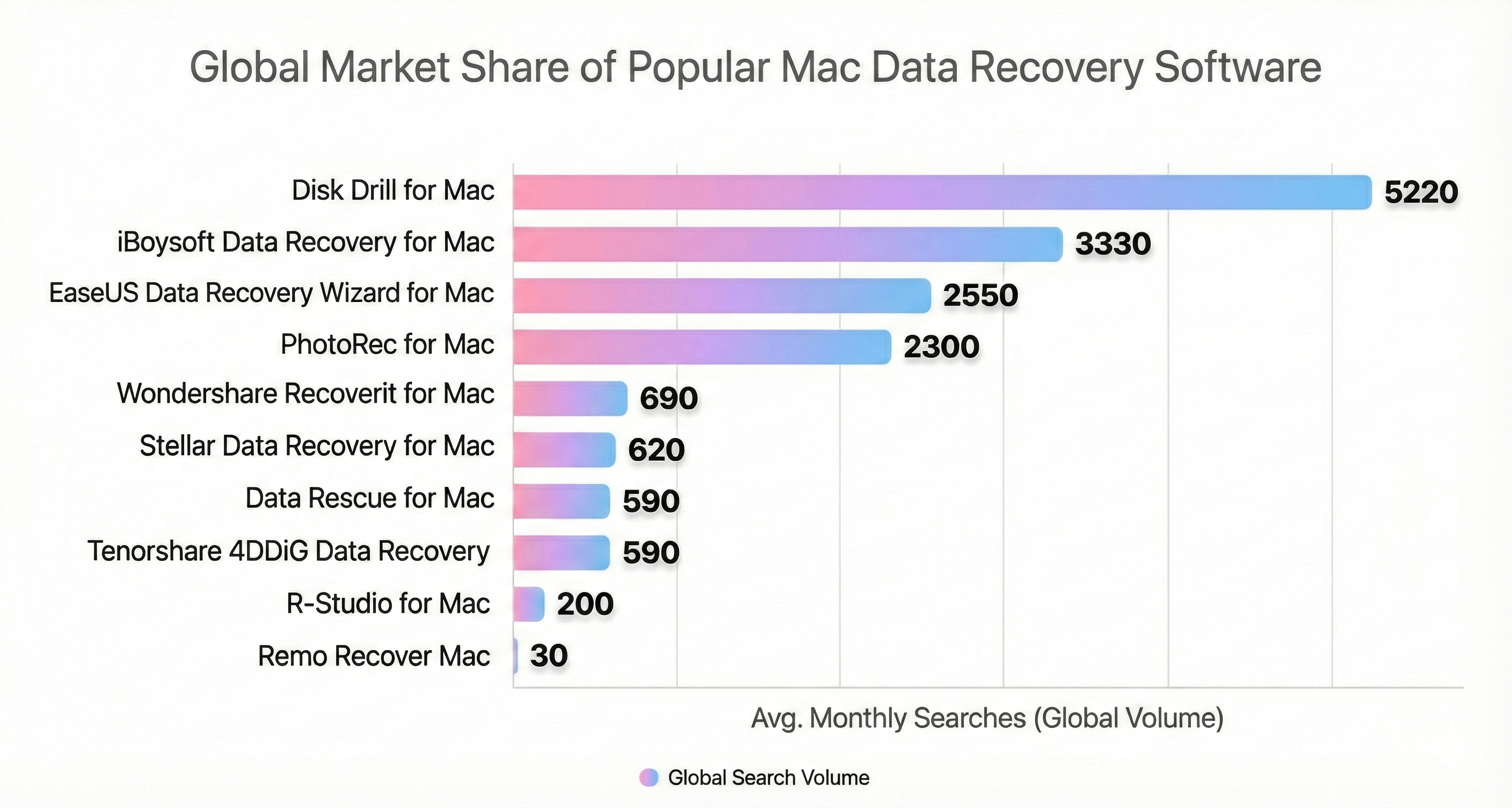
The data for these charts comes from ahrefs.com (Keywords Explorer), using search volume estimates as of November 2025. For each product, we grouped together all English-language keywords clearly referring to the same Mac data recovery tool (for example, different ways of writing the brand + “for mac” / “mac data recovery”) and summed both the USA Volume and Global Volume for that group.
To keep the comparison focused on Mac users, we only included queries that explicitly contain “mac”. Most of these products also have Windows versions (and for some vendors the Windows edition is the primary one), so generic brand queries like “Disk Drill” or “Stellar Data Recovery” were not counted, even though a noticeable share of those searches is very likely coming from Mac users. Because of this, the numbers on the chart should be read as Mac-specific minimums, and the real total interest in each brand across platforms is higher.
Search volumes in Ahrefs are rounded averages and should be treated as approximate indicators of relative popularity, not exact counts.
10 Best Data Recovery Software for Mac That Made Our Shortlist
So, here's an overview of ten of the best data recovery software solutions for Mac. We've included paid, freemium, and freeware data recovery applications for your Mac or MacBook.
1. Disk Drill for Mac
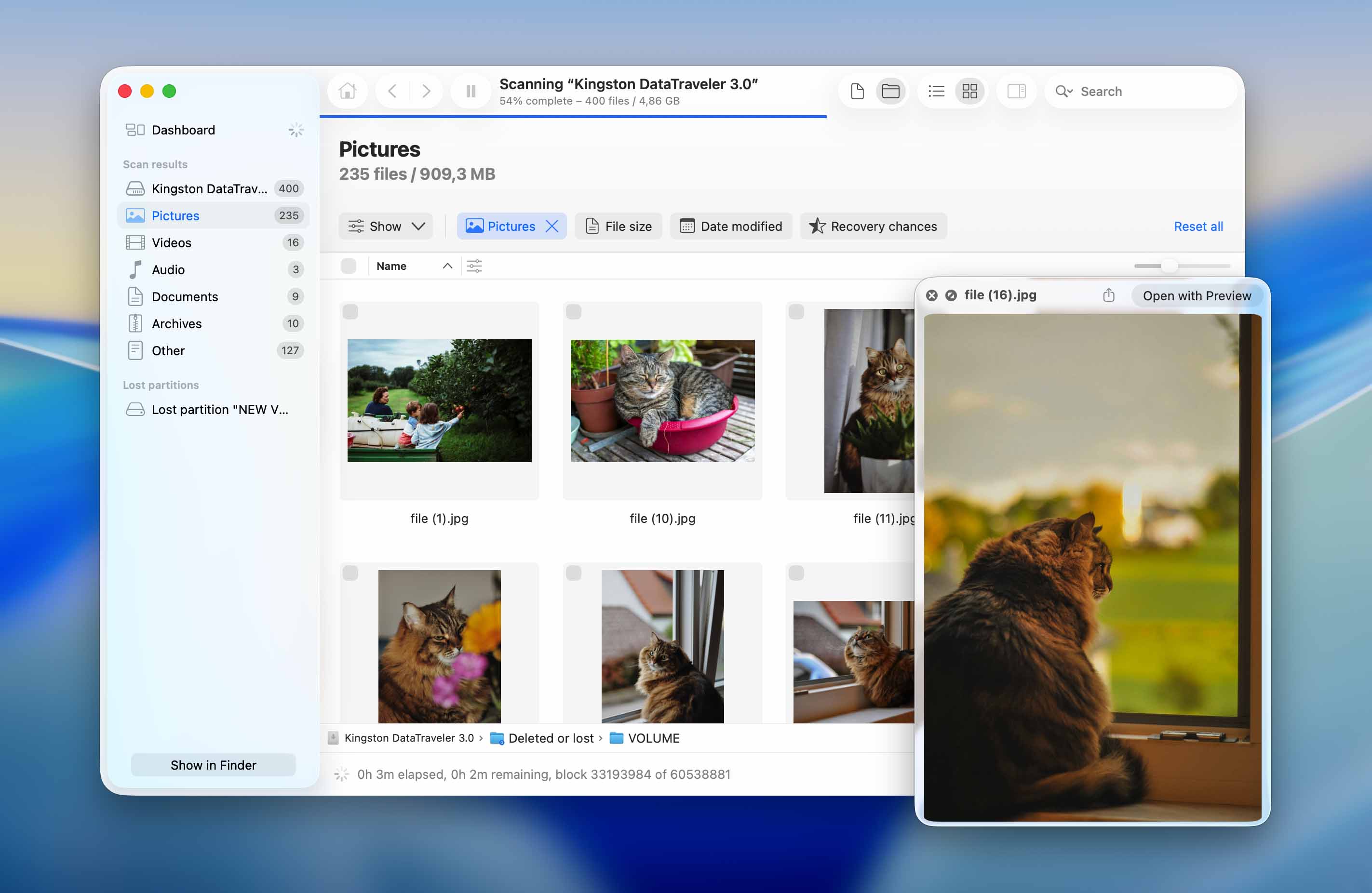
At the top of our list is Disk Drill - one of the most well-known names in Mac data recovery. This app has a serious recovery engine under the hood and a clean, Mac-native feel that makes it easy to use. It works on Intel and Apple Silicon Macs, supports all the modern file systems (including APFS), and handles everything from deleted files to formatted drives with top scores.
We have an in-depth review of Disk Drill that covers the Windows version specifically, but nearly all recovery-related features, UI, and core workflows are identical on macOS. So if you want a better look at how Disk Drill works in real scenarios, definitely check that out.
Pros:
- Intuitive and user-friendly interface
- Runs natively on M1/M2/M3/M4/M5 devices
- Simple yet effective recovery procedure
- Scan results can be mounted as a virtual disk
- Smart extras included
- Fast and reliable recovery engine
- Support around 400 filetypes
- Market-leading RAW file scanner
- Includes iPhone and Android recovery
Cons:
- No phone support
- The free version only shows which files can be recovered
Full macOS Compatibility (★★★★★)
Disk Drill is built for macOS from the ground up. It runs smoothly on macOS 10.13 and later, including the newest macOS (Sequoia/Tahoe), and supports both Intel-based Macs and Apple Silicon machines (M1 through M5) natively.
It also plays nice with the full range of Apple file systems: APFS, HFS+, exFAT, FAT32, and even NTFS for cross-platform drives. We tested it on internal drives, encrypted partitions, Time Machine volumes, and external USB/SD media, it scanned all of them without issue.
If you’re on a newer MacBook or iMac, or working with modern file systems, Disk Drill won’t hold you back.
Recovery Performance in Real‑World Tests (★★★★★)
Recovery performance is among the best we’ve seen on Mac. Disk Drill’s recovery engine is seriously powerful; it handles Mac-formatted file systems like APFS and HFS+ really well, and it works just as good on RAW or unmounted media. It's very consistent.
The developer also keeps the app updated regularly, which matters more than most people think, especially with how often macOS changes. Plus, the current version includes Advanced Camera Recovery mode. If you work with media files on your Mac from digital devices like DSLRs, GoPros, drones, or action cams, this mode helps piece together fragmented video files that many other tools might miss or recover broken.
UI and Ease of Use (★★★★★)
The interface is clean and easy to navigate, with native design elements and full Dark Mode support. Drive lists are clear, the scan process is straightforward, and recovery previews load quickly without lag. Navigation is smooth, and all scanning happens in real time, so you’re not left waiting through vague progress bars. No complaints here- it’s one of the most polished user experiences in the category.
Pricing and Trial/Demo Limitations (★★★★☆)
Like many recovery apps for Mac, Disk Drill’s free version lets you scan and preview recoverable files without any limits. But if you want to actually save those files, you’ll need to buy a license. The Pro version (one‑time for Mac&Windows) starts at $89. That’s reasonable given what it offers.
Useful Extras (★★★★★)
Disk Drill packs in a solid set of extra tools that actually serve a purpose. You’ve got S.M.A.R.T. monitoring for checking drive health, byte-to-byte backup for creating exact clones of failing drives, and a Data Protection feature (Recovery Vault + Guaranteed Recovery) that can help prevent data loss before it happens.
There’s also a built-in duplicate finder, data shredder, and a clean-up tool for reclaiming space - all right inside the app. And if you need to recover from a serious crash, you can make a bootable drive or prepare a macOS installer straight from the sidebar.
Some extras, like photo/video repair or more advanced disk management, would be nice to see in the future, but with everything already included, the feature set is solid. No points off here - 5 stars.
2. R-Studio for Mac
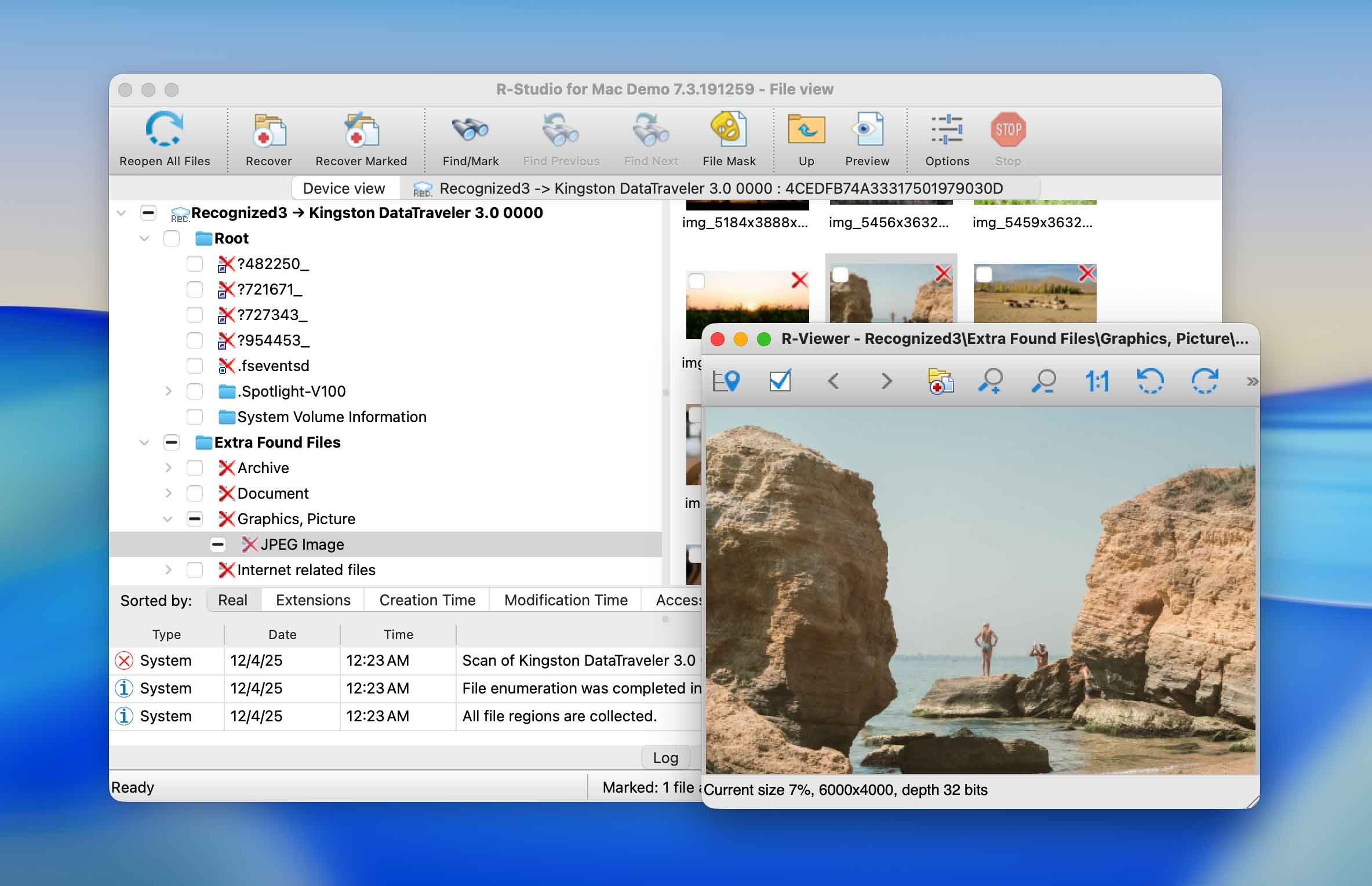
Next on our list is R-Studio for Mac. It’s definitely not the best-looking tool out there, it has more of a utilitarian, old-school layout, but looks aren’t everything. Underneath that interface is one of the best recovery software programs for Mac.
If you’re curious about how to actually set it up and use it, we’ve broken that down in our full R-Studio review. It walks you through key features and the recovery process from start to finish.
Pros:
- Windows Explorer type interface
- Excellent file system support
- Can repair damaged RAID arrays
- S.M.A.R.T. disk monitoring tools
- Recover any file type from any disk-based storage device
Cons:
- Designed for professionals and may be too complicated for average users
- Features can be hard to locate
- Can’t recover from internal drives on Apple Silicon or T2 Macs
Full macOS Compatibility (★★★★☆)
R-Studio supports macOS and works with APFS, HFS+, exFAT, and other Mac-compatible file systems. However, it has a critical limitation: it cannot recover data from internal system drives on Macs with Apple Silicon (M1–M4, possibly M5) or T2 security chips, due to secure boot and SIP restrictions. That’s a big limitation if your main drive is where the problem is. For older Intel Macs or external drives, it’s solid. And even with that drawback, R‑Studio is still one of the most capable recovery tools you can run on a Mac.
Recovery Performance in Real‑World Tests (★★★★★)
R-Studio’s recovery engine is pro-grade. In our tests, it recovered a wide range of files, including documents, images, videos, and even some RAW formats, from deleted, formatted, and corrupted drives. It performed especially well when the file system was still partially intact, often preserving original file names and folder structure.
It handled formatted USB drives and damaged partitions well, but struggled slightly with some modern file types (.docx, certain RAW image formats). There’s no live preview during scans, which can slow you down. Still, for power users or techs working with tricky setups, like custom partitions or half-dead file tables, this is a strong option.
UI and Ease of Use (★★★☆☆)
R-Studio is functional, but the UI is dated and dense. It looks and feels more like a forensic tool than something designed for regular users. You get lots of tabs, technical views, hex maps, and raw sector stats - great if you’re experienced, overwhelming if you’re not.
There’s no “basic mode,” no onboarding, and very little visual clarity to help you understand where your files actually are after scanning. It works, but it doesn’t guide you. A more modern UI or simplified mode would make a huge difference.
Pricing and Trial/Demo Limitations (★★★☆☆)
The standard R-Studio Mac license costs $79.99 and supports all major file systems. That’s in line with competitors, but the free demo is practically useless (you can only recover files under 256 KB, which means no photos or videos). It’s more of a scan preview tool than a real trial.
There are also too many versions (NTFS-only, FAT-only, full, network, technician, etc.), which can confuse users trying to choose. We'd like to see a simpler, more unified pricing model.
Useful Extras (★★★★☆)
R-Studio focuses on serious recovery tools: it includes disk imaging, a hex editor, S.M.A.R.T. monitoring, and very advanced RAID reconstruction features. That’s a huge plus for IT pros, data recovery techs, or forensic teams.
But outside of that core toolset, there aren’t many quality-of-life extras. No built-in photo or video repair, no duplicate finder, no secure erase tools. It’s lean and focused, but it doesn’t offer the broader toolbox you’ll find in apps like Disk Drill.
3. iBoysoft Data Recovery for Mac
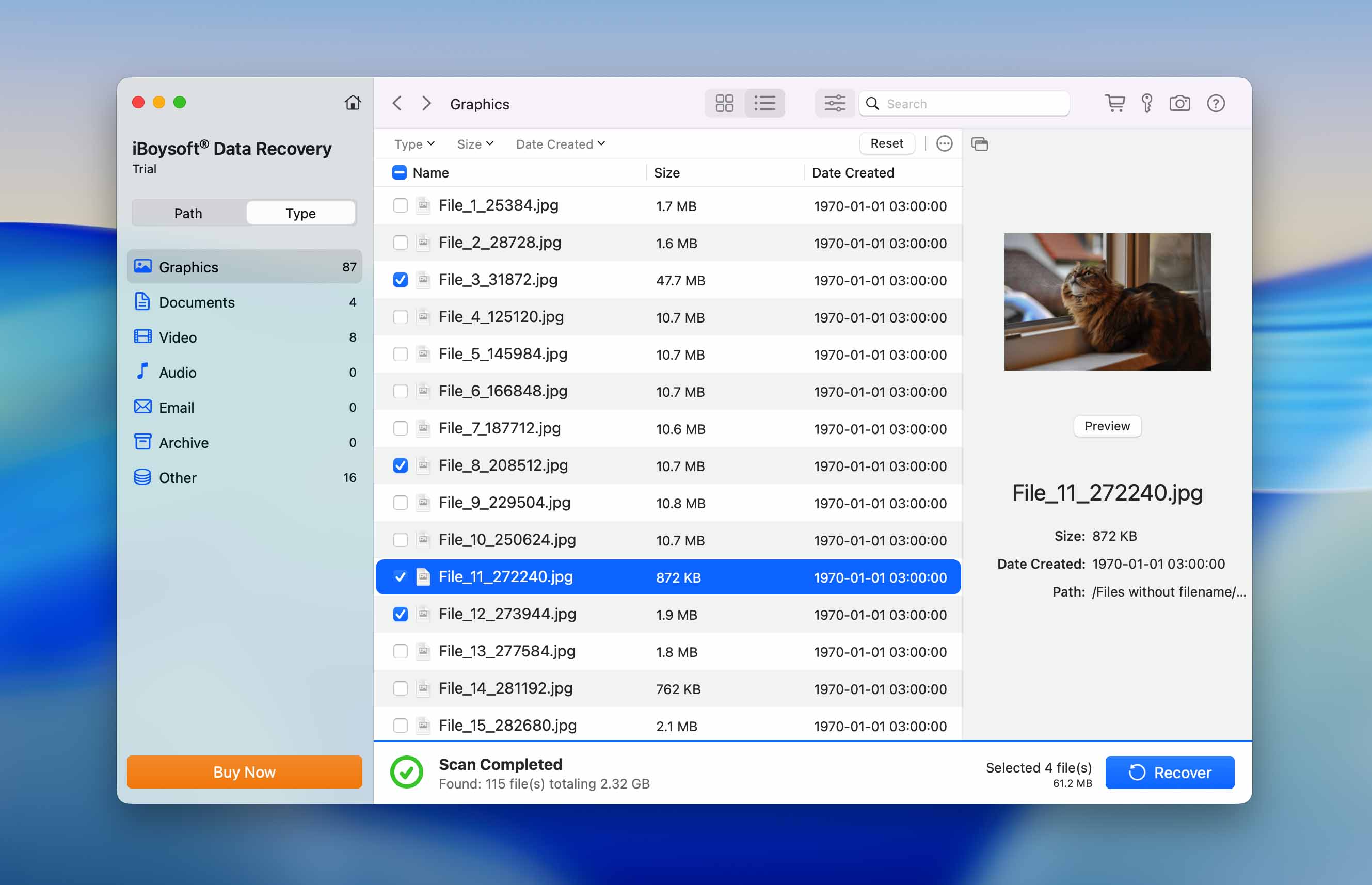
iBoysoft Data Recovery is a versatile recovery tool for Mac that lets you get back lost and deleted files from a wide variety of storage devices. The application can help you address a Mac that won’t boot or recover files lost from an emptied Trash bin. You can also obtain a version of the software for the Windows platform.
For a full walkthrough of iBoysoft Data Recovery, including detailed coverage of the full‑version features, pricing, and real‑world performance, click here to read our complete iBoysoft review.
Pros:
- Free 1 GB data recovery
- Compatible with M1/M2/M3/M4 and T2 Macs
- Quick and Deep scans for optimal recovery results
- Free scan and preview of recoverable files
- Scan results can be saved and reloaded
Cons:
- The license model is expensive
Download iBoysoft Data Recovery
Full macOS Compatibility (★★★★★)
iBoysoft runs natively on both Intel and Apple Silicon Macs (M1–M4, possibly M5), and supports macOS versions from 10.11 El Capitan all the way up to macOS 15 (Tahoe). It also works with T2 chip Macs. It recognizes all the main macOS file systems: APFS (including encrypted), HFS+, FAT32, and exFAT.
Recovery Performance in Real‑World Tests (★★★★☆)
Recovery performance is solid overall. In our tests, it handled most situations just fine, especially on healthy drives and standard formats. Scans completed fast, and recovery rates were high for recently deleted files. That said, results weren’t always consistent with severely damaged disks or complex partition issues. Still, considering the features and format support, it earns a confident 4 out of 5.
UI and Ease of Use (★★★★☆)
The interface is simple, clean, and beginner-friendly. It walks you through recovery in a few easy clicks: scan, preview, recover. Previews open post-scan, and filters are easy to use. You won’t get lost. That said, the UI feels a bit dated - it doesn’t quite match the look and feel of newer macOS versions. No Dark Mode, no live previews during scan, and some visual elements feel closer to macOS Catalina than Sequoia.
Pricing and Trial/Demo Limitations (★★★☆☆)
The free version doesn’t let you recover anything on Mac, despite what the site claims. You’ll need to pay $89.95 for a 1-month license or $99.95 for a 1-year license, with no lifetime option available. Compared to tools like Disk Drill, which offer lifetime licenses with more features, iBoysoft ends up looking overpriced.
Useful Extras (★★★☆☆)
Extras are minimal. iBoysoft offers file previews, session saving, and filtering, but those are standard. There’s no disk cloning, no S.M.A.R.T. tools, no recovery vault, and no repair for broken videos or photos. For power users or pros, this tool will feel limited.
4. Data Rescue for Mac
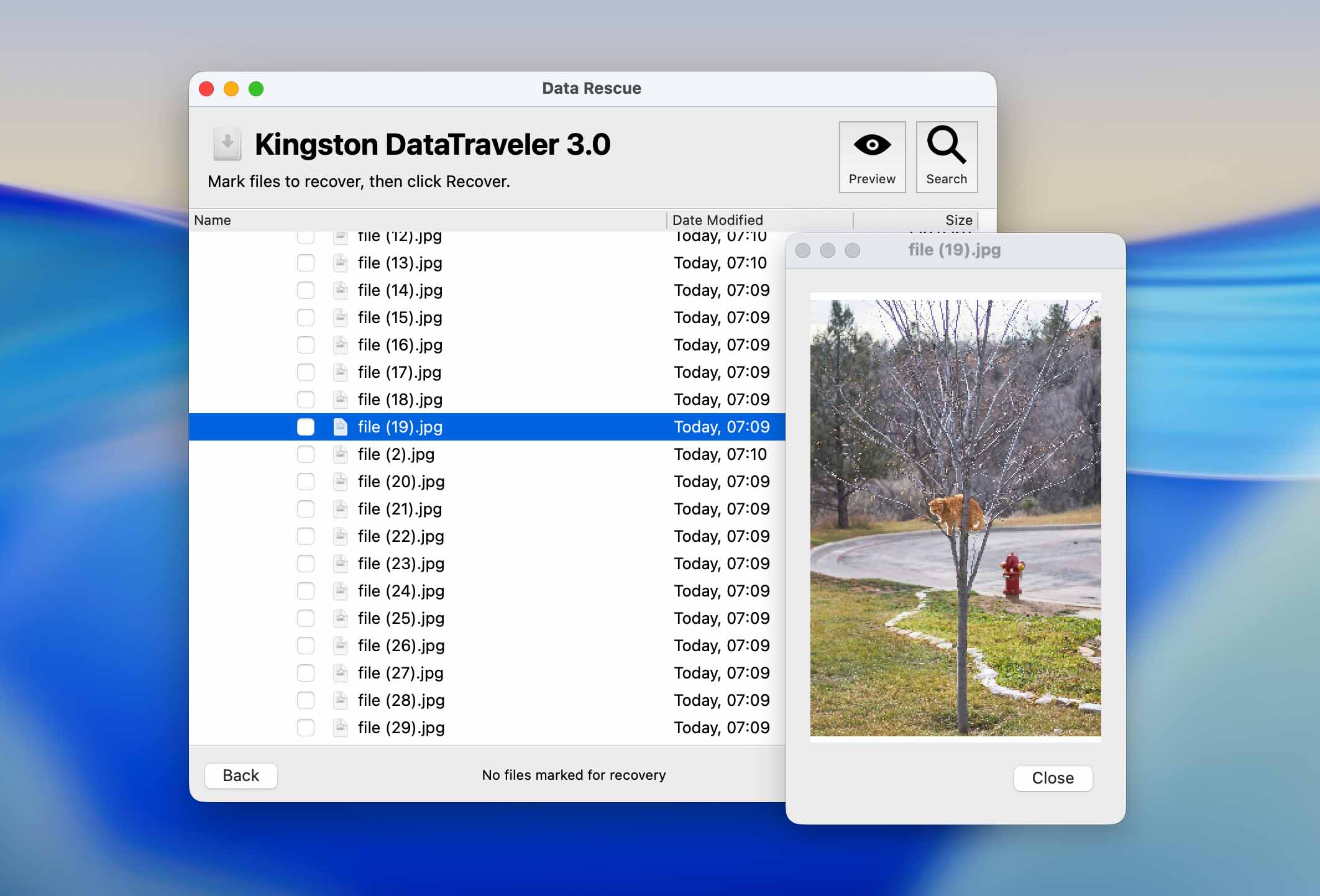
At number 4 we have a veteran in the Mac recovery space: Data Rescue 6. It is a paid data recovery solution for Mac that supports the newest versions of macOS and machines running the M1/M2/M3 chip.
If you want to see what other users are saying about Data Rescue 6, you can find some real‑world examples and commentary in our full review of the tool.
Pros:
- View previous scan results
- Clone drives to avoid hardware failures
- Quick and deep scan options
- A secure erase tool to protect sensitive data
- A single license provides Mac and Windows support
Cons:
- No phone support is offered
- A professional license is expensive
Full macOS Compatibility (★★★★☆)
Data Rescue 6 runs on macOS Sierra (10.12) through macOS Sequoia (15), and it works on both Intel and Apple Silicon Macs (M1/M2). It supports APFS, HFS+, FAT32, exFAT, and NTFS (read-only), but can’t scan encrypted APFS or HFS+ volumes.
Recovery Performance in Real‑World Tests (★★★★☆)
Recovery results were decent across the board. In our tests involving deleted files and quick formats, it brought back most content, including documents, videos, and standard images.
It didn’t handle RAW formats or complex corruption scenarios as well; files like CR2/CR3 came back incomplete or corrupt, and previews were limited. But for everyday situations like USB recovery, it worked reliably. The FileIQ feature is a cool extra, letting you train it to recognize new file types. We’re calling this a soft 4 stars.
UI and Ease of Use (★★★☆☆)
The interface is stuck in the past. While technically functional, it’s barebones, lacking thumbnails, recovery scoring, or scan-time estimates. Navigation is clunky, especially on newer versions of macOS. Yes, it supports Dark Mode, but otherwise it feels more like a utility from 2012.
Pricing and Trial/Demo Limitations (★★★★☆)
The pricing model is flexible. You can either pay:
- $79 for 30-day unlimited recovery,
- $399/year for the Pro version,
- or $19+ per recovered file (seriously).
There’s no lifetime license, and the 1 GB free recovery limit only applies to new users.
Useful Extras (★★★★☆)
Data Rescue 6 has a few genuinely useful tools:
- Disk cloning.
- Bootable Mac recovery drive creator.
- FileIQ for learning custom file types.
- Basic RAID 0 & JBOD support (in Pro Mode only).
5. PhotoRec for Mac

PhotoRec is free data recovery software for Mac, thanks to its open-source roots. It doesn’t look like much, and frankly, it isn’t easy to use unless you’re familiar with terminal-based tools, but under the hood, it’s quite capable. Despite its name, it recovers far more than just photos.
If you want to learn what types of files PhotoRec can recover, you can find a detailed breakdown in our PhotoRec review.
Pros:
- Free and unlimited recovery
- Support for Mac, Windows, and Linux operating systems
- Wide-ranging filesystem support
- Supports recovery of many different filetypes
Cons:
- Command-line interface
- Files are recovered with generic names and need to be renamed
Full macOS Compatibility (★★★★★)
PhotoRec runs on Intel and Apple Silicon Macs, and it doesn’t care what file system was on the disk. APFS, HFS+, FAT32, exFAT, NTFS, you name it, it’ll scan the raw disk surface regardless. That’s a strength and a weakness.
Recovery Performance in Real‑World Tests (★★★★☆)
In our hands-on testing, PhotoRec recovered a large percentage of deleted or formatted files from both HDDs and SD cards. It’s especially effective on photos, videos, and common document formats. But don’t expect filenames, folder paths, timestamps. Recovery is file carving only. Some large videos and RAW photo files (like SRF) didn’t come back clean. Still, for a free tool, it handled tough cases better than some paid ones.
UI and Ease of Use (★★★☆☆)
This is where PhotoRec loses points. The default command-line interface feels like a BIOS menu. There’s a GUI version (only on Windows, though), but even that’s basic. No thumbnails, no real-time previews, no sorting or filtering. You get thousands of generically named files in “recup_dir” folders and have to sort them manually. Not fun. If you’re comfortable with terminal tools, it’s tolerable. If not, you’ll likely give up early.
Pricing and Trial/Demo Limitations (★★★★★)
No limitations. You get the full software for free. It’s open-source and maintained voluntarily. If it works for you, consider donating to CGSecurity, but there’s no catch here. As far as value goes, it doesn’t get better.
Useful Extras (★★☆☆☆)
None, really. No disk imaging, no S.M.A.R.T. checks, no bootable tools, no advanced recovery filters. All you get is raw recovery based on file signatures. It’s a single-purpose utility that does one thing: carve files from raw data.
6. EaseUS Data Recovery Wizard for Mac
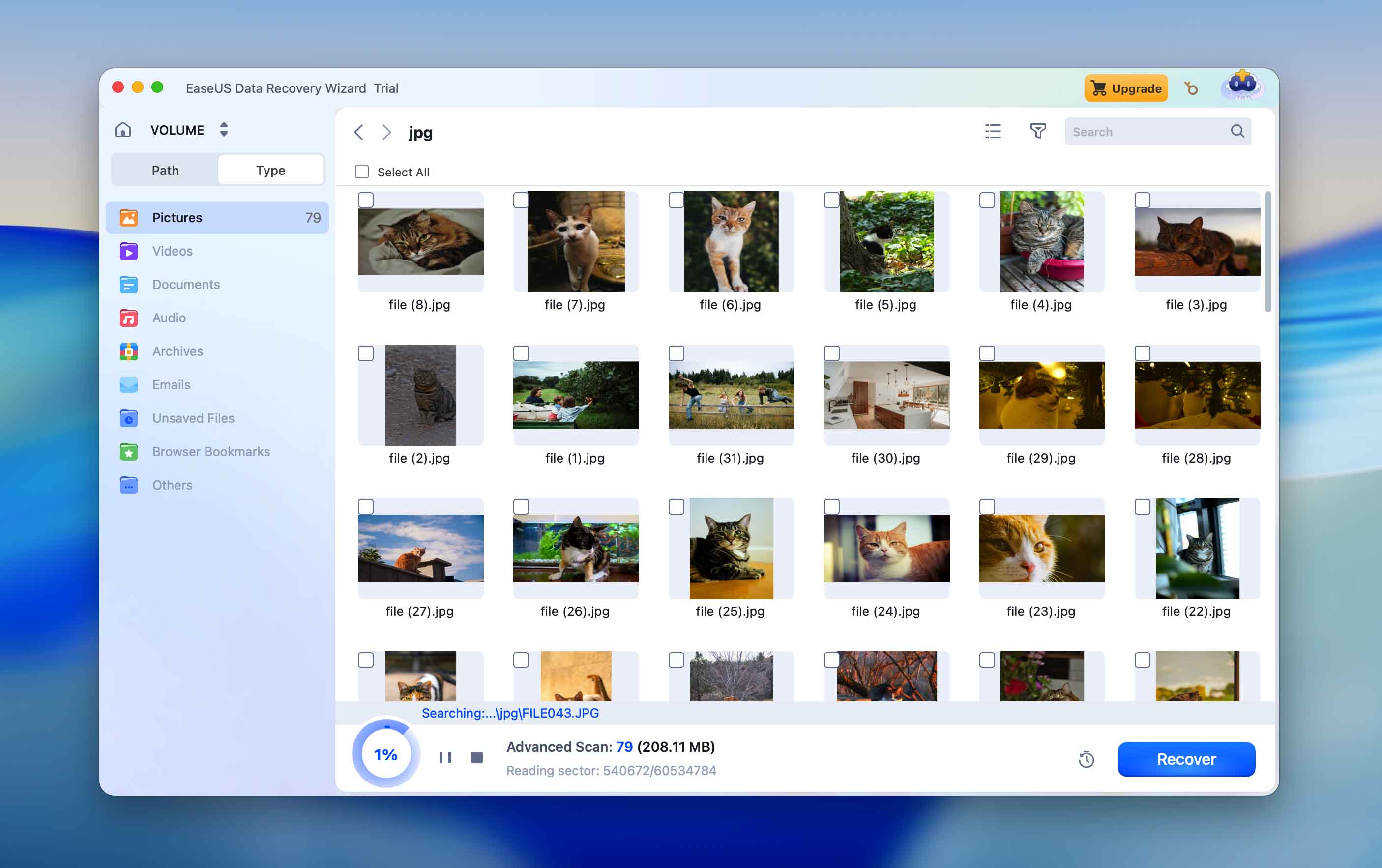
Next on our list of the best file recovery software for Mac is EaseUS Data Recovery Wizard for Mac. It strikes a nice balance between power and usability: friendly enough for the average user, yet capable enough to handle a wide range of recovery scenarios.
You can learn about exactly how powerful EaseUS Data Recovery Wizard is here. Where our team tested its recovery engine: what data it was able to recover, and how much time it took.
Pros:
- The tool provides users with an extensive knowledge base to assist their recovery efforts.
- An easy-to-use and intuitive interface makes it possible for anyone to successfully recover lost data.
- This MacBook recovery software produces good recovery results.
Cons:
- The tool can be slow when recovering large files.
- Lack of data protection tools.
Download EaseUS Data Recovery Wizard
Full macOS Compatibility (★★★★☆)
EaseUS works on macOS 10.15 and later - full support for both Intel and Apple Silicon Macs. It handles APFS, HFS+, FAT32, and exFAT file systems. It won’t struggle with basic compatibility, but it doesn’t offer any workarounds for encrypted disks or SIP‑protected internal drives, so it’s not ideal for certain internal system recoveries.
Recovery Performance in Real‑World Tests (★★★★☆)
In our tests, EaseUS recovered deleted files, formatted drive content, and lost partitions with a solid success rate. It handled photos, documents, and even some video files well. Some unusual formats and deep corruption cases were hit-or-miss, and previews for large files lagged a bit, but for everyday cases, it does the job reliably.
UI and Ease of Use (★★★★★)
This is where EaseUS stands out. The interface is clean, intuitive, and beginner‑friendly. Every step is guided, and scanning results are easy to filter through. Even if you’ve never recovered data before, you’ll know what to do within minutes. It’s very accessible.
Pricing and Trial/Demo Limitations (★★★★☆)
You get 2 GB of free recovery, which is still more generous than what most freemium tools offer, but it won’t take you far if you’re restoring large media libraries or project files. After you hit that cap, EaseUS pushes paid upgrades pretty aggressively. On the bright side, Mac users now have access to three license tiers: monthly ($89.95), annual ($119.95), and lifetime ($149.95). The lifetime plan offers the best value long-term, but overall, the pricing remains on the higher side compared to similar tools on our list.
Useful Extras (★★★☆☆)
EaseUS includes file-type filtering, session management, and smart file previews, but there’s no disk imaging, no S.M.A.R.T. monitoring, and no secure clone feature. For most users, the built-in tools are enough, but pros will notice the missing deeper features.
7. Remo Recover Mac
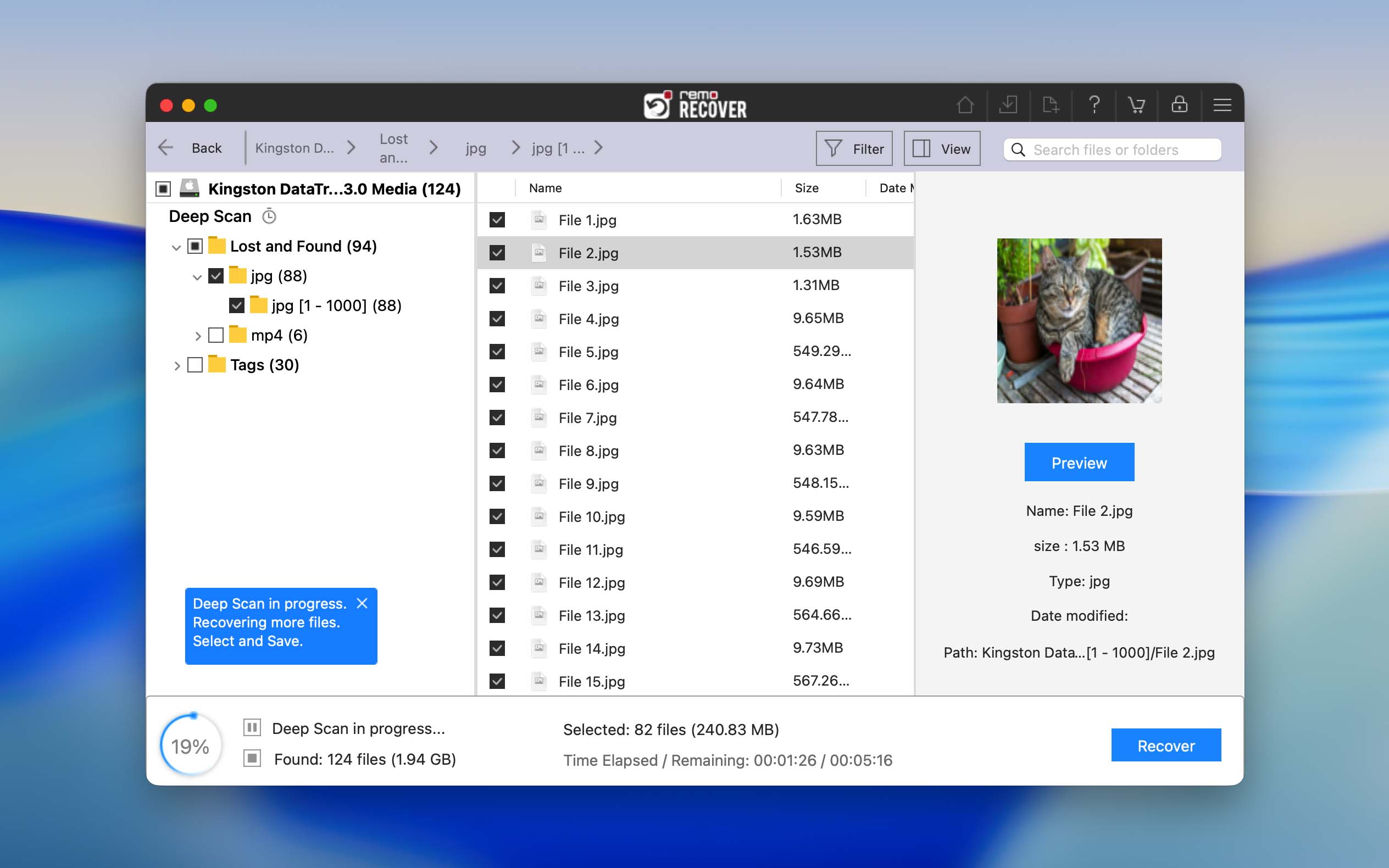
Next up is Remo Recover, a Mac data recovery app that doesn’t make a lot of noise but covers the basics. It supports APFS, HFS+, exFAT, and FAT32, and works on both Intel and Apple Silicon Macs.
Yes, you guessed it - there’s a dedicated review of Remo Recover on our site too.
Pros:
- Supports Mac‑native file systems (APFS, HFS+, exFAT, FAT32)
- Works on both Intel and Apple Silicon Macs
- Offers a lifetime license option for one‑time purchase
Cons:
- Interface feels dated and less intuitive than newer competitors
- Lacks advanced extras
- Recovery from heavily corrupted/fragmented drives is inconsistent
- Pricing is relatively high compared to other tools
Full macOS Compatibility (★★★★☆)
Remo Recover runs on macOS 10.12 (Sierra) and later, including one of the latest macOS Sequoia (15). It supports both Intel and Apple Silicon (M1/M2/M3) Macs. File system support includes APFS, HFS+, exFAT, and FAT32. However, it doesn’t handle encrypted volumes or recover from NTFS partitions natively. That limits its versatility in certain cross-platform or system-level recovery jobs.
Recovery Performance in Real‑World Tests (★★★★☆)
Remo handles basic recovery tasks like deleted files and formatted drives fairly well. It found common file types - images, documents, and ZIP archives - with good consistency. Recovery depth is decent but not exceptional. In deeper test cases (like fragmented files or corrupted USB drives), it showed mixed results. It’s solid for straightforward jobs, but not what we’d use for mission-critical recovery.
UI and Ease of Use (★★★★☆)
The interface is functional but dated. The flow feels a little clunky. However, once you get used to it, it’s relatively easy to find your way around. Power users might appreciate the simplicity, but beginners could feel a little lost at first.
Pricing and Trial/Demo Limitations (★★★☆☆)
Remo Recover isn’t the cheapest. The pricing structure isn’t clearly outlined on the homepage, and the trial version is limited in functionality—previews only go so far. To restore files, you’ll need a paid license. Plans are priced at $69.97/month, $79.97 for 6 months (billed semi-annually), and $199.97 for a lifetime license. While the 6-month tier is the best value among the three, the overall pricing is steep.
Useful Extras (★★★☆☆)
No disk imaging, no S.M.A.R.T. monitoring, no virtual disk mounting, and no session saves. Remo Recover is focused purely on basic file scanning and recovery. If you're just trying to get a deleted folder back, it might be enough.
8. Wondershare Recoverit for Mac
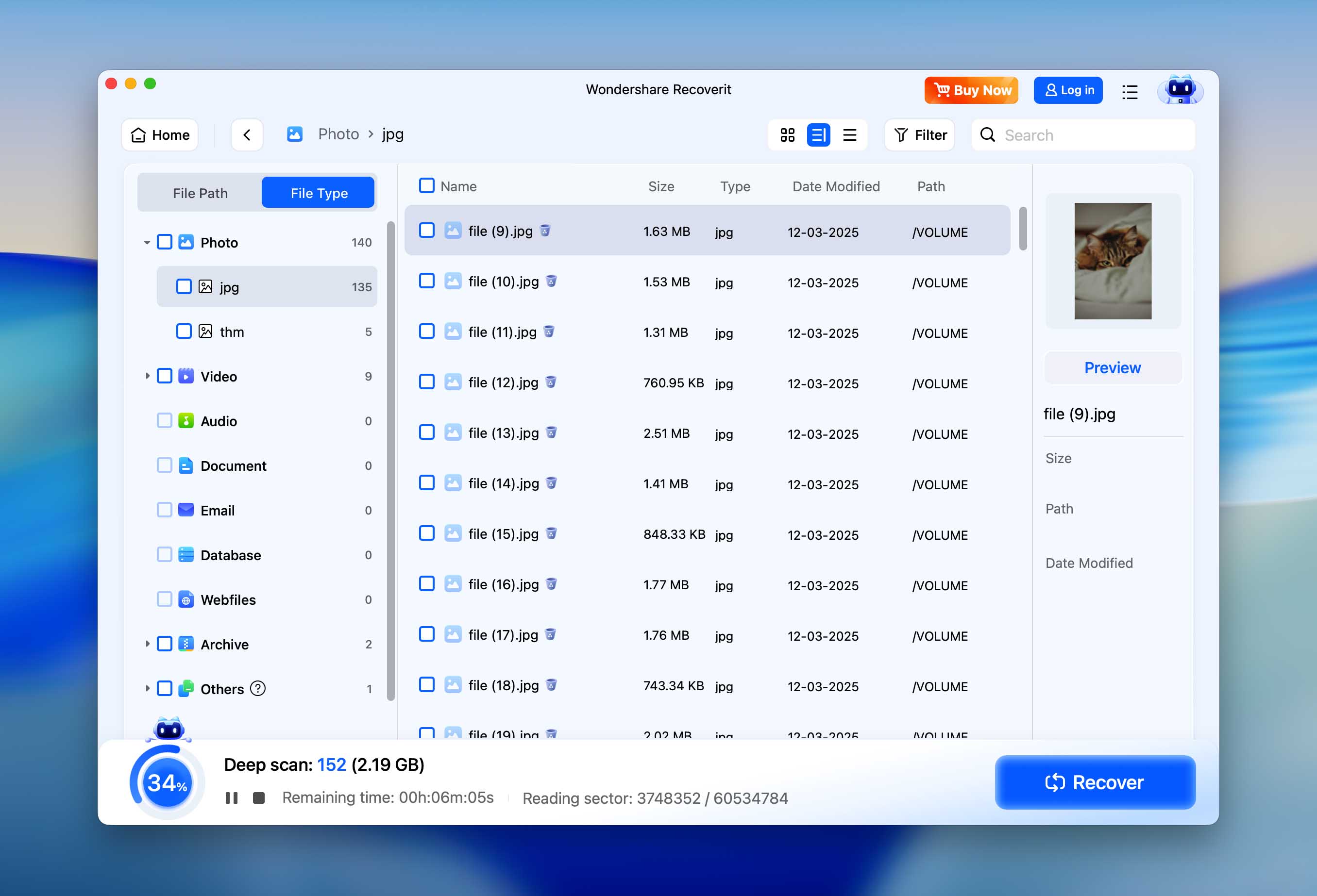
Wondershare Recoverit is one of many tools under the broader Wondershare brand, which also includes popular utilities like Filmora and Dr.Fone. On Mac, Recoverit positions itself as a full-featured Mac data recovery app for accidental deletions, formatted drives, lost partitions, and more.
On its official page, Wondershare Recoverit boasts impressive claims like support for over 1,000 file types and compatibility with 2,000+ devices. If you want to know how accurate those numbers are, check out our full Wondershare Recoverit review.
Pros:
- Native support for Apple Silicon Macs (M1–M4, possibly M5)
- Clean UI with Dark Mode
- Great recovery results on common media formats
- Built-in video and photo repair tools
Cons:
- Limited free recovery
- Monthly pricing is steep and auto-renews by default
- Constant upsell popups during use
- Lacks tools like SMART monitoring or deep RAID handling
Download Wondershare Recoverit
Full macOS Compatibility (★★★★★)
Recoverit runs smoothly on macOS 10.13 through macOS 15/26 (Tahoe ready), with full native support for Apple Silicon (M1–M5) as well as Intel Macs. It recognizes APFS, HFS+, FAT32, exFAT, and even NTFS volumes, including encrypted APFS drives and Time Machine backups. Setup on macOS requires granting Full Disk Access and a couple of extra permissions, but once that’s done, it’s plug and play.
Recovery Performance in Real‑World Tests (★★★★☆)
We ran Recoverit through three everyday recovery scenarios: deleted files, formatted drives, and a RAW partition. The tool handled photos, documents, and common video formats like MP4 and MOV with confidence. It even pulled off a few decent recoveries on fragmented video files and corrupted SD cards. But filenames were often missing, and niche formats like Fujifilm RAW (RAF) or some video variants didn’t always come through cleanly.
UI and Ease of Use (★★★★☆)
The interface feels modern and smooth - very Mac-like, with a clean layout, scan progress counters, and preview thumbnails that load in real time (with the occasional spinner). There’s a search bar, sorting tools, and basic filters by type/date. Navigation is intuitive whether you’re on a 13” MacBook or a studio display. Dark Mode is included by default. If you’re new to data recovery, this app won’t trip you up.
Pricing and Trial/Demo Limitations (★★★☆☆)
Recoverit’s free tier gives you 100 MB of actual recovery, which is better than nothing. After that, you’ll hit a hard paywall. For Mac users, plans start at $54.99/month, $64.99/year, and $94.99 for a lifetime (perpetual) license, each covering two Macs. Auto‑renew is turned on by default for the monthly and annual plans, but you can cancel anytime through your Wondershare account.
Useful Extras (★★★★☆)
Recoverit has a real edge when it comes to media recovery. The Enhanced Video Recovery feature can stitch together fragmented video files, and the built-in video repair tool can fix playback issues on damaged clips (MP4, MOV, MTS, etc.). It also includes photo repair for JPEGs, basic disk image creation and scanning, and even lets you create bootable recovery media for Mac, helpful if your system won’t boot.
9. Stellar Data Recovery for Mac
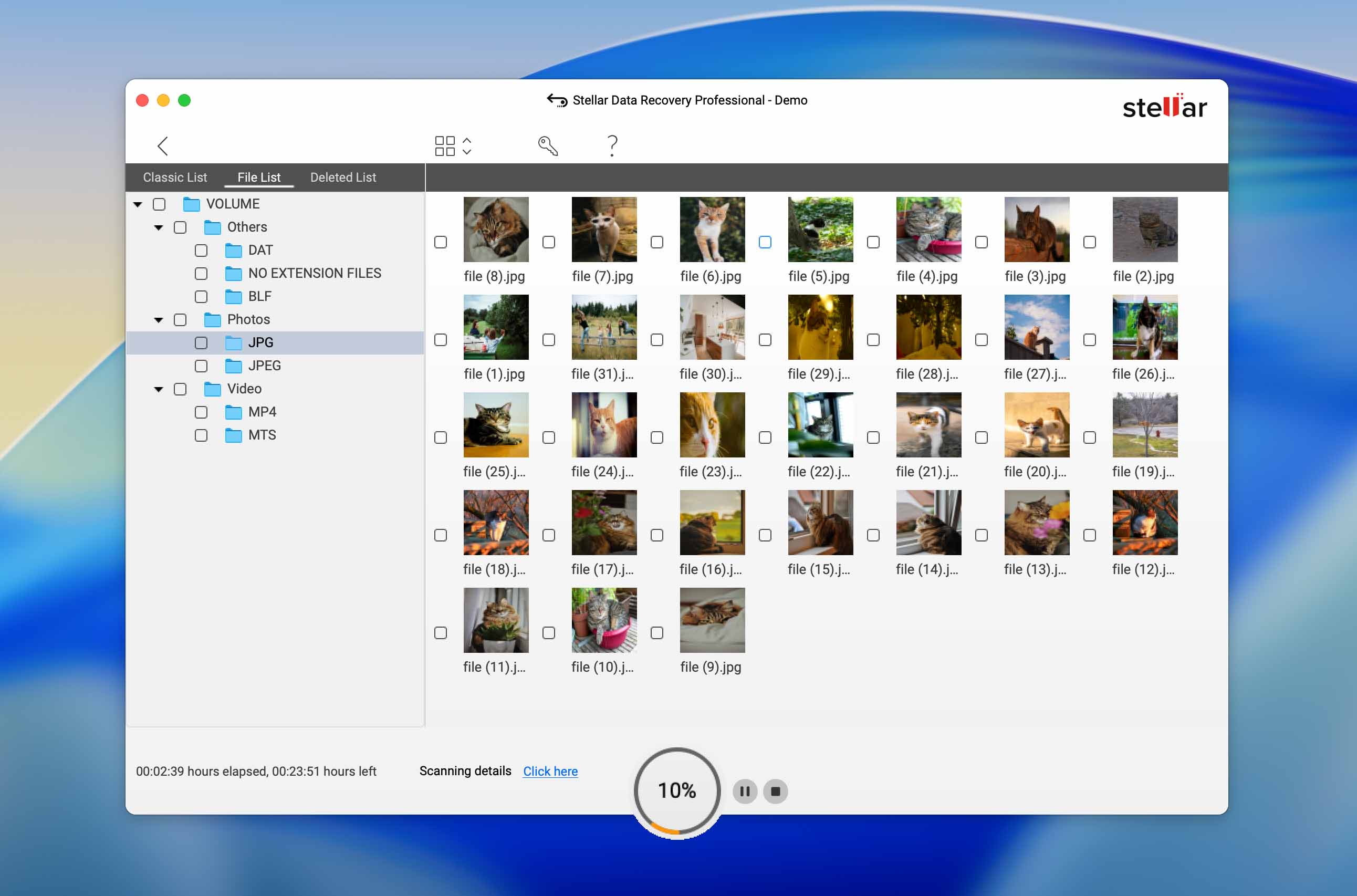
At number 9 on our list of best Mac data recovery tools we have Stellar Data Recovery. It’s been a long‑time player in the field, trusted by many Mac users, and offers a solid balance of power and usability.
Stellar Data Recovery was previously known as Stellar Phoenix. That’s just one of the interesting things - if you’re curious about what’s changed over time, you can check out our full Stellar review here.
Pros:
- Native macOS support (Intel & Apple Silicon)
- Clean design
- Reliable performance with standard file types
- Photo and video repair included in Premium
- Disk cloning and byte‑to‑byte backup
Cons:
- Slow scan processing on larger volumes
- Pricing leans high for annual plans
- Deep scan results can be inaccurate
- Advanced tools locked behind higher tiers
Download Stellar Data Recovery
Full macOS Compatibility (★★★★☆)
Stellar Data Recovery runs on macOS High Sierra (10.13) through macOS Tahoe (26) and supports both Intel and Apple Silicon Macs. It recognizes APFS, HFS+, HFS, exFAT, FAT32, and NTFS volumes, making it versatile across storage types. The Mac version also includes byte‑to‑byte disk imaging and bootable recovery tools for unbootable systems. Overall, compatibility is strong.
Recovery Performance in Real‑World Tests (★★★★☆)
Stellar performed well in straightforward data loss cases such as deleted files or formatted drives. It successfully restored most Office documents, PDFs, JPGs, and MP4s. However, deep scans were slower than average, and some RAW and HEIC files didn’t return cleanly. File counts were sometimes inflated, and previewing large files could lag. Still, for most recovery jobs it’s effective and dependable.
UI and Ease of Use (★★★★★)
The interface feels approachable and modern. It features tile‑based menus, easy‑to‑follow prompts, and a sidebar layout on macOS that keeps everything accessible. Both light and dark modes are available, and the app automatically matches your macOS theme. Deep scan toggles, file filters, and result previews are clearly labeled. You don’t need technical knowledge to navigate Stellar—it’s built for casual users and office environments rather than IT professionals.
Pricing and Trial/Demo Limitations (★★★☆☆)
Stellar offers three pricing tiers for Mac users:
- Standard ($69.99/year) - recovers deleted data, including photos and emails.
- Professional ($89.99/year) - adds partition recovery and crashed system recovery.
- Premium ($99.99/year) - includes all features plus repair tools for photo and video files.
Each license supports a single Mac. While there’s a demo version available, it only lets you preview recoverable files (not save them). The pricing itself is decent for what you get, but the yearly subscription model feels steep compared to competitors' lifetime plans for less.
Useful Extras (★★★★☆)
Stellar bundles several utilities beyond recovery. The photo and video repair modules can fix corrupted or partially damaged media files, and both Windows and Mac editions include disk imaging and cloning for safer recovery. The Professional tier adds duplicate finder and large file cleaner, while higher tiers unlock RAID recovery (Windows) and bootable USB creation. However, S.M.A.R.T. monitoring isn’t fully integrated (you’ll need the separate Stellar Drive Monitor app). Still, the built‑in tools make it one of the more complete packages on macOS.
10. Tenorshare 4DDiG Data Recovery
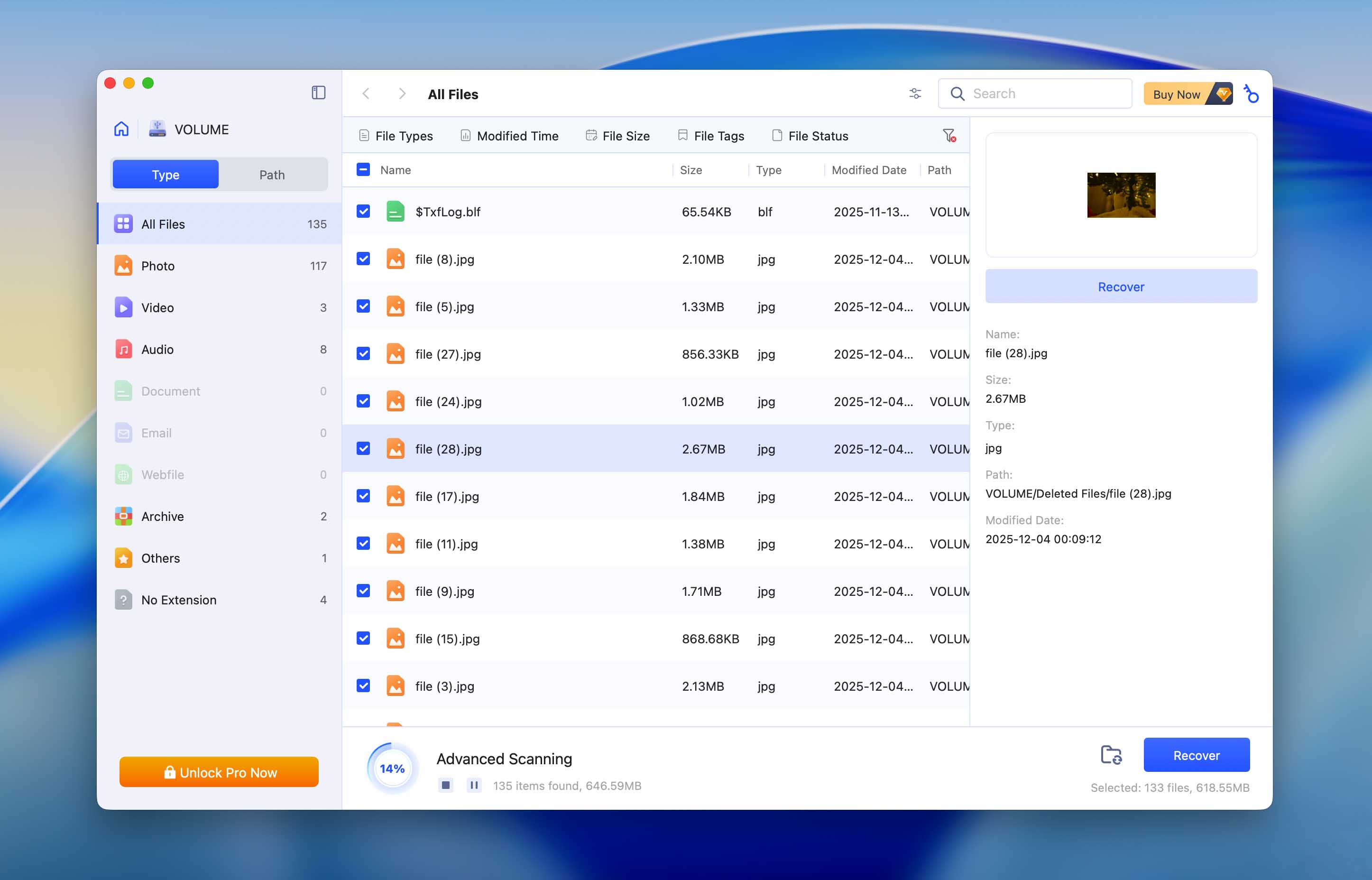
And last but not least on our ranking of best disk recovery software for Mac is 4DDiG Mac Data Recovery from Tenorshare.
We also have a detailed review of Tenorshare 4DDiG right here. It’s based on the Windows version, but honestly, there’s barely any difference when it comes to features, UI, or workflow. On Mac, you can expect the same experience.
Pros:
- Clean, beginner-friendly UI
- Decent performance with common file types
- Video/photo repair included
- Fast scanning and recovery during scan
- Multilingual interface support
Cons:
- Weak support for advanced formats and partition loss
- No disk imaging or S.M.A.R.T. tools
- Doesn’t label damaged vs. healthy files
Download Tenorshare 4DDiG Data Recovery
Full macOS Compatibility (★★★★☆)
4DDiG supports macOS 10.13 and later, including the latest Apple Silicon Macs (also Tahoe-ready). It recognizes standard macOS file systems like APFS, HFS+, FAT32, exFAT, and NTFS. While it works fine on healthy internal and external drives, it does not support recovery from unmounted Time Machine backups, lost partitions, or drives with heavy corruption.
Recovery Performance in Real‑World Tests (★★★☆☆)
We ran several tests using 4DDiG for Mac across common scenarios: deleted files, formatted drives, and corrupted SD cards. It handled JPEGs, DOCXs, and MP4s fairly well but struggled with niche formats like CR3, HEIC, or ProRes. File previews were often missing for larger videos, and many files came back with generic names. It couldn't find any lost partitions or restore original folder structures on exFAT drives. For casual users recovering common formats, it works, but your expectations should be modest.
UI and Ease of Use (★★★★☆)
This is one of 4DDiG’s best traits. The app looks modern, the onboarding tutorial is clear, and everything is arranged intuitively. You can select specific file types before scanning, filter results by tag or format, and preview most files without waiting for the scan to finish. Recovery during scan is supported, and sessions can be saved.
Pricing and Trial/Demo Limitations (★★★☆☆)
4DDiG offers a 7-day free trial with access to features, including file previews and scans. However, you'll need a paid license to recover anything. The pricing is flexible, with three plans:
- Monthly: $55.95 (1 Mac, tax excluded)
- Yearly: $69.95 (discounted from $109.95)
- Lifetime: $119.95 (discounted from $169.95)
Each plan includes the same core features: recovery from formatted or crashed Macs, iCloud data recovery, and support for more file types. The lifetime license is the best value, but the entry cost is higher than some competing tools. A subscription-only approach with no free recovery quota holds it back from scoring higher here.
Useful Extras (★★☆☆☆)
Let’s be blunt: extras are not 4DDiG’s strong suit. Yes, there’s basic photo and video repair, and it can create a bootable disk for non-booting systems. But that’s it. You won’t find disk cloning, byte-to-byte imaging, S.M.A.R.T. monitoring, or secure erase features. In short, very few power features.
Data Recovery Apps for Mac (Honorable Mentions)
We chose to exclude the following software solutions from our list of reliable data recovery tools. While they may work for you, we suggest that you stick to our recommended products for the best recovery results.
- M3 Data Recovery - iBoysoft was previously a white label clone of M3 recovery software. Recently, M3 has become an affiliate of iBoysoft, and iBoysoft has now replaced it as the name brand of this recovery solution.
- Ontrack EasyRecovery - We did not include this solution on our list of recovery products since it appears to be just a clone of Stellar data recovery. It may also be a dead project that will not offer updates in the future.
- Minitool - The Mac version of Minitool has become Stellar Data Recovery which is why we did not include it as a recommended product. We recommend you go directly for Stellar’s solution if you want to try this recovery tool.
- iCare Recovery Data Recovery - When you try to download the iCare Data Recovery solution, you are redirected to the Stellar Data Recovery software. We suggest if you want Stellar, you should go directly to their site rather than using a clone product.
- Safe365 Data Recovery - This program appears to be a clone of EaseUS data recovery software. While it has serviceable data recovery capabilities, you should stick with the original EaseUS product rather than this copy.
- Magoshare Data Recovery Enterprise - If the user interface of this tool looks familiar, it is because this solution is a white label clone of EaseUS data recovery software.
- Card Rescue - You might only get one shot at recovering your lost files. We found the recovery capabilities of this tool lacking, as it did not do a good job of getting our files back, and we are not recommending it to our readers.
- iSkysoft data recovery - We chose not to include iSkysoft because it is simply a clone of Wondershare RecoverIt. In all cases, we prefer to use the original product instead of a renamed clone.
- Softtote - Softtote is a paid tool that offers 1GB of free recovery. The solution provides limited support for new versions of macOS. The tool only supports a limited number of file formats which may make it unsuitable for your recovery situation. The free version of the tool lets you recover as many BMP, JPG, PNG, TIF, or MP3 files as you wish.
- Lazesoft Mac Data Recovery - Lazesoft Mac Data Recovery is a free tool that has not been updated since 2014. You may experience issues when using the tool on modern operating systems. You should exercise caution if you are attempting to recover valuable data. Users can recover lost data from an iPod with this tool. The preview function lets you see what is recoverable while a scan is running.
- Mac Data Recovery Guru – We excluded this tool due to outdated design, limited updates, and poor performance with videos and original file names. Much better options exist.
Is There Free Unlimited Mac Data Recovery Software?
We’ve seen the same question pop up again and again - both in our own community and on Mac forums. Many people aren’t just looking for a trial. They want truly free data recovery software for Mac, with no limits on how much they can recover.
The honest answer is that’s not really how things look right now. The best Mac data recovery tools today follow a freemium approach. That means:
- You can scan your drive for free.
- You can preview what’s recoverable for free.
- But if you want to actually recover the files, you’ll need to pay.
Some tools offer limited recovery amounts, others show you everything up front but require a paid license to save anything. Licenses vary: some push you toward monthly subscriptions, while others offer lifetime deals. Either way, unlimited recovery for free isn’t part of the picture.
If you look past the polished freemium apps, you either get something like PhotoRec, which is truly unlimited because it’s an open-source project, but it comes with its own set of limitations. There’s no graphical interface, the recovery is raw (you’ll always lose original filenames and folder structures), and there’s no built-in preview.
Or, you end up with hopelessly outdated options like Lazesoft, which haven’t seen meaningful updates in years, and while it technically runs on Mac via workarounds, it’s clunky, unstable, and lacks support for modern macOS file systems like APFS. Most people today will find it too unreliable or too limited for real recovery needs.
Interesting fact: Free data recovery tools for macOS draw a lot of attention, and “Recuva for Mac” is one of the most searched phrases, since Recuva is well-known on Windows as a free recovery tool.
But here’s the catch: Recuva doesn’t exist for macOS. That hasn’t stopped some developers from running Google Ads targeting “Recuva for Mac,” only to redirect users to completely unrelated software. If you’re seeing a DMG file claiming to be Recuva, it’s not the real thing. Recuva is a Windows-only app.
So What’s the Best Path Forward?
If you’re in a tight spot and absolutely need to try recovery for free, tools like Disk Drill, R-Studio, EaseUS Data Recovery Wizard let you see what’s possible before you pay. That alone can be a huge relief. You’ll at least know if your files are still there.
But if you’re hoping to recover gigabytes of data without spending a cent, that ship has mostly sailed on modern macOS systems. Most of the real development effort today is focused on paid or freemium tools that keep up with Apple’s file system changes, hardware encryption, and security rules.
macOS Data Recovery Software Picker
FAQ
What is the best file recovery software for Mac that can run on macOS 26 Tahoe?
Most of the apps featured in our ranking already support macOS 26 Tahoe without any issues. The developers behind tools like Disk Drill, EaseUS, and R-Studio have a strong track record of staying up to date with macOS updates. If you’re running macOS 26, these tools should work just as smoothly as they did on earlier versions.
Just make sure you're using the latest version of the software and that you’ve granted Full Disk Access where needed. Compatibility shouldn’t be a concern with these apps.
Does Apple Inc. offer its own Mac undelete software?
No, Apple doesn’t include any built-in tool that can fully recover permanently deleted files without a backup.
macOS does give you a few recovery options like the Trash (for recently deleted files) and Time Machine (if you’ve been backing up), but that’s about it. Once something’s been wiped for good, there’s no Apple-made tool that can bring it back. Third-party data recovery software is your best bet.
What is the best photo recovery software for Mac?
Most macOS data recovery software is capable of recovering lost and deleted photos. Tools that we like include PhotoRec for users in search of a freeware solution, and Disk Drill or EaseUS for paid file recovery software solutions.
What is the best Mac hard drive recovery software?
There are several very good MacBook recovery software solutions for getting data back from a hard drive. We think Disk Drill and R-Studio are two of the best paid tools. TestDisk (PhotoRec) is a freeware product that is designed to recover lost or accidentally formatted partitions on your hard drive.
Is there hard drive data recovery software for Mac that I can run in Recovery Mode?
There are several Mac‑compatible data recovery tools designed to be used when you need to run from a separate environment (often called “Recovery Mode” or bootable media). For example:
- Disk Drill supports launching from macOS Recovery Mode. You can install it directly from Terminal using a simple command, then run the latest version of the app without the need to boot into the full system.
- Stellar Data Recovery Professional for Mac offers the ability to create a bootable recovery drive.
However, keep in mind that scanning the system drive is only effective on Macs that don’t have the Apple T2 Security Chip or M1-M5 chips. These chips encrypt the system disk, and without access to macOS itself, recovery tools can’t read that data.
This article was written by Robert Agar, a Staff Writer at Handy Recovery Advisor. It was recently updated by Roman Demian. It was also verified for technical accuracy by Andrey Vasilyev, our editorial advisor.
Curious about our content creation process? Take a look at our Editor Guidelines.