Although support for Windows 7 officially ended in 2020, there are still numerous systems that rely on it as a primary operating system. As of November 2023, around 3% of traditional PCs are running Windows 7, either due to hardware limitations, compatibility reasons, or just plain old preference.
Due to the fact that Windows 7 is no longer relevant, you’ll find that some data recovery tools are no longer compatible with this older version of Windows. Fear not, though, as there are still many capable recovery solutions out there that are suited for the task. To help you in your journey of finding a recovery tool that will work, check out our list of the best data recovery software for Windows 7.
How We Chose the Best Windows 7 File Recovery Tools
Even though your options for data recovery software may seem limited in comparison to what’s available on the latest version of Windows, you must still be careful which tool you choose. While creating this list, there are specific evaluation parameters that we kept in mind to make sure each recovery tool we recommend is capable of recovering your data.
- 7️⃣ Compatibility - Of course, the most important factor we prioritized was the software tool’s compatibility with Windows 7. This includes the ability to efficiently recover deleted files in Windows 7 without causing system lags or crashes that could otherwise cause more damage.
- 📁 Data recovery capabilities - A recovery tool’s data recovery capabilities are a reflection of how well it can recover data from a range of different data loss situations, including accidental deletion, formatting, and corruption. This is especially important when dealing with older PCs.
- 🖱️ User experience - Another parameter we gave special attention to is user experience. This refers to how easy the software is to use and navigate, including the speed at which it can recover data and whether or not it includes file preview functionality.
- 💲 Cost-effectiveness - There are free recovery tools available online, but they often come with considerable limitations. Therefore, we evaluate how much each recovery solution costs in comparison to what it can realistically offer its users to determine if it's appropriately priced.
By keeping these parameters at the forefront of our decision-making process, we were able to create a list of recovery tools that we believe are the most effective for recovering data from systems running Windows 7.
Top 10 Best Data Recovery Software for Windows 7
Each data recovery tool we’ve included has been tested by us to ensure it’s functional on Windows 7.
1. Disk Drill
To start, we have a widely known favorite from CleverFiles. Disk Drill was designed to be a powerful, user-friendly solution that can recover over 350 file formats. These include a variety of compressed, hidden, deleted, RAW, and encrypted files.
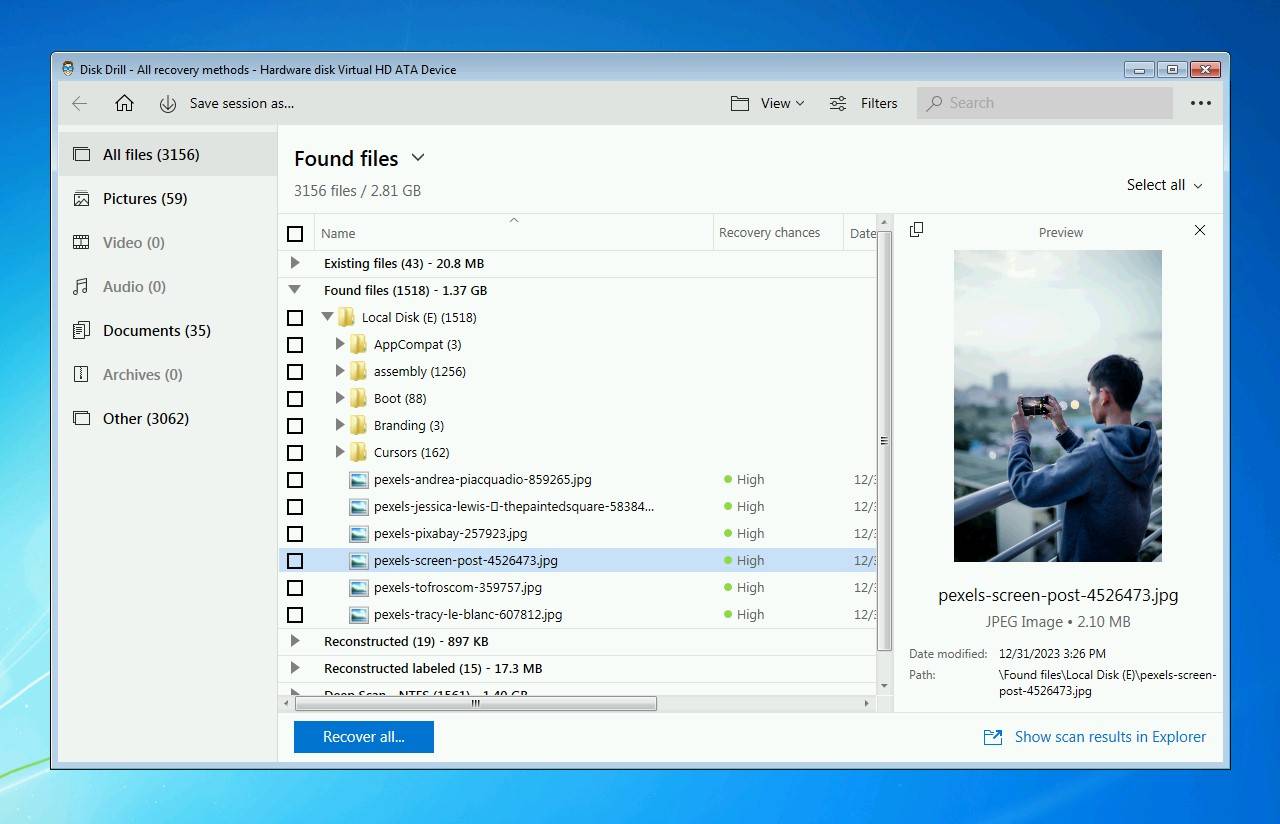
Pros:
- Has support for hundreds of formats
- Easy to use
- Convenient file-by-file preview
- Free Dive Backup and Data Protection features
- High recovery rate
Cons:
- Scan speed is average
- No RAID recovery
- Missing phone support
Disk Drill combines several scanning methods into one click to ensure you recover as much data as possible from your Windows 7 machine without having to manually run multiple different scans. The user interface is very intuitive and the application makes it very clear what your next step is at all times. The recovery results screen includes a preview panel to verify that your data is intact and recoverable.
Windows 7 users will need to download Disk Drill 4.5, which is available for 32-bit and 64-bit systems. Even though it’s an earlier version of Disk Drill, the software is still optimized to be run on Windows 7 machines without degraded performance, making it ideal if your computer is sporting older hardware.
If you’re interested in trying it out, the trial version of Disk Drill allows you to recover up to 500 MB of data for free. The paid lifetime licenses start at $89 for Disk Drill PRO and $499 for Disk Drill Enterprise, which we feel is a fair price considering what the software is capable of.
There’s more to this app that we could squeeze in this article, so make sure to check out our full review to get a better picture.
Latest version available for Windows 7: Disk Drill 4.5
2. Stellar Data Recovery
Stellar Data Recovery is a software company from the India with 25 years of experience. It specializes in restoring videos, photos, documents, and audio files from USBs, SSDs, and HDDs, and it even claims to work on unbootable systems.
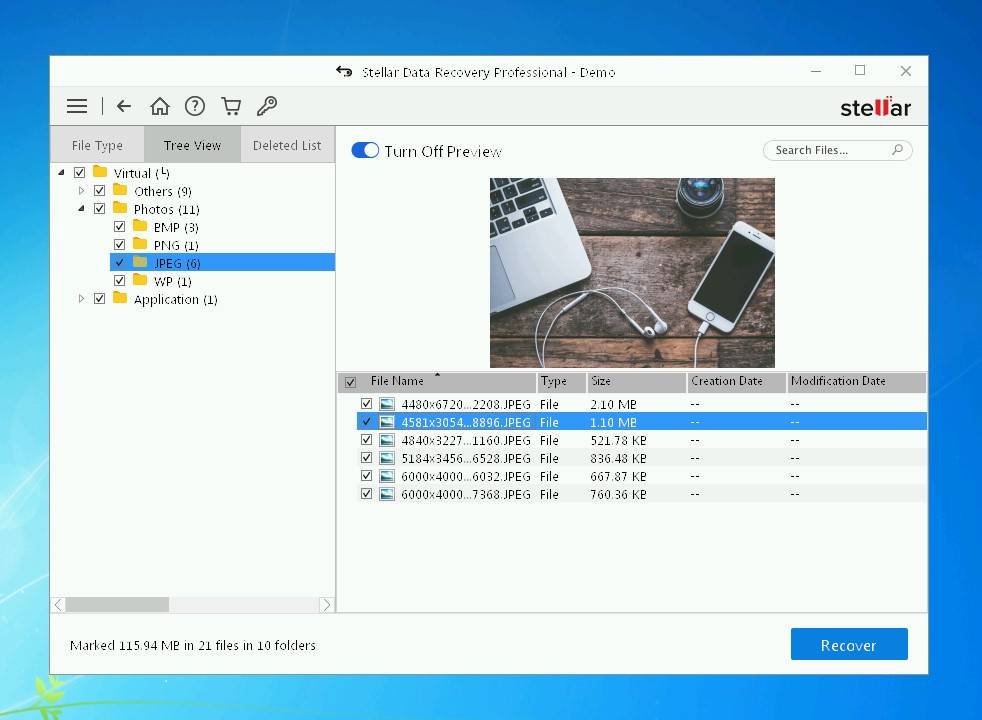
Pros:
- Supports all important formats and file systems
- User friendly
- Additional tools that will help you test your disk and clone files
Cons:
- Inconsistent recovery
- Subscription-based model
- Preview option sometimes doesn’t work
Download Stellar Data Recovery
Stellar Data Recovery has a simple layout that is easily understandable to casual users. Once you pick your desired file type, you can pick between normal and deep scan.
To speed up the scans, you can also deselect file formats you don’t need in advanced settings, as well as add custom file types. Here we also have a Resume Recovery feature, which is very useful if you are dealing with terabytes of data.
There’s also a Stellar Drive Monitor tool, that will give you the health status of your drive, as well as the ability to Clone Disk if your drive’s health starts to show signs of failure..
A free trial is available, which will let you preview and restore 1 GB of files. To recover more data, you will have to purchase a Professional, Premium, or a Technician version of this app.
You can take a look at our detailed review here.
Latest version available for Windows 7: Stellar Data Recovery Professional 11.0.0.0
3. Recuva
Here we have a free recovery app from the company that created CCleaner. Recuva can reliably restore files lost during a computer crash or unwanted deletion, and extract data from damaged disks.
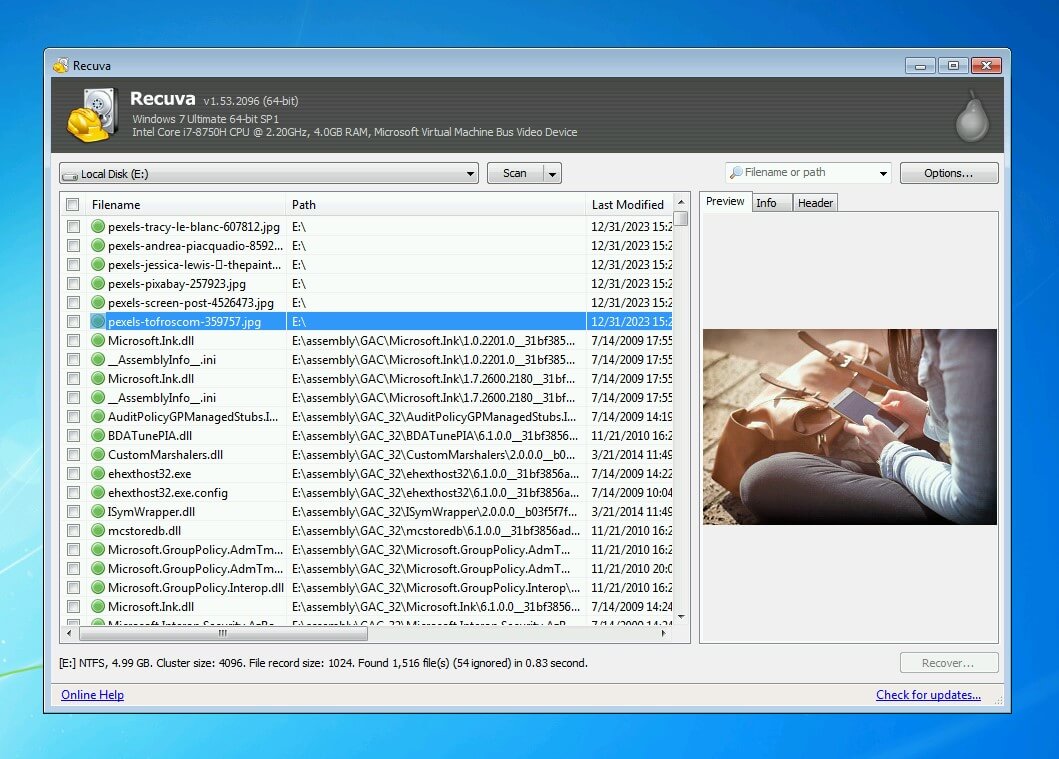
Pros:
- Available as a freeware
- Does quick scans
- Affordable
- Has a preview screen
Cons:
- Somewhat confusing interface
- Recovery could be better
Recuva is fast, intuitive, and affordable, which makes it a great recovery tool for casual users. It’s also small in size, so you can download and install it in seconds. Recuva Wizard will then let you pick which files you wish to recover. You can choose between pictures, music, video, documents, e-mail, and compressed files.
Both regular and deep scans were done very quickly, but they didn’t find all the files that we were looking for. If you’ve found what you were looking for, you may want to purchase Recuva Professional. This version provides you with support for virtual hard drives, automatic updates, and priority customer support. For $20, you will get a 1-year subscription for one computer.
Overall, the success rate of Recuva was around 75%. However, since it is freeware, you risk nothing by taking it for a spin yourself. If it doesn’t recover the data that you are looking for, it may be time to check out our premium picks, such as Stellar Data Recovery or Disk Drill.
For more information about Recuva, you can read our full analysis here.
Latest version available for Windows 7: Recuva 1.53.2096
4. EaseUS Data Recovery Wizard
With 15+ years under its belt, EaseUS has acquired a lot of experience in dealing with data loss. As such, its recovery wizard is prepared for many scenarios, including format and partition recovery, or restoration of accidentally deleted files. EaseUS supports hundreds of file formats, a fact which has made it a very popular recovery solution.
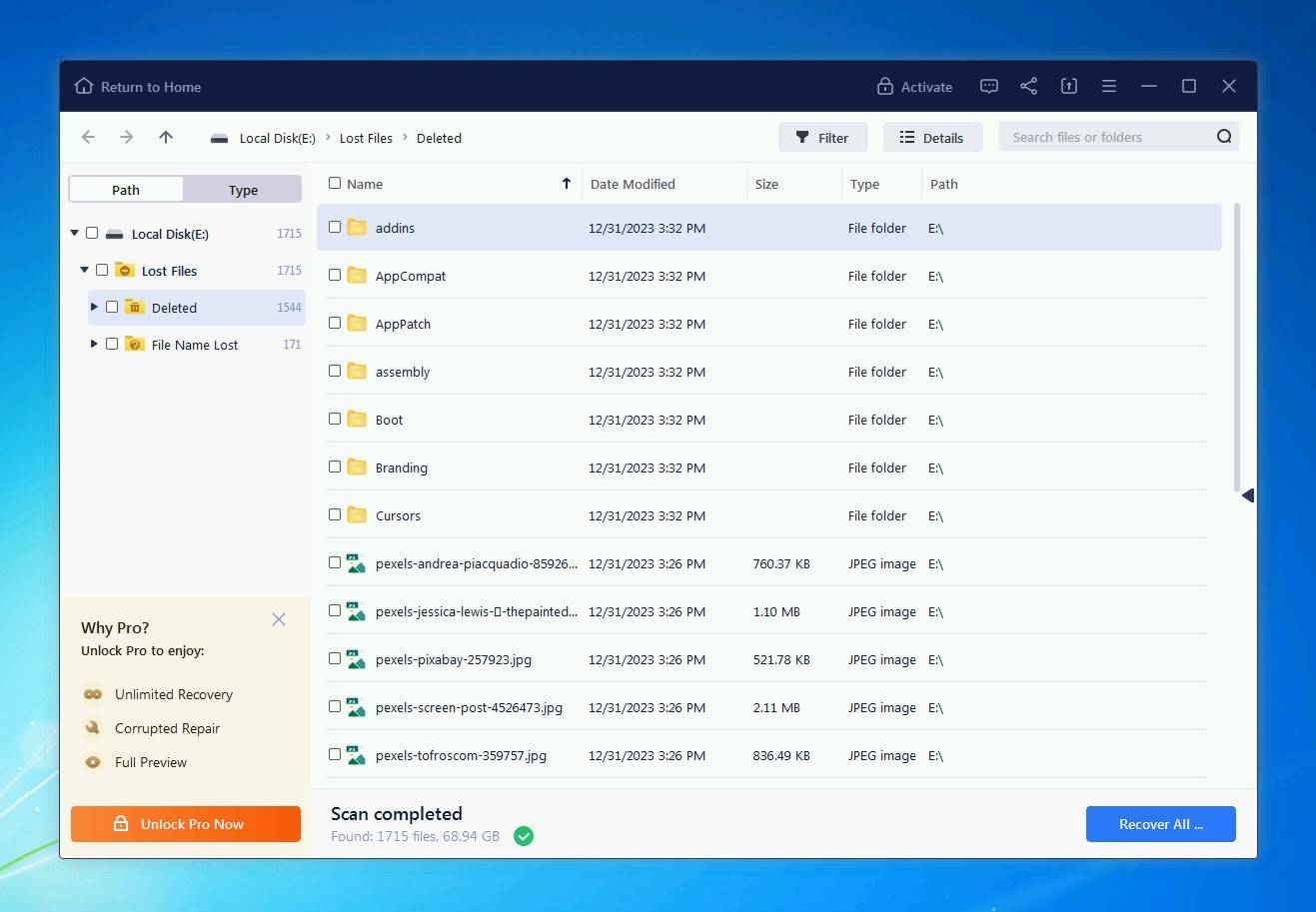
Pros:
- Simple Interface
- Reliable in restorations
- Supports over 550 file types
Cons:
- More expensive than most of the rival products
- Some recovered files were corrupted
- Slow recovery of big files
Download EaseUS Data Recovery Wizard
EaseUS Recovery Wizard greets you with an intuitive and minimalistic interface. Once you select your Windows 7 hard drive, you can choose between 2 recovery modes. A quick scan is sufficient for locating recently deleted files, but not for files that were lost a long time ago. Instead, you can use the advanced scan to seach for traces of long-lost data, which will produce greater results but take a longer time to finish.
We tried both and were surprised about their effectiveness, as we managed to retrieve nearly all of our files. However, although the advanced scan did pull up many lost documents, a significant percentage of them were corrupted and couldn’t be restored. Also, the recovery of large files was a bit too slow.
A trial version of EaseUS lets you restore up to 2 GB of data, which is generous. However, after that, you will have to choose between a pricey monthly ($69.95) and yearly subscription ($99.95), or a lifetime license ($149.95).
You can read more about our test results here.
Latest version available for Windows 7: EaseUS Data Recovery Wizard 17.0.0.0
5. Wondershare Recoverit
Released by Wondershare in 2003, Recoverit is a trustworthy data restoration software with a long track record. It’s able to recover over 1000 file types, which should make it a solid solution for various data loss problems.
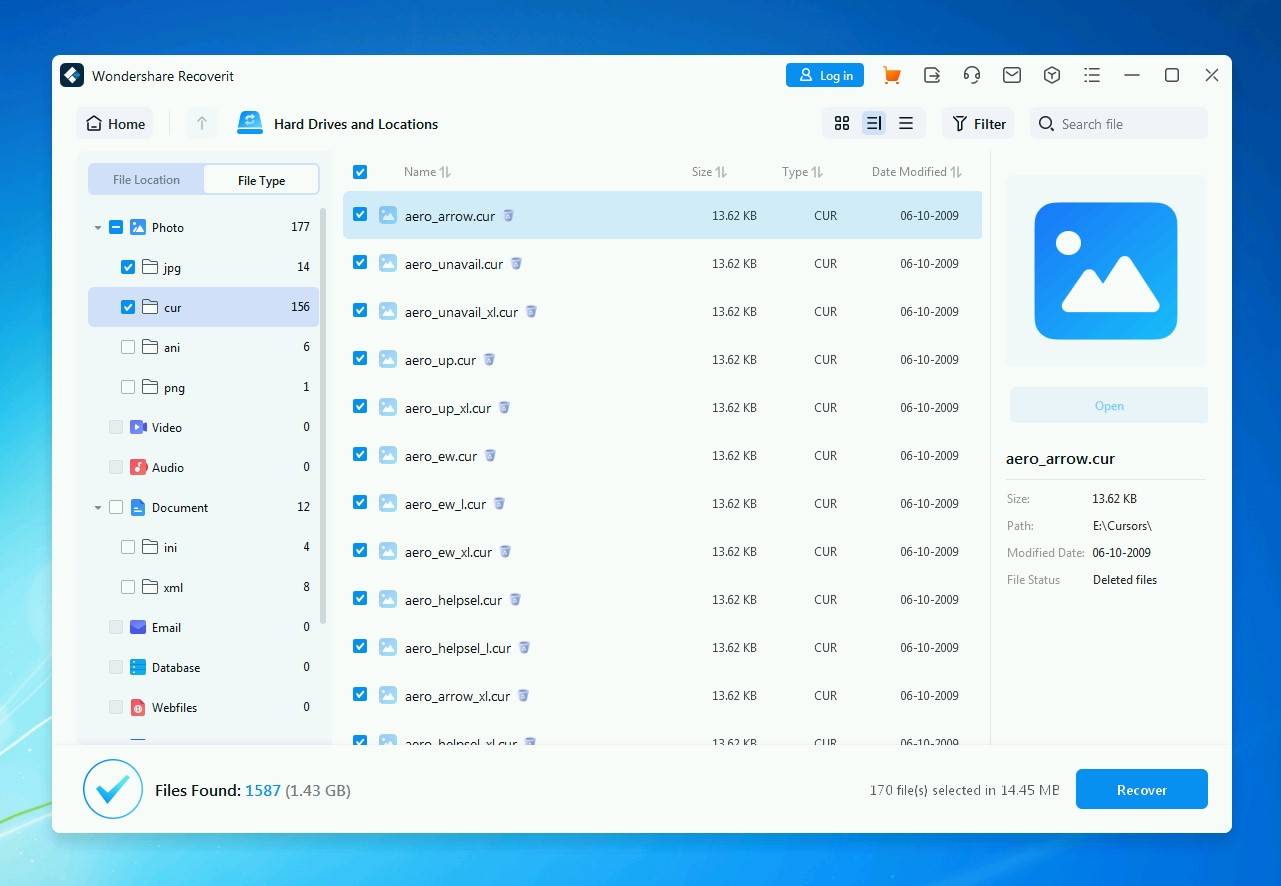
Pros:
- Reliable tech support
- Great recovery rate ( over 90%)
- Supports hundreds of file formats
Cons:
- Pricey subscription
- Can’t save scans
- Free trial is very limited
Download Wondershare Recoverit
Recoverit has a slick modern interface similar that supports a well-developed 3-step recovery process. You can choose to restore files from HDDs and SSDs, specific locations, or external devices. Standard and Advanced plans also offer Computer Crash Recovery, which will save your photos and videos even if your PC cannot boot successfully.
The app has a Quick and Deep scan, both of which lasted a bit longer than we expected. Since our results were pretty impressive, we can easily forgive this. However, the retrieved files didn’t have their original name, so we had to go through multiple documents before finding the ones we needed. Recoverit luckily has a filter function that sped up this process. Unfortunately, this software doesn’t let you save scans for later use, so you will have to repeat the whole procedure every time you wish to restore something.
A free version will let you recover 100 MB of data before asking you to purchase one of the three monthly subscription plans. Essential ($59.95) has all of the usual recovery features, while Standard ($69.95) adds WinPE support and Computer Crash Recovery. The Advanced plan($79.95) will be useful for video editors, as it offers advanced video recovery options. All in all, Recoverit is very reliable, but it is also one of the most expensive Windows 7 file recovery tools.
You can take a closer look at our Recoverit review here.
Latest version available for Windows 7: Wondershare Recoverit 12.0.20
6. R-Studio
If you are experienced in data recovery and are looking for software with an extensive list of advanced options, R-Studio may be ideal for your needs. It can easily restore data from unbootable or corrupted HDDs and SSDs, as well as network disks. It also offers RAID recovery.
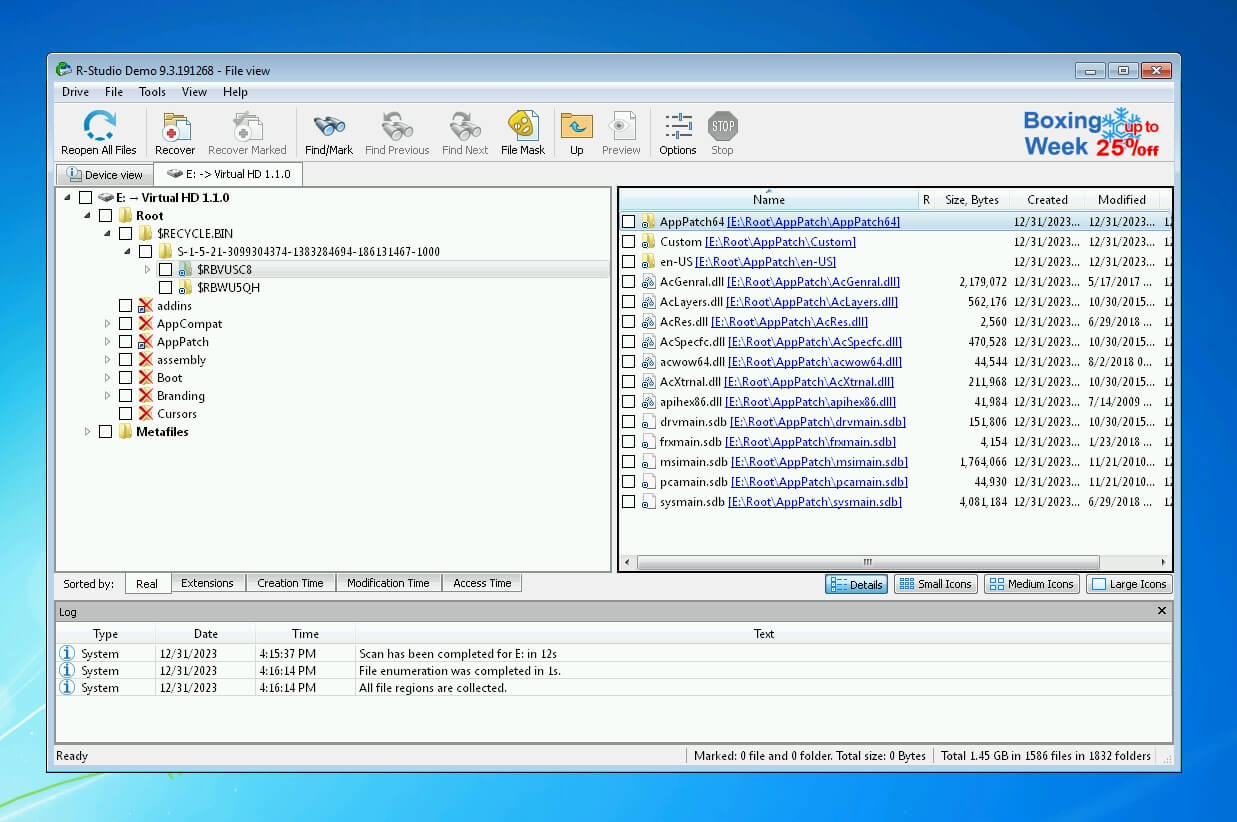
Pros:
- Advanced features geared toward professionals
- Supports dozens of file systems
- Recovery from network disks
Cons:
- Unappealing interface
- Results aren’t displayed during the scan
R-Studio is much different from previous entries, as it doesn’t cater to casual users. As such, its user interface is complex, but it also gives you more freedom. You can simultaneously run various specified recovery scans that will filter files by dozens of parameters.
Aside from advanced recovery algorithms, R-Studio has other useful tools. The built-in Hex Editor lets you preview found files, while SMART monitoring will report to you on the health of your disks.
R-Studio has a few versions that recover data from different file systems. We have FAT ($49.99), NTFS ($59.99), Regular ($79.99), Network ($179.99), and Technician ($899.00) version.
You can read more in our comprehensive R-Studio review.
Latest version available for Windows 7: R-Studio 9.3.191268
7. AnyRecover
AnyRecover is a sub-brand of iMyFone, a tech company that focuses on phone recoveries. This software uses similar advanced algorithms that can pull out files that were damaged or lost due to hardware malfunction, computer crashes, formatting errors, and more.
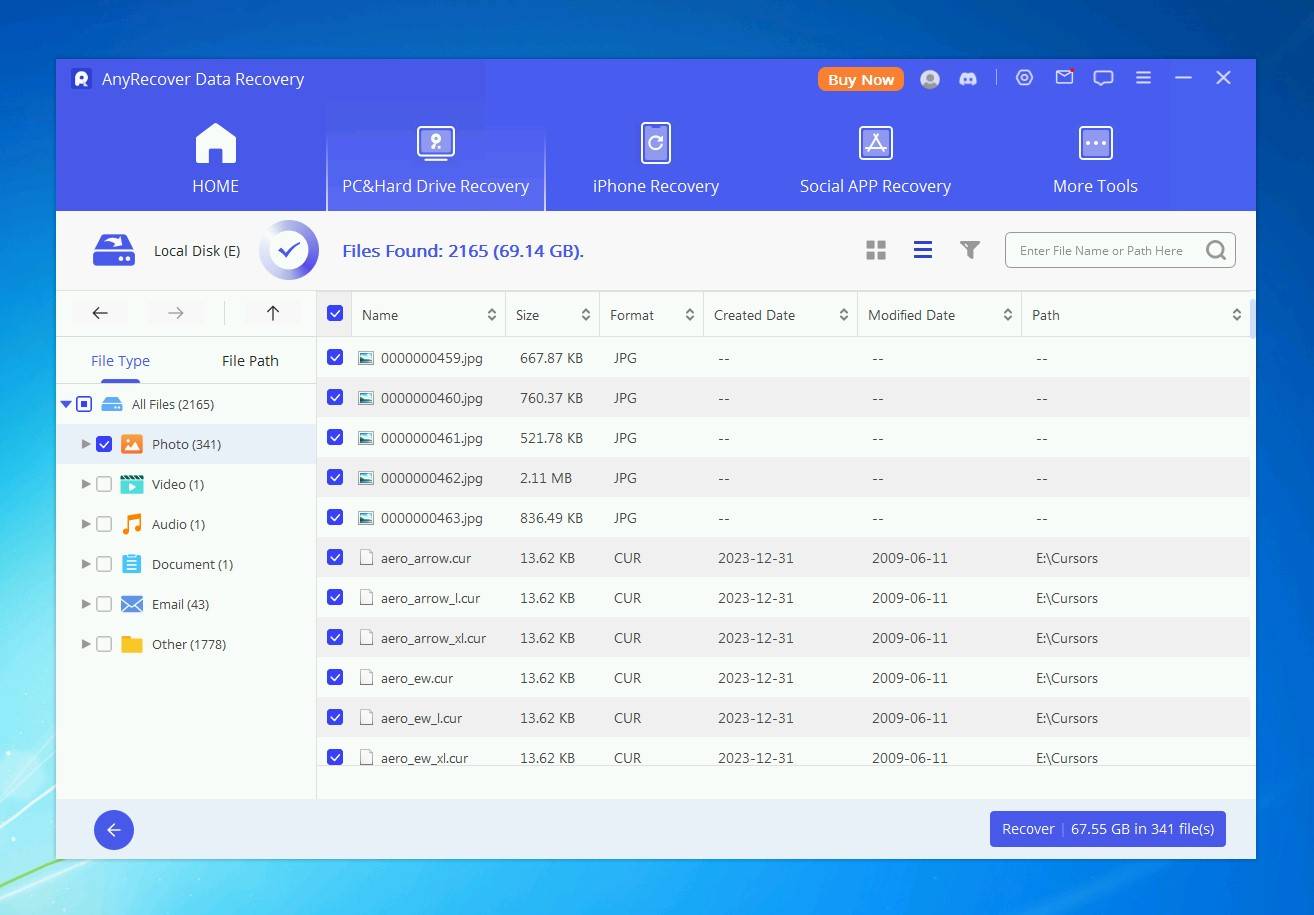
Pros:
- Clean and well-organized
- Great customer service
- Affordable pricing
Cons:
- Some restored files were corrupted
- Lacks support for more exotic file formats
The app utilizes a 3-step recovery method that’s very easy to follow. It’s lightweight and scans through disks pretty quickly. The preview function also works really well, but restored files don’t have their original name, which is a bit of a hassle.
AnyRecover works on all of the usual storage devices, such as SSD, HDD, USB, memory card, and digital camera. It has a high TrustPilot score, and many people praise their customer service. All in all, this is another solid file recovery software for Windows 7.
AnyRecover will let you restore three files for free, after which you will have to pay $49.95 for a full version.
We dive deeper into what AnyRecover has to offer in our full AnyRecover review.
Latest version available for Windows 7: 6.3.0
8. MiniTool Power Data Recovery
Next, we have a relatively unknown alternative made by MiniTool. This is a lightweight and barebone (<10 MB) app that can recover data from all storage devices and supports 100+ file types.
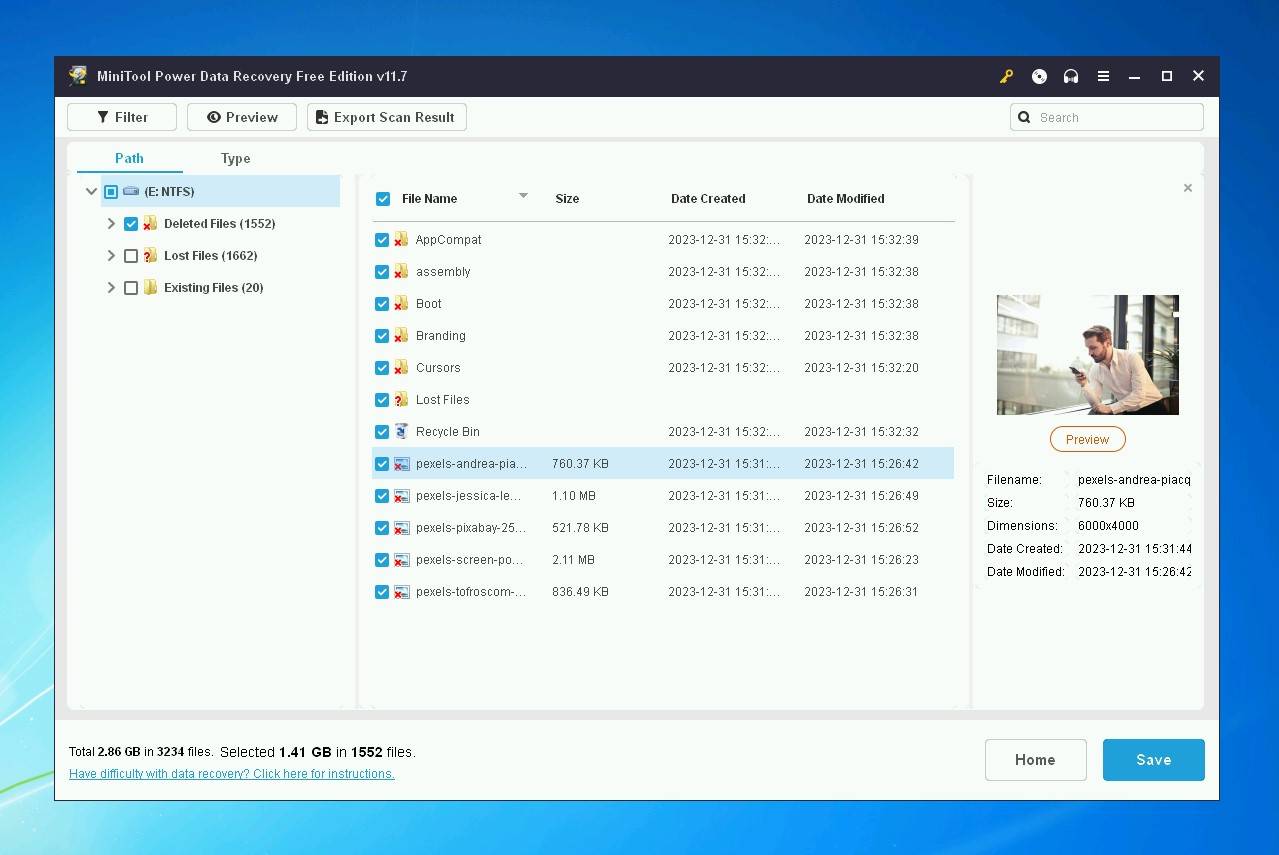
Pros:
- Bootable media for recovering data from bad HDD
- Solid recovery rate
Cons:
- Complicated interface
- Lacks backup tools
- Free version doesn’t save scan results
Download MiniTool Power Data Recovery
As you can see above, MiniTool claims to be useful in all of the important recovery scenarios, with bootable media tools reserved for premium users. Both quick and deep scans will go through FAT, NTFS, and HFS+ file systems. Aside from scanning specific locations, advanced settings will let you focus on certain file formats.
We would recommend that you use this filter, as the scan results are not well organized. It also doesn’t help that the preview function doesn’t work on certain file types, which slows down the overall recovery process. After testing it extensively, MiniTool Power Data Recovery ultimately left us a bit underwhelmed.
The trial edition lets Windows 7 users retrieve up to 1 GB of files. Paid versions are available on a monthly ($69) and yearly ($89) basis or as a one-time payment ($99).
Don’t miss our comprehensive review of MiniTool Power Data Recovery here.
Latest version available for Windows 7: MiniTool Power Data Recovery 11.7
9. Wise Data Recovery
Whether your data was lost due formatted drive, system crash, or accidental deletion, Wise Data Recovery can probably help. It can extract deleted files from all important storage devices and supports NTFS, exFAT, and FAT file systems.
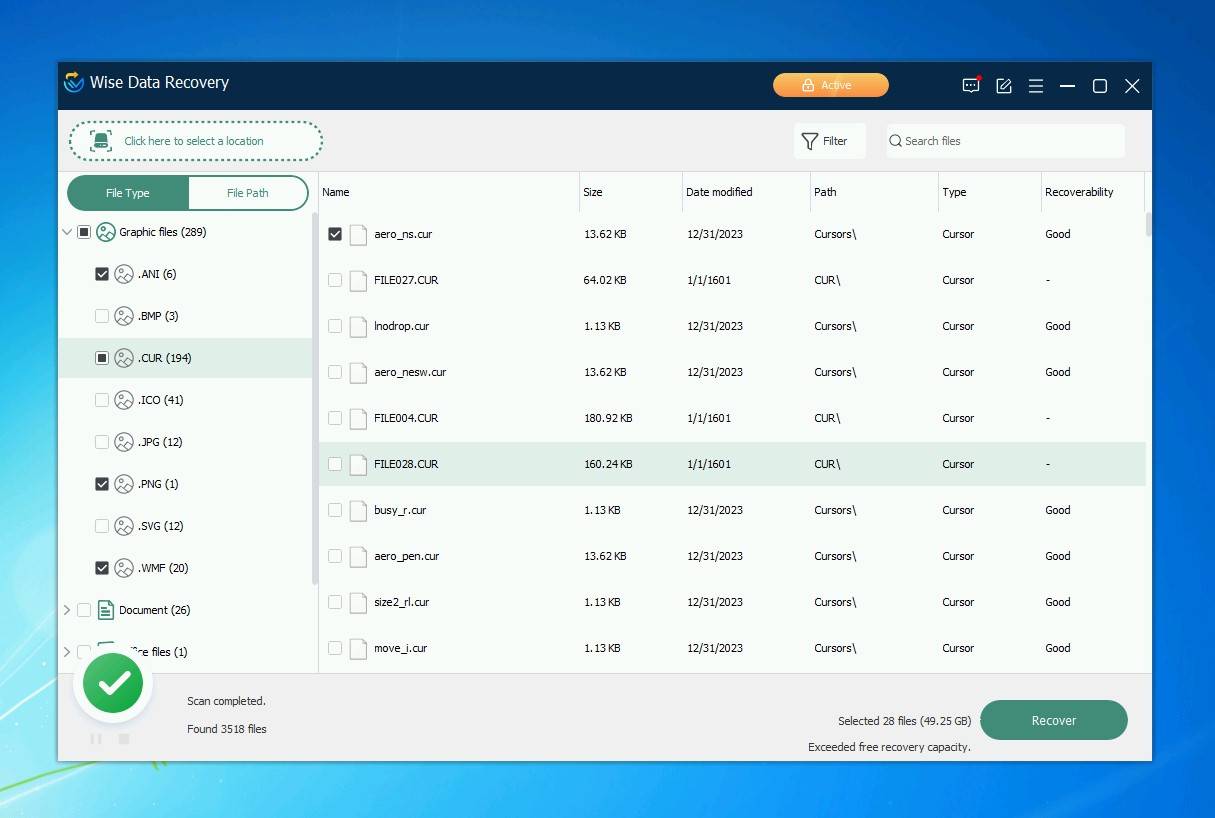
Pros:
- Easy-to-use
- Fast scans
- Lightweight
Cons:
- Average recovery
- No preview option
- Lacks bootable recovery
Wise Data’s UI is a bit dated but still functions very well. The app offers 2 types of scans that use advanced algorithms to dig out your data. They are both pretty quick when compared with the competition, and don’t significantly affect RAM and CPU. There’s no estimated time feature, which is a bit annoying.
Found files can be sorted by type, size, and date modified. There’s also a keyword search bar that can significantly speed up your recovery. That is, if you’ve found your files. This is Wise Data’s greatest weakness, as it didn’t manage to restore a chunk of our uncommon file types. It can still be useful to casual users, just know that there are better alternatives on the market.
Wise Data Recovery lets you use a quick scan function freely, without imposing any limits. However, for restoring RAW files and deep scans you will have to get a monthly ($44.95) or yearly ($67.46) subscription.
For more info on the product, check our review.
Latest version available for Windows 7: Wise Data Recovery 6.1.6.498
10. DiskGenius
The last on this list is DiskGenius, a data recovery tool that also includes some useful disk utilities that help you manage the disks in your Windows 7 computer.

Pros:
- Includes additional utilities for disk management
- Allows you to clone disks
- Fast scanning speed
Cons:
- Very cluttered user interface
- Inconvenient file previews
- Only one view mode for recovery results
DiskGenius is a favorite among professionals who can get the most out of all its features. It demonstrated a good ability to recover our data from all Windows file systems (FAT32, exFAT, and NTFS). It also has a decent signature scanner, recovering much of our data by file signature alone, especially photo file formats.
In addition to its data recovery capabilities, it includes a lot of options for modifying your disks, many of them being free. You can repair bad sectors, back up your partition table, and resize, extend, or split existing partitions. However, one downside is that it has a rather technical user interface which comes with a learning curve.
You can download the program for free and recover files under 64 KB without having to pay a cent. To get unlimited recovery, you’ll need to upgrade to a DiskGenius Standard license for $69.90 or a DiskGenius Professional license for $99.90. Considering the functionality you get out of the program, it’s quite good value, so long as you make use of everything it has to offer.
If you’re interested in knowing more about this software, check out our DiskGenius review.
Latest version available for Windows 7: DiskGenius 5.5.1.1508
FAQ
Can you still use data recovery software on Windows 7?
Of course! Many data recovery solutions available today include a version that is compatible with Windows 7. Bear in mind, however, that not all programs are optimized for this older version of Windows and may cause problems if they’re not officially supported.
What is the best data recovery software for a 32-bit version of Windows 7?
The first three entries on the list (Disk Drill, Stellar, Recuva) all support the 32-bit version of the OS and have solid recovery rates.
Is there any free unlimited Data recovery software for Windows 7?
Recuva can be used completely free, although its results can vary considerably. Wise Data Recovery is also available, but only for quick scans.
What is the best commercial data recovery software for Windows 7 PC?
They all have their strengths and weaknesses, but we would recommend looking at Stellar Data Recovery, Recuva, and Disk Drill.
Final Verdict
Choosing the best file recovery software for Windows 7 certainly ain’t easy. While each entry here has at least one strong suit, what makes software great is its ability to adjust to your needs. The top entries of this list can do just that and offer the best balance of price and effectiveness.
This article was written by Marko Medakovic, a Author at Handy Recovery Advisor. It was recently updated by Jordan Jamieson-Mane. It was also verified for technical accuracy by Andrey Vasilyev, our editorial advisor.
Curious about our content creation process? Take a look at our Editor Guidelines.
