It’s excruciatingly painful dealing with deleted digital assets from your Sigma Camera. We’ve all been there or will be sooner or later. Don’t panic, just yet. This article is all about Sigma Camera data recovery.
Continue reading to unravel some extremely straightforward tips to recover deleted photo and video files from your Sigma camera.
Tips for Successful Sigma Footage Recovery
To maximize the probability of successful data recovery, implement these tips:
- 🛑 Stop using your Sigma Camera: When you delete a video or photo on your Sigma Camera, the asset isn’t permanently gone. Your data is still available but not visible. In other words, your data remains safe until there’s the need for more space. When you click more pictures or record footage, your camera does something called file overwriting and saves new files over your deleted ones. Consequently, Sigma Camera photo recovery becomes impossible.❗️
To increase the chances of data recovery, stop using your Sigma Camera immediately.
- ⏏️ Eject Your SD Card: Remove your SD Card immediately. The idea is to prevent any formatting or file transfer operations from overwriting your deleted files. Ensure you exert no strain on the SD card. We can use data recovery software to scan your SD Card and recover data meticulously.
- ✅ Use Trustworthy Data Recovery Software: Reliable data recovery tools improve the chances of recovering deleted photo and video files from your Sigma camera.
How to Recover Deleted Photos & Videos From a Sigma Camera
Time is of the essence during data recovery. The fastest and most effective data recovery approach is utilizing data recovery software.
You may wonder how data recovery tools can magically detect your files while your File Explorer or Finder can’t. Data recovery tools have unique metadata analysis algorithms that scavenge your SD card for traces of lost data.
Amongst the plethora of data recovery tools, Disk Drill is our top pick.
For Sigma camera owners, Disk Drill is a real relief! Firstly, the tool supports the recovery of large-size RAW photos and videos, including the ones recorded or captured by Sigma cameras (DNG, X3F, MOV, JPEG). Moreover, Disk Drill is compatible with all types of memory cards and most file systems.
Our editors particularly vouch for Disk Drill because the data recovery workflow is exceptionally smooth. The recovered data retain their original file nomenclature and folder organization (unless recovered from a signature scan that changes the file naming). Moreover, Disk Drill supports both Windows and macOS.
Your Sigma camera model doesn’t matter! Even if you’re a Sigma fp/fp L or a Sigma dp/dp2 user – data recovery is possible regardless of your camera SKU.
Here’s a quick and easy-to-follow guide to recovering deleted photo and video files from a Sigma camera using Disk Drill:
- Download, install & launch Disk Drill.
- Connect your Sigma camera SD Card to your PC.
- Navigate to the card and click on “Search for Lost Data”.
- Preview & select files for recovery, and click “Recover”.
- Select the destination for recovery and click on “Next”.
Step 1. Download and Install Disk Drill
Download Disk Drill and install the application on your Windows or Mac computer.
Sigma Cameras primarily feature the RAW and JPEG file formats for photo storage. On the video front, Sigma uses CinemaDNG and MOV. Disk Drill supports all these file formats – thus, serving as a comprehensive Sigma Camera data recovery tool.
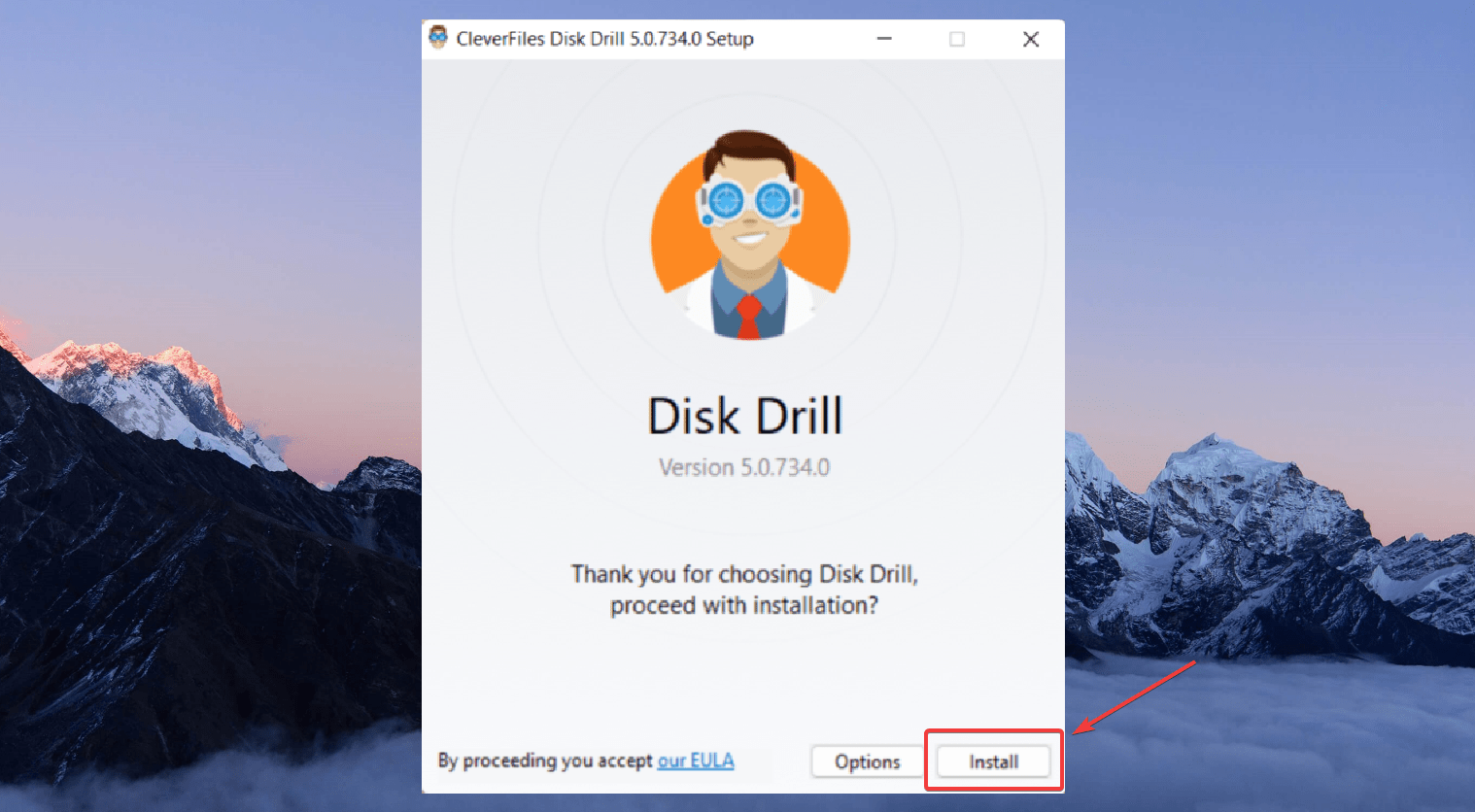
Step 2. Scan Your Sigma Camera SD Card
Now, insert your Sigma SD Card into a PC. Use an external card reader if needed. Launch Disk Drill and navigate to the SD Card. Click on it and then select Search for Lost Data – to trigger Disk Drill’s deep file search scanning algorithms.
For this demonstration, we are using a Sony CF card. The data recovery process is identical to any other external storage media.
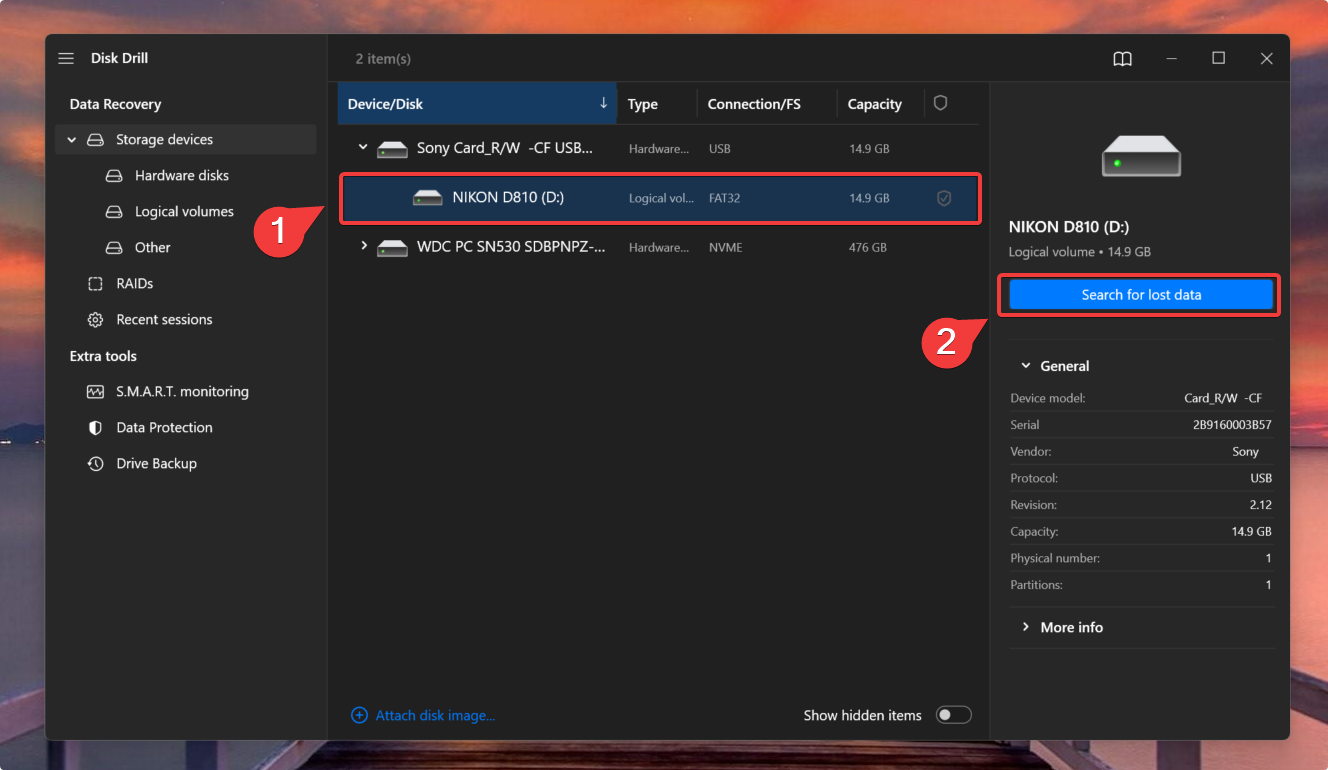
Step 3. Preview Your Sigma Camera Photos & Videos
Once the scan terminates, click on Review Found Items to scroll through the discovered data.
Use the filter feature to sort through the scan results intelligently. If you’re interested in X3F images, key in X3F and hit Enter to display relevant files.
If you want to restore deleted footage from Sigma camera, filter results using a video file format like MOV or DNG.
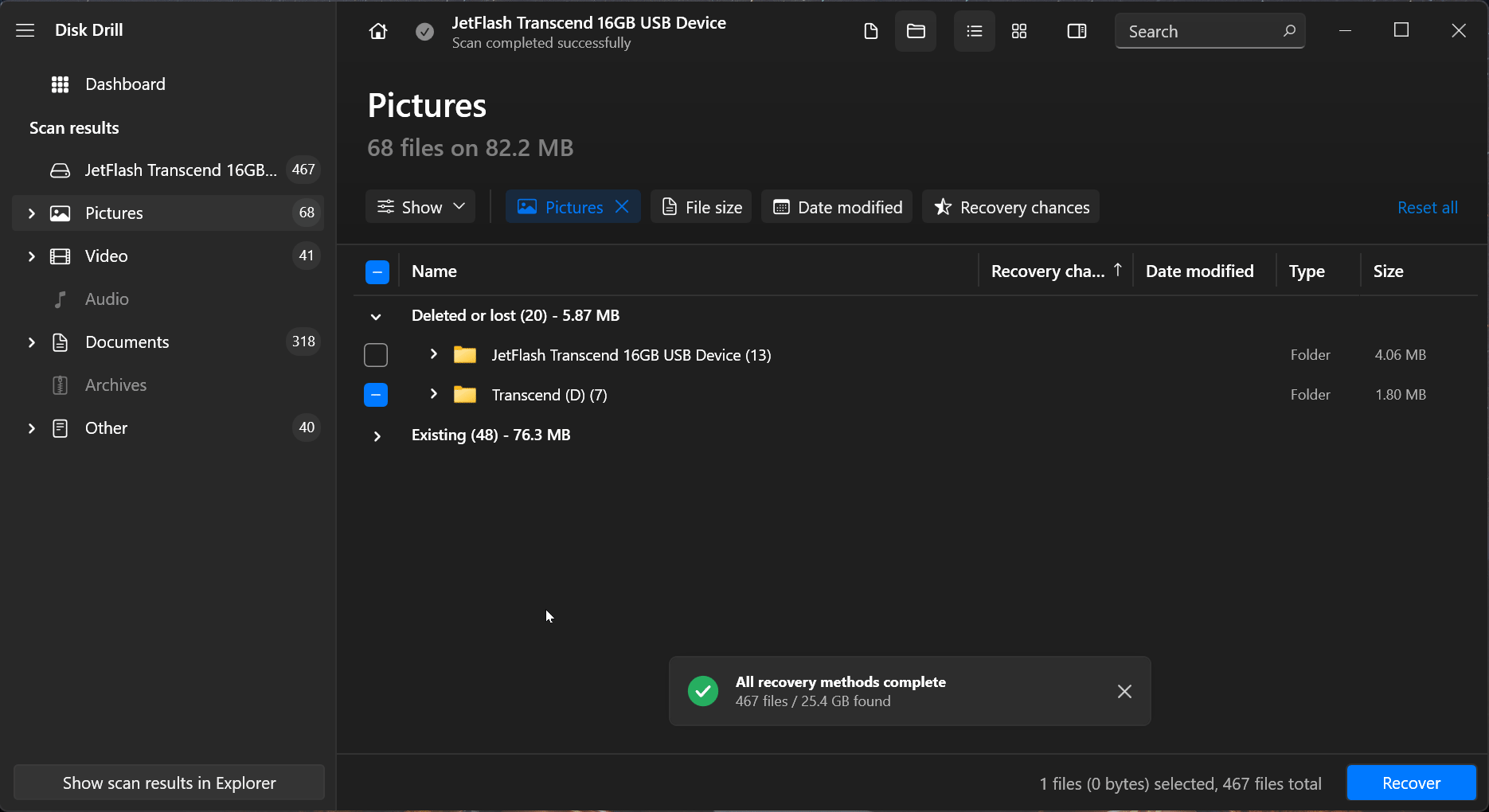
Also, check out the preview feature to quickly get a sneak peek of your file before recovery. Hover over any media file and click on the eye icon to reveal functional file attributes.
Step 4. Recover Your Data
To retrieve lost images from your Sigma Camera, select your files and click on Recover. Specify the destination to save your recovered data and click on Next.
Ensure that you save the recovered files on a different drive (and not on the affected SD Card).
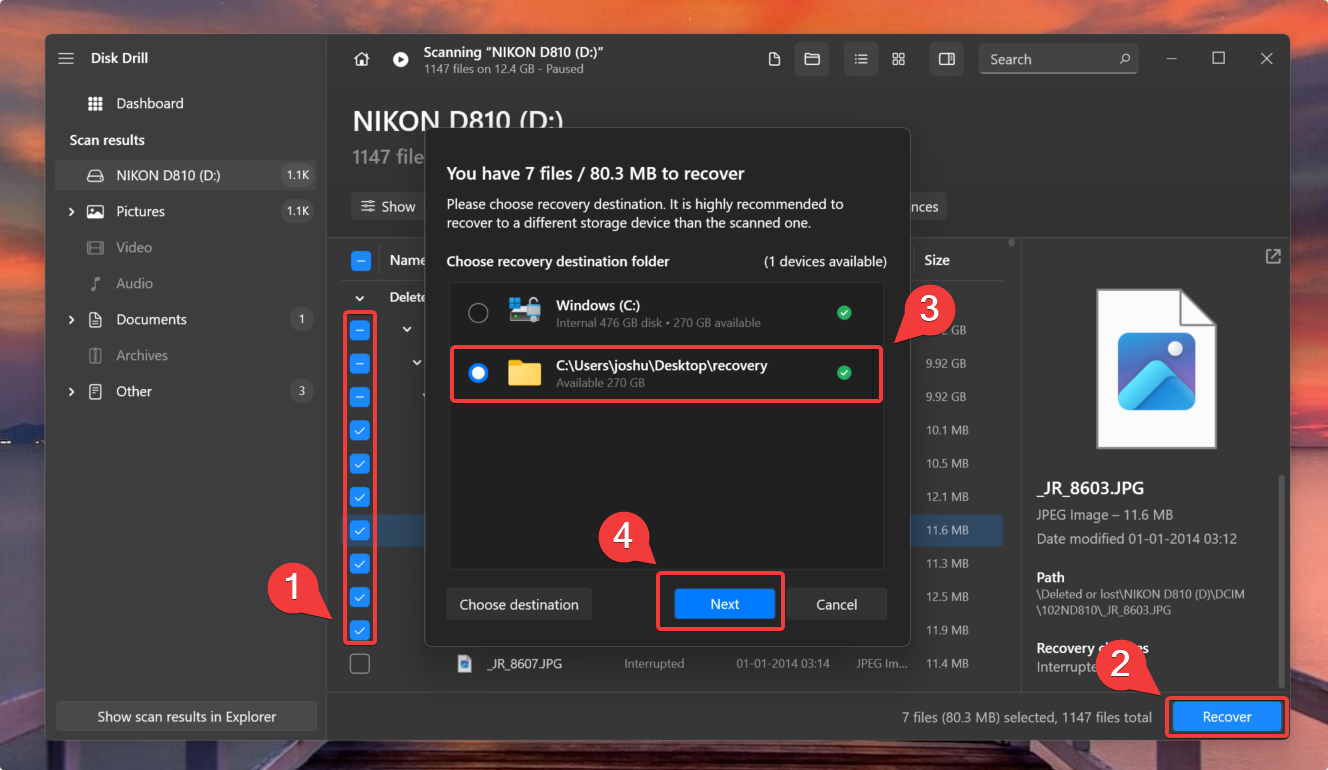
For more information, check out our comprehensive review on Disk Drill.
Disk Drill is the real savior for photographers and digital art creators because the tool supports all main DSLR photo and video file formats. On top of that, Disk Drill allows you to recover up to 500 MB of images and videos for free!
Is Disk Drill not working for you? No problem. Here’s a list of free SD Card recovery software.
How to Prevent Sigma Camera Photo Loss & Corruption
Prevention is always better than cure. Here are some expert tips and tricks to help you prevent data loss and corruption on your Sigma Camera:
♾️ Format your SD Card before use |
Before you start clicking pictures with your new SD card, always perform a full format on your PC first. An improperly formatted SD card is the main culprit behind random camera freezes and lockups. Here’s how you can recover data from an SD card without formatting. |
↘️ Format your Memory Cards Regularly (for everyday use) |
Regularly format your Sigma camera memory card to prolong the life of your storage device. If you’re a heavy user, you can even format your memory card daily (after backing up data). Manually deleting files from the camera does not erase data – file traces are still lurking in your system. It’s always advisable to opt for a full format. In the grand scheme, multiple iterations of deleting inside the camera lead to data cluttering and lags. |
💾 Take Regular Backups |
Establish the habit of taking regular backups of your digital assets. You can create a recurring weekly entry on Google Calendar to perform a backup without fail. Get started with some popular backup and recovery tools. |
⏏️ Safely Eject your Memory Card |
It’s critical to safely remove your memory card from a PC to prevent data corruption. Immediate ejection of a memory card without proper unmounting can result in abrupt data loss. Improper ejection can also lead to photo disappearance on your SD Card. Check out our tutorial on data recovery from a corrupted SD Card. |
🔋 Keep your Sigma Camera Fully Charged |
Ensure that you regularly charge the Li-ion battery of your Sigma Camera. In cases of prolonged shooting sessions, your Sigma camera’s battery discharges significantly and can corrupt video assets – which drastically reduces the chances of data recovery. |
FAQ
Can I recover permanently deleted photos from my Sigma camera?
Yes, you can recover deleted photos from a Sigma Camera using data recovery software like Disk Drill.
Can I recover photos from a formatted Sigma memory card?
You can recover your formatted Sigma memory card data using Sigma camera recovery software like Disk Drill. The process is identical to formatted SD Card data recovery.
How to format a Sigma memory card properly?
To format your memory card on the Sigma Camera:
- Head over to [SYSTEM] → [MEMORY MEDIA FORMAT] → SD CARD.
- Use the navigation keys, select [YES], and then press the OK button.
To format your memory card on a PC:
- Insert the memory card into your PC.
- Navigate to file explorer and right-click on the memory card.
- Click Format > Start > Ok.
Conclusion
It is possible to recover deleted images and videos from a Sigma Camera. If you accidentally deleted files from your camera, all hope is not lost.
You can rely on Sigma camera data recovery software like Disk Drill to scan your memory card and recover your deleted data.
We’ve also highlighted some DOs and DON’Ts to prevent data loss and corruption.
This article was written by Joshua Solomon, a Contributing Writer at Handy Recovery Advisor. It was also verified for technical accuracy by Andrey Vasilyev, our editorial advisor.
Curious about our content creation process? Take a look at our Editor Guidelines.
