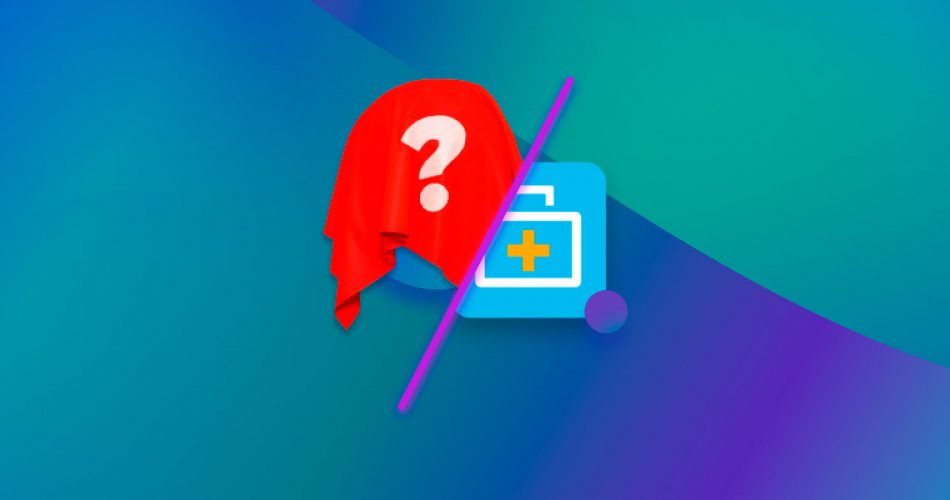Since its initial release, EaseUS Data Recovery for Windows has become one of the most frequently recommended software applications of its kind, praised largely for its ease of use and effectiveness. Yet, in the diverse world of data recovery solutions, it’s certainly not the only option. And depending on your needs, it might not be the best option.
Our article takes a closer look at the top seven (4 overall and 3 free) alternatives to EaseUS Data Recovery for Windows, offering insights to guide you in choosing a tool that best aligns with your unique data loss situation, budget, and tech confidence level.
Here’s a quick recap of our findings
You can also vote for the software you think is the most suitable alternative to EaseUS. We will update our ranking in the future based on your votes.

Why Should You Consider EaseUS Alternatives?
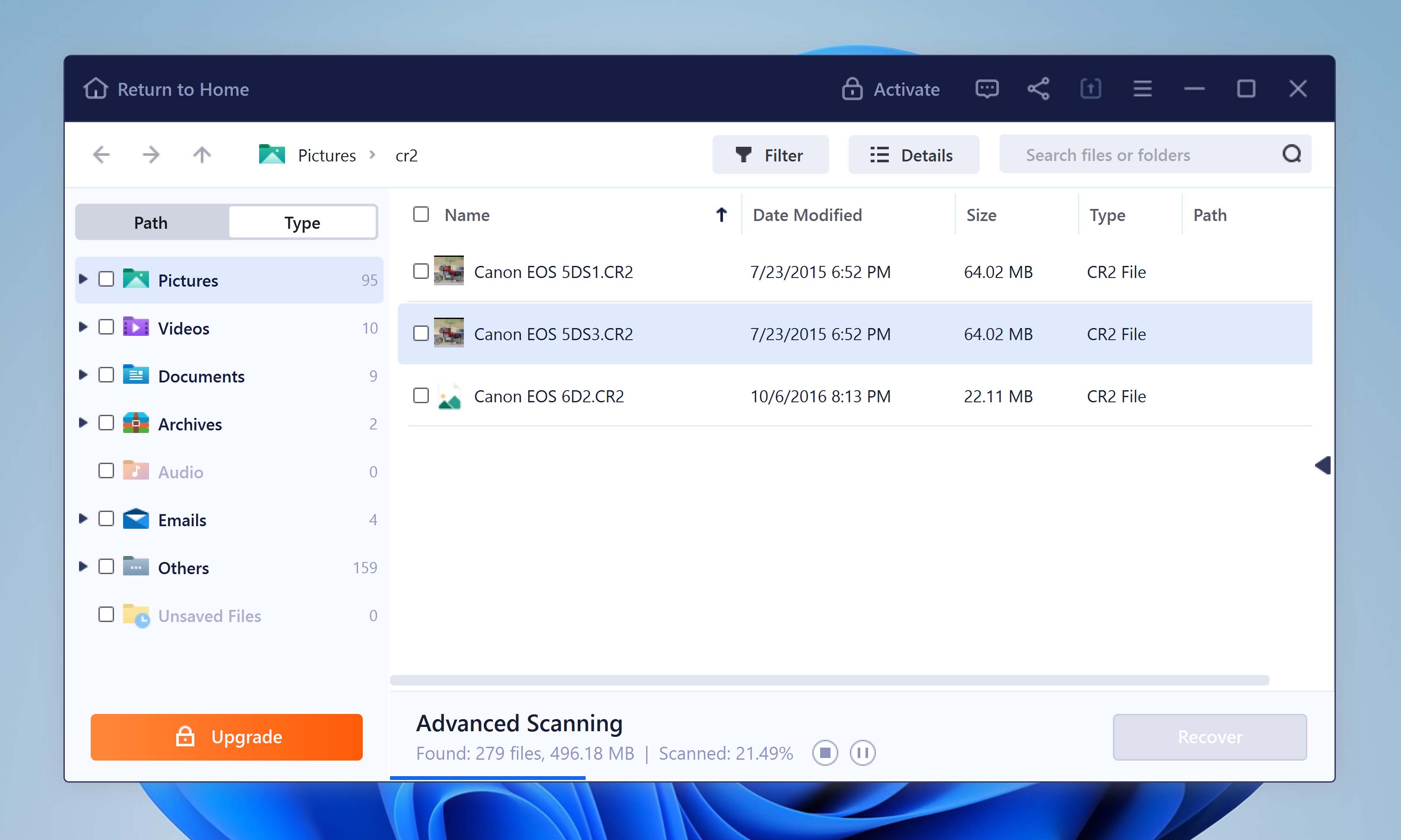
Just because EaseUS Data Recovery for Windows is often featured in “top X” articles doesn’t mean it’s without its flaws. As with any software, it’s essential to weigh both its strengths and weaknesses. Let’s take a closer look at these to understand why exploring alternatives could be a wise decision.
⚙️ Features
EaseUS provides a solid foundation for data recovery, but it misses out on some advanced features found in its competitors. For instance:
- S.M.A.R.T. monitoring support: This feature, crucial for predicting hard drive failures, is absent in EaseUS, but is a staple in some other data recovery tools like Disk Drill. Without it, it’s easy to not realize that a storage device is on its last legs and start the recovery process anyway without creating a full backup first.
- No disk cloning option: Speaking of backups, there is no feature to create exact copies of disks in EaseUS. Again, disk cloning can be vital for data recovery from failing drives, which is why it’s commonly available in other software, such as R-Studio. EaseUS provides a backup function through its standalone program, EaseUS Todo Backup. However, the full version of this program is also paid.
- Hard drive repair tools: EaseUS lacks specialized tools for repairing corrupted hard drives, a feature that many of the best data recovery apps (like DiskGenius) offer. Due to the absence of these tools, EaseUS users have to rely on other third-party and native repair solutions.
- Limited preview formats: The formats supported for previews in EaseUS are quite limited. Even common photo formats may not always be viewable, making it challenging to identify specific files during recovery.
- Lack of specific search for lost partitions: The program doesn’t allow you to search specifically for lost partitions. Instead, all recoverable data is grouped together without clear indications of its original location.
🦾 Recovery Performance
There are a lot of nice things we can say about the recovery capabilities of EaseUS Data Recovery for Windows. For example, we could mention its extensive file format support or its raw partition recovery capabilities, but there are also some major issues:
- Recovery speed: One significant drawback is the slow speed of recording found files to a disk. This can be particularly frustrating for users dealing with large volumes of data, as the process can be time-intensive.
- EXT3 and EXT4 limitations: When recovering data from EXT3 and EXT4 drives, EaseUS struggles to recover the original file names and folder structures. This limitation can lead to a disorganized recovery process and make it challenging to locate and organize recovered files.
- FAT32 scanning issues: The software’s FAT32 scanning capabilities have notable weaknesses. Files are often recovered without their original folders, and small files, especially those ranging from 1 – 2 kB and present in large numbers, tend to be overlooked during recovery.
- exFAT scanning problems: Similar issues arise with exFAT scanning. Small files are frequently missed, the original folder structure may become corrupted, and files in the root folder or those in directories with unusually long names are often overlooked.
- Unclear recovery chances: Lastly, EaseUS does not provide indications of how likely it is that a file can be recovered without issues. This lack of clarity can lead to uncertainty about the potential success of the recovery process.
💲 Pricing
When initially looking at the pricing for EaseUS Data Recovery Wizard for Windows, it might seem reasonably affordable. However, a deeper analysis reveals that the cost structure is notably higher than what one might expect for the following reasons:
- Expensive subscriptions: The most basic access to EaseUS comes in the form of a monthly subscription, priced at a steep $69.95. This pricing is significantly higher compared to many of its competitors, especially for users who require the software for short-term or infrequent use.
- Costly lifetime license: For those looking for long-term access, the lifetime license starts at a hefty $149.95. In comparison, a lifetime license for Disk Drill costs $89.00, and you get access to both the Windows version of the software as well as the Mac version.
- Free version limitations: The free version of EaseUS Data Recovery Wizard allows users to recover up to 2 GB of data, which appears to be a generous offer at first glance. However, this comes with a catch. Initially, users are limited to recovering only 500MB of data. To expand this limit to the full 2GB, you are required to share the software on your Facebook or Twitter account.
You can read our extensive review of EaseUS Data Recovery for Windows to learn more about the application and why using an alternative might be a good idea.
The Best EaseUS Data Recovery Alternatives
In this section, we’re taking a close look at the best EaseUS Data Recovery alternatives, highlighting their standout features, price points, and unique capabilities in recovering data. Whether you’re looking for more advanced features, better value, or specific functionalities that EaseUS lacks, our comprehensive overview aims to guide you toward the most suitable choice for your unique data recovery requirements. Let’s explore these options and uncover which tool might be the perfect fit for your needs.
1. Disk Drill Data Recovery
Disk Drill Data Recovery is an exceptional alternative to EaseUS because it combines industry-leaving recovery algorithms with outstanding ease of use, making it well-suited for a wide range of users, from those with minimal technical experience to data recovery professionals.
With Disk Drill, recovering hundreds of file formats from healthy, corrupted, or even incompatible storage devices is a matter of a few clicks, and it doesn’t matter if you’ve already emptied your Recycle Bin or Trash (that’s right—Disk Drill runs on Windows and macOS).
Included with Disk Drill is a collection of free disk tools that further enhance its utility. These tools, such as S.M.A.R.T. monitoring for real-time disk health analysis and Recovery Vault for protecting important data, provide an additional layer of security to your digital life.
Notable feature: Its sophisticated recovery algorithms, which are capable of retrieving an extensive array of file formats from various storage devices.
Pros:
- Supports a wide range of file formats and systems
- User-friendly interface, suitable for all levels of tech experience
- RAID Array Recovery and Windows Storage Spaces support
- Real-time scanning visualization and advanced scan result filters
- File previews for a comprehensive range of formats
- Free trial version allowing up to 500 MB of data recovery (Windows version only)
Cons:
- No phone support for customer service
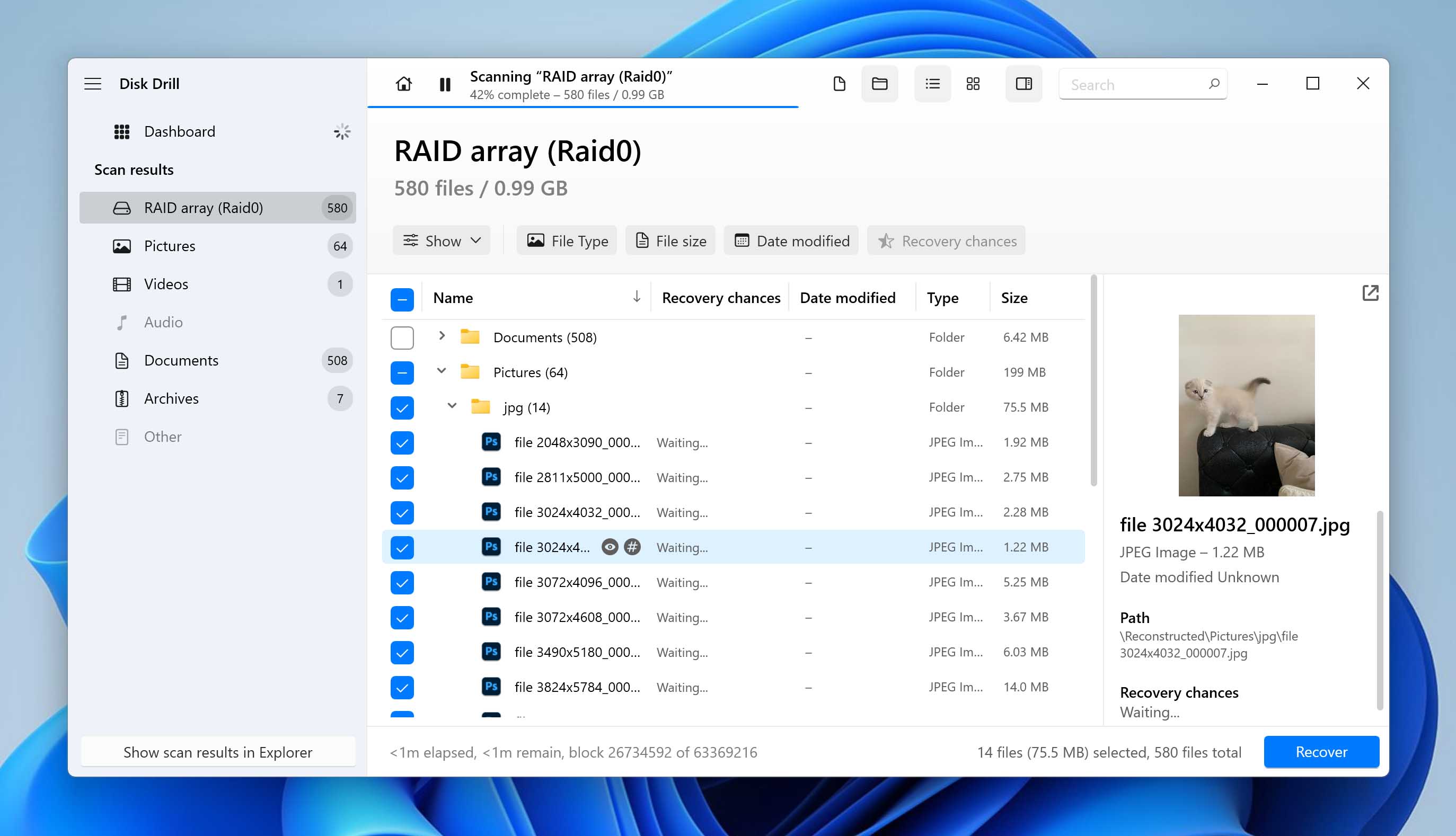
Should I try Disk Drill as an EaseUS alternative?
We tested out Disk Drill extensively because of its advertised features. On our team, we often run into problems with data recovery, and losing data is extremely costly. But we were always able to recover our files with Disk Drill within no time.
We first tried their free version before we decided to pay for a professional license. Disk Drill has since been our go-to data recovery tool. Its user interface works exactly as promised.
Despite not providing a customer support phone number, Disk Drill has excellent chat and email customer support that made it easier for us to work through some unexpected bugs. In our opinion, if you are not tech-savvy but looking for an EaseUS alternative, Disk Drill is your best bet.
2. R-Studio
R-Studio for Windows is favored by data recovery professionals and advanced users. Its robust feature set and compatibility with a wide range of operating systems and file systems make it a versatile and powerful choice. However, its complexity and user interface tailored more towards professional use can present a challenge for the average home user seeking straightforward data recovery.
Indeed, the software’s biggest strengths lie in its technical capabilities, which include a RAID reconstruction module, effective file system scanners, and the ability to perform network recoveries. The application includes a capable hex editor, disk imaging tool, and it works with professional-grade data recovery hardware, including DeepSpar Disk Imager, USB Stabilizer, and RapidSpar, a device for extracting data from problematic hard drives.
Notable feature: If you’re looking to recover files from a RAID array, then R-Studio has you covered with its excellent support for all standard RAID levels.
Pros:
- Runs on all major operating systems
- Supports many file systems and partition layout schemes
- Capable of automatically reconstructing various RAID configurations
- Generates detailed audit logs, useful for legal proceedings
- Allows adding custom file types
- Supports professional data recovery hardware
Cons:
- The software’s complexity might overwhelm regular users
- Found partitions and files are displayed in a way that can be confusing
- Can’t preview many popular file types
- Lacks the ability to automatically resume scanning after device reconnection
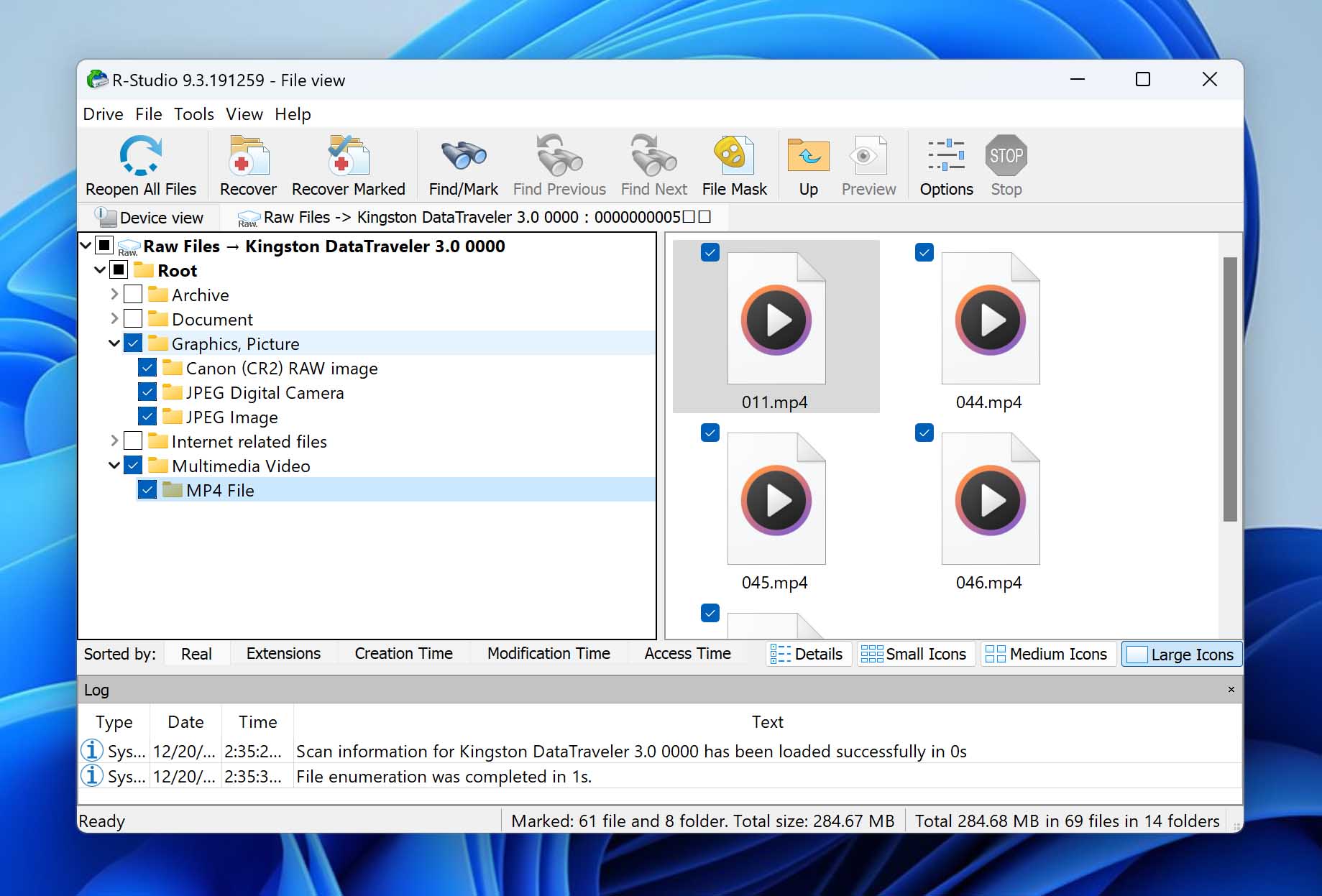
Who should use R-Studio instead of EaseUS Data Recovery?
R-Studio is an excellent alternative to EaseUS for users who require a more technical and detailed approach to data recovery. Its comprehensive features and professional-level capabilities make it a go-to choice for data recovery experts. However, its complexity and demanding user interface may not be ideal for casual users or those who prefer a more straightforward, intuitive recovery process.
For those with the technical know-how or for complex recovery tasks that go beyond the capabilities of more user-friendly tools, R-Studio presents a robust and efficient solution. Its ability to predict recovery chances and support for a wide range of file systems and storage devices further enhances its appeal to a professional audience.
In summary, R-Studio is a powerful tool for those who are comfortable navigating its complex interface and require its advanced features, but it may not be the best fit for users seeking simplicity and ease of use.
3. Stellar Data Recovery
If you are looking for software that helps you figure out all of your data recovery problems, Stellar Data Recovery is a one-stop solution. Unlike PhotoRec, its interface is graphical, so you can click your way around without much trouble.
Stellar Data Recocvery supports 200 filetypes which include databases, documents, and media. Other software offers a much wider variety of file types, but a basic user will not need to use these. Stellar’s USP is that it allows users to add new file types to its list manually. Advanced users can make the best of this feature when they need custom file types to be recovered.
Notable feature: The ability to teach Stellar Data Recovery to recover file formats it doesn’t recognize out of the box significantly increases the tool’s utility.
Pros:
- Easy to use
- Free version available
- Possibility to add custom file formats
- Several version choices available
Cons:
- The pricing model is subscription-based
- Results of data recovery are not consistent
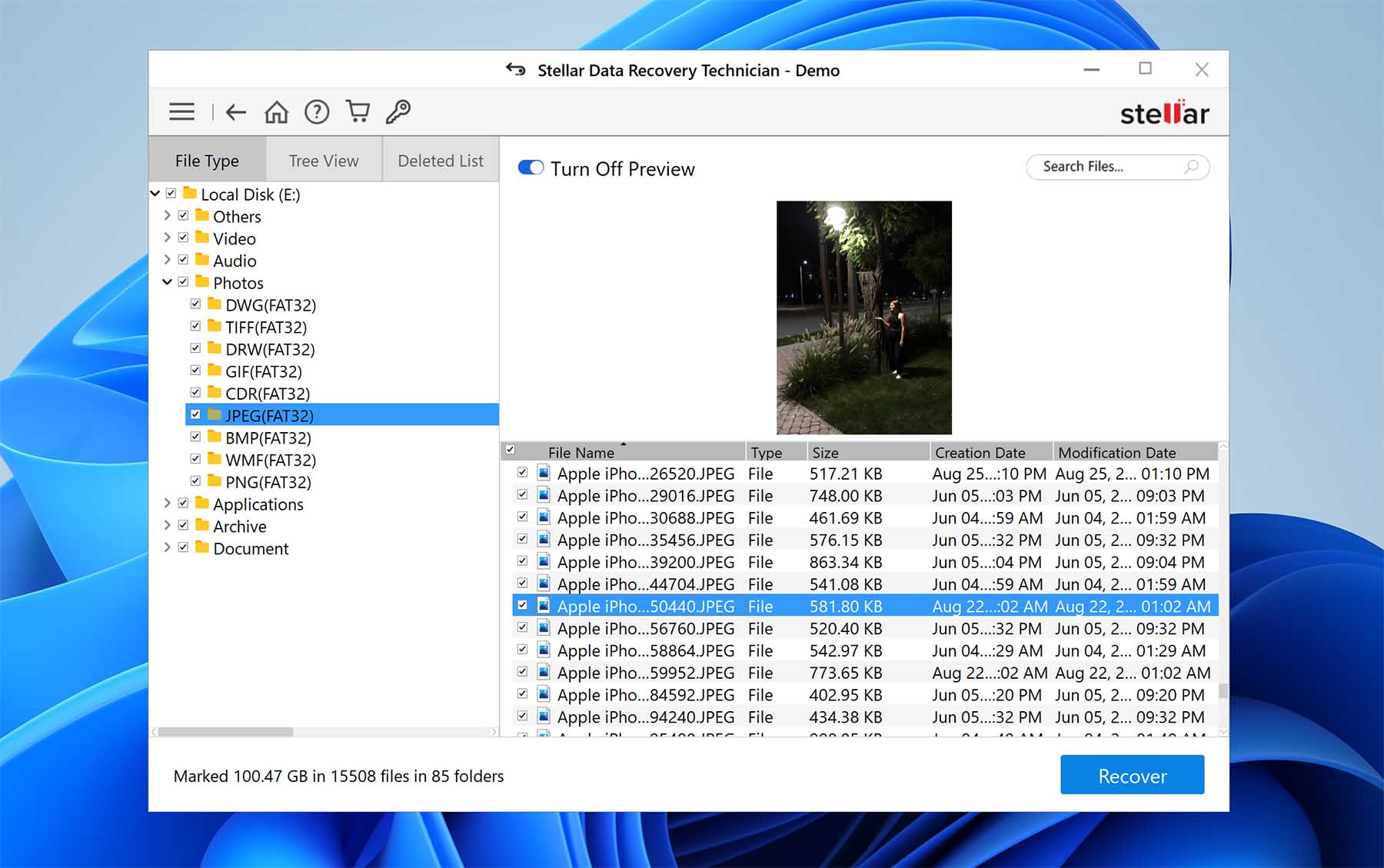
Is Stellar better than EaseUS?
We wanted to figure out whether Stellar Data Recovery was a good option for technophobic people, so besides testing it out ourselves, we also got our friends and family to try it out. Our team and extended testees found that the software is extremely user-friendly and intuitive. Its interface leads you through the process of recovery and makes the experience a lot less stressful.
Whether you have corrupted drive partitions or unrecognizable file systems, Stellar handholds you through the process of recovering your data. Often, in a hurry, you might forget how many files you have lost. Stellar’s deep-scan algorithms can show you files that you might have even forgotten about.
The major issue with Stellar Data Recovery is that its pricing plans are unsuitable for most users. Their business model uses subscriptions to drive their income, making users renew their licenses on a yearly basis.
Additionally, there are no discounts, making it difficult for average users to access the software. We also found the customer service to be underwhelming, and if you make an accidental purchase, there is no way to ask for a refund.
Stellar can be a great EaseUS alternative, but be wary of their pricing and T&C before you zero in on it.
4. MiniTool Power Data Recovery
MiniTool Power Data Recovery is often suggested as an alternative to EaseUS. It has basic features and is marketed as software that can recover all kinds of file types and storage media.
Despite the makers insisting that it is packed with features, we found MiniTool to be a very terrible end-user experience. We found that it performs horribly in comparison to its competition, and strongly recommend not using it.
Notable feature: You can preview many different file types in MiniTool Power Data Recovery, including animated GIFs.
Pros:
- MiniTool provides the basic features, as advertised
- When run correctly, files are recovered
- Most users find their files, therefore, the algorithms are reliable
Cons:
- The user interface is sub-par
- Free versions of MiniTool generate several scan results but don’t allow access to them
- Despite the availability of several options, it’s impossible to customize restoring data
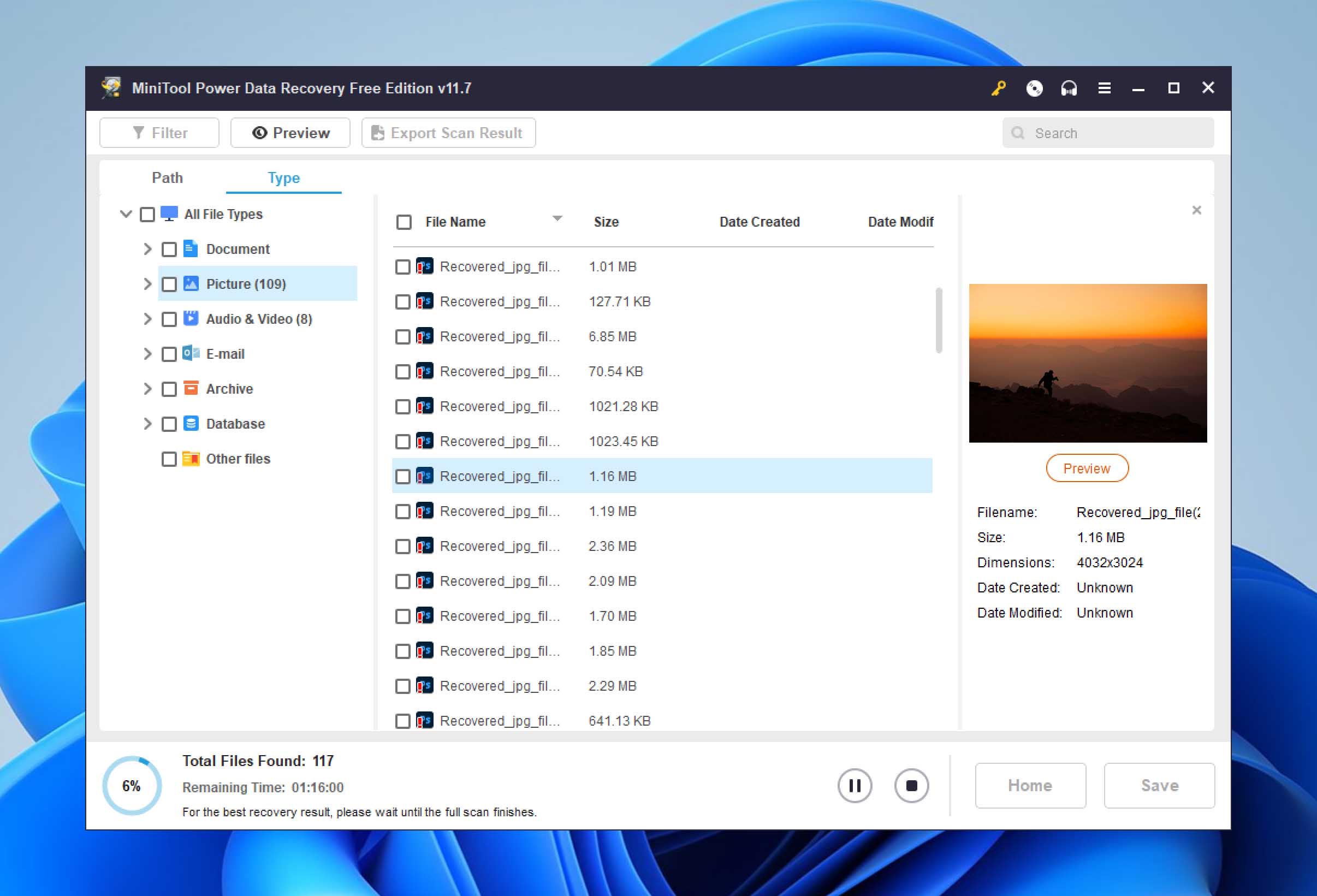
Is MiniTool a good EaseUS alternative?
Our team has been testing recovery software extensively. While we are generally forgiving towards problems in recovery tools, MiniTool was extremely frustrating for us. Its only redeeming quality was the fact that it is effective.
MiniTool Power Data Recovery was able to sort through a tangle of corrupted and deleted files and recover these for us effectively. It is also small-sized, which helps start recovering files right away.
Despite its great functionality, MiniTool is marred by its horrible user interface. All of its features are hidden behind its outdated UI, and if you run into trouble, there is no user support.
While we generally do not discourage using specific software, if you need to recover files rapidly and without stressing yourself out, stay away from MiniTool. On the other hand, if you consider yourself an advanced user and don’t mind navigating through the abysmal UI that MiniTool Power Data Recovery provides, it can be an extremely powerful data recovery tool.
Best EaseUS Free Alternatives
While the paid data recovery tools offer a wealth of features and capabilities, not everyone is in a position to invest in such solutions. Recognizing this, we’ve dedicated a section to explore the best free alternatives to EaseUS Data Recovery for Windows.
1. Recuva
Unlike many other data recovery programs, Recuva has stuck around for a very long time. It has been in use for over ten years when it rose to popularity by providing an “undelete” feature for users. It is lightweight and powerful, recovering a great range of file types quickly.
Notable feature: With Recuva, you can effortlessly perform an advanced deep scan, meticulously searching through your drives to uncover traces of files that have been deleted.
Pros:
- Fast processing
- Small size
- Free, trial plan available
- The portable version allows you to use the tool without installation
- Also allows you to delete files permanently
Cons:
- Some confusion regarding filetypes. E.g., searches for documents do not include .txt files by default
- A complex interface can confuse even advanced users
- Runs into problems very often, basic tasks might also be buggy
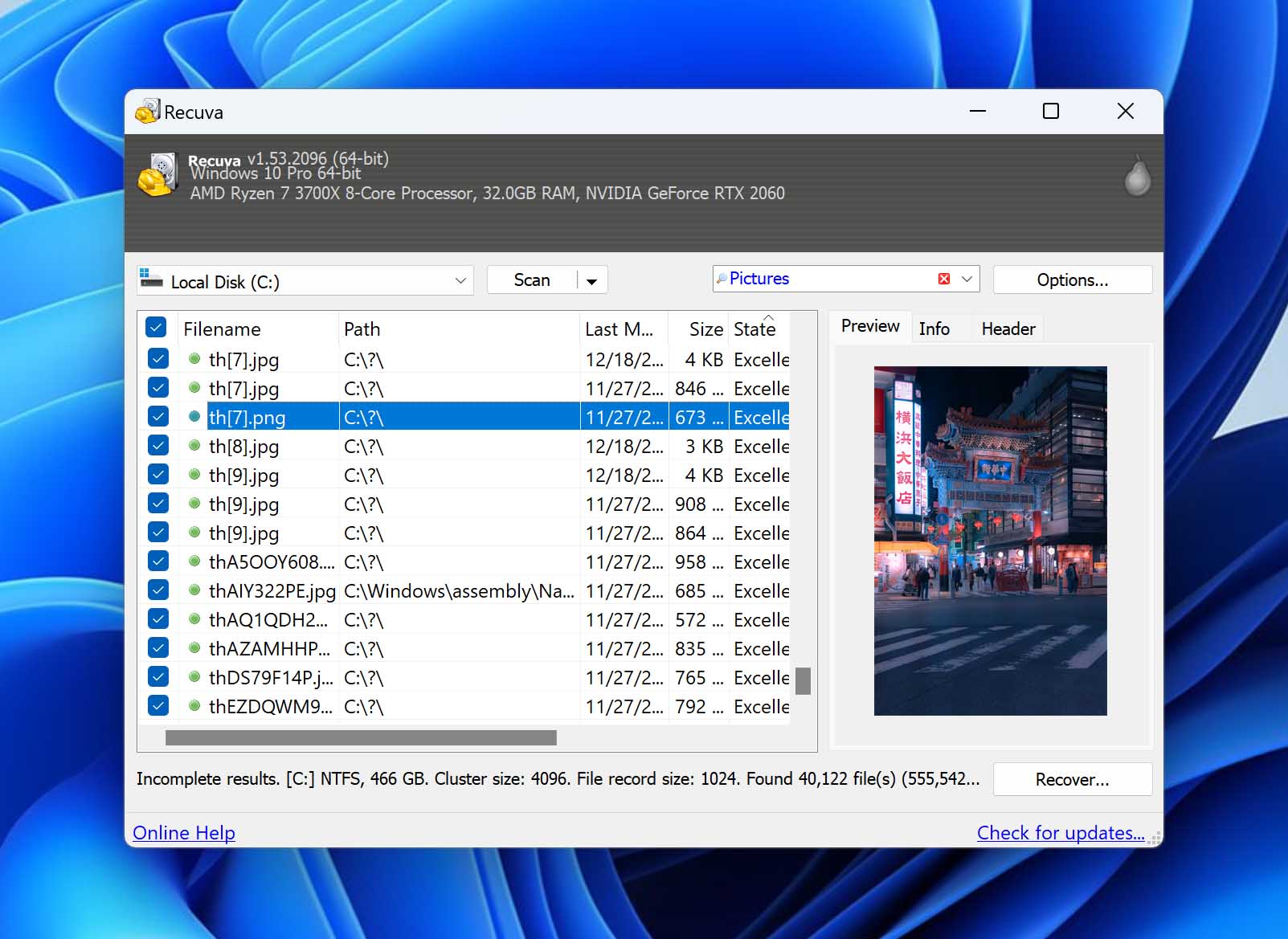
Why use Recuva instead of EaseUS?
Although Recuva has some problems when it comes to its basic functions, it has been around for a very long time. Consequently, Recuva boasts of a very active user base that provides enormous amounts of support for free users. This was very handy when we tested it and had to troubleshoot through some of the bugs we encountered.
Recuva was also very quick in scanning files on our test drive. Although it missed a third of the files we scanned for, the reduced time more than made up for it.
The best part, however, is that the tool is available for free, allowing users to test the product and use basic functions without paying.
If you find your files on the first go, Recuva is a great, cheap alternative to EaseUS. However, if you cannot find your files, we suggest you try some of the other alternatives in this article.
2. PhotoRec
Unlike most data recovery software with graphical UIs, PhotoRec is a text-based tool. It is incredibly powerful, free, and open-source. While PhotoRec has been created mainly for the recovery of media files, it works with many other file types too.
The best part of PhotoRec is that its source code is freely available and is distributed under the GNU General Public License. This is a stellar feature for anyone that enjoys modifying code and customizing it. PhotoRec is available as a bundle that includes Test Disk, an application that recovers lost partitions. Here, we will review only the media recovery application.
Notable feature: The recovery of hundreds of file formats based on their signatures, including modern RAW photo and video formats.
Pros:
- Open source, free to download and use
- Highly powerful, supports several filetypes
Cons:
- Text-based interface might make it difficult to use for new users
- Barebones, does not offer additional features
- The open-source nature of the program means that there is no user-support
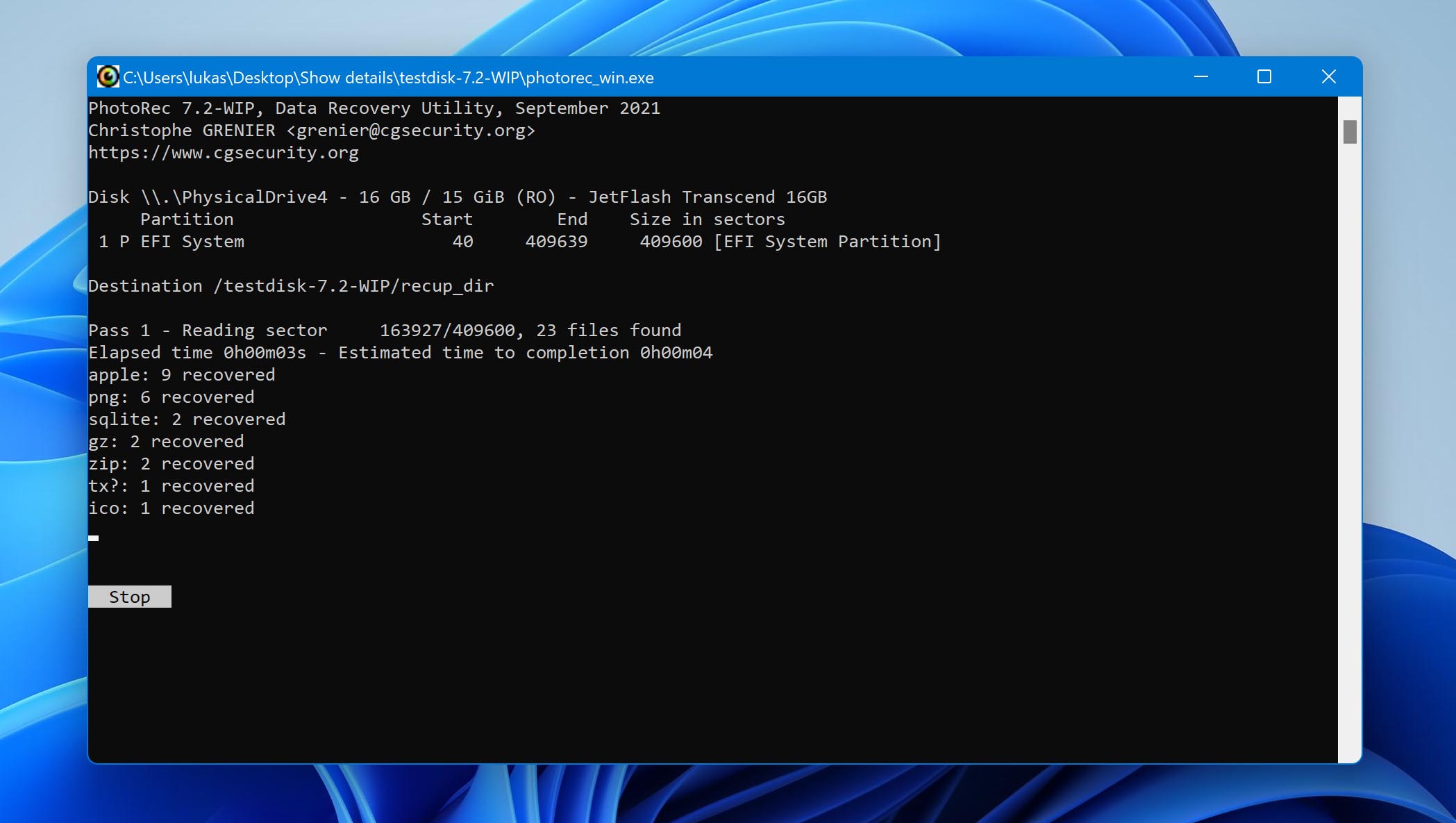
Can PhotoRec be a good EaseUS alternative?
PhotoRec is indeed incredibly powerful, and an absolute favorite of tech-savvy users. It performs exactly as advertised. Because it is text-based, it works fast and recovers your files within no time. Since it is designed to recover media files, you can rest assured that your data will be recovered without much trouble.
The problem with PhotoRec is that its open-source nature is a double-edged sword. While this makes it easy for advanced users to customize a lot of things, new users will be lost. Without user support, customers with little to no knowledge of the command line will risk their data.
We strongly recommend PhotoRec to users comfortable with text interfaces. However, if you are uncomfortable with text interfaces, try some of the GUI tools on our list.
3. TestDisk
TestDisk is a unique free alternative to EaseUS Data Recovery because it focuses on partition recovery and making non-bootable disk work again. The application can fix partition tables, recover and rebuild boot sectors, fix MFT using MFT mirror, and much more.
While you can also use TestDisk to recover lost files, the application’s performance is limited because it doesn’t support signature scanning at all (that’s what the point of its sister application, PhotoRec, is). As the screenshot below shows, TestDisk is a command-line software tool that doesn’t score too many points for user-friendliness, but at least it’s fast and responsive even on ancient computers.
Notable feature: The ability to bring missing partitions back to life and restore access to the data they contain.
Pros:
- TestDisk is entirely free
- The application is open source
- Requires no installation and is light on system resources
- Excels in repairing logically damaged storage devices
- Runs on all major operating systems
Cons:
- The CLI is intimidating and requires a learning curve
- Support is provided only through the official forum
- Unable to recover files with damaged file system references
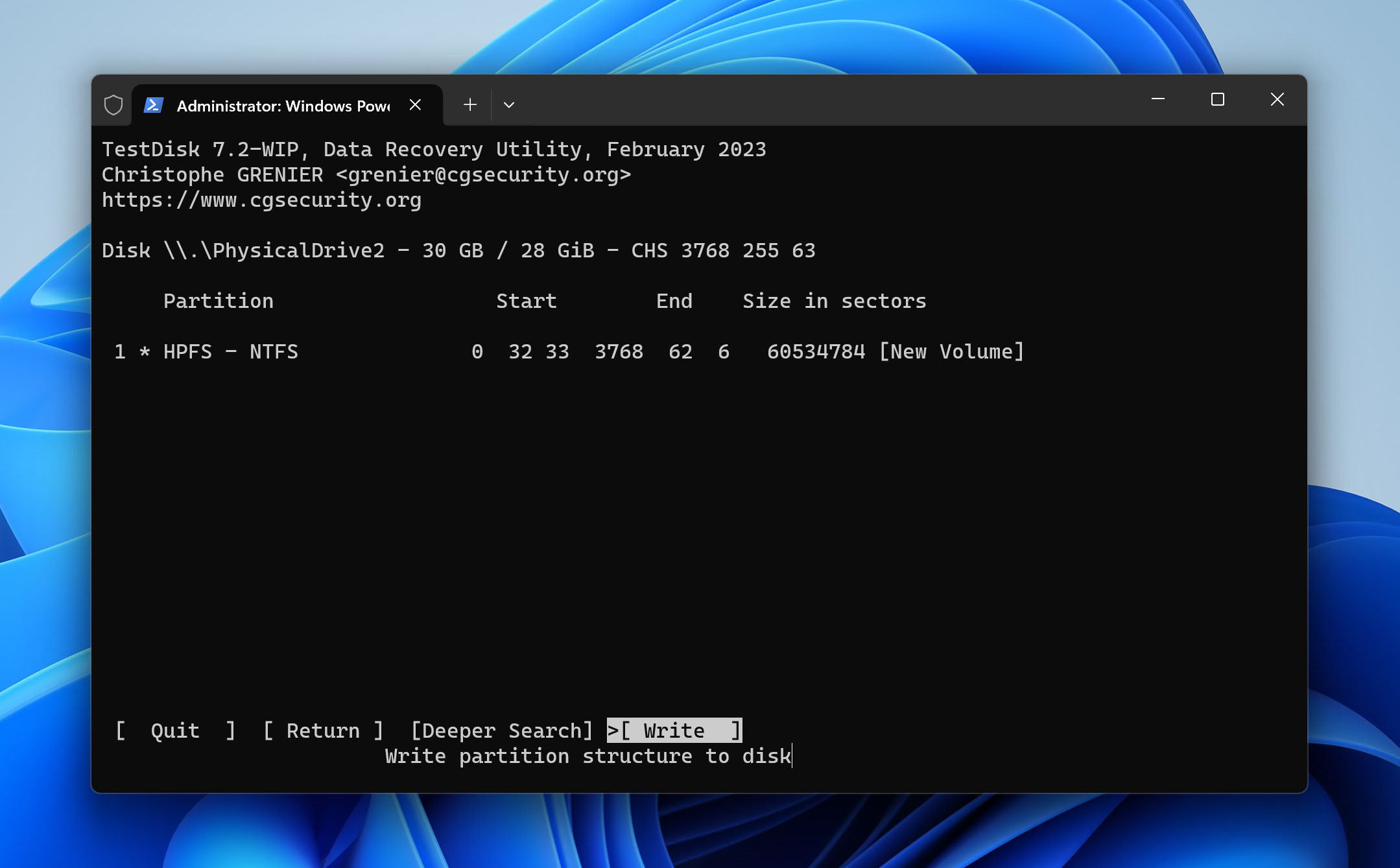
When should I use TestDisk instead of EaseUS?
You should use TestDisk instead of EaseUS if your goal is to recover a partition or repair partition-related issues. Yes, it can also recover lost data, but there are much more convenient free alternatives, such as Recuva, that do the same.
Are you comfortable with the command line? Are you unable to access a partition or boot into your operating system? If so, then TestDisk is a better choice than EaseUS. But if you’re looking for a user-friendly interface, you should probably skip this one unless you have the patience to follow its manual step by step.
Oh, and remember that TestDisk is completely free and open source. If you ever stumble upon a website selling it for a fee, know that they’re just trying to scam you.
FAQ
Is there any free version of EaseUS?
EaseUS has a downloadable free version, but it only allows recovery of up to 2GB of lost files. While this is great to test the software with, it has a very limited capacity. Other tools like Stellar and Disk Drill have better free versions available. However, if you are looking for completely free tools, and are comfortable with text interfaces, definitely give Photorec a shot.
Can I trust EaseUS?
While there are mixed opinions about EaseUS on the internet, we found it generally safe to use. The trial version is definitely trustworthy, however, several users have complained about their subscription plans. We would choose to err on the side of caution and select a different recovery tool.
What is the best EaseUS alternative for Mac users?
Mac users often find themselves left without many options for programs. This is not the case with data recovery, as several tools are compatible with Windows as well as Mac. We recommend that you try out Disk Drill and Stellar’s Mac versions.
Are there open-source alternatives to EaseUS?
Yes, Photorec is a free, open-source alternative to EaseUS. However, its interface is text-based, making it difficult for new users to navigate through it. While advanced users will love the customization options, we suggest that new users stick to GUI-based tools like Disk Drill.
To Wrap Up
Data recovery can be a hassle for many end-users. It can get confusing, especially when several websites direct you to the more popular tools out there. But it is always good to check out alternatives. While EaseUS is widely recommended, we found that there were better tools to choose from.
We strongly recommend Photorec for advanced users of data recovery software. But if you are even mildly uncomfortable with text-based interfaces, our best contenders are Disk Drill and Stellar.
This article was written by Joshua Solomon, a Contributing Writer at Handy Recovery Advisor. It was recently updated by David Morelo. It was also verified for technical accuracy by Andrey Vasilyev, our editorial advisor.
Curious about our content creation process? Take a look at our Editor Guidelines.