Secure Digital High Capacity (SDHC) cards are portable storage devices that can be inserted into your mobile device or digital camera, either to provide a means of storing your photos and videos or to expand the existing storage. Although they do offer more storage capacity than what’s available with Secure Digital (SD) cards, they still share the same susceptibility to data loss.
SD cards have a maximum storage capacity of 2 GB, whereas SDHC cards can go up to 32 GB. SDHC cards use the same physical format as SD cards, so they use the same SD card slot. Performance is still determined by the speed classification assigned to the card.
Like any storage device, the photos, videos, and documents stored on your SDHC card can become lost in an instant due to file system corruption, accidental deletion, and improper formatting (among other things). If this has happened to you, don’t fret, as you may still have a chance at getting those files back.
If you act quickly enough, you can restore the lost data using SDHC card recovery software. However, this presents another problem: how do you know which software to use? Well, today, we’re going to look at some of the best SDHC card recovery software tools that we’ve reviewed and tested to make the selection process easier for you.
What Parameters Did We Evaluate During Our Tests
When testing each data recovery software tool, there are some critical parameters that we kept in mind to make sure that each tool is suited for performing SDHC card recovery. Here are the parameters we based our decisions on:
- Recovery capabilities - As many issues can result in data loss, we prioritized the recovery performance of each tool by how much data it could recover in varying data loss situations that commonly affect SDHC cards, including accidental deletion, formatting, and corruption.
- User experience - We prioritized how easy it was to recover our lost data based on a few important factors, including the user interface, software navigation, and the ability to preview the data before recovery.
- Compatibility - We were sure to focus on software that is compatible with a range of different operating systems and file systems to accommodate the varying needs of our readers.
- Extra features - It’s common for data recovery solutions to include additional features that go beyond just recovery, so we paid close attention to what extra features were included to set the software apart from the others.
- Value for money - As with anything, cost is always a big factor to consider. We made sure that we evaluated what each tool had to offer relative to its cost to determine whether it was appropriately priced.
By considering all of these parameters when making our decision, we’re confident that each SDHC card recovery software tool we’ve included in the list is capable of delivering adequate results.
Top 8 Best SDHC Card Recovery Software
Any of these software products will help you get back data that was inadvertently deleted from an SDHC card. In some cases, they may offer additional features or functionality that may influence you when selecting a solution.
1. Disk Drill (Windows & Mac)
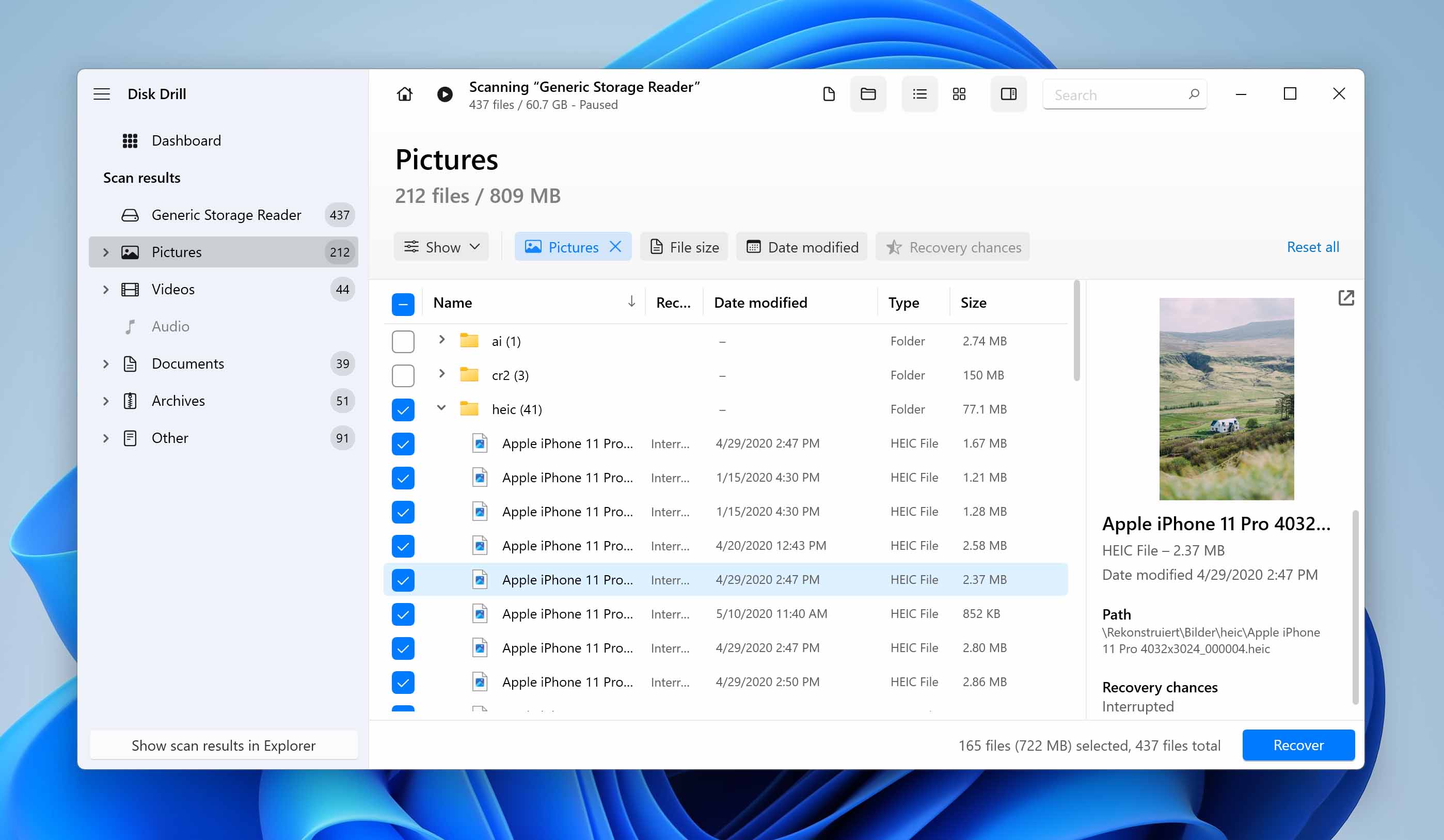
Disk Drill is a professional data recovery tool available on Windows and macOS that’s more than capable of recovering data from your SDHC card, quickly and efficiently. During our tests, it demonstrated excellent support for over 360 photo, video, and document file types using its all-in-one scanner, which combines quick, clever, and signature scanning abilities to maximize how much data is discovered.
The program has a clean, easy-to-use user interface that clearly denotes each step you need to take. It also includes a handy preview panel that allows you to see which files have the best chance of being recovered intact. Overall, it’s a competitively priced SDHC recovery solution that also includes some additional features, like Drive Backup, which can be used to create a byte-to-byte image of your SDHC card if it's in a state where scanning it directly poses a high risk of data loss.
Pros:
- User-friendly and intuitive interface
- Simple file recovery with a few clicks
- Support for virtually any disk-based storage device including SDHC cards
- Sophisticated scanning algorithms for recovering hard-to-find files
- Additional free data protection tools
- Free 500 MB file recovery with the Windows trial version
Cons:
- The free Mac solution can only preview recoverable files
- Lack of phone technical support
💲 Price:
- Free trial available with 500 MB of free recovery (Windows only).
- Disk Drill PRO is $89 for a lifetime license.
- Disk Drill Enterprise is $499 for a lifetime license.
🔄️ Latest update: Disk Drill for Windows is currently on version 5.3.826 and was released July 13, 2023. Disk Drill for macOS is currently on version 5.4.1425 and was released on December 22, 2023.
2. DiskGenius (Windows)
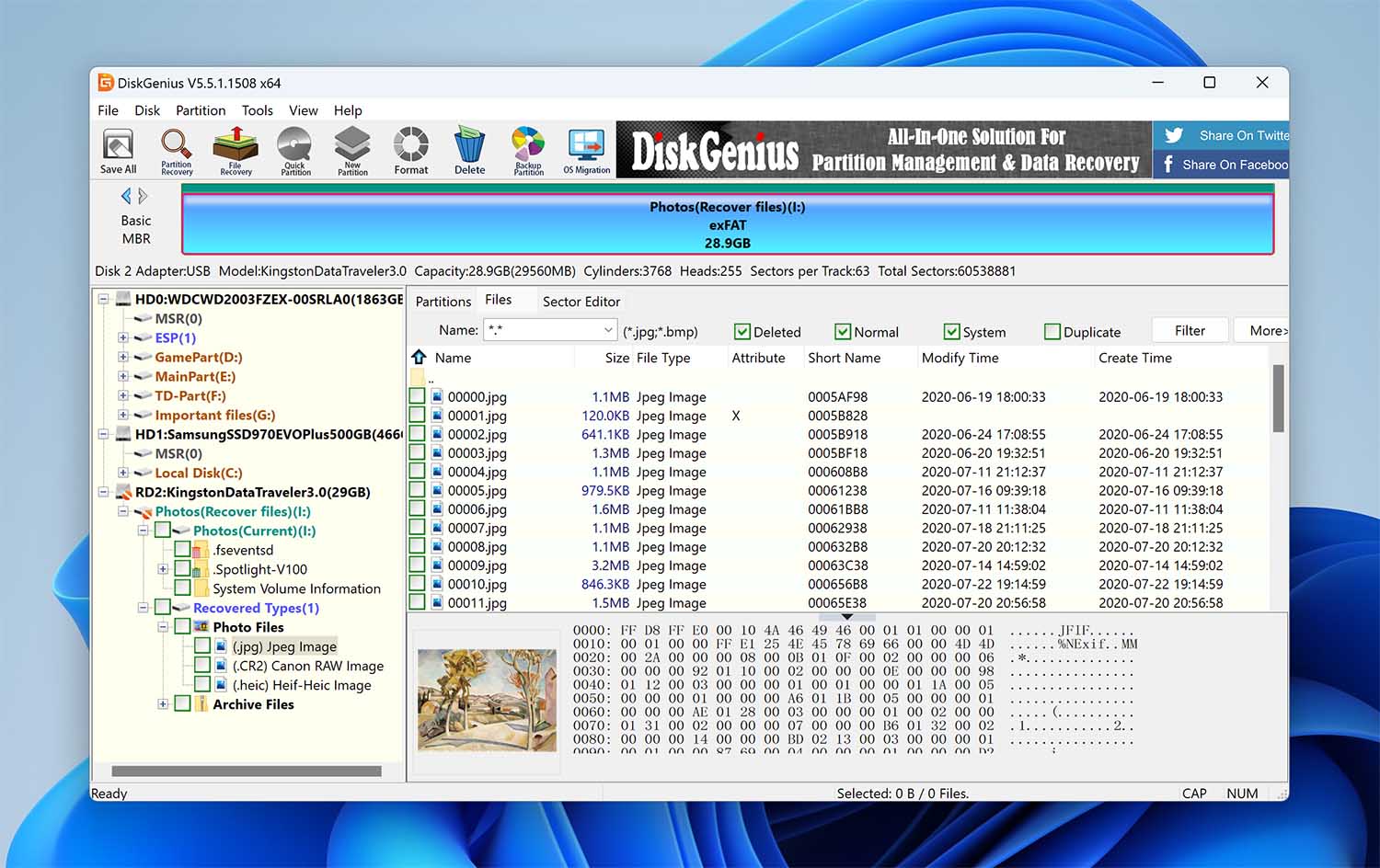
DiskGenius is slightly different from the other tools on this list, as it’s a data recovery and disk management tool rolled into one. It’s only available on Windows, so it’s mostly limited to scanning Windows file systems (FAT32, exFAT, and NTFS), except for EXT4 partitions with its deep scan. If you want to skip the file system and recover the files by signature, our tests show that it can do this well, with support for more than 100 file types.
The user interface leaves something to be desired, as it’s quite outdated. Seeing as it serves as both a disk management and recovery tool, the interface is quite busy, and it’s not very intuitive when it comes to just recovering your files. However, in terms of value, the software is feature-rich and offered at a competitive price.
Pros:
- Competitively priced
- Great exFAT and FAT32 scanners
- Allows you to recover data while scanning
- Useful partition table utilities
Cons:
- Confusing user interface
- Inconvenient previews
💲 Price:
- Free trial is available that supports the recovery of files smaller than 64 KB.
- DiskGenius Standard is $69.90 for a lifetime license.
- DiskGenius Professional is $99.90 for a lifetime license.
🔄️ Latest update: DiskGenius is currently on version 5.5.1.1508, released on March 8, 2023.
3. Stellar Photo Recovery (Windows & Mac)
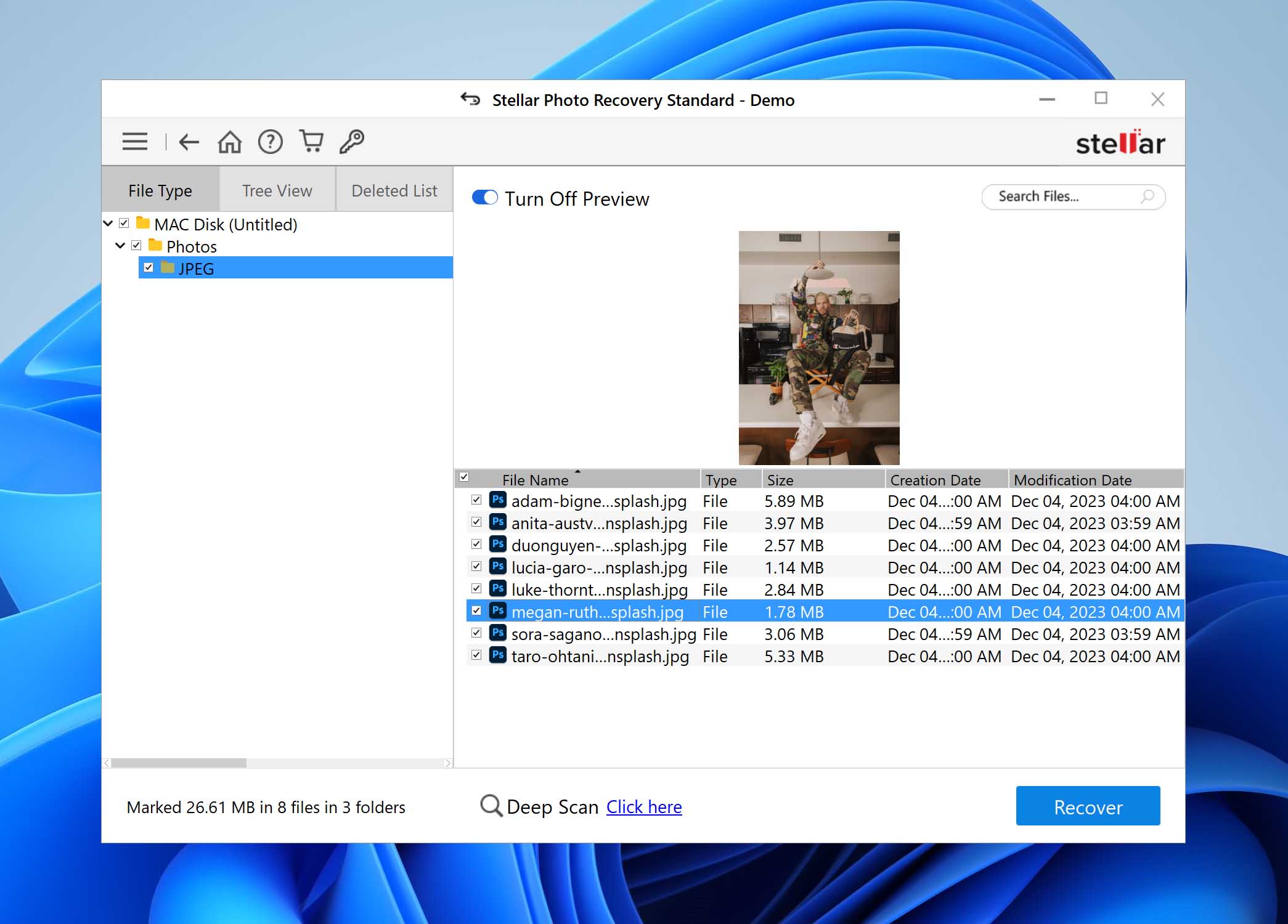
Stellar Photo Recovery can get back lost and deleted pictures from SD and SDHC cards as well as many other types of digital storage devices. The tool supports data recovery on a wide array of platforms including action and drone cameras (such as a GoPro). It provides users with a simple and user-friendly interface to facilitate the recovery process. You can use the tool to recover data from encrypted drives.
Advanced users can add new file headers manually to extend the functionality of the application. The premium edition of the software can repair corrupt image and video files. A nice feature of the tool is its ability to work with very large storage devices exceeding 6 TB in size.
Download Stellar Photo Recovery
Pros:
- Manual adding of new file headers for extended capabilities
- Create a sector-by-sector image to protect damaged devices
- Three scan preview options to quickly find the files you want to restore
- Supports Unicode file recovery
Cons:
- Requires a yearly license
- No free data recovery with trial versions
💲 Price:
- Free trial limited to scanning and previewing.
- Stellar Data Recovery Standard is $59.99/year.
- Stellar Data Recovery Professional is $79.99/year.
- Stellar Data Recovery Premium is $149.99/year.
🔄️ Latest update: Stellar Photo for Windows is currently on version 11.8.0.2, which was released November, 2023. Stellar Data Recovery for Mac is currently on version 11.8.0.0, which was released June, 2023.
4. EaseUS Data Recovery Wizard (Windows & Mac)
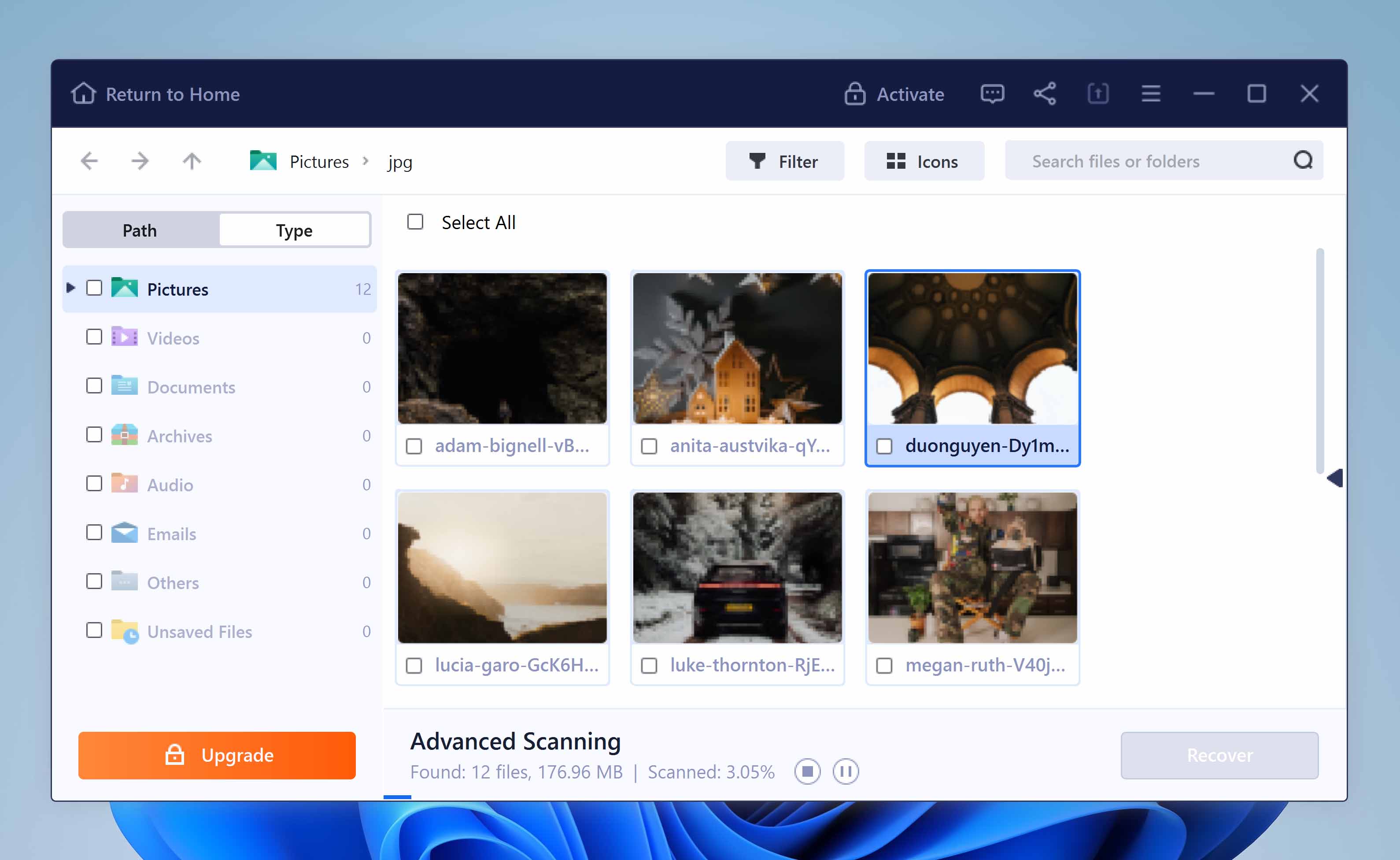
EaseUS Data Recovery Wizard is another reliable recovery tool that can recover lost and deleted photos from many types of storage devices including SDHC cards. The tool provides deep scanning functionality to recover long-lost files and photos. A user-friendly interface makes the tool applicable for users with any level of computer experience. Preview all recoverable files before performing the recovery.
The program works on Windows and macOS and supports over 200 file signatures, making it an excellent choice for recovering lost photos or videos of various file types. One downside, however, is that it uses quite a costly subscription-based pricing model starting at $69.96/month. You can opt for the lifetime upgrade, but at $149.95, the price is still hard to justify. Even so, you are protected by a 30-day money-back guarantee should you change your mind.
Pros:
- Free Windows version allows 500 MB data recovery
- 30-day money-back guarantee
- Recovery Wizard guides users through the process
- Time Machine support for Mac users
Cons:
- Cannot mount recovery results
- Subscription requires a yearly payment
- Can be difficult to obtain a refund
💲 Price:
- Free trial available with up to 2 GB of free recovery.
- For EaseUS Data Recovery Wizard on Windows, it’s $69.95/month, $99.95/year, or $149.95 for a lifetime license.
- For EaseUS Data Recovery Wizard on Mac, it’s $89.95/month, $119.95/year, or $169.95 for a lifetime license.
🔄️ Latest update: EaseUS Data Recovery Wizard for Windows is currently on version 17.0 which was released November 27, 2023. EaseUS Data Recovery Wizard for Mac is currently on version 14.2.0 which was released November, 2023.
5. Recuva (Windows)
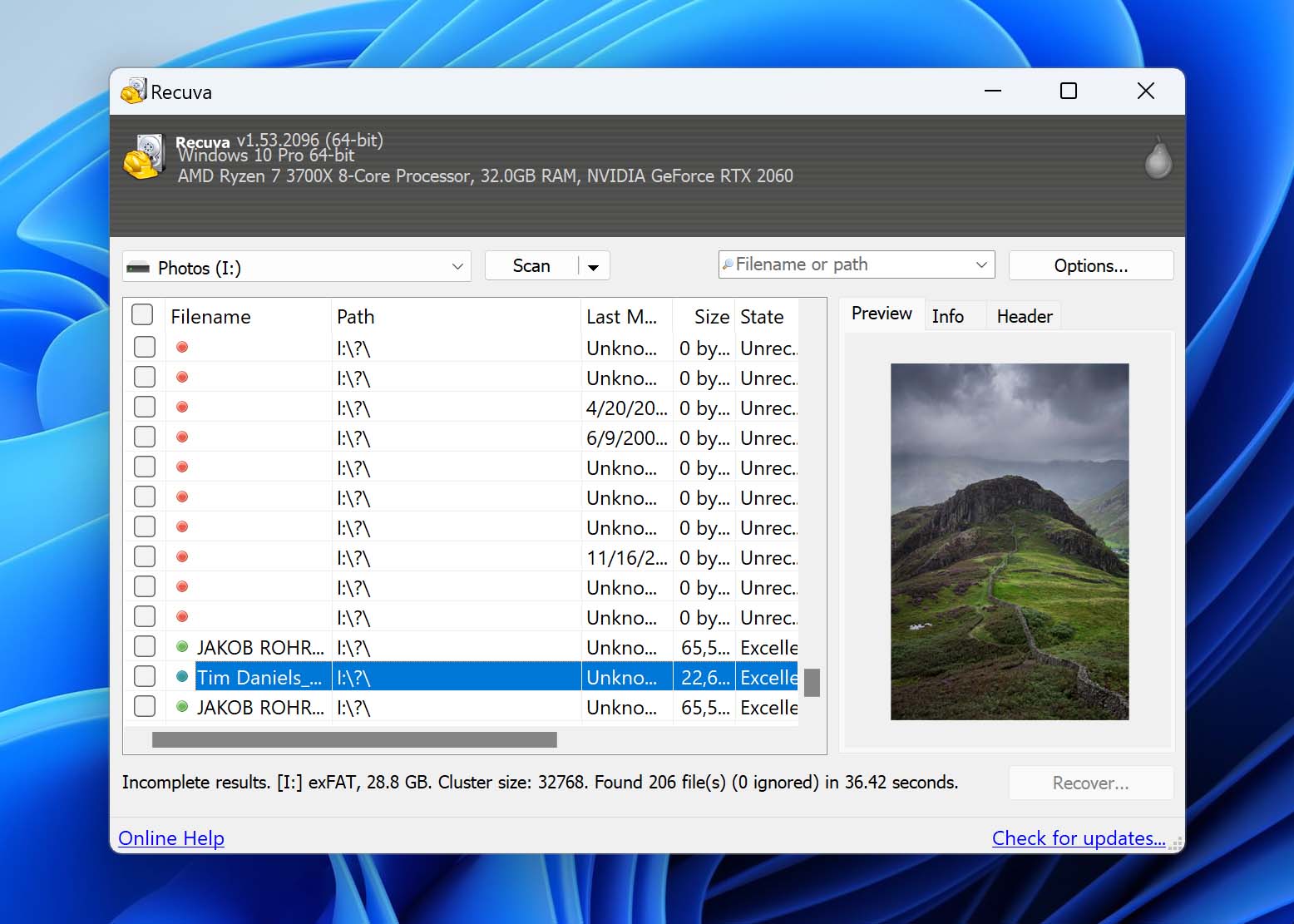
If you’re looking for a completely free recovery solution, Recuva is a decent option to consider. The program uses a wizard-like interface to guide you through what you want to recover. If the quick scan doesn’t produce the results you want, it also includes a deep scan option to find more files, as well as the option to restore the original folder structure (where possible).
Being a free SDHC recovery tool, its recovery performance isn’t comparable to paid solutions. During our tests, Recuva struggled to recover the majority of our data and showed pretty poor support for most photo and video formats. Regardless, it remains an option if you need to perform SDHC recovery without spending a cent, so long as you manage your expectations.
Pros:
- Completely free
- Basic, but easy-to-use interface
- Quick and deep scan modes
- Simple recovery wizard
Cons:
- Windows only
- Poor recovery performance
💲 Price:
- Free
🔄️ Latest update: The latest version of Recuva is 1.53.2096, which was released June 13, 2023.
6. PhotoRec (Windows, Mac & Linux)
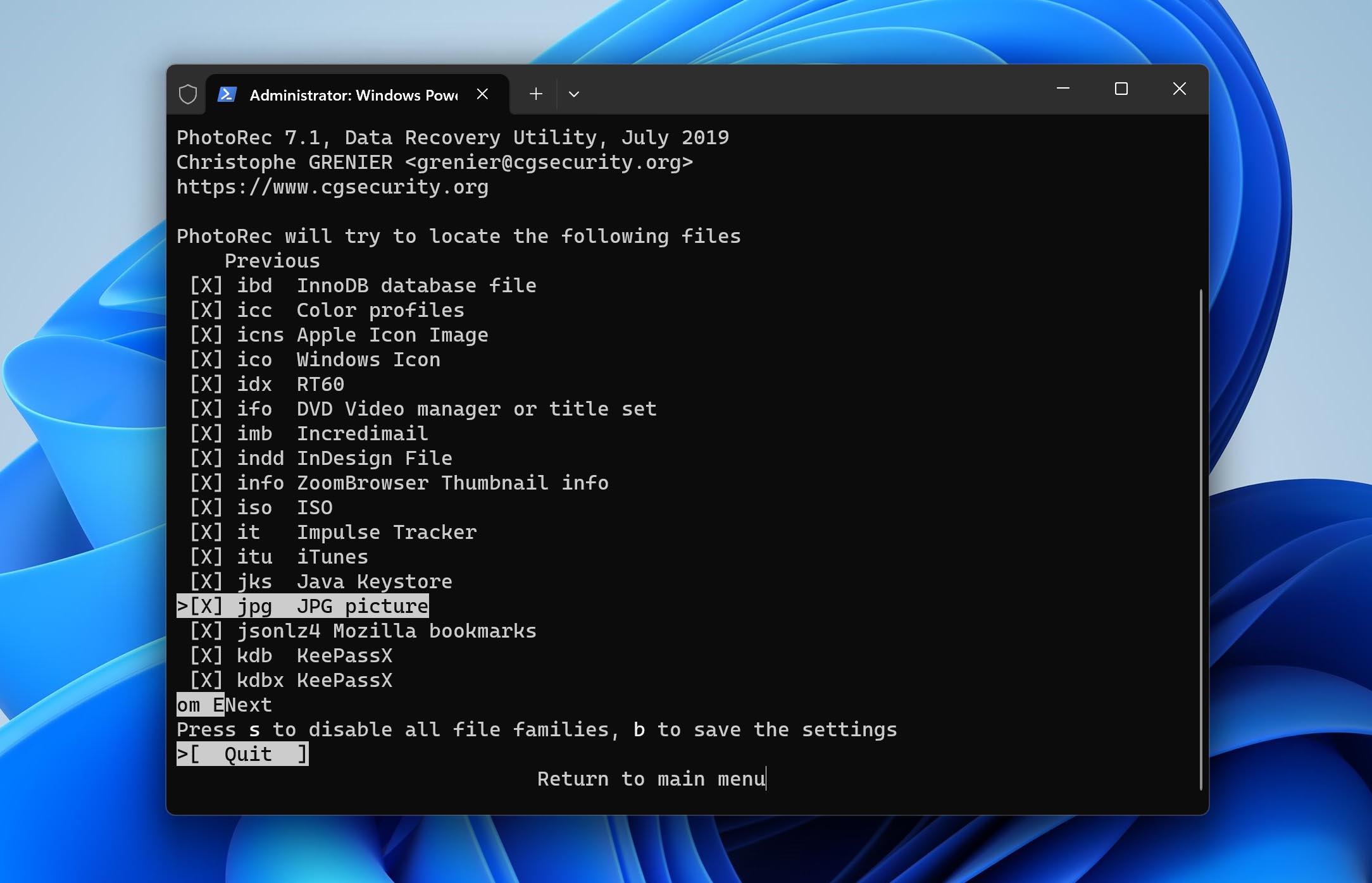
Users looking for a free photo recovery solution can try this freeware application. PhotoRec is an open-source, multi-platform solution that recovers data regardless of the filesystem in use by focusing on the underlying data. This can be very useful in cases where the filesystem has been severely damaged. The program searches for file headers that it recognizes to perform data recovery. Currently, the application can recover files with over 480 different file extensions and supports getting data back from SDHC cards.
PhotoRec is a command-line tool without the slick interface of other recovery programs. This makes it less useful for the average computer user who would prefer to point and click whenever possible. The fact that the original filenames are not recovered slows down recovery when multiple files are restored, as they will all need to be viewed and renamed manually.
Pros:
- Free and unlimited file recovery
- Supports many file types
- Application is fully supported and regularly updated
- Satisfactory recovery results
Cons:
- No preview options are available
- Does not recover the filenames or folder structure
💲 Price:
- Free
🔄️ Latest update: PhotoRec is currently on version 7.1 which released July 7, 2019 and 7.2 (Beta) which was released February 16, 2023.
7. TestDisk (Windows, Mac & Linux)
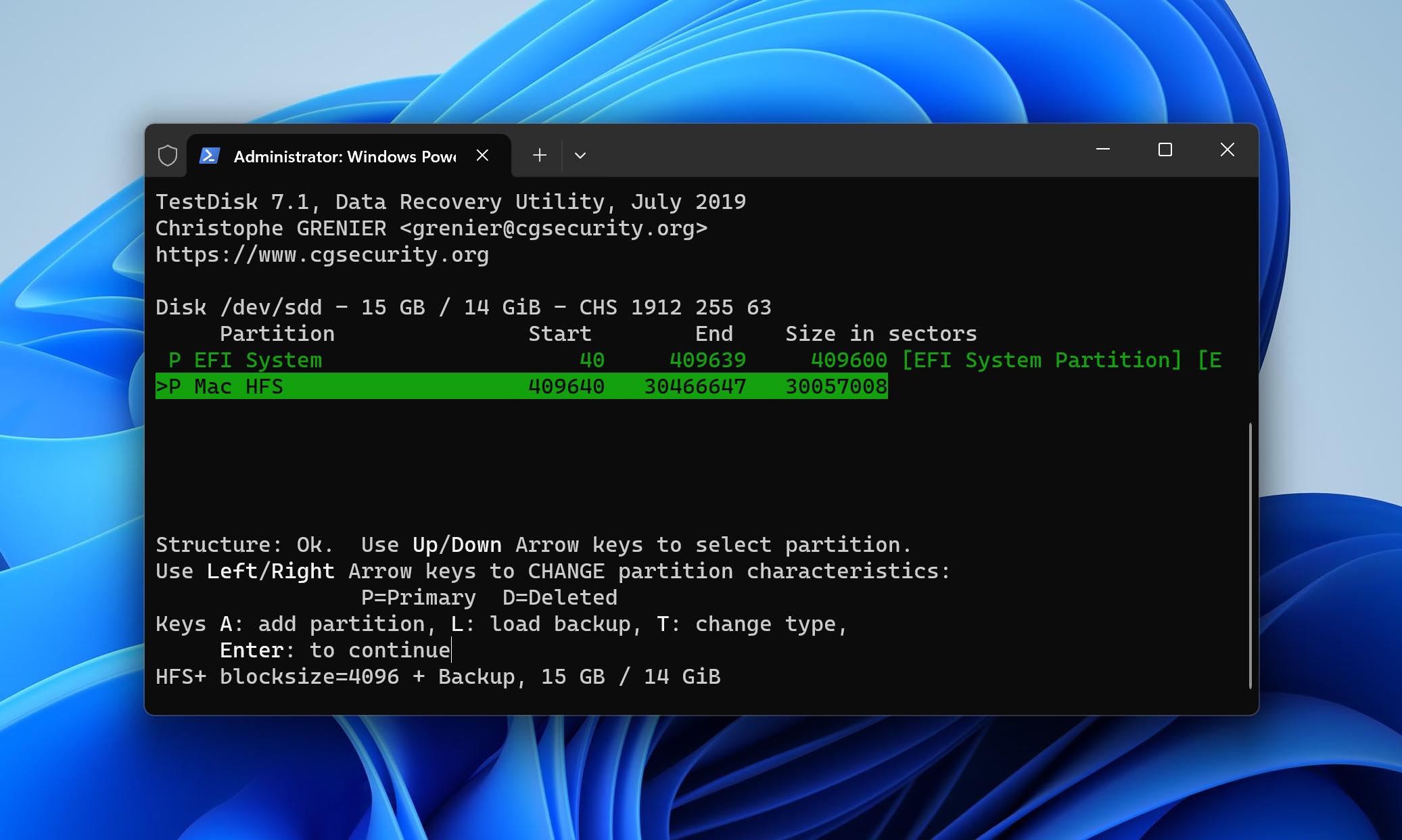
TestDisk is a free and open-source partition repair and recovery solution that aims to recover your data by repairing the underlying damage to your SDHC card’s file system. In doing so, it can restore any lost partitions, along with the data on them. It’s packaged alongside PhotoRec but offers different functionality. It can’t recover singular files, instead focusing on restoring all data for that given partition.
Like PhotoRec, it also uses a command-line interface, which may be intimidating to some users. And, because it’s more of a partition repair tool, it’s best suited for more specific data loss situations. Despite that, it is still a very powerful tool, which you can’t often say for completely free solutions.
Pros:
- Free and open-source
- Works on essentially any system
- Recovers lost file systems
- Lightweight
Cons:
- Command-line interface can be challenging
- Complicated recovery process
- No signature scanner
💲 Price:
- Free
🔄️ Latest update: TestDisk is currently on version 7.1 which was released July 7, 2019. The Beta for version 7.2 is also available as of February 4, 2023.
8. MiniTool Power Data Recovery (Windows & Mac)
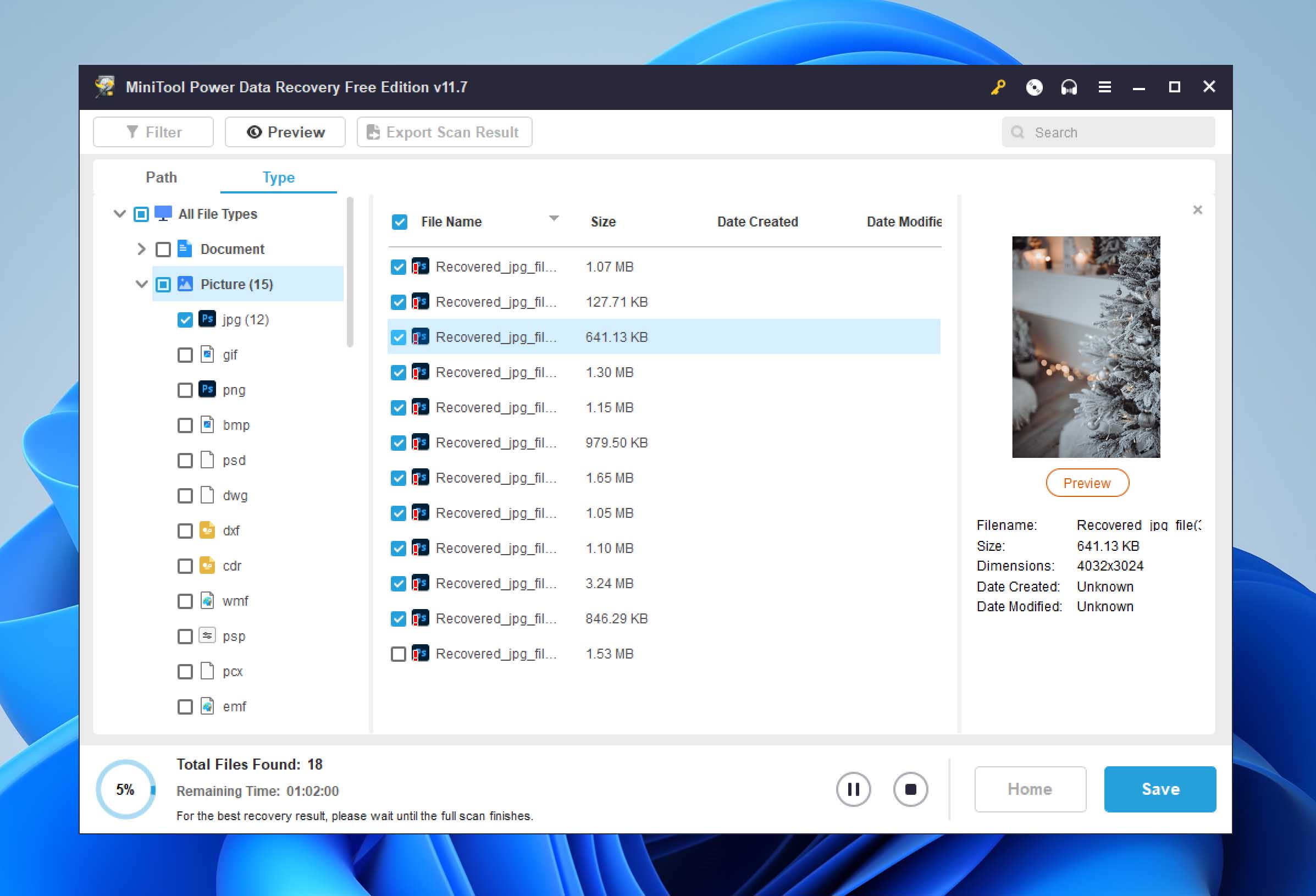
The interface of Minitool Power Data Recovery provides a three-step data restoration process designed for use by any user. It recovers deleted photos from a wide variety of digital cameras and storage devices including SD and SDHC cards. The tool organizes found files based on their extension type, making it easier to locate the items you want to recover.
Using the "Previous Recovery Result” feature allows users to perform multiple recoveries after performing a single full scan of their device. You can scan once and then approach recovery in an organized way, perhaps looking for all files of a specific type or created on a particular date. Minitool offers recovery of many different file types including all popular image formats.
Download MiniTool Power Data Recovery
Pros:
- A bootable version is available
- Fast scanning speed
- Scans damaged DVDs and CDs
- Free Windows version can recover up to 200 MB
Cons:
- Poor preview functionality
- Cannot mount recovery results
💲 Price:
- Free trial version allows up to 1 GB of recovery.
- For MiniTool Power Data Recovery on Windows, it’s $69/month, $89/year, or $99 for a lifetime license.
- For MiniTool Power Data Recovery on Mac, it ranges from $69.99/year to $99.99/year. Lifetime licenses are also available.
🔄️ Latest update: MiniTool Power Data Recovery is currently on version 11.7, which was released October 24, 2023.
Best Practices for a Successful SDHC Data Recovery
There are some steps you can take that give you a higher probability of performing a successful SDHC card recovery with a software solution. Failure to follow this advice risks an unsuccessful recovery and extreme sadness regarding the lost images. Consider yourself warned!
- 🛑 Stop using the device as soon as you discover it has been subjected to data loss. Continuing to use the SDHC card exposes it to the risk of overwriting data that can be recovered with a software application. Once it’s overwritten it’s gone for good, so get that card out of your device or stop using it right away.
- 🤏 Handle the SDHC card gently when removing it from the device and inserting it into a computer or reader for the recovery. Physically damaging the card will make it impossible to restore its data using recovery software.
- ✅ Perform the recovery with a reliable and tested software solution. You might be tempted to go with a freeware product in an attempt to save some money. Very often, you get what you pay for and a free solution may not have the functionality or advanced technology required to get your data back safely. Take into account the value of the lost data before opting for the least expensive option you can find. You might only get one chance to recover it, so make sure you are using the right tool.
- 🖥️ Recover the data from the SDHC card to your computer or an external drive. Never try to recover it in place as this again risks overwriting the data before it’s recovered. Get the lost data safely to another storage device before using the original card for any use.
Reasons for Data Loss on SDHC Cards and How to Prevent It
While it is certainly encouraging that SDHC card recovery software exists, you probably would prefer to not have to use it. Here are some of the common reasons for data loss on SDHC cards and what you can do to minimize the risks.
- 💁♂️ Human error is the number one cause of data loss across all types of storage devices and computing equipment. It is extremely easy to push the delete button or accidentally format the wrong card. The remedy for this problem is to make every attempt to minimize mistakes made by users working with SDHC cards. Labeling cards that contain valuable images or data can work, but only if the label gets read before you format the card. Exercise care whenever you are preparing to perform an activity that deletes data in any way.
- 👾 Virus and malware infections are often responsible for causing data loss on all types of digital devices. Connecting the camera or mobile device containing an SDHC card to a computer exposes its data to possible infection. To guard against this possibility, verify that reliable antivirus software is running on any computer that gets connected to your device.
- 🔨 Physical damage can ruin an SDHC card beyond the capacity of data recovery software to repair. Take care when removing and inserting the card into devices to avoid damaging the connections. Consider keeping the cards in protective cases to prevent them from getting bent or broken.
- 🔥 Environmental elements like too much heat or exposure to moisture can damage the card. Keep your cards in a cool and dry place to avoid this problem.
Did You Know?
SDHC cards have been around since 2006. They were developed to extend the storage capacity of the previous generation of SD cards. An SDHC card is required to support the FAT32 filesystems and can be constructed to hold up to 32 GB of data. Today the cards are manufactured by many companies including SanDisk, Samsung, HP, and Polaroid. The cards have become extremely popular with users and manufacturers of digital equipment. Producers such as Nikon, Canon, Olympus, and Pentax usually include an SDHC card when you purchase one of their digital cameras. You’ll probably want to pick up a few extra cards if you like to take a lot of pictures.
A Word About Corrupted Cards
 You may not be able to view the images on your SDHC card because it is corrupted. Before downloading and using a data recovery application, you can try these fixes for a corrupted or unreadable card.
You may not be able to view the images on your SDHC card because it is corrupted. Before downloading and using a data recovery application, you can try these fixes for a corrupted or unreadable card.
- Verify you are using a card reader that supports SDHC cards.
- Try a different device if you get error messages like "Please insert disk into drive E:”.
- Attempt to scan the card with OS utilities and try a repair.
- Try assigning the card a name or drive letter.
If you have really experienced a data loss you should try one of the software solutions discussed above to get your photos back.
Conclusion
Data loss is never a pleasant experience and losing some important images from an SDHC card can seem like a disaster. Take a deep breath and try not to panic. Also, take our advice to stop using the affected device as soon as possible. With the help of a data recovery application, there is a very good chance you can save those priceless memories.
This article was written by Robert Agar, a Staff Writer at Handy Recovery Advisor. It was recently updated by Jordan Jamieson-Mane. It was also verified for technical accuracy by Andrey Vasilyev, our editorial advisor.
Curious about our content creation process? Take a look at our Editor Guidelines.
