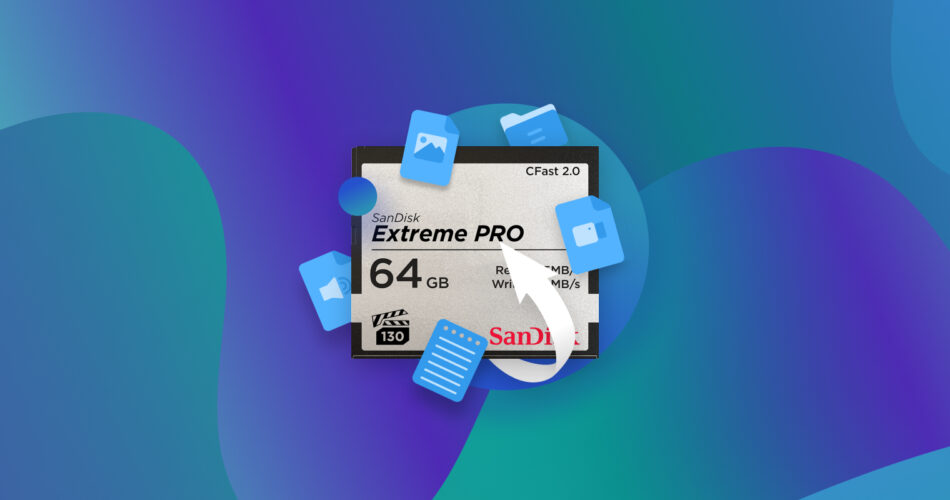More and more company gadgets like Canon are accepting CFast cards, which are slowly emerging as the new giants in town. However, despite their exceptional performance, they still can’t save you from probable data loss. Don’t fret, though, as this CFast card recovery guide will take you out of most situations.
Our post will talk you through each in detail, but first, here’s what you need to know to get a better understanding of CFast cards.
What are CFast Cards, and Where are They Used?
The CFast, or CompactFast card, is a revamped version of the Parallel ATA/IDE (PATA) loaded CompactFlash (CF) card. Though it is still used similarly as a compact storage medium, the difference in the interface means you reap far greater uses from CFast cards vs CF.
CFast cards equip the Serial ATA (SATA) interface instead of PATA, providing a tremendous data transfer rate of up to 600 Mbps. You can get an even more advanced bang from newer models like those offered by Lexar or SanDisk, as they carry the latest SATA III.
The unrivaled data-transfer speeds are fit for supporting bulky applications and seamlessly shooting 4K sequences without a memory buffer.
Are CF and CFast the Same?
As stated above, these two sibling memory cards differ in their SATA and PATA interfaces. The SATA interface of CFast cards packs more incredible read-write speeds, which automatically gives CFast cards an edge over CF. While this post provides information about CFast card data recovery, tune in to our file recovery guide for Compact Flash (CF) cards to know more about the adversary.
Which Cameras Use CFast Cards?
The high speed housed within CFast cards makes them more expensive, which is precisely why they aren’t as commonly used in average consumer cameras compared to SD cards. CFast cards are usually in demand by quality videography enthusiasts and high-paid professionals.
All in all, you will mostly see support for CFast 2.0 in high-end videography gadgets, such as cinematic cameras of companies like Canon, Atomos Arri, and Blackmagic, and with users who can compromise on the hefty price tag for better performance.
Is it Possible to Recover a CFast Card?
Although users don’t have to worry about CFast cards delivering incredible speeds and consistency, data loss can hit anyone, anytime. And a sudden data loss can hinder your chances of restoring essential files.
On a good note, timed awareness can definitely save you from potential threats lurking around. Here are some data loss situations and their practical CFast data recovery tips, so you don’t fall prey to any dreadful event:
Reason for Data Loss |
Description |
Possible CFast Recovery Tips |
🔨 Damaged Card |
Broken or bent CFast cards might affect the data transfer pin, ultimately resulting in an inability to sync it to the targeted gadget properly. |
Recover the in-card files with the help of a professional data recovery service. |
👾 Possible Virus Attack |
Malicious software programs can harm, not only internal components, but also the ones attached externally, and a CFast memory card is no different. |
Scan the gadget and CFast card using a memory card recovery software solution to restore data. |
🚫 Incorrect CFast Card Ejection |
The incorrect removal of any memory card is the most likely culprit of data loss since it can result in data corruption. |
Employ a CFast memory card recovery program to scan and retrieve data files from corrupted storage devices. |
📋 Formatted CFast Card |
Data tends to convert into other formats during a reformatting, ultimately getting lost. |
Restore lost data after format via file recovery software tool. |
😨 Accidental Deletion |
Ending up deleting necessary data unintentionally. |
Employ data recovery tools to retrieve all deleted data. |
Whether you are after recovering deleted photos and videos or are facing the aftermath of accidental formatting, a strict backup routine will save your CFast cards from losing your important files. But if you’re not in the habit of creating backups for your files, then this next section is for you.
How to Recover Data Using CFast Recovery Software
Now that you know the culprits behind a possible data loss, it’s about time we understand the best way to recover data using specialized memory card recovery software tools. One such tool is the Disk Drill. Studded with a self-explanatory interface and a user-friendly data recovery algorithm, Disk Drill is often regarded as the top preference amongst CFast and most other memory card users, whether rookies or experts.
Want to learn more about Disk Drill? Read our full review.
From MXF to MPEG, Disk Drill supports recovery up to a whopping 400 file types, coupled with various recovery solutions suited for all situations.
Here are the common file types of the cameras I mentioned earlier:
- Canon — CR3, CR2, HEIF, CRW
- Blackmagic — Blackmagic RAW
- Atomos Arri — ARI, MXF
Outside of being compatible, one of Disk Drill’s strength is being able to recover large files better than other recovery solutions. This is especially important if you’re recovering video files, which can easily be gigabytes in size. Here’s how to use Disk Drill to recover CFast card data:
- Open Disk Drill’s official website to download and install the app onto your computer.
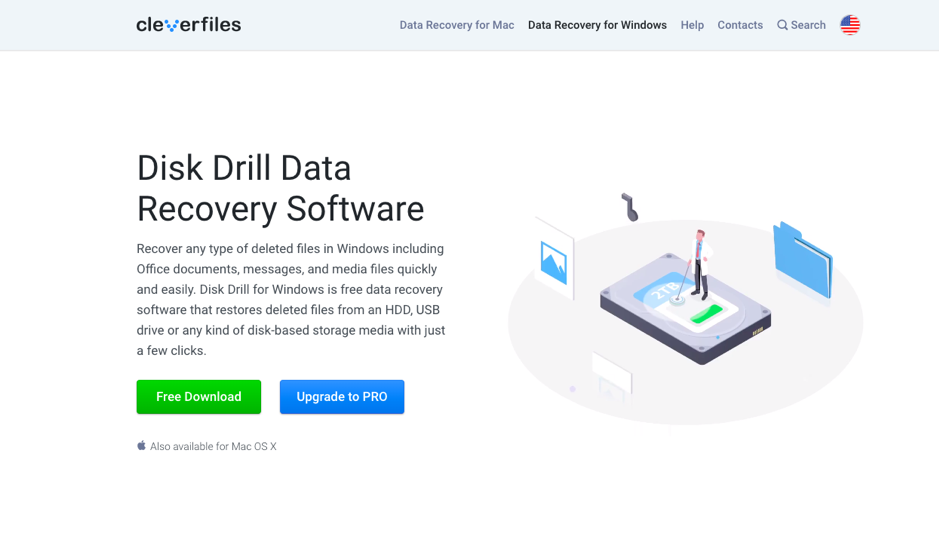
- Connect your CFast card to your computer.
- Launch the Disk Drill app. You will be greeted by a list of storage devices that are currently connected
to your PC, including the CFast memory card.
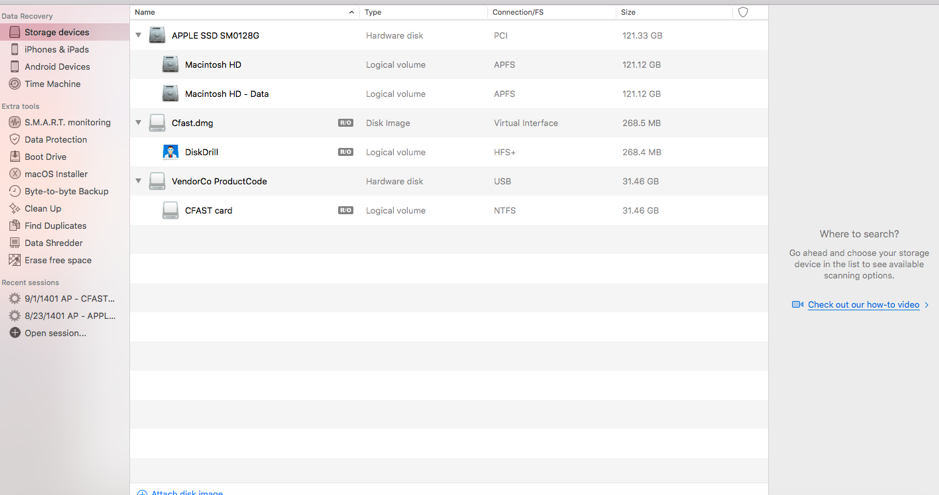
- Select the CFast Card from the devices list.
- Select your preferred recovery method from the drop-down menu below the CFast Card display. For best results, choose All Recovery Methods.
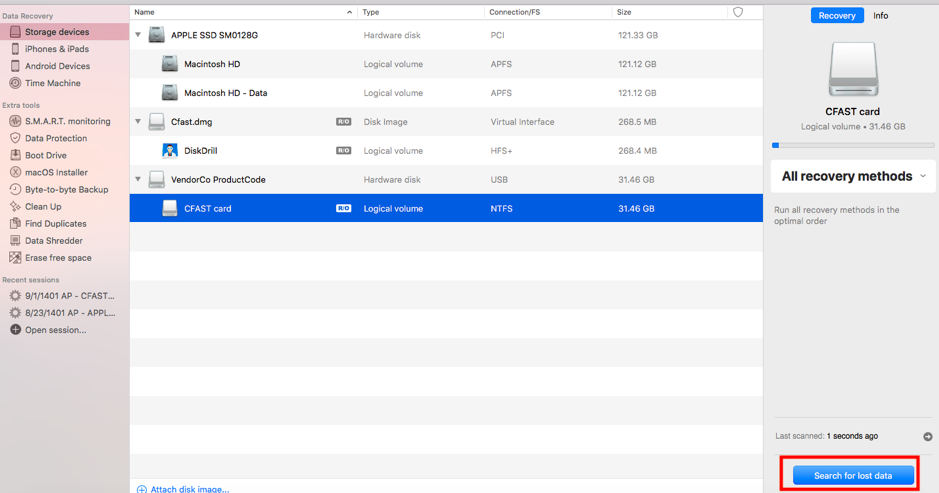
- Start the process by clicking Search for lost data. Disk Drill allows users to preview results simultaneously while scanning, add search filters, and even force-stop the process at any time.
- Disk Drill will show all recoverable data in separate folders for each media type.
- Click on Videos to see all the recoverable recordings. Similarly, click Pictures or Audio to view your lost CFast card images and other media.
- Once you’ve found the correct file, you can preview the file by clicking on the eye icon at the right side of the file. If it’s the right one, hit Recover to retrieve it.
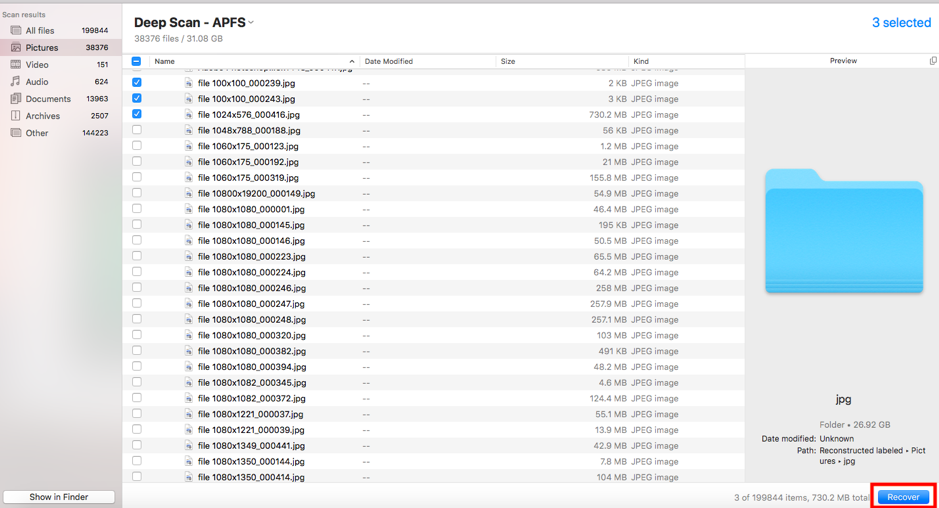
- Disk Drill will ask for your preferred file delivery address. Choose accordingly and click OK to restore the file to your folder of choice.
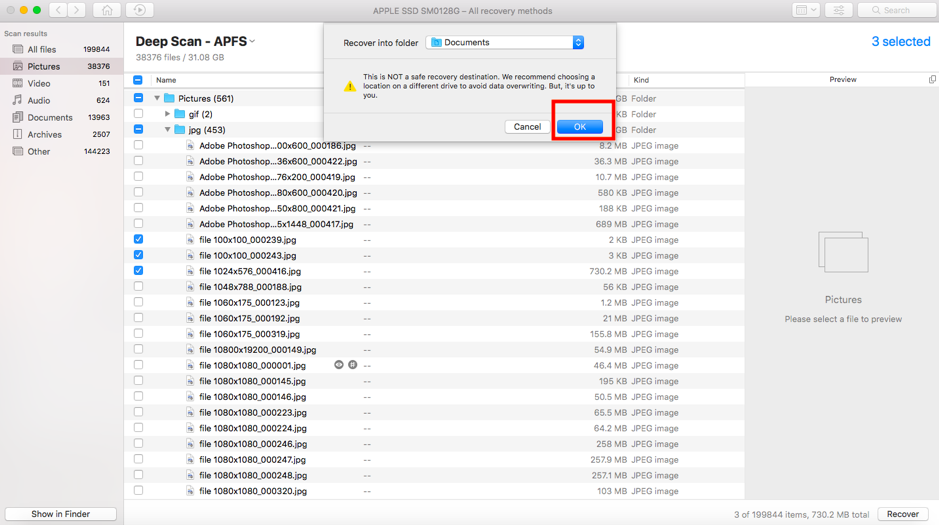
Disk Drill is free to use to recover files that are no more than 500 MB in size for Windows machines. Unfortunately, Mac users will need to purchase the software. Upgrading to the paid version includes unlimited file recovery. Disk Drill’s paid subscriptions range from $89 for the Pro version to $499 for the Enterprise version.
Should I Contact a Professional CFast Recovery Service?
Recovering CFast card data is easy to do with a data recovery software tool unless it’s a physically damaged card you are dealing with. You’ll need to contact memory card recovery services to help you fix this issue since physically deformed, waterlogged, or overheated CFast cards will not readily sync with any data recovery tool because your computer might not even be able to detect it due to the physical damage.
FAQ
How do I recover my CFast card?
Here is a super-quck guide to recovering data from your CFast card:
- Download and install the app onto your PC.
- Attach your CFast card to a PC.
- Open Disk Drill, click Search for lost data to start the scan.
- Select the intended file from the scan results.
- Select a recovery destination and click on Recover.
What is the best CFast recovery software?
Disk Drill is currently one of the most famous software programs for CFast data recovery. However, there are plenty of other nifty choices too. CFast users can consider R-Studio, which supports all OS, including Linux.
Is there any CFast card recovery program for Mac?
Yes, there are CFast card recovery programs for Mac. Disk Drill is the best data recovery tool for both Mac and Windows users. Stellar Data Recovery is our 2nd-placer for ease of use and reliability. Check out our full list of the best memory card recovery tools on the market.
How do I recover a corrupt CFast card?
The process of recovering files from a corrupted memory card is similar to the one applied to any card that has undergone accidental loss of data or formatting. Simply remove the CFast card from your gadget and attach it to a functional computer. Next, equip that computer with an effective data recovery program to scan the CFast card for any recoverable files. Choose your file from the list and recover it.
In case the corruption is so severe that the computer can’t recognize the CFast card, contact a data recovery professional service instead. They can perform in-depth troubleshooting of the problem so you can recover lost files seamlessly.
Conclusion
CFast cards are a professional videographer’s best companions as they most efficiently fulfill modern-day data complexity needs, and seamlessly house more than usual amounts of high-resolution media. However, you still need to be highly cautious about your data, as even CFast cards aren’t immune to data loss.
This article was intended to instruct you about similar situations and how to recover CFast if you are already struck by it. Thanks to the intelligent recovery tools discussed above, we hope you get out of any CFast data loss affair quickly.
This article was written by Mako Young, a Contributing Writer at Handy Recovery Advisor. It was also verified for technical accuracy by Andrey Vasilyev, our editorial advisor.
Curious about our content creation process? Take a look at our Editor Guidelines.