If you’re serious about digital cameras or photography in general, then there’s a good chance that you’ve heard of the 3FR file format used with Hasselblad cameras. As with other image formats, it’s not uncommon for them to be accidentally deleted or lost due to some sort of storage media issue.
Fortunately, there are a few reliable ways to recover 3FR files. Just follow the steps described in this guide and you’ll hopefully have your 3FR files back in no time.
What is a 3FR File?
Hasselblad is a Swedish company that was founded in the mid-1800s and has made quite a name for itself in the photography space on account of its quality products and unrivaled lenses.
Their line of digital cameras utilizes the brand’s proprietary 3FR file format, which is a type of raw image, allowing for greater malleability when it comes to editing.
Is It Possible to Recover a 3FR File?
Yes, It is possible to recover deleted 3FR files, but that depends primarily on what caused those files to go missing.
Here are some of the most common situations that lead to loss of data, as well as how likely 3FR file recovery is when faced with those scenarios:
- 😲 Accidental deletion: Erasing 3FR files by mistake is probably the most common reason for data loss. On the plus side, you can easily recover deleted files from SD cards as long as the data hasn’t been overwritten on the device. All you need is top-notch SD card recovery software. However, some Hasselblad cameras also come with an internal memory that can only be accessed through the brand’s Phocus application. 3FR files deleted from the internal memory cannot be recovered using a data retrieval program and Phocus doesn’t offer a recovery feature.
- 🧹 Formatting: There are two ways you can format an SD card. A “Quick” format wipes all the data on the card and allows you to update its file system to one of your choosing. But the information stays on the card until it’s overwritten with new data, allowing you to recover files from the formatted SD card if they’re still available. The other method is a “Full” format, which permanently erases the data on your SD card, meaning it can no longer be recovered.
- ⚠️ Corruption: Logical corruption can cause your storage device to become inaccessible to your operating system, but there are some data recovery programs that allow you to recover files from a corrupted SD card despite the fact. As for physical corruption caused by damage or mechanical issues, your best bet is to contact the best data recovery services in your area.
How to Recover Deleted 3FR Files
The best way to recover deleted photos and videos from a Hasselblad camera is by using a first-rate data recovery program. We’ve prepared in-depth guides for two popular apps – Disk Drill and Wondershare Recoverit.
Option A: Disk Drill
Looking up Disk Drill reviews will quickly point out that it’s one of the most trusted and effective data recovery programs around. It combines superb recovery rates, speedy scans, and a well-designed user interface that elevate it above most of its peers.
It also comes with some excellent features, such as:
- Compatibility with an impressive range of memory card types, like SDHC and SDXC cards which are used with many Hasselblad models.
- Support for all kinds of photo and video file formats, including the proprietary 3FR format that Hasselblad devices utilize.
If you’re unsure about investing in a subscription, you can try the program’s trial version, which lets you experience all of its features and retrieve up to 500 MB worth of files (on Windows).
To recover 3FR photos using Disk Drill, follow the steps below:
- First, download the Disk Drill setup file from the Cleverfiles website.
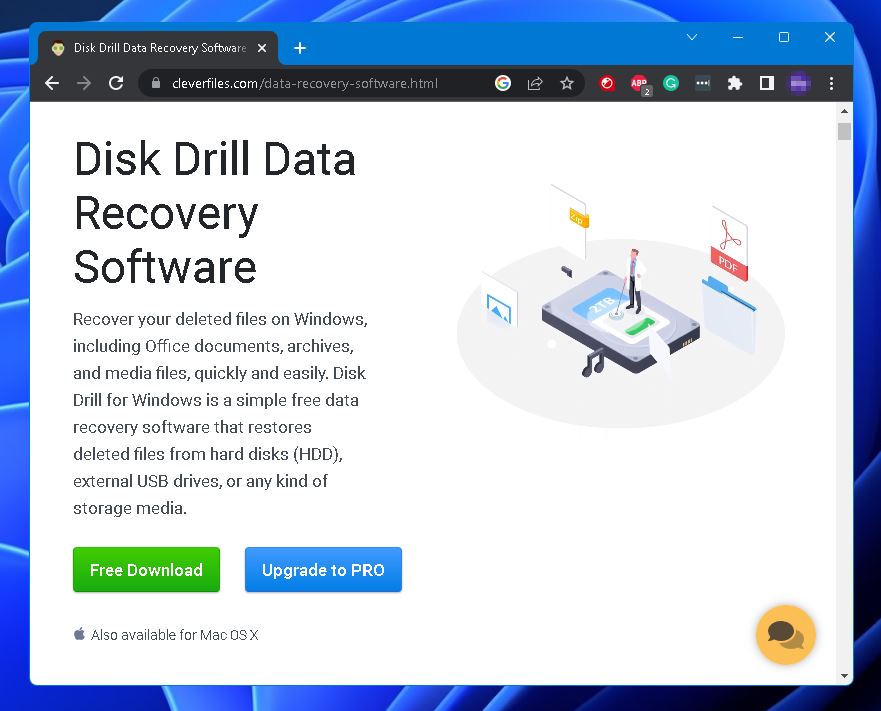
- Then, open the download and follow the instructions until properly installed.
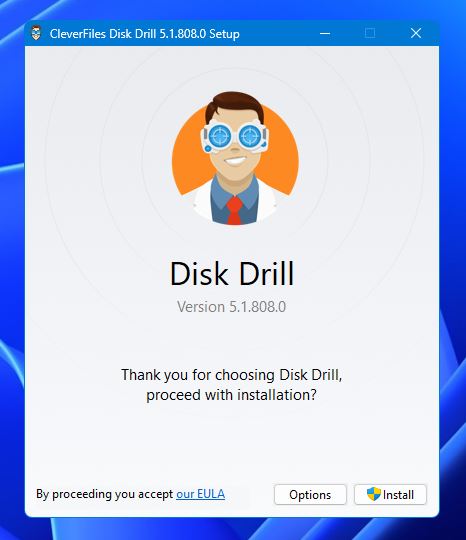
- Connect your SD card (or any other device containing lost 3FR files) to your PC using a memory card reader and launch Disk Drill. Then, select your memory card from the list and click Search for lost data.
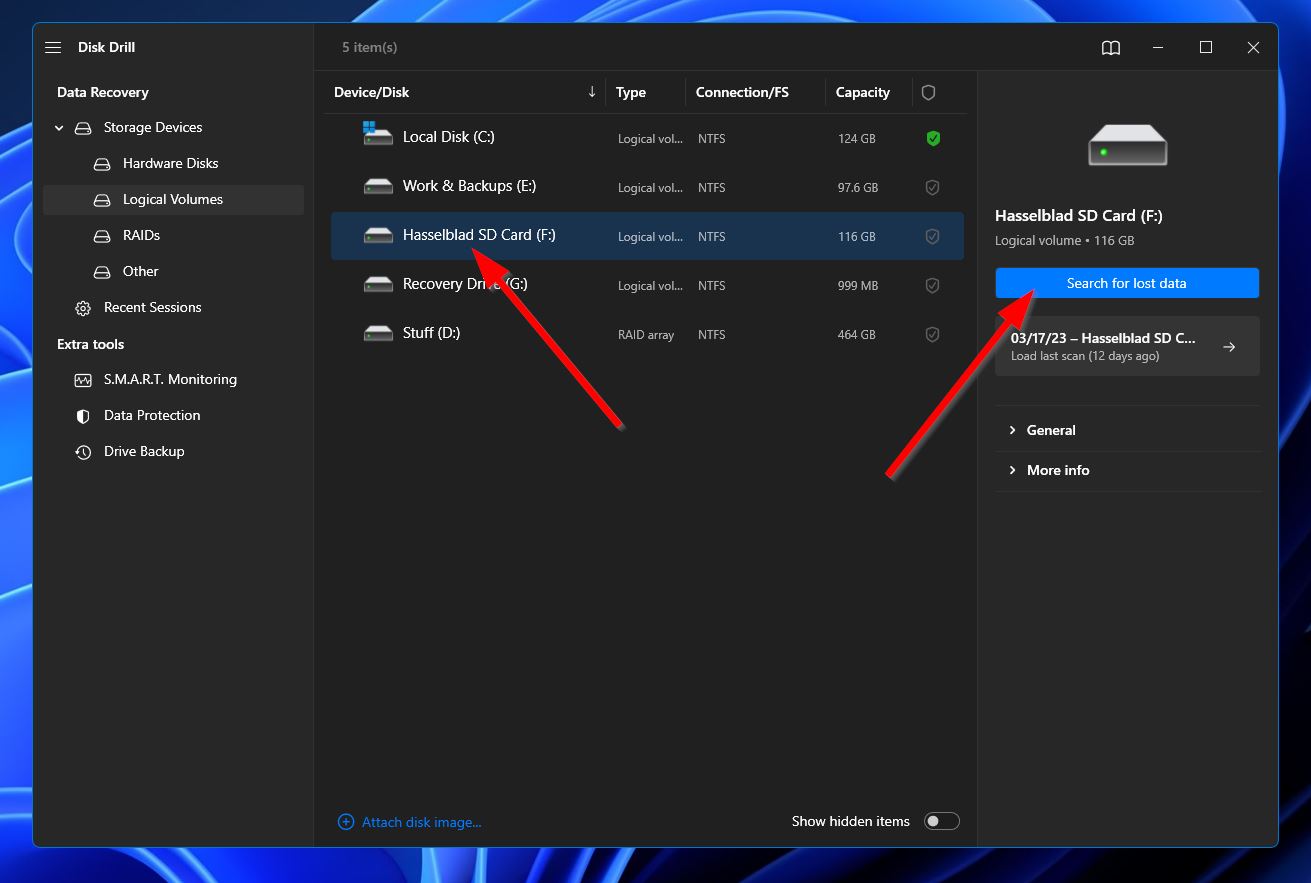
- After that, the program will start scanning your card for retrievable files. This could take some time, depending on the size of your device. While waiting, you can click the button in the top-right corner labeled Review found items to check out what Disk Drill has uncovered so far. You can also just wait for the scan to finish before clicking the same button to proceed to the next step.
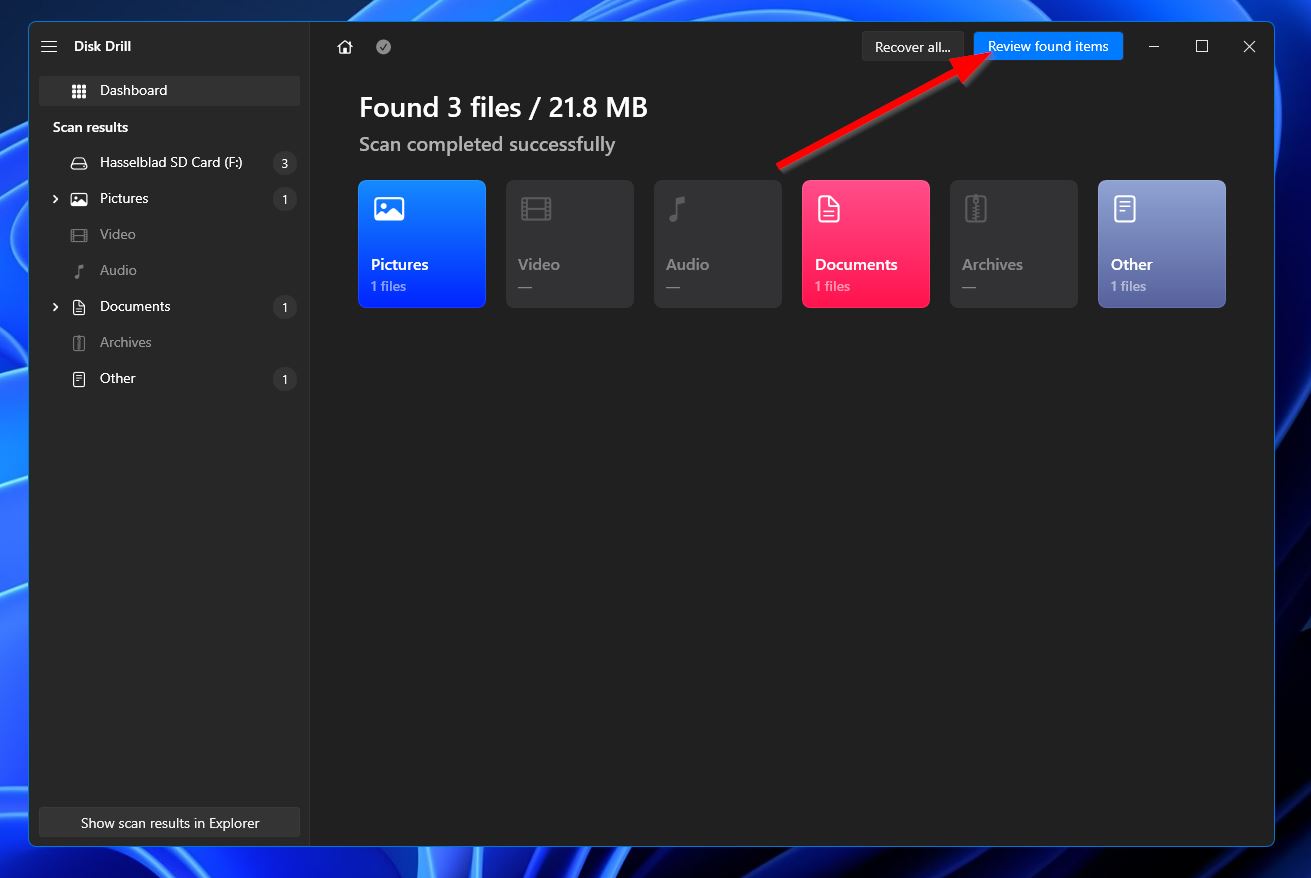
- Look through the results for your missing 3FR files. You can narrow them down using the Pictures filter on the left, or you can type “.3fr” into the search bar in the top-right corner to look for files with that extension. Once found, tick the checkboxes beside the file names and click Recover to head to the next section.
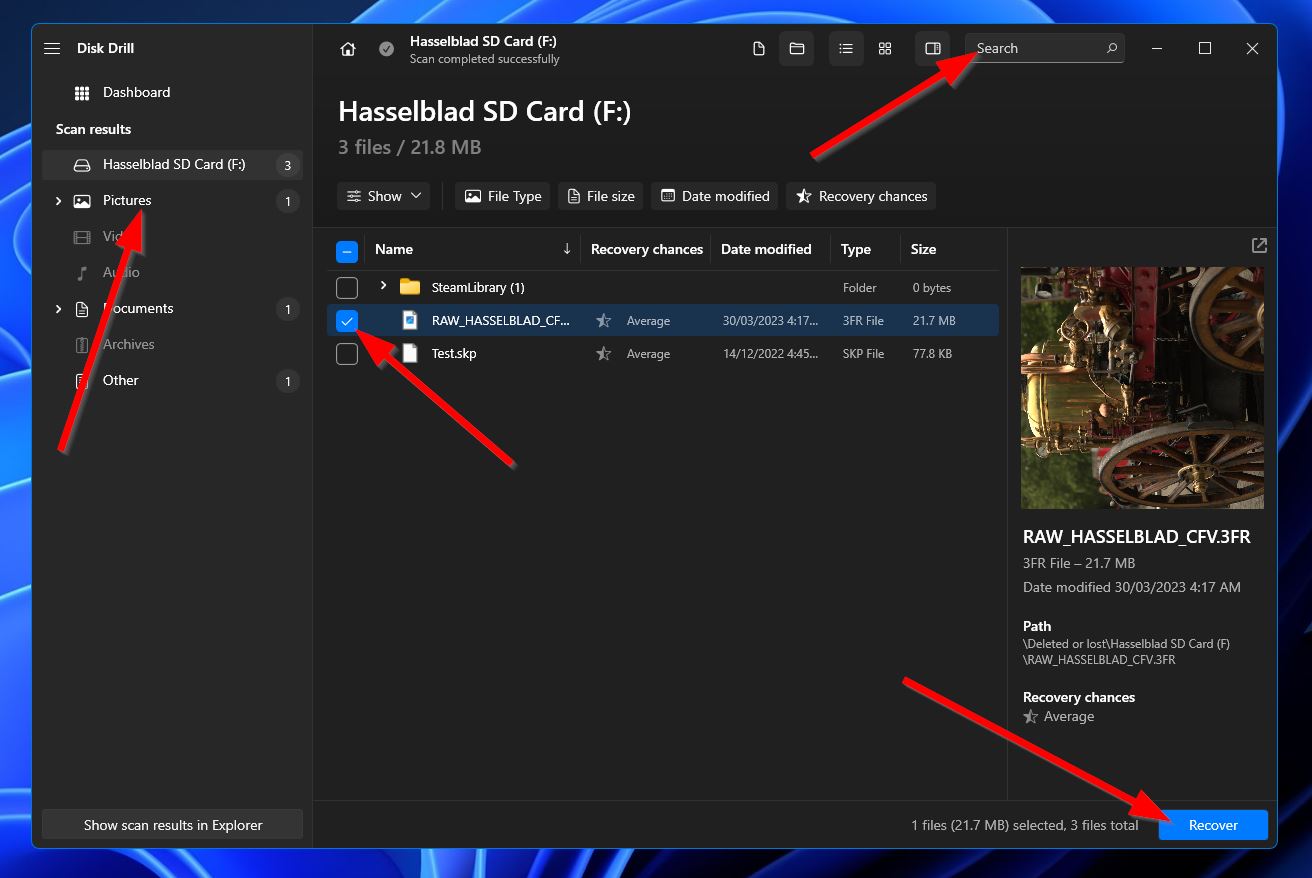
- Upon clicking, you’ll see a pop-up where you have to choose the storage location of the recovered files. This needs to be different than the SD card you’re recovering from. Hit Next to proceed.
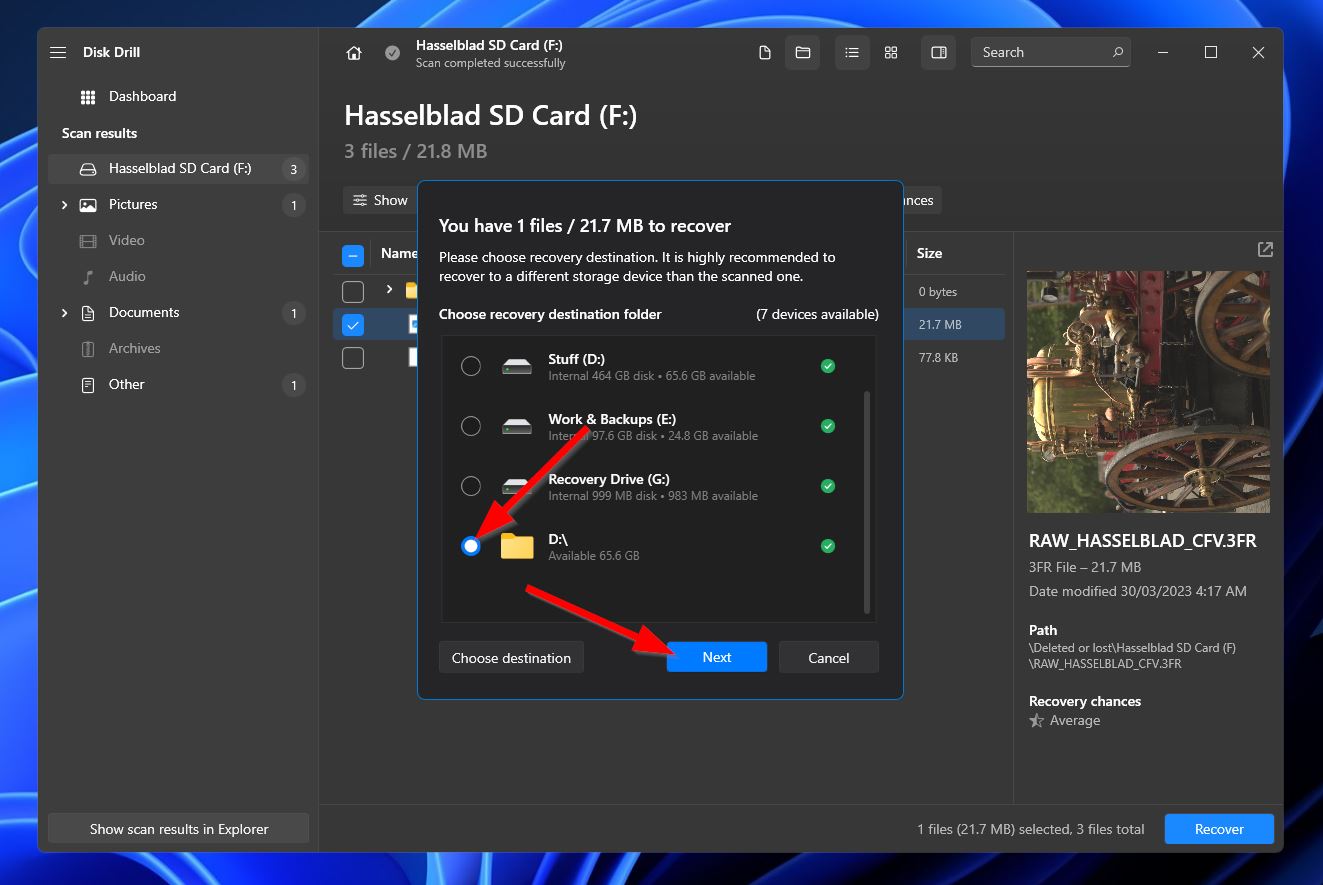
- Disk Drill will now try to get your 3FR files back. Once done, you’ll get a completion screen and a Show recovered data in Explorer button that takes you straight to your files.
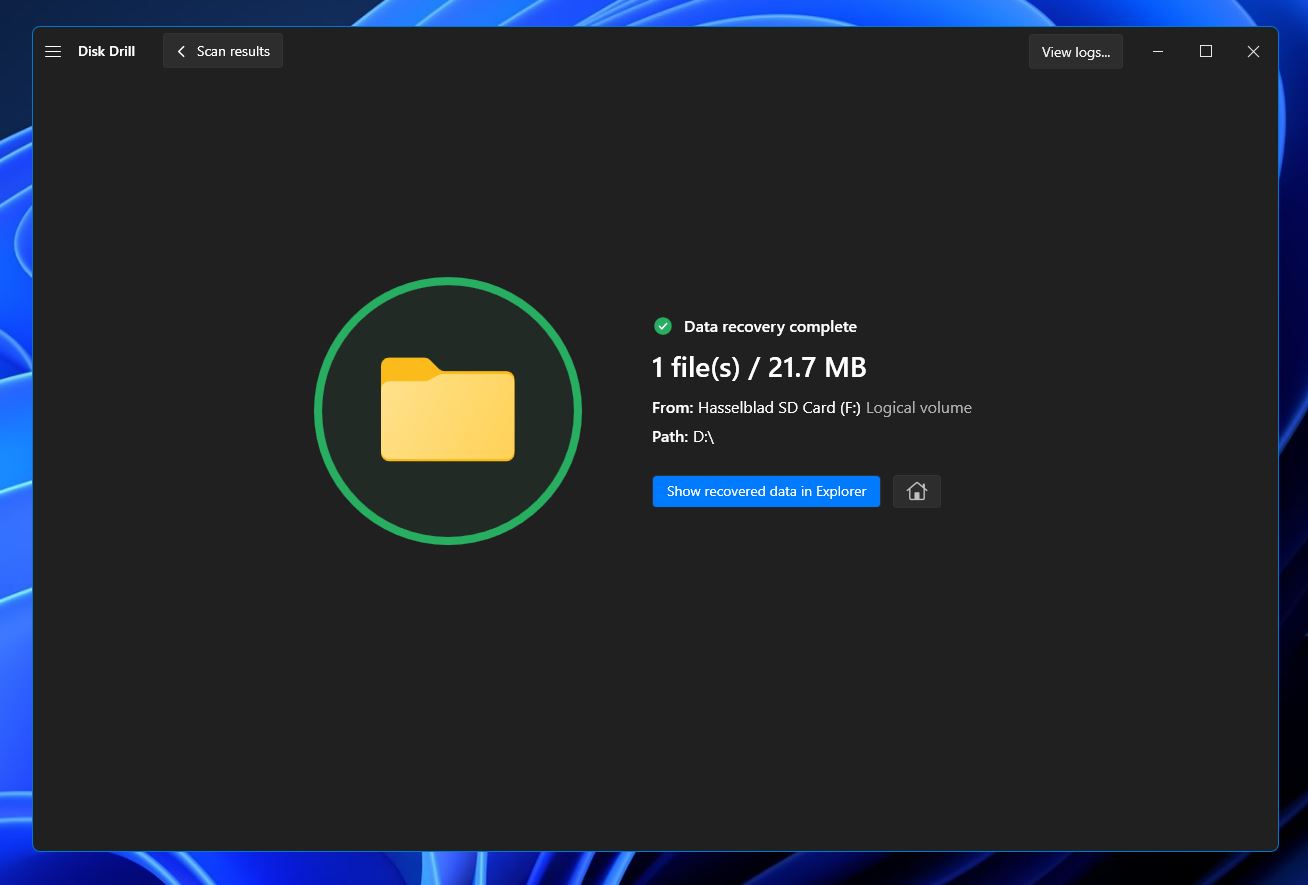
Option B: Wondershare Recoverit
Wondershare Recoverit is another well-known data recovery program that sports a catchy interface, multiple language support, and a feature that lets you access storage devices connected to your machine even when it refuses to boot.
Similar to Disk Drill, this app allows you to preview certain file types before recovering and it’s compatible with both Windows and Mac systems.
It also has a trial version, though it only allows you to recover up to 100 MB before requiring a subscription. In case you’re considering investing in the app, it’s worth checking some Wondershare Recoverit reviews to see if it’s right for you.
To perform 3FR file recovery using Wondershare Recoverit, simply follow the steps outlined below:
- First, download the Wondershare Recoverit setup file from the official website.
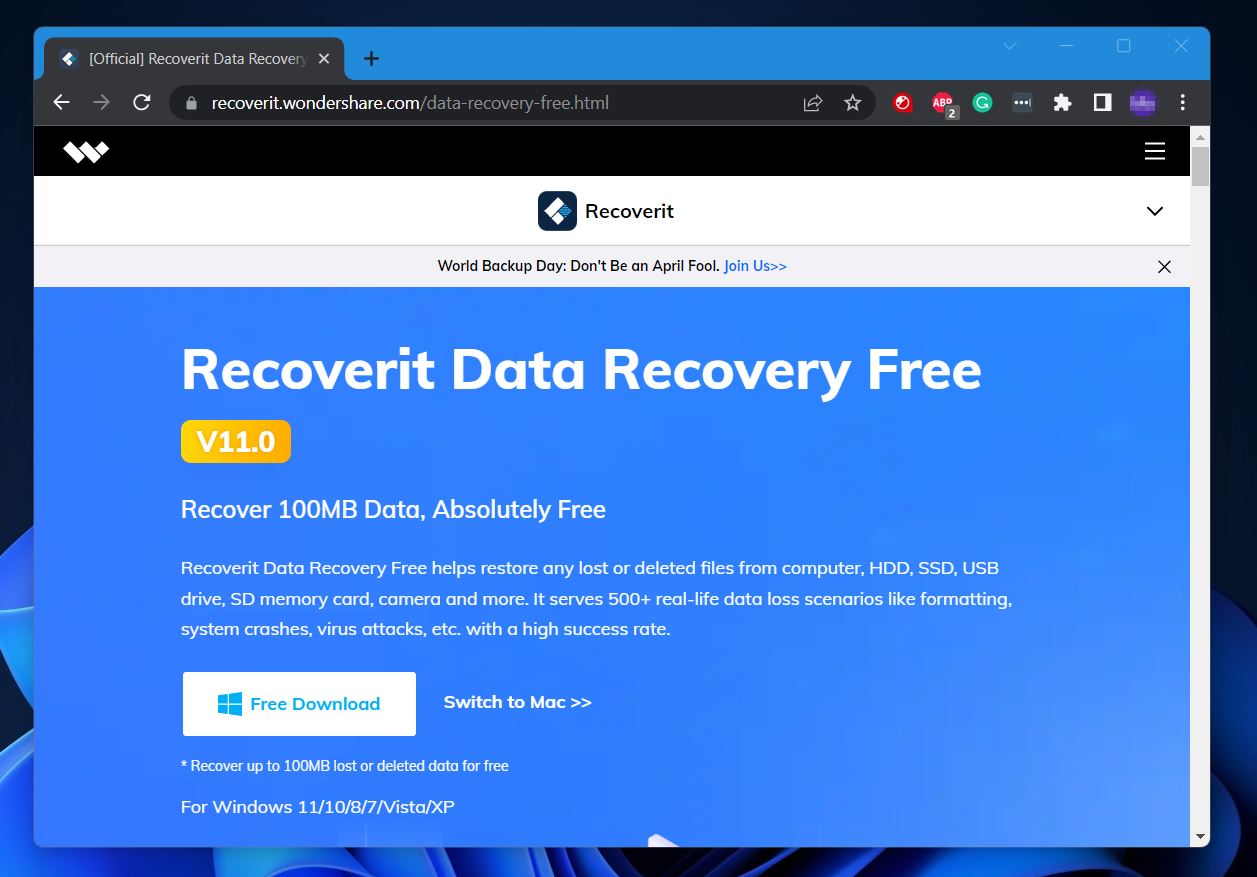
- Next, open the download and follow the instructions until properly installed.
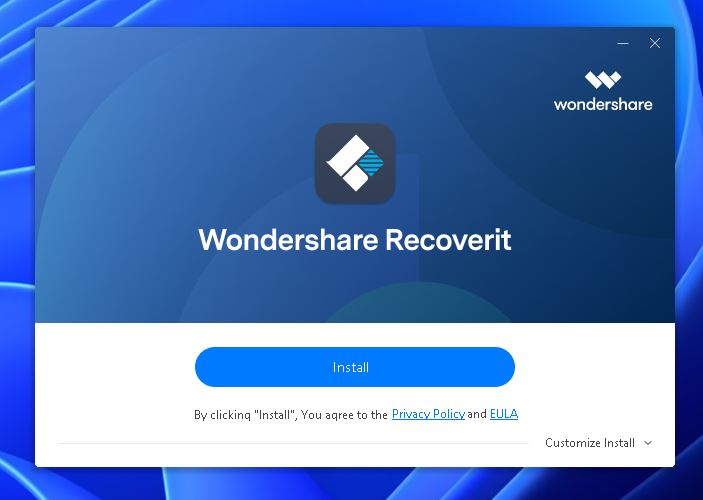
- Connect your SD card to your PC using a memory card reader and launch Wondershare Recoverit. Make sure Hard Drives and Locations is highlighted on the left-side panel and select the SD card where your missing 3FR files are located. This will start the scanning process.
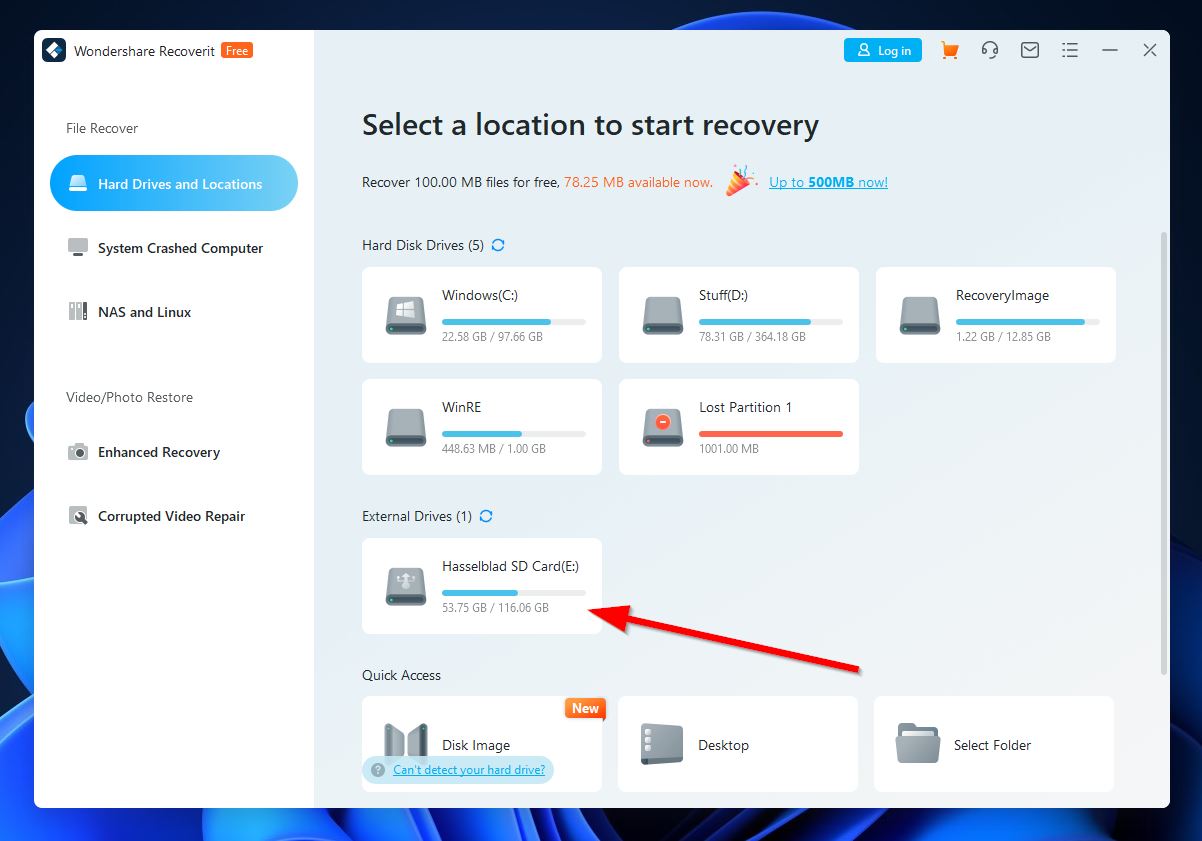
- While the scan is ongoing, you’ll see an Explorer-style view where the scan results are populated. How long the scan takes depends on the overall capacity of your SD card.
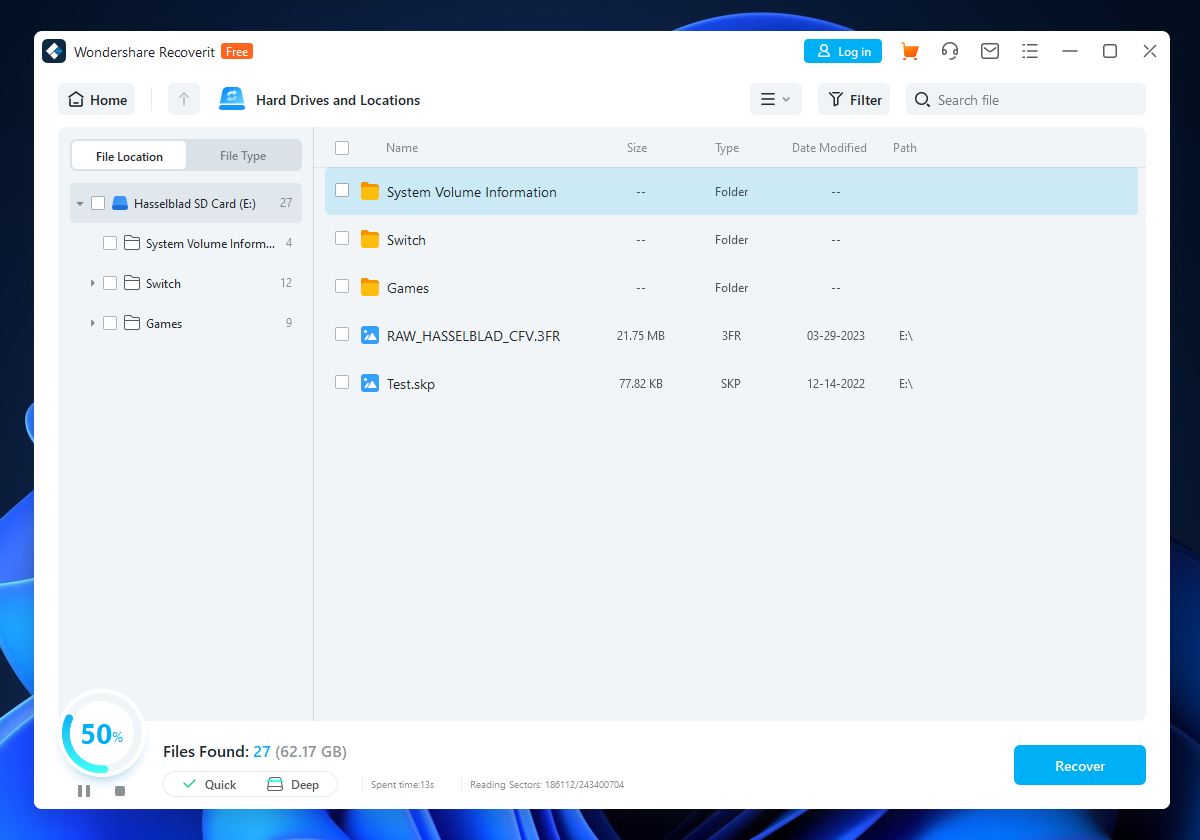
- Once Wondershare Recoverit is done scanning, you should be greeted by a completion screen. Click OK to proceed.
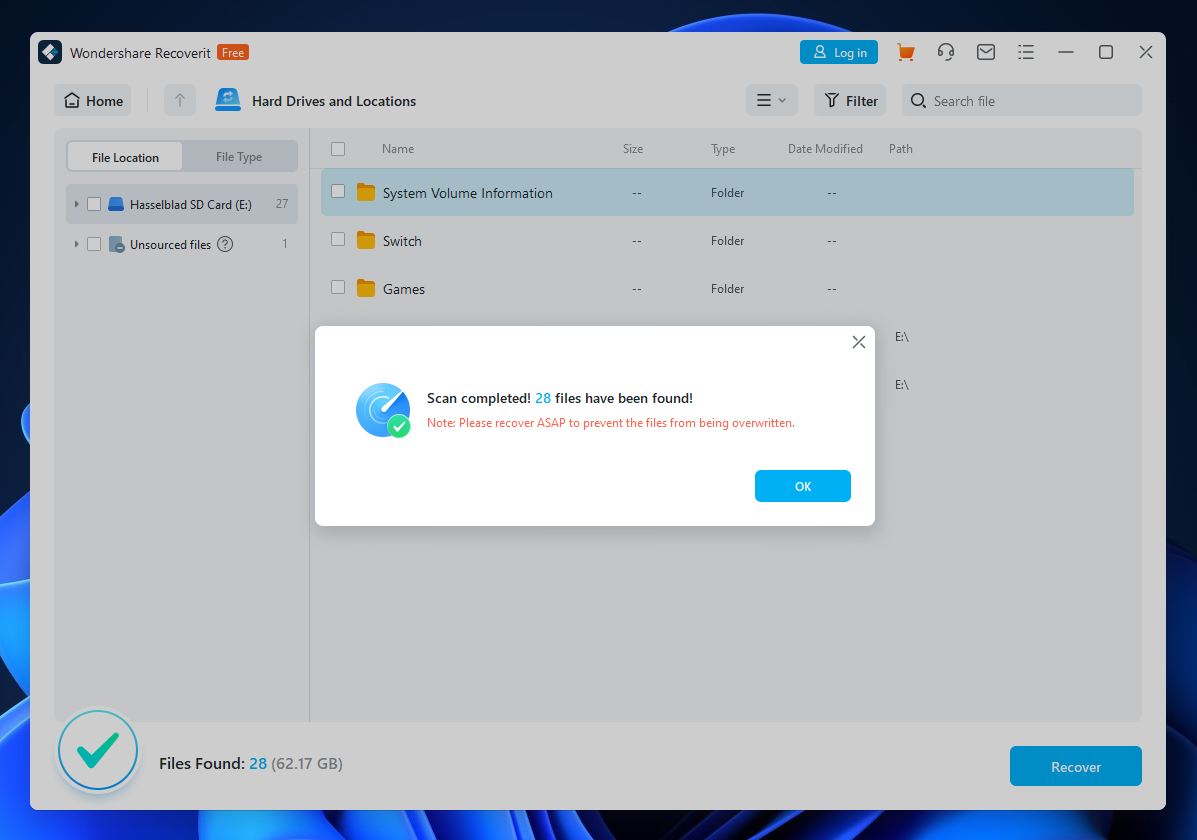
- On the results screen, you can filter the data using the File Location and File Type options on the top-left corner of the window. Alternatively, you can search for the file name through the search bar in the top-right corner. Once you’ve located your lost 3FR files, tick the checkboxes next to their file names and click the Recover button on the bottom-right corner.
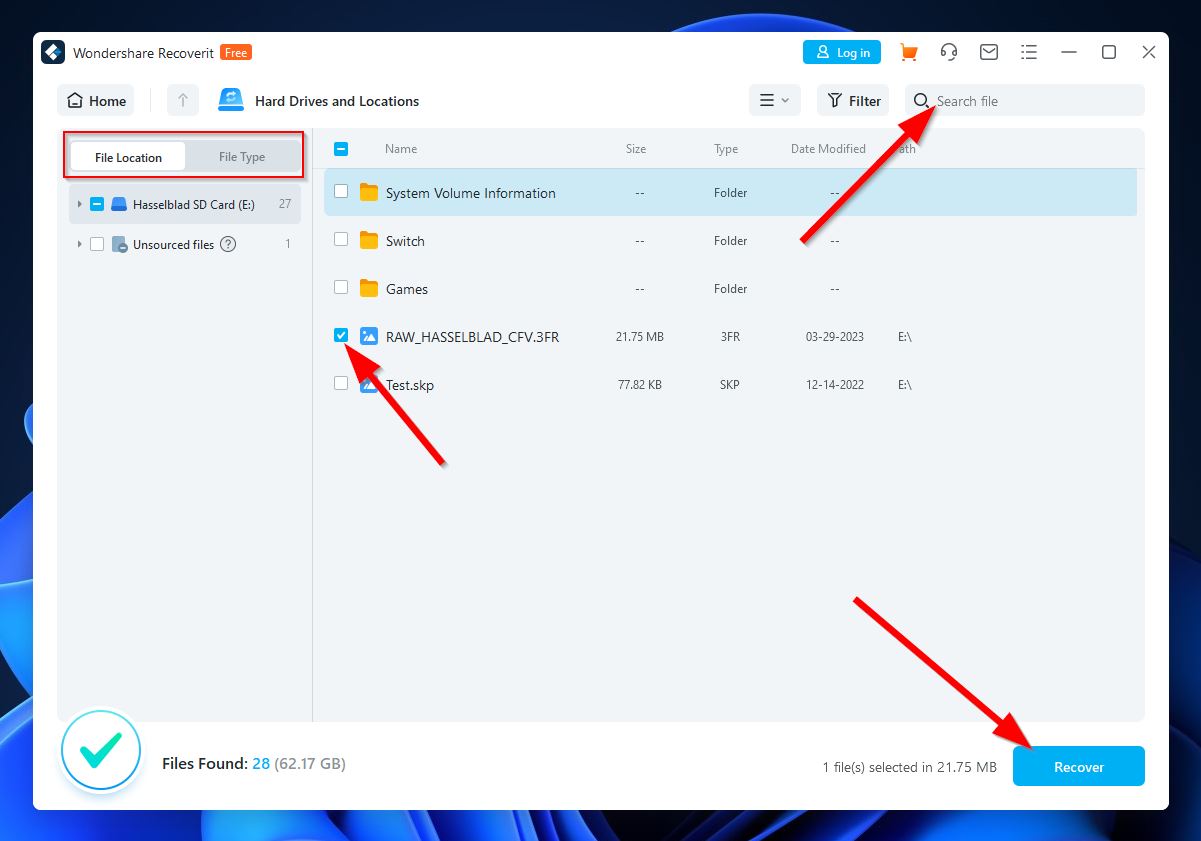
- A pop-up will appear, showing you how much is left of your recovery limit before a purchase is necessary. Click the Recover button to proceed.
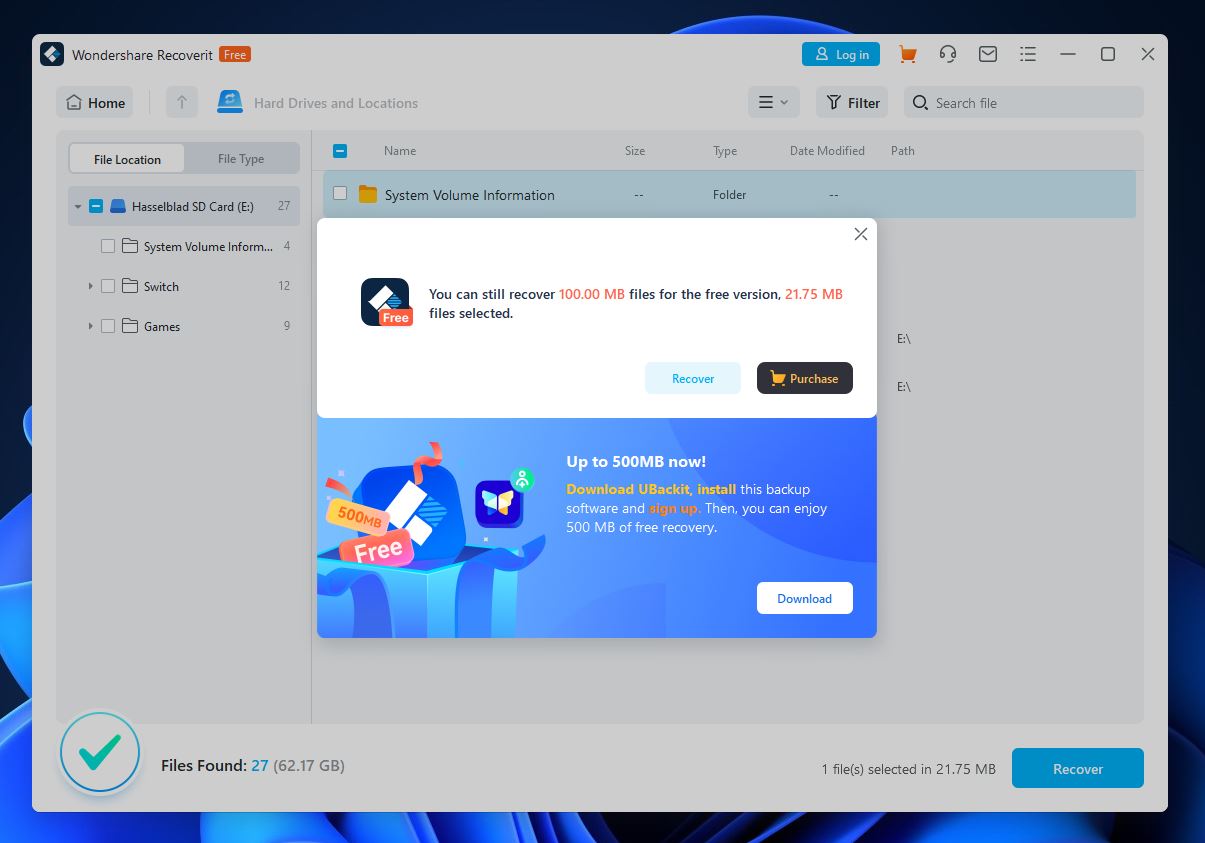
- Choose the recovery location for your 3FR files and click Recover.
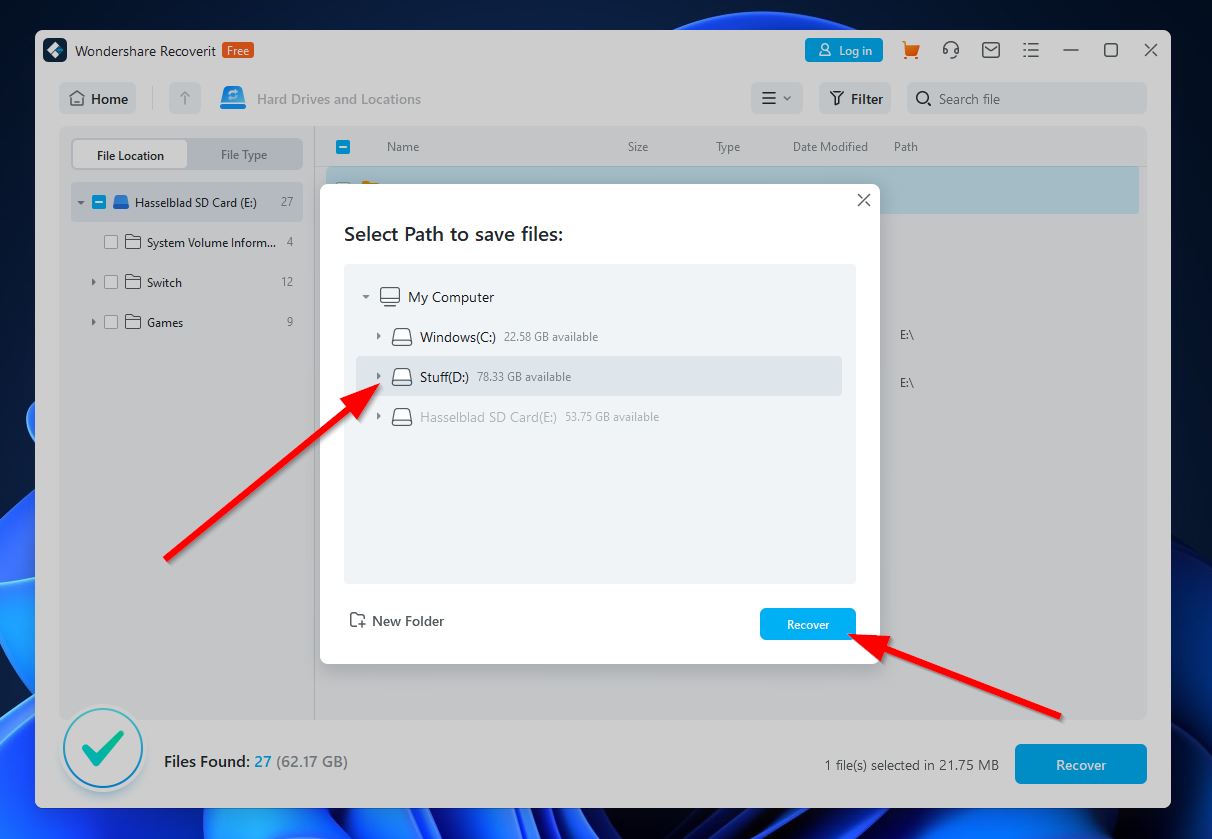
- If the recovery is successful, you’ll see a completion message and the folder where the rescued files are located will appear automatically.
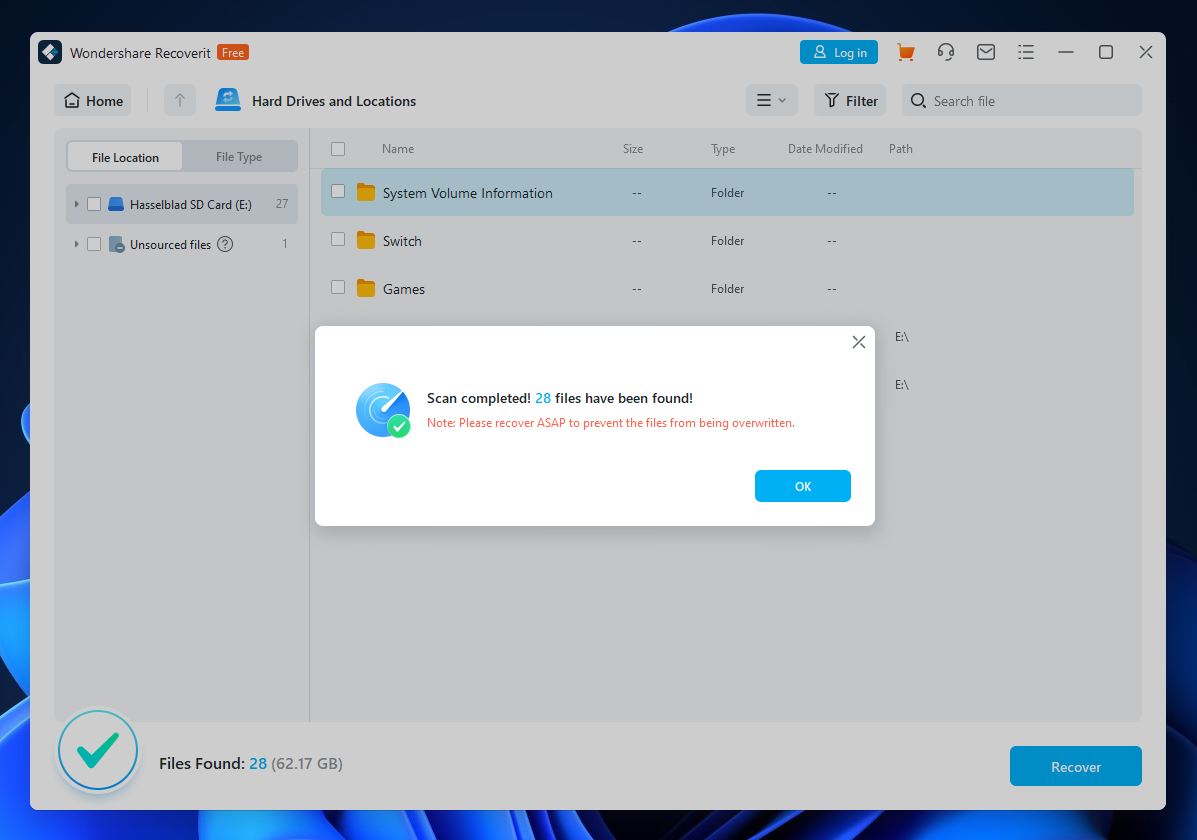
Exploring Different Approaches to 3FR File Recovery
If a data recovery program doesn’t do the trick or you just aren’t keen on using one, there are a few other approaches you can try in order to recover 3FR files. Here are some of them:
- 🗑️ Check the Recycle Bin: Memory cards don’t have Recycle Bins as a computer does, but if you delete a 3FR file from your computer using the Delete key or the Right-click > Delete method, then it may have landed in your computer’s Recycle Bin so make sure you check there.
- 💾 Try to fix your memory card: If your 3FR files have gone missing due to problems with your SD card, there are a few tools out there that may be able to fix your card and help you get your files back. CHKDSK, for example, is a tool built into Windows systems that scans the integrity of your storage device and fixes any errors found in its file system. There’s also TestDisk – an open-source program geared toward rescuing compromised partitions and missing files.
- 📞 Contact a data recovery service: If all of the methods mentioned above don’t work for you, then your best course of action is to reach out to a competent data recovery service. They offer experts that specialize in data retrieval from severe data loss scenarios.
FAQ
How do I open a 3FR file?
While the 3FR file format may be uncommon, it happens to be a file extension that’s supported by both Windows and Apple. That being said, you should be able to open it using Microsoft Photos and Apple Preview/Photos.
How do I recover deleted 3FR files?
To recover deleted 3FR files, you can use an effective data recovery program like Disk Drill:
- Download and install Disk Drill.
- Launch the app and scan the device where your 3FR files were stored.
- Select the photos you want to recover.
- Choose a safe storage location and click Next.
- Locate your recovered files in the destination folder you specified.
How can I recover lost 3FR files for free?
There are a few data recovery programs available that allow you to recover deleted photos from an SD card without spending a dime. Disk Drill is an excellent option with a trial version that lets you recover up to 500 MB without requiring a purchase.
PhotoRec is another popular choice that’s open-source and totally free, though its command-line-based design makes it a bit difficult to navigate. Finally, Recuva is also a solid program that includes a free version that actually lets you recover files.
This article was written by Princess Lescan, a Staff Writer at Handy Recovery Advisor. It was also verified for technical accuracy by Andrey Vasilyev, our editorial advisor.
Curious about our content creation process? Take a look at our Editor Guidelines.
