Glyph Blackbox Plus External hard drives are reliable storage devices. But like any other external storage media, they are susceptible to data loss due to damage or accidental deletion.
But don’t worry; using data recovery software, you can quickly restore lost files from Glyph Blackbox Plus hard drives on your own!
Understanding Blackbox Plus Data Loss Scenarios
Recovery of lost data from your Blackbox Plus hard drive depends on how the files were lost. If your external HDD is still readable and your deleted data hasn’t been overwritten, data recovery is highly likely. Here are some common data loss scenarios:
- 😨 Accidental Deletion: If you accidentally delete data from your HDD, they don’t disappear immediately. Instead, the memory occupied by deleted data is marked available for newer data. So as long as the deleted data is not overwritten, recovery is possible. To ensure the highest chances of recovery from your external HDD, it is imperative to stop using your storage device immediately.
- 🧹 Formatting: Depending on the type of formatting performed, data recovery may be possible. A Quick or Fast Format does not delete your data and simply creates a new file system for your system to use. Data can still be recovered, but it is imperative to stop using your memory device to prevent overwriting files. However, a Secure or Full Format overwrites existing data and makes data recovery impossible without a backup.
- 🤖 Logical Corruption: Logical corruption of your storage media may cause it to become unstable. If you’re unable to transfer data, have trouble opening files, or the disk is unreadable altogether, your drive may be corrupted. Glyph Blackbox Plus hard drives can get corrupted for several reasons, like abrupt ejection, power outages, or virus attacks. If you suspect logical corruption, it’s wise first to recover your data, ideally by creating a disk image. You can then try to fix your corrupted drive.
- 🤕 Physical Damage: An impaired hard drive will typically make unusual clicking sounds, or it may not start up at all. If your HDD is externally damaged, data recovery software is of little use. Your best bet in such a scenario would be to take your storage device to a data recovery service. These centers have qualified data recovery specialists who can take apart your device to recover lost data.
Software-Based Glyph Blackbox Plus Data Recovery
So you’ve accidentally deleted your data, and you want to recover your lost files from the comfort of your home. The best way to do this is to utilize effective data recovery software. A good recovery software must combine an intuitive user interface with powerful algorithms that can help recover data in the broadest range of data loss scenarios.
For this guide, we’ve decided to use Disk Drill 5 for Windows since it is a highly-rated data recovery software. With support for all major file systems, an excellent scanning speed, and a high recovery rate, Disk Drill is a safe option for a wide range of data recovery situations.
Disk Drill supports the recovery of over 400 file signatures and also has the capability to scan disks that do not appear in the file explorer. The user-friendly interface makes it easy to use and intuitive. Combined with the fact that it lets you recover 500 MB of data for free, this is our editing team’s top pick for home data recovery.
Here is a simple step-by-step guide to recovering lost data from your Glyph Blackbox Plus external hard drive using Disk Drill:
- Download and install Disk Drill onto your system.
- Connect your Glyph Blackbox Plus external hard drive to your computer.
- Launch Disk Drill and select your Glyph Blackbox Plus device from the list of available devices. Now click “Search for lost data,” and Disk Drill will begin the scan.
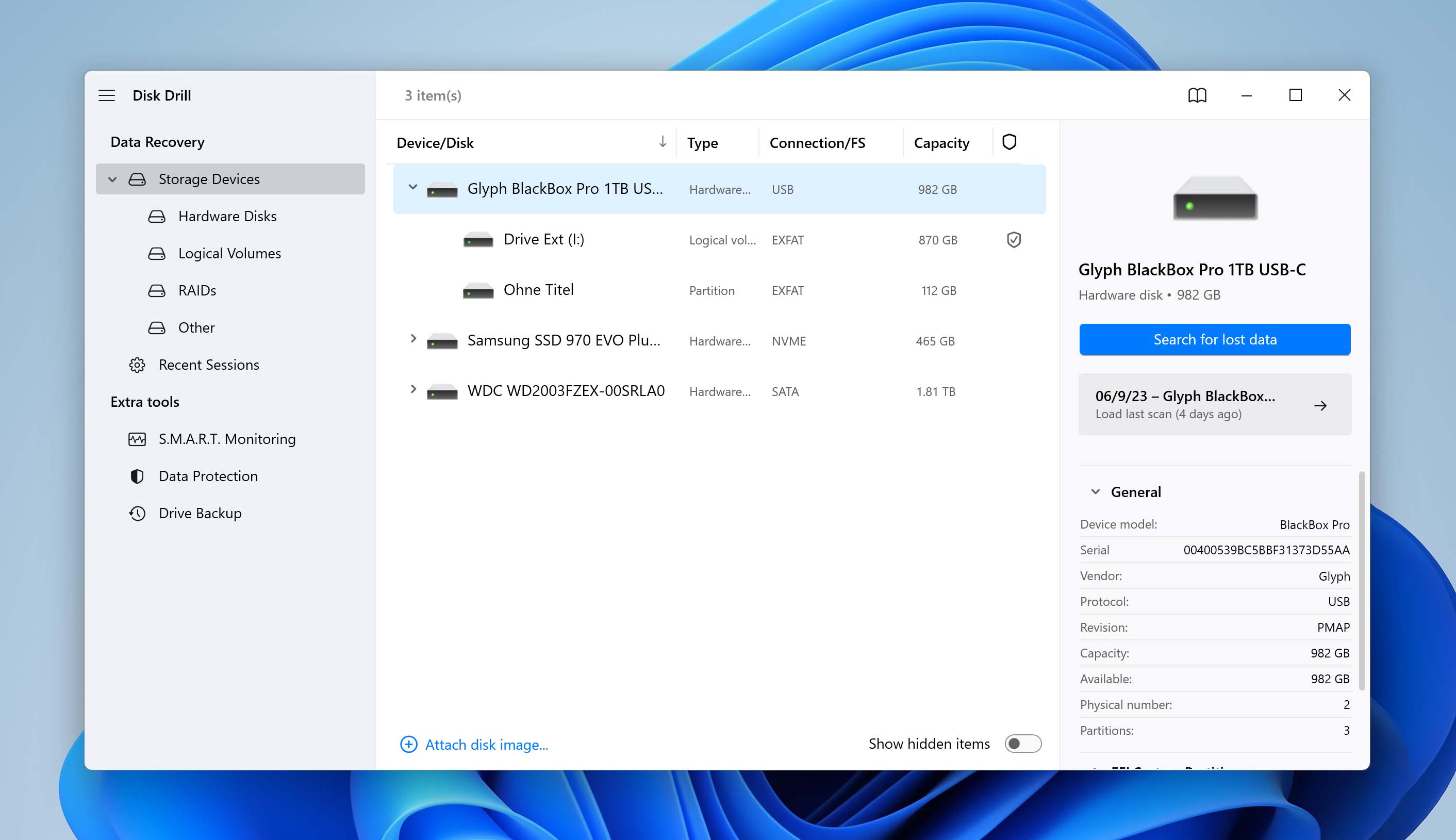
- After the scan is complete, you can sort through all the recovered files by clicking “Review Found Files.” Disk Drill supports the recovery of various formats like PNG, JPEG, MP4, WEBP, and many more!
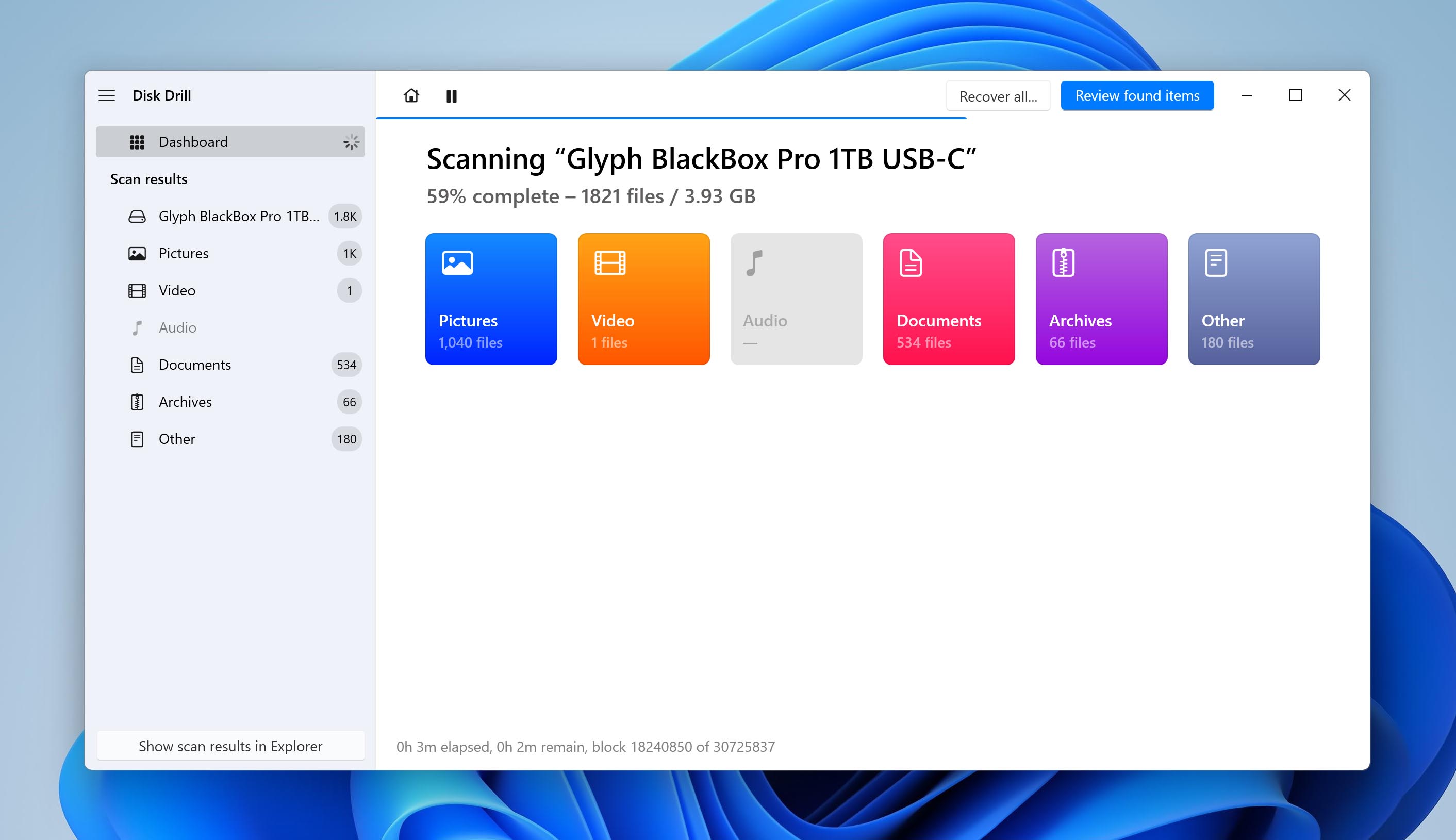
- You can now preview and choose the files you want to recover. You can also filter files using the search field on the top-right to find a specific file either by name or by file extension.
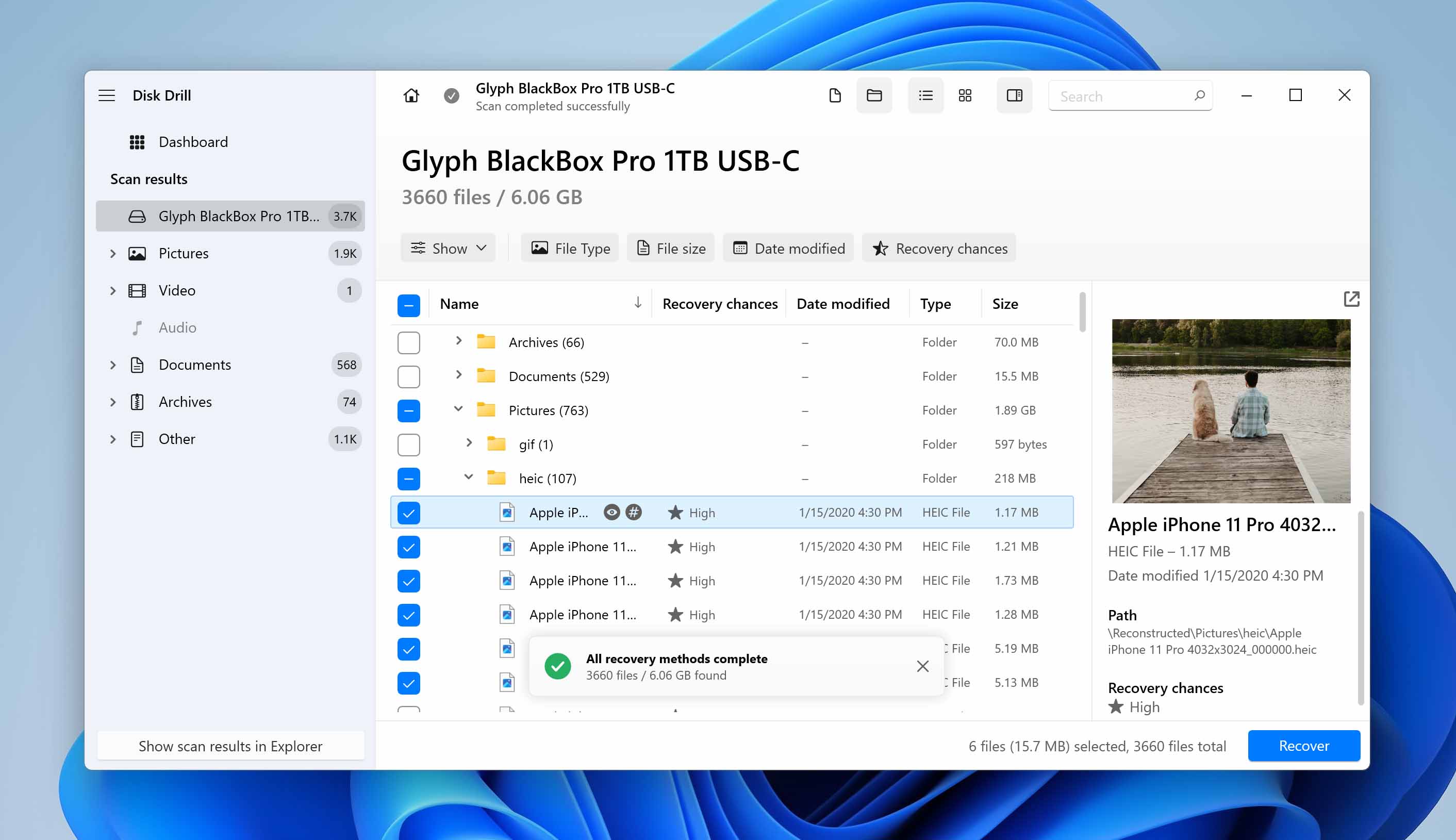
- After choosing your desired files, click the “Recover” button to recover up to 500MB of free data from your Glyph Blackbox Plus device! To do this, click on “Choose Destination” and send the recovered files to your desired folder.
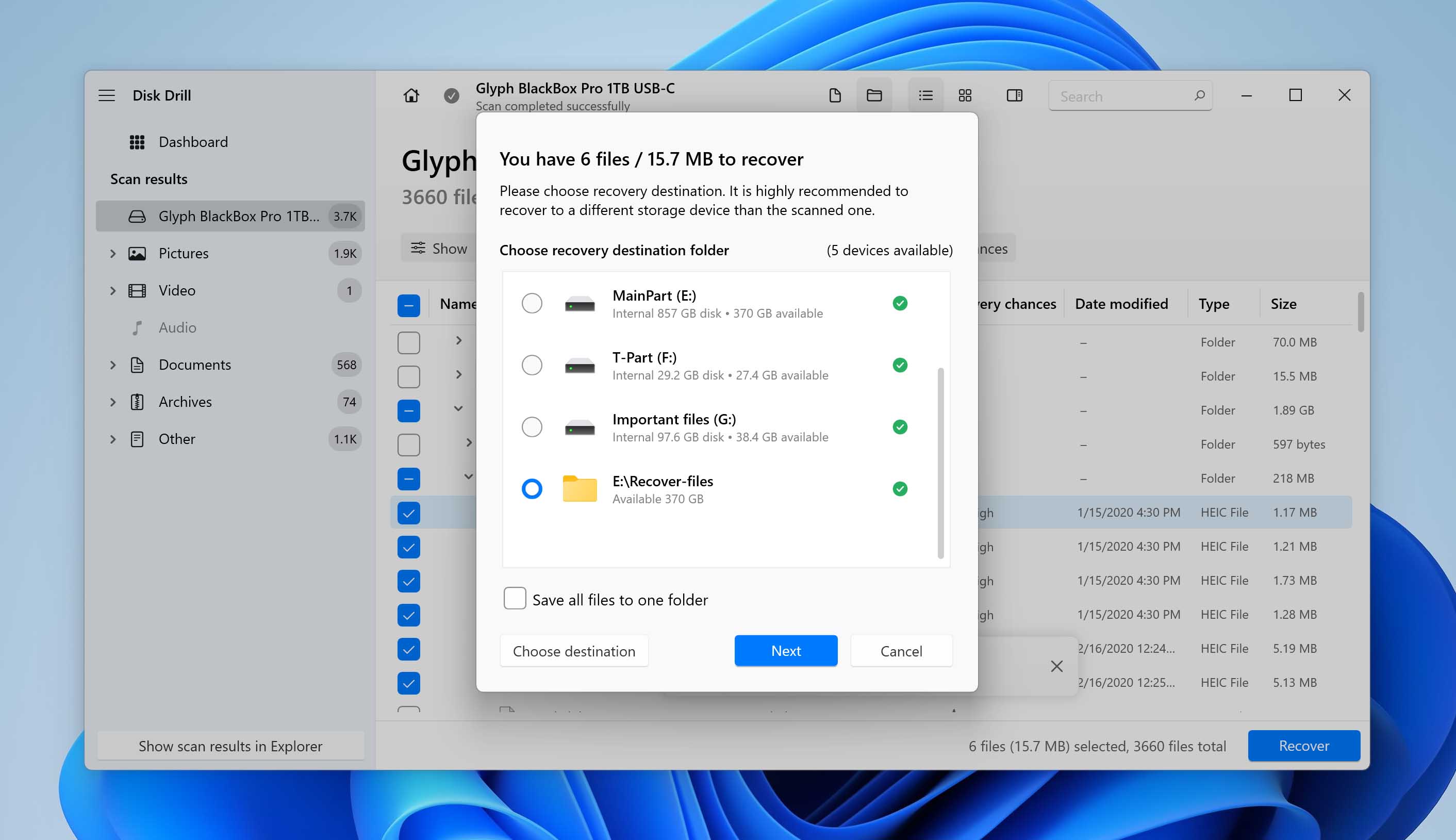
Hardware-Based Blackbox Plus Recovery
Although data recovery software like Disk Drill are excellent tools that are capable of recovering large amounts of data reliably, it may not always be enough.
Certain scenarios where the hard drive is physically damaged, logically corrupted, or simply unreadable to your computer call for advanced data recovery. In such cases, your best bet is to take your Glyph Blackbox Plus device to a professional data recovery service.
These centers have access to specialized tools and software that can help in recovering data in even the most seemingly hopeless situations. While it may cost you more than attempting a self-data recovery at home, these professional services are always worth the investment.
You can refer to our link above to see the best data recovery services, find one near you, and send your hard drive to them for data recovery. It’s a good idea to carry your device in an anti-static bag to prevent damage.
FAQ
Is Glyph Blackbox Plus a good hard drive?
Yes, thanks to its fast reading and writing speeds, as well as a compact and rugged design, the Glyph Blackbox Plus makes for a great external hard drive.
Can a corrupted Blackbox Plus hard drive be recovered?
Yes, depending on the specifics of your data loss scenario, data from corrupted hard drives may be salvageable. If you do not want to take the risk of a DIY recovery, we recommend taking your corrupted device to a professional data recovery service.
How do I recover data from an undetectable Glyph Blackbox Plus external drive?
If your Glyph hard drive is logically or physically corrupted and the drive is undetectable, you should consider taking it to a professional data recovery service.
How can I recover data from a damaged Blackbox Plus hard drive?
If the file system is damaged, you can try using DIY methods like data recovery software or error-checking tools. However, if the damage is physical, stop all attempts and contact a data recovery service as soon as possible. Glyph offers data recovery for both Glyph and non-Glyph hard drives and is covered for free during the first two years of the warranty of your device.
How to recover deleted files from a Glyph Blackbox Plus hard drive?
Here is a quick step-by-step guide for recovering deleted files from a Glyph Blackbox Plus:
- Download and install Disk Drill.
- Connect the Glyph hard drive to your system.
- Launch Disk Drill and select your drive.
- Scan, preview, and select recoverable files.
- Click Recover and pick a recovery destination.
Conclusion
Glyph Blackbox Plus external hard drives are great storage devices for backing up large amounts of important data. All the more, when these devices stop working or your data gets deleted, the result can be devastating. Prevention is the best cure, and we always recommend having multiple backups for your sensitive files. Ideally, you should have a cloud backup as well as a physical backup for all your critical data.
Thankfully, recovering data from external hard drives is possible from the comfort of your home. You can use reliable data recovery software like Disk Drill to conveniently recover up to 500 MB of free data from your Glyph hard drive.
And if that doesn’t work, you can always try an alternative recovery software or take your storage device to a professional data recovery service for more critical situations. These centers are equipped with advanced tools and skilled specialists to aid you in your data recovery journey.
This article was written by Vihaan Jain, a Staff Writer at Handy Recovery Advisor. It was also verified for technical accuracy by Andrey Vasilyev, our editorial advisor.
Curious about our content creation process? Take a look at our Editor Guidelines.
