Does your hard drive go *click* *click* *click* when you attempt to perform any file transfer? Clicking sounds from your hard drive is usually the first indicator of corruption or failure. When you hear those dreaded clicking sounds, you know that data loss is on the cards sooner or later.
These tick-tick sounds resemble a drilling machine or a washer with a high RPM.
Fortunately, you can take fate into your hands and proactively backup data from a clicking hard drive instead of waiting for the inevitable. Additionally, if you are dealing with data loss owing to corruption or file disappearance, we still got you covered. This article highlights what causes hard drives to click and some best practices to recover data successfully.
Click here to skip straight to the data recovery section.
Recognizing the Click of Death: Common Symptoms of a Clicking Hard Drive
If you’re unsure whether the clicks are abnormal, check out the common precursors that can confirm your suspicions:
- 📢 Click Amplitude: If the clicks you hear are pretty evident and resemble a metal-on-metal screeching, you must take caution. Alternatively, if the clicking sound is loud enough to interrupt a conversation, you’ve got a problem.
- 💻 Boot Impact: If your hard drive makes a clicking noise and won’t boot, it indicates a malfunctioning hard drive. Additionally, if you notice a hard drive clicking noise on startup, you must immediately take action.
- ⏩ Click Frequency: If your hard drive produces a clicking noise at a high frequency (many clicks in a short interval), it’s a problem.
Aside from the auditory aspect of clicking, here are some other symptoms depicting a possible click of death:
- ⌛ Abrupt dips in file transfer speeds: If you notice a sudden and sharp decline in your file transfer speeds, chances are the HDD is on the verge of corruption and could aggravate into a click of death situation.
- ⏱️ Dreadfully long boot times: If the internal HDD causes your laptop or PC to boot very slowly, this could be a possible precursor of the click of death.
Exploring the Root Causes of Clicking Hard Drives and Their Impact on Data Retrieval
What causes a hard drive to emit that monotonous and high-pitched clicking noise?
Cause | Description | Data Recovery Options |
🔧 Physical Damage | Dropping an external hard drive or exposing it to harsh cold or hot temperatures can inflict damage. Sometimes, a significant blunt force can mess up the hard drive's read-write actuator alignment - resulting in an undesirable clicking noise. | If you cannot boot the hard drive or access its files, try consulting a data recovery service to revive it and recover data. |
🛑 Wear and Tear | Theoretically, every hard drive has a limit on the read and write cycles. If your hard drive is quite old, clicking noises are signs of aging and an eventual hard drive failure. | If you can access the files, perform a backup using data recovery software and avoid using the hard drive to eliminate risks of data loss. |
🥵 Static Friction (Stiction) | Sometimes, the HDD head gets stuck onto the disk platter. Consequently, the spindle motor spin gets impacted and produces a clicking noise. | Consult a data recovery center. |
⚡ Electrical Issues | Faulty power connections can result in abrupt electrical surges, affecting your hard drive. In some cases, your hard drive’s circuit board could get damaged. | Try using the hard drive in a stable electrical environment, then look for the click of death. |
💿 Disk Platter Rupture | Damage to your hard drive’s disk platter results in improper actuator movement - causing loud clicks. | In case of considerable physical damage, it's best to consult a data recovery service center to recover data and extend the lifetime of your hard drive. |
🎬 Printed Circuit Board (PCB) malfunctioning | PCBs make up the heart of a hard drive. Unfortunately, PCBs can malfunction over time, resulting in a noisy hard drive. | If you have hands-on experience with soldering, you can attempt to install a new PCB. However, this highly delicate and complicated procedure can impact your hard drive's health and data. |
Clicking Hard Drive Recovery Tips: Dos and Don’ts
You need to act quickly to recover data from a hard drive with clicking noise.
Dos
- Stop all use of the hard drive at once. If you are dealing with an internal HDD, stop using the PC or laptop. Alternatively, limit the usage of your external HDD. Otherwise, the clicking noise can worsen and damage your hard drive – making data recovery impossible.
- Choose a reliable data recovery application. Data recovery tools scan your hard drive for data recovery. As a result, using the right tool can drastically increase your chances of data retrieval.
- Consult a reputable data recovery service center. If you’re dealing with a heavily damaged HDD or the DIY techniques mentioned in this article don’t work or your HDD is heavily damaged, do your research and consult a cost-effective and dependable data recovery service center. Additionally, if your PC does not detect your external hard disk, it’s best to visit a data recovery center.
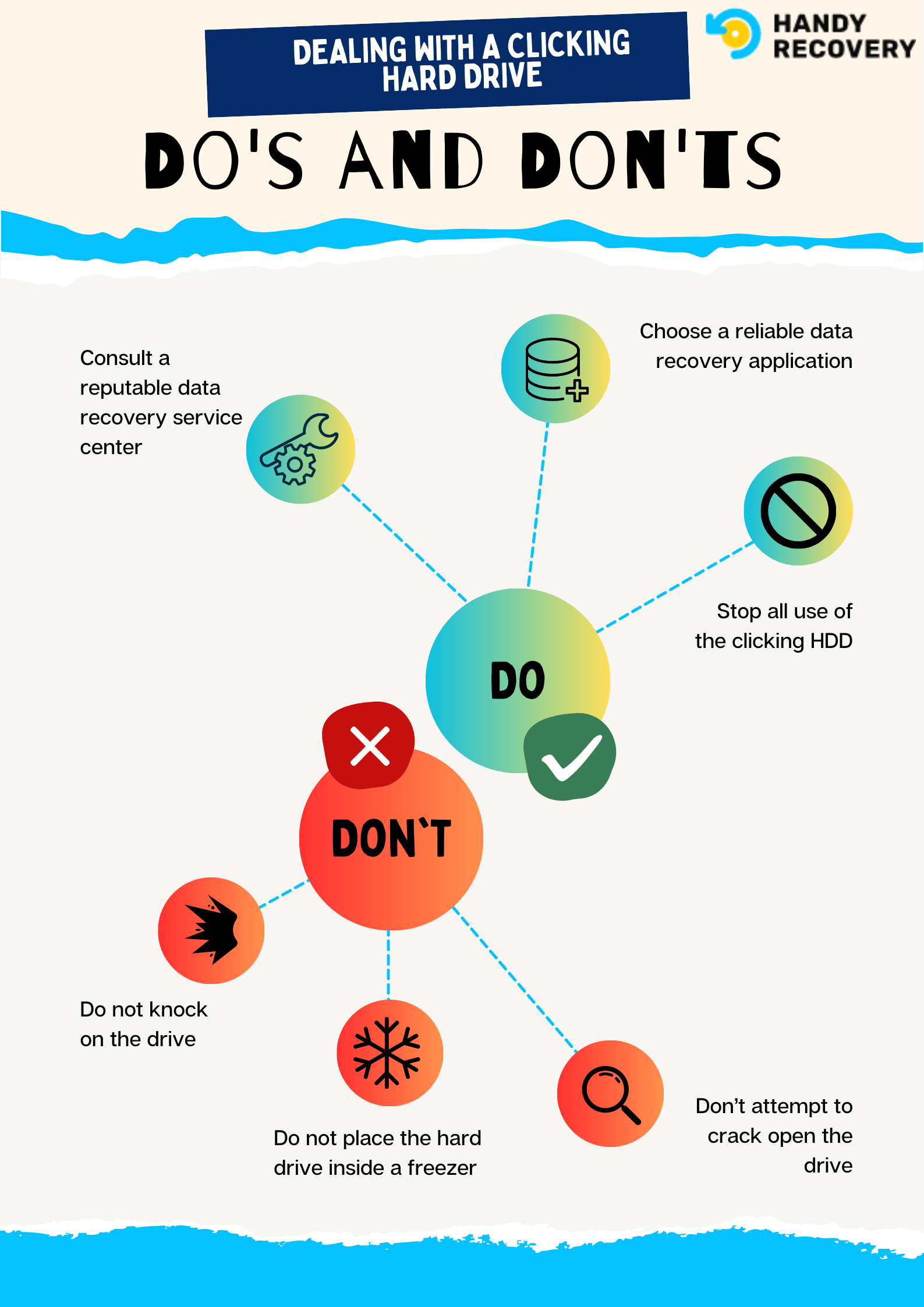
Don’ts
- Do not knock on the drive. Many make the mistake of thumping or slapping the hard drive to stop the clicking noises.
- Do not place the hard drive inside a freezer. Although you may argue that overheating causes the clicking noise, once the hard drive restores its previous temperature, the clicking noise may worsen.
- Don’t attempt to crack open the drive. Opening a drive is an intricate procedure best suited for industry professionals operating within a clean room environment. Additionally, don’t attempt to transplant the HDD head. This was possible back in the day, but technological advancements have shrunk and fitted multiple components surrounding the HDD head. Attempting to DIY could damage the disk.
How to Recover Data From Clicking Hard Drive
Primarily, there are two techniques to recover data from a clicking hard drive. Regardless of the method, time is of the essence when dealing with an HDD making a clicking noise. Immediately stop using the hard drive, to maximize your chances of data retrieval.
Option A: Recover Data From Hard Drive With Clicking Noise Using Disk Drill
Some frequent HDD models from which users have witnessed the clicking noise include the WD Passport, WD10JMVW, Seagate Barracuda 7200.11, and Toshiba MQ01ABF050. Regardless of the HDD OEM, you can recover data and protect yourself from unforeseen HDD failure or hard drive corruption.
Using data recovery software is the most efficient and straightforward method of executing a clicking hard drive data recovery. A clicking hard drive usually foretells data corruption, and the more you use the external HDD or internal laptop HDD, your chances of data retrieval become slim.
In such situations, to prevent extra stress on your already damaged HDD, you can utilize Disk Drill Data Recovery to perform a complete byte-to-byte backup and secure your data. Sometimes, a corrupted HDD doesn’t permit proper access to its files. Disk Drill can scan your clicking HDD and neatly organize all data in the existing tab (as long as Disk Management on your PC identifies the HDD without the “No media” label).
In a nutshell, Disk Drill can help you secure your data, restore access to existing files and retrieve deleted files from a clicking hard drive.
Here’s how you can use Disk Drill to recover data from your clicking hard drive:
- Download, install and launch Disk Drill.
- Navigate to the Drive Backup option under Extra Tools. Select your hard drive and click on Byte-to-byte backup.
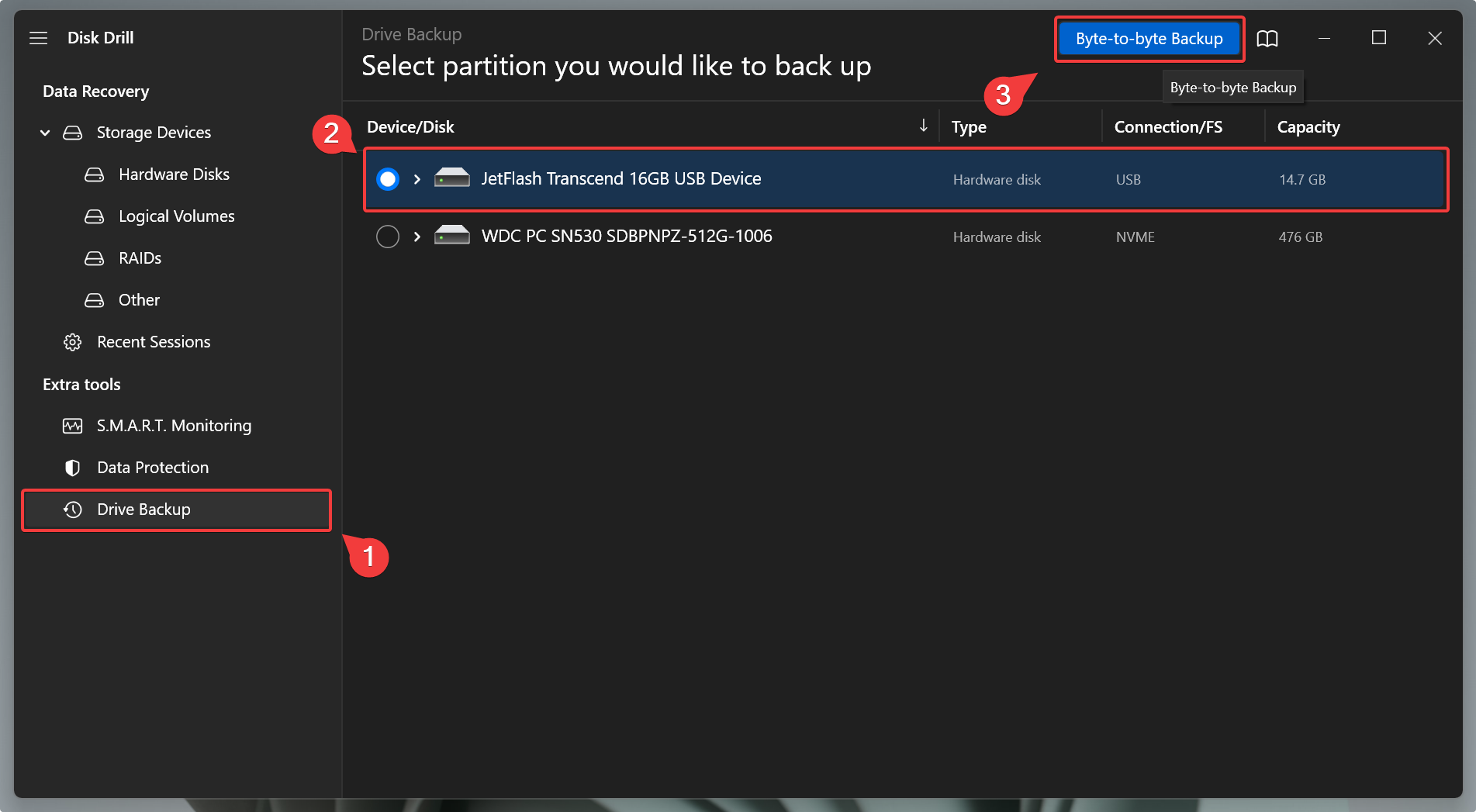 👀
👀I’m performing a byte-to-byte backup on my flash drive for this illustration. The procedure is identical for a clicking internal laptop hard disk or an external HDD.
- Specify the target destination, and click OK. Wait for the backup to complete.
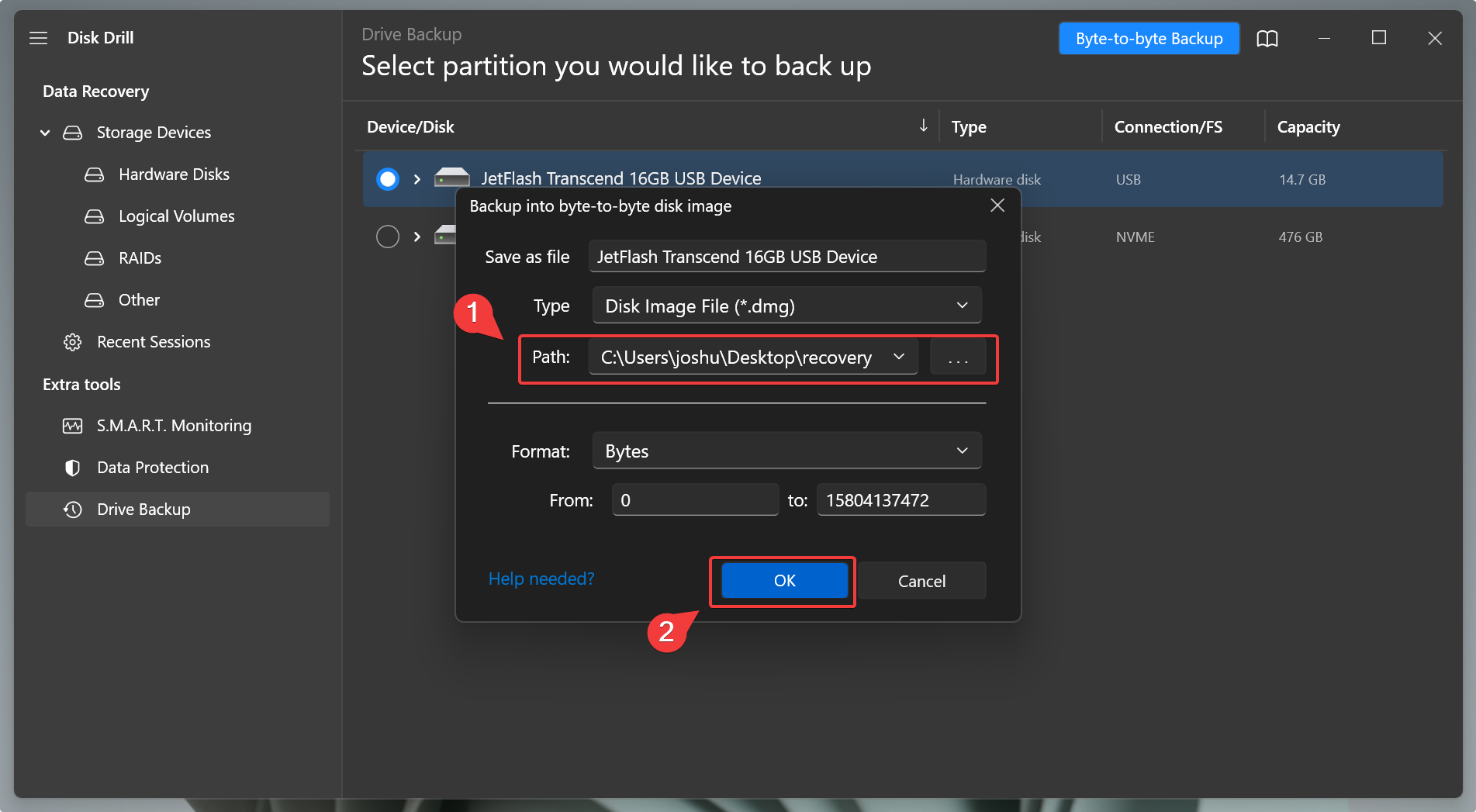
- Head over to Disk Drill’s home page by clicking the home button. Navigate to Storage Devices > Attach disk image.
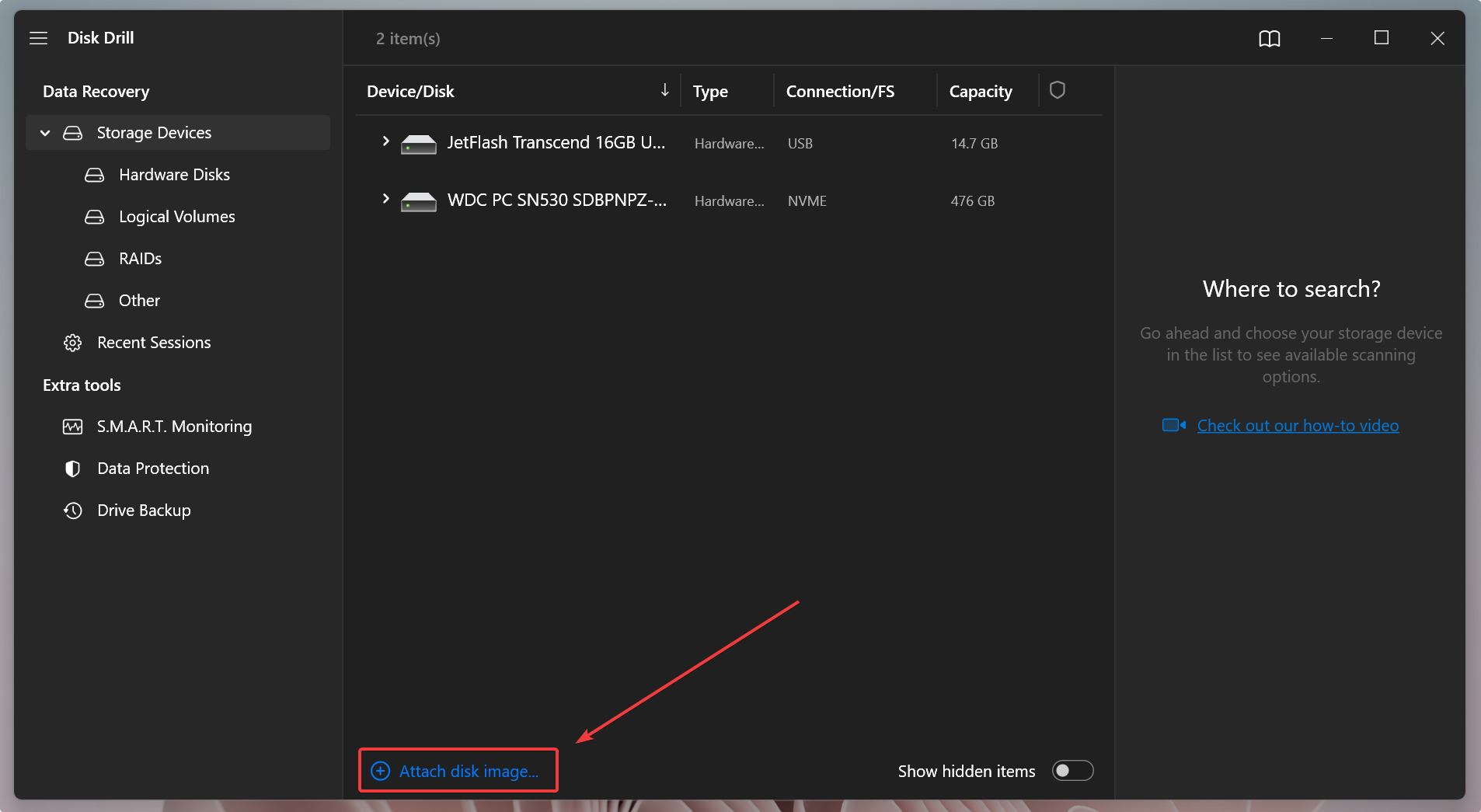
- Select the newly created disk image, and click on Open.
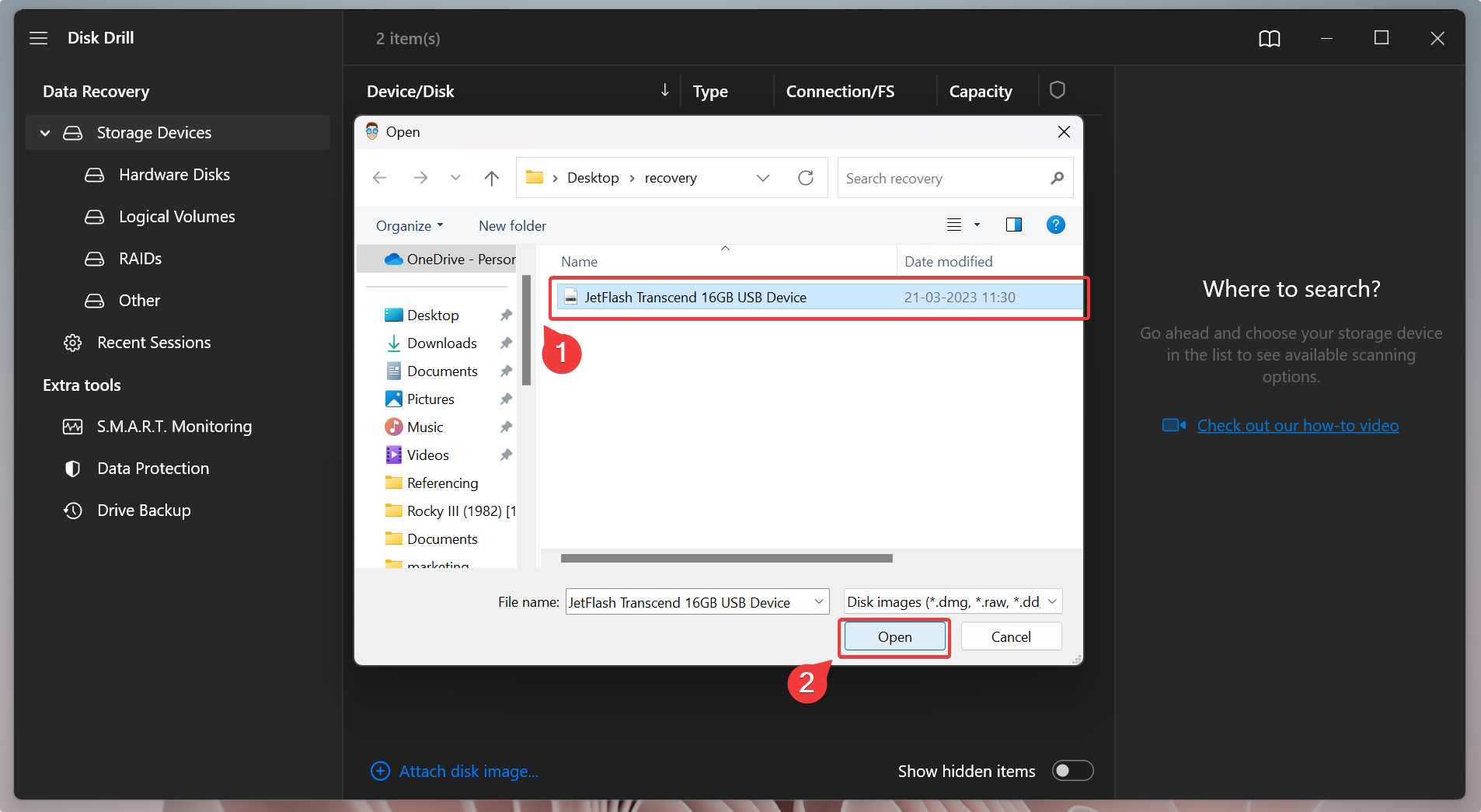
- Now, select the mounted image of your hard disk, and click Search for lost data.
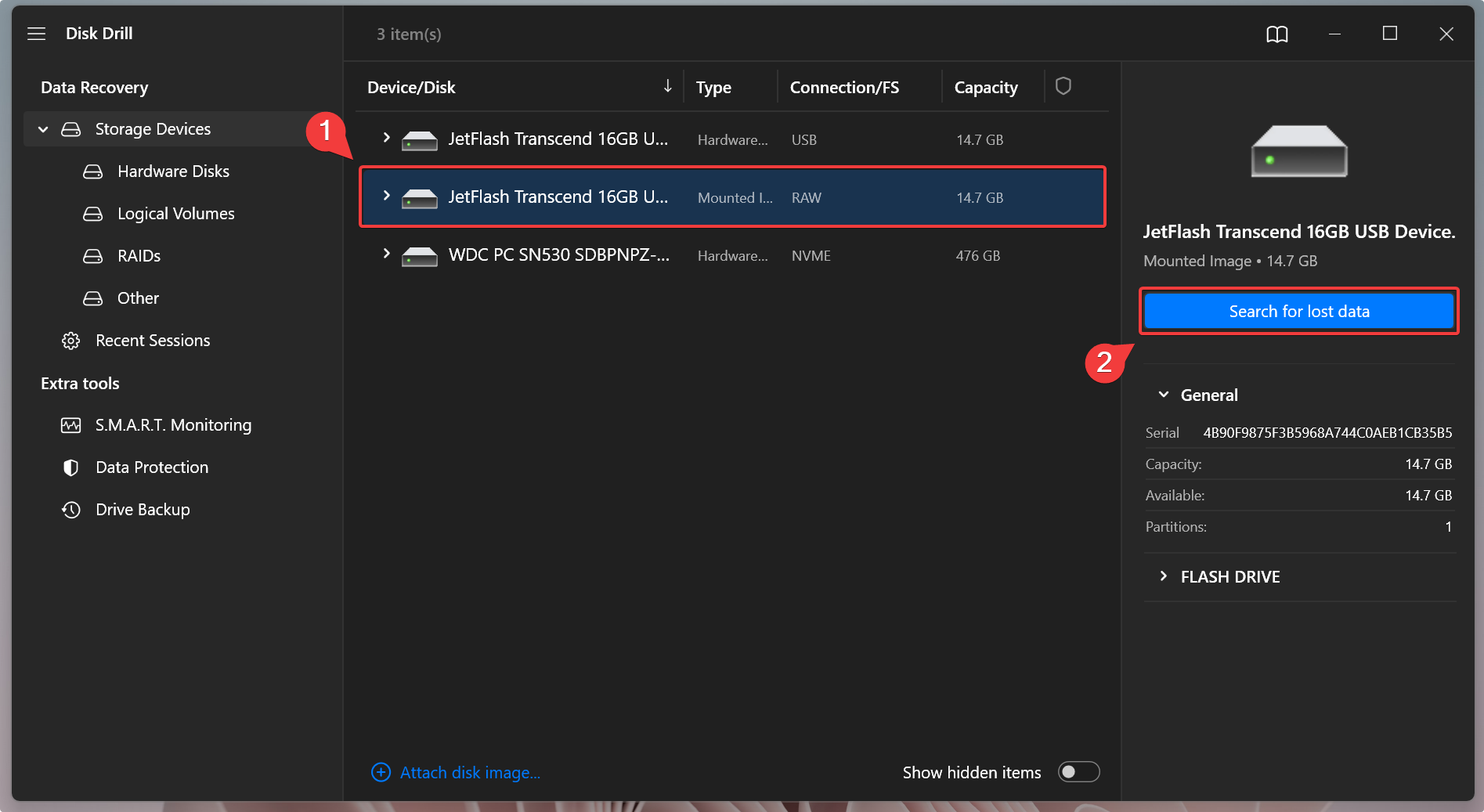 🗨️
🗨️With this command, you are scanning the disk image of your clicking hard disk. As a result, you do not inflict any additional stress on the clicking hard disk by scanning. At this stage, you can even eject the clicking hard disk (if external) to avoid any operations on it. Alternatively, if you are dealing with an internal hard drive, it’s best to copy the raw image onto another PC, and then you can perform the upcoming data recovery solution.
- Wait for the scan to terminate, and click on Review found items.
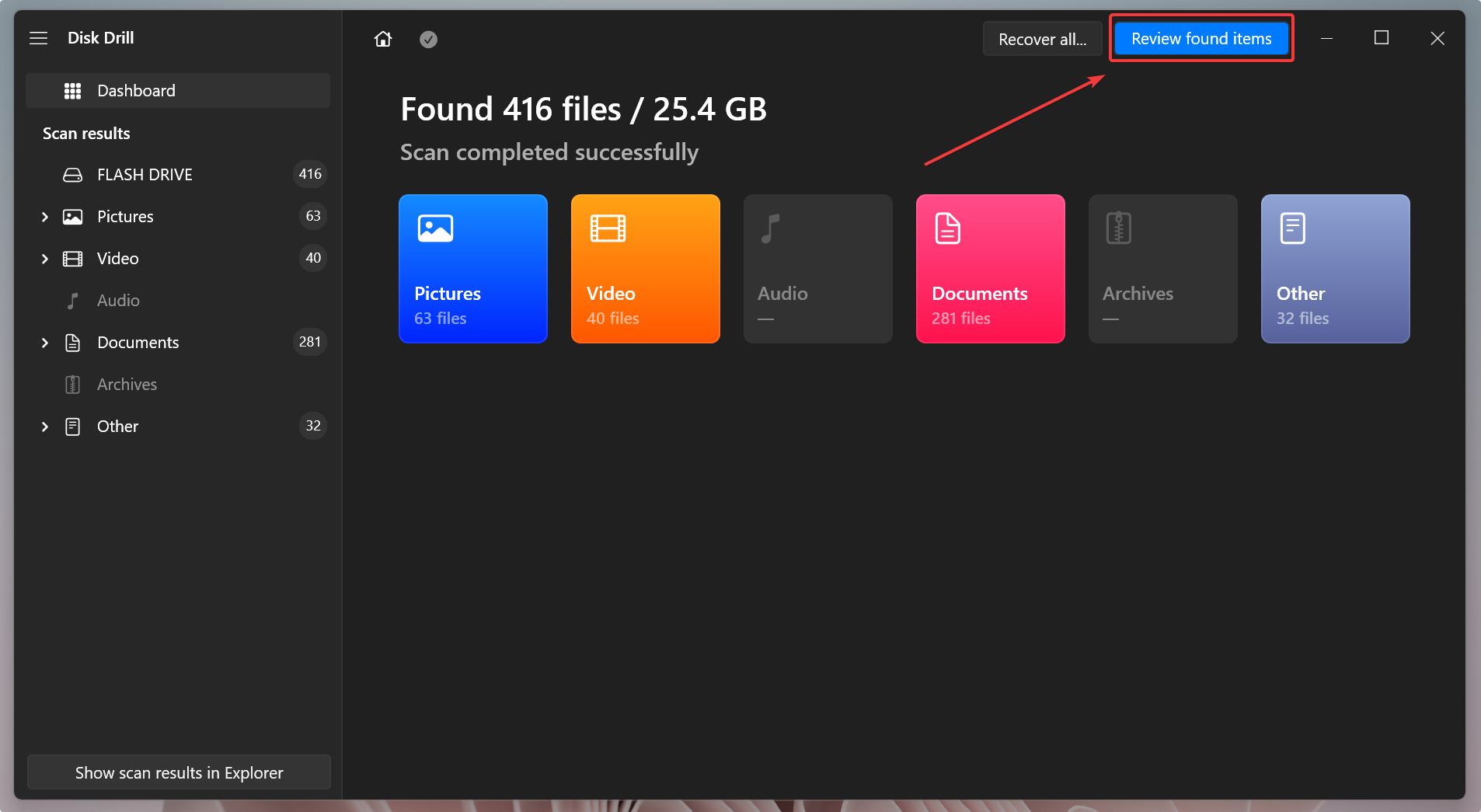
- You can refine the scan results of your clicking hard drive by typing in a specific file type in the top right-hand corner and clicking Enter. For this demonstration, I attempted to find a lost fff file.
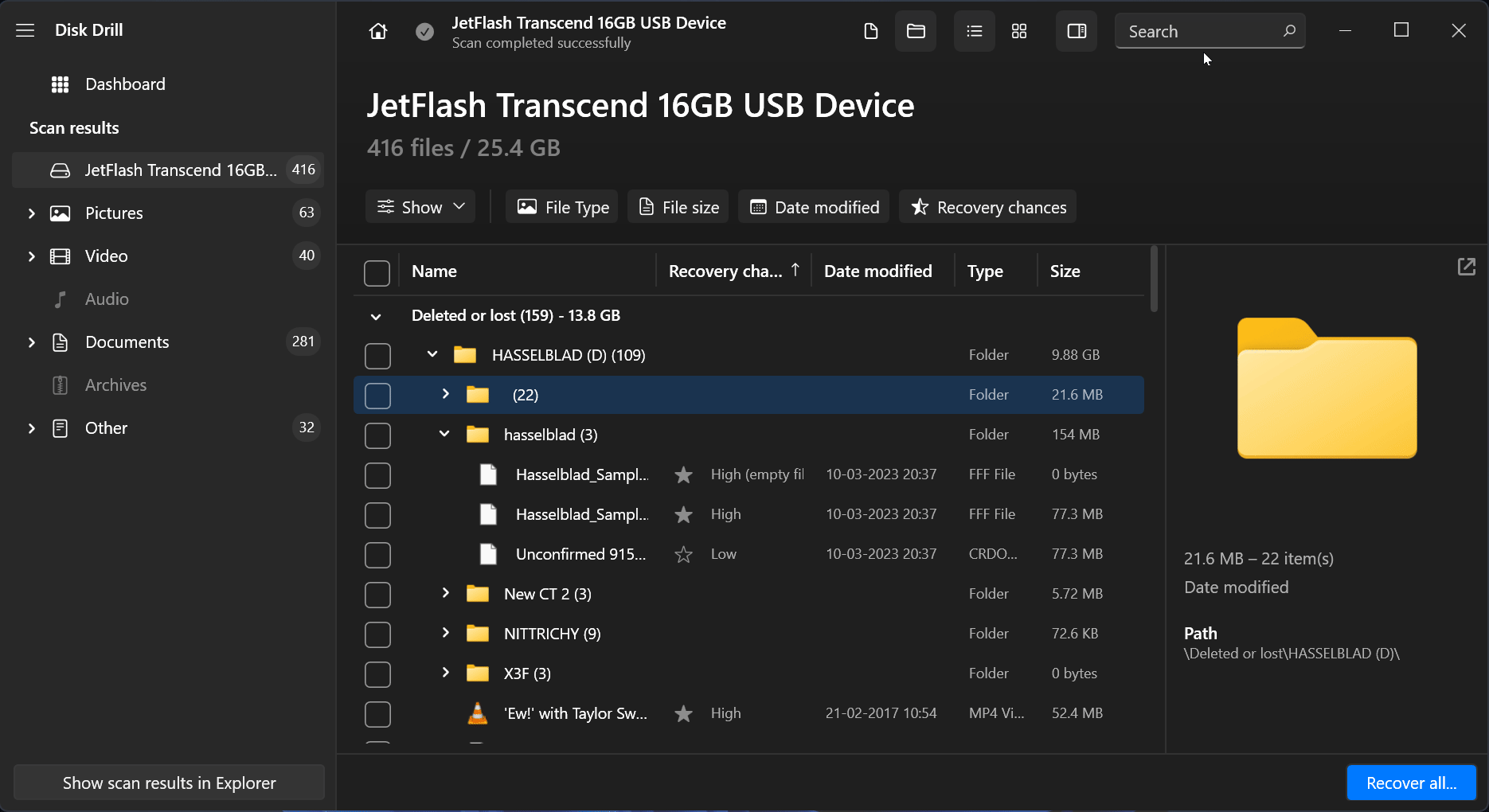 ✅
✅The preview feature is handy for revealing important file attributes like the last modified date and file path. To pull up the preview panel, hover over a file and click the eye icon. Alternatively, click on a file type under scan results to refine results based on a broader filter.
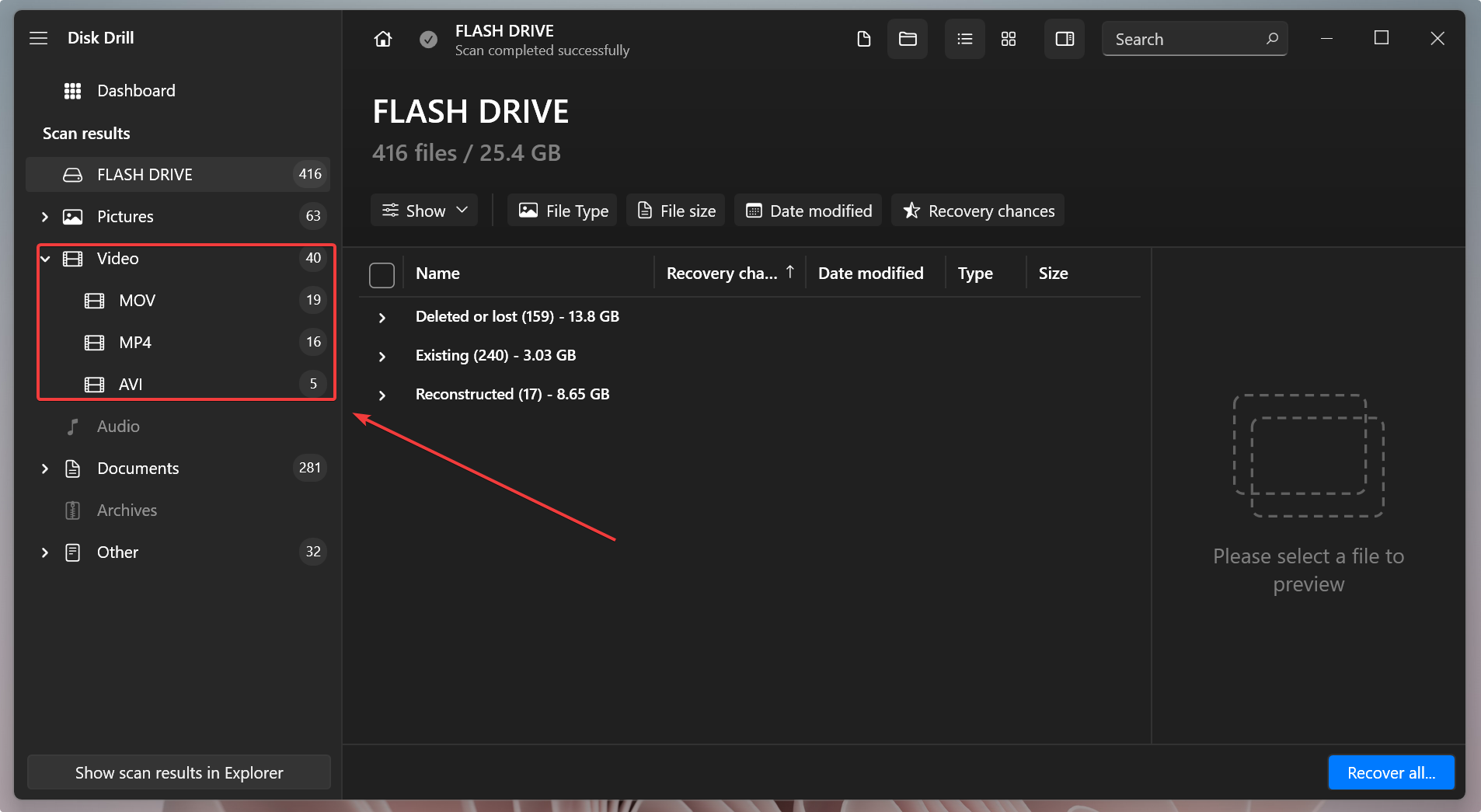
- Click on Existing to reveal all folders and files currently residing in your clicking HDD.
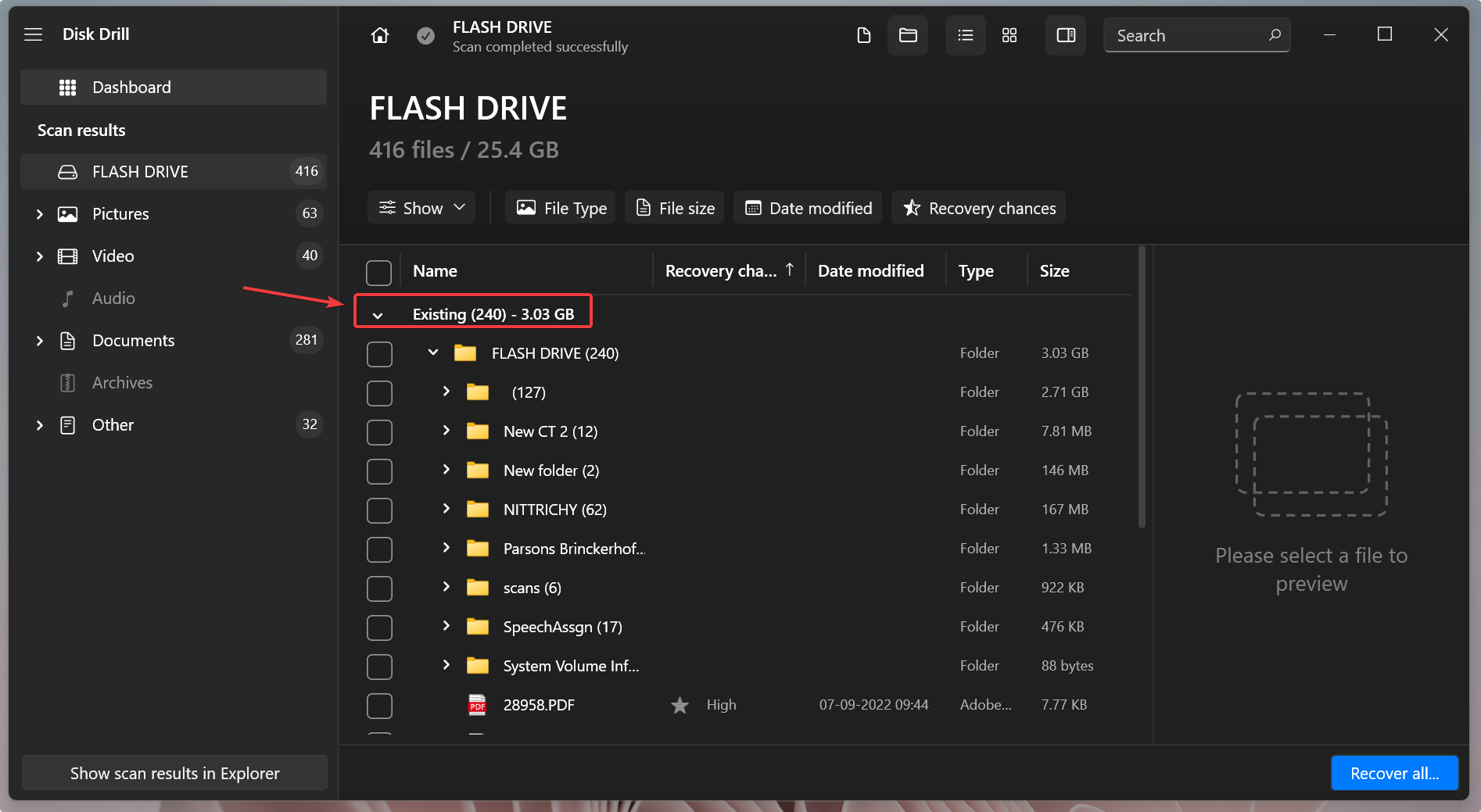
- Select the files you want to recover from the clicking hard drive and click Recover. Specify the destination for saving the recovered data, and click Next.
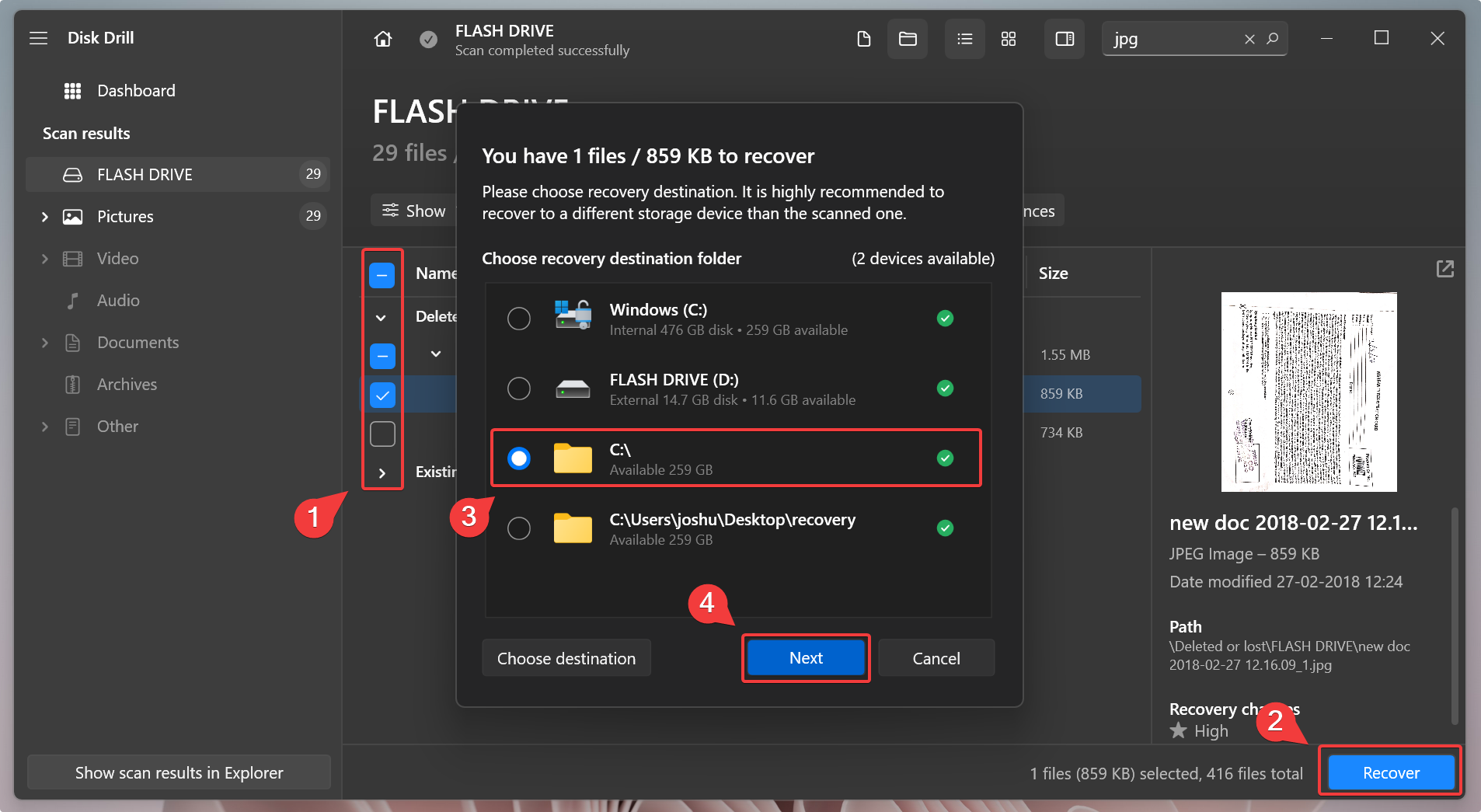
- Click on show recovered data in Explorer to directly navigate to the retrieved files from your clicking hard drive.
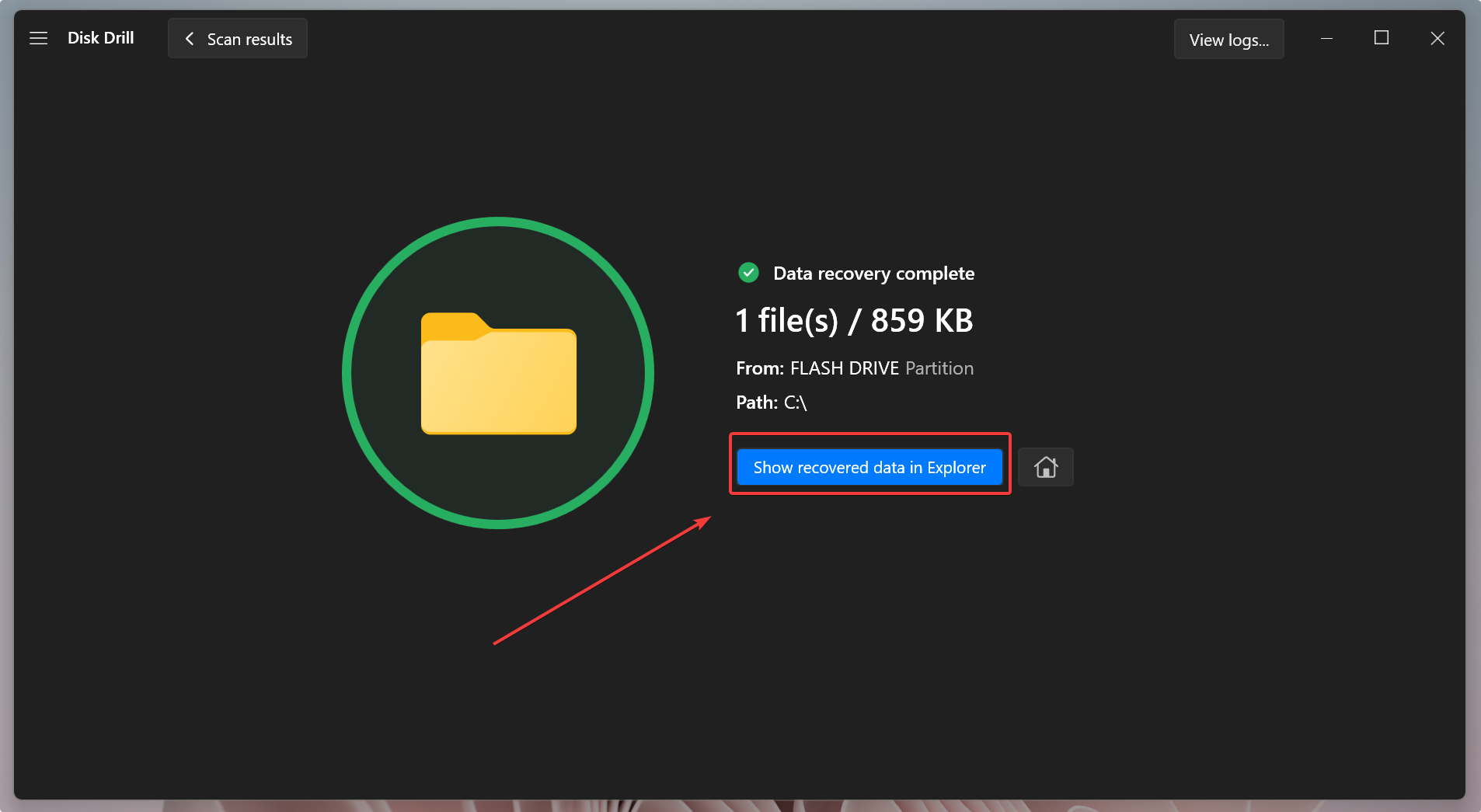
Disk Drill has lots to offer for your clicking hard drive. Some other notable features include SMART HDD monitoring features and a recovery vault. Please read our complete Disk Drill review to get a gist of the tool’s data recovery firepower.
Option B: Contact a Data Recovery Service for Click of Death Hard Drive Recovery
If you suspect significant damage to your clicking hard drive, it’s best to consult a data recovery service center. Data recovery specialists in such centers use fine tools to open your clicking hard drive and fix the hard drive head. Moreover, data recovery service centers have clean room environments free from debris and air pollutants to keep the inside core of your clicking hard drive pure.
Do your research before zeroing in on a data recovery center. Check out our review of the best data recovery services for making an informed decision.
Is it Possible to Fix Clicking Hard Drive Using DIY Methods?
Yes, it’s possible to repair a clicking hard drive if you’re a seasoned professional with hands-on experience dealing with malfunctioning hard drives.
Using a Do it Yourself (DIY) approach is risky as you could inflict further damage to the hard drive. However, only some DIY methods are highly techno-savvy.
Here are some basic connection fixes you could attempt to fix a clicking hard drive:
Troubleshoot the connecting cable
For an external HDD, inspect the connecting cable. If you suspect any damage, try reconnecting the HDD using a new cable.
Inspect the power cable
For internal HDDs, check if you are dealing with a loosened power cable. Try unplugging and replugging the power cable to the HDD, and then connect it to your PC.
Ensure Drive-Cable Compatibility
Insufficient power could result in random clicking noises if you attempt to connect a USB 3.0 external HDD using a USB 2.0 cable.
If the above preliminary troubleshooting tips didn’t work, you could try a DIY approach of manually relieving the hard disk head.
Advanced DIY Technique | For Professionals
Here’s a DIY method to fix the clicking noise on your HDD:
- Use a specialized T6 TORX or a related screwdriver set to unscrew the internal clicking HDD from your PC or laptop. Exercise extreme caution because the plotter sits right beneath the HDD cover.
- Usually, the HDD screws remain hidden under the HDD OEM label. Remove the label to reveal the screws.
- Now, you need to manually relocate the disk head from the platter to the correct landing zone (usually an orange-colored area)
- Finally, reassemble the HDD with all the correct screws, and connect it to your PC or laptop. If you cannot locate the screws or are relatively new to DIY hard disk hacks, it’s best to consult a data recovery center that can salvage your precious data and even attempt to fix the clicking hard drive.
FAQ
What is the click-of-death hard drive?
The click of death issue refers to the constant clicking or grinding noises a malfunctioning HDD produces. If the clicking noises are loud enough to interrupt a conversation, you must take action to retrieve data immediately.
Can you recover data from a clicking hard drive?
Yes, you can recover data from a clicking HDD by using data recovery software or consulting a data recovery service center.
How to retrieve data from a clicking hard drive?
Here’s how to accomplish a clicking external hard drive data recovery:
- Download, install and launch Disk Drill.
- Select your clicking hard drive and create a byte-to-byte backup.
- Scan your disk image by clicking on Search for lost data.
- Select files for recovery.
- Finalize the data recovery process by specifying the destination.
How do I fix the click of death on my hard drive?
To fix the click of death on your HDD, you can try DIY techniques like checking the cable connection and compatibility. Alternatively, you could visit a data recovery center for expert guidance. Use data recovery software to recover data from an HDD with bad sectors.
Conclusion
A clicking hard drive usually depicts early signs of HDD corruption and failure. While there are some DIY techniques for fixing a clicking hard drive, it’s best to consult a data recovery center. As soon as you encounter clicking noises on your HDD, stop using the HDD and attempt to create a backup and recover data using data recovery software.
This article was written by Joshua Solomon, a Contributing Writer at Handy Recovery Advisor. It was also verified for technical accuracy by Andrey Vasilyev, our editorial advisor.
Curious about our content creation process? Take a look at our Editor Guidelines.
