Verbatim has been around for over 50 years and has established itself as a strong presence in the storage media niche. Their line of memory cards is generally well-received due to their solid quality and affordable price tag, but they’re just as prone to data loss as any other brand.
In this guide, we will go through the main reasons for memory card loss and the best methods for Verbatim memory card recovery.
Is It Possible to Recover a Verbatim Memory Card?
The likelihood of Verbatim SD card recovery depends squarely on what caused the files to disappear from the SD card. These are a few data loss situations that users generally encounter and whether or not it’s possible to get back your missing files:
- 😲 Accidental deletion: You can usually recover deleted files from Verbatim memory cards through data recovery software. However, this only works if the data you deleted hasn’t been overwritten yet. Another recovery method is to retrieve the files from a memory card backup if you have one.
- 🧹 Formatting: You can format memory cards in two different ways – either “Full” or “Quick.” Performing a “Quick” format will get rid of all the files on your Verbatim memory card and establish a new file system, yet the data stays on the device until you overwrite it. “Full” formats delete files for good. You can recover data from Verbatim memory cards so long as a “Quick” format is performed. You can read about the main differences between “Quick” and “Full” formatting in this article.
- ⚠️ Logical Corruption: Logical corruption within a storage device can lead to data loss or may cause a drive to become inaccessible. Don’t rush to format your card even if your device prompts you to do so when you connect it, some top-notch data retrieval programs are capable of recovering files from a corrupted SD card even if they cannot be accessed by the operating system. You can also retrieve the lost files from a backup if available.
- 💣 Physical damage: Data recovery programs usually can’t do much when it comes to data loss resulting from physical device damage, as well as other DIY methods. For these situations, you’ll want to find a competent data recovery service near you to see if they can save your files.
- 🚫 File Transfer Errors: If you experience an error while transferring files to or from your Verbatim memory card, there’s a possibility that the file integrity could become compromised. In these cases, you might be able to perform Verbatim memory card recovery using data retrieval software, but it’s worth noting that there’s a good chance that the recovered files may not be readable. The only surefire way to recover files from this kind of error is through a backup.
How to Recover Data from a Verbatim SD Card
Verbatim offers an impressive list of memory card types, but no matter which kind you have, the best way to recover data from Verbatim memory cards is through a first-rate data retrieval program. We often use Disk Drill in our materials on data recovery because it’s one of the prime options in the the data recovery niche thanks to its unbeatable recovery rates, excellent scanning times, and well-designed user interface. In addition to that, it comes with some great features:
- It supports all sorts of memory card types, including microSDHC/SDHC, microSDXC/SDXC, and Compact Flash. However, the type of card itself isn’t crucial. The key is ensuring your PC recognizes it. As mentioned earlier, it might not appear in File Explorer or even throw errors. However, the most important thing is for it to be visible in Disk Management.
- It’s fully compatible with all file systems commonly associated with memory cards, like FAT32, exFAT, and NTFS. Even if your memory card has lost its file system and become RAW, or your file system entries are corrupted beyond repair, Disk Drill can still recover data. It achieves this by identifying file signatures based on an impressive database of supported file types.
- It includes a Byte-to-byte Backup tool that you can use to create an image (copy) of your memory card. This is especially useful if your card is failing. In this case, you can scan the created backup instead of the card itself, avoiding additional strain on the card and increasing your chances of data recovery.
In case you use different computer operating systems, Disk Drill includes Cross-Platform Scanning, meaning you can begin a scan on a Windows device and continue it on a Mac one. If you’re on the fence about giving the program a go, Disk Drill fow Windows offers free SD card recovery up to a 500 MB limit, along with complete access to all the app’s features.
Simply follow the steps below to recover data from Verbatim SD cards using Disk Drill:
- To get started, navigate to the Cleverfiles official website and download the Disk Drill installation file.
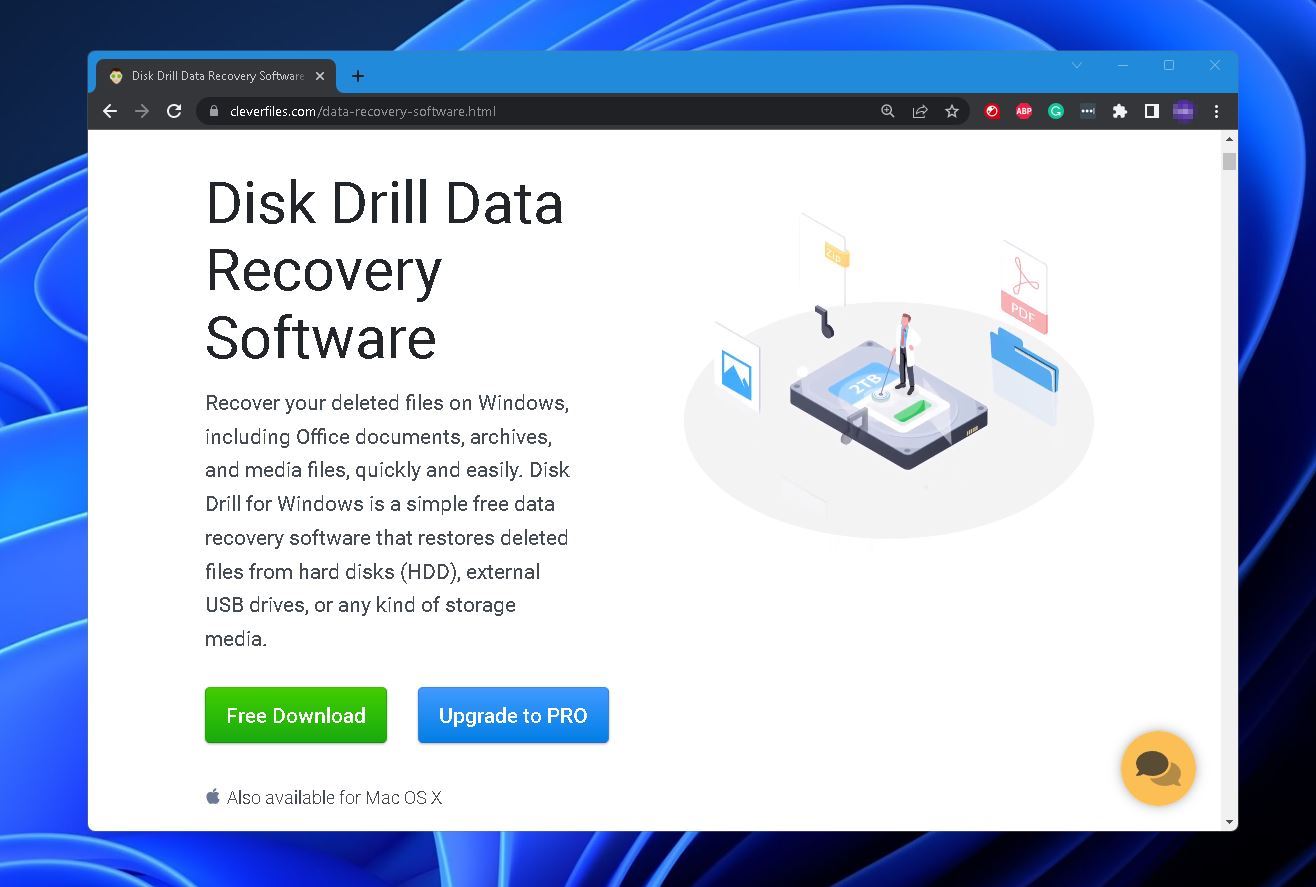
- After the download is completed, open the file and follow the instructions provided by the wizard until properly installed.
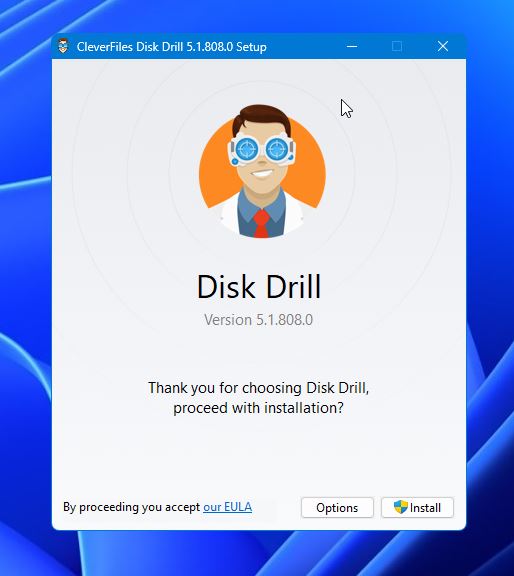
- Make sure your card is connected to your computer through a card reader, then run Disk Drill and choose your Verbatim SD card from the list of available storage devices. Click Search for lost data when you’re ready to proceed.
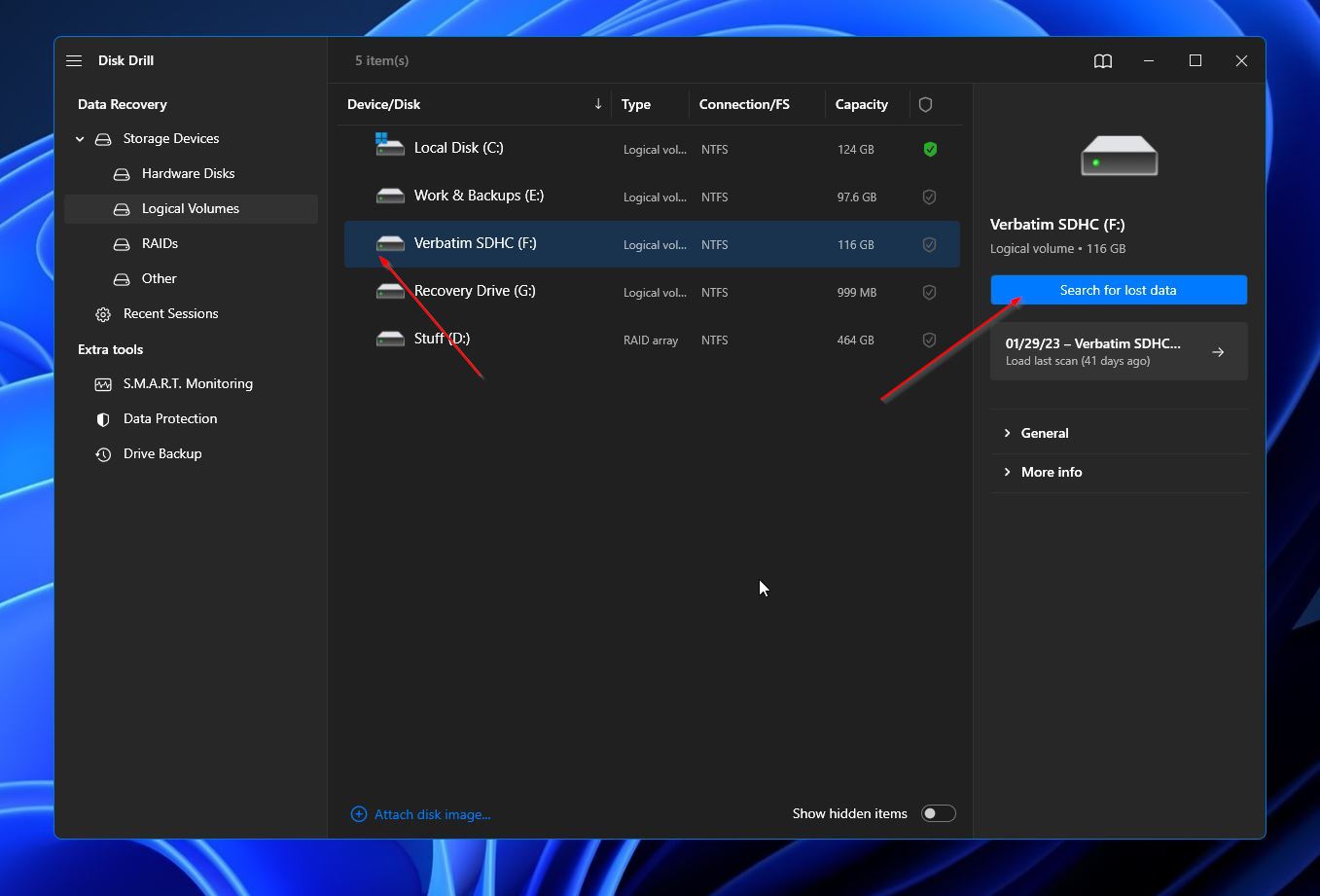
- This will kick off the scanning process. The duration of this process depends on the size of your memory card. During the scan, you can click on the Review found files button located near the top of the window if you want to browse through any files that have been uncovered so far. Otherwise, you can just sit tight and wait for the scan to finish before clicking the same button to continue.
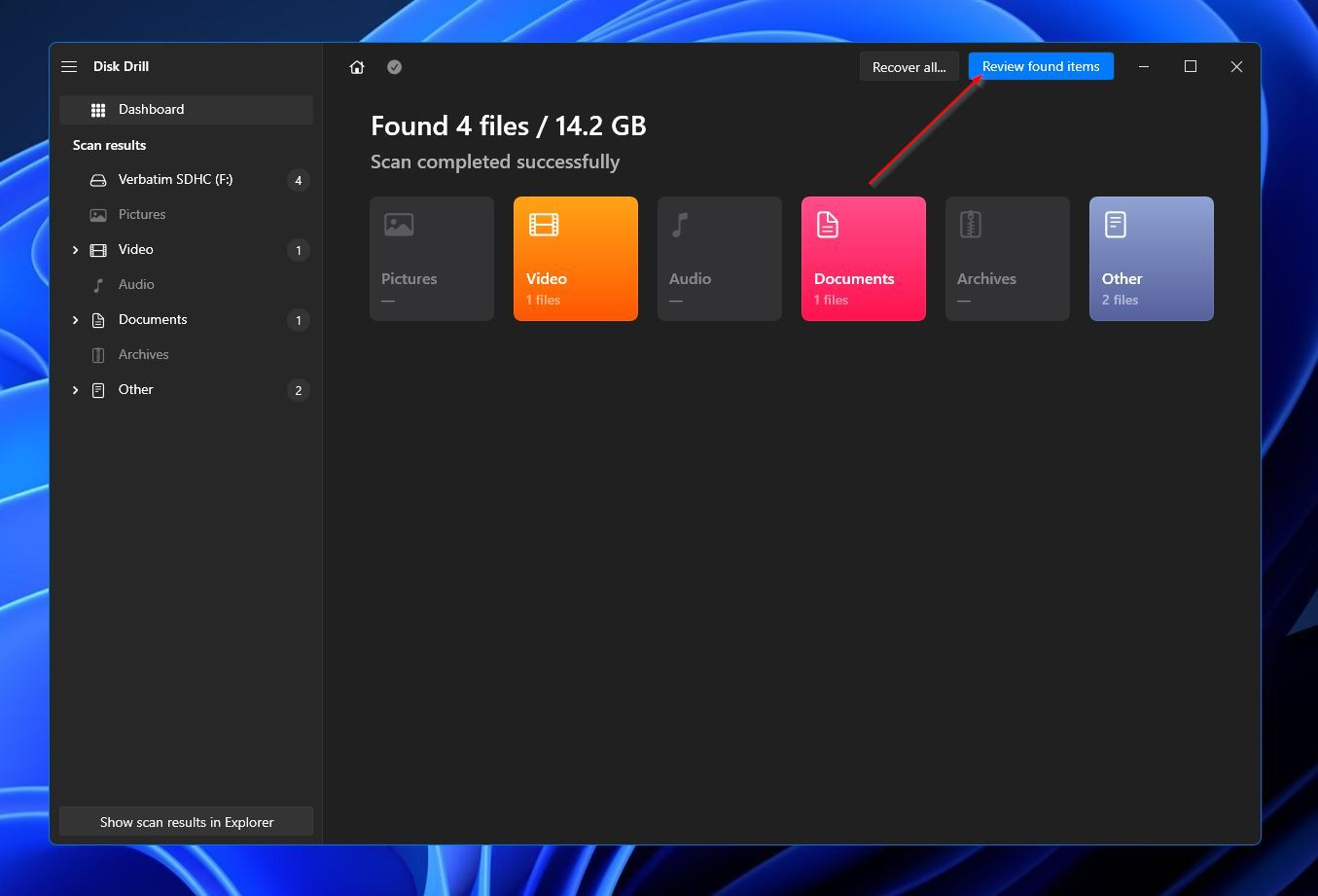
- Sift through the found files in the results section until you locate the ones you want to retrieve. To make this process quicker, you can use the search bar in the top-right corner to look for particular file names or extensions. You can also use the categories on the left-side panel to filter out specific file types. When you find the files you’re looking for, highlight them by ticking the checkboxes beside their file names, then hit the Recover button to head to the next step.
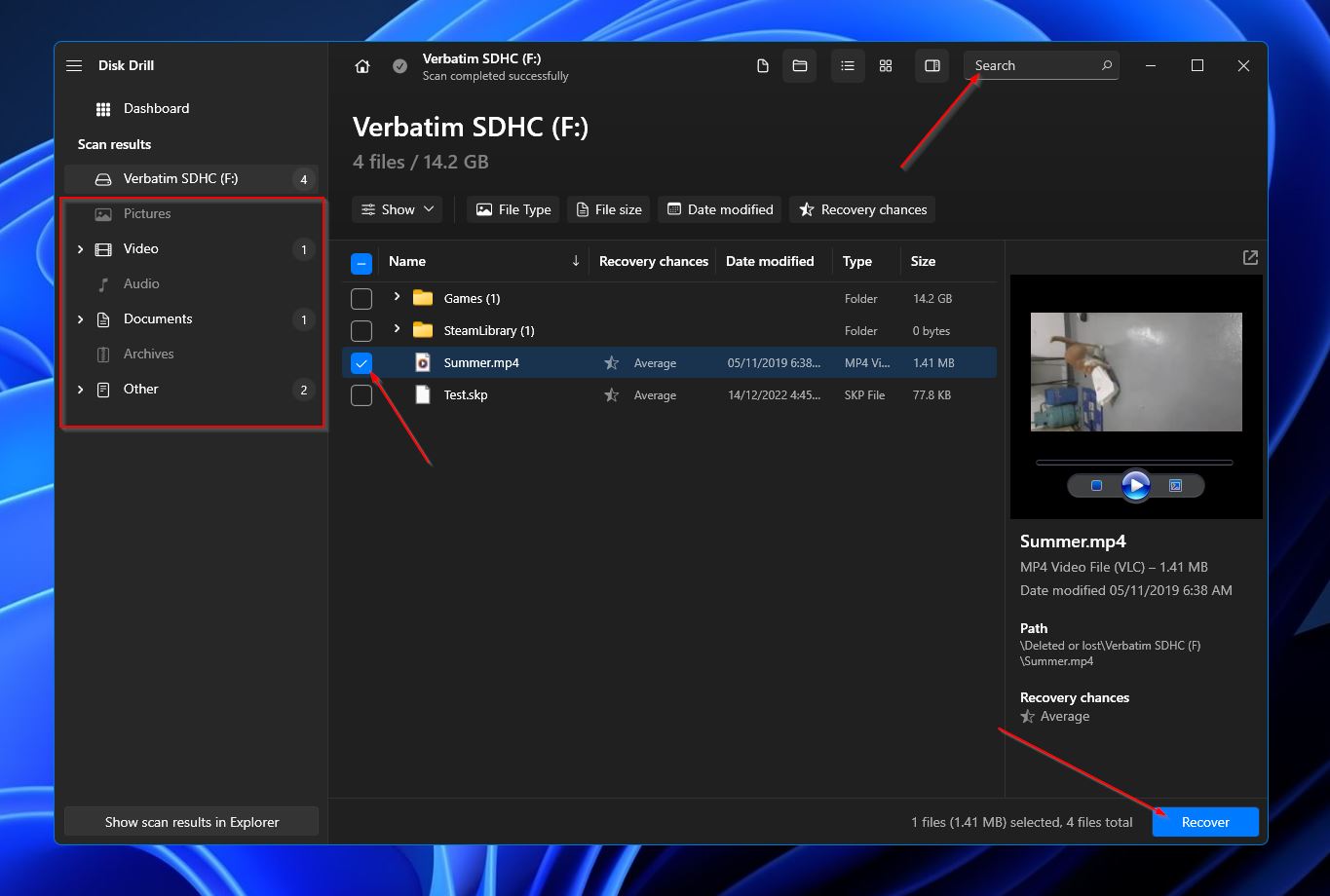
- A pop-up will appear, asking you to pick a destination directory for your rescued files. Keep in mind that this has to be on a separate storage medium from the Verbatim memory card you’re attempting to retrieve files from. When you’re all set, click the OK button to proceed.
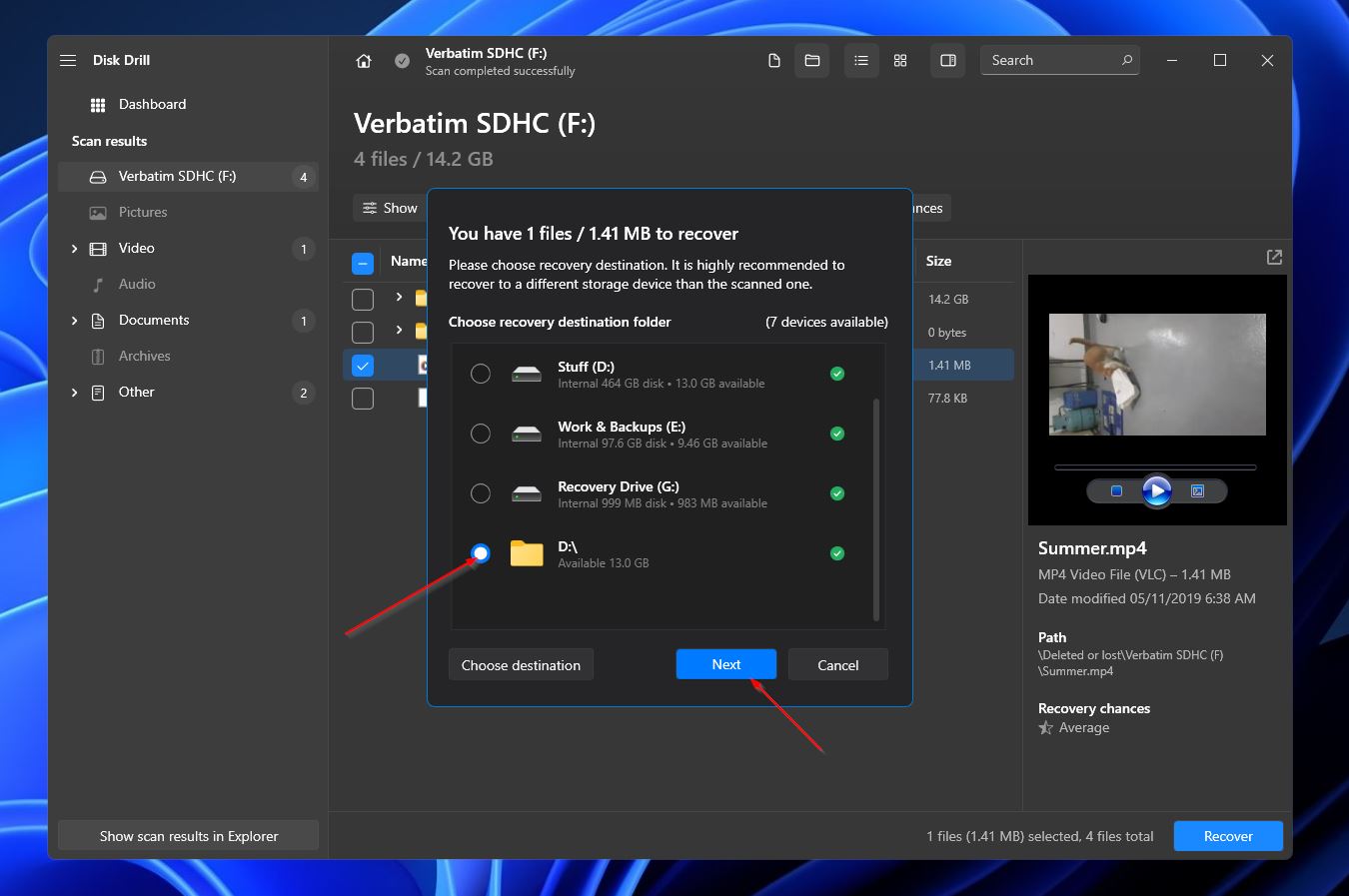
- Disk Drill will now try to rescue your selected files. Upon completion, you’ll receive a message and a Show recovered data in Explorer button that you can click if you want to head straight to your rescued files.
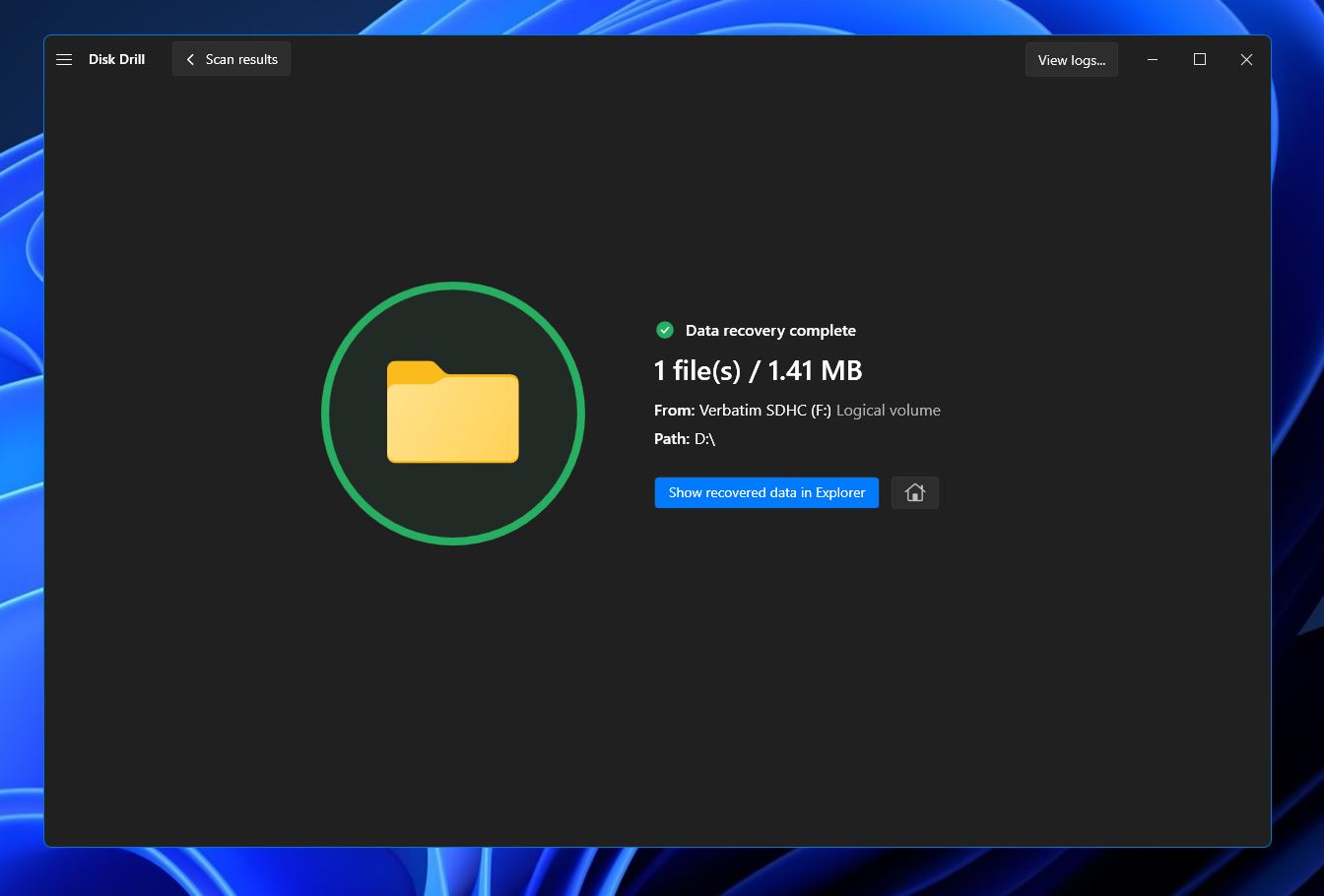
Want to know more about data recovery options? We have a comprehensive review of Disk Drill, and a separate list of Disk Drill alternatives. Additionally, we offer a ranking of the best memory card data recovery software, providing a variety of choices.
What About Damaged/Broken/Not working Verbatim Memory Cards?
As mentioned above, Verbatim memory cards that are no longer functional or have sustained significant physical damage cannot be rescued using a data recovery program. For severe cases like these, the best thing you can do is seek the assistance of one of the best SD card recovery services that cater to your area.
This article was written by Princess Lescan, a Staff Writer at Handy Recovery Advisor. It was also verified for technical accuracy by Andrey Vasilyev, our editorial advisor.
Curious about our content creation process? Take a look at our Editor Guidelines.
