With irreplaceable memories tied to your photographs, losing them can really set you back emotionally. It’s natural to panic. However, all is not lost because you can get back these photos. In this article, I’ll help you recover deleted photos from your Samsung digital camera using specialized data recovery software.
Is It Possible to Recover Data from a Samsung Digital Camera?
Yes. Not only is it possible to recover data from a Samsung digital camera, but it’s also more straightforward than you may think. Of course, the exact chances and extent of data recovery depend on what caused data loss in the first place.
When you delete photos from your SD card or any other storage drive, they’re not permanently removed. Instead, the space they used is marked available for use. Any new data created on the storage drive overwrites the previously deleted photos. This is why the sooner you attempt data recovery, the higher the chances of getting back all your data.
Here’s a table detailing the common reasons behind missing photos in Samsung digital cameras, the recovery chances for each reason, and the best solution:
Reason for Data Loss |
Recovery Chances |
Solution |
😲 Accidental Deletion: Deleting photos from your camera mistakenly. It could happen from within the camera UI or when the camera/SD card is connected to your PC. |
If you act quickly and avoid using your camera after discovering the data loss, the recovery chances are High. |
Some Samsung digital cameras have a Recycle Bin function. Check if you can locate your files there. If not, use data recovery software to get back your photos. |
🧹 Formatting: You may accidentally format the wrong SD card, using Windows or from within the camera itself. |
Data recovery chances are High if you performed a Quick Format on Windows, or formatted the SD card in the camera. It’s impossible to recover data from an SD card after performing a full format, or a low-level format. |
Connect the SD card to your PC and scan it for data using a good data recovery program. If you performed a full format, contact a professional data recovery service to perform Samsung digital camera recovery for you. |
👾 Malware: File deletion is a common symptom of a malware infection on your SD card. It typically happens when you connect the camera or SD card to a virus-infected PC. |
There’s a High chance that you’ll be able to get back all the files deleted by malware. |
First, scan your PC using an antivirus program. Then use a data recovery program to scan the SD card for deleted files. |
⚡ Physical Damage: Damage caused by water, shock, and mishandling the SD card or camera. |
The chances of data recovery depend on the extent of physical damage. In most cases, there’s a Low likelihood of getting back all your files. |
Contact a professional data recovery service. Do not attempt DIY data recovery. |
📛 Logical Corruption: SD card corruption can occur due to malware, improper ejection, and interrupted formatting, among other reasons. Commonly, the SD card turns RAW when it’s logically corrupted. |
The data recovery chances depend on the severity of corruption, but they’re typically High. |
Modern data recovery solutions can recover data from a corrupted SD card. There are plenty of ways to fix the corrupted SD card as well. |
From the table above, it’s clear that a good data recovery program is a versatile solution that can help you recover photos from your Samsung digital camera’s SD card or micro SD card, across a range of data loss scenarios.
Any data recovery program worth its salt should be able to restore photos, regardless of which Samsung digital camera you use. This includes popular models like:
- Samsung GX-1S, GX-1L, GX-10, and GX-20 DSLR cameras.
- Samsung Galaxy NX, Samsung NX10, NX500, NX30, and NX20 mirrorless cameras.
- Samsung TL500, TL350, Galaxy Camera, WB850F, and HZ35W compact cameras.
- Samsung WB2200F, WB1100F, and HZ50W bridge cameras.
How to Recover Deleted Photos from a Samsung Digital Camera
The only way to recover deleted photos from your Samsung digital camera, at home, is to use data recovery software. In our tutorial, we’ll guide you through the data recovery process using two different data recovery programs.
Want to maximize your chances of data recovery? Follow these guidelines:
- 🛑 Stop using your camera as soon as you discover your photos are missing. The goal here is to prevent writing new files to the SD card.
- 🕗 Attempt data recovery as soon as possible. Again, the longer you wait, the higher the chances of the previous files being overwritten.
- ✅ The first data recovery scan is usually the most successful. So, use a good data recovery program from the get-go. Take a look at our list of the best data recovery apps for reference.
- 👨🔧 If there’s physical damage involved, contact a professional data recovery service. DIY recovery can exacerbate data loss in this case.
Option A: Disk Drill
If you’re looking for an easy-to-use data recovery solution that doesn’t compromise on features, Disk Drill Data Recovery is your answer. It recognizes over 400 file formats, including the SRW format used by Samsung digital cameras. If the collective size of your photos is less than 500 MB, you’ll be able to recover them for free, as part of Disk Drill’s free trial for Windows.
Here’s how you can get back deleted photos from your Samsung digital camera, using Disk Drill:
- Download Disk Drill and install it.
- Connect your Samsung digital camera’s SD card/micro SD card to your PC.
- Open Disk Drill, select the SD/micro SD card that contained your photos, and click Search for lost data.
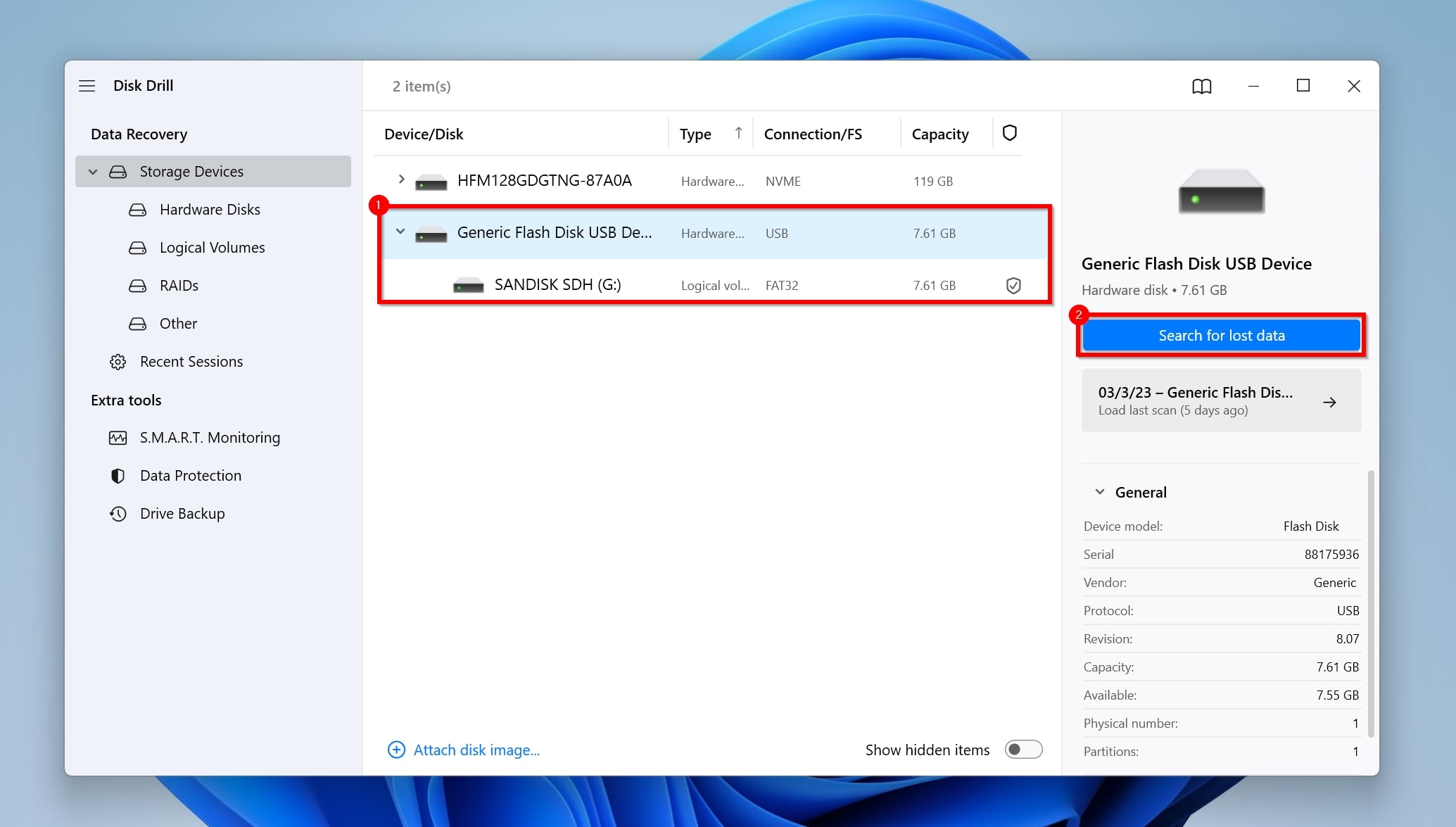
- Click Review found items to view the recoverable files. Since you intend to recover deleted photos, you can directly click on the Pictures option in this window. This will filter out the results.
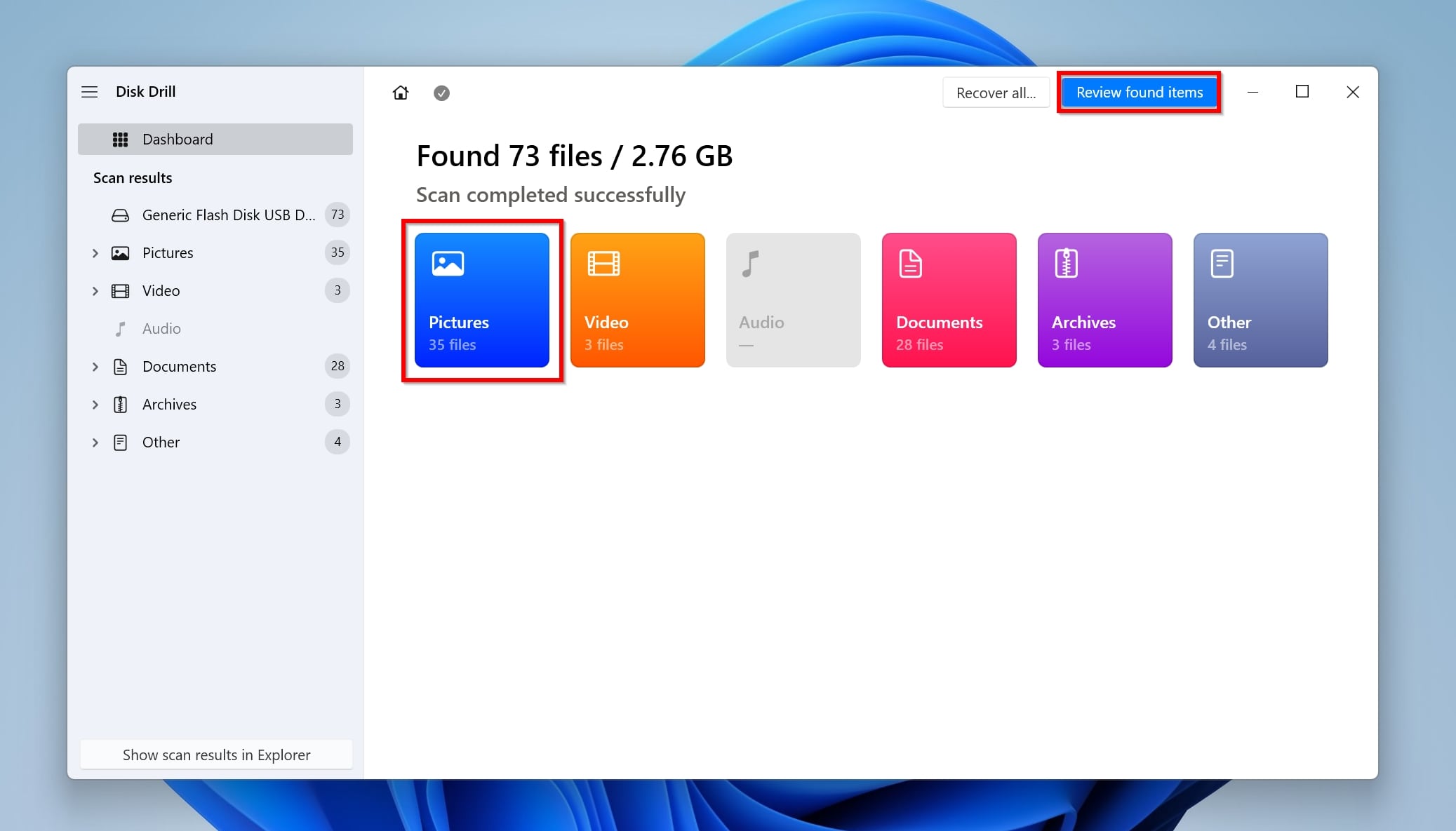
- Use the search bar to find, and the checkboxes to select the photos you want to recover. Disk Drill displays a preview of the selected photo. After confirming, click on Recover. To make the selection even easier, you can expand the Images tab and click on the SRW option.
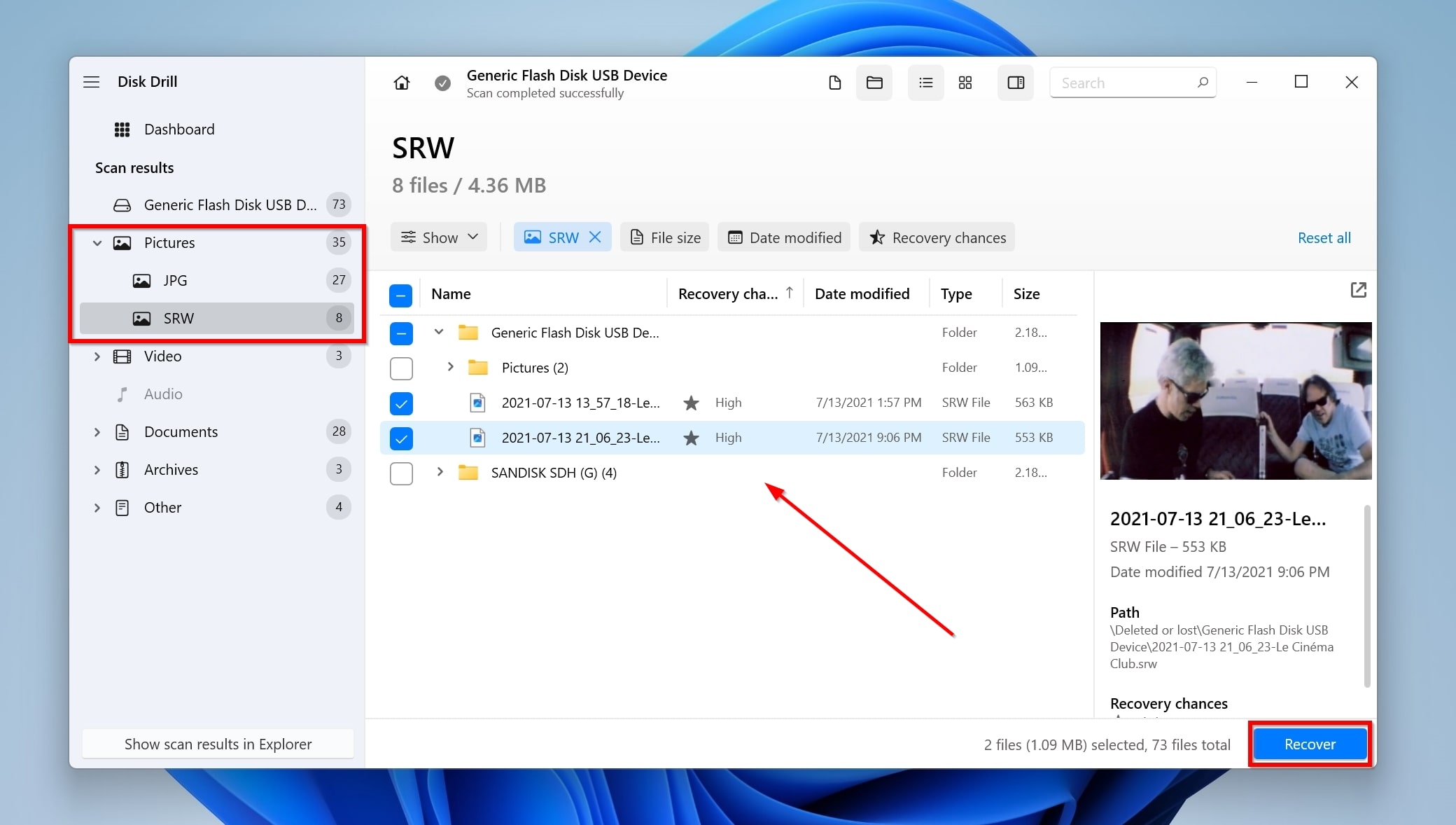
- Select a recovery destination for the photos. Don’t recover them to the same storage drive that stored them earlier. Click Next.
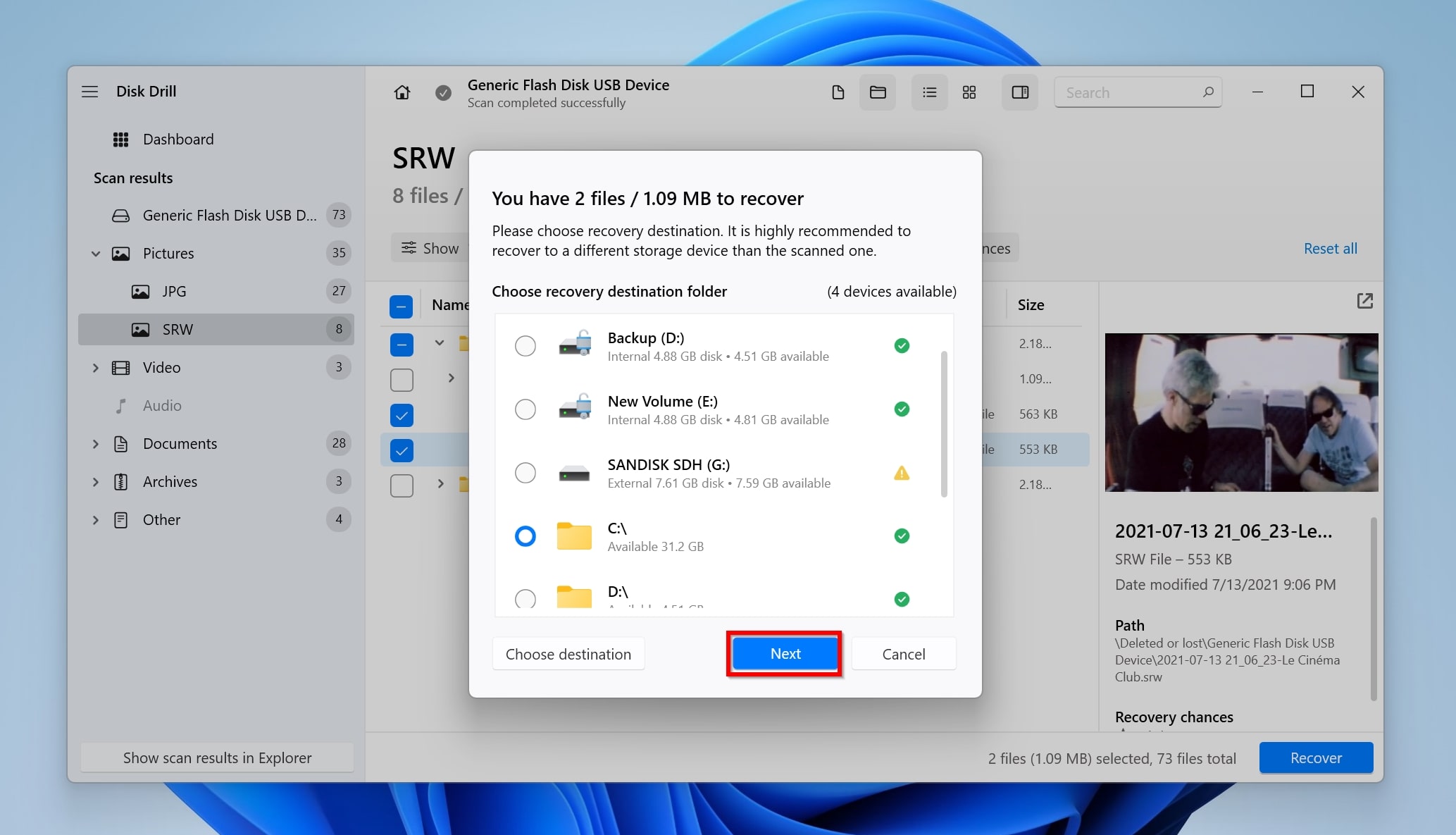
- Disk Drill will recover the deleted photos.
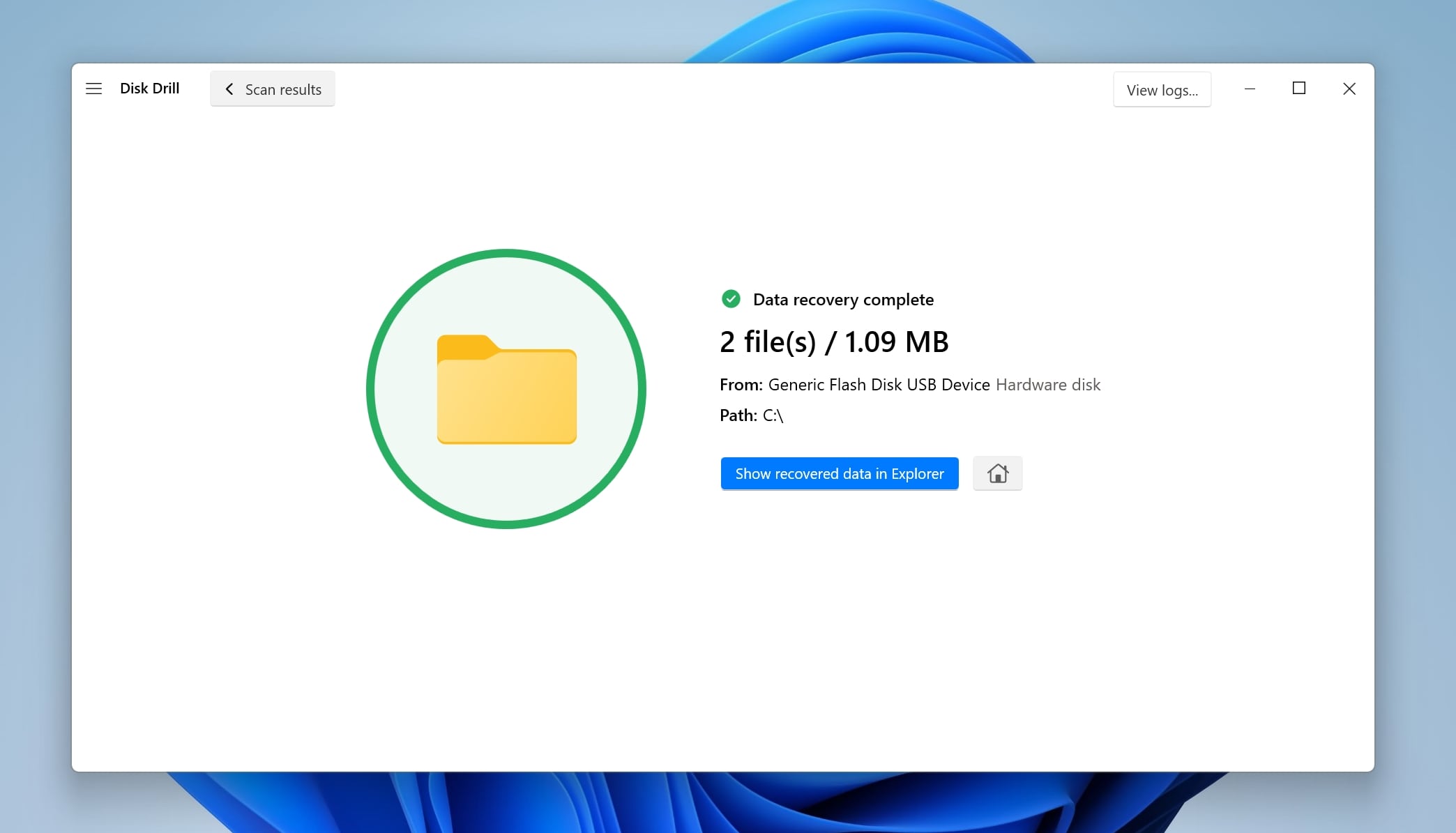
To know more about the program’s features, usability, and support, read through our Disk Drill review.
Option B: DiskDigger
Another good data recovery program that does exactly what it promises, is DiskDigger. Like Disk Drill, it supports SD and micro SD cards and also SRW files. Its data recovery algorithm is highly effective as well. You can rest assured, it will find your photos.
However, DiskDigger is lacking when it comes to ease of use, especially when navigating through the list of recoverable files.
The data recovery process in DiskDigger looks like this:
- Download DiskDigger and extract the executable file. The download size is less than 1 MB and there’s no installation required.
- Select the SD card that was connected to your Samsung digital camera. Click Next.
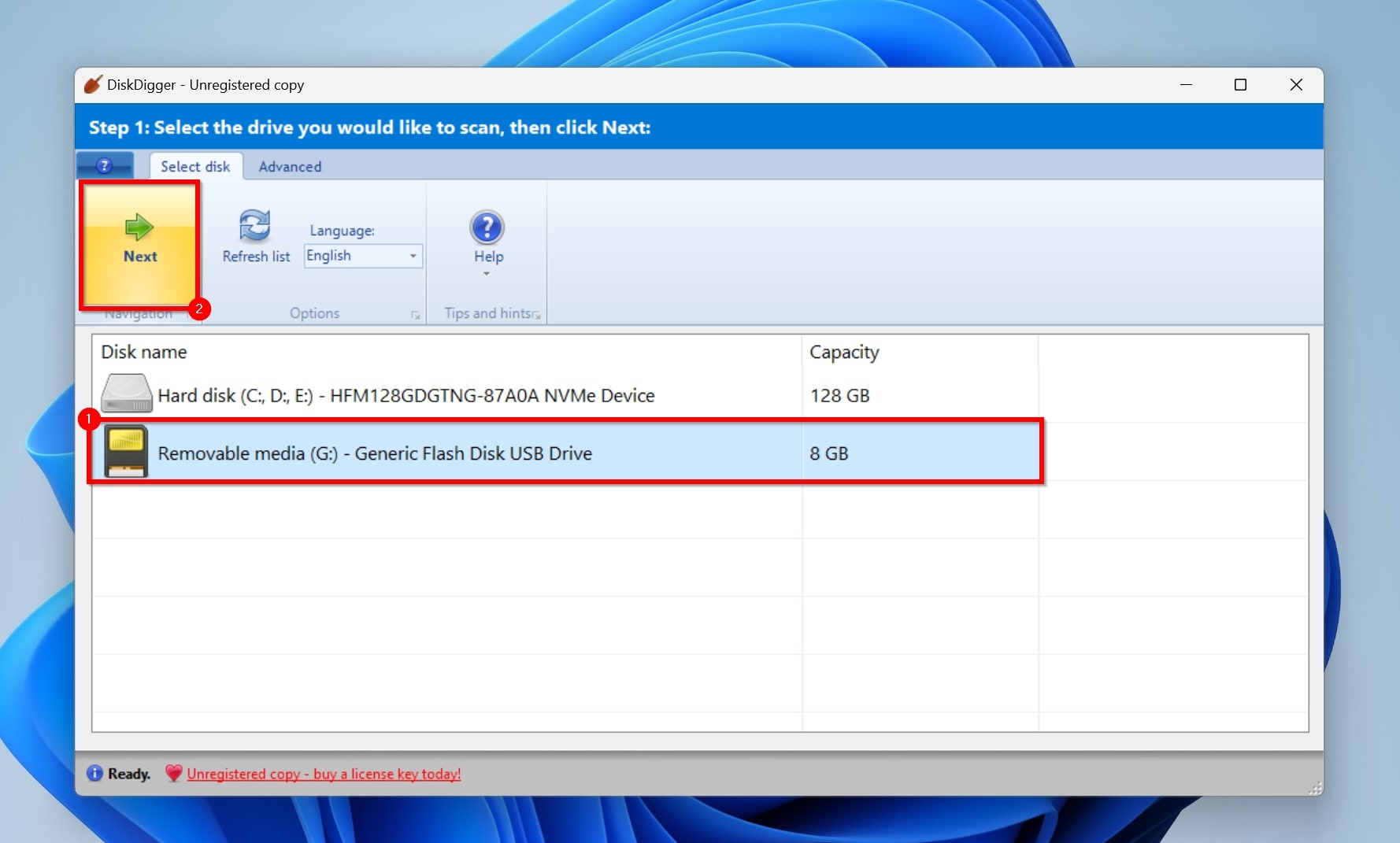
- Select the scan mode. We recommend you select Dig Deeper for a more comprehensive scan. Click on Next.
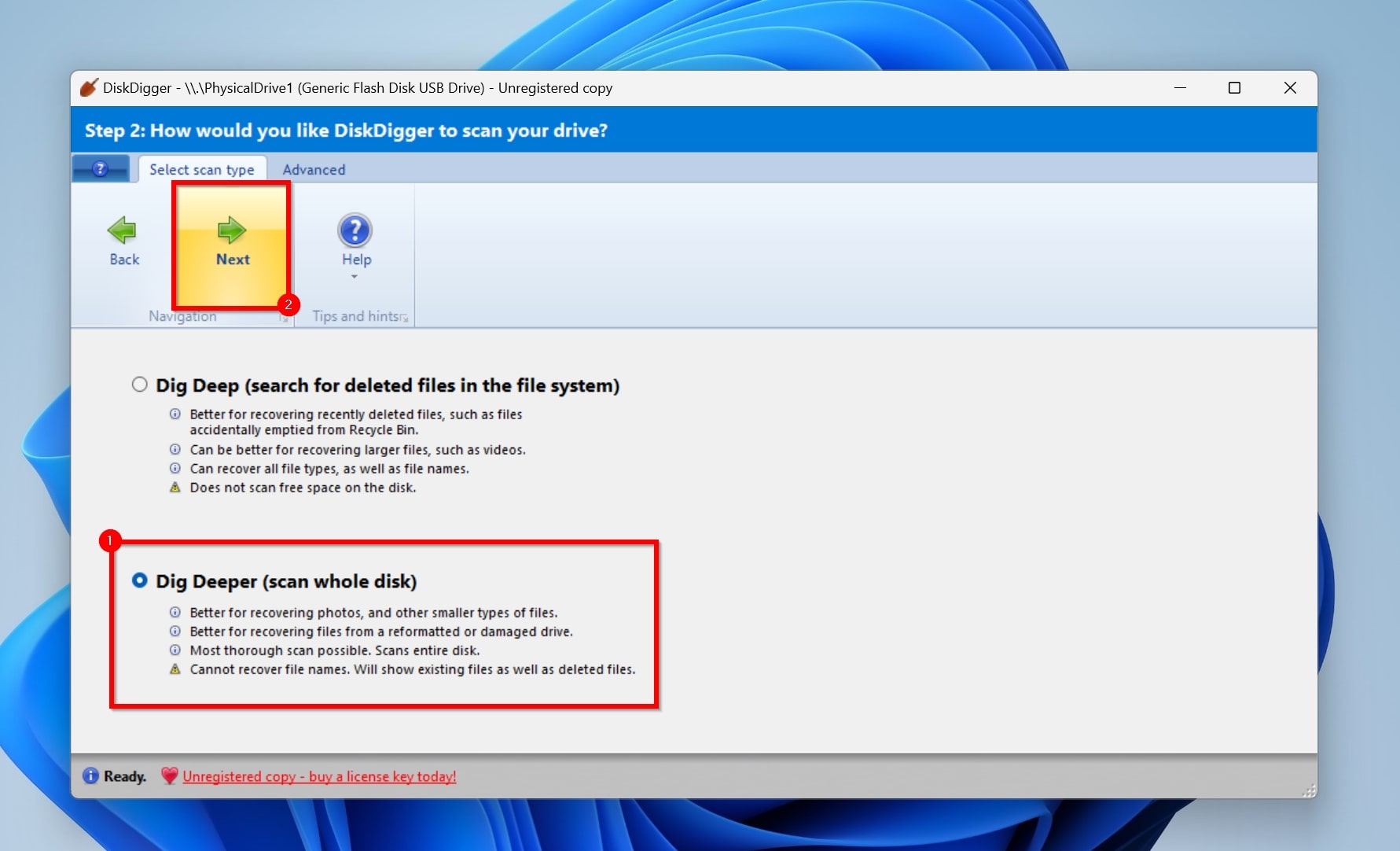
- Leave the next window as it is and simply click on Next.
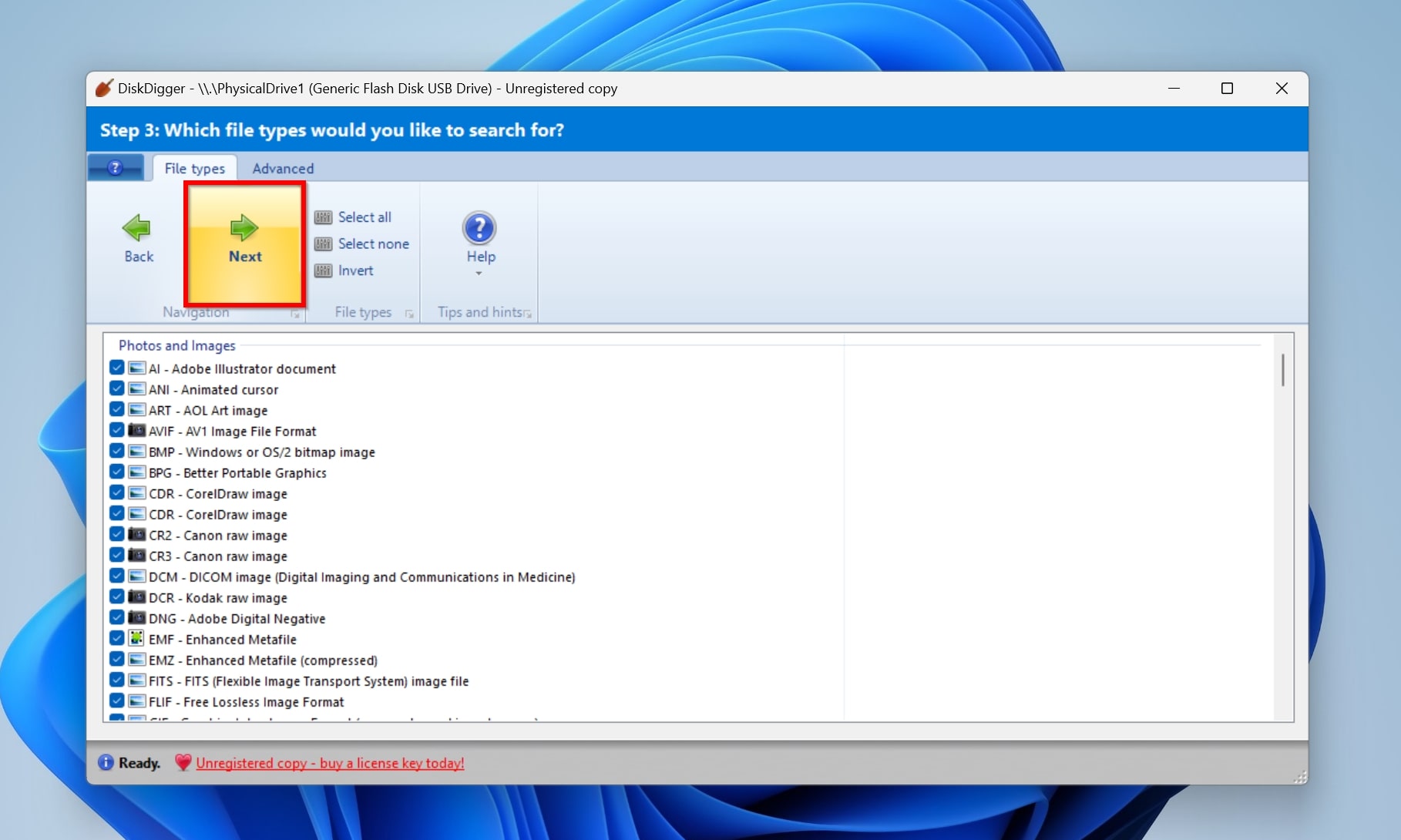
- Select the files you want to recover. Select the files while pressing down the CTRL key to select multiple options. After selection, click on Recover selected files.
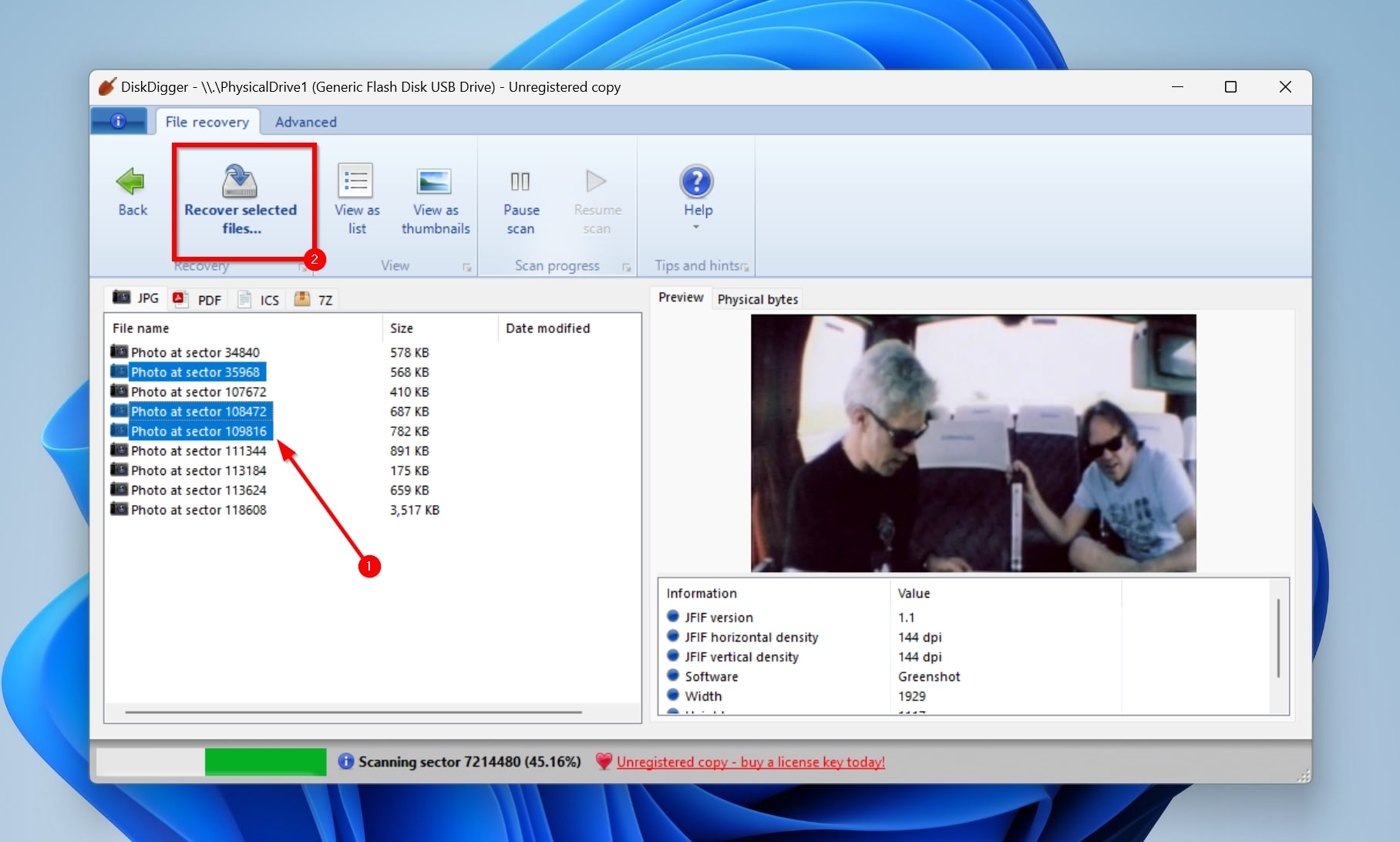
- Browse for a recovery destination and click OK.
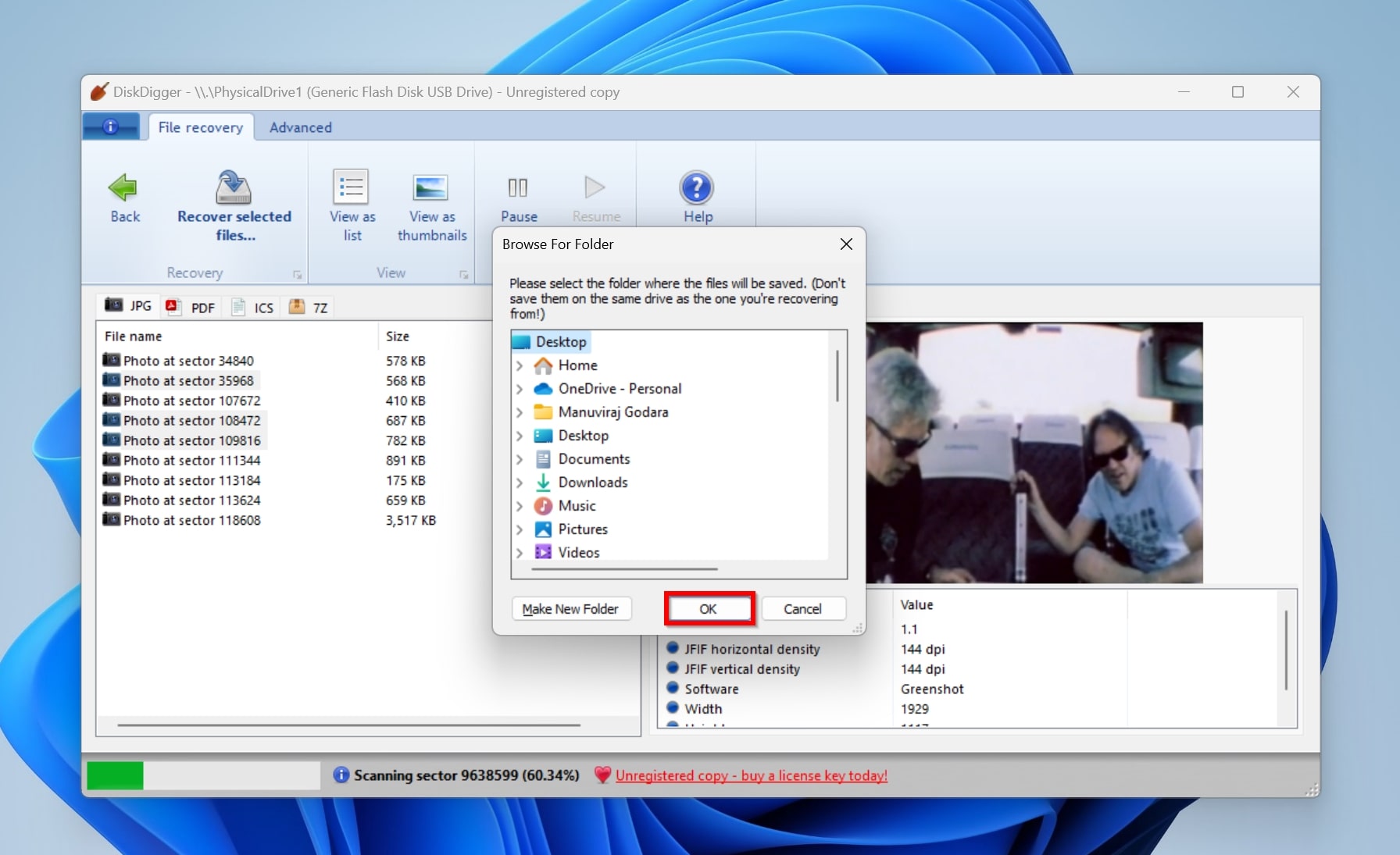
DiskDigger’s free version only lets you view recoverable files. To recover the files, you’ll need to purchase a license. For more information about DiskDigger, have a look at our review of the tool.
Why MTP Can Hinder Data Recovery from Samsung Cameras Connected Directly
When you directly connect your Samsung digital camera to your PC, it will use the MTP (Media Transfer Protocol) communication protocol to interact with your computer. The MTP protocol does have its advantages, such as no chance of file system corruption when you unplug it during a write operation. But, its disadvantages far outweigh the advantages.
A major disadvantage is that many data recovery programs cannot detect and scan devices connected using MTP. Why? Because MTP doesn’t expose the file system of the device to your computer, which is necessary to conduct a successful data recovery scan.
To perform deleted photo recovery from your Samsung camera, you must connect the SD card directly to your PC.
FAQ
Can you recover deleted photos from a Samsung camera?
Yes. In most cases of data loss, photo recovery from your Samsung digital camera is possible. Data recovery software is your best friend, but if you lost your photos due to physical damage, it’s better to contact a professional data recovery service.
How do I recover permanently deleted photos from my Samsung digital camera?
Here is a quick guide on how to recover deleted photos from your Samsung camera:
- Download Disk Drill and install it.
- Connect your Samsung digital camera’s SD card to your PC.
- Open Disk Drill, select the SD card, and click Search for lost data.
- Click on Photos.
- Select the photos you wish to recover and click Recover.
What is the best Samsung photo recovery software?
In my experience, it is Disk Drill. But there are other equally competent programs available too:
Conclusion
Thanks to data recovery programs, it’s easier than ever to get back deleted photos from your Samsung digital camera. But, it’s no substitute for a regular backup routine. Ideally, keep your photos in multiple secure locations, as well as the cloud.
This article was written by Manuviraj Godara, a Staff Writer at Handy Recovery Advisor. It was also verified for technical accuracy by Andrey Vasilyev, our editorial advisor.
Curious about our content creation process? Take a look at our Editor Guidelines.
