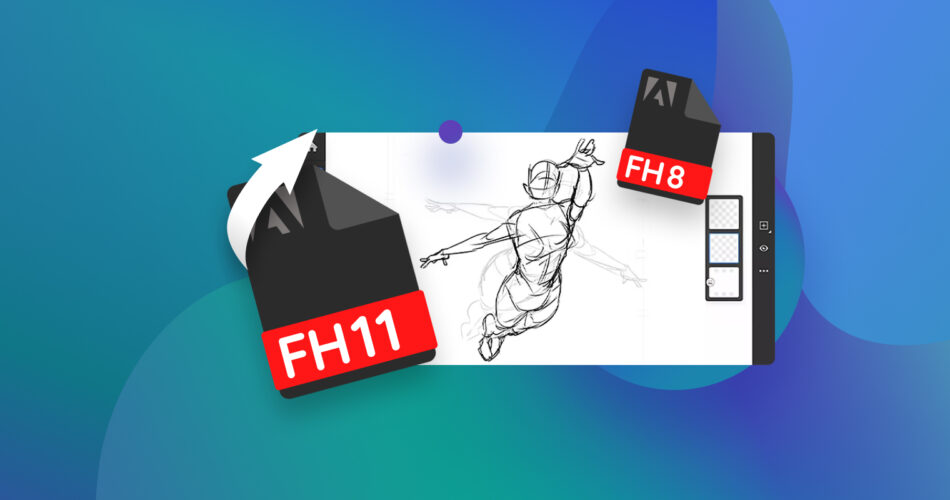Imagine spending several painstaking hours working on an Adobe FreeHand illustration only to end up accidentally erasing the file without creating a backup. Unfortunately, as frustrating as it sounds, it’s a more common scenario than most people think.
The good news is that there’s a good chance you can recover deleted Adobe FreeHand Drawing files by using the right tool. Read on to learn more about the file types most commonly used by Adobe FreeHand, along with the best way to recover them if they were deleted by accident.
What is a .FHx File Extension?
Adobe FreeHand projects were saved using the brand’s proprietary file format “.FHx”, wherein the “x” part refers to a number indicating the version of the program used to create the file.
For example, a project saved using Adobe FreeHand version 3 would sport the .FH3 extension. The file types typically contained vector images that were predominantly used for web and print design. Other extensions include .FH4, .FH5, .FH6, .FH7, .FH8, .FH9, .FH10, and .FH11.
Is It Possible to Recover a Deleted FH (Freehand Drawing) File?
Data recovery for a deleted FH file is possible, though it depends on its current state. The first thing you should do is check your Recycle Bin tool to see if the file was sent there after being erased. If that’s the case, retrieving it is as simple as right-clicking the file and choosing Restore.
The file would be returned to the location it was last in before being deleted. Another thing to consider is if a backup of the file was created through a backup tool or if you just saved a copy somewhere else on your computer or external storage.
If neither of the aforementioned scenarios applies to you, then your best bet for Adobe FreeHand file recovery is to find an advanced data recovery program to do the rescuing for you.
It’s worth noting, however, that the ability to recover deleted Adobe FreeHand files also depends on whether or not the deleted FH file has been overwritten by new data on your storage device. That’s why it’s best to perform data recovery as soon as possible to give you the best chance at getting your files back.
How to Recover Permanently Deleted Freehand Drawing Files
There are a whole lot of different data recovery programs available, and picking out the right one for you can be quite a challenge. After all, not all of them are created equal and some are more effective than others.
Disk Drill Data Recovery is among the best recovery apps for a wide range of data loss scenarios, featuring a friendly user interface for all levels and recovery rates that beat out most of the competition. On top of that, it also boasts a host of other excellent features, such as the following:
- It’s compatible with an impressive range of different file types, which include any FH file types used by Adobe FreeHand. In addition, the program also supports other Adobe proprietary file types, like .aep, .psd, .lrcat, and .ai.
- It works with all kinds of storage devices that connect to your computer, so it’s capable of recovering files from hard drives, SSDs, memory cards, external drives, and more.
Another great thing is that you won’t need to invest in Disk Drill right away since it comes with a free version that lets you utilize all of the app’s features and recover up to 500 MB worth of data (for Windows users). It is also worth noting that this data recovery software features Cross-Platforming Scanning that lets you kick off a scanning session on a Windows device and continue it on a Mac or the opposite.
Here’s a quick and easy step-by-step guide on how to recover deleted FH files through Disk Drill:
- To get started, head over to the official website of Cleverfiles, and download Disk Drill.
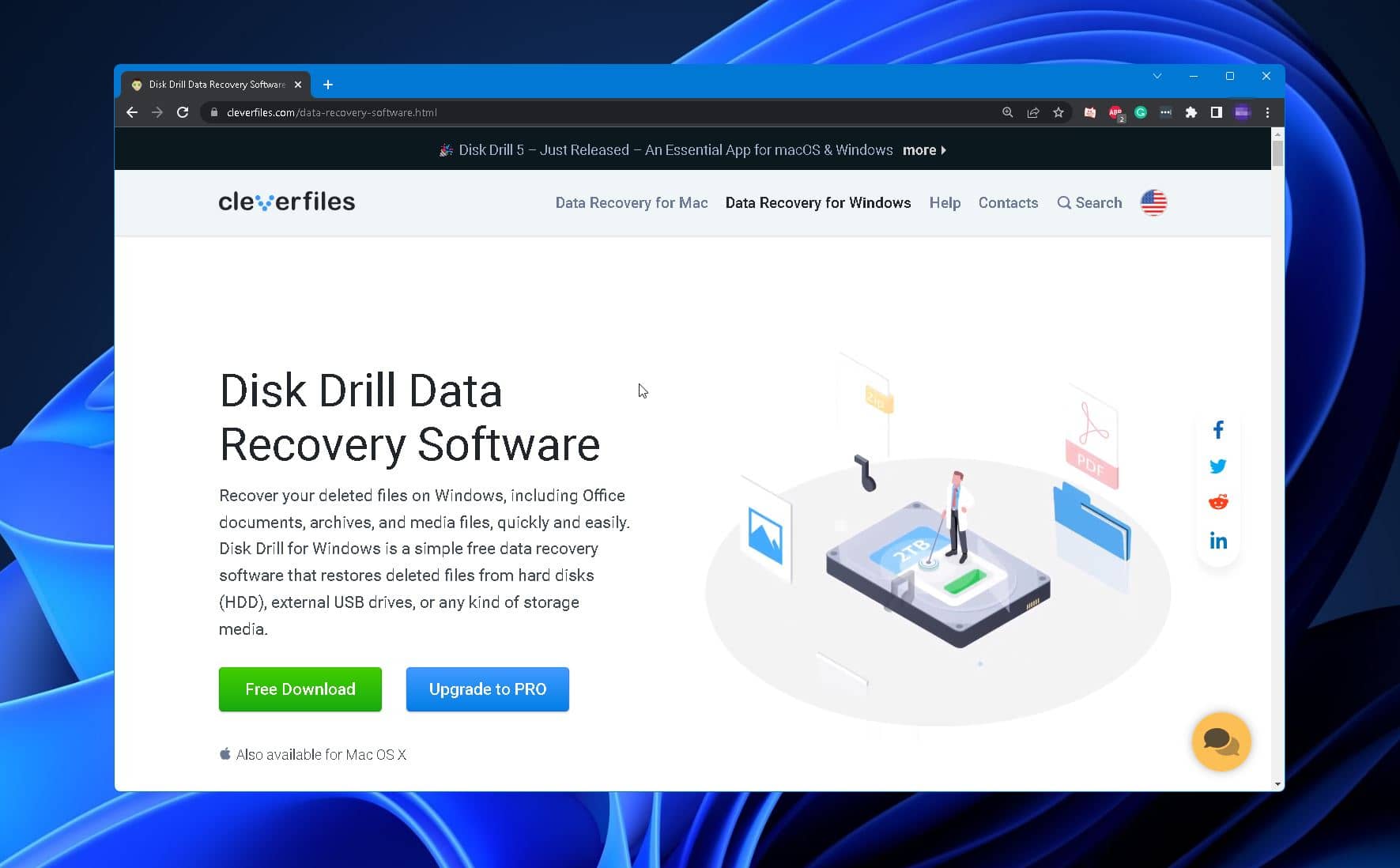
- Next, launch the downloaded installation file and follow the instructions you see on the screen until you successfully install the app.
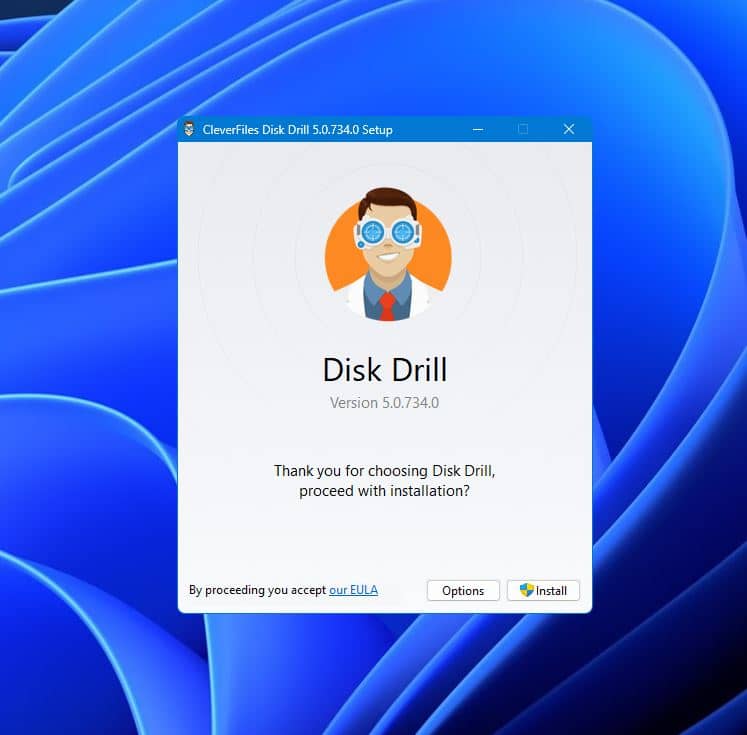
- Once the software is installed, run Disk Drill. Then, choose the storage device where your FH files were located before being deleted and click the Search for lost data button.
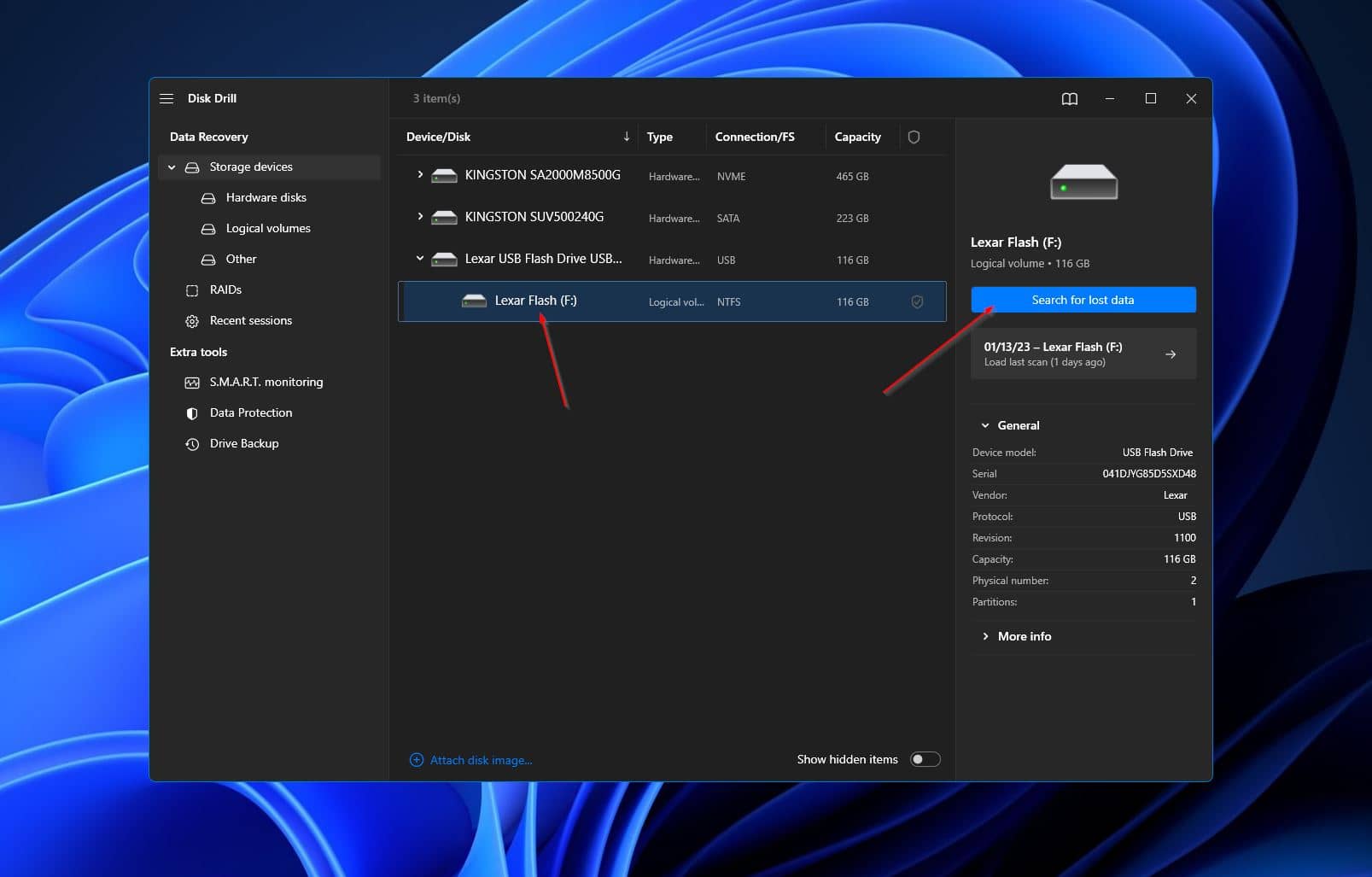
- Upon clicking, Disk Drill will now start scanning your selected storage medium for all recoverable files. Note that this process might take quite a bit of time depending on how big the storage device is. If you like, you can click the Review found items button located on the top right during the scan to check out all the files that have been uncovered so far. Alternatively, you can simply wait for the scan to reach completion before clicking the same button to continue.
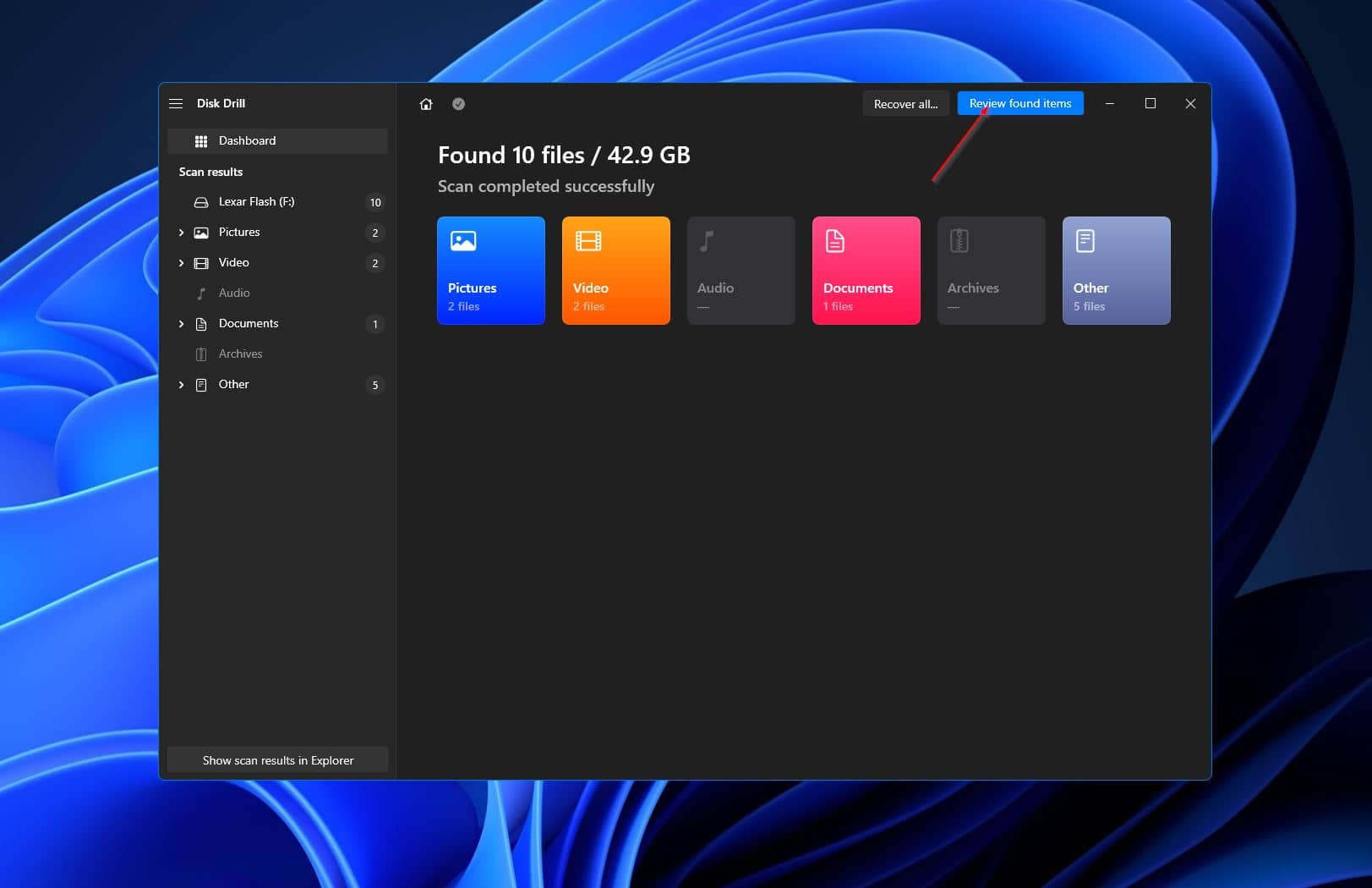
- When you get to the results page, you can filter the found files by using the search bar in the top-right corner of the window. You can either type out the filename of the Adobe FreeHand project you’re looking to retrieve, or you can input its file extension instead. Once you locate the FH files you want to rescue, select them by ticking the checkbox right next to the filename, then click the Recover button to move forward.
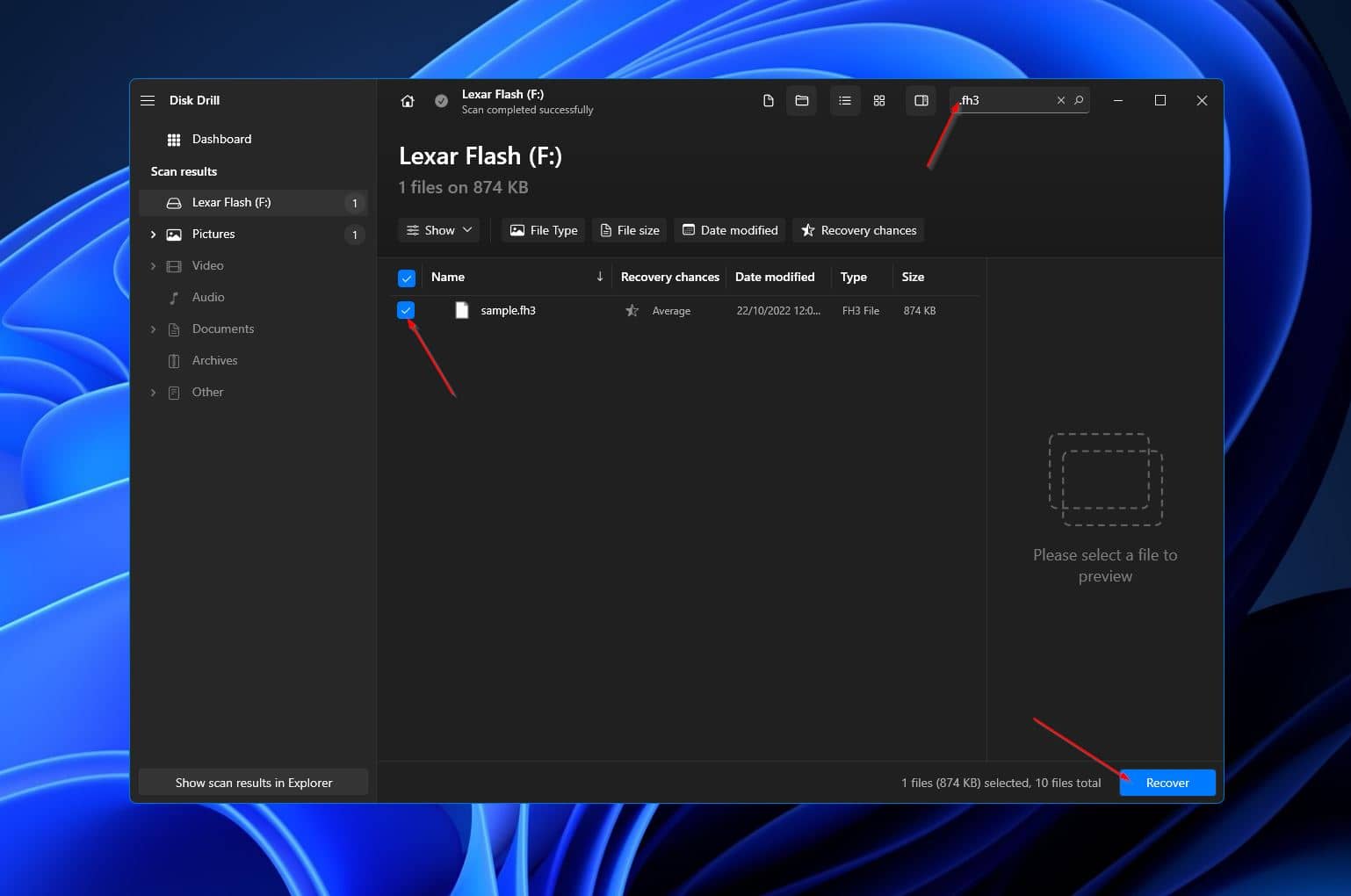
- After that, a small window should appear where you’ll be asked to decide on a storage location for the rescued files. This has to be on a separate storage device from the one you’re trying to recover FH files from. Click OK to start recovering your data.
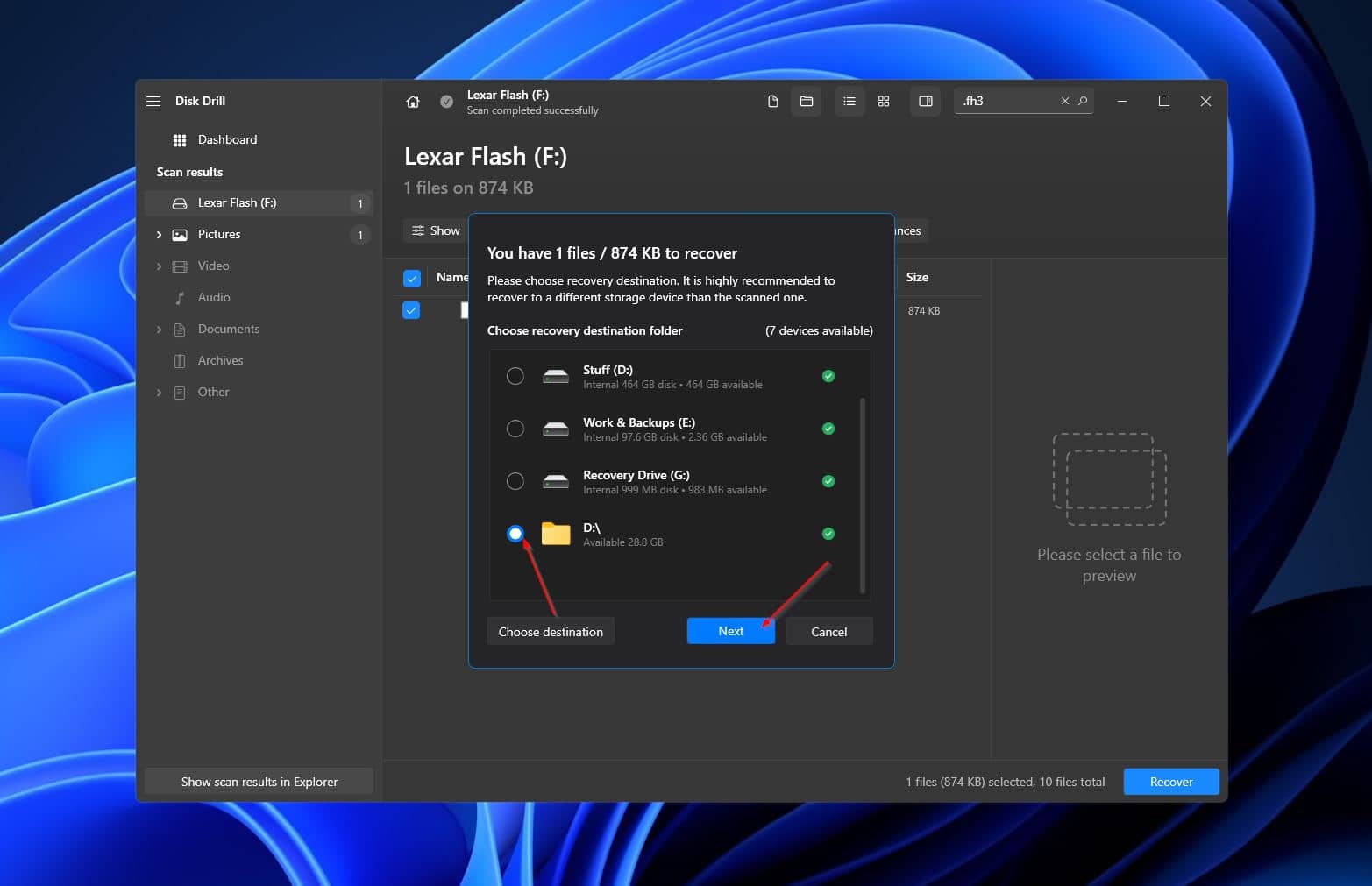
- Finally, once the recovery process is finished, you should see a completion message appear, along with a button labeled “Show recovered data in Explorer”. Clicking your button takes you directly to the retrieved FH files.
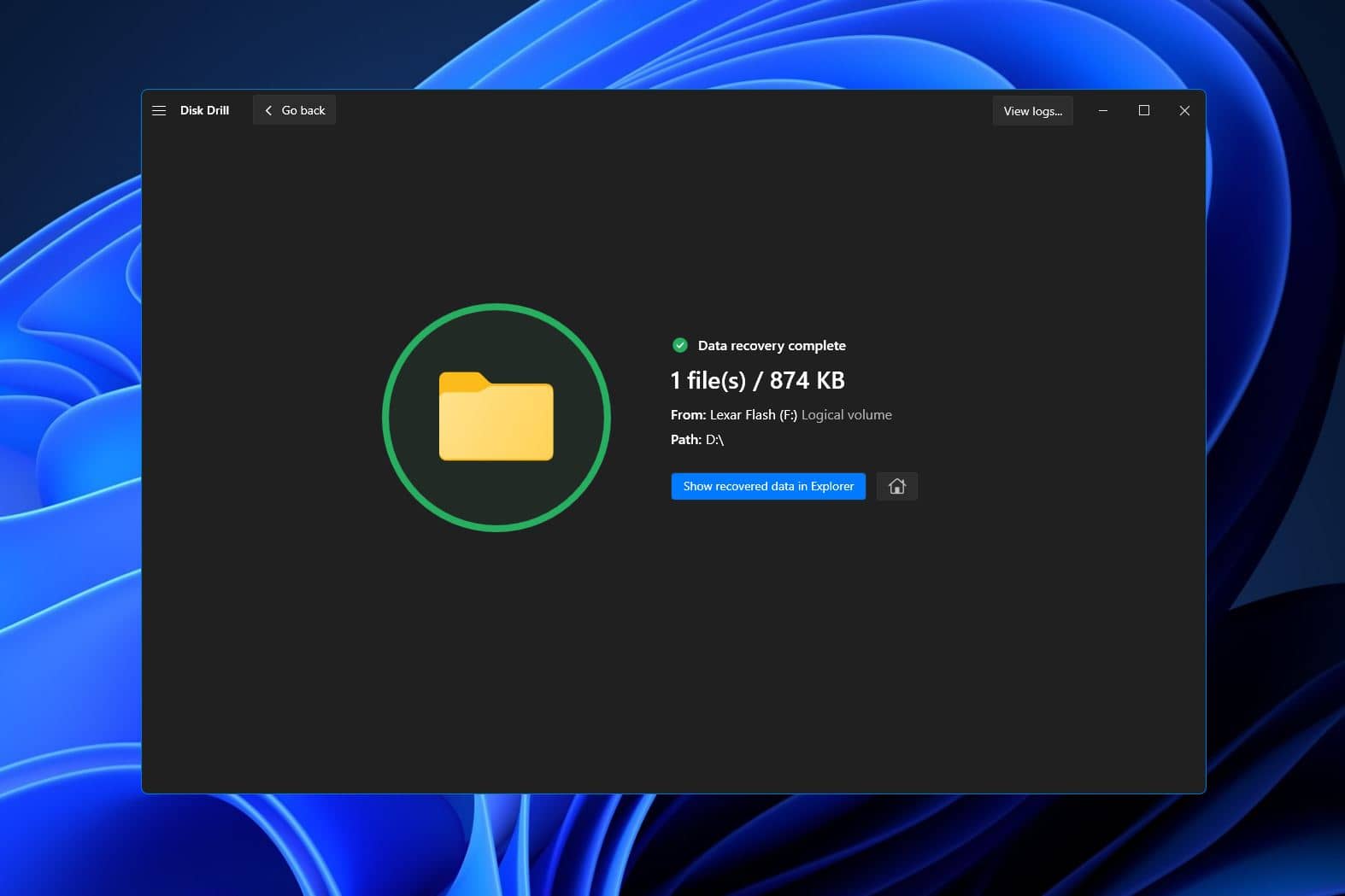
Conclusion
Accidentally deleting Adobe Freehand files can be a huge problem, but retrieving them can be a pretty painless process if you use the right tools. Just make sure to check your Recycle Bin and backup storage first, then use an effective data recovery program like Disk Drill to get the job done.
This article was written by Princess Lescan, a Staff Writer at Handy Recovery Advisor. It was also verified for technical accuracy by Andrey Vasilyev, our editorial advisor.
Curious about our content creation process? Take a look at our Editor Guidelines.