As with any other brand, Panasonic SD cards can fall prey to data loss due to corruption, malware, unintentional deletion, and physical damage. Losing important photos and videos is always an awful experience. But the good news is you can recover files from a Panasonic SD card through different means.
In this article, we’ll discuss the best ways to deal with data loss depending on the cause, as well as how you can perform Panasonic SD card recovery yourself. Let’s jump right in!
Is It Possible to Recover a Panasonic SD Card?
Yes, you can recover data from Panasonic SD cards provided you use the right approach. For starters, you should stop using the SD card at the first sign of trouble.
Wondering what to watch out for? Stop using your Panasonic memory card if you experience any of these warning signs: missing or disappeared files, a corrupted file system that prompts you with various error messages or requests to format the card, or signs of SD card failure in general.
Data loss scenarios and their corresponding recovery chances can be broadly categorized into two main groups:
- 🗑️ Missing Files Due to Unintentional Deletion, Formatting, and Memory Card Corruption: If you need to retrieve files that are missing or lost due to memory card formatting, accidental deletion, or SD card corruption, fret not. You should have a good chance of restoring your files by using a good data recovery tool.
👀
Data recovery software can restore files on an SD card because deleted or missing data physically remains in the memory card’s file system. Moreover, even if your device’s file system is corrupted or missing, many data recovery programs can still find and recover files based on their unique patterns (signatures). Note that if you don’t immediately cease using the storage device, there’s a risk of overwriting this data and making your files unrecoverable.
- 💔 Missing Files Due to Physical Damage: Panasonic memory card recovery gets trickier when there is physical damage involved. If your SD card has suffered damage due to water, high heat, electrostatic discharge, or other mechanical means, it’s best to get in touch with a professional SD card recovery center.
Let’s summarize the situations where you might successfully recover data from your Panasonic memory card:
- ♻️ Recoverable vs. Unrecoverable Scenarios: Data loss from quick formatting, for example, is generally recoverable with software, unlike full formatting or severe physical damage to the card.
- 🔍 Card Detectability: Your computer needs to recognize the Panasonic card. It should be detectable in Disk Management even if not appearing in File Explorer.
- ❌ File Condition: For successful recovery, files should not be corrupted or overwritten. Don’t confuse a corrupted file system with corrupted files. Using the card after data loss (deletion, formatting, etc.) increases the chance of overwritten data. Fully overwritten files are unrecoverable, while recovered corrupted files might be unusable.
- 💾 Choosing Data Recovery Software: Reliable software is crucial. We’ll provide recommendations for effective data recovery software below.
How to Recover Data from a Panasonic SD Card
In this section, we will demonstrate how you can perform DIY Panasonic SD card data recovery using Windows Disk Drill.
Disk Drill is a popular data recovery software that has consistently performed well in our tests, which is why we love to recommend it here on Handy Recovery.
If you’re interested in learning more about this data recovery tool’s features, pricing, and performance, check out this comprehensive Disk Drill review.
Follow these steps to recover files from a Panasonic SD card:
- Download Disk Drill for Windows on your computer.
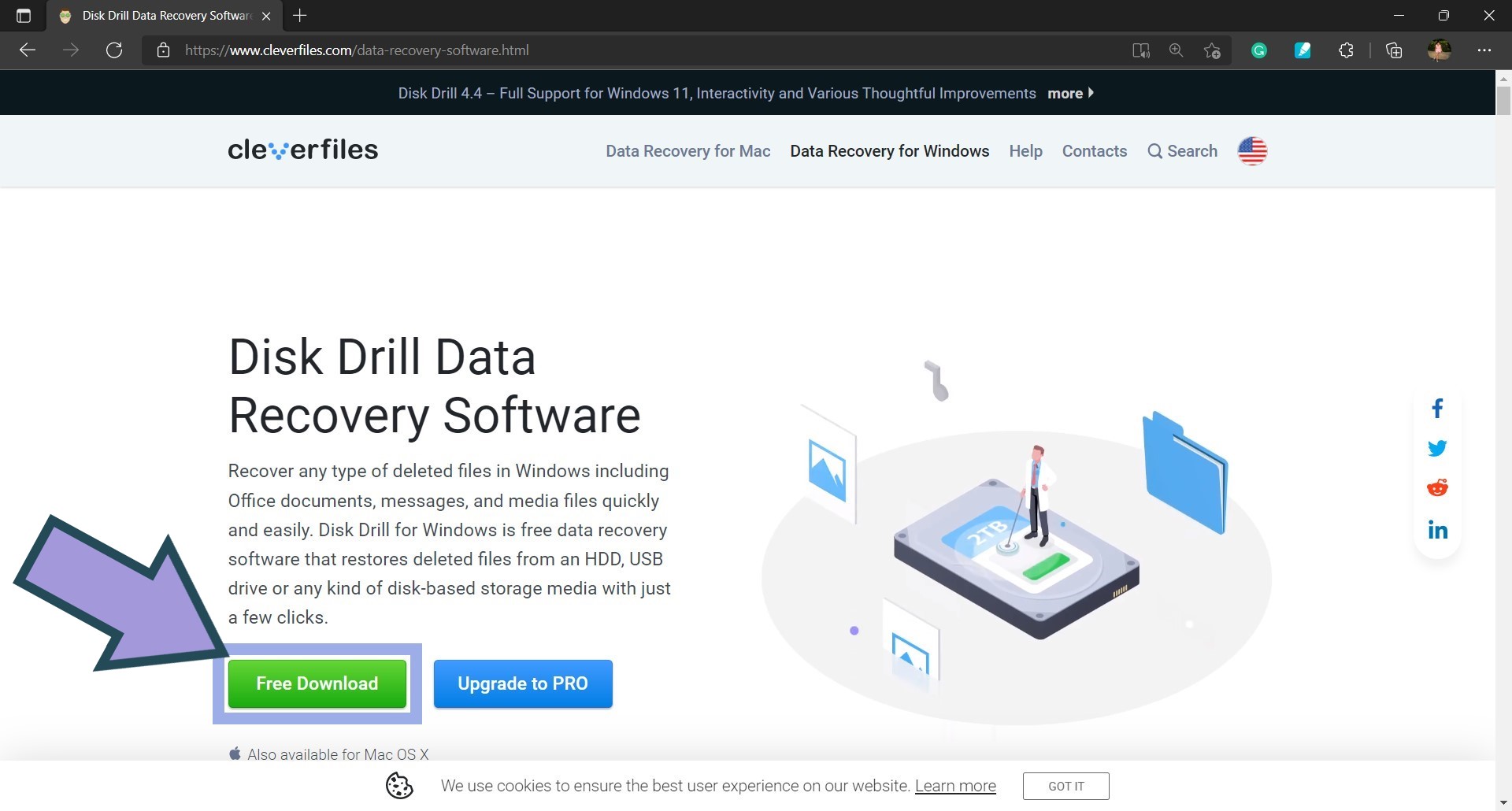
- Launch the executable file and initiate the installation process.
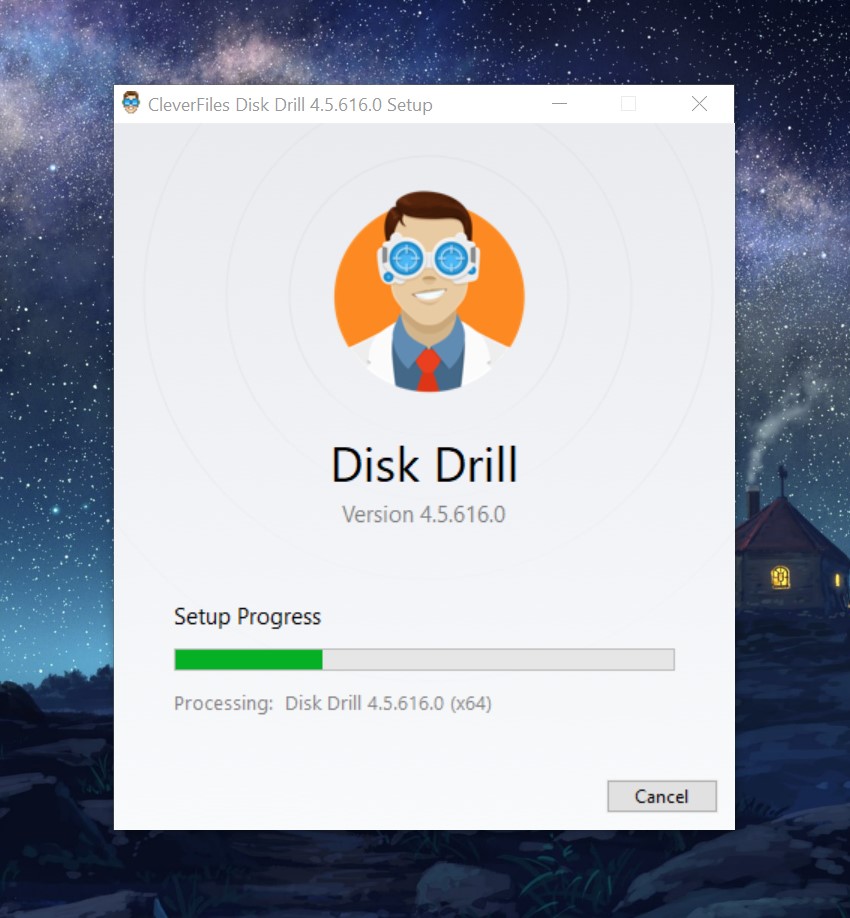
- Once the installation is complete, launch Disk Drill.
- Plug the Panasonic memory card into your computer’s card slot. If it doesn’t have a dedicated card slot, you may use an external card reader.
- Select the SD card from the list of disks and devices on Disk Drill’s Data Recovery interface. Click Search for lost data.
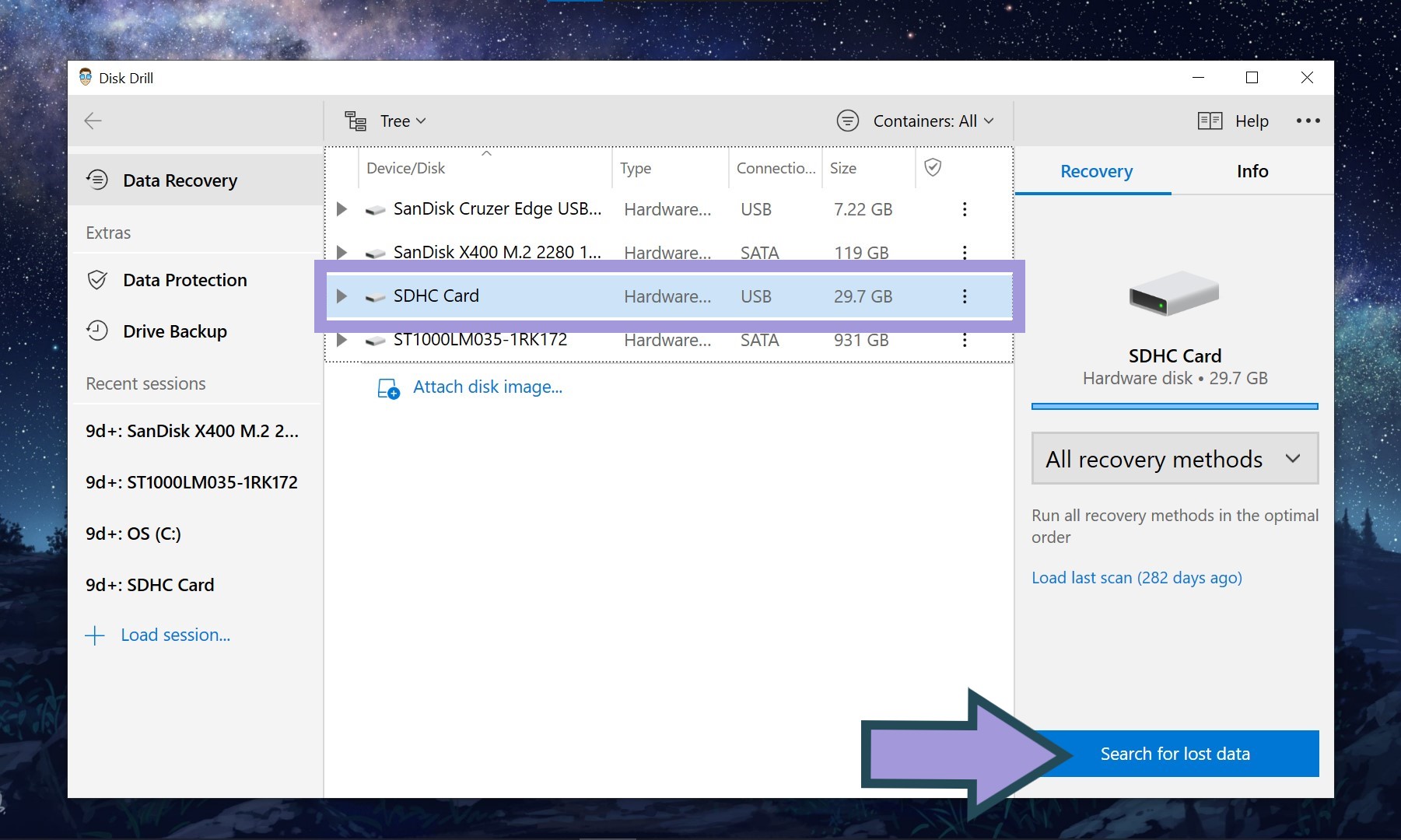
- Wait for the software to finish scanning the storage device, then select Review found items.
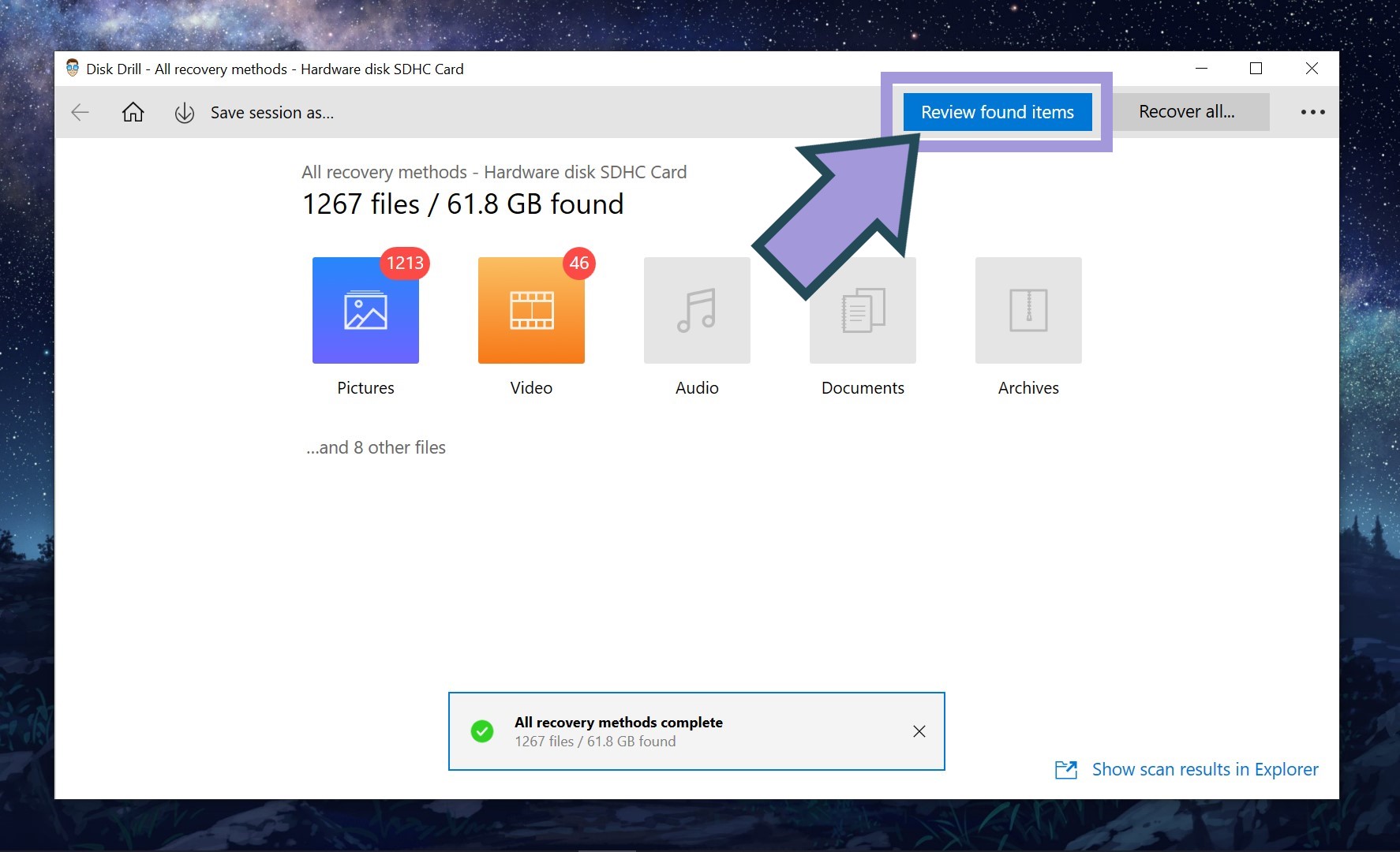 ✅
✅Tip: You can also opt to pause the scanning process as soon as Disk Drill finds the specific files you are looking for. In this case, there is no need to wait for the scan to finish. You can go ahead and jump to the next step.
- Choose the files you want to restore by ticking the checkbox beside each file. Click Recover.
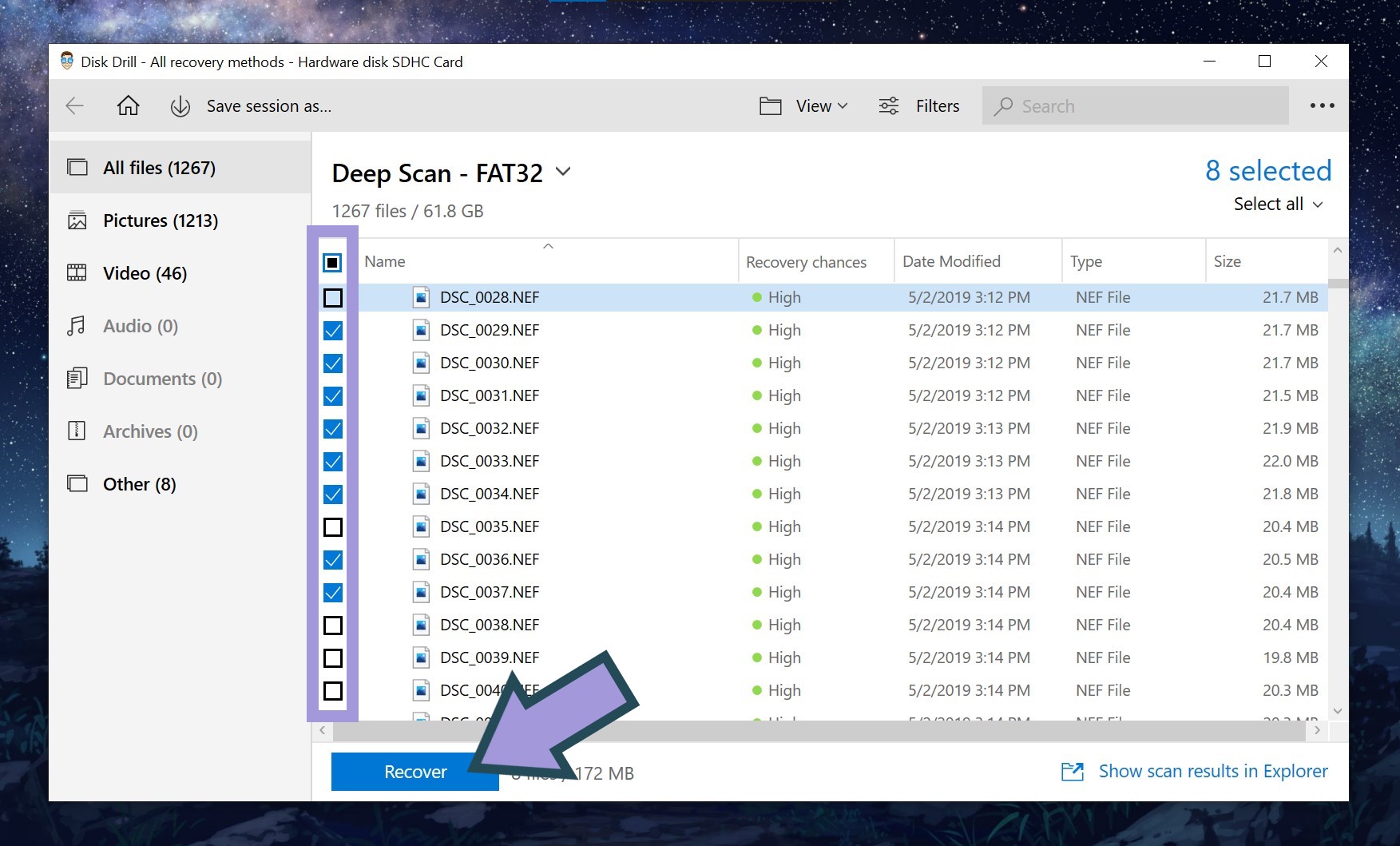
- Specify a recovery location for the recovered files, then hit the OK button.
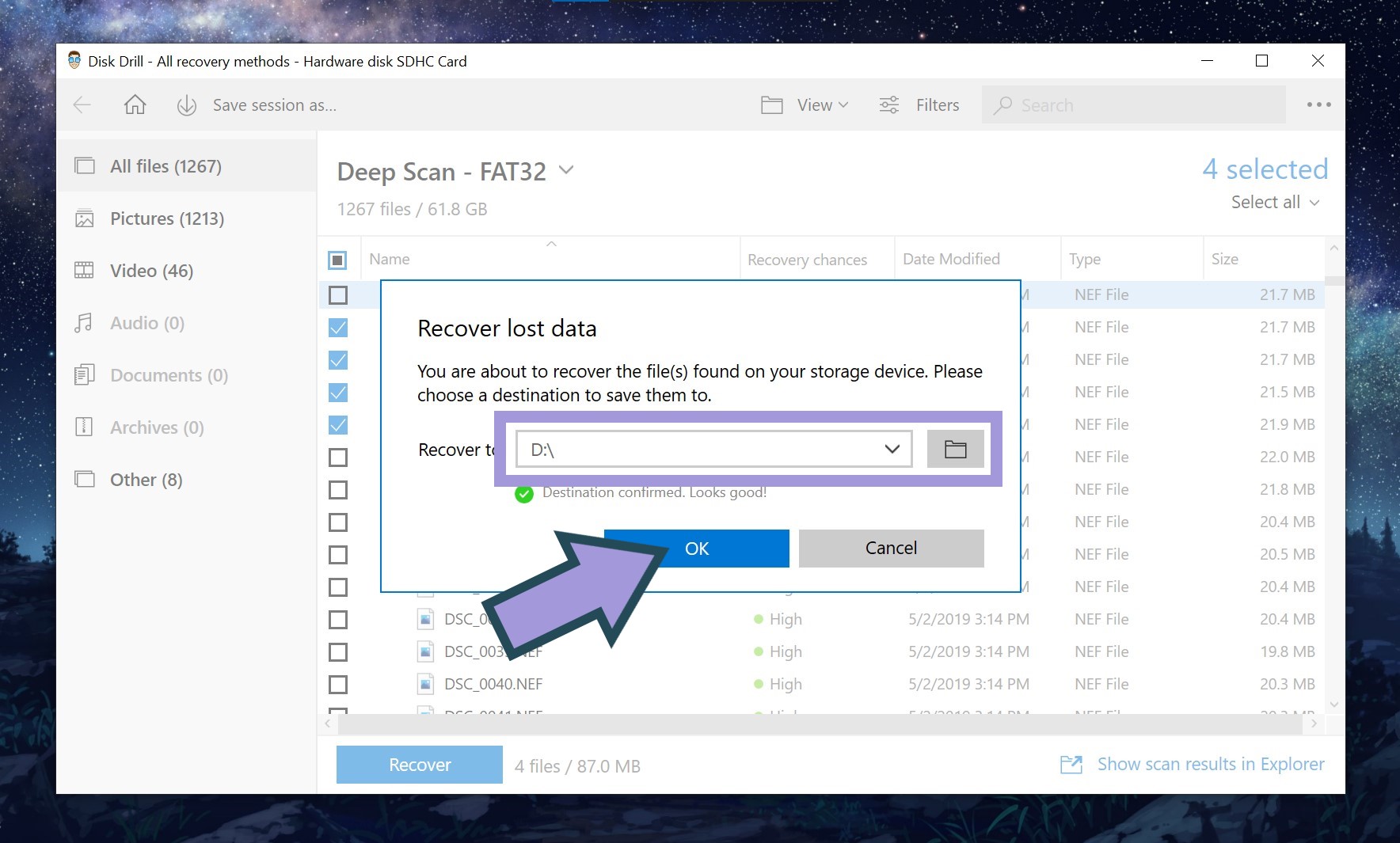
Curious about other data recovery options for your Panasonic card? Check out our list of the best SD card recovery software.
What About Damaged/Broken/Not working Panasonic SD Cards?
As mentioned above, professional data recovery services become essential when dealing with damaged or broken SD cards. This is because physical damage is oftentimes too severe for data recovery tools to handle. Additionally, even read-only operations from a bad card can sometimes corrupt it further.
However, note that it’s also an option worth trying if you failed to recover important files using data recovery software or other DIY means. Whether your Panasonic SD card is damaged or not, data recovery centers are a great last resort for high-stakes data recovery concerns.
FAQ
Is it possible to recover data from a Panasonic SD card without a computer?
Yes, it’s possible to recover data from a Panasonic SD card without a computer. To do so, plug the SD card into a mobile device (this can be a smartphone or a tablet) either directly or using a card reader. Then, retrieve the files you need using any data recovery tool that works on mobile devices, for example DiskDigger. But keep in mind that such applications are quite limited.
Can you recover data from a damaged Panasonic memory card?
Yes, you can recover data from a damaged Panasonic memory card. However, your success will depend on the extent of the damage. For best results, we recommend that you seek professional data recovery services.
What is the best Panasonic SD card recovery software?
Conclusion
As a renowned manufacturer of professional video broadcast and camera systems, it’s no surprise that Panasonic has its fair share of the SD card market, too. Their memory cards are a great solution for anyone looking to safely store photos, videos, and other media. But at the end of the day, all SD cards can fall prey to data loss due to factors like corruption, accidental deletion, storage malfunction, and physical damage.
If you find yourself in this situation, make sure to maximize your chances of successfully retrieving important files by using reliable data recovery software or enlisting the help of professional data recovery centers. Good luck!
This article was written by Christelle Africa, a Author at Handy Recovery Advisor. It was also verified for technical accuracy by Andrey Vasilyev, our editorial advisor.
Curious about our content creation process? Take a look at our Editor Guidelines.
