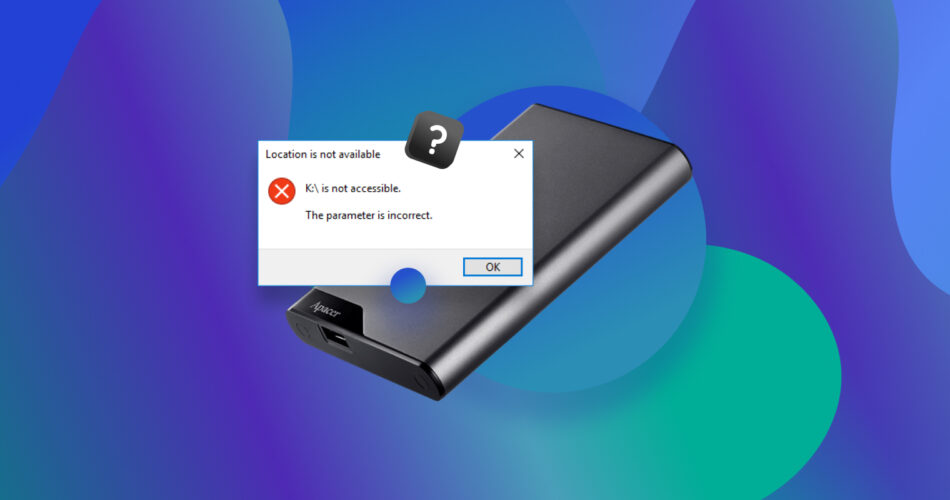The “Parameter is incorrect” message usually appears when you attempt to access, or modify files on local hard drives, USB drives, and external hard drives. The error can also pop up when trying to open a file, or formatting the drive.
It’s tricky to determine what exactly caused the issue. The fault could be with the drive’s connector or port, a corrupt file system, or a faulty drive. Fixing the problem requires some trial and error if you don’t know the exact reason for the error. Here are some ways you can fix the “Parameter is incorrect” issue on your drive.
What Does the Parameter Is Incorrect Error Mean
Windows displays the “Parameter is incorrect” message (error code: 0x80070057), when you try accessing, opening, or modifying the contents of a storage drive. Sometimes, it appears as soon as you connect the drive, or attempt to format it.
The error often affects removable storage drives like USB drives, and external HDDs. On rare occasions, internal storage drives like internal HDDs, and SSDs may also face the parameter incorrect error.
The “Parameter is incorrect” issue is usually accompanied by other error messages. For example this Reddit user’s PC displayed “Error F: is not accessible. The parameter is incorrect” when they plugged in their hard drive. You may see other variations of it, like, “Code 0x80070057 The parameter is incorrect,” or “Error Copying File or Folder. The parameter is incorrect.”
Usually, the error indicates that the file system of the affected drive is damaged. But there are numerous other reasons why this error could appear. We explore all of them in the sections below.
Since it’s difficult to determine what exactly caused the “Parameter is incorrect” error, perform data recovery before attempting to fix the issue. Why? For one, it’s quite possible your drive is on the verge of failure. Additionally, repair methods like running CHKDSK, partition repair, and formatting may cause data loss as collateral damage—so it’s best not to skip data recovery
Why Do You Get Parameter is Incorrect Error on External Hard Drive?
Several reasons lead to the “Parameter is incorrect” error on your hard drive. The common culprits are:
- ⏏ Physically removing the external hard drive without safely ejecting it from Windows first.
- ❌ Improperly connected hard drive—this could be a loose connection, or damaged cables and connectors.
- 🔨 Physically damaged external hard drive.
- 🔌 Sudden power surges and outages that damage your external hard drive.
- 💻 A corrupt file system, usually caused by virus attacks, and improper usage.
- ⌨️ Incorrect decimal symbol (.) configuration.
- 🔒 BitLocker encryption on the external hard drive.
- ✍️ You don’t have the necessary read/write permissions for the external hard drive.
How to Recover Data From External Hard Drive With Parameter is Incorrect Error
The most economical and user-friendly way to recover data from an external hard drive that shows “Parameter is incorrect,” is to use a third-party data recovery program. Since the first data recovery scan’s success rate is usually the highest, it’s important to choose an option, only from the best data recovery apps in the market.
In our tutorial, we’ll use Disk Drill Data Recovery to recover a drive that is not accessible due to the parameter is incorrect error on Windows 10/11. The program has a near perfect recovery rate from all file systems, and the simple UI makes the program easy to use. Disk Drill is compatible with Windows XP and macOS 10.5 onwards. You can even download and run it on virtual machines that run Windows or macOS.
The steps below describe how to recover data from an external hard drive because they’re most commonly affected by the “Parameter is incorrect” error. However, the steps will remain the same for internal, non-system drives.
Additionally, Disk Drill’s functionality isn’t limited to recovering deleted or lost files—it can also help you recover existing files from your drive that are inaccessible because of the “Parameter is incorrect” error.
Here’s how to recover data from an external hard drive:
- Download and install Disk Drill.
- Open Disk Drill, select the external hard drive, and click on Search for lost data. You can pause and resume the data recovery scan at any time.
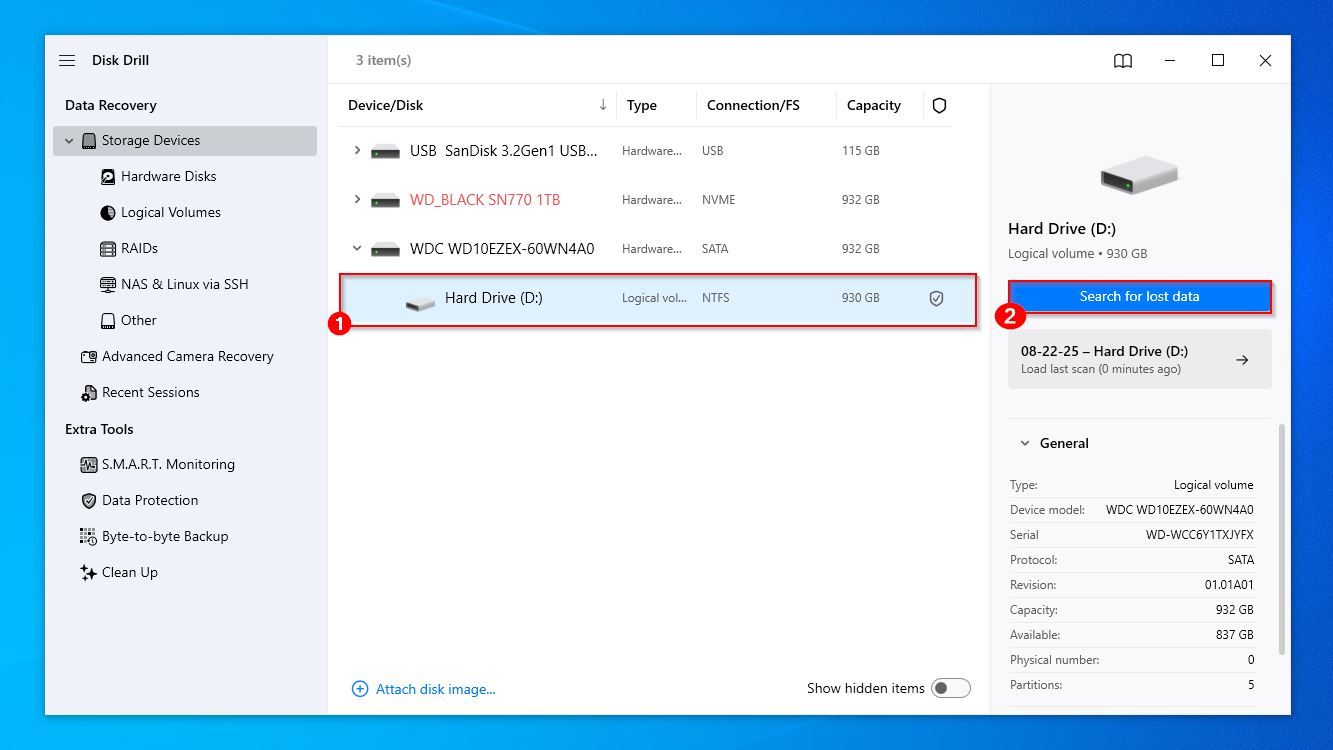
- Click on Review found items to select the files you wish to recover. You can filter out the results by clicking the relevant file type tile—Pictures, Videos, Audio, Documents, Archives, and Other. If you want to skip selection and recover all recoverable files in one go, click the Recover all… button.
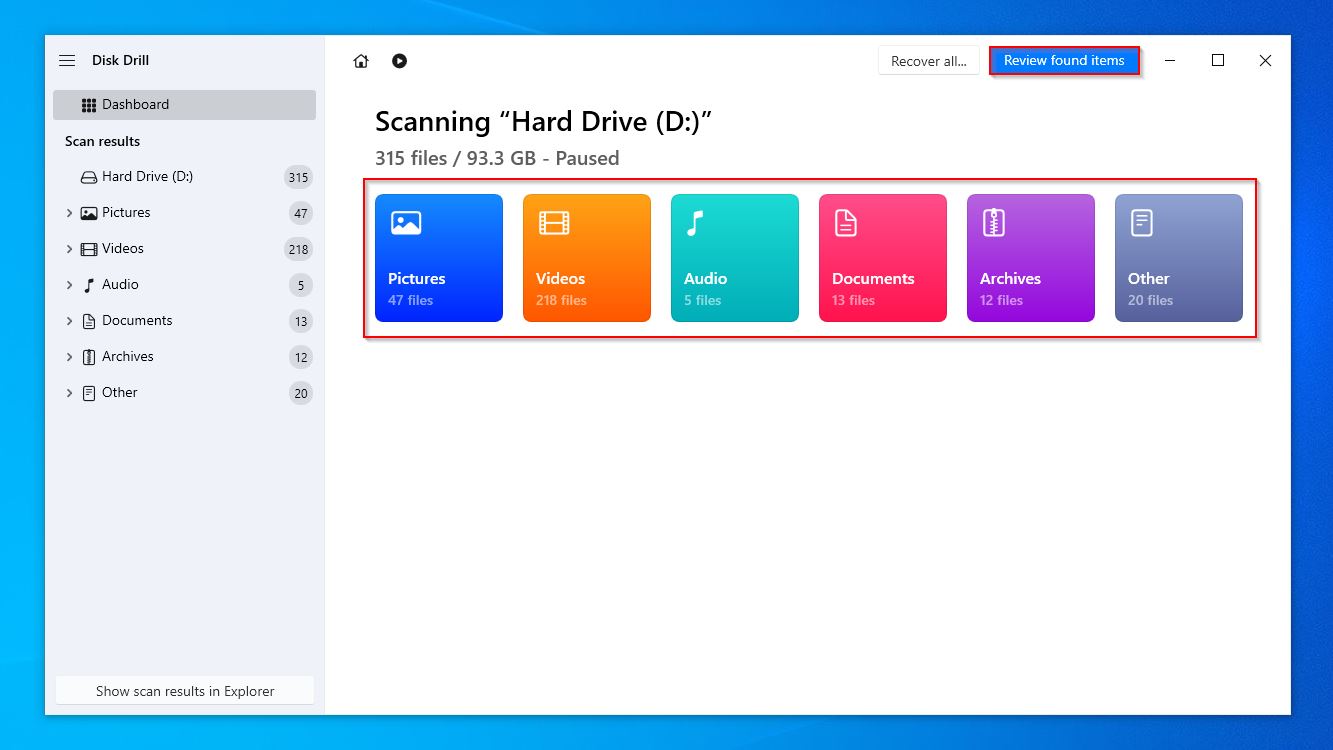
- Expand the Deleted or lost, and Reconstructed sections to view deleted files that can be recovered. To view existing files, expand the Existing section. You can switch between Tree View and Icons View for better navigation. In fact, you can filter out files by size, date, name, and type as well.
- Select the files you wish to recover. Use the Search bar to filter results by name, and extension. For example, if you only wish to recover MP4 files, type *.mp4 and press Enter. By default, Disk Drill displays a preview of the currently selected file, but you can manually preview any file by hovering your cursor on it and pressing the eye icon next to the filename. Click on Recover once you’re done selecting the files.
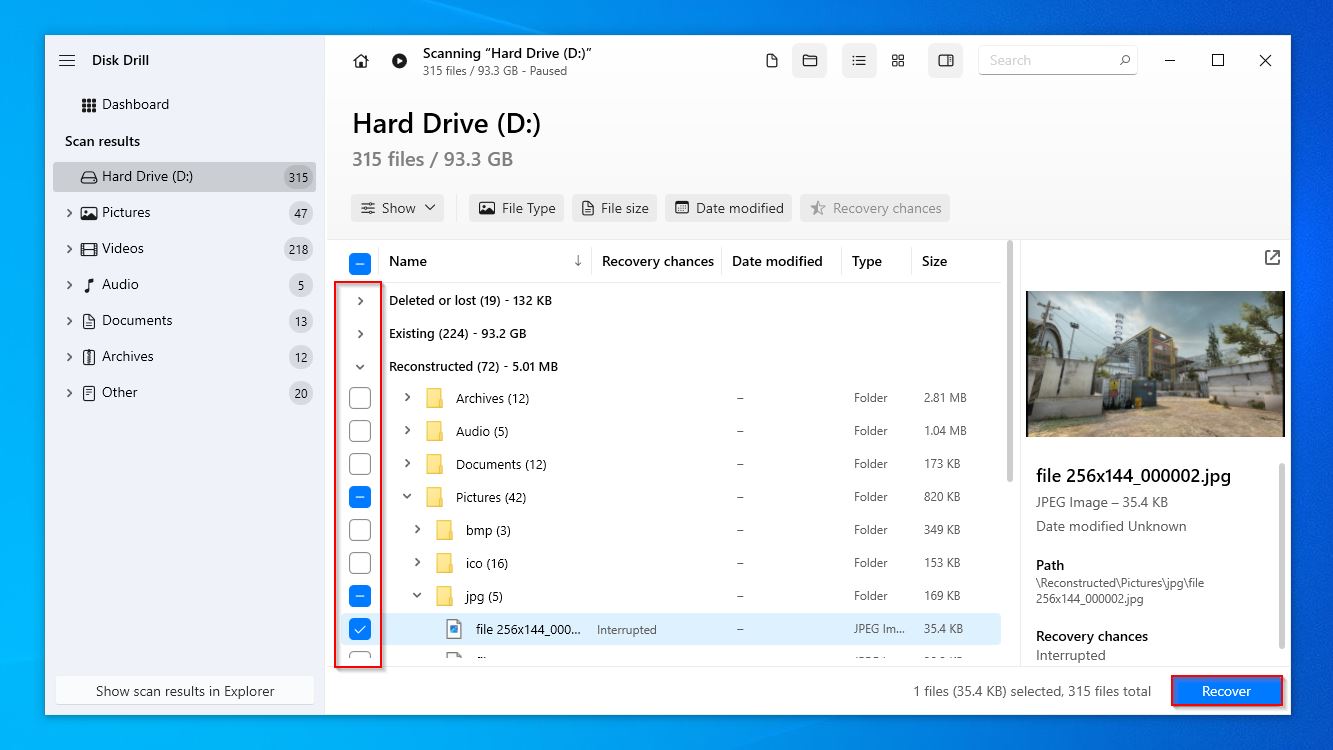
- Choose a recovery destination for the recovered files. Don’t recover the files to the same drive—Disk Drill will display a warning when you attempt to do so. Click Next after confirming the recovery destination.
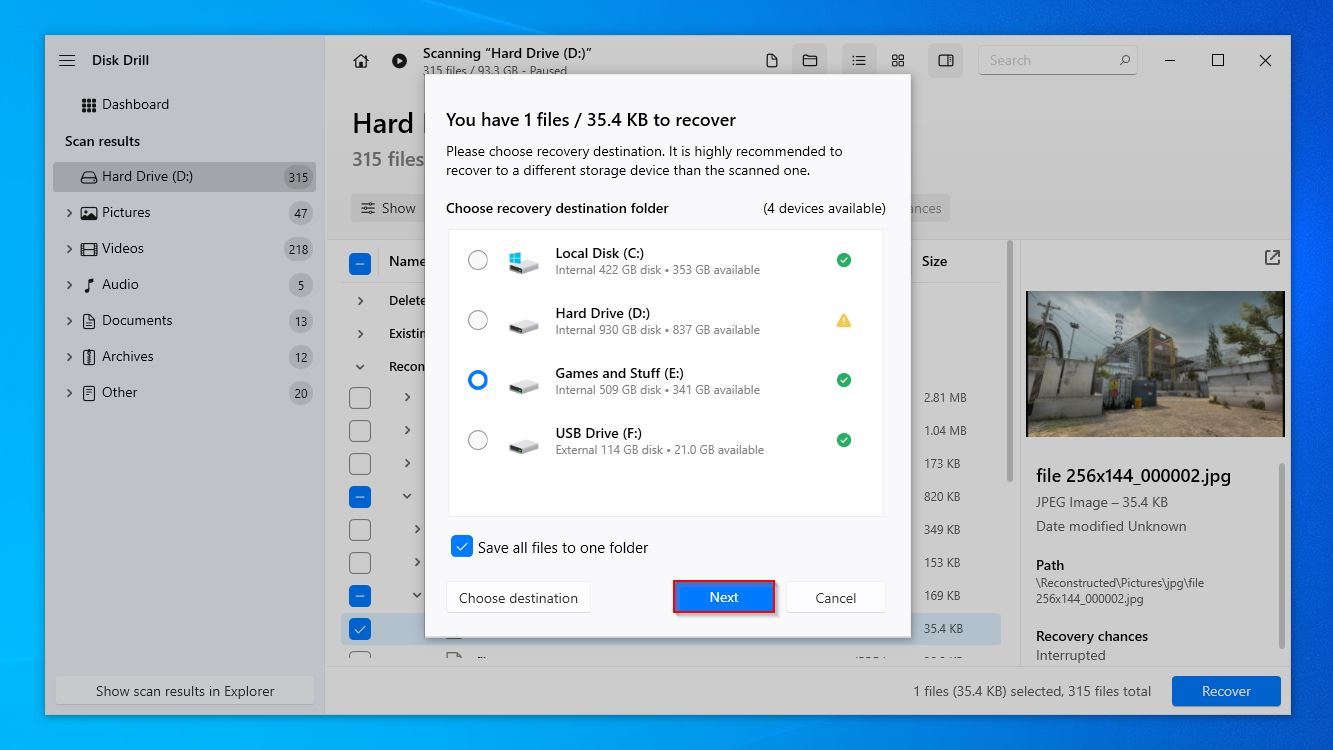
- Disk Drill will recover the selected files.
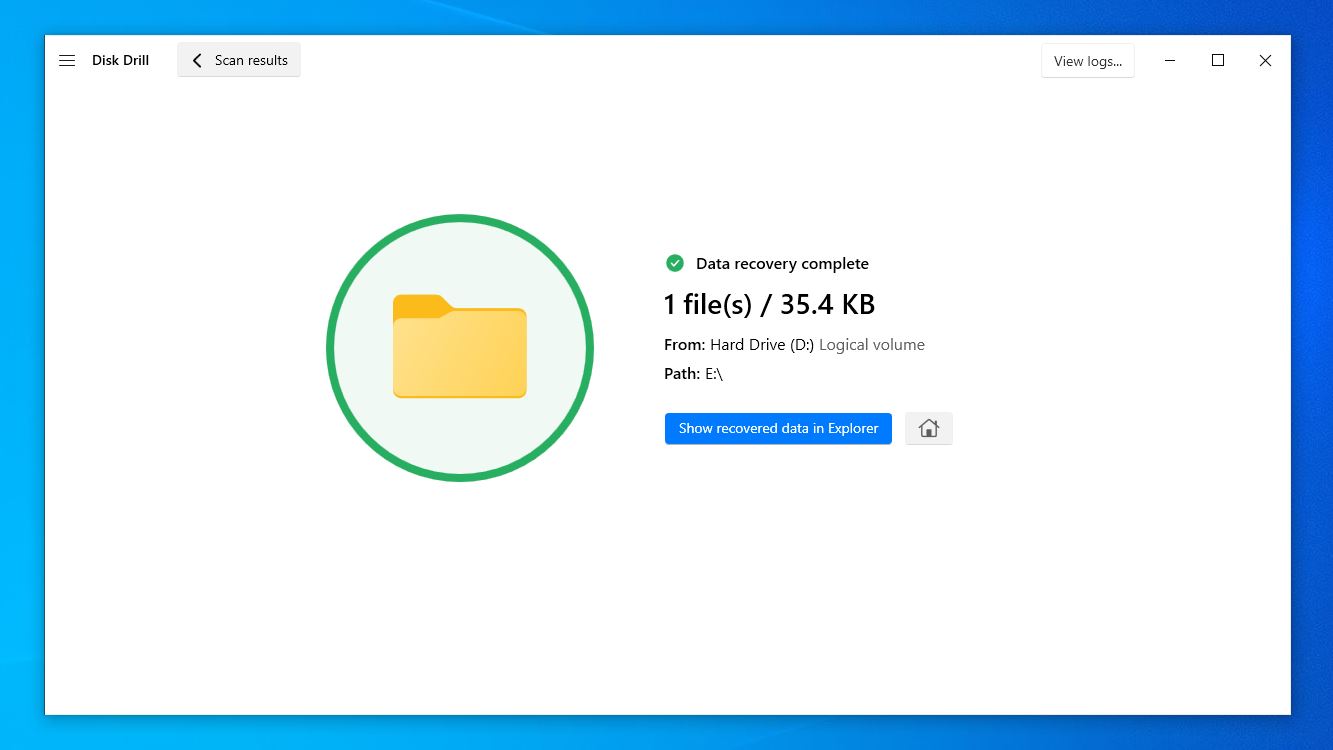
Bonus: Disk Drill’s S.M.A.R.T. monitoring feature can help you identify any physical issues with your drive—you can find it under the Extra tools section in the left navigation bar. If your drive is working perfectly, you’ll see an OK message in green in the Status column, next to each S.M.A.R.T. attribute. If Disk Drill displays any warnings like high reallocated sectors, pending sectors, or bad blocks, the drive is deteriorating, and may fail anytime. In this case, avoid storing any new files on it, and replace the drive as soon as possible.
How to Fix the Parameter is Incorrect Issue on External Hard Drive
Once you recover data from your external hard drive using Disk Drill, you can proceed to fix the parameter is incorrect error on your hard drive. In this section, we’ll take a look at some methods to do the same.
Method 1: Check or Replace the External Hard Drive Connection
The first thing to check when attempting to fix the external hard drive parameter is incorrect issue, is to check the drive’s connection to your computer. Here are some things you should do:
- Connect the external hard drive to a USB port at the back of the PC case. These are directly attached to the motherboard and tend to be more reliable than the ones on the front of the PC case.
- Connect the external hard drive to another computer to rule out any problems with your current PC’s USB ports, or drivers.
- In drives with external enclosures, it’s possible the problem lies with the enclosure’s controller than with the drive itself. Try using another enclosure, a SATA-to-USB cable, or a docking station to diagnose this.
- Check for power supply issues to the drive. In case your drive has an external power adaptor, ensure it’s connected properly. The LED indicator should not flicker. Also, try using different USB cables, and if applicable, connecting the drive directly to your PC instead of using a USB hub.
Method 2: Fix the External Hard Drive Partition Using TestDisk
If the external hard drive is not accessible and shows clear signs of partition corruption (e.g. the external hard drive became RAW), you can use a partition recovery and repair software called TestDisk to resolve the issue.
TestDisk uses a command-line interface, so closely follow the steps listed below to fix the parameter is incorrect error on your external hard drive:
- Download TestDisk, extract the zip file, and run the testdisk_win.exe file.
- You’ll be asked whether you want to create a log file, choose the desired option using the arrow keys on your keyboard, and press Enter to confirm.
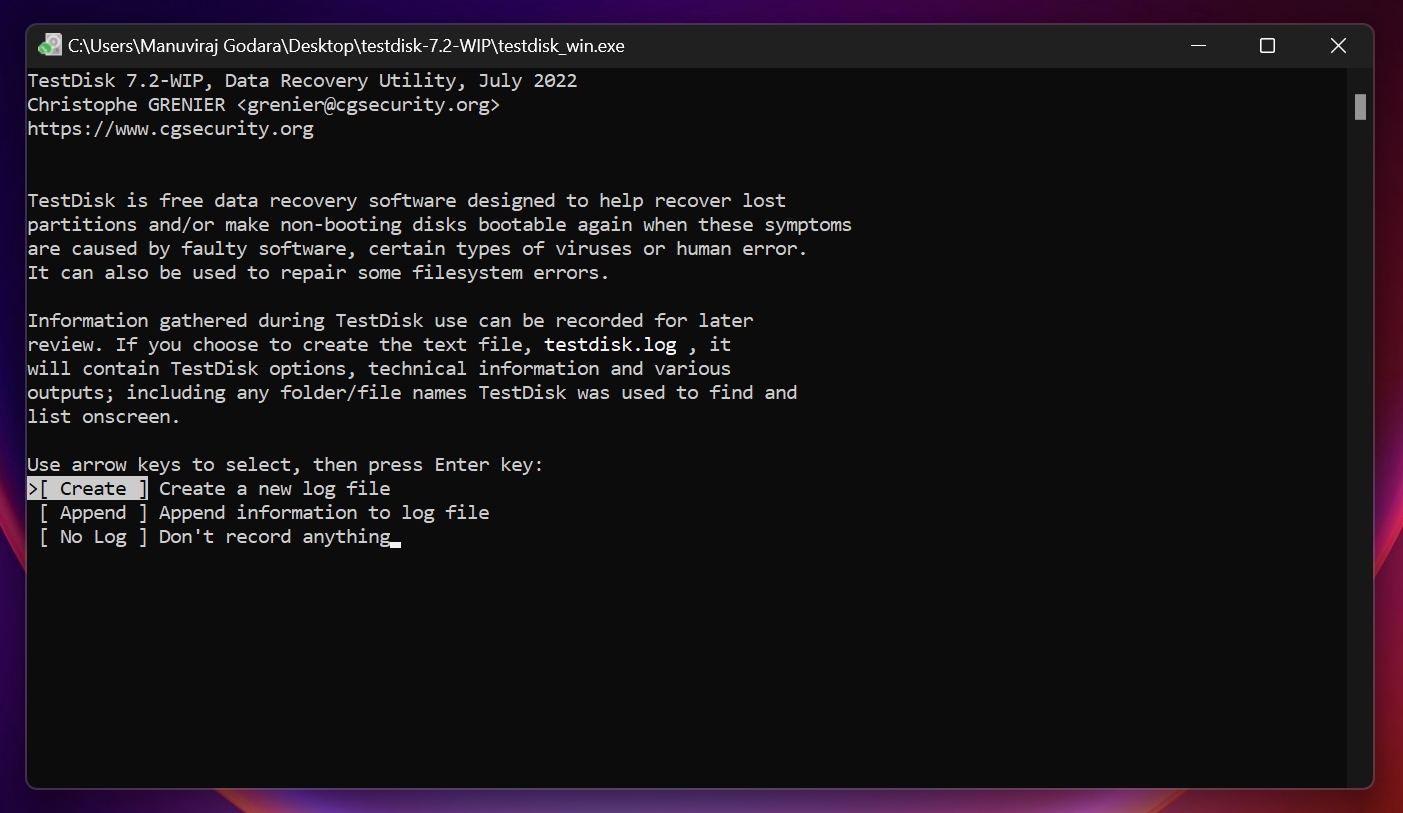
- Select the external hard drive that shows parameter is incorrect. Ensure that you’re on the Proceed option and press Enter.
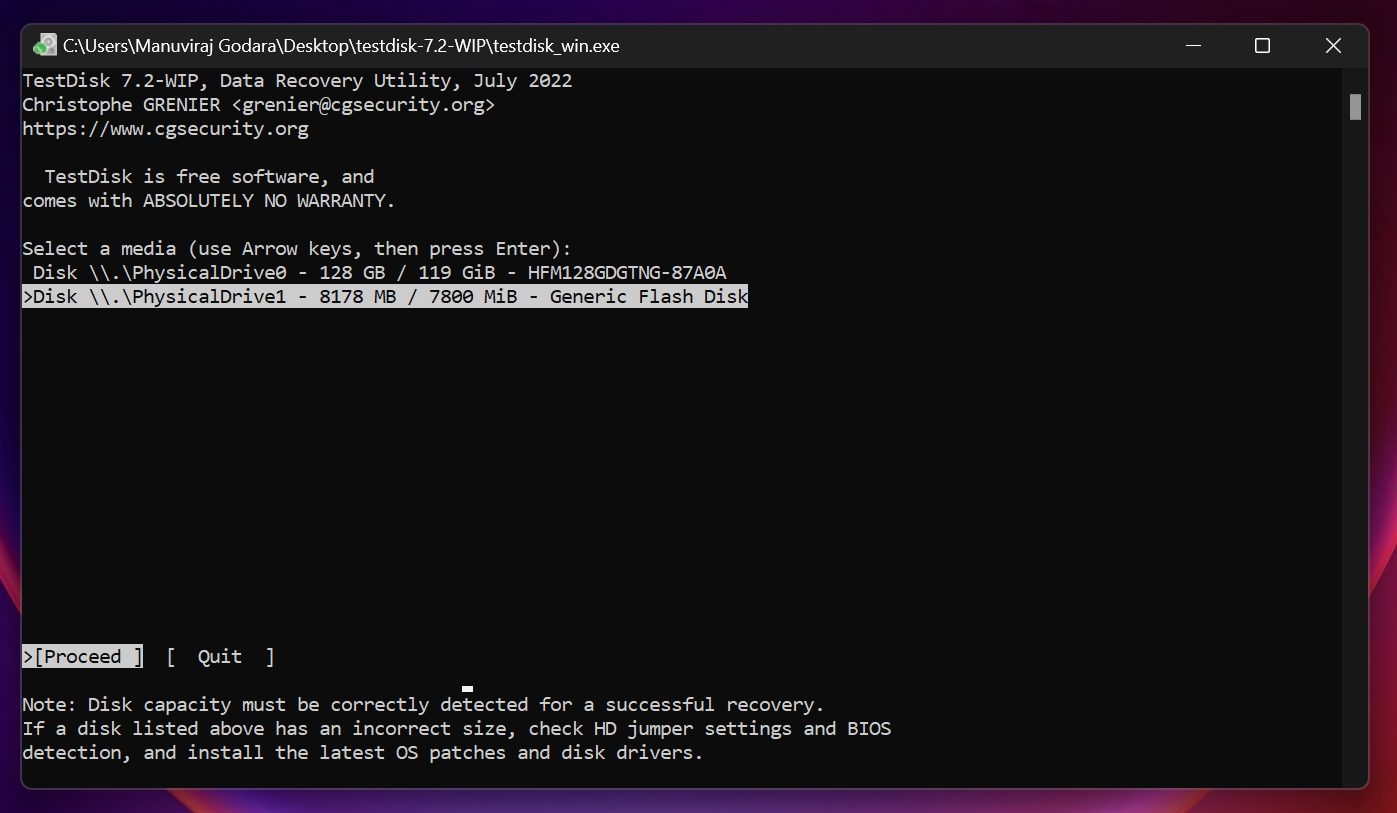
- Select the partition table by highlighting the relevant option and pressing Enter. TestDisk highlights the correct partition table by default, so it’s recommended you simply press Enter on this screen.
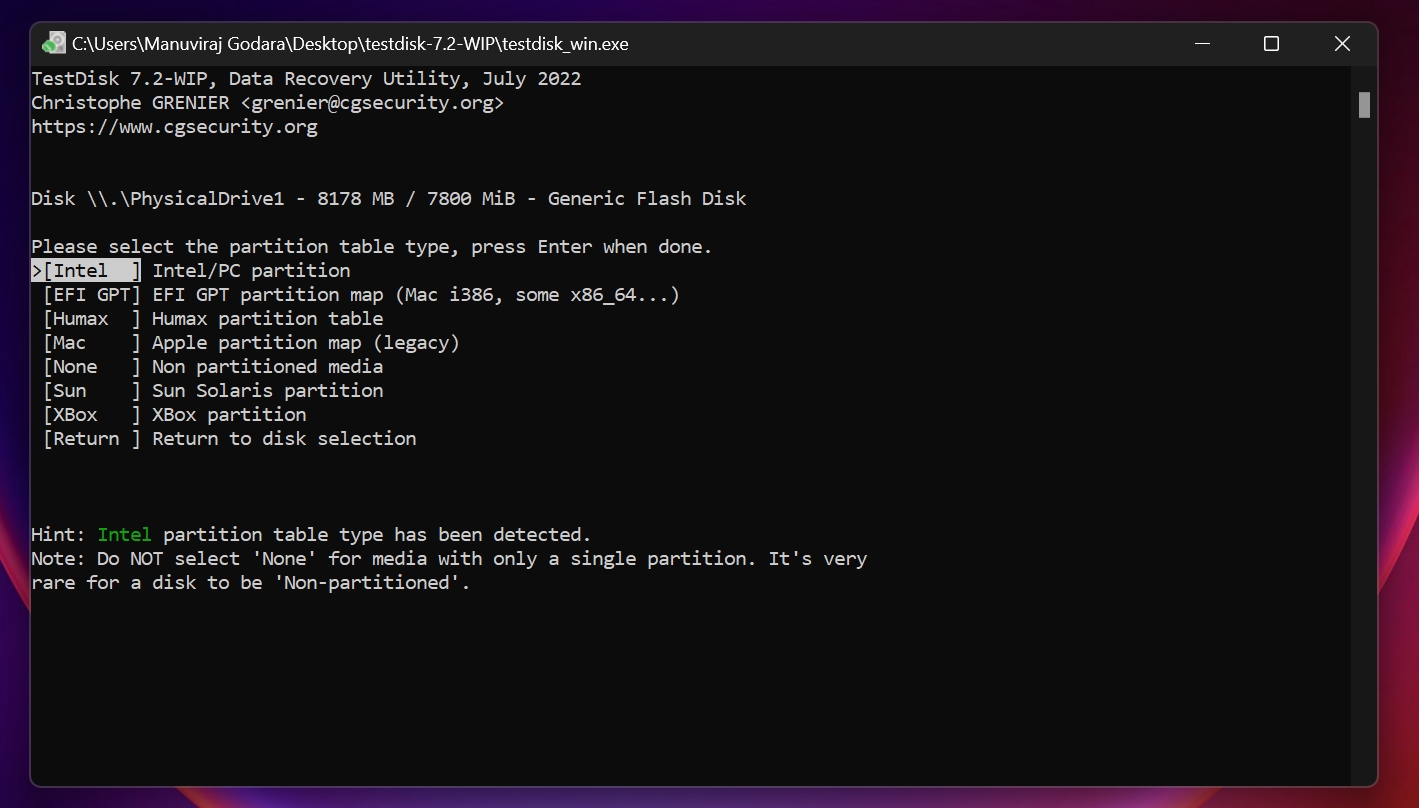
- Now, select the Analyse option and press Enter.
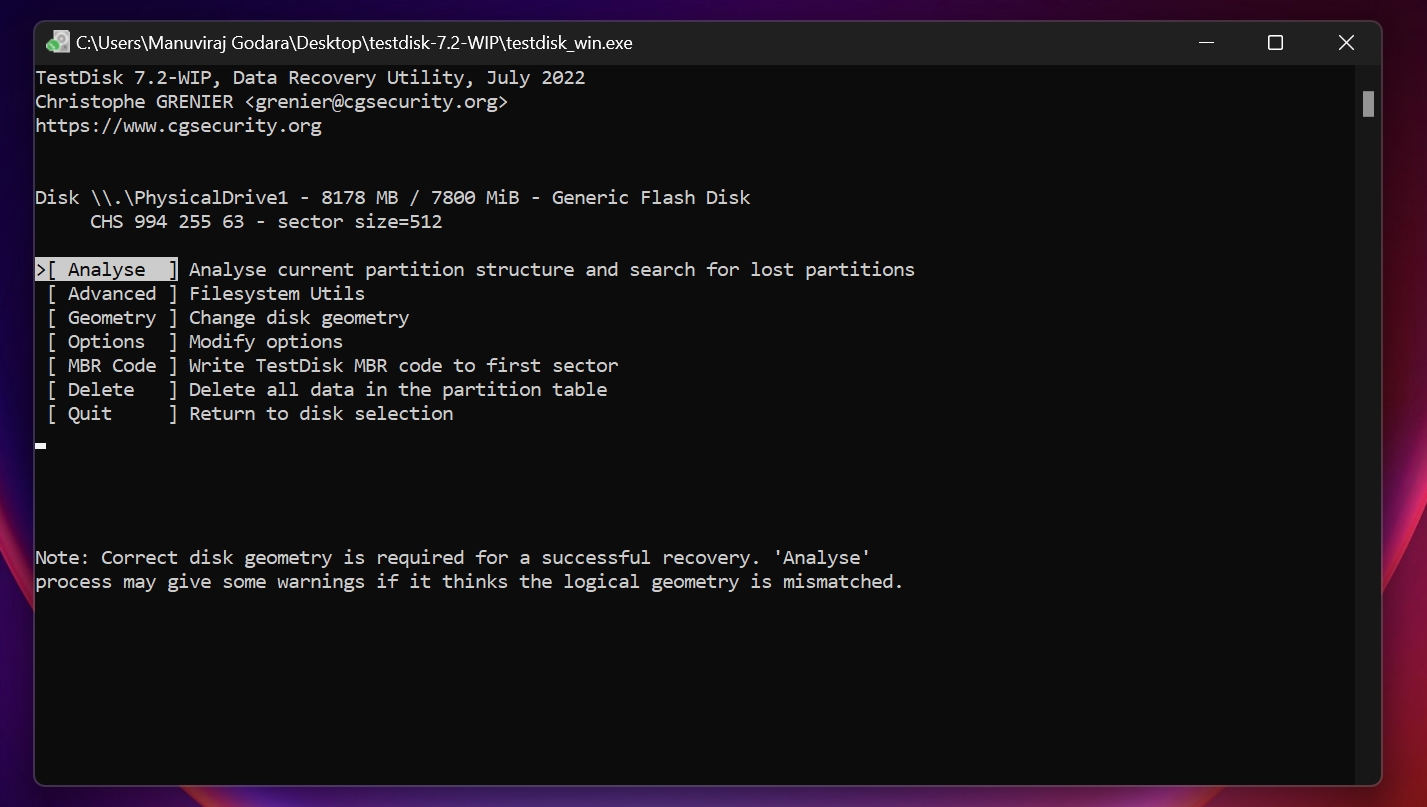
- Ensure that the Quick Search option is highlighted and press Enter.
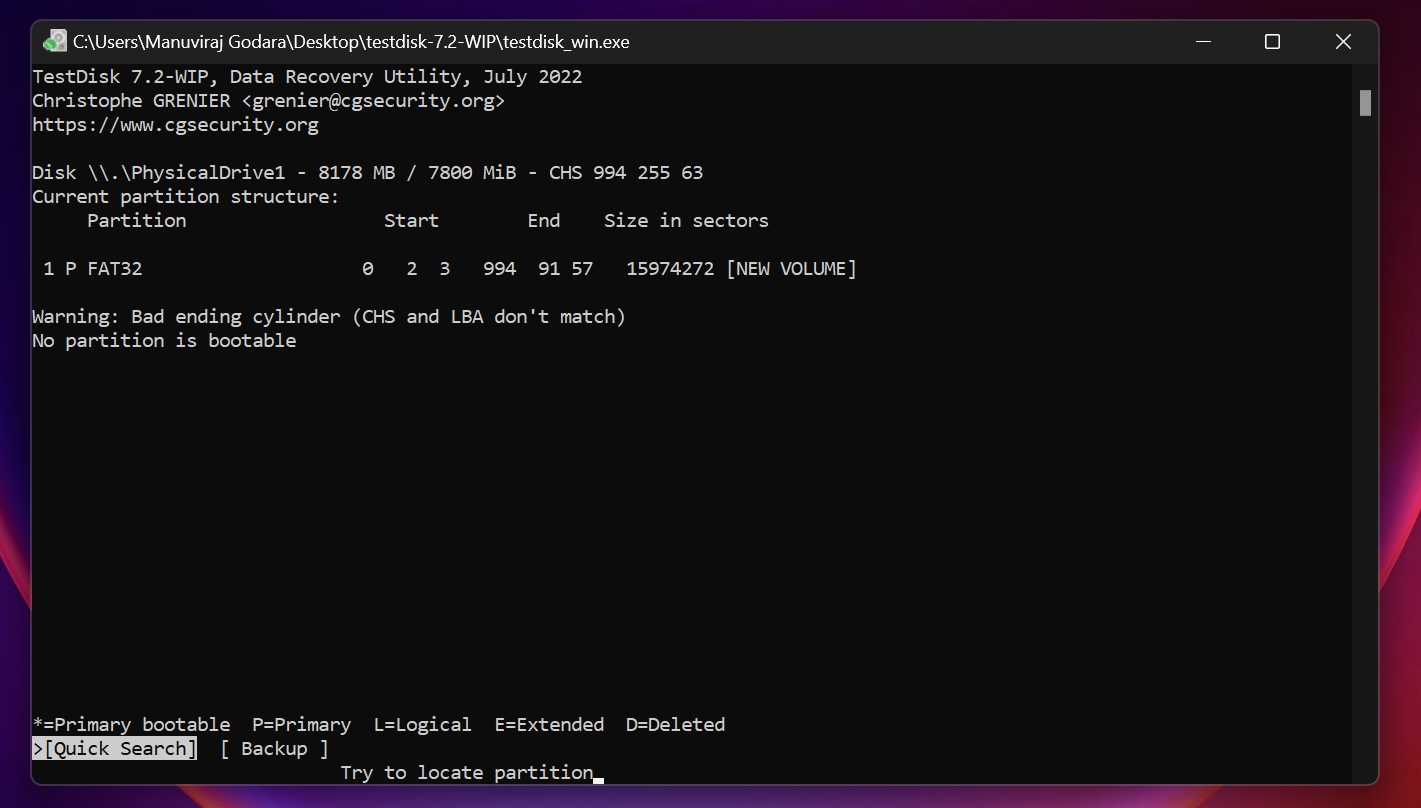
- Use the left and right arrow keys and make sure there is a P before the partition name, as highlighted in the image below.
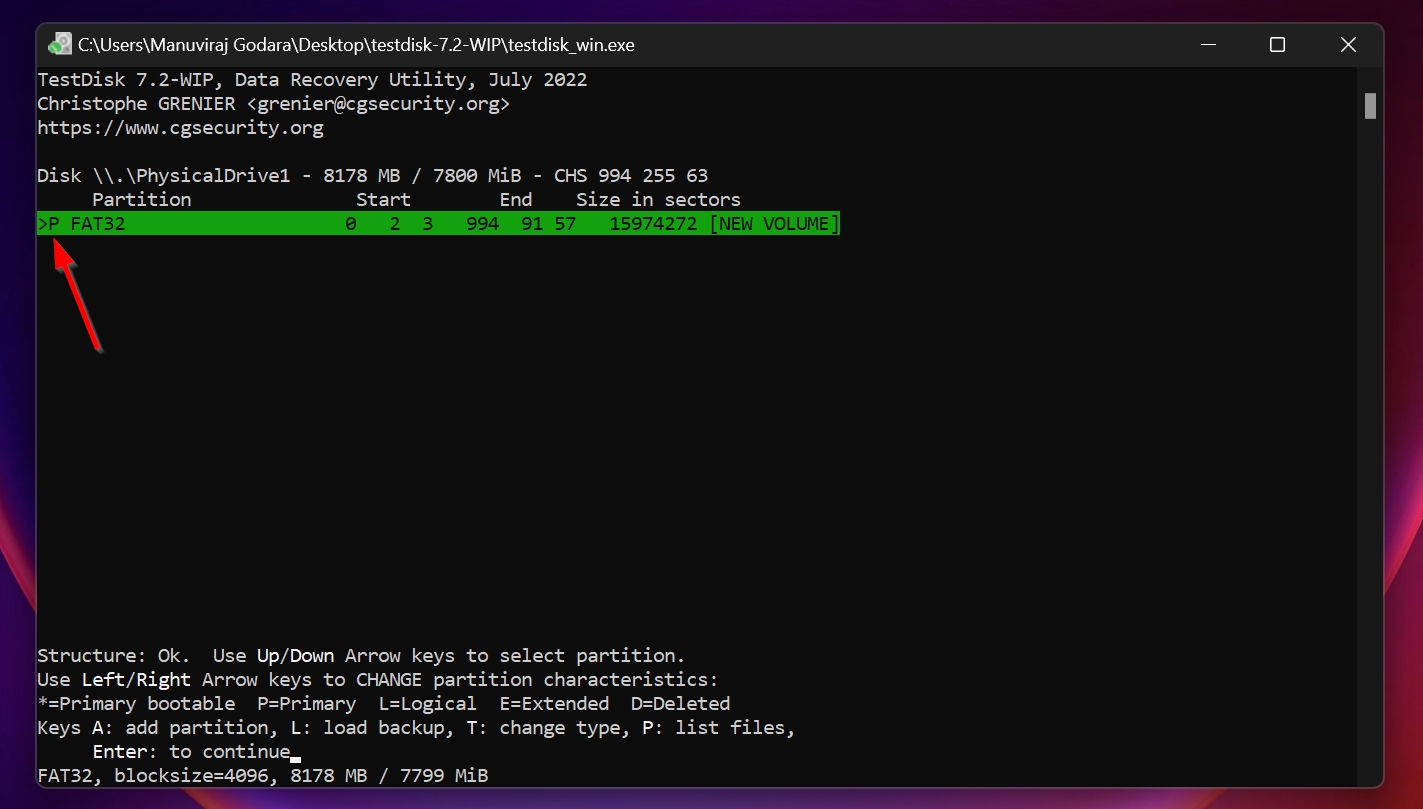
- On this screen, you can press P to list the recoverable files. After viewing the files, press Q to go back to the previous screen.
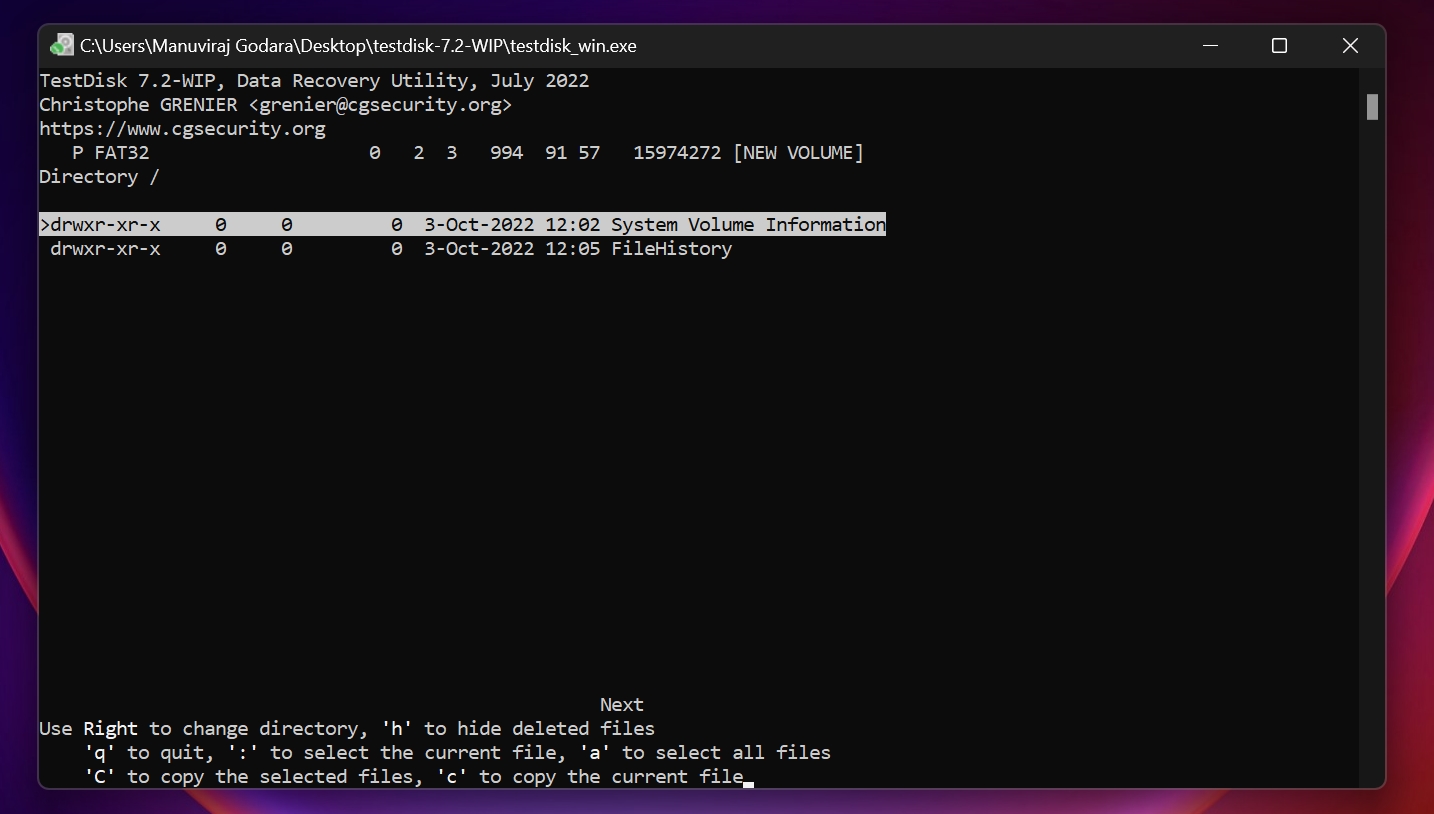
- Press Enter and then select the Write option. If prompted, press Y and TestDisk will recover the partition from your external hard drive.
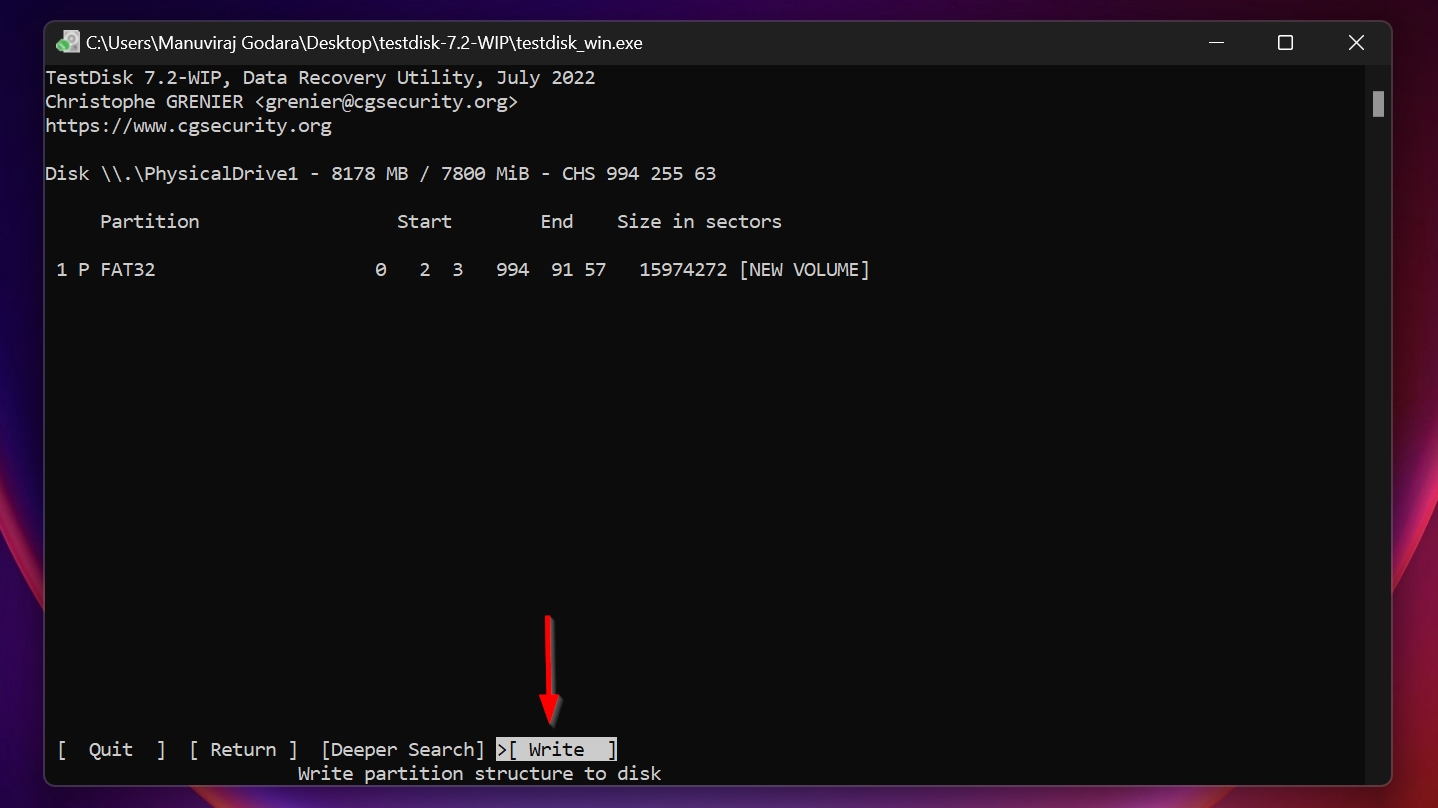
Note: This method may cause data loss, so ensure you recover your data using a data recovery app before proceeding.
Method 3: Run the Error Checking Tool
The Error Checking feature is basically a GUI version of CHKDSK—an in-built command-line utility in Windows that checks your drive for errors, and if prompted, attempts to fix them. It’s not without its issues, though. There are several cases of Error Checking/CHKDSK induced data loss, and CHKDSK scans being stuck.
Here’s how to use the tool:
- Open Windows Explorer (Windows Key + E).
- Right-click on the drive that is inaccessible due to the parameter is incorrect error, and choose Properties.
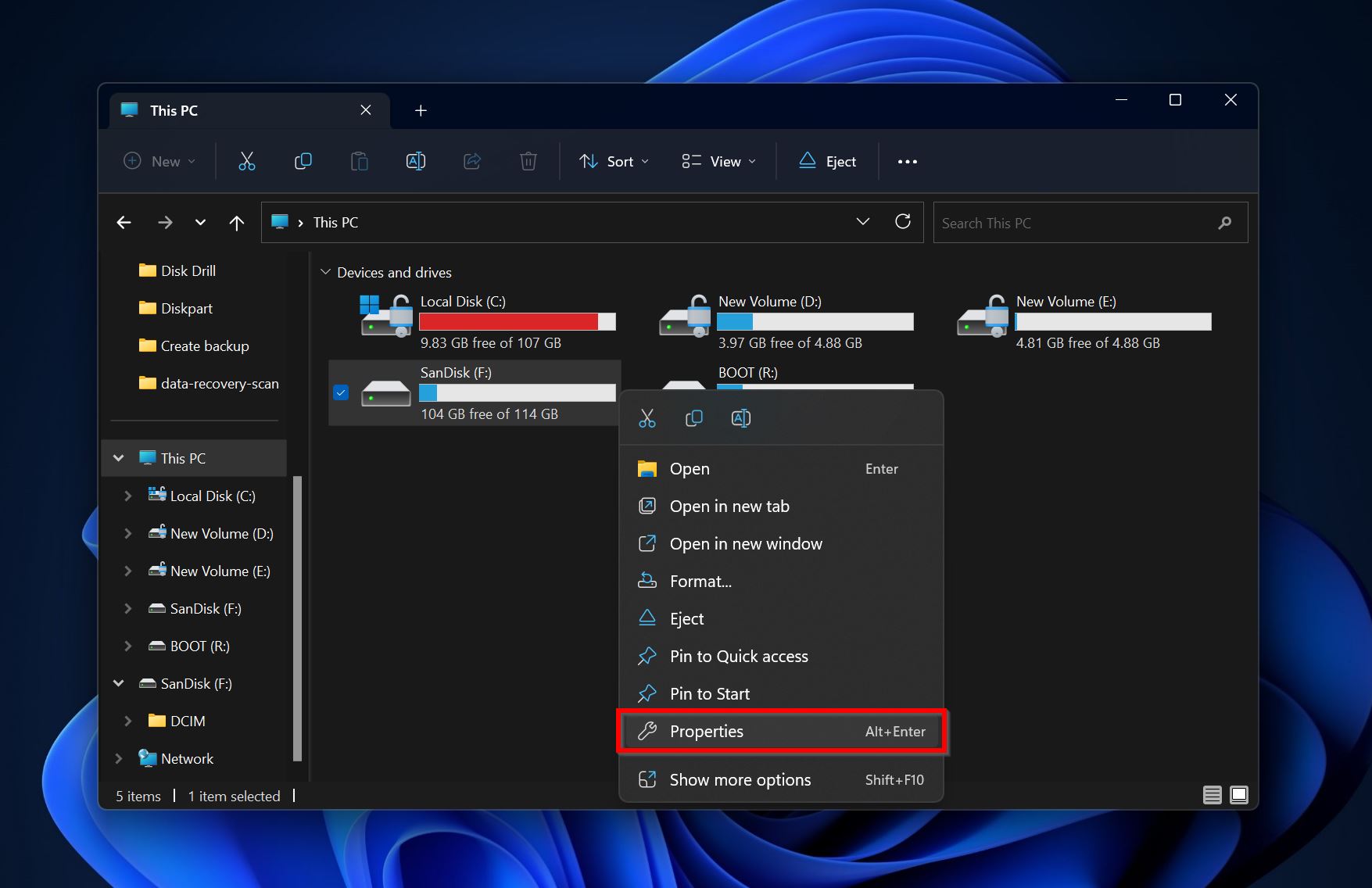
- Click on the Tools tab, select Check under Error Checking, and click Scan and repair drive on the next screen.
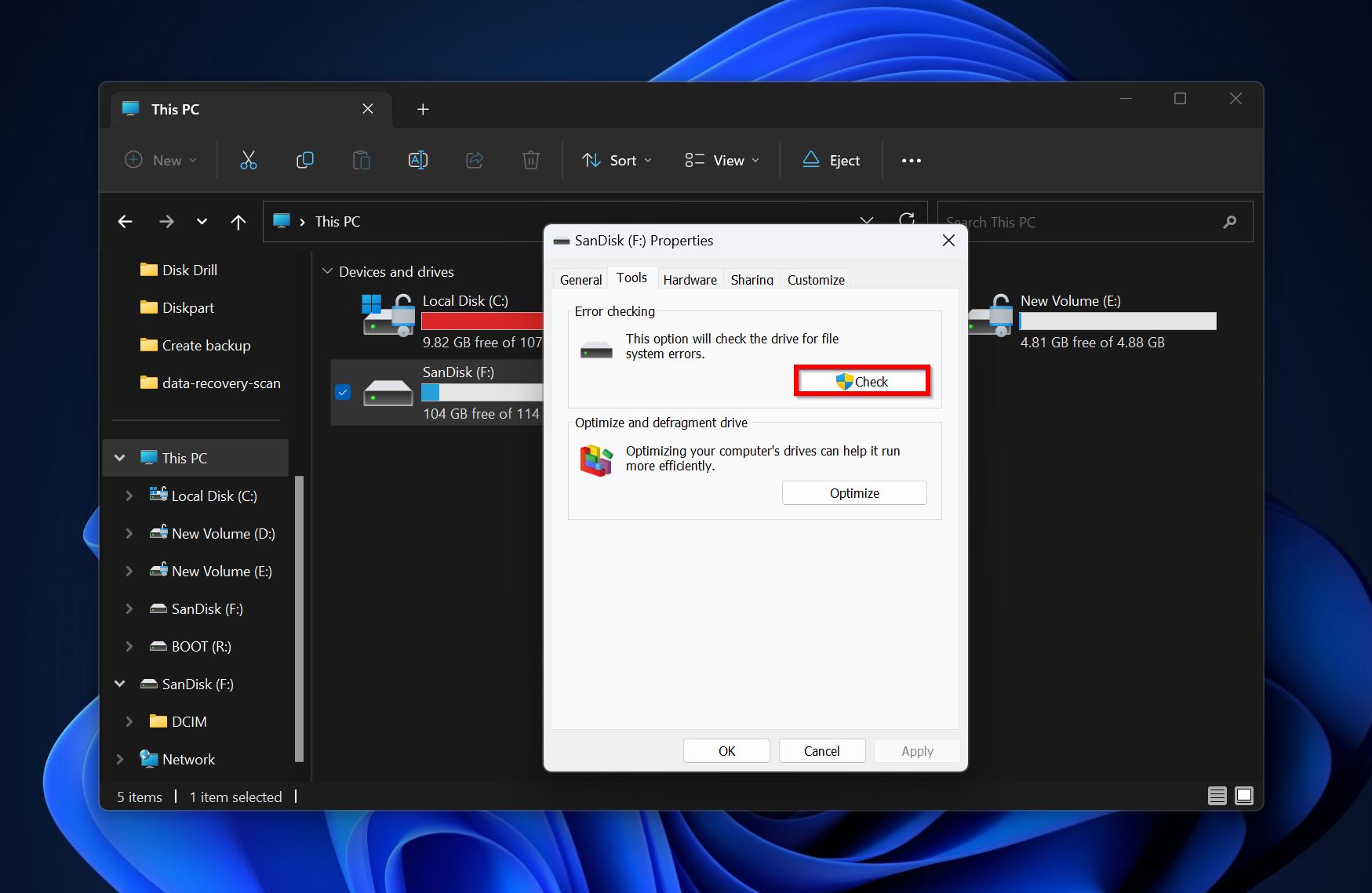
Method 4: Scan For Viruses or Malware
Malware infections can wipe out your hard drive, corrupt its file system, damage the partition table, and accelerate wear and tear. Consequently, the drive may stop functioning like it should and display the “Parameter is incorrect” error.
To find and delete any malware from your external hard drive, scan it using Microsoft Defender:
- Type “windows security” in Windows Search (Windows Key + S).
- Click on Virus & Threat Protection.
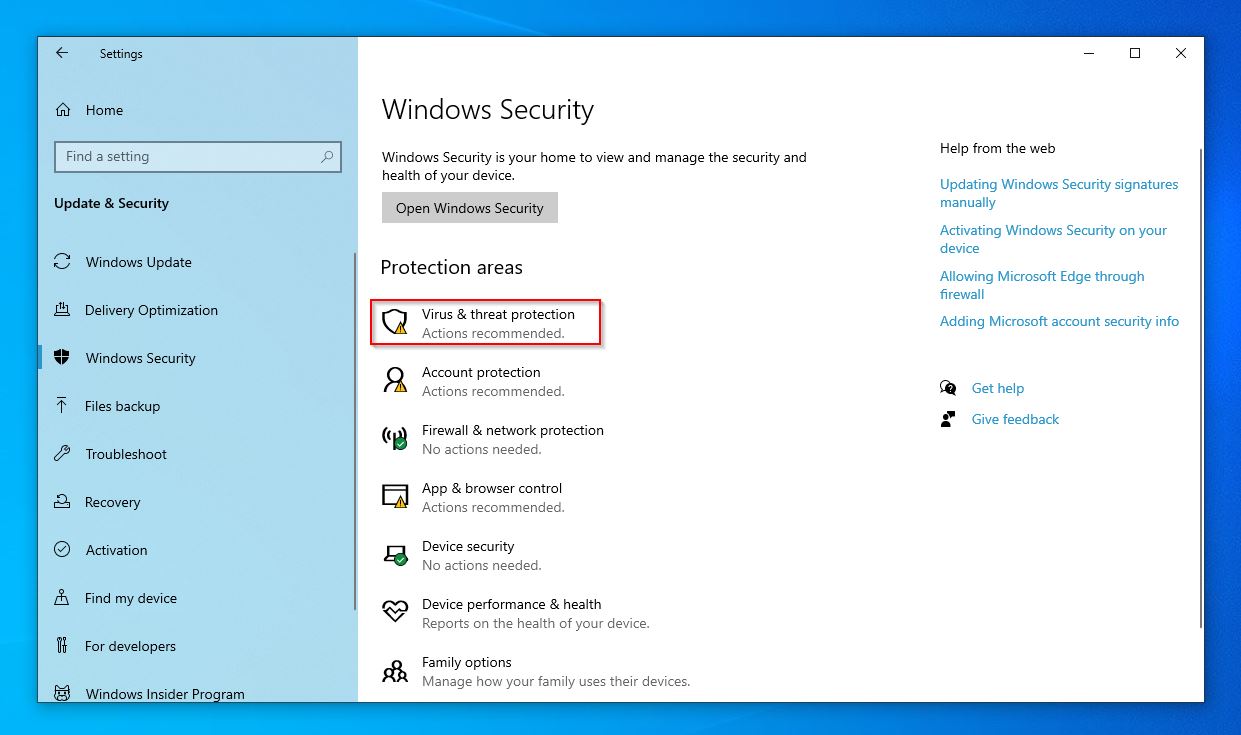
- Under Current threats, click on Scan options.
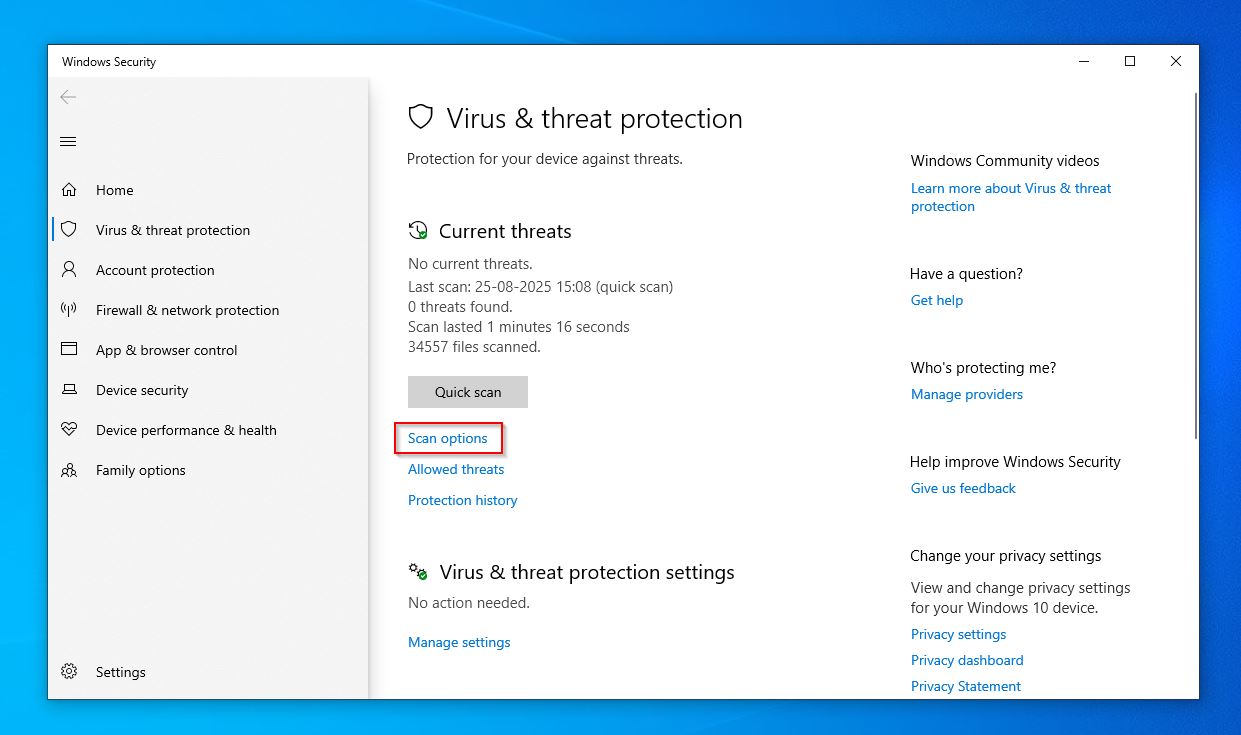
- Select the Custom scan option, then click Scan now.
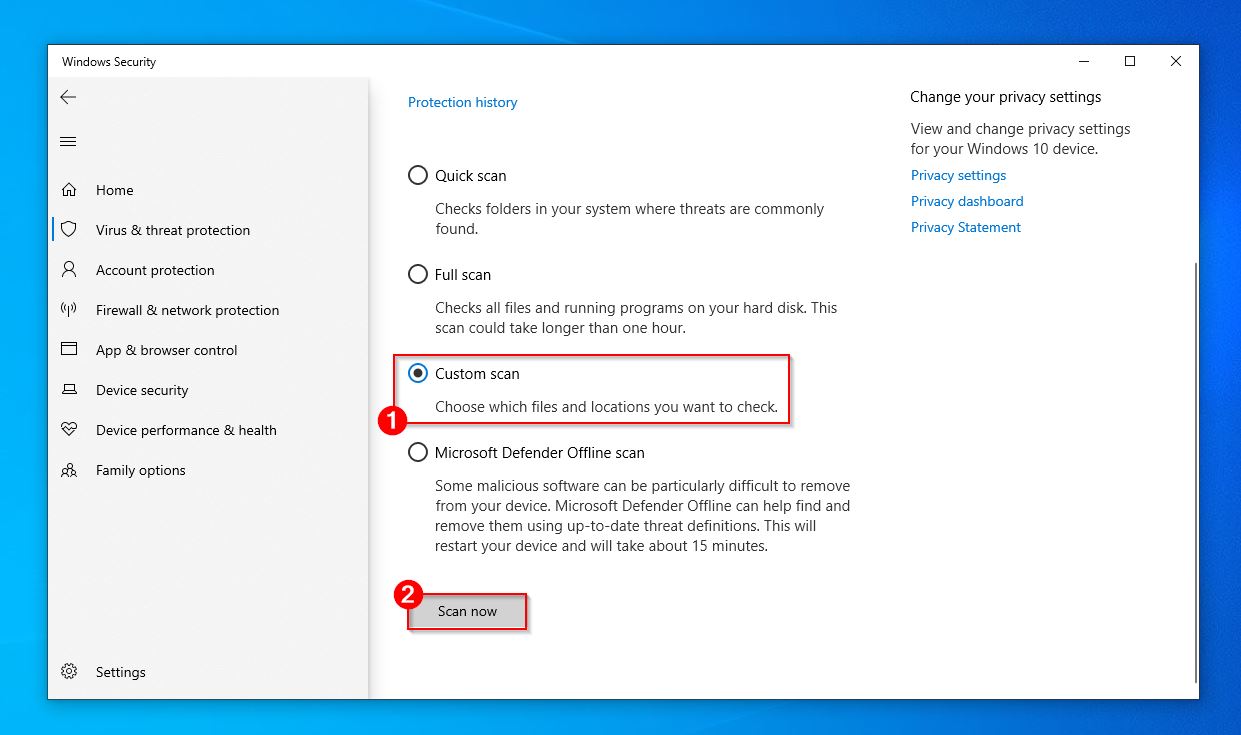
- In the next window, go to This PC, and select the external hard drive, and click on the Select folder button.
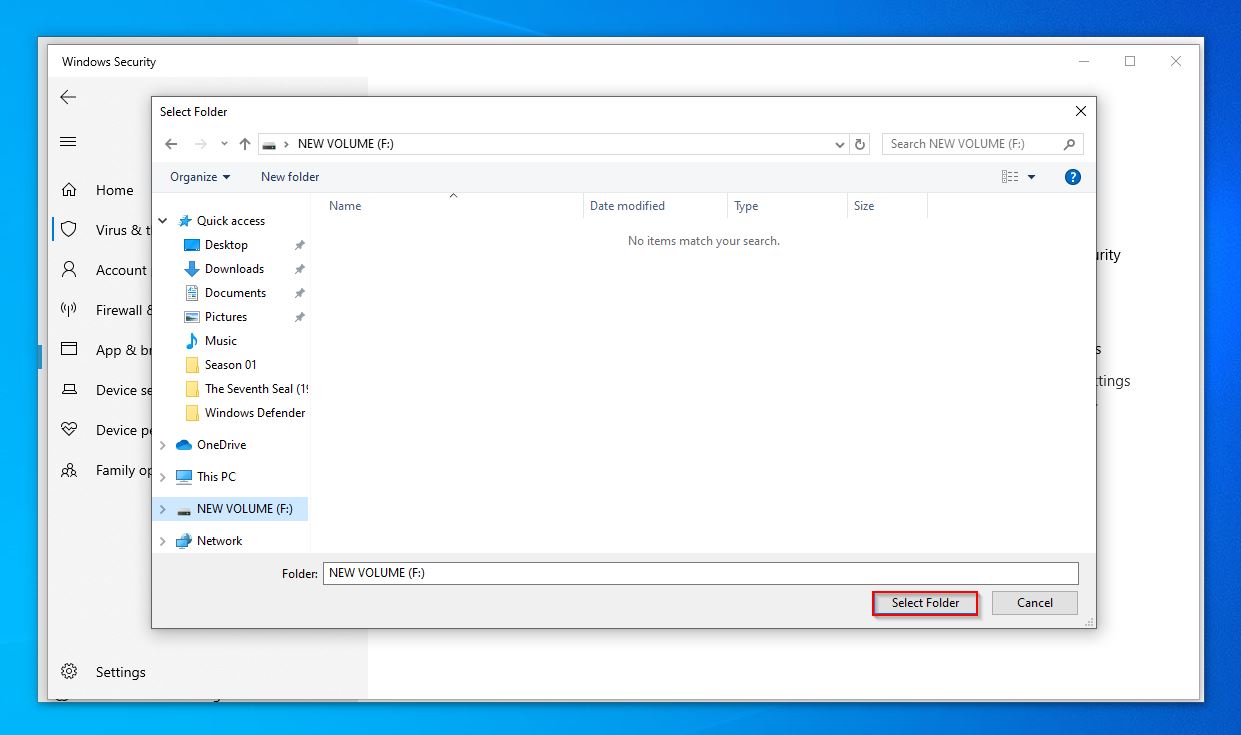
- Microsoft Defender will begin scanning the drive for malware.
While Microsoft Defender does a good job at detecting malware, you may also want to scan your external hard drive using a third-party antivirus tool. BitDefender, and Malwarebytes are two excellent, free options.
Method 5: Fix the Decimal Symbol Settings
Believe it or not, an incorrectly set decimal symbol can result in the parameter is incorrect error. Fortunately, fixing it is easy. You just need to take a trip to the Control Panel.
Here’s how:
- Type “control panel” in Windows Search (Windows Key + S) and click on Control Panel from the search results.
- Under Clock and Region, select Change date, time, or number formats.
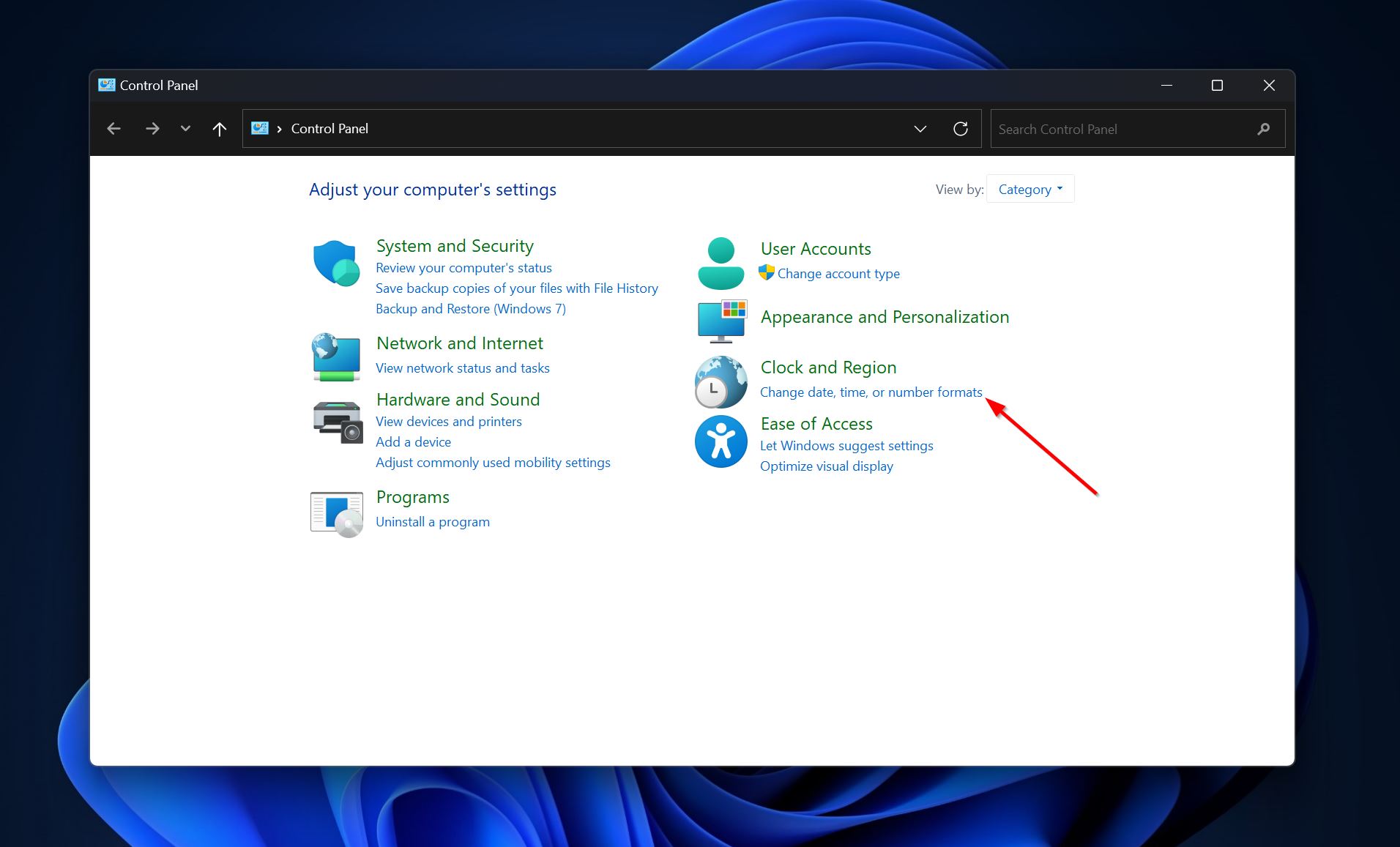
- Click on Additional Settings in the next window.
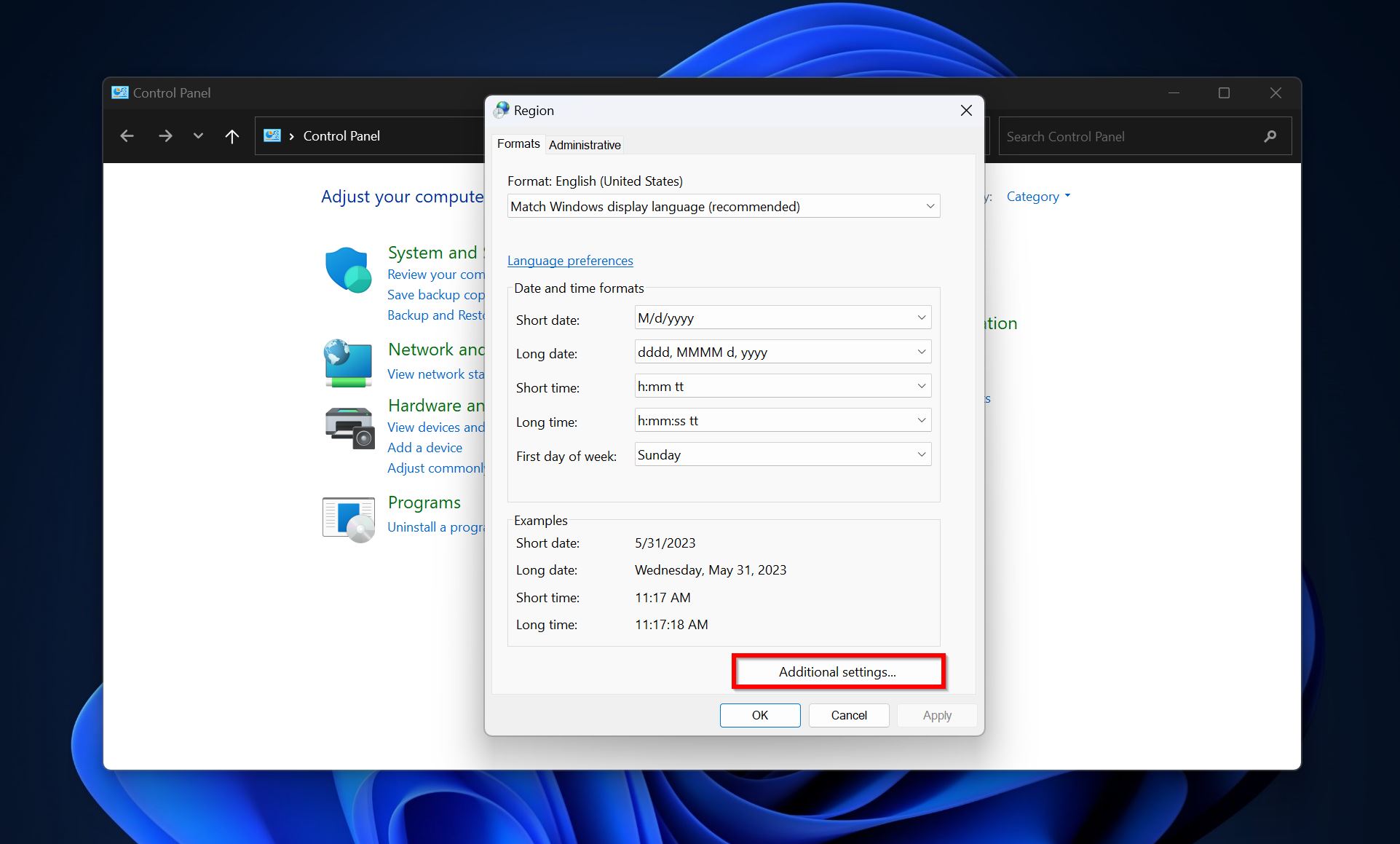
- Ensure that the Decimal Symbol field has a “.” in it. If it’s any other symbol, such as a comma, manually set it to the . (dot) symbol. Click on OK.
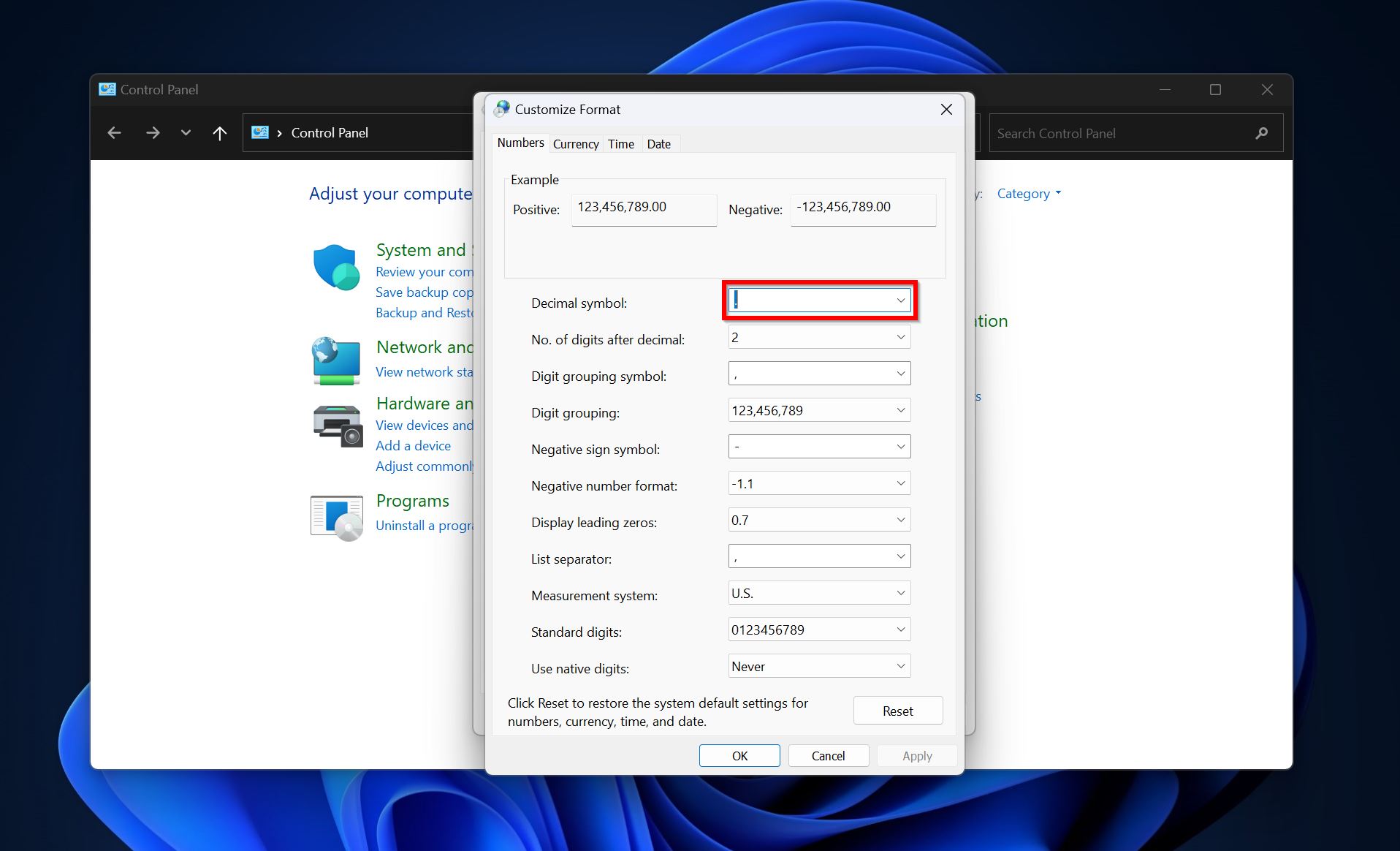
Note: This issue is quite rare, and usually happens on computers using regional formatting settings which determine how dates, numbers, and currencies are displayed and interpreted by Windows. Some regional formatting settings use a comma (,) instead of a period (.) decimal separator. Since there are Windows processes that rely on the period (.) decimal separator, a comma (,) decimal separator can cause unexpected system behaviour, including the “Parameter is incorrect” error.
Method 6: Check the Accessibility of the Files
Usually, the “Parameter is incorrect” error stems from bad sectors, connection issues, and file system corruption. However, in rare cases, read-only access can be the culprit too.
The message may shows up when you attempt to write to a drive with read-only protection enabled.
On some UBS drives, SD cards, and external HDDs, there’s a physical button that enables read-only protection. Before proceeding further, ensure this physical read-only switch is set to the OFF position.
Here’s how to remove the read-only attribute from your storage drive:
- Connect the storage drive to your Windows PC.
- Type in cmd in Windows Search (Windows Key + S). Right-click on Command Prompt from the search results, and choose Run as administrator.
- Type diskpart in the Command Prompt and press Enter.
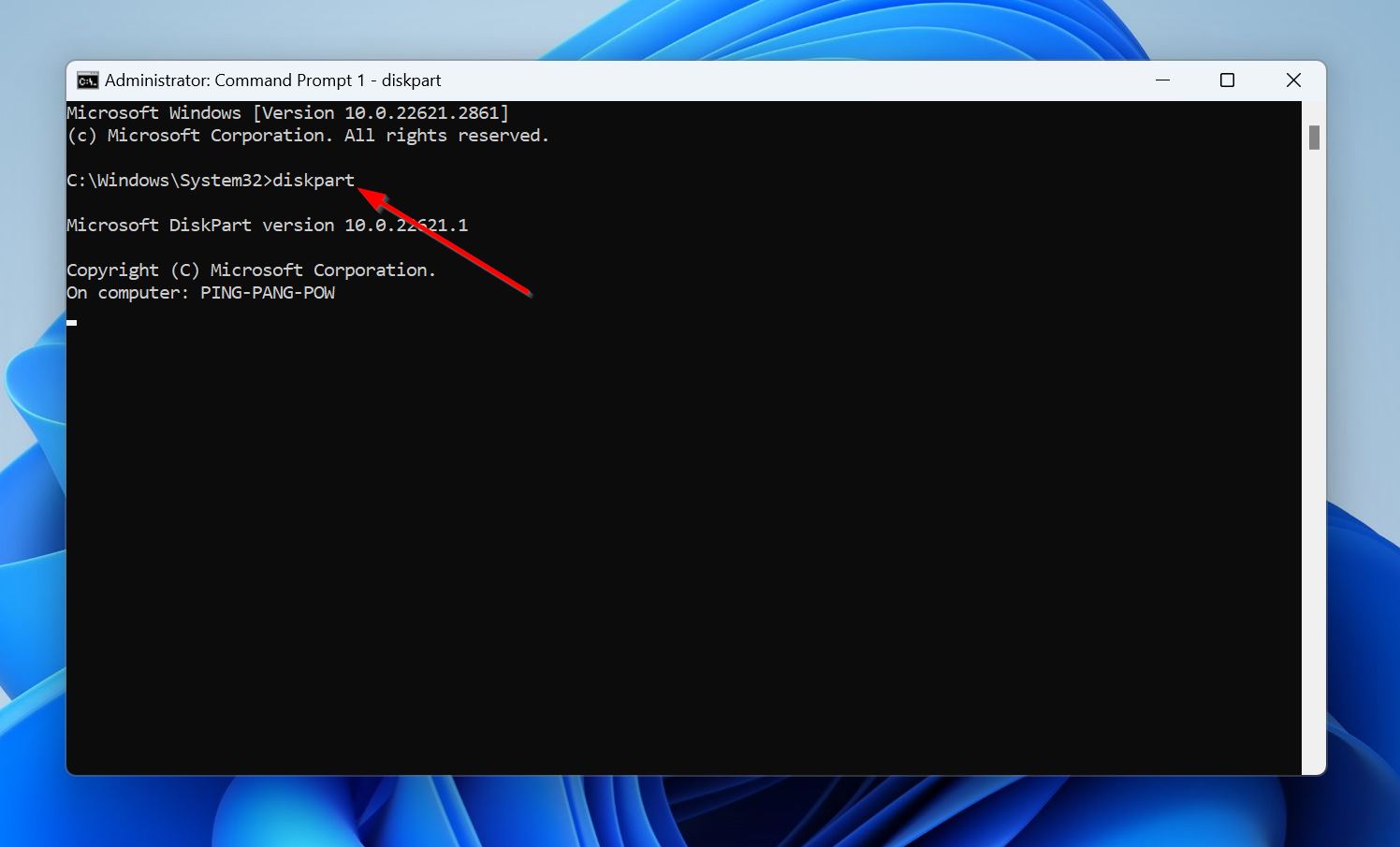
- Type list disk and press Enter to display all the storage drives connected to your PC.
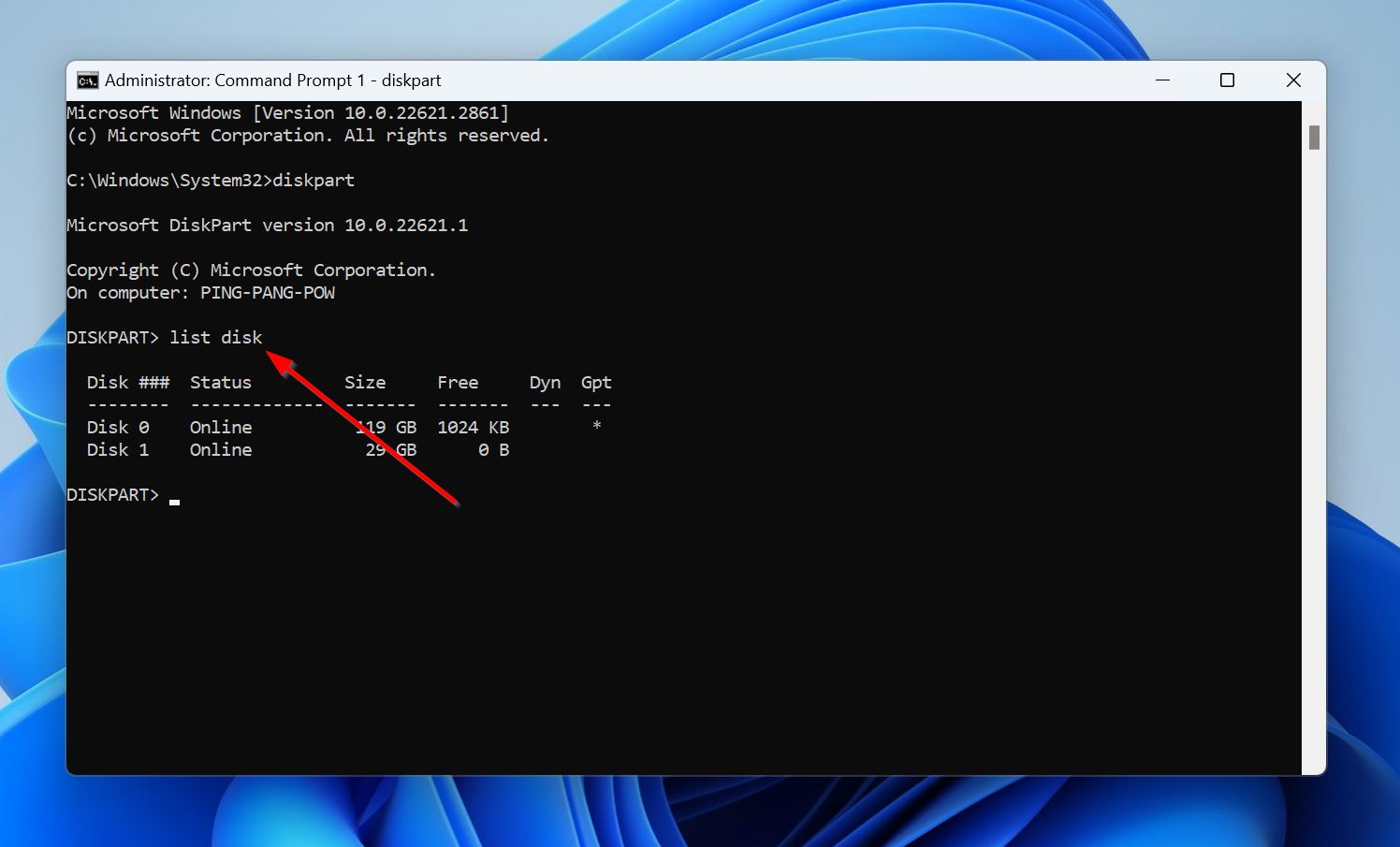
- Type select disk x and press Enter. Replace x with the disk number of the drive that’s facing the “Parameter is incorrect” issue.
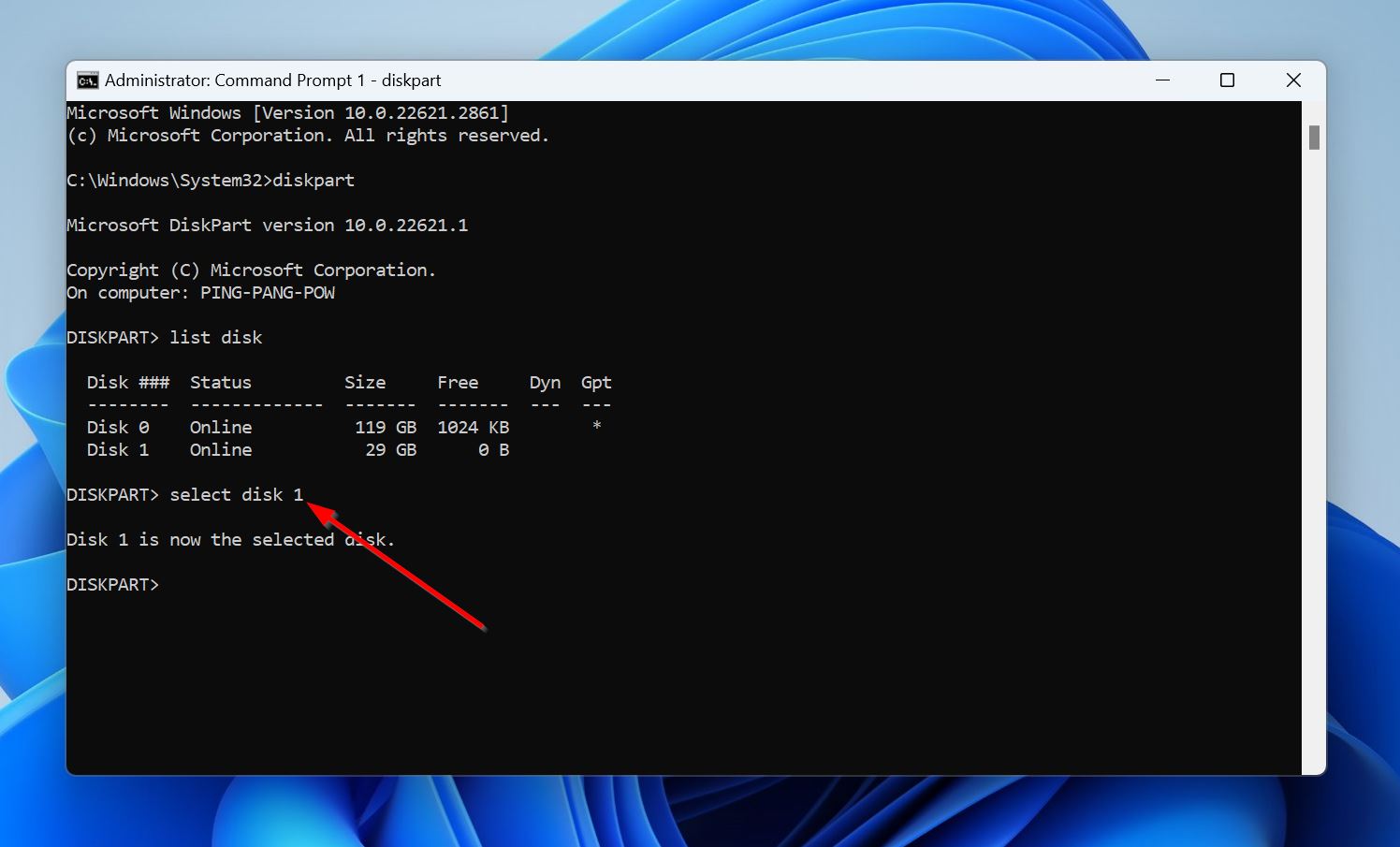
- Type attributes disk clear readonly and press Enter.
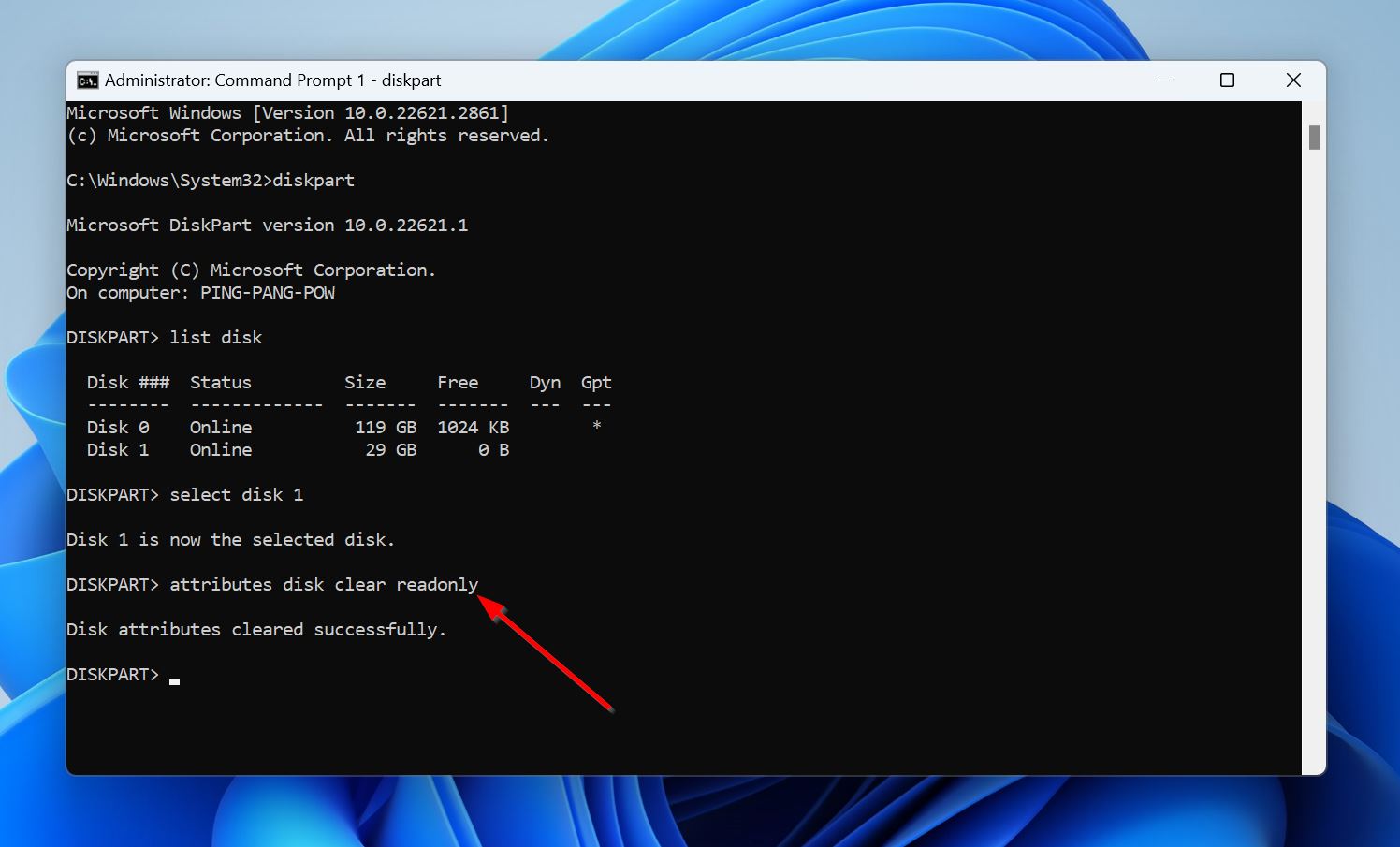
Pro Tip: Reboot your computer after you’ve cleared the read-only attribute from your external hard drive, because many system services don’t register the change immediately.
Method 7: Check the Integrity of the System Files
Corrupted or missing system files can cause a plethora of issues on your PC, including the parameter is incorrect error. However, Windows has two in-built utilities–SFC and DISM–that can restore the integrity of these system files.
Being command line utilities, running them is not as easy as using the GUI-based Error Checking Tool, so follow the steps below carefully:
- Type “cmd” in Windows Search (Windows Key + S). Right-click on Command Prompt > Run as administrator.
- In the Command Prompt console, type DISM.exe /online /cleanup-image /restorehealth and press Enter.
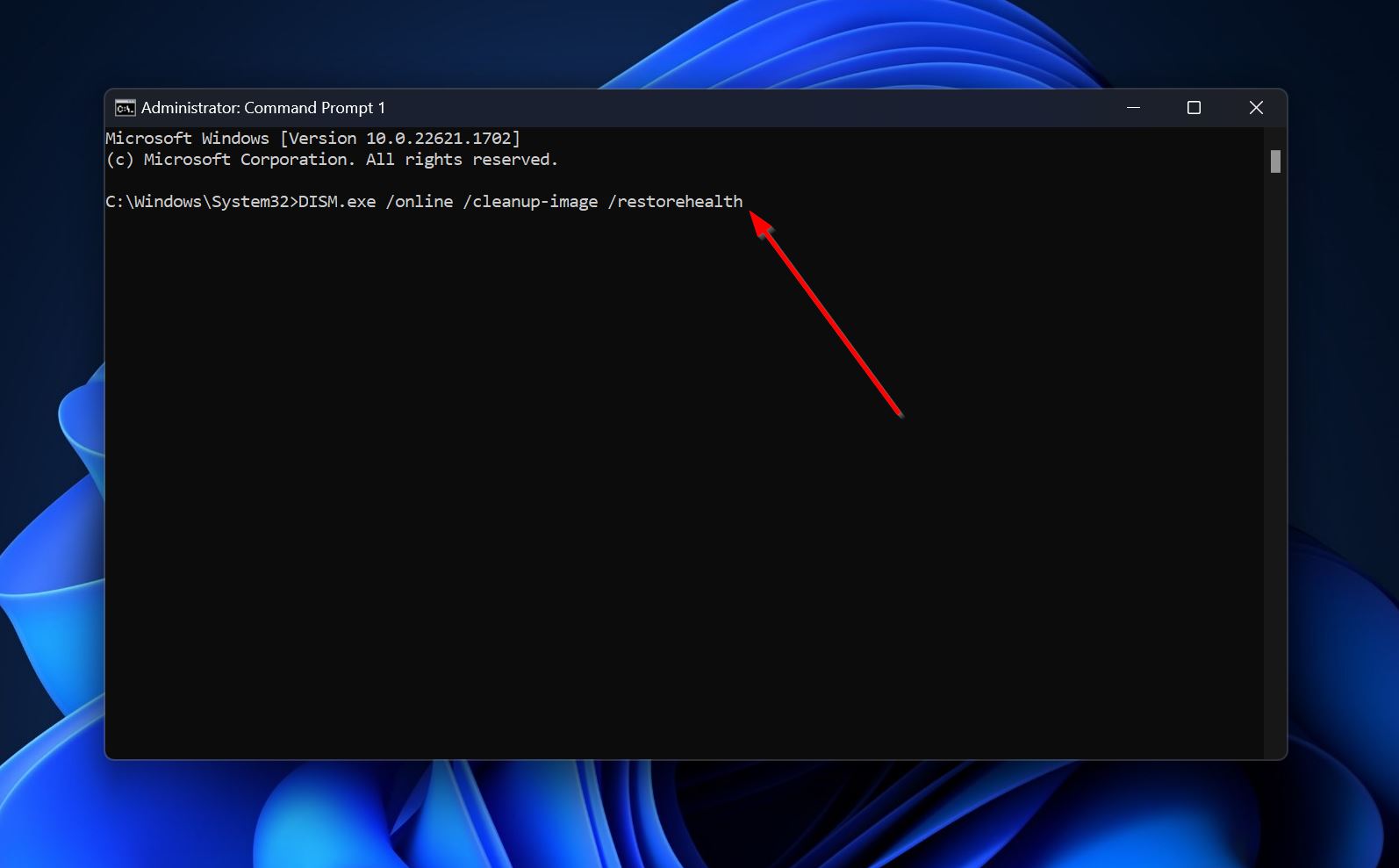
- After the operation is complete, type SFC /scannow and press Enter.
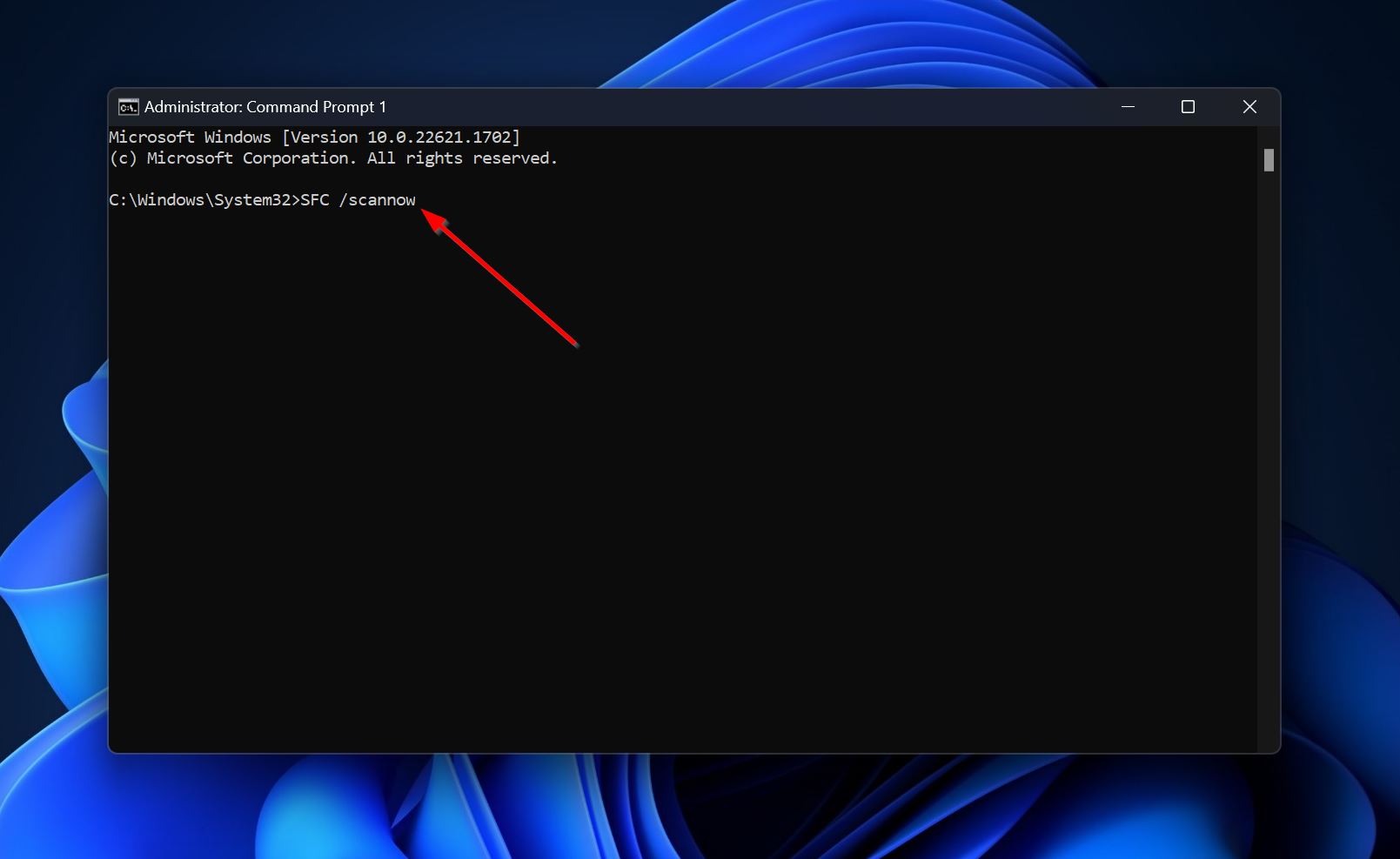
Method 8: Format the External Hard Drive
If none of the methods above helped you fix a drive that is not accessible because of parameter is incorrect error on the external hard drive, the last resort is to simply format the drive. Formatting will completely remove all the data from your external drive. Thus, be sure to first recover all the data from your external hard drive without formatting, using Disk Drill.
Note: Leave the Perform a quick format option checked when formatting your external hard drive. Compared to a full format, it’s a less intensive formatting process that simply recreates the file system. More importantly, it does not zero out the drive, making data recovery possible even after formatting.
You can use Disk Management to easily format the external hard drive:
- Type “disk management” in Windows Search (Windows Key + S), and click the Create and format hard disk partitions option from the search results.
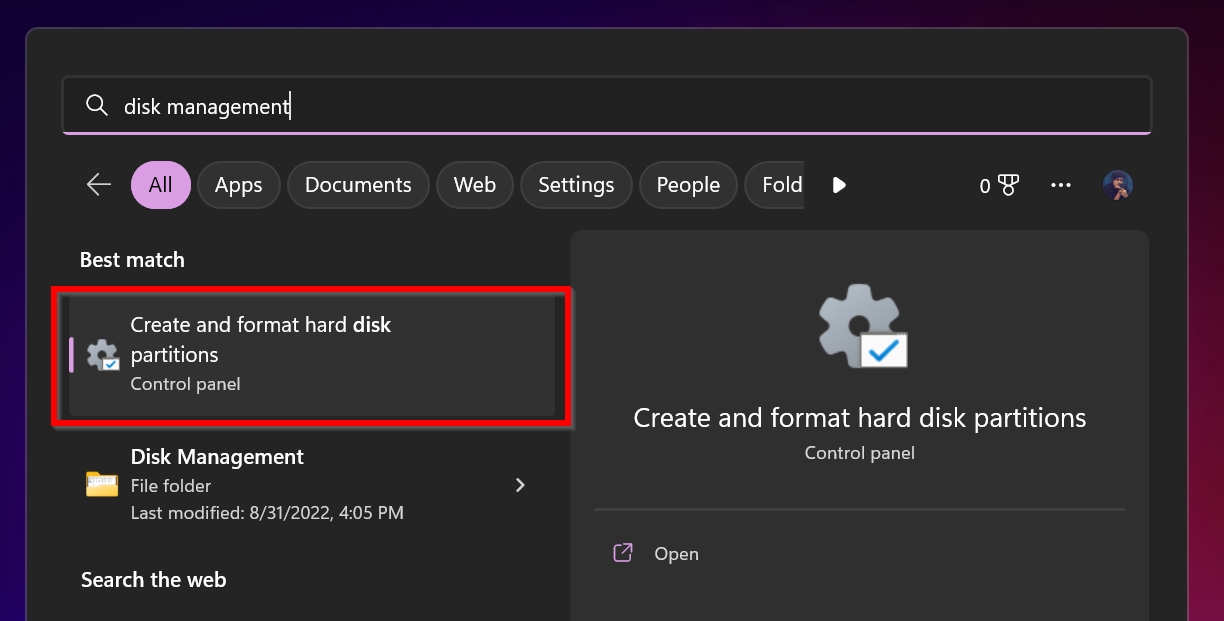
- Right-click on the external hard drive that shows parameter is incorrect and click Format.
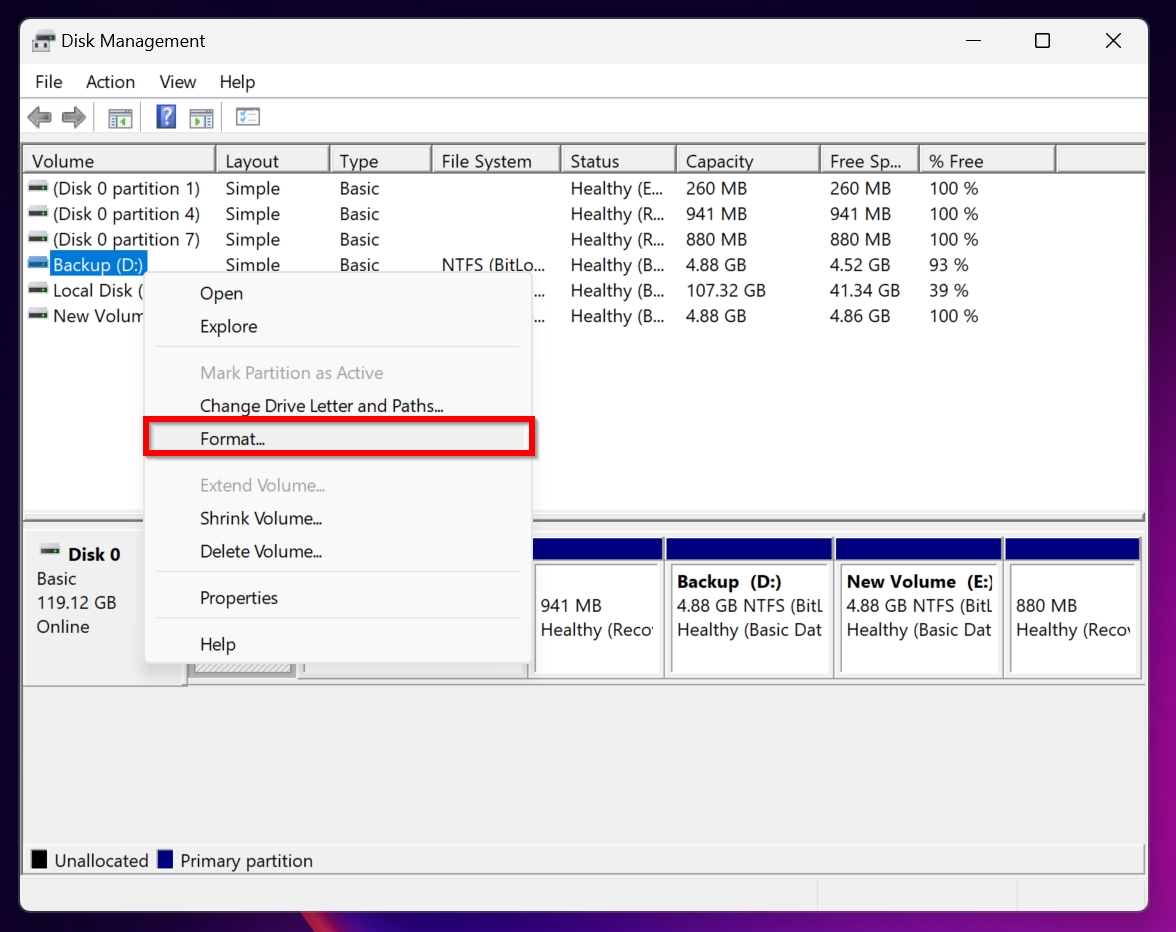
- Modify the Format parameters according to your needs and click OK.
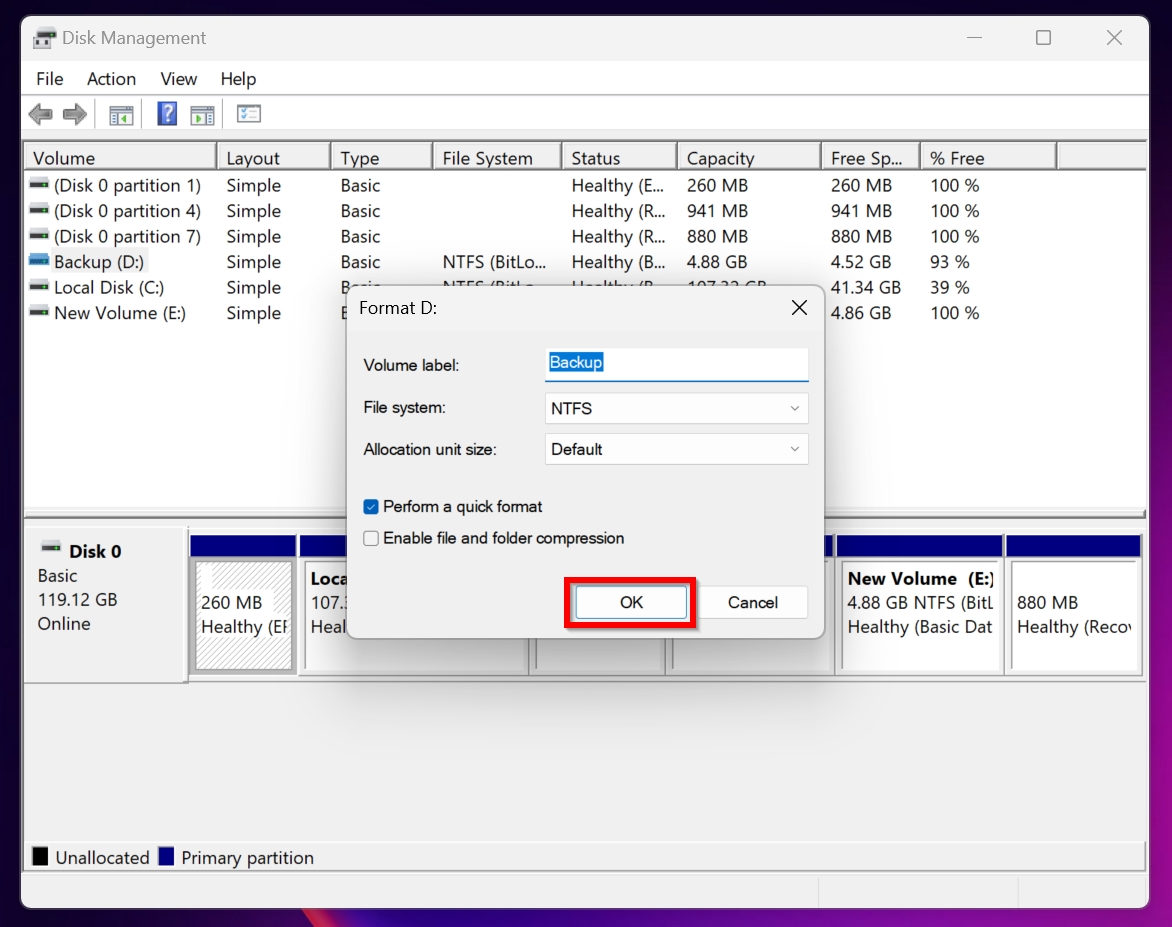
- Windows will format the external hard drive.
Method 9: Contact a Data Recovery Service
Contacting a data recovery service is advisable when your external hard drive is physically damaged, and you have important data on it. Don’t risk DIY recovery in such cases. They’re pricier than using DIY data recovery methods, but they also offer you unmatched peace of mind. In almost all cases, a data recovery services should be able to recover some, if not all of your data.
Here’s what to expect when using a data recovery service:
- Contact the data recovery service and submit a recovery request. Here you can state the issue you’re facing, the type of storage drive you have, and when the issue first appeared.
- Typically, you’ll need to ship the affected drive or drop it off at a drop-off point.
- After analyzing the drive, the data recovery company will get back to you with a quote, the amount of data they can recover, and when you’ll get it back.
- You can then choose to proceed further or not.
In case you’re hesitant to ship your external hard drive to a distant data recovery service, you can try locating a local, offline data recovery centre using our guide.
Quick Recap
When dealing with the “Parameter is incorrect” error, it’s a good idea to prioritize data recovery before attempting to fix the issue. It’s difficult to concretely determine the state of your external hard drive—it may fail any time, making DIY data recovery impossible. Here’s a quick look at what to do, what NOT to do, and how to prevent this issue from recurring:
Do
- Ensure that your drive is properly connected to your PC. Double-check that the cables and ports aren’t damaged, as this could impede data recovery, in addition to causing the “Parameter is incorrect” error itself.
- Perform data recovery as soon as possible.
- Attempt simple, non-destructive fixes like clearing the read-only attribute, changing the decimal operator, and double-checking the drive’s physical connection to your PC, before moving on to complex ones.
- In case these don’t work, run the Error Checking and SFC tools, scan your external hard drive for malware, and then attempt repairing it using TestDisk.
- If none of the previous fixes work, reinstall Windows, or format the external hard drive.
Don’t
- Continue using the drive if it’s failing or making strange sounds.
- Attempt data recovery from physically damaged external hard drives with important data on them.
💡 Tips to prevent issues like this in the future:
- Use Windows’ Safely Remove Hardware feature to eject external storage drives before physically disconnecting them from your PC, or you may face the “Parameter is incorrect” error like this Reddit user.
- Invest in a good uninterrupted power supply (UPS) to protect your external hard drive and your PC’s internal components against power fluctuations and outages.
FAQ
How do I recover a drive that is not accessible?
Here’s how you can recover a drive that is inaccessible:
- Check the external hard drive’s USB cables and the computer’s USB ports. Try connecting the drive to another computer.
- Use TestDisk to recover the corrupt partition resulting in the parameter is incorrect error.
- Run the Error Checking Tool.
- Ensure the Decimal symbol is set correctly.
- Check the integrity of system files using SFC and DISM.
- Format the external hard drive.
- Contact a professional data recovery service.
How do I fix the 'Parameter is incorrect
Here’s how you can go about fixing the parameter is incorrect error:
- First, recover data from the drive using a data recovery program. This is possible even if the drive doesn’t show up in Windows Explorer, but is visible in Windows Disk Management.
- Second, use one of the methods listed in the article above to fix the drive and regain access to your drive. You can also make use of a data recovery service if none of the methods worked in your scenario.
How can I retrieve data from a hard drive that shows 'The parameter is incorrect'?
To recover data from a hard drive that displays the “Parameter is incorrect” error, you need a good data recovery program. You can pick one from our list of tried and tested data recovery apps. Once you’ve downloaded and installed the data recovery app, launch it, select your storage drive, and start the data recovery scan.
What should I do if my external HDD shows 'The parameter is incorrect' on Windows 10 and Windows 11?
When you see, “The parameter is incorrect” error message on your external HDD, it usually indicates connection issues, or logical and physical damage on the HDD. Therefore, first double-check that the drive is connected properly to the computer, and recover your files from it using a data recovery program. Once you’ve recovered your data, try fixing the issue using the methods above. Avoid DIY recovery and fixes if you suspect the external HDD is physically damaged.
Why do I see 'Drive is not accessible. The parameter is incorrect' when copying files?
The “Drive is not accessible. The Parameter is incorrect” error is caused by a number of reasons. Often, it’s the drive itself that’s to blame. Maybe its file system is damaged, there’s an accumulation of bad sectors, or its partition table is corrupt. We also suggest double-checking the drive’s physical connection to your PC, looking out for any beeping, clicking, and whirring sounds, and ensuring the read/write permissions on the drive are configured properly.
How do I fix 'Error: 87 the parameter is incorrect'?
This error code usually appears when you try opening an app, running a CMD or PowerShell command, or when performing disk operations. Microsoft Answers suggest fixing the error by doing the following:
- Clean booting your computer.
- Running the System File Checker (SFC) tool.
- Running DISM.
If you’re facing the error when trying to access, or modify files on a storage drive, try updating the software drivers for the disk, running CHKDSK on it, and scanning it for malware.
This article was written by Manuviraj Godara, a Staff Writer at Handy Recovery Advisor. It was also verified for technical accuracy by Andrey Vasilyev, our editorial advisor.
Curious about our content creation process? Take a look at our Editor Guidelines.