Stuck behind a message stating your memory card requires formatting? No matter how hard you try, you find no way to access your data. You’d be surprised how common this problem is across all types of storage devices, but especially SD cards. However, that doesn’t mean it can’t be fixed. Our team has compiled a list of the most effective solutions and tested them on memory cards with altered file systems. The same fixes have already proven successful for many of our readers.
If you don’t need the data on your SD card, formatting is the simplest step forward. But, since you’re here, we’ll assume that you need to get your files back first. Even if it’s just one photo or document you want to keep, don’t hit “Format”. We’ll explain why this message appears and guide you through recovering your data.
Why Does Your SD Card Say It Needs to Be Formatted?
There are many reasons why this message appears. So many that it’s difficult to list them all. But formatting isn’t necessary, and you can definitely recover data from an SD card without formatting. We’ve combined real-world user reports from the internet with inquiries sent to us through our contact form and community forum, then summarized them in a table below.
User Reports (%) |
Cause |
Description |
38% |
File system corruption |
The card’s file system becomes unreadable (RAW state), making the operating system (OS) think it needs formatting. |
29% |
Corrupted or interrupted data transfer |
Sudden removal of the card can interrupt write processes, damaging the card’s file structure and therefore leaving the SD card corrupted. |
19% |
Device or compatibility issues |
Faulty card readers, adapters, or other devices can cause the card to appear unformatted. |
14% |
Normal wear, sudden failure |
As an SD card nears the end of its life, it will display symptoms like hidden defects and controller malfunctions, and may even just suddenly stop working. |
If the card shows obvious physical signs of damage, like cracks, bent pins, or water exposure, you should stop using it immediately. Instead of implementing any fixes or recovering the data, you should consult a recovery professional.
Memory Card Requires Formatting? Rescue Your Files First
The message that states your SD card needs to be formatted simply blocks access to your data through means like File Explorer. The data is fine and will remain intact until you format the card or try certain fixes that overwrite data. Therefore, if you have important photos, videos, or documents, your first step should be to recover them and copy them to a physically separate storage device before attempting any repairs. User reports show that nearly 8 out of 10 people who tried DIY recovery tools managed to get their files back, so the odds are in your favor.
Curious about formatting? Check out our article that explains what happens when you format an SD card.
Before jumping into recovery, try connecting your SD card to another computer to see if the error persists. This can happen with incompatible file systems, so if you’re trying to use a macOS-formatted SD card on Windows (or vice versa), it won’t work without third-party dependencies.
Method 1: Use Special Software to Recover Data From an SD Card
The most effective way to deal with an SD card that says it needs to be formatted is to use professional recovery software before any repairs. We recommend Disk Drill because it uses non-invasive, read-only scanning algorithms (safe for your data), it topped our comparison of the best SD card recovery tools, and it offers built-in functionality to create byte-to-byte backups. This backup feature is crucial for SD cards that are in an unstable state, letting you recover data from the backup instead of the card itself. All of this makes it an excellent, safe option for you and your data.
Follow these steps to back up and recover data from an SD card that’s asking to format:
- Download and install Disk Drill. Open it once it’s installed.
- Click Byte-to-byte Backup. If you don’t want to back up, skip ahead to step 8.
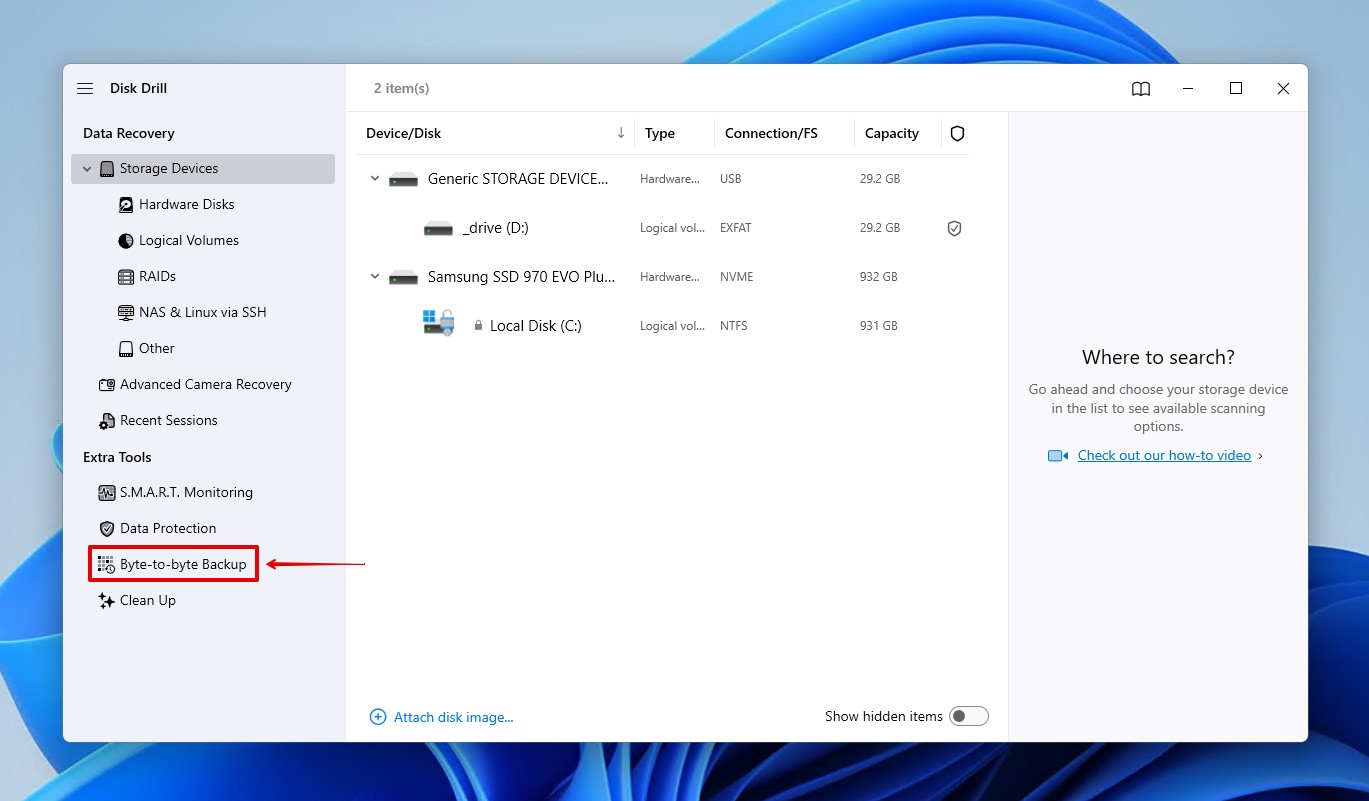
- Connect your SD card via an internal or external card reader, then select it from the list. Click Create backup.
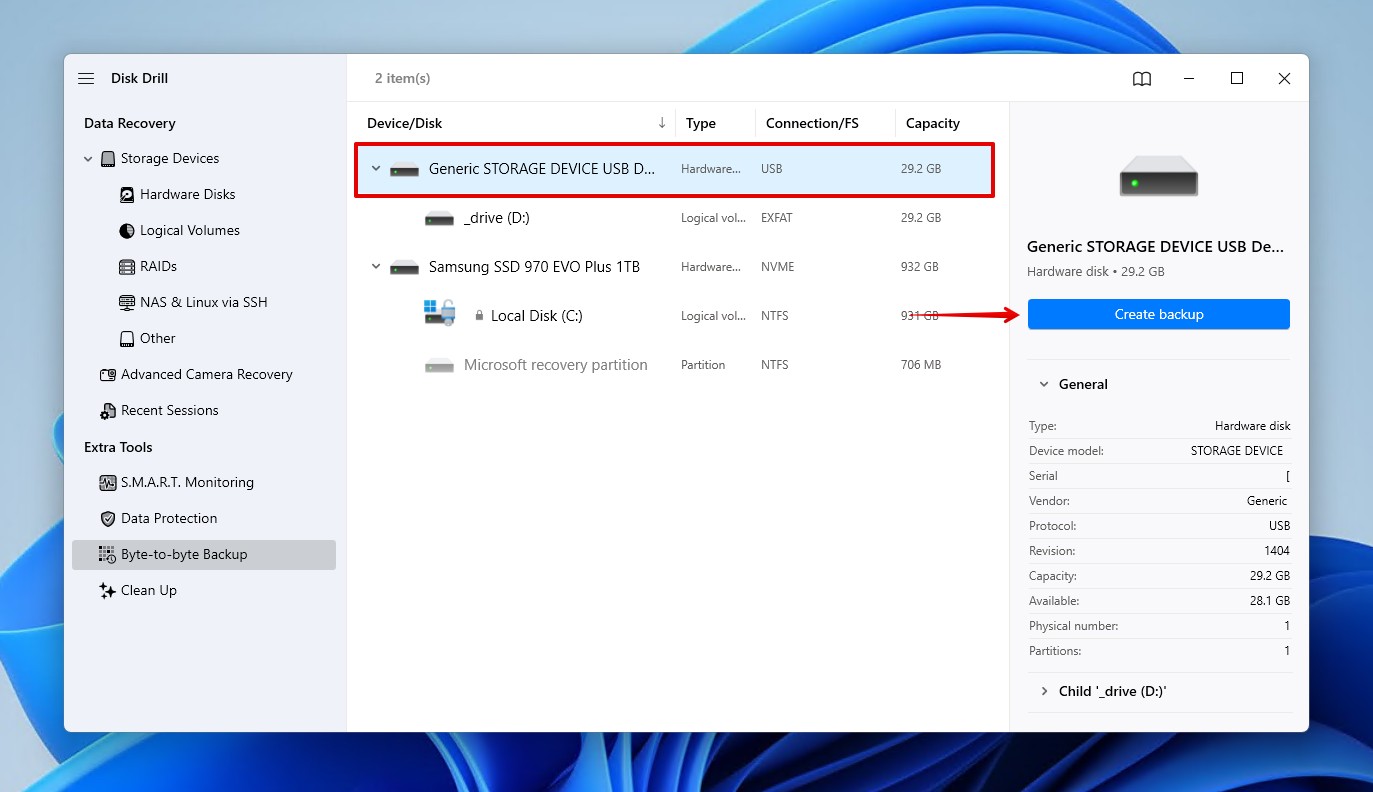
- Give your backup a name and choose where it will be stored. Click OK.
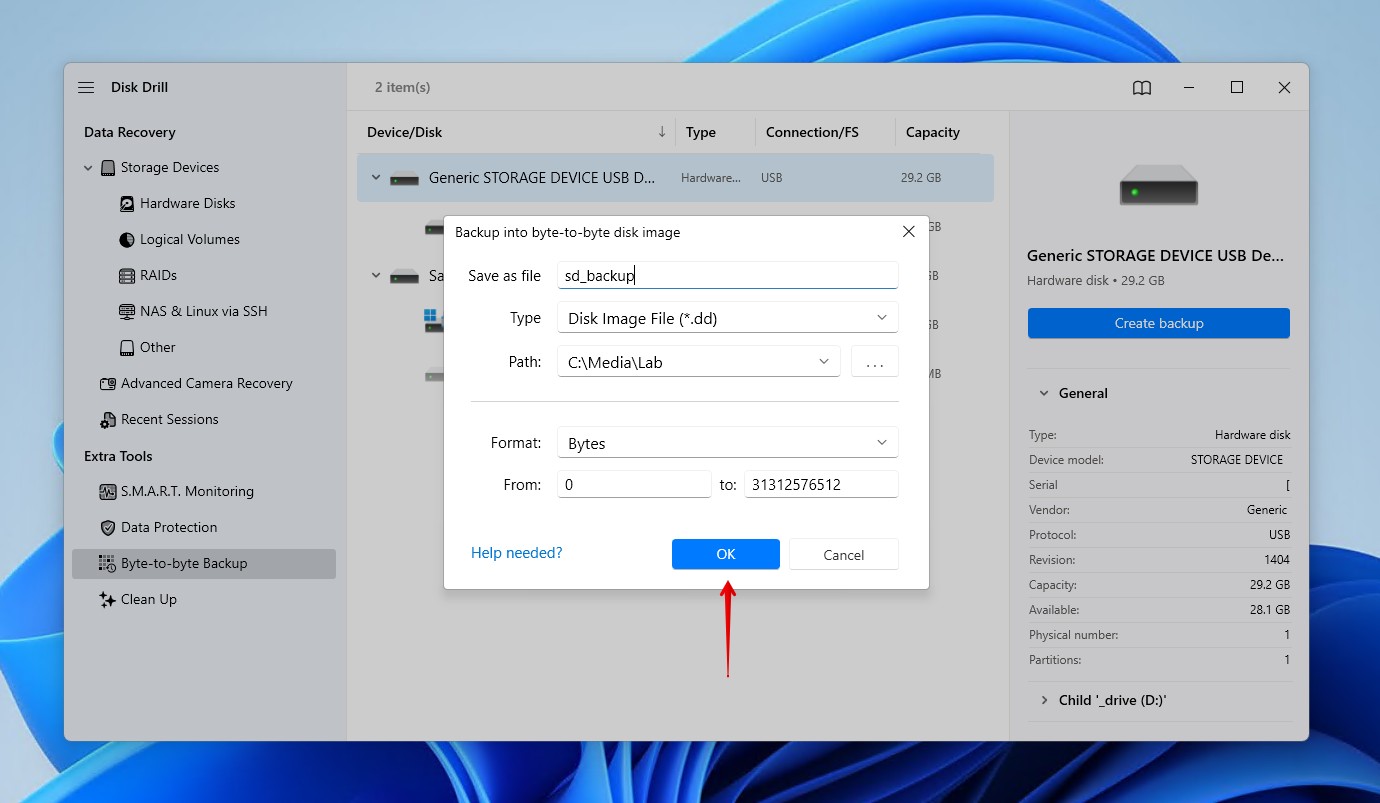
- Return to the Storage Devices screen.

- Click Attach disk image, then select the backup image we just created.
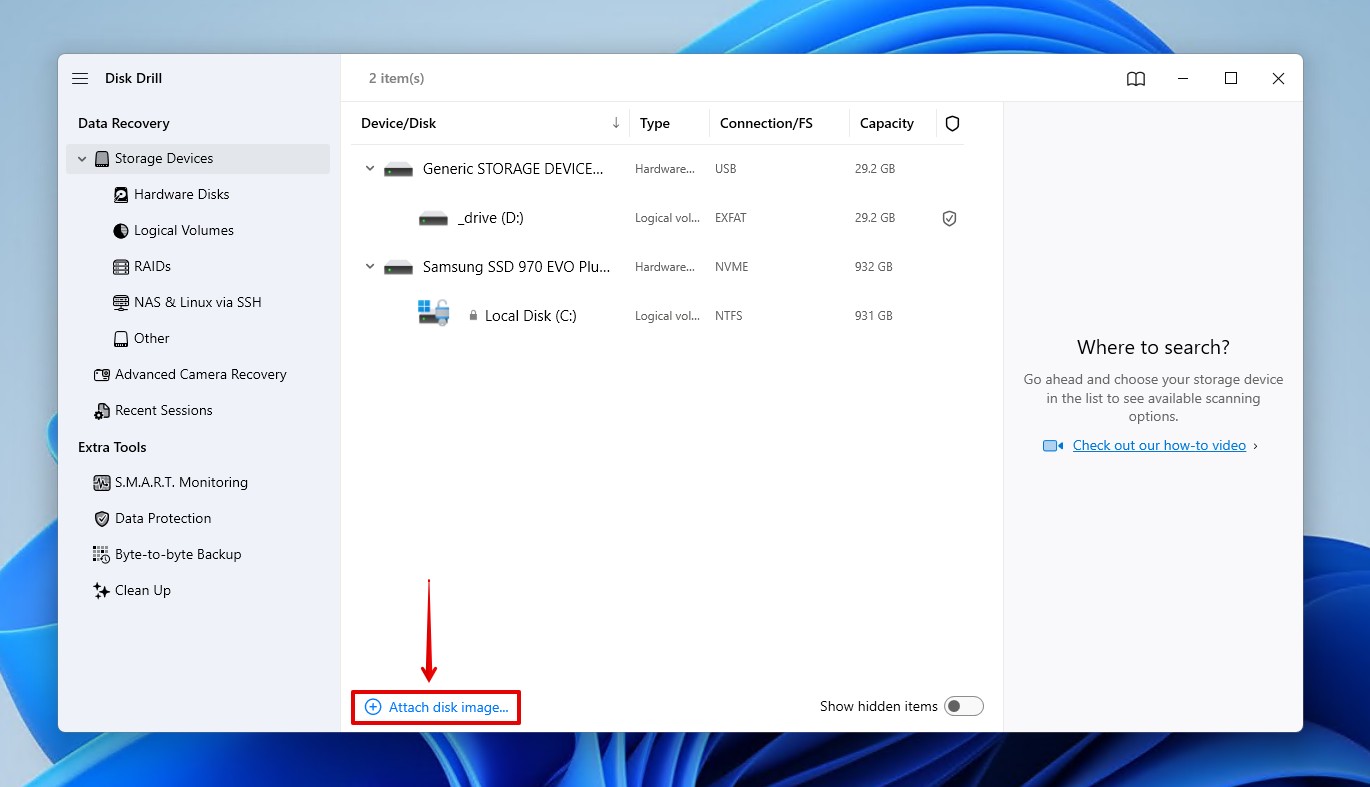
- Select your disk image, or your SD card if you didn’t create a backup, then click Search for lost data.
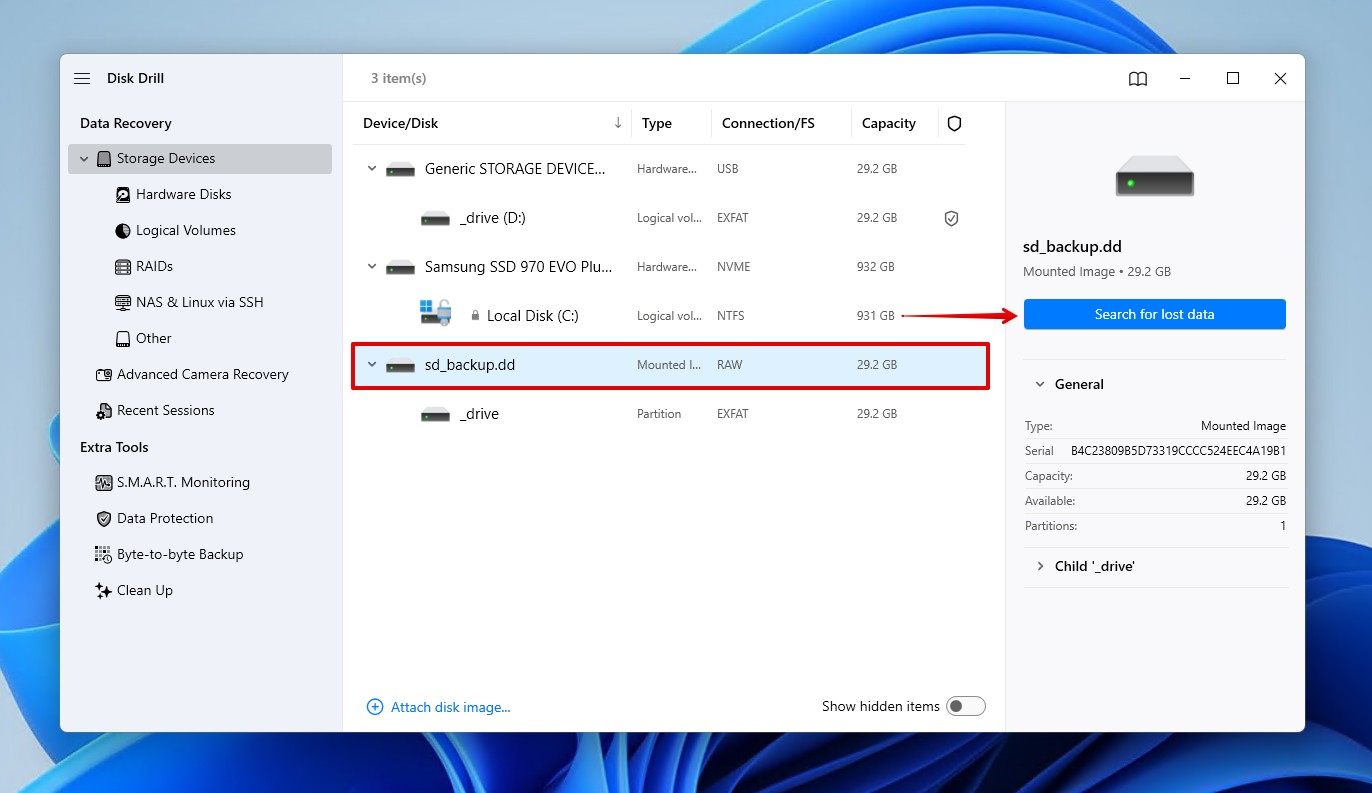
- Choose Universal Scan to perform a complete search of your files. If the SD card was used in a camera or drone and you don’t see your videos after this scan, you can run an Advanced Camera Recovery scan as an additional step.
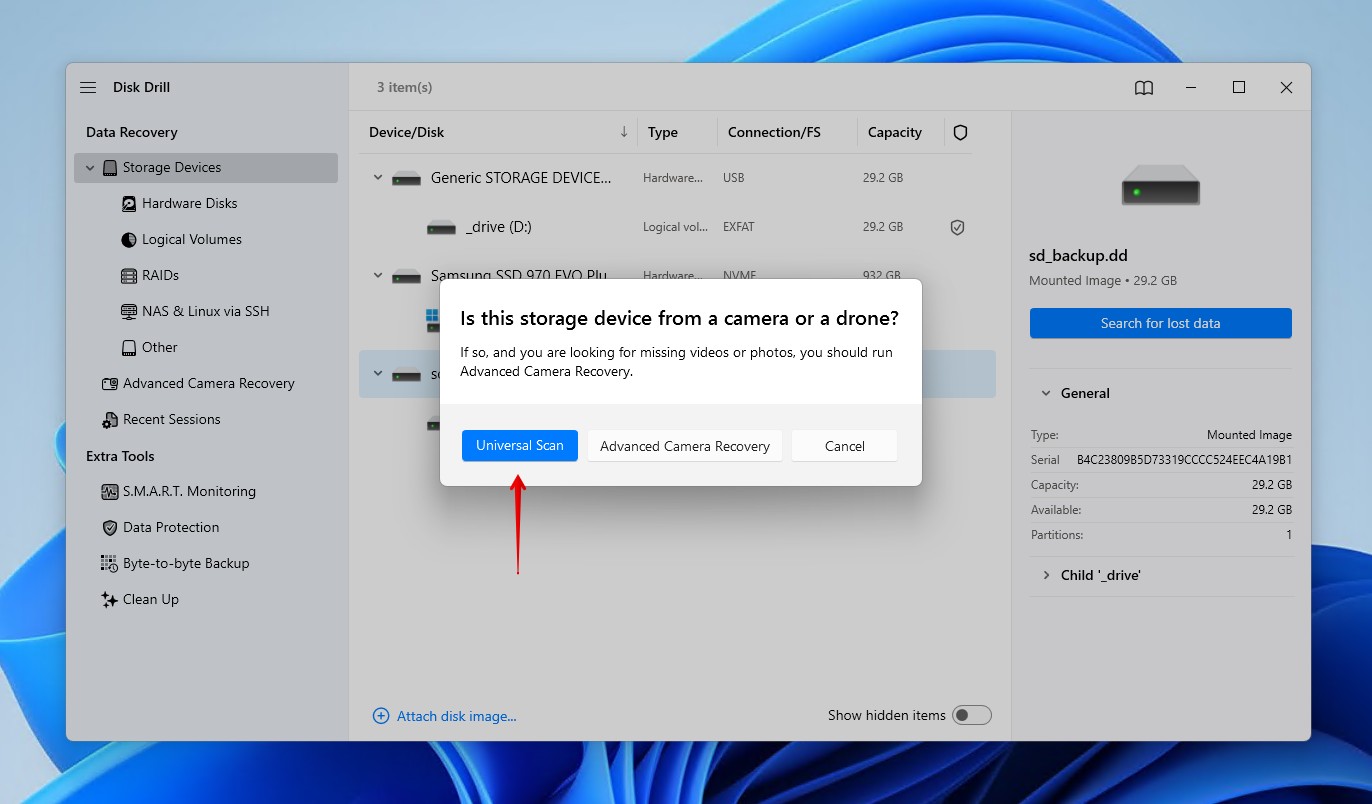
- Click Review found items to search through what Disk Drill found.
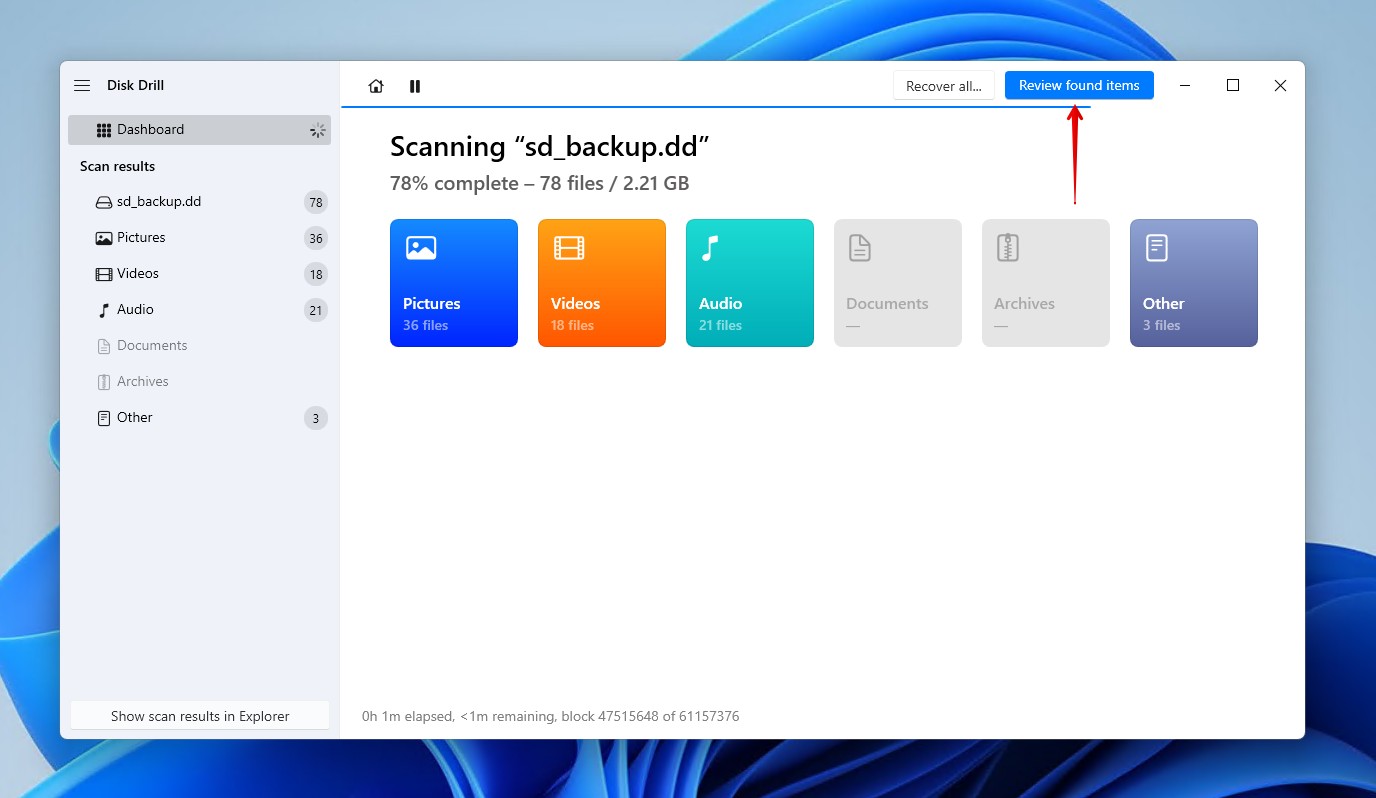
- Preview and select the data you want to restore. Use the filters to refine the results by file type, size, or date. Your data will be grouped into Existing for existing data, while deleted or reconstructed data will be under Deleted or lost and Reconstructed, respectively. Keep in mind, any files that can be previewed can be recovered. When ready, click Recover.
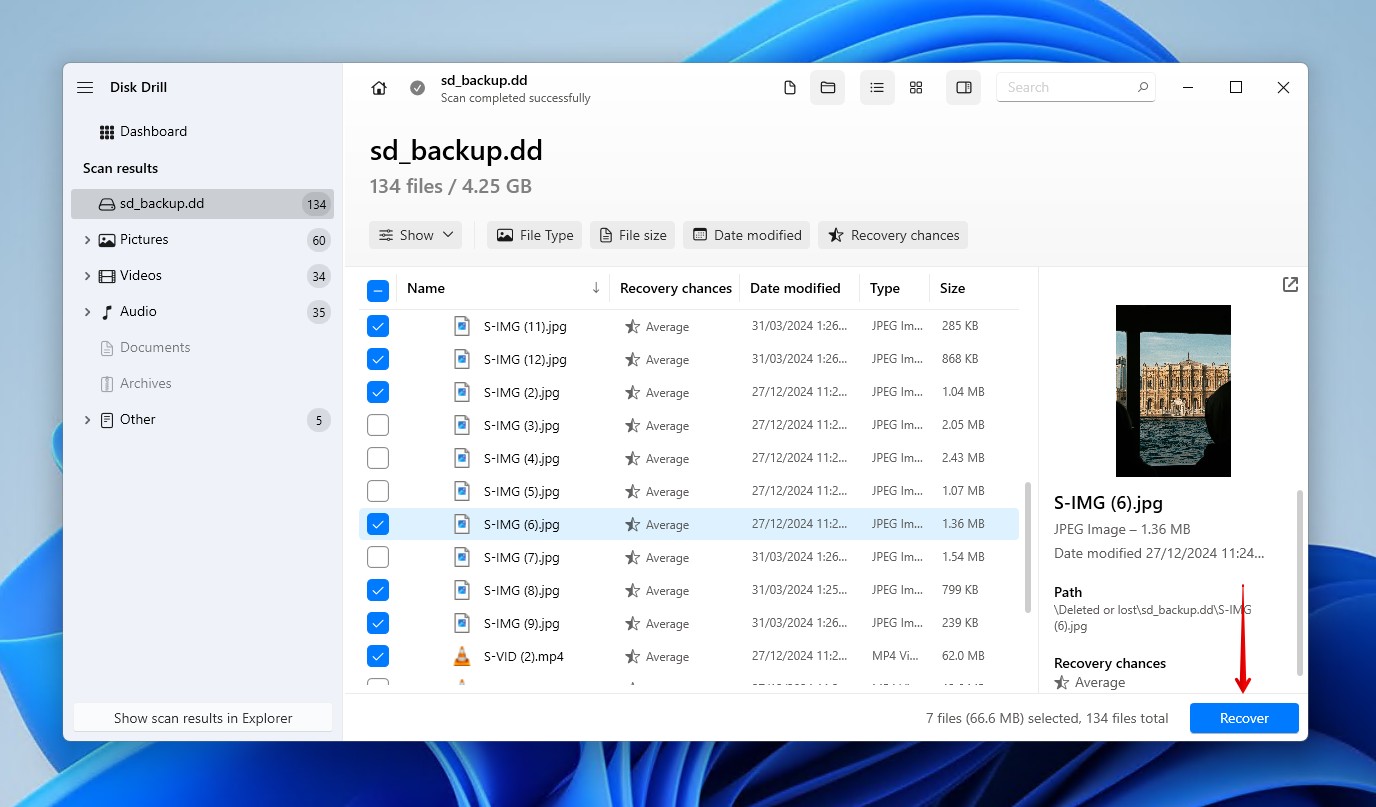
- Choose a recovery location, then click Next. Disk Drill allows you to recover up to 100 MB for free, enough to recover essential files or try the software out before you commit.
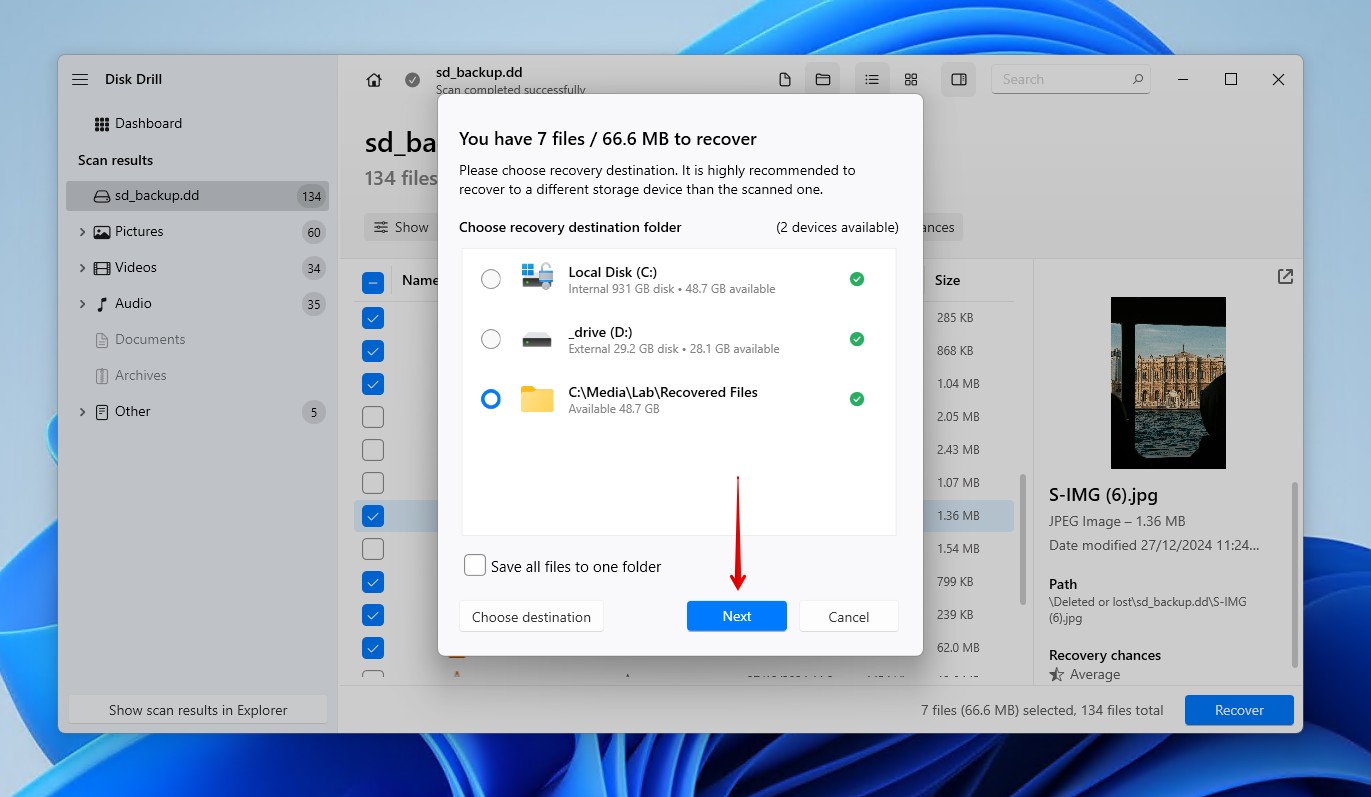
In addition to recovery and cloning, Disk Drill also includes extra tools that let you check your SD card’s health. This can give you early indications of failure. If you want to explore its full feature set (as discussed by users on our community forum), check out our in-depth Disk Drill review.
Method 2: Try Fixing the File System of Your SD Card
TestDisk is another recovery option that works a little differently. If the problem is caused by a damaged or missing partition, TestDisk can often repair it and restore access to your files. However, because it focuses on the repair of the partition rather than the recovery of data, it can be riskier. Choosing the wrong option can cause permanent data loss. Because of this, we recommend creating a byte-level backup first.
Read a full breakdown of the problem in our TestDisk review, or if you want to weigh up your options, check our guide on TestDisk alternatives.
Use these steps to restore your data by fixing the issue with TestDisk:
- Download, extract, and open testdisk_win.exe.
- Press Enter to create a log file.
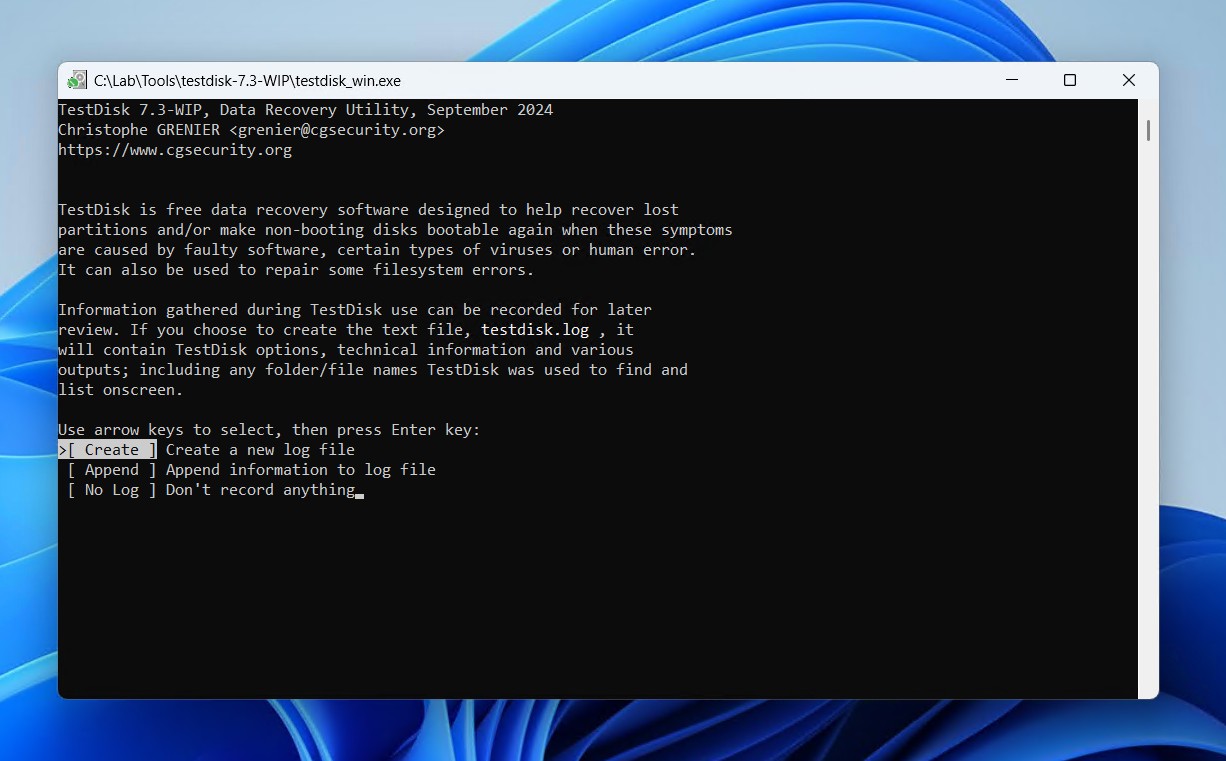
- Highlight your SD card, then press Enter.
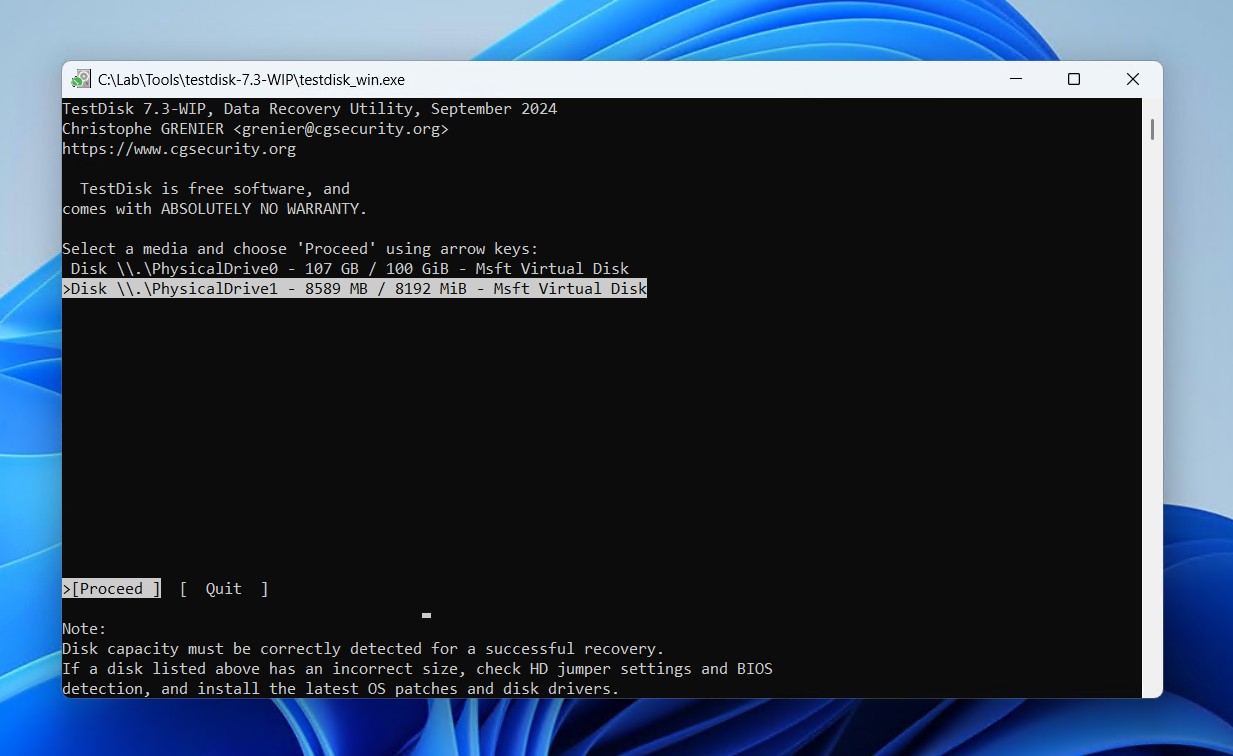
- Highlight your partition table type, then press Enter.
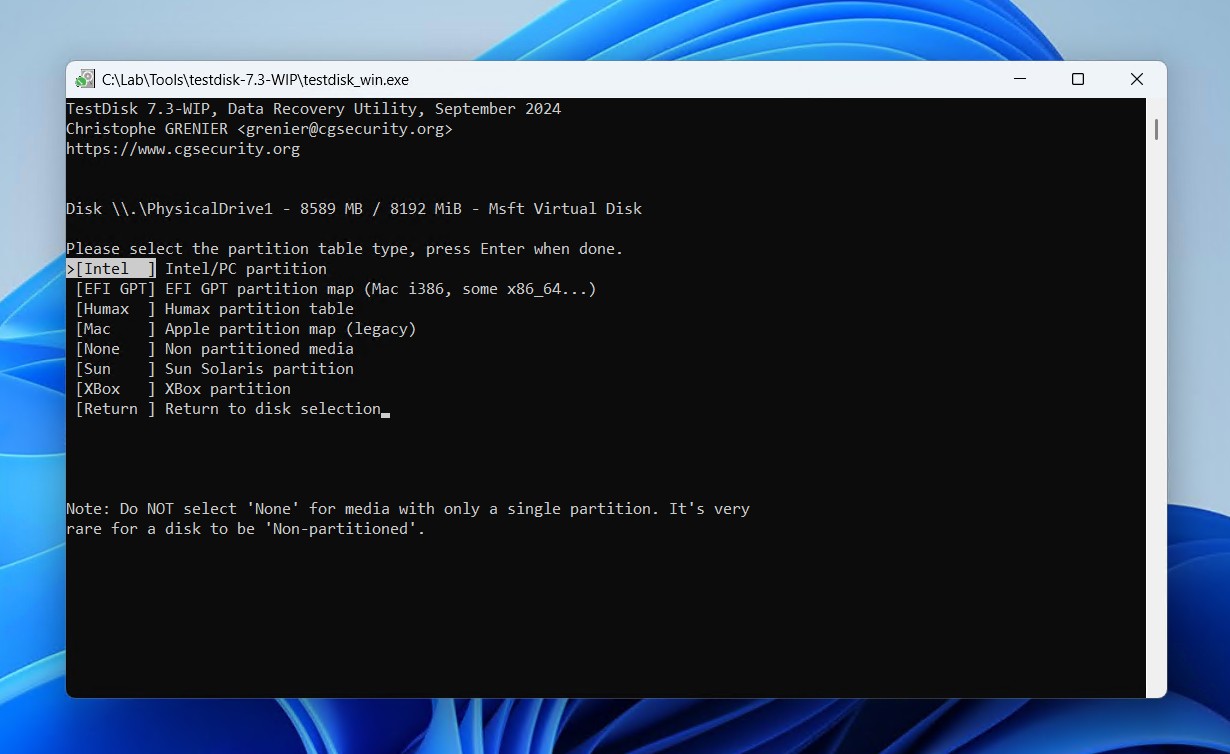
- Press Enter on the Analyse option.
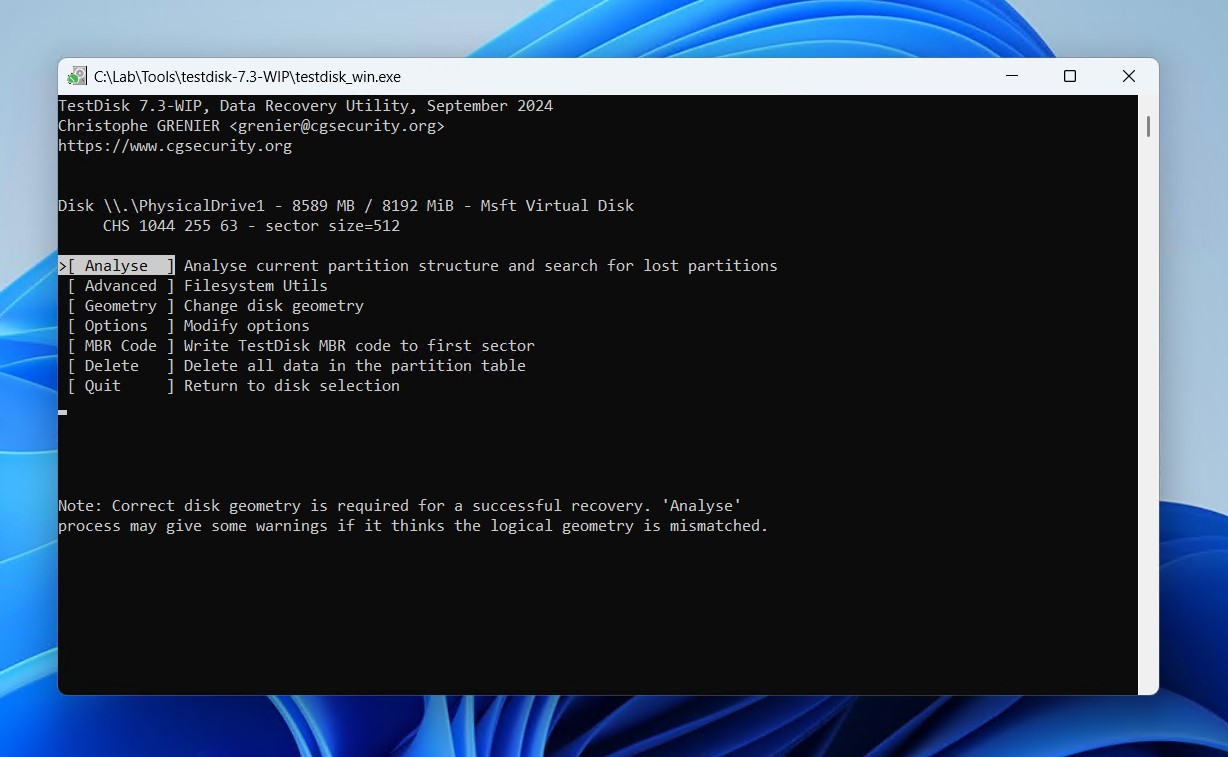
- Press Enter to begin the quick search.
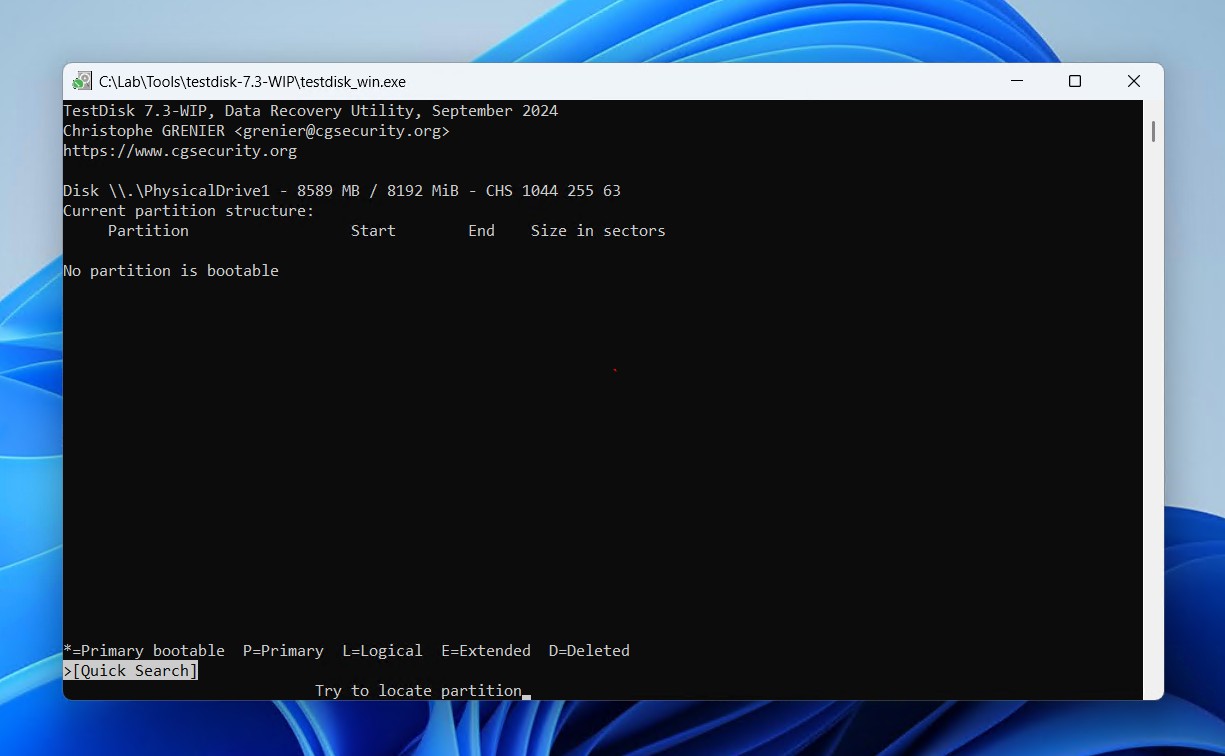
- Press Enter on your lost partition.
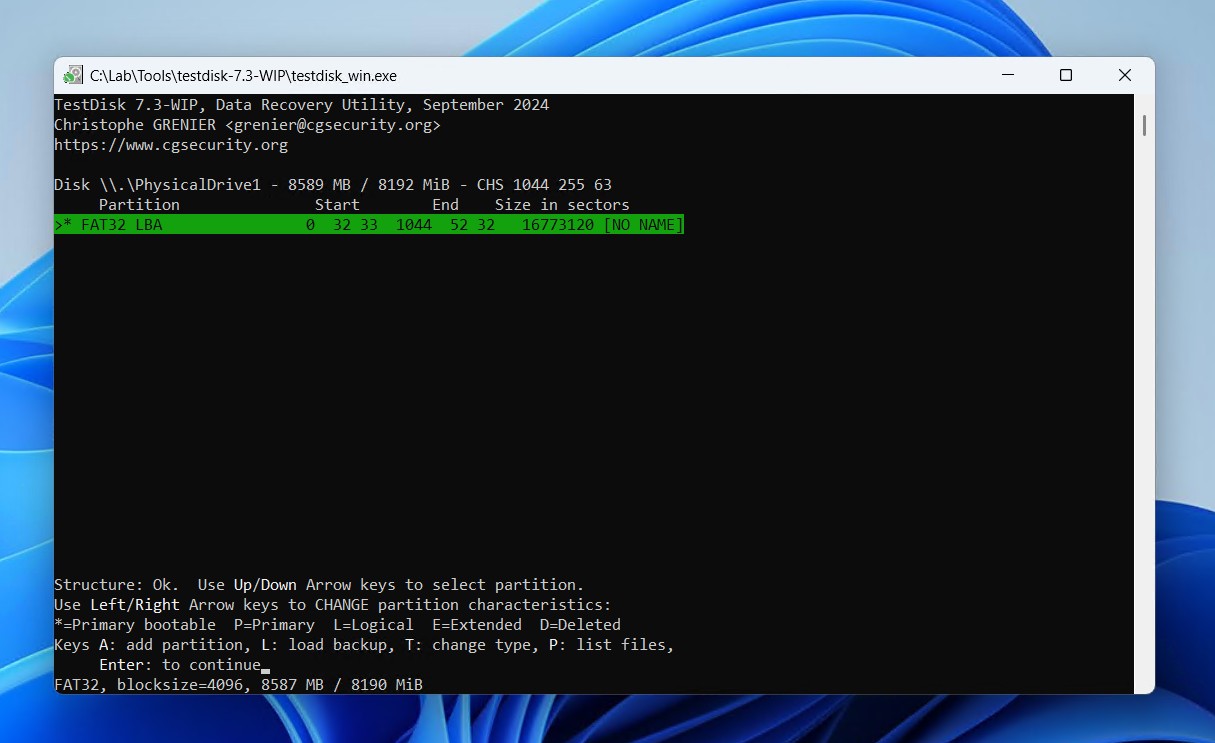
- Go to the Write option and press Enter.
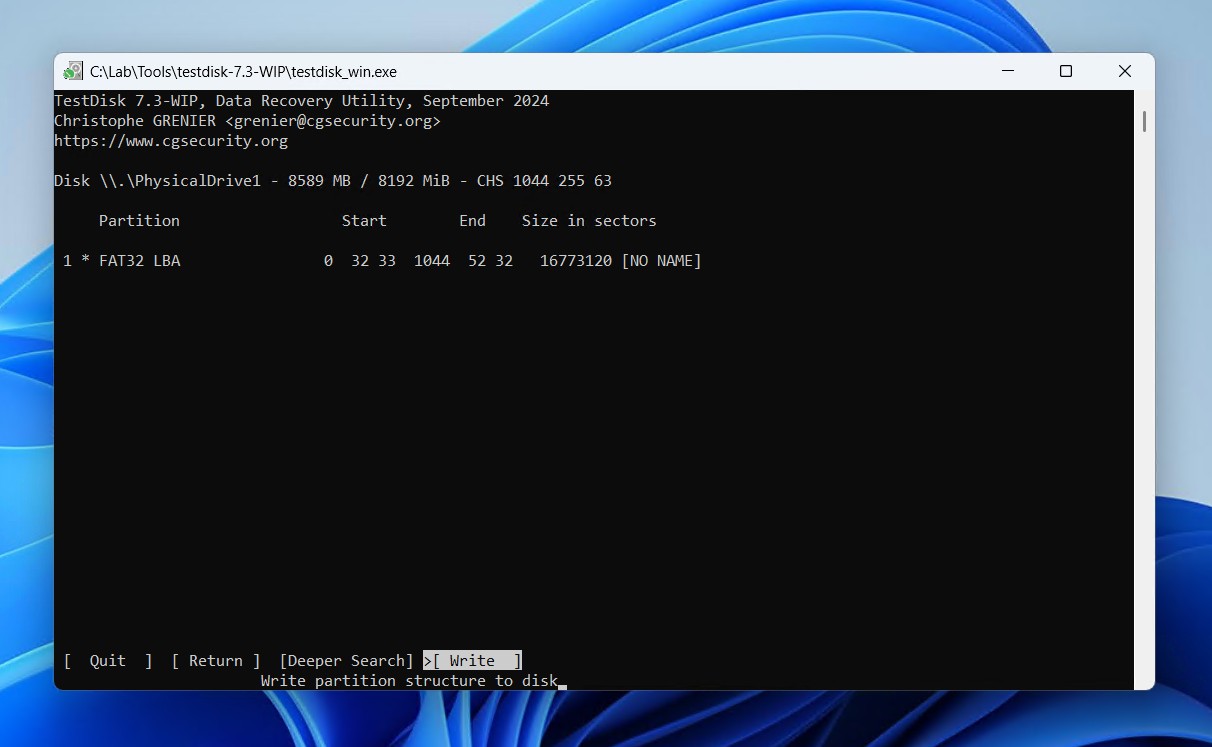
- Press Y to confirm. After it’s run, restart your computer (or remove and reconnect your SD card).
TestDisk is just one way you can recover a partition for free, but there are others. See our guide on SD card partition recovery for more.
Format the SD Card Once You’ve Protected Its Data
Once your data has been recovered, formatting your SD card is not only fine, but often necessary. Just be careful not to format before you’ve recovered or restored access to your files. Otherwise, you risk losing them for good. We’ll be showing you how to format with File Explorer, as it’s arguably the easiest method, but we include additional options in our guide to formatting an SD card.
Follow these steps to format your SD card:
- Open File Explorer.
- Right-click the SD card and click Format.
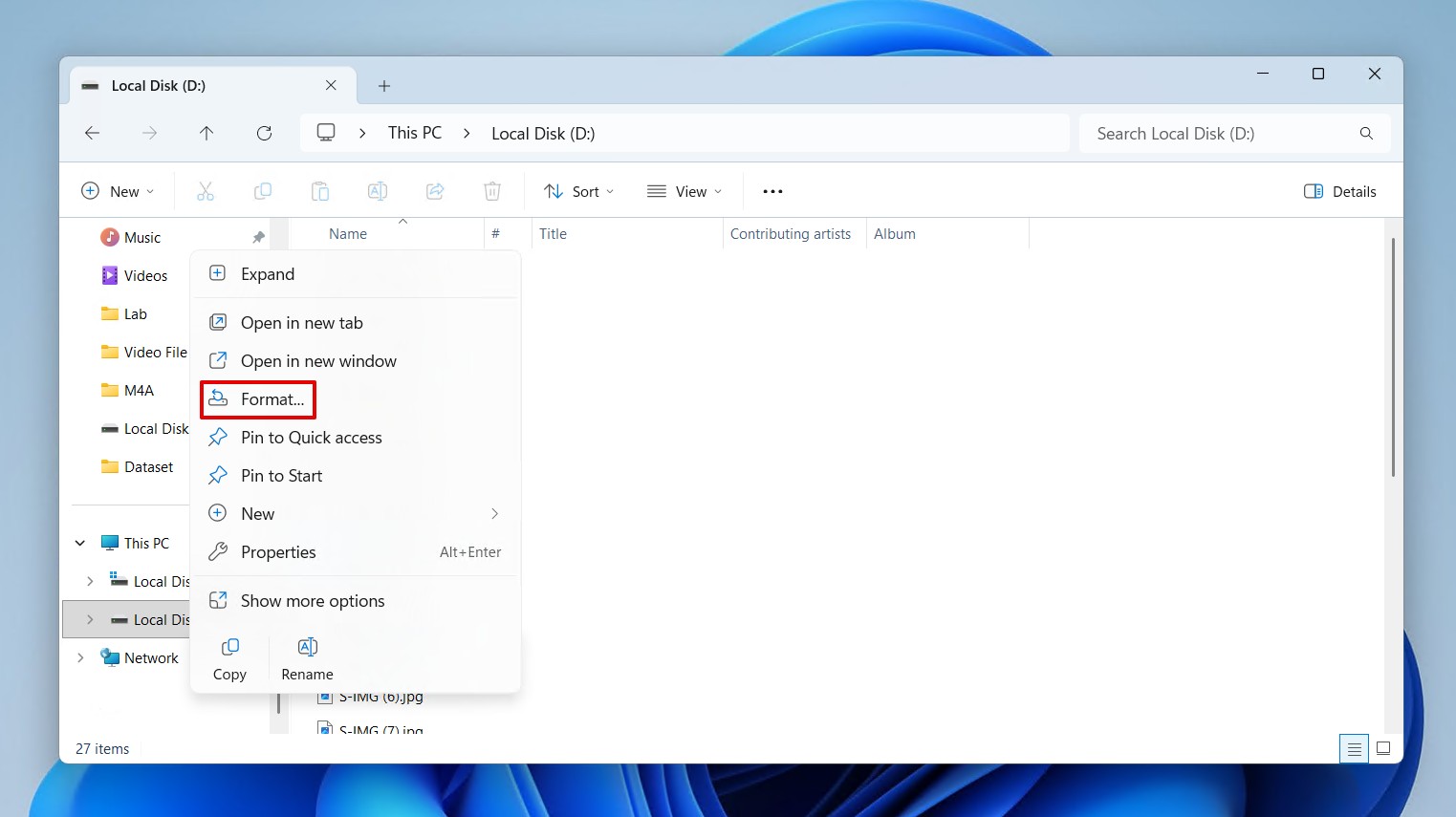
- Confirm Quick Format is ticked, then click Start.
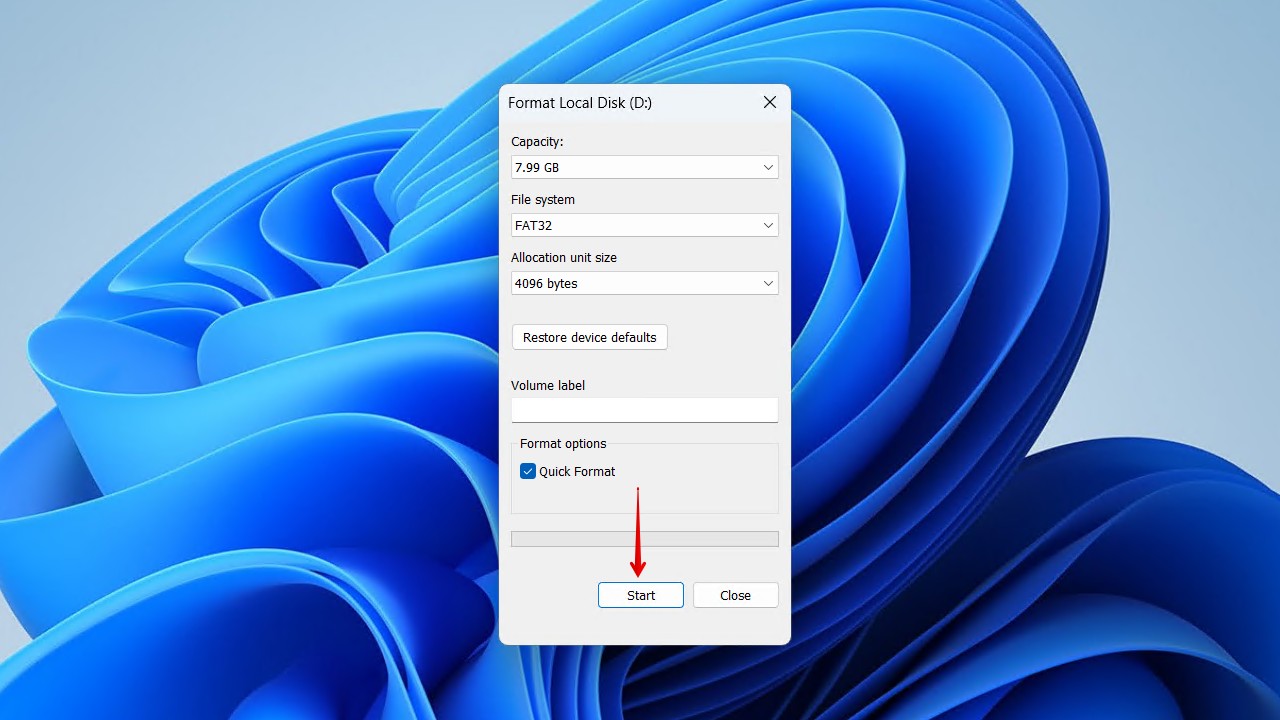
- Click OK to confirm.
Formatting Failed to Fix Your SD Card? Here’s What to Do Next
If you’ve tried every method in this guide and the error message still won’t go away, it usually means the SD card has suffered damage that’s beyond DIY repair and recovery. At this stage, your best option is to contact a professional service center. Most of the time, though, they’re just going to recommend replacing the card.
Still have questions, or run into trouble with recovery? You don’t have to go at it alone. Forums like r/DataRecoveryHelp have experienced users and professionals who share advice. Or, you can also visit our own online community, where our team, as well as other readers, can help you directly.
FAQ
What should I do if I formatted my SD card as Windows suggested?
Formatting (quick formatting, at least) erases the file system references to all of your data and writes a new file system to your SD card. However, the data itself will remain untouched until it’s overwritten. This allows you to scan and recover data that has been lost to formatting.
Why does my SD card work in my camera but not on my computer?
This could be due to a faulty card reader. Try a different card reader, or a different card in the same card reader, to localize the issue. Likewise, be sure that your drivers are updated and working. If no luck, recover the data with data recovery software, and then format the SD card in your camera.
Can I repair an SD card with only my phone, without a computer?
You can repair an SD card by formatting it in your phone. This will wipe any corruption and write a new, working file system to the card. The exact steps vary based on the brand of phone, as the steps on a Google phone will be different from a Samsung phone.
Will formatting my SD card extend its lifespan?
No, and in some cases, it can worsen it. SD cards, like solid-state drives (SSDs), have NAND cells that can only be written and erased (referred to as program/erase (P/E) cycles) a limited number of times. While a quick format updates the file system without rewriting all the data, with minimal effect on wear, a full format writes zeros to every block, consuming significant P/E cycles.
Is it worth trying to fix a very old SD card, or should I replace it?
If the card is several years old and showing errors somewhat consistently, replacement is the best option. SD cards have a limited amount of data that can be written to them, and one day, it will stop working altogether. So it’s best to move the data across to a new SD card and only use it, if you have to, for unimportant data.
This article was written by Jordan Jamieson-Mane, a Staff Writer at Handy Recovery Advisor. It was also verified for technical accuracy by Andrey Vasilyev, our editorial advisor.
Curious about our content creation process? Take a look at our Editor Guidelines.
