Olympus (rebranded to OM System) is a company that’s been around since 1919. Widely known for its superb lenses and image sensors, Olympus is an important part of photography history. While the cameras are of good quality, mistakes happen, ranging from accidental photo deletion to data corruption. But, there’s good news: more often than not, you can recover deleted photos from your Olympus camera right at home.
Best Practices For Successful Olympus Camera Photo Recovery
Upon discovering that there are missing photos and footage from your Olympus camera, take these steps to maximize your chances of successful data recovery:
- 🛑 Stop Using Your Olympus Camera: Continued usage of your camera and creating new photos on the SD card overwrites previously deleted pictures and videos, making their recovery impossible. But this doesn’t mean you should abandon all hopes of data recovery just because you created a couple of new photos on the SD card.
- ⏏️ Remove Your SD Card: Eject the SD card from your camera and avoid connecting it to your PC and other devices until you begin the data recovery process. Again, this is to prevent overwriting of the deleted files.
- ✅ Use Trustworthy Data Recovery Software: Your first attempt at Olympus digital camera photo recovery will have the highest success rate. So, use only the best data recovery apps to scan your SD card.
How to Recover Deleted Photos From Olympus/OM System Cameras
The only way to retrieve lost images from your Olympus camera at home is to use data recovery software. There are plenty of options to choose from (including some free ones), but it’s crucial to choose a program that supports data recovery from SD cards and recognizes all major photo and video file formats.
In our tutorial, we chose to go with Disk Drill, as it ticks all the boxes of a good data recovery program. It works with all major file systems and can be used to scan a RAW SD card. In addition to recognizing RAW and JPEG files, Disk Drill can also recover ORF files. The ORF format is the RAW image format used in all popular Olympus camera models like OM System (OMDS) OM-1/OM-5 cameras, Olympus OM-D E-M1/E-M5/E-M10/E-M1X cameras, Olympus PEN E-P7/E-PL10 cameras, the Olympus Tough TG-6 camera, and more.
Since Disk Drill’s developers have placed special emphasis on user-friendliness and experience, the data recovery steps below should be easy to follow:
- Download Disk Drill, and install it.
- Connect your Olympus camera’s SD card to your PC.
- Open Disk Drill, select the SD card from the list of devices and click Search for lost data.
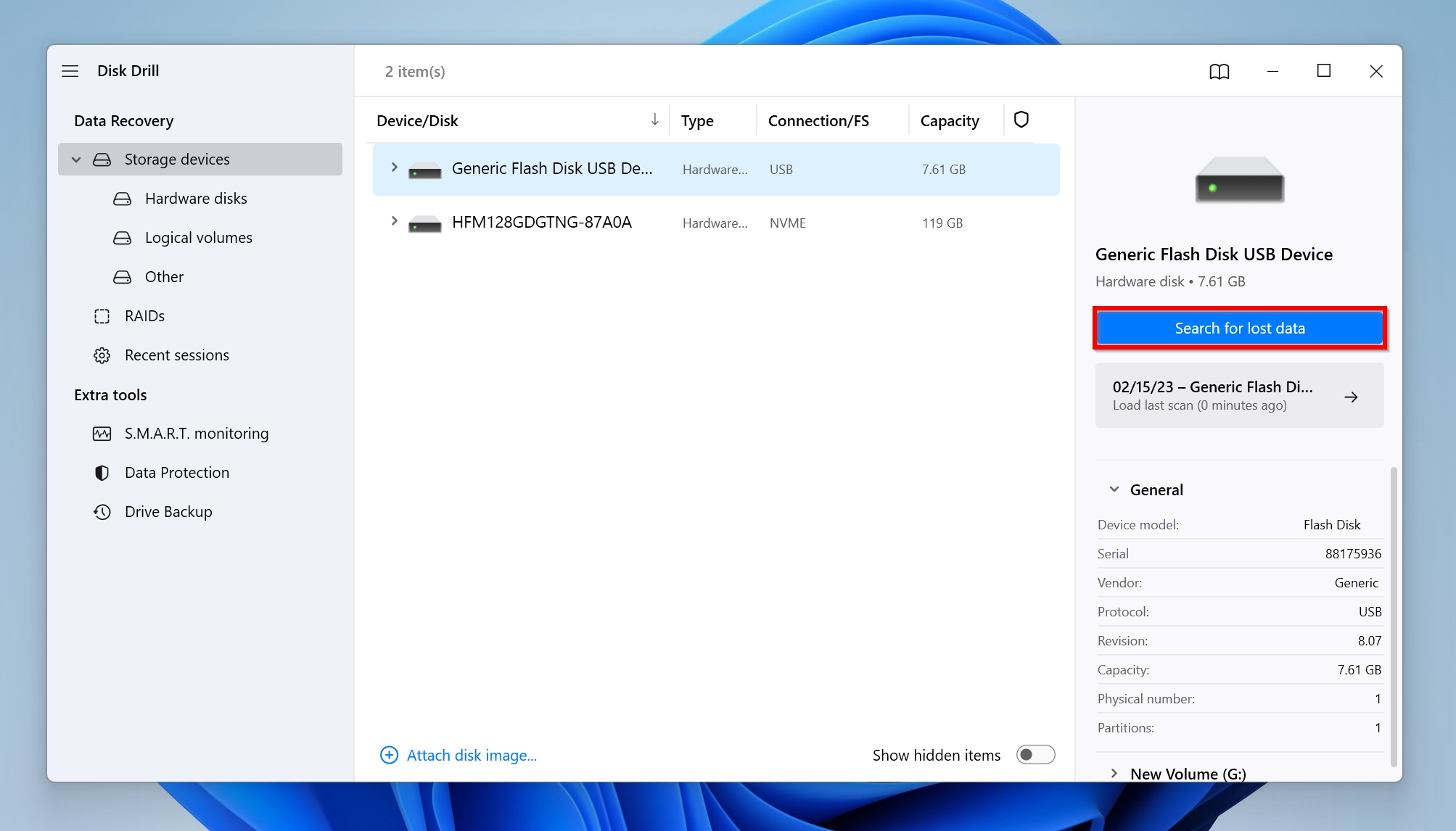
- To view recoverable files, click on Review found items. If you only want to recover photos, you can directly click on the Pictures option on this screen to filter out the results.
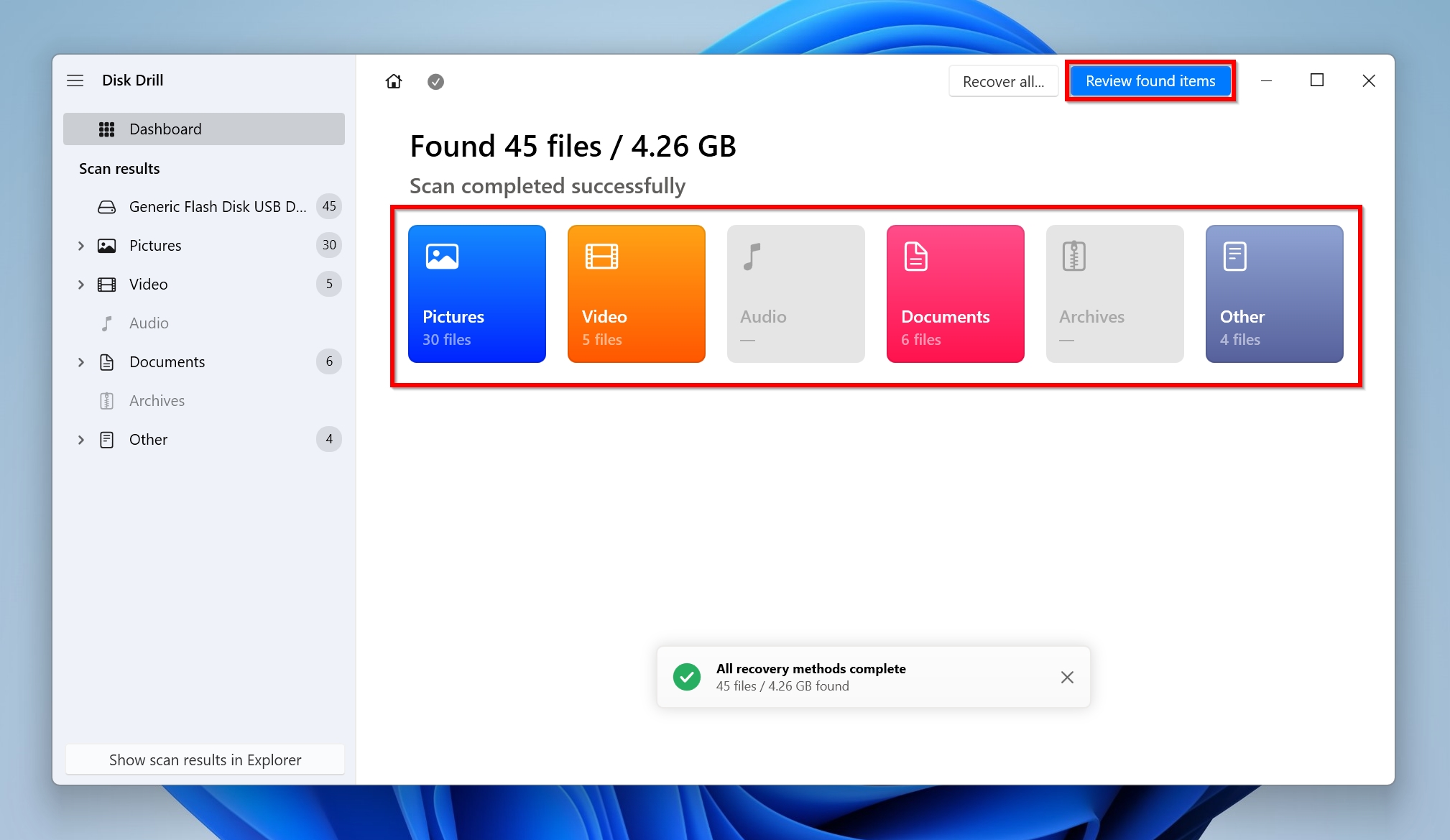
- Use the checkbox next to each filename to select it. Disk Drill also displays a preview of the selected file. After confirming, click on Recover.
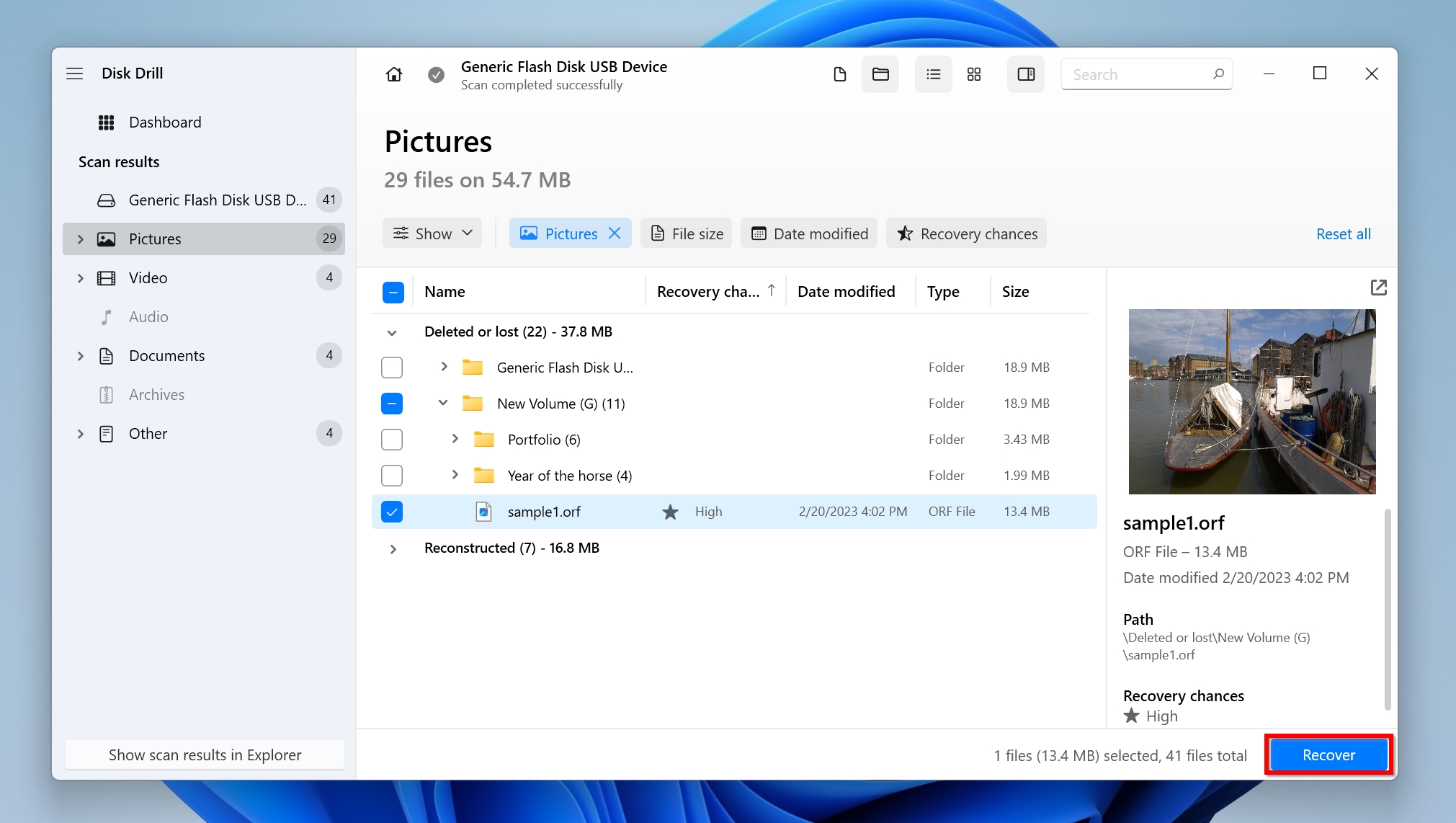
- Select a recovery destination, and click Next. Avoid recovering the photos to the affected SD card itself. Windows users can recover up to 500 MB of data for free, as part of Disk Drill’s free trial.
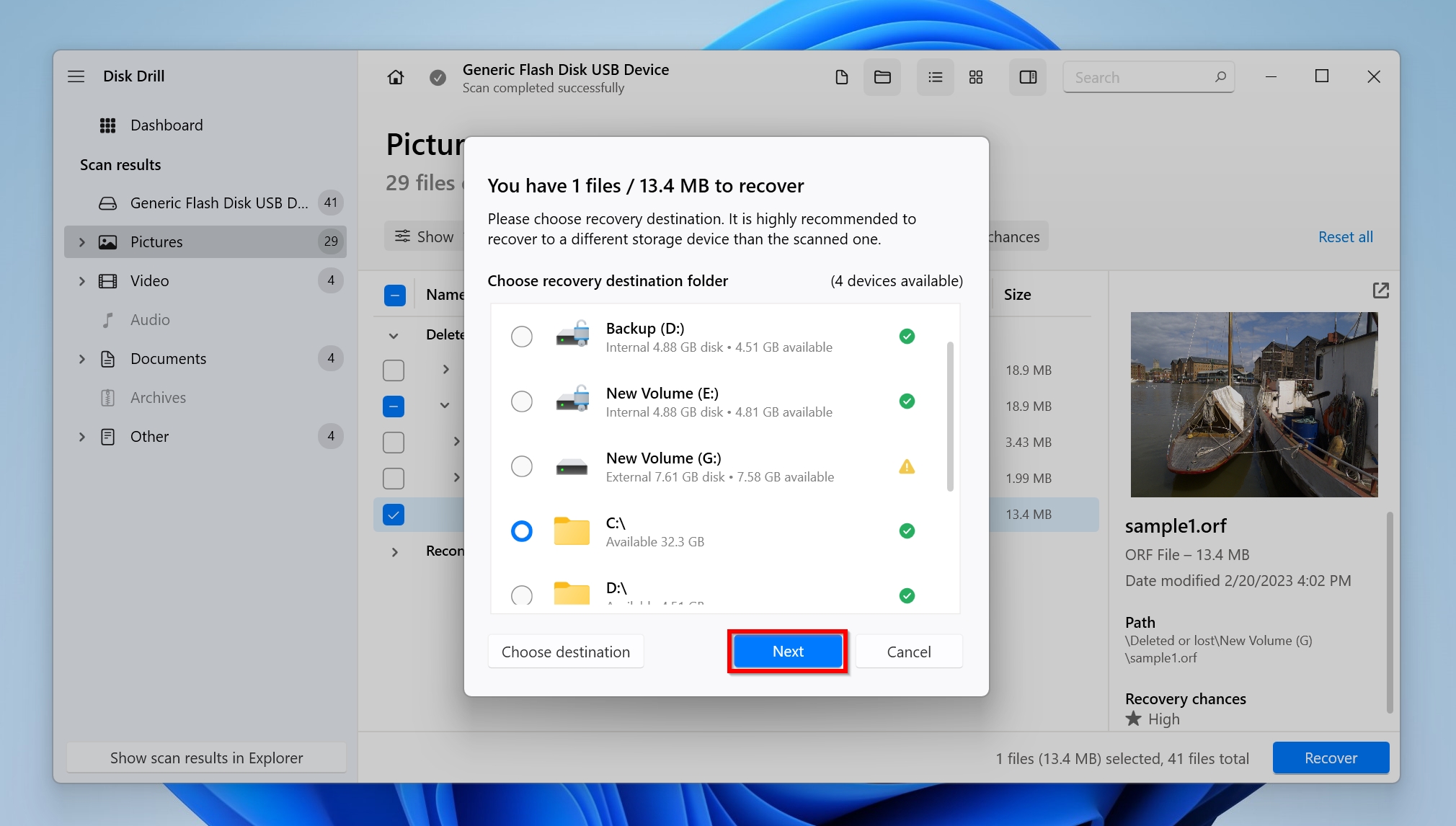
- Disk Drill will recover the deleted photos from your Olympus camera.
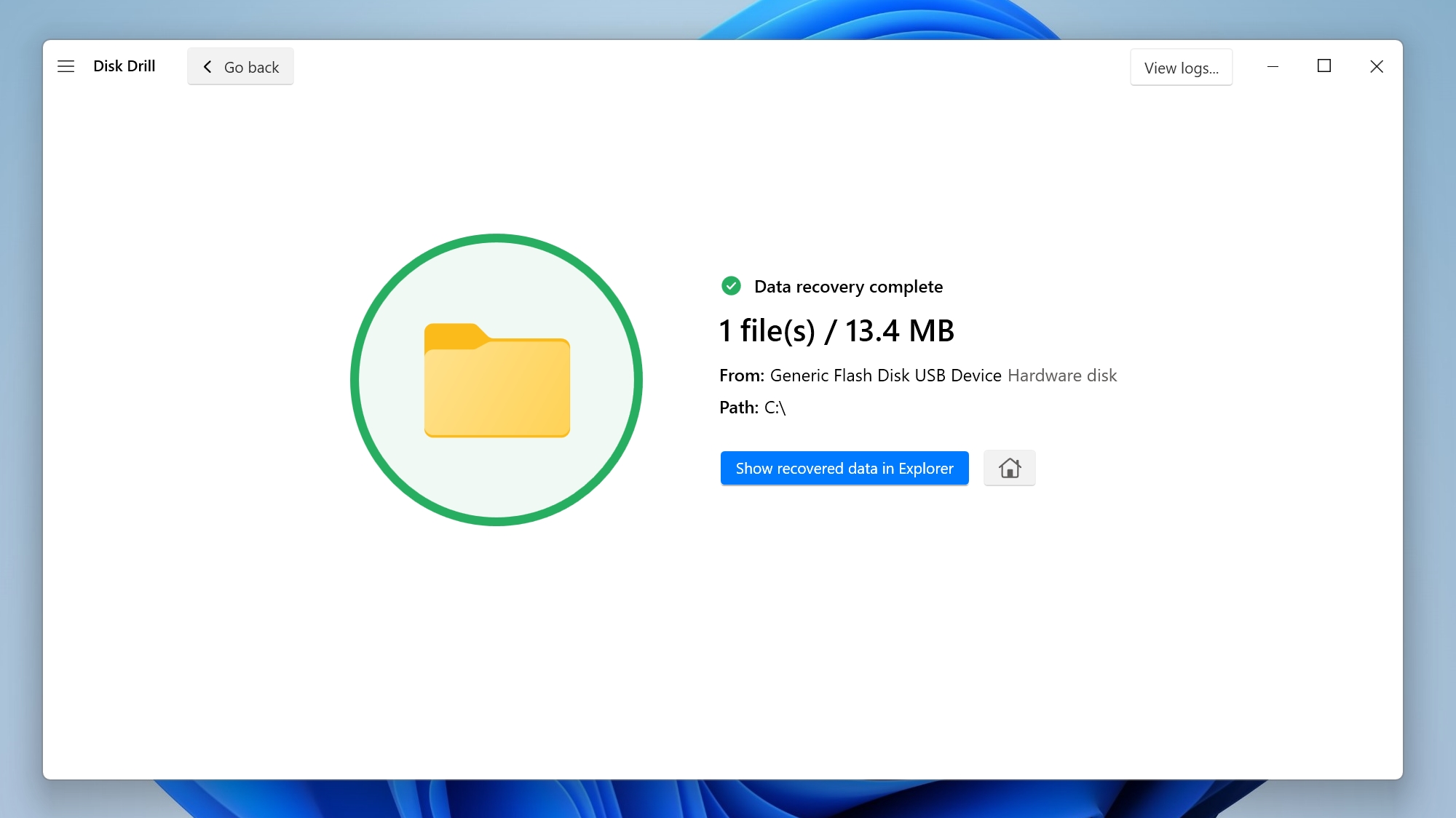
To know more about the program and its various features, take a look at our detailed Disk Drill review.
Preventing Data Loss From Your Olympus Digital Camera
While data recovery software makes it possible to restore deleted footage or photos from your Olympus Digital camera in a few clicks, preventing data loss is always better. And it’s not that difficult either. Just keep the following tips in mind and you’re good to go:
🧹 Format the SD Card Properly |
It’s tempting to simply insert a new SD card in your camera and begin recording. This can cause several issues down the road, including data loss. This is because SD card manufacturers set up the SD card with a generic file system that’s compatible with all camera manufacturers, and not your specific vendor. To properly format an SD card–first, perform a full format on it (the “Perform a quick format option” should be unchecked) using your PC, and then insert it into your camera and re-format it using the relevant option in your camera. |
💽 Create Regular Backups |
It’s important to back up your photos at frequent intervals. Data loss can happen at any time. This also secures your data in case your SD card gets physically damaged or lost. |
⤴️ Eject the SD Card Properly |
When removing an SD card from your Olympus camera, always switch off the camera first. When removing it from your computer, ensure that the SD card is safe to remove, and then physically remove it. Abruptly disconnecting the SD card when your camera is reading or writing to it is a recipe for SD card corruption and other forms of logical damage. |
🔋 Avoid Using Your Camera When Its Battery Is Low |
A camera can switch off without warning when its battery is low. If this happens while photos/videos are being saved on your SD card, it can corrupt your data. |
FAQ
How to restore permanently deleted photos from my Olympus camera?
Here is a quick guide on how to recover deleted pictures from your Olympus camera:
- Download Disk Drill and install it.
- Connect the Olympus camera’s SD card to your PC.
- Open Disk Drill, select the SD card and click Search for lost data.
- Click Review found items.
- Select the photos you want to restore and click Recover.
Can I recover photos from a formatted Olympus memory card?
You can recover photos from a formatted Olympus memory card, depending on how it was formatted. In case the card was formatted using Quick Format, all your data is recoverable and most data recovery programs will be able to help you. A full format permanently removes all your photos and there’s no way to get them back.
Why do photos disappear from my Olympus camera?
Photos may disappear from your Olympus SD card because of one or more of the following reasons:
- You accidentally deleted the photos.
- The SD card is corrupted.
- The photos may be hidden.
Conclusion
Photos have immense personal importance attached to them, which makes it essential that you perform data recovery in the right way. If you are doubtful about using data recovery software or the data loss was caused by physical damage, it’s best to contact a professional data recovery service in your area.
This article was written by Manuviraj Godara, a Staff Writer at Handy Recovery Advisor. It was also verified for technical accuracy by Andrey Vasilyev, our editorial advisor.
Curious about our content creation process? Take a look at our Editor Guidelines.
