iMovie is one of the creative apps available on Apple computers and mobile devices. The tool allows you to edit video clips in a variety of ways using a basic interface, preview window, and media browser. A user can spend a considerable amount of time editing footage until they get it just right.
We are going to show you how to restore an accidentally deleted iMovie on your Mac or MacBook. While it might seem like a disaster, we are going to demonstrate multiple methods that can recover your lost iMovie file. So stop worrying and read on.
Recover Deleted iMovie Files and Projects on a Mac
There are several ways to recover a lost iMovie project on your Mac. Some use native operating system features while other use dedicated third-party software tools. They are all applicable to specific data loss scenarios, as we will describe in the following sections.
Quick Navigation
Problem |
Solution |
I have recently deleted an iMovie project. |
Check your Mac’s Trash Bin. (Solution 1) |
I have accidentally deleted an important iMovie project and it’s not in the trash. |
Try searching the iMovie libraries. If that fails, try data recovery software. (Solution 3 | Solution 5) |
I closed iMovie without saving. |
iMovie autosaves your file. Look in the iMovie library to try and recover it. (Solution 2) |
My iMovie app froze and did not save my document. |
iMovie autosaves your file. Look in the iMovie library to try and recover it. (Solution 2) |
My iMovie project disappeared. |
Try recovering from a previously made backup or use data recovery software. (Solution 4 | Solution 5) |
I deleted my iMovie library and emptied the Trash. |
Data recovery software is the best choice to get your projects back. (Solution 5) |
1. Check Your Mac’s Trash Bin
Your Mac’s Trash bin is a special folder that temporarily stores deleted items and makes them available for quick retrieval from your computer. Use the following procedure to recover an iMovie file from the Trash.
- Open the Trash by clicking on the Trash can icon.
- Scroll through the folder and search for the iMovie file you want to restore.
- Right-click on the file and select Put Back to recover the item back to its original location.
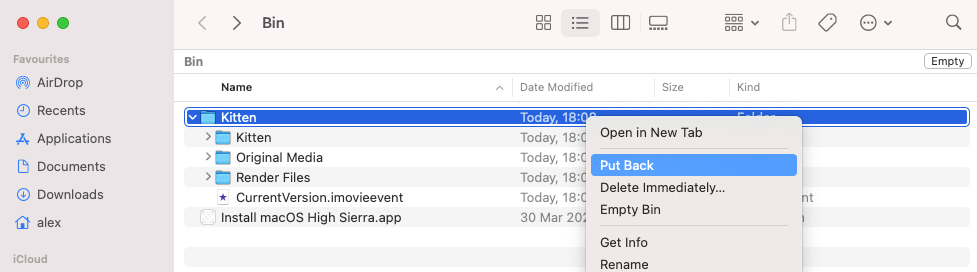
Files are retained in the Trash bin until it gets manually emptied. You can also configure the Trash to automatically delete files after 30 days by using the Finder Preferences. This Apple support page provides more information about how to use the Trash effectively.
2. Search Your iMovie Library
There may be a very simple explanation for why you think you have a lost iMovie project on your hands. You may have misplaced it in the iMovie library file. Use the following steps to see if your lost project can be recovered directly from the library.
- Navigate to the iMovie Library. By default, it is in the Movies folder in your Home directory.
- Right-click on the iMovie Library file and select Show Package Contents.
- Search for the desired iMovie project. If the file is found, double-click on it and restore the project.
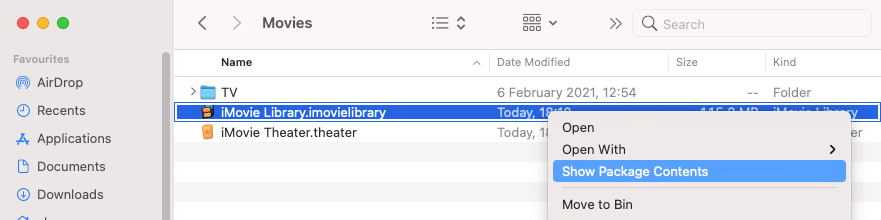
If you have created more than one iMovie Library, make sure you perform the preceding procedure on all of them before taking the next steps in your attempt to recover a deleted iMovie project.
3. Search Your Mac for iMovie Projects
It can be easy to misplace iMovie files, especially for users who are unfamiliar with the app. Projects are saved in libraries and you can end up with multiple libraries spread out over several external storage devices. Conducting a thorough search of your Mac and any external storage devices may uncover your missing projects.
iMovie libraries are saved with the ‘imovielibrary’ extension like this – iMovie Library.imovielibrary.
- Open a Finder window.
- Type this search term in the search box in the top-right corner: KIND:imovielibrary
- This search will return all iMovie libraries on the target device.
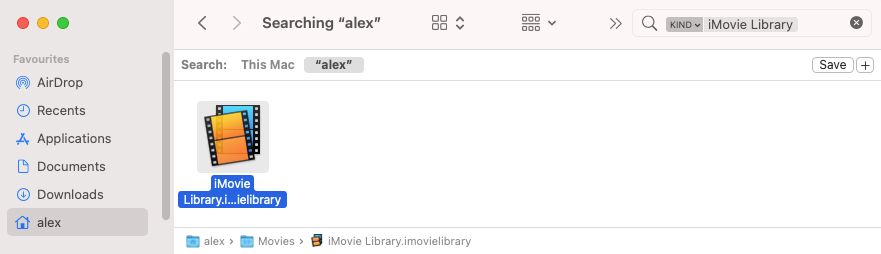
4. Recover Deleted iMovie Projects From a Time Machine Backup
If you use Time Machine to back up your Mac, you may be able to use it to recover a lost iMovie project. One point to keep in mind is that due to the way the system is backed up, you need to restore an iMovie library, not individual projects. Use the following procedure to restore a previous copy of an iMovie library.
- Connect the storage device that contains the Time Machine backup to your Mac.
- Open a Finder window in the folder that held the iMovie library.
- Open Time Machine by clicking the Time Machine icon on the menu bar.
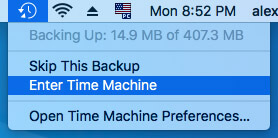
- Scroll through the snapshots and backups with the app’s arrows and timeline to find an iMovie library that may contain your project.
- Choose the file to be recovered and click the Restore button. The iMovie library will be restored to its original location. You will be prompted to keep only the original library, replace it, or keep both.
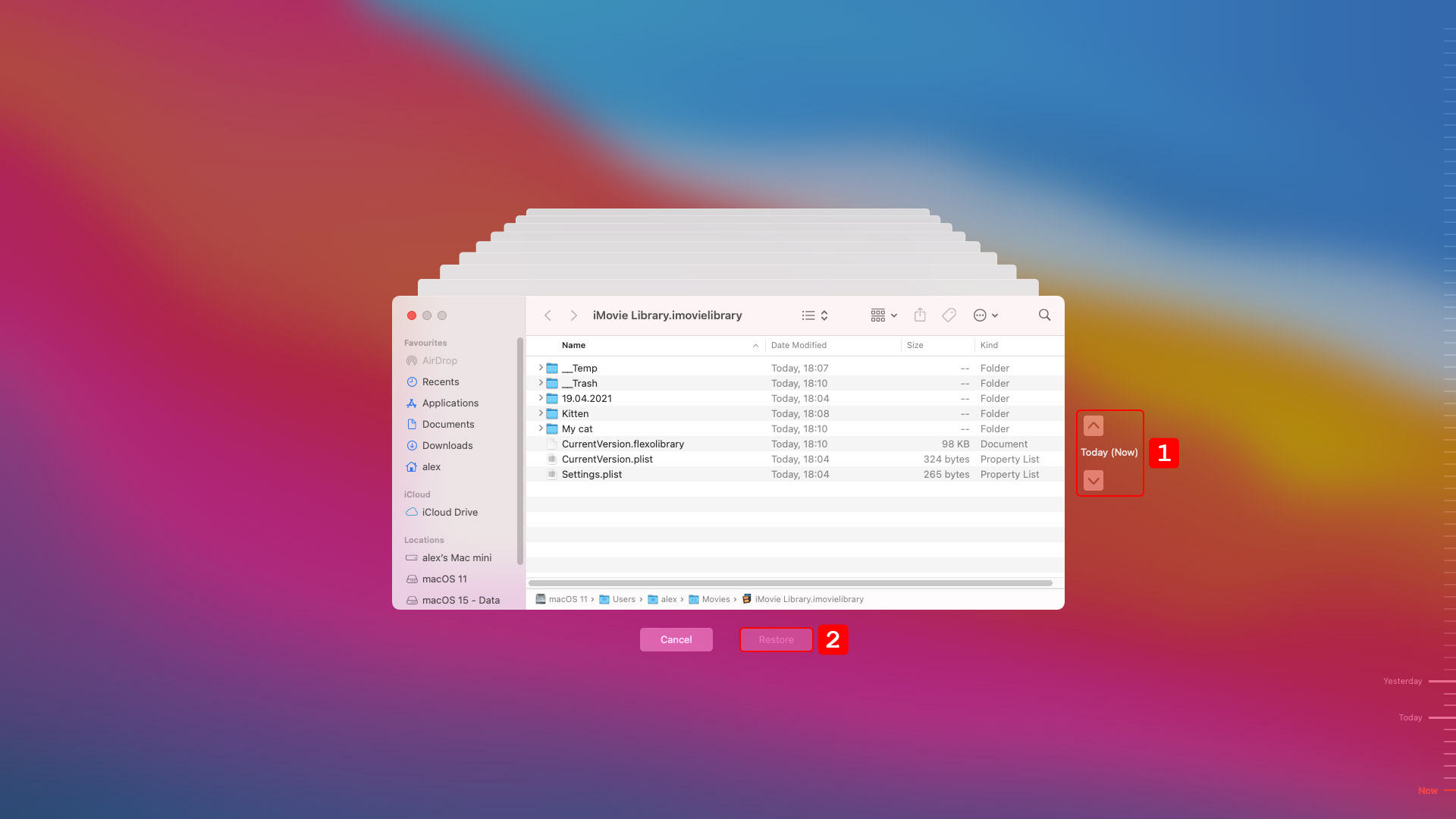
- Open iMovie, navigate to the restored library and verify that the lost iMovie project has been recovered.
You may need to try this procedure several times to locate the library that contains the lost project. For a more complete discussion of recovering from Time Machine backups, we suggest you take a look at our guide.
5. Recover an iMovie project with Data Recovery Software
Data recovery software can help get back accidentally deleted iMovie projects. It’s important to use data recovery software as soon as possible after the data loss is discovered to minimize the chances of overwriting or corrupting the files you want to recover. Stop using the device that contained the lost iMovie files until the recovery is complete.
➡️ Selecting a data recovery solution
There are many data recovery solutions on the market. To help you choose the best one, we suggest you look at our review of the best options available for Mac.
We are going to use Disk Drill as the solution in our example of recovering a deleted iMovie project. We like it because it has an easy-to-use interface, has great recovery capability, is nicely priced, and comes with free data protection tools. We direct you to our full review of Disk Drill for more information on this all-purpose data recovery solution.
➡️ How to recover deleted iMovie projects with Disk Drill
These steps should be used to restore a lost iMovie project using Disk Drill.
- Download and install Disk Drill for Mac on your computer. Don’t use the storage device that contains the iMovie files for this activity. Use an external storage device like a USB drive for the download and installation to avoid losing more data.
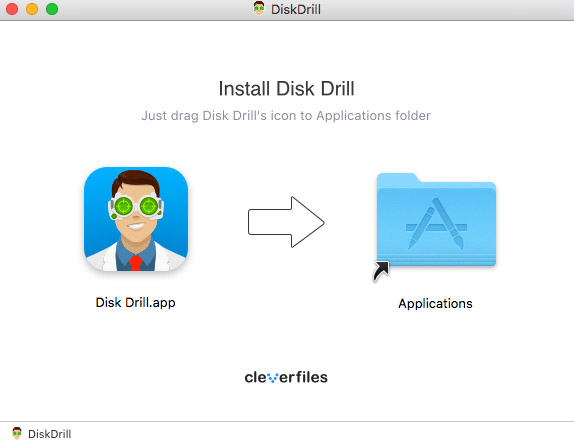
- Launch Disk Drill and select the disk where the iMovie files were previously located.
- Click the Search for lost data button to begin looking for the lost files. Use the default scanning mode for the best recovery results.
- Preview the found files and select those you wish to recover. Choose a storage location that is not on the original disk, again to preserve your data.
- Click the Recover button to complete the process. The files will be recovered to the storage location you choose.
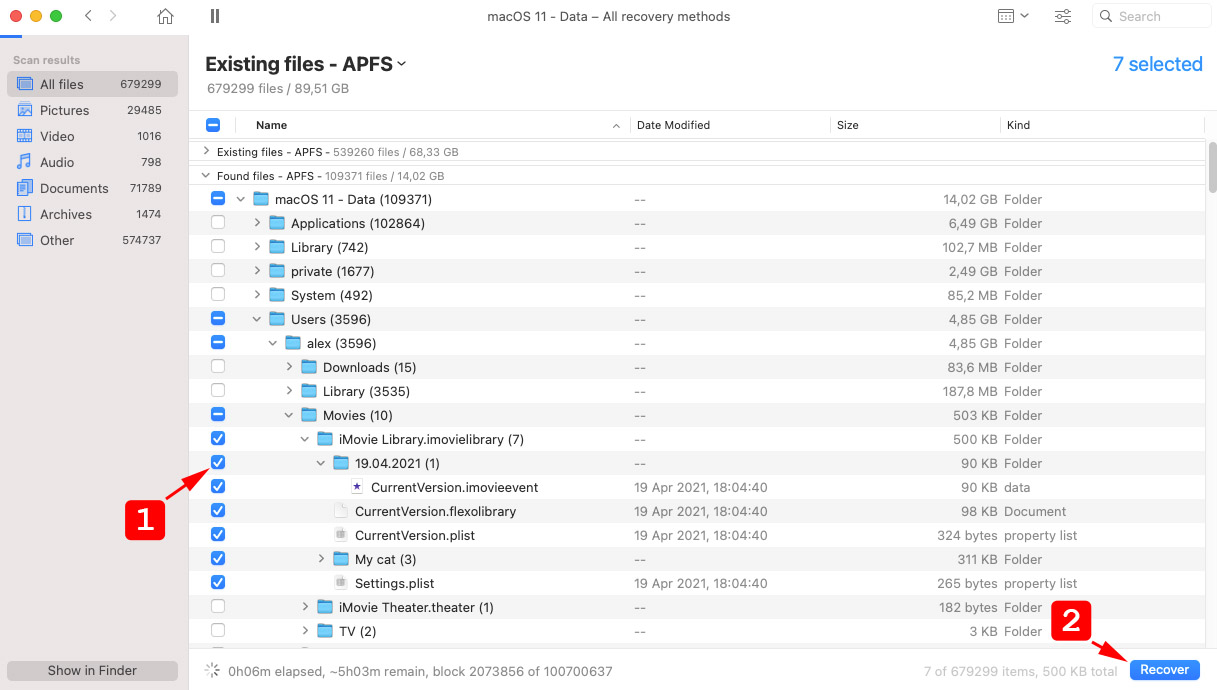
The key to using any data recovery software application is to perform the recovery before the deleted data is overwritten. That means stop using the device as soon as possible to ensure the best chance of a successful recovery.
FAQ
Can you recover a deleted iMovie project?
Yes, you can recover a deleted iMovie with data recovery software using the following steps:
- Download & install the recovery software.
- Scan the storage device for deleted iMovie projects.
- Filter the scan results by the “.imovieproj” filetype.
- Select the files to be recovered.
- Choose a safe recovery destination & complete the recovery.
Does iMovie autosave?
Yes, it does. iMovie automatically saves your project while you work on it.
Where are iMovie project files stored?
iMovie project files are stored in the iMovie library. The default location of this library is in the user’s home directory in the Movies folder.
How do I find old iMovie projects?
Old movie projects may still be resident in an iMovie library. Search your computer for iMovie libraries and look inside them for the old projects you cannot find.
How do I get my iMovie back from iCloud?
Use the following steps to recover iMovie files from iCloud.
- Go to iCloud.com and login with your Apple ID.
- Select Account Settings under your Profile’s drop-down menu.
- Click Restore Files.
- Select the iMovie library files you want to recover.
- If you see the message “No files to restore”, go to this iCloud site.
- Log in with your Apple ID.
- Click on Recently Deleted in the bottom right corner.
- Select the files you want and click Recover.
Files are available to be restored through iCloud for up to 30 days after they have been deleted.
Conclusion
There are multiple methods with which to recover deleted iMovie projects on your Mac. In some cases, you can easily recover a lost project from your Mac’s Trash bin or by looking into the iMovie libraries. You may also be able to get your deleted iMovie project back from a Time Machine backup if you are using that tool to protect your data.
If other means fail, data recovery software may be able to help. It offers a reliable recovery method as long as the data has not been overwritten by new information. We suggest you stop using the storage device that held the lost project until it is recovered. It is the best way to safely recover your lost project.
This article was written by Robert Agar, a Staff Writer at Handy Recovery Advisor. It was also verified for technical accuracy by Andrey Vasilyev, our editorial advisor.
Curious about our content creation process? Take a look at our Editor Guidelines.
