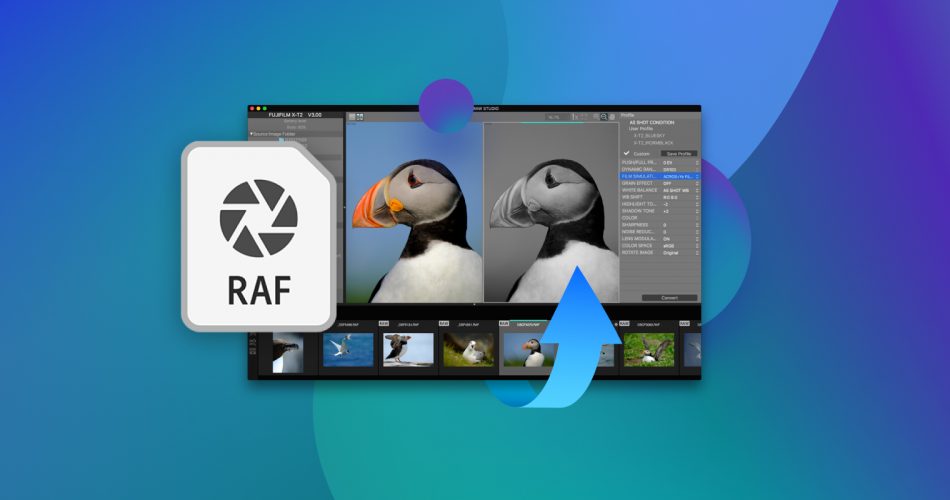Mistakenly deleted some important photos from your Fuji camera memory card before you had the chance to back them up? Don’t panic just yet. There’s a good chance you can get those RAF files back if you act quickly enough and know what you’re doing.
We’ve created this guide to give you a better understanding of what RAF files are and to explain the best method for RAF file recovery in case you accidentally delete them from your memory card or hard drive. We also added a section on how to repair RAF images that seemingly can’t be accessed.
What Are .RAF Files?
A Fuji RAW image – or RAF for short –is Fujifilm’s proprietary image format utilized by some of the brand’s higher-end digital cameras, such as the popular FinePix line. Just like other RAW image formats, RAF files house unprocessed image data directly from the camera’s sensor, retaining as much information as possible to be later edited in a professional or semi-professional capacity.
Mac and Windows users can typically open RAF files using their stock image viewers Apple Preview and Microsoft Photos respectively, though the latter will likely require you to download and install a special codec from the Microsoft Store. They’re not the greatest image viewers around, however, so you might consider going with a quality third-party one instead. Other camera brands have their own but similar RAW formats, such as Nikon’s NEF format and Sony’s ARW.
Is It Possible To Recover a Deleted RAF File?
Whether or not a deleted RAF file is recoverable depends mostly on the data loss scenario that caused the file to go missing. Here are a few common instances:
- 😵 Accidental Deletion: If you simply mistakenly deleted some RAF images from your camera memory card or computer hard drive, then there’s a good chance the data is still on the storage medium, even if you can’t see it. Accidental deletion cases are one of the more recoverable forms of data loss.
- 🧹 Formatting: This really boils down to whether you formatted your memory card or hard drive using the “Quick” method or the “Full” method. As its name suggests, the “Quick” format is the speedier of the two, offering a quick wipe of your storage medium but leaving traces of your files behind. In this case, you may be able to recover data from the formatted SD card using the right tool. A “Full” format takes a lot longer but is significantly more thorough at getting rid of your files, making them harder to recover.
- ⚠️ Corruption: For this kind of data loss scenario, it depends on how badly corrupted a storage medium and its contents are. If it’s not in too bad a state, you might be able to repair the medium or recover the files from the corrupted SD card or hard drive. If it’s too far gone, however, then not even professionals will be able to get your data back.
- 🔨 Wear & Tear: Your Fuji camera’s memory card or the hard drive you keep your RAF files on each has its own shelf life which can be affected by how well you take care of them, though they all fail eventually. Just like with file corruption, storage mediums with light levels of wear and tear or physical damage have a better chance of allowing file recovery, while more serious cases may be irrecoverable.
How To Recover Deleted RAF Files
There are various methods you can utilize to potentially recover deleted .RAF files, but it’s important that you immediately stop using the memory card or hard drive you’re trying to recover the data from. If you keep snapping pictures using the same card or continue saving images on the same drive, this will increase the chances of the deleted data being overwritten by the new files.
Instead, it’s best to clone/back up your storage device and attempt to rescue the RAF images from the clone or backup instead. That being said, here are the best ways to recover deleted RAF files:
Option A: Disk Drill
Disk Drill is an exceptional data recovery program that excels at being both user-friendly and incredibly effective at retrieving lost info. It fully supports the .RAF file extension, as well as any memory card or hard drive brand that you might be storing your images on.
Furthermore, it has a handy byte-to-byte drive backup feature that you can use to backup your storage medium so you can attempt data recovery without worrying about file loss. There’s a free version you can download that has all the paid version’s features, but with a recovery limit of 500MB.
Follow the steps outlined below to recover your deleted RAF images with Disk Drill:
- Head to the official Cleverfiles website and download the Disk Drill installation file.
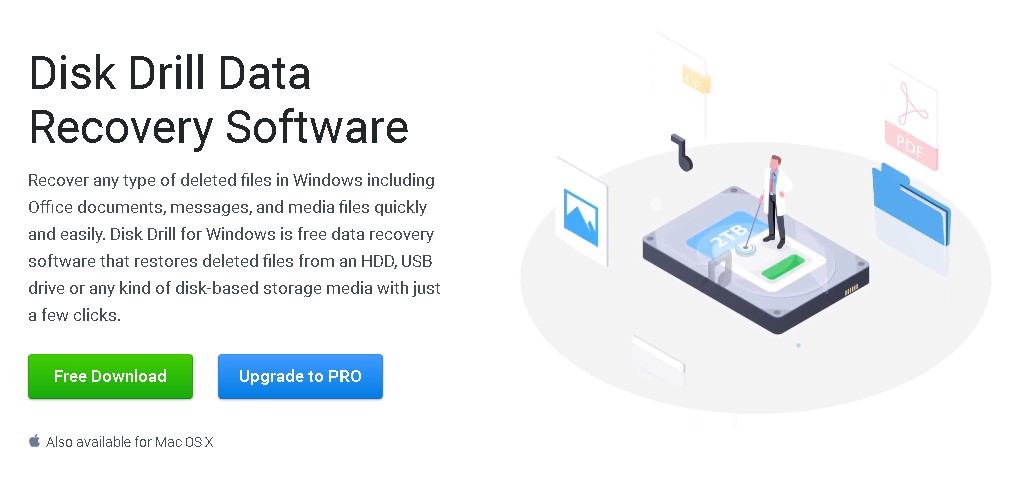
- Run the downloaded file and follow the installation wizard until the program is installed successfully.
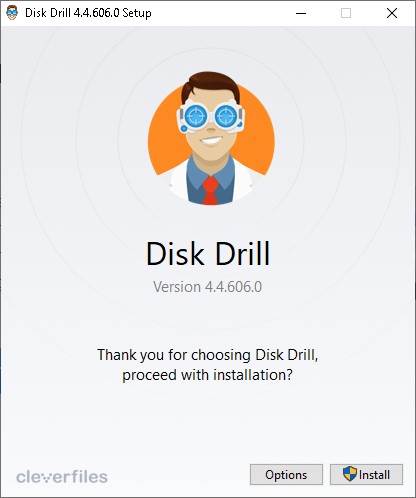
- If you’re trying to recover deleted files from your SD card, make sure it’s connected to your computer through a card reader then launch Disk Drill. Select the storage device where your deleted RAF files are located from the list of available mediums and click Search for lost data to proceed.
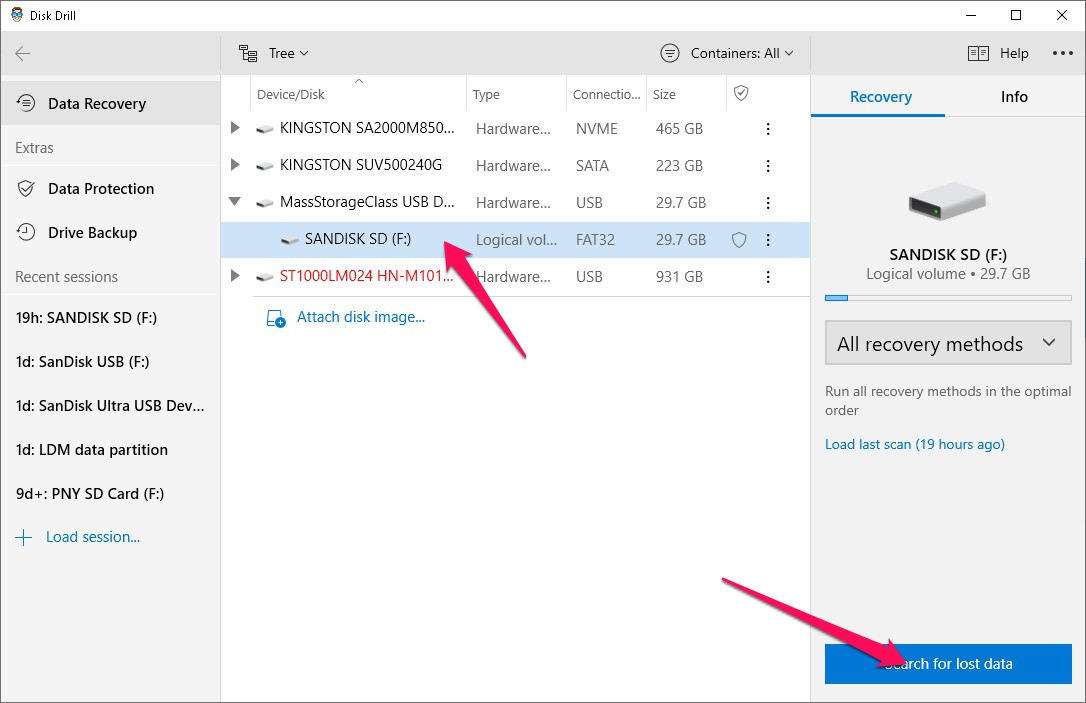
- The app will now start scanning for recoverable files. This could take a while depending on the size of your storage device and its read speed, though camera-inclined memory cards generally boast impressive speeds. During the scan, you can click the Pictures icon on-screen and you’ll be taken to the results section where you can see all the images that Disk Drill has found so far.
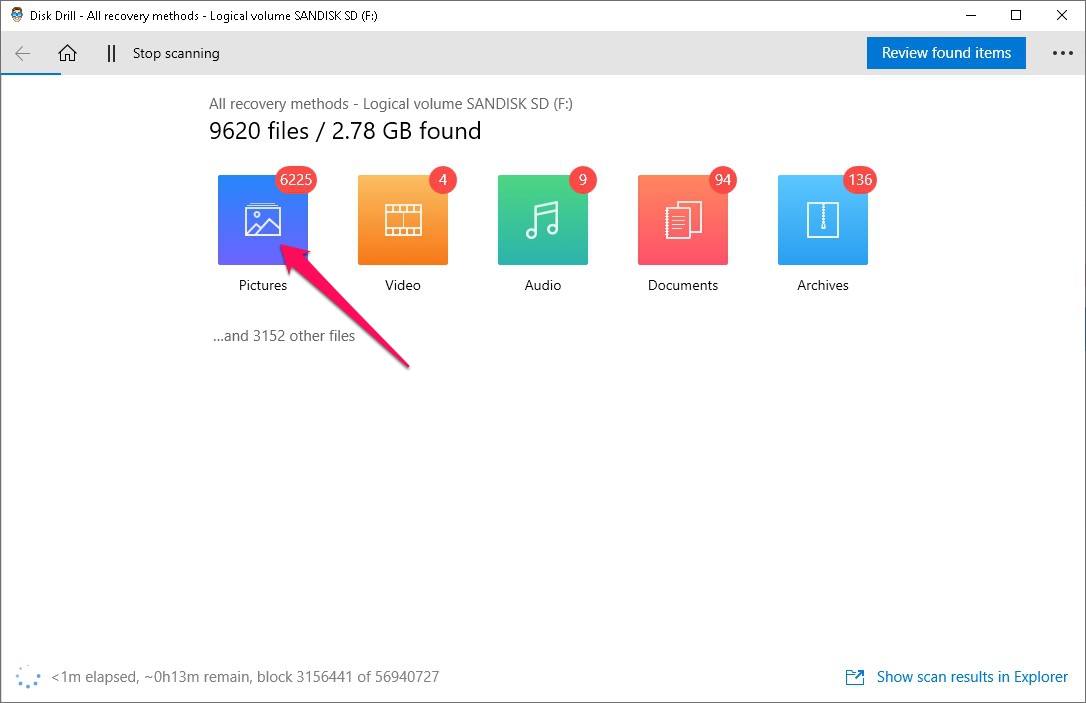
- On the results screen, you can filter out the results to show only images by clicking the Pictures tab on the left side of the page. Or to make things even easier, you can type in “.raf” in the textbox at the top right corner of the window and hit Enter to only display files with that extension. Your deleted RAF files should appear under the Found files dropdown, within the folder they were last located in. You can highlight the images you want to recover by ticking the checkboxes next to the file name. Once you’ve highlighted everything you want to retrieve, click the Recover button to continue.
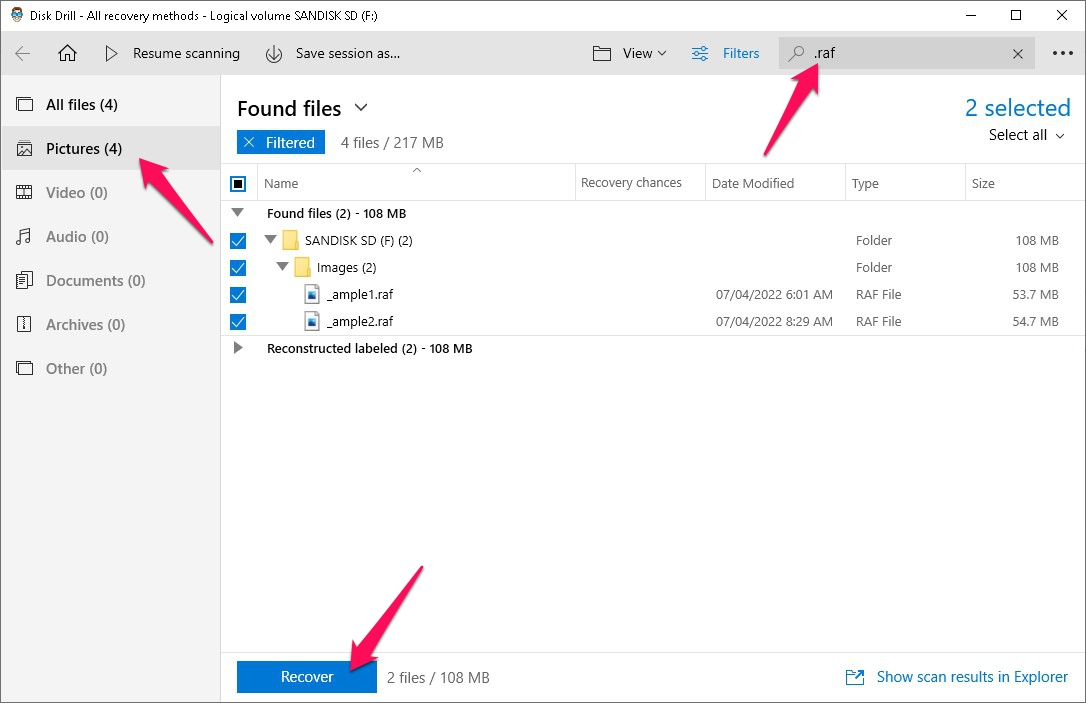
- A small pop-up should appear where you’ll have to dictate where your recovered files should be saved. The location has to be on a different storage device than the one you’re trying to recover files from, or else you’ll encounter an error. When you’re ready, click the OK button to start recovering.
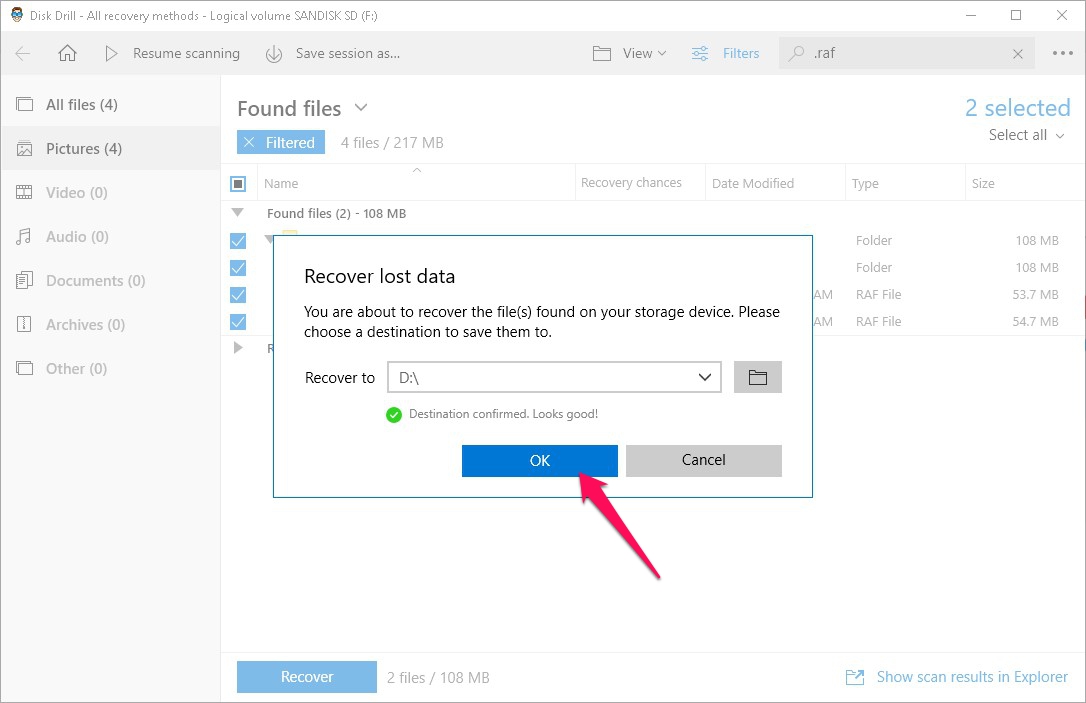
- Upon completion of the recovery process, you’ll find a Show recovered data in Explorer that you can click to go directly to the folder where your recovered files are located.
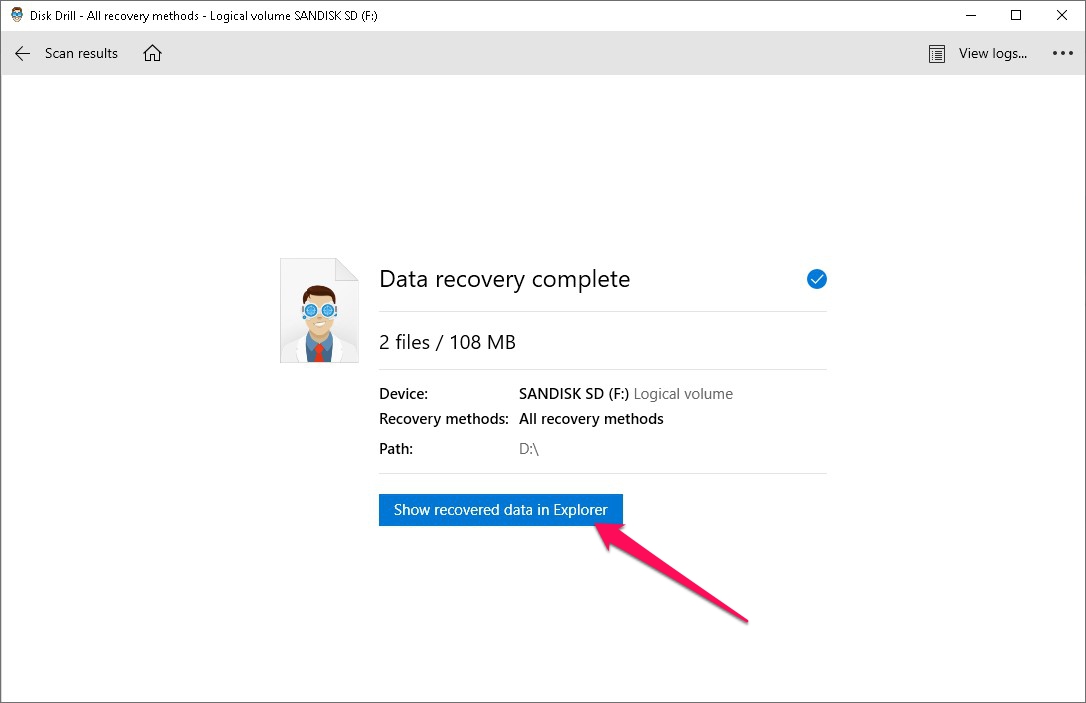
Option B: Stellar Photo Recovery
Stellar Photo Recovery is another popular program that you can use to recover deleted photos from an SD card. It has managed to make a name for itself in retrieving lost and compromised media files, though it’s not as diverse as Disk Drill when it comes to the types of files it can recover. It does, however, support almost all kinds of photos, videos, and audio, including RAF images.
The app is exceedingly easy to use and also includes an image creator that allows you to clone your camera memory card or other storage media for safer recovery. Unfortunately, the free trial only gets you as far as scanning for recoverable files and you’ll need to purchase the software if you want to actually retrieve them.
Here’s how to use Stellar Photo Recovery to rescue your deleted RAF files:
- Download the installer from the official Stellar website.
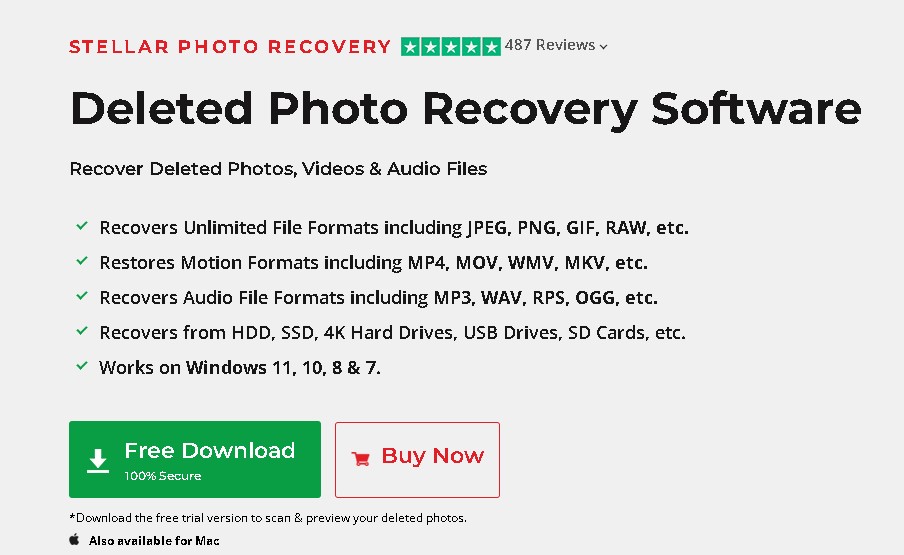
- Run the installer and follow the on-screen instructions until successfully installed.
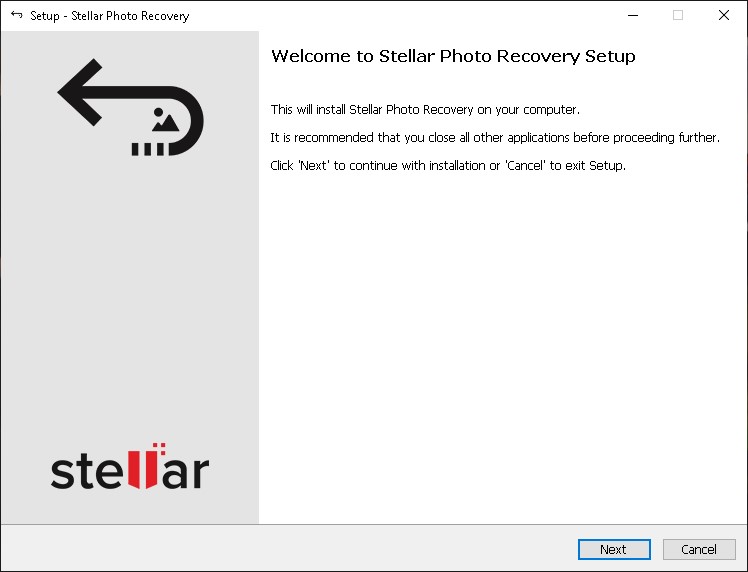
- Make sure the camera memory card or hard drive where your RAF images were located is connected to your PC and launch the Stellar Photo Recovery app. Select the medium from the list of available locations and hit the Scan button to proceed.
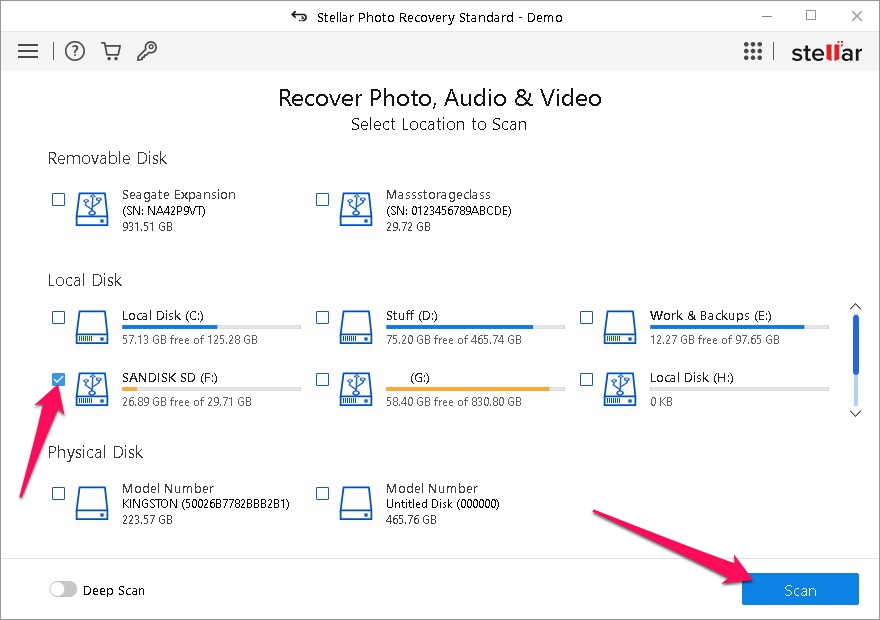
- Stellar Photo Recovery will now start scanning for recoverable files. The process is fairly quick unless you’ve enabled Deep Scan.
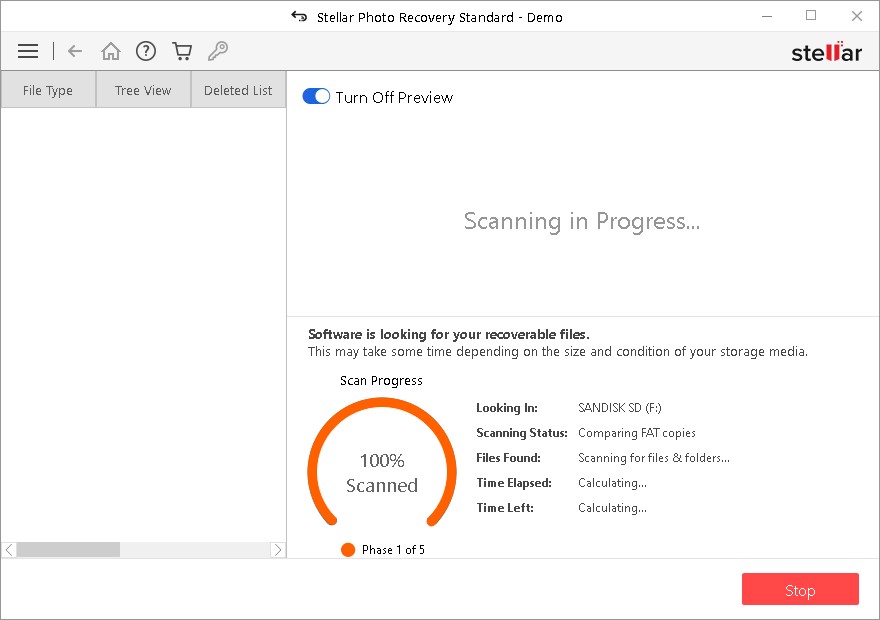
- On the results page, you can single out just RAF images by typing “.raf” in the search bar at the top right of the window and pressing Enter. Highlight the images you want to recover by clicking the checkbox on the left side of the file name, then click the Recover button to continue.
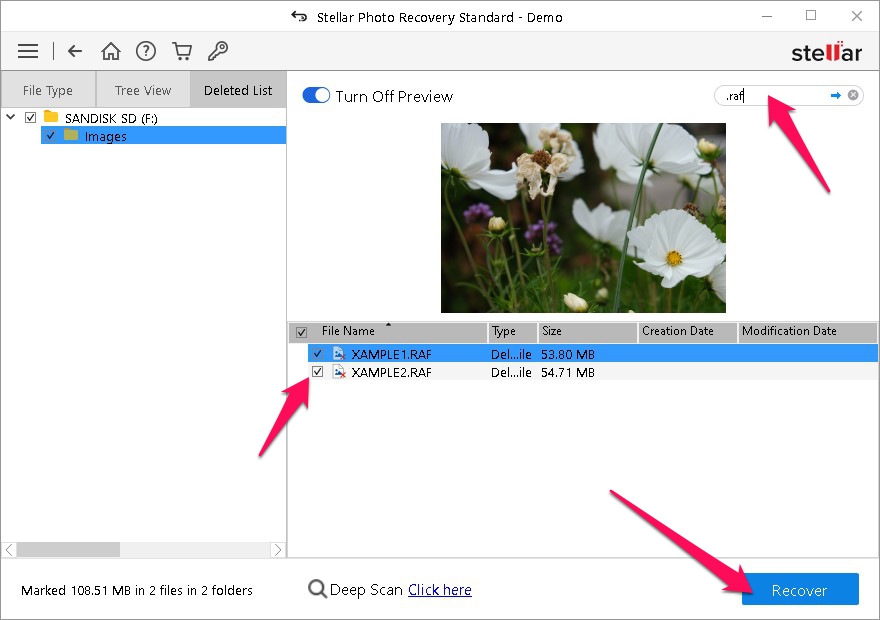
- If you’re using the free version, a pop-up will appear asking you to either input an activation code or click the Get it now button to be taken to a website where you can purchase the program. As previously mentioned, the trial version of Stellar Photo Recovery only lets you preview recoverable files.
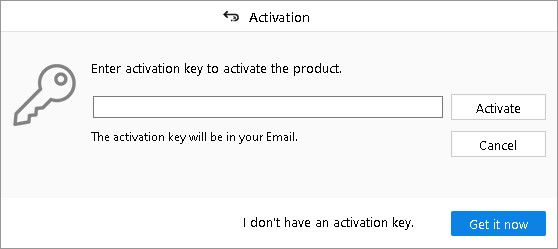
Option C: Data Recovery Service
If you’ve formatted your memory card or other storage device using the “Full” format method or it’s too damaged or corrupted for a data recovery program to retrieve your RAF images, then you can try seeking the help of a data recovery service.
This is a professional service that specializes in the retrieval of information that’s normally irrecoverable through the usual DIY means. Cleverfiles – the developer behind Disk Drill – has its own such service called Data Recovery Center and you should be able to find other such services within your location.
How to Repair Corrupted RAF Files/Photos
There are times when your RAF files themselves become corrupted or damaged. This usually occurs due to the mishandling of your memory card or hard drive while the images are in use, abrupt interruptions while transferring your images to another storage medium, or a virus attack that compromises your files. As a result, your photos may end up appearing distorted when opened or you might not be able to access them at all.
In these cases, the best way to repair the corrupted RAF image is through the use of a quality photo repair app.
Unfortunately, most of these programs require you to purchase them before they’ll actually repair your images. Stellar has its own version of this software called Stellar Repair For Photo, and just like with their data recovery program, it gets you as far as the preview before requiring a purchase.
FAQ
How Do I Recover RAF Files?
One of the best ways to recover RAF files that have been lost or deleted is through the use of top-tier data recovery software, such as Disk Drill. These kinds of programs can help you retrieve your images from a host of different data loss scenarios. If your photos are beyond the recovery scope of a data recovery app, you can try seeking help from a respected professional data recovery service.
Can You Retrieve Deleted Photos From a Fujifilm Camera?
Yes, there’s a good chance you can recover deleted photos from your Fujifilm camera. Just make sure you immediately stop using the memory card where the images were stored to avoid overwriting them and create an exact backup of the card for recovery purposes. From there, you can utilize one of the better SD card recovery software out there to recover your deleted files from the backup you created.
Why Are My Photos RAF?
Certain high-end Fujifilm digital cameras utilize the brand’s proprietary RAF image as their RAW variation of choice. So it’s not uncommon for your photos to sport this file type if you’re using a Fujifilm camera. Other cameras have their own special kind of RAW variations as well, including Canon, Sony, and Nikon.
Are RAF and RAW the Same?
They’re essentially the same thing. It’s just that certain high-profile digital camera brands prefer using their own kind of RAW image type.
How Do I Convert RAF Files?
Certain image editors come with the built-in capability of converting some types of photos. Newer iterations of Adobe Photoshop, for example, allow you to convert RAF files to DNG or JPG. There are also lots of image converters available online that can turn your RAF file to the image type of your choosing.
How Do I Convert RAF to JPG?
There’s no shortage of excellent online tools that can help you convert your RAF images to JPG format in a matter of a few clicks. FreeConvert offers a fantastic image converter that only requires you to drag and drop your RAF file onto the webpage and click a button to start the conversion process. In less than a minute, you’ll have your RAF image converted to JPG and ready for download.
Conclusion
There are a lot of scenarios that could cause your RAF images to be deleted or go missing from your memory card or hard drive, but that doesn’t mean that they’re gone for good. A great way to get them back on your own is through the use of a solid data recovery program. And if that doesn’t do the trick, you can look for the best hard drive or SD card recovery services closest to you and have them inspect your storage medium to see if they can save your precious photos.
This article was written by Princess Lescan, a Staff Writer at Handy Recovery Advisor. It was also verified for technical accuracy by Andrey Vasilyev, our editorial advisor.
Curious about our content creation process? Take a look at our Editor Guidelines.