Transcend is one of the leading manufacturers of all kinds of storage solutions. Professionals popularly use their high-performing SD cards to store top-quality videos, photos, etc.
However, as efficient as SD cards can be, they’re fragile and prone to damage. You may even lose your data due to accidental deletion or formatting. Fortunately, this damage might not be permanent, and there are several available solutions to help you recover your files.
This article gives you a detailed overview of how to recover data from Transcend SD cards with data recovery software and how to fix your card afterward, in case you experienced issues accessing it.

Common Transcend SD Card Data Loss Scenarios & How to Deal with Them
So, you’ve lost data from your Transcend memory card. What should be the next step? First of all, you need to minimize its use and secure the data on it, as any manipulation may result in its loss. Below we will consider the most common causes and the most effective approaches to solving them.
Data loss scenario |
How to deal with it |
Accidental deletion or formatting |
It is common to accidentally delete files or format your SD card. When this happens, stop all activity on the SD card immediately to avoid overwriting the deleted data. You can recover your lost files with data recovery software like Disk Drill or Transcend RecoveRx. Follow the step-by-step guides provided in this article. These tools can help you restore your files after deletion or formatting. |
SD card corruption |
SD card corruption can occur due to improper ejection, virus attacks, software bugs and other reasons. This may lead to problems when you try to access your files, corruption of the file system, bad sectors, or error messages when you attempt to open your files or get the access SD card itself. In such cases, use reliable data recovery software to scan and recover your files from the corrupted SD card. After recovery, consider running repair procedures such as usage of the error checking tools or to format the SD card to repair the file system and prevent future issues. |
Physical damage |
Physical damage includes scenarios like a cracked or band SD card, water or dirt exposure, or damaged connectors. If your SD card has suffered physical harm, do not attempt to fix it yourself, as this could lead to permanent data loss. It’s best to contact a professional data recovery service that specializes in handling physically damaged storage devices. They have the expertise and equipment to safely retrieve your data. |
How to Recover Data from a Transcend SD Card
The most efficient method to recover files from a Transcend SD card is to use reliable SD card recovery software. Why? Let’s face the truth: you probably wouldn’t be reading this article if you had backups of your data. Also, even if you deleted files from a memory card connected to your computer, in most cases, they wouldn’t go to the Recycle Bin where you could easily retrieve them. That’s why data recovery software isn’t just effective—it’s often the only way to recover your files.
Option A: Recover Files from Transcend SD Card with Disk Drill
Disk Drill is designed to handle various data loss scenarios specific to SD cards. Whether you’ve accidentally deleted files, formatted the card, or face file system errors that block access to your data, Disk Drill can assist you in the recovery of your lost information. SD cards often store valuable data such as photos, videos, and documents, and Disk Drill specializes in the recovery of this typical data.

One of the most important features of Disk Drill that you can use is its ability to create a byte-to-byte backup of your SD card. When you have a corrupted card, it minimizes further use of the memory card and prevents it from further damage.
You can use Disk Drill to recover deleted or lost data from SD cards or other storage devices like flash drives, SSDs, etc. It’s a sophisticated recovery tool with a user-friendly interface that can assist you in various data-loss scenarios. What’s more, Disk Drill allows you a free trial with up to 500MB of free data recovery!
Although Disk Drill is quite an easy-to-use software, we understand that data recovery using professional tools can seem intimidating to beginners.
Follow these steps for a detailed guide on how to recover data from Transcend SD cards:
- Download and Install Disk Drill from the official website. Once the download is complete, you can begin the installation process.
- Connect the Transcend SD card to your computer. You can either do this with a card reader or directly attach the device containing the SD card.
- Launch Disk Drill on your computer. Then, select the Transcend SD card from the list of disks on the app interface. It’s located on the right side of your interface.
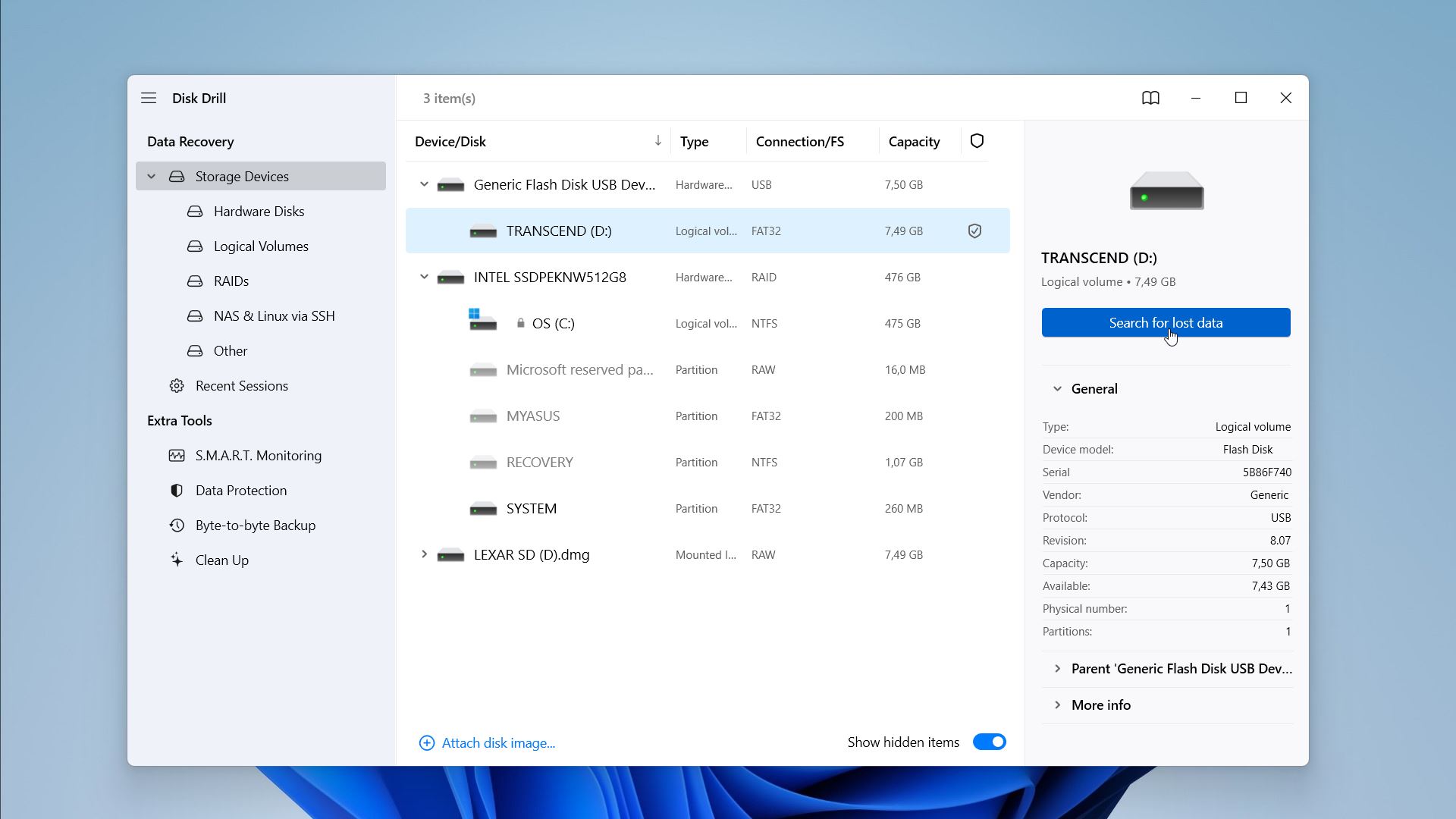
- Once the scanning process starts, the files will start to appear in different categories. You can move to the desired one and watch the recovery process in real-time. However, we recommend waiting until all files are found and the scanning process is complete.
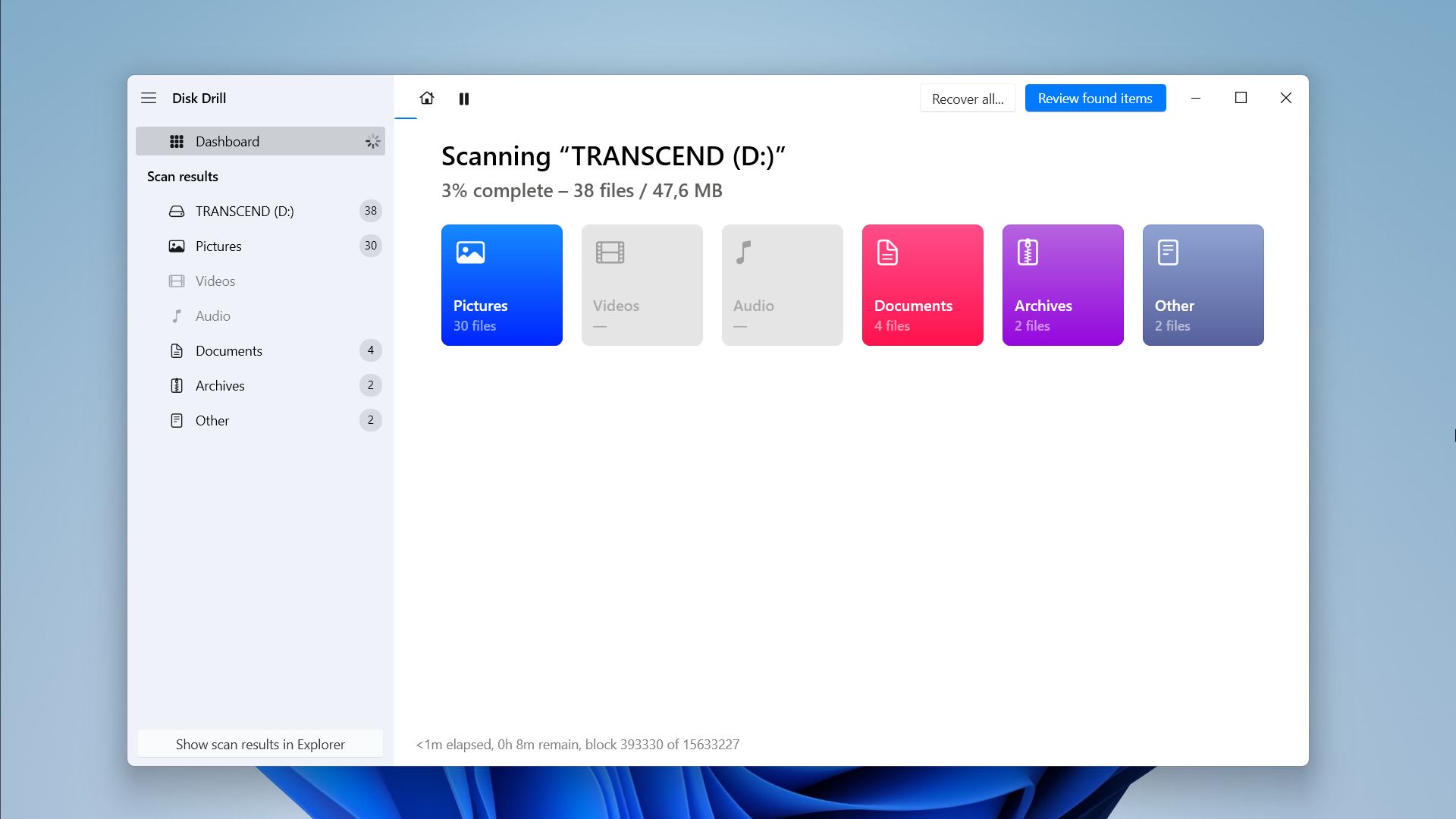
- The progress bar will indicate the progress of the scan. Meanwhile, you can filter through the results. Once the scan is complete, click Review found items.
- Select the files you wish to recover from your Transcend SD card and click the Recover button.
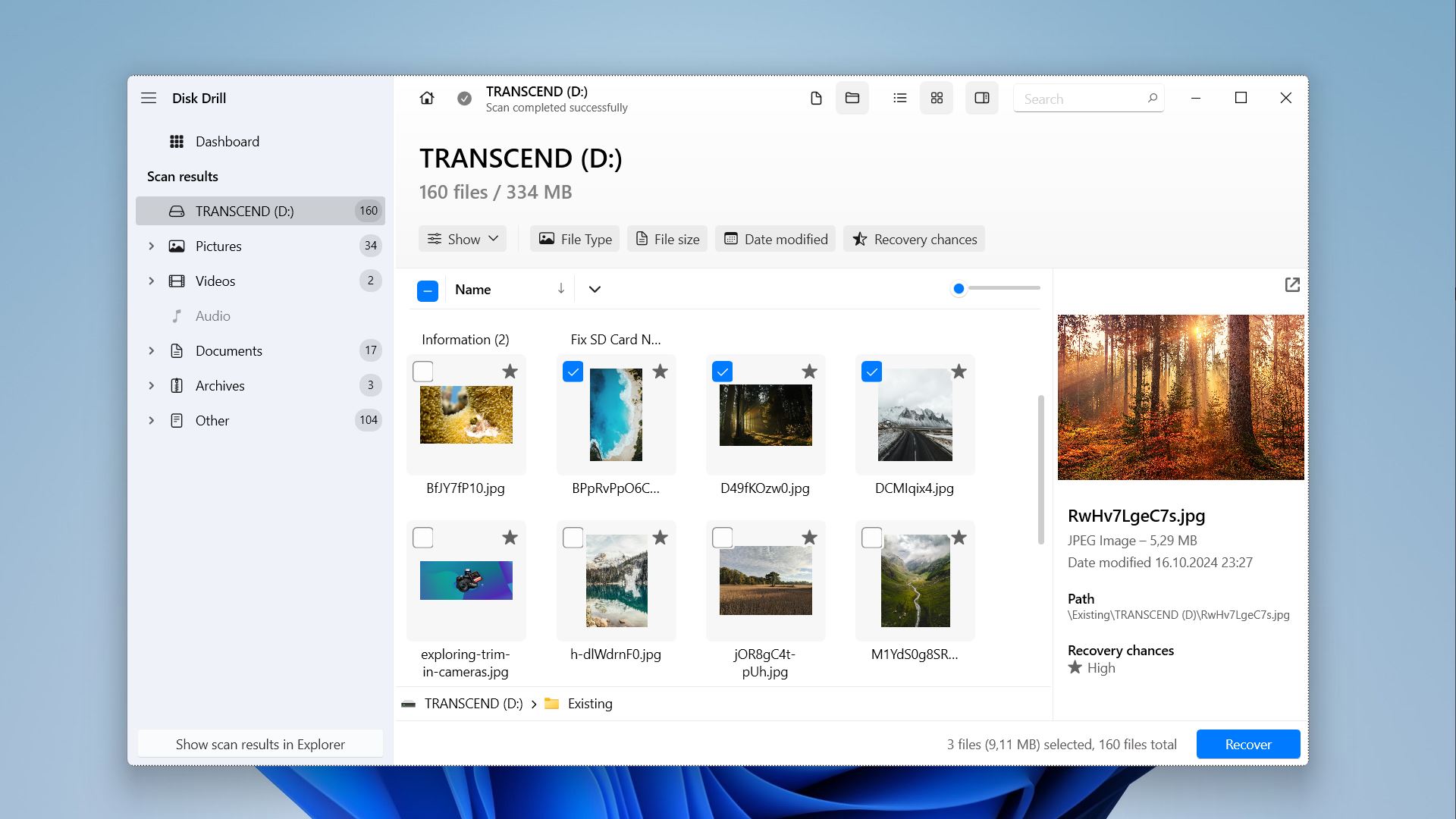
- Select the recovery location and make sure you’re restoring your files to a different device from the SD card. Finally, click Next.
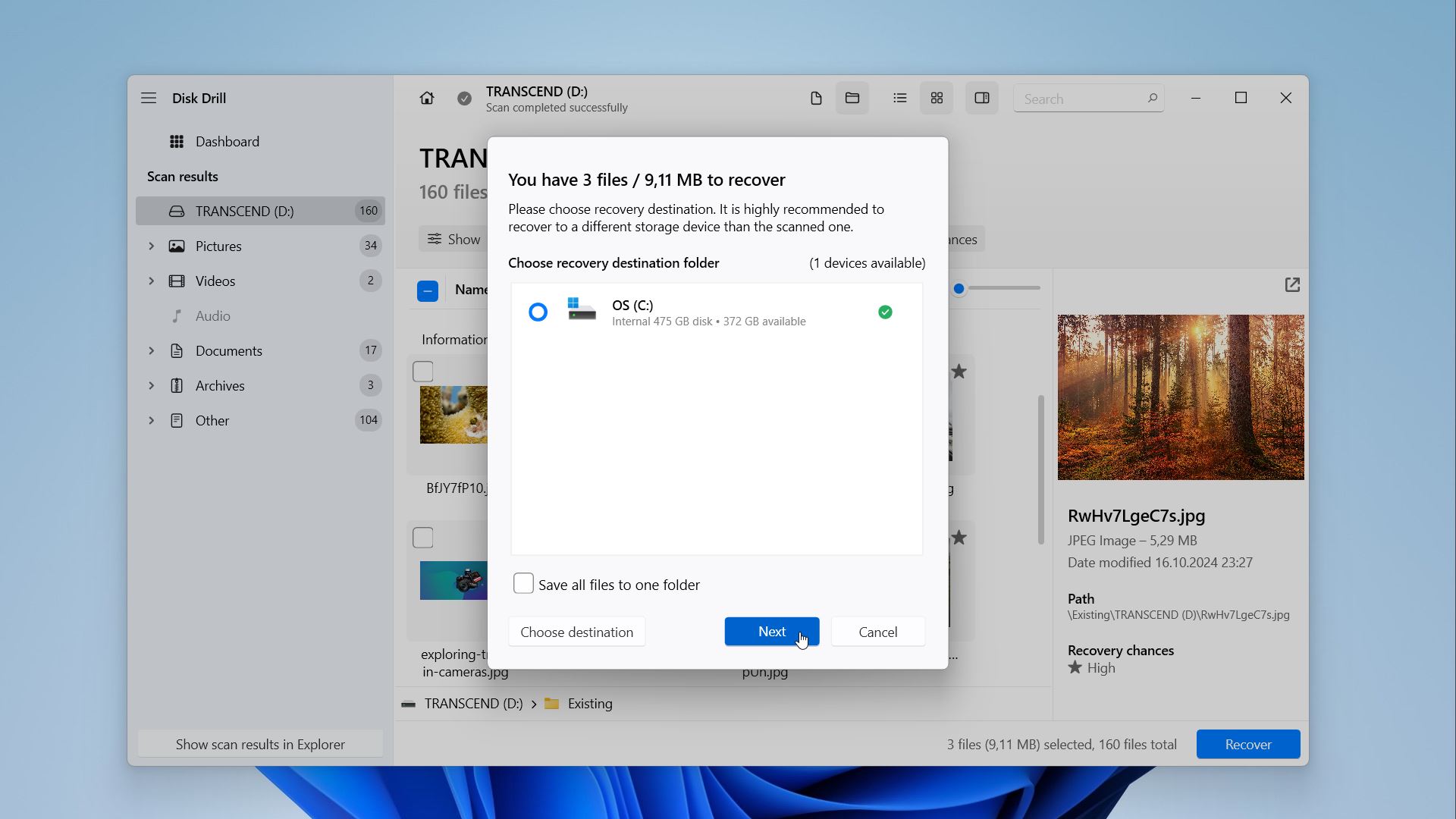
Beware! We strongly advise against downloading the software from third-party websites. These download sites are often unsafe, and the installers can be bundled with harmful malware. If you are dealing with issues on your Transcend SD card, it is advised to create a byte-to-byte backup of your card to properly recover files from corrupted SD card. Insight – You can pause, save or resume the scan whenever you want. Disk Drill even allows users to mount scanning results and save search results for later!
For an elaborate breakdown of Disk Drill and all its advanced features, go through our full Disk Drill review.
Option B: Recover Data with the Transcend RecoveRx
Transcend’s exclusive data recovery software RecoveRx allows you to recover your photos, videos, etc., in just a few clicks. It can be downloaded on both Windows and macOS and has a simple user interface that offers recovery options for some limited file formats.

RecoverRx supports a variety of storage devices, including Internal SSDs, External Hard Drives, Memory cards, USB hard drives, etc. While it’s more restricted in terms of advanced features that Disk Drill provides, the software supports the recovery of deleted or disappeared files from SD cards.
One limitation of the Transcend RecoverRx software is that it doesn’t allow you to preview files. It recovers all the files it may find from the SD card in a separate folder. When we tried data recovery using the software, several photos became corrupted.
Below are the steps to assist you with Transcend SD card recovery:
- Download and Install Transcend RecoveRx on your computer from the official website.
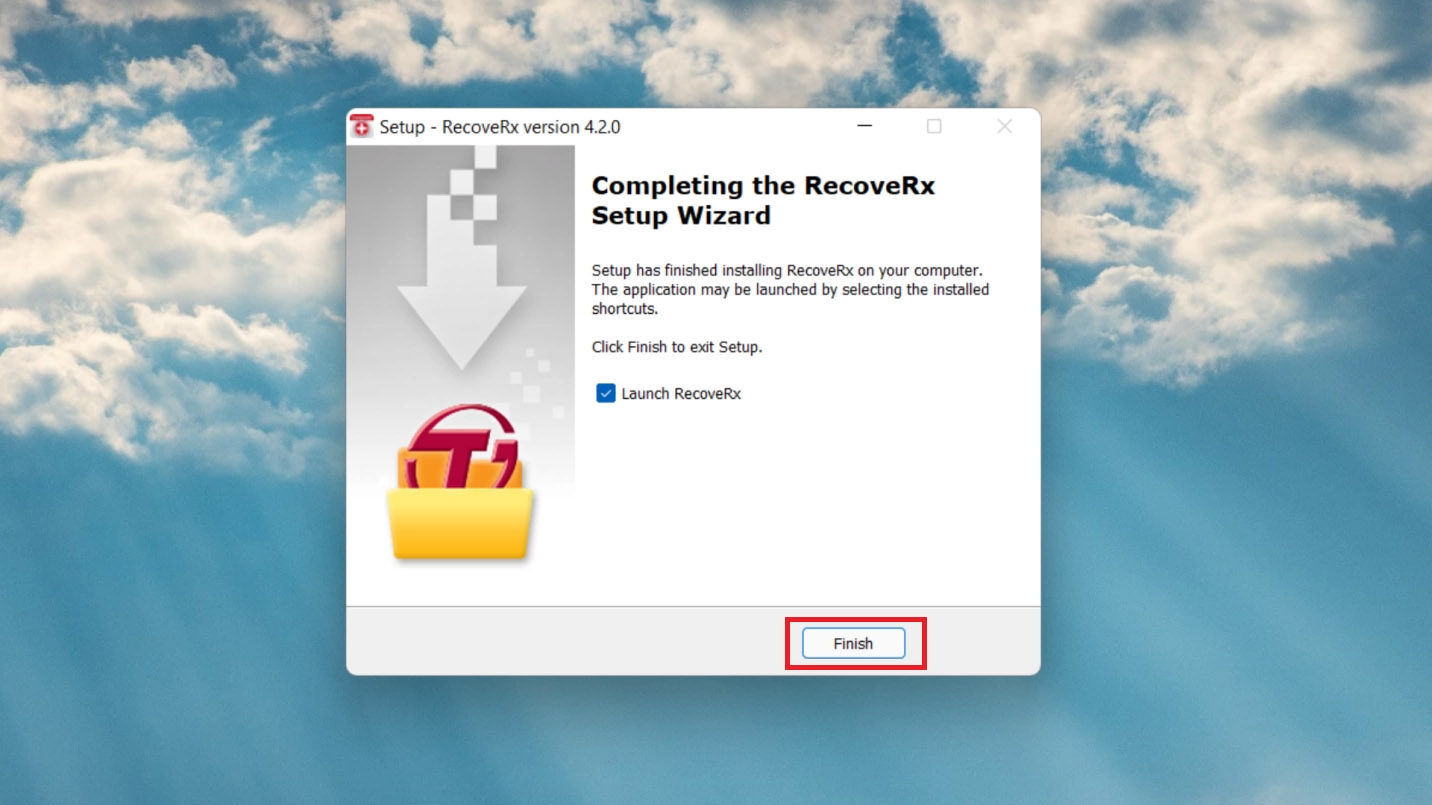
- Connect the Transcend SD card to your computer.
- Launch the software. You will be met with two options – Recover or Format. When you choose Recover, the software will automatically detect and show you a list of the linked devices or drives.
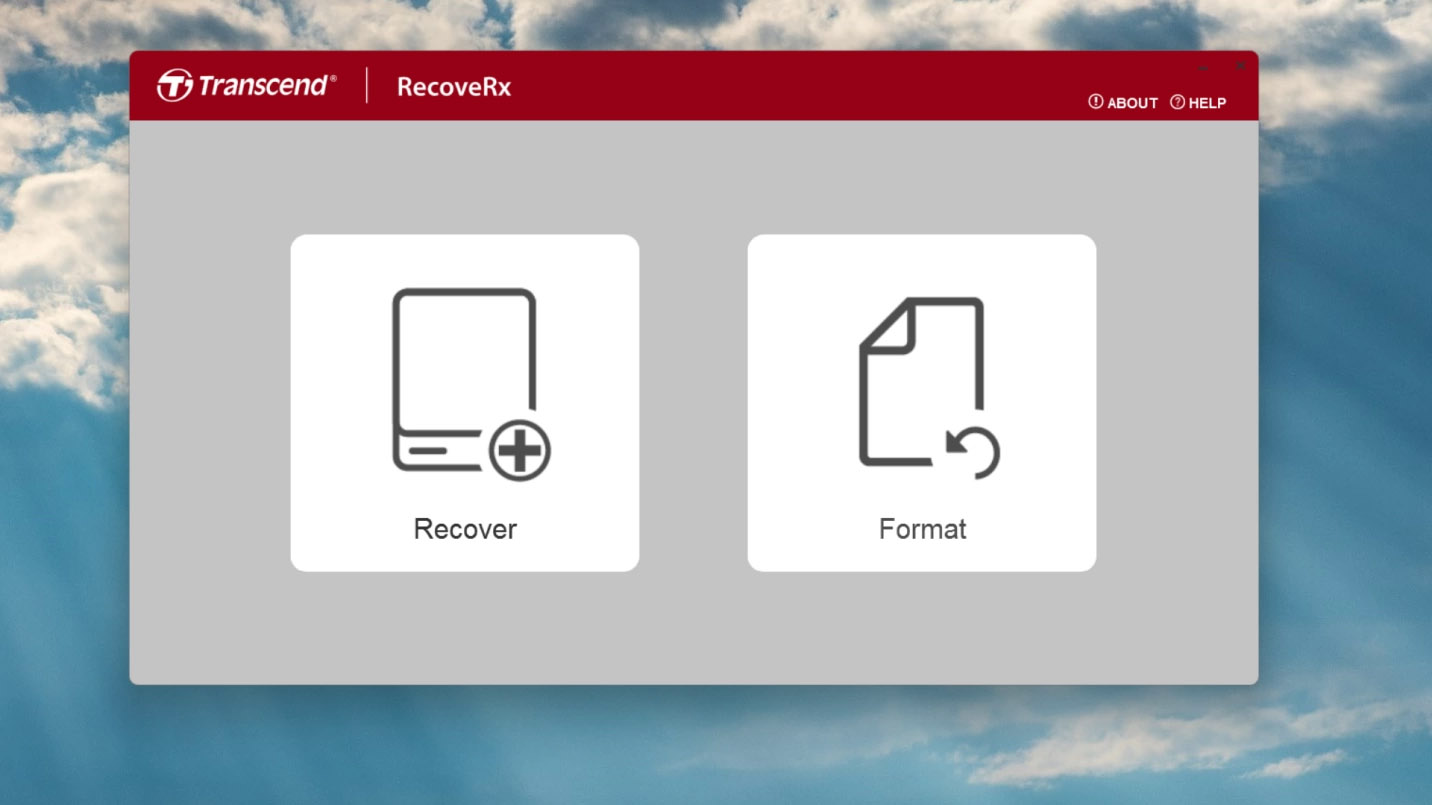
- Select and specify the recovery location. Ensure that you don’t recover files to the device with the same SD card from which you wish to get them back since it can lead to overwrites.
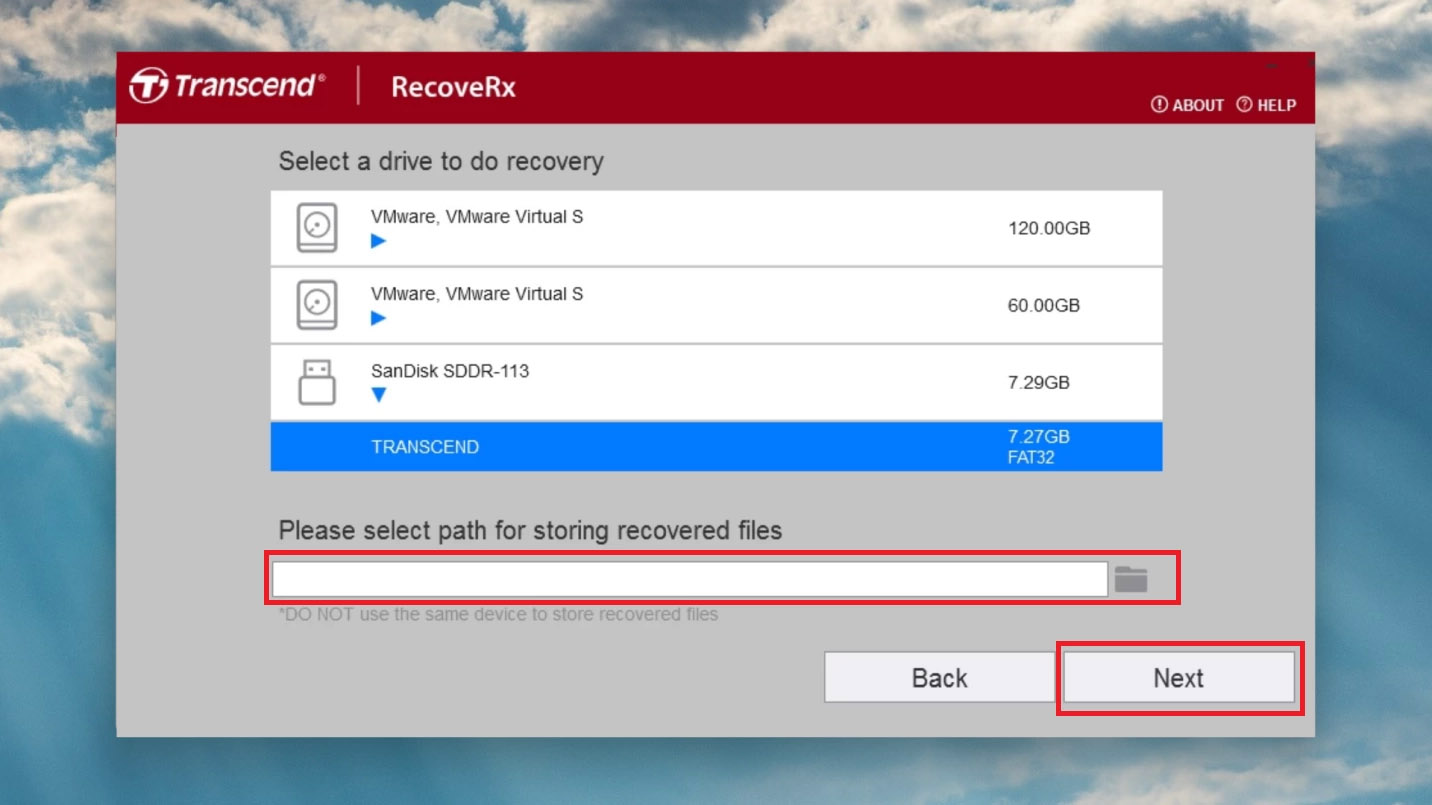
- Now, choose file type and formats. RecoveRx provides you with a list of file formats it supports. Make sure to check the ones you wish to recover from the SD card.
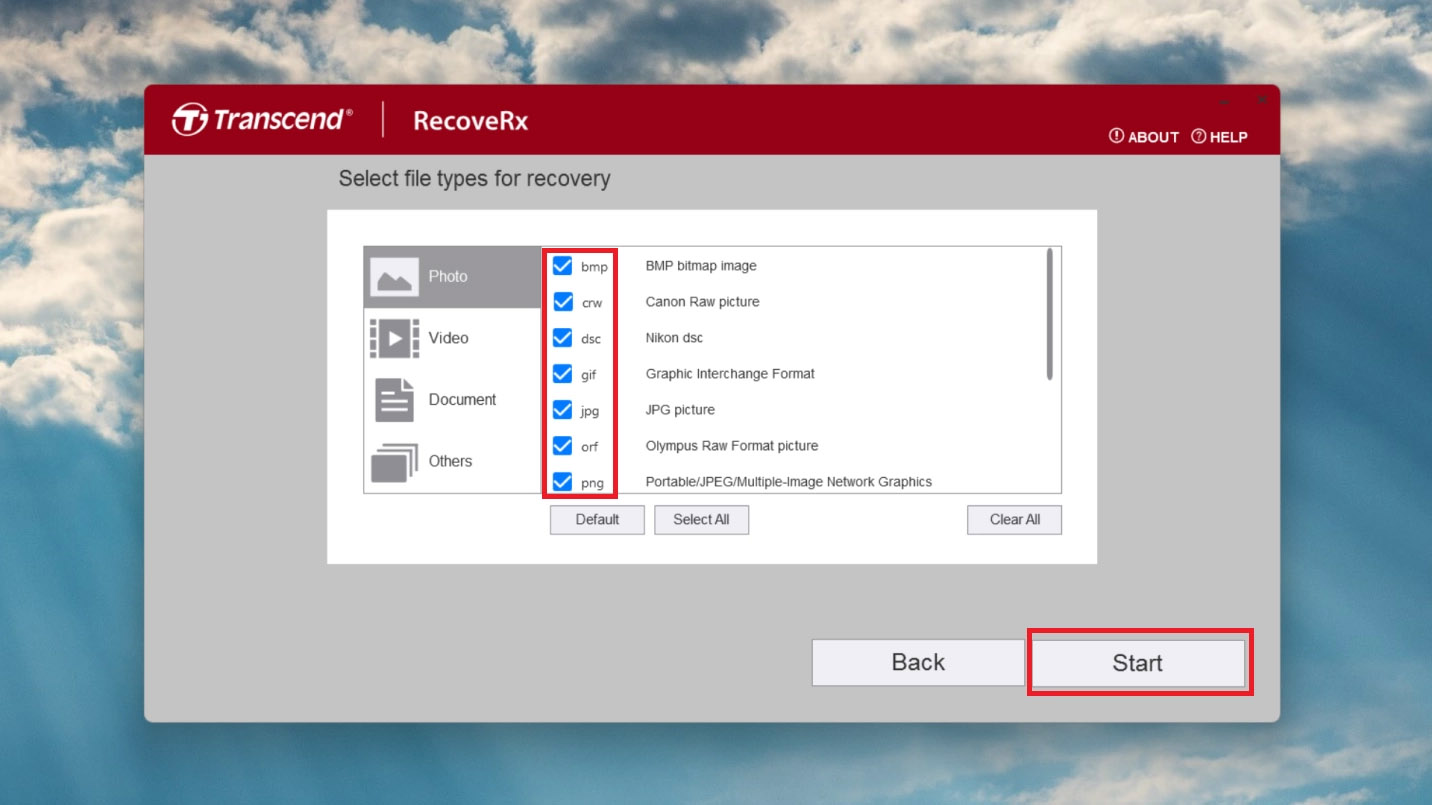
- Click Start and begin the scanning process. This can take some time, but your files will be recovered to the chosen location once the scanning is complete.
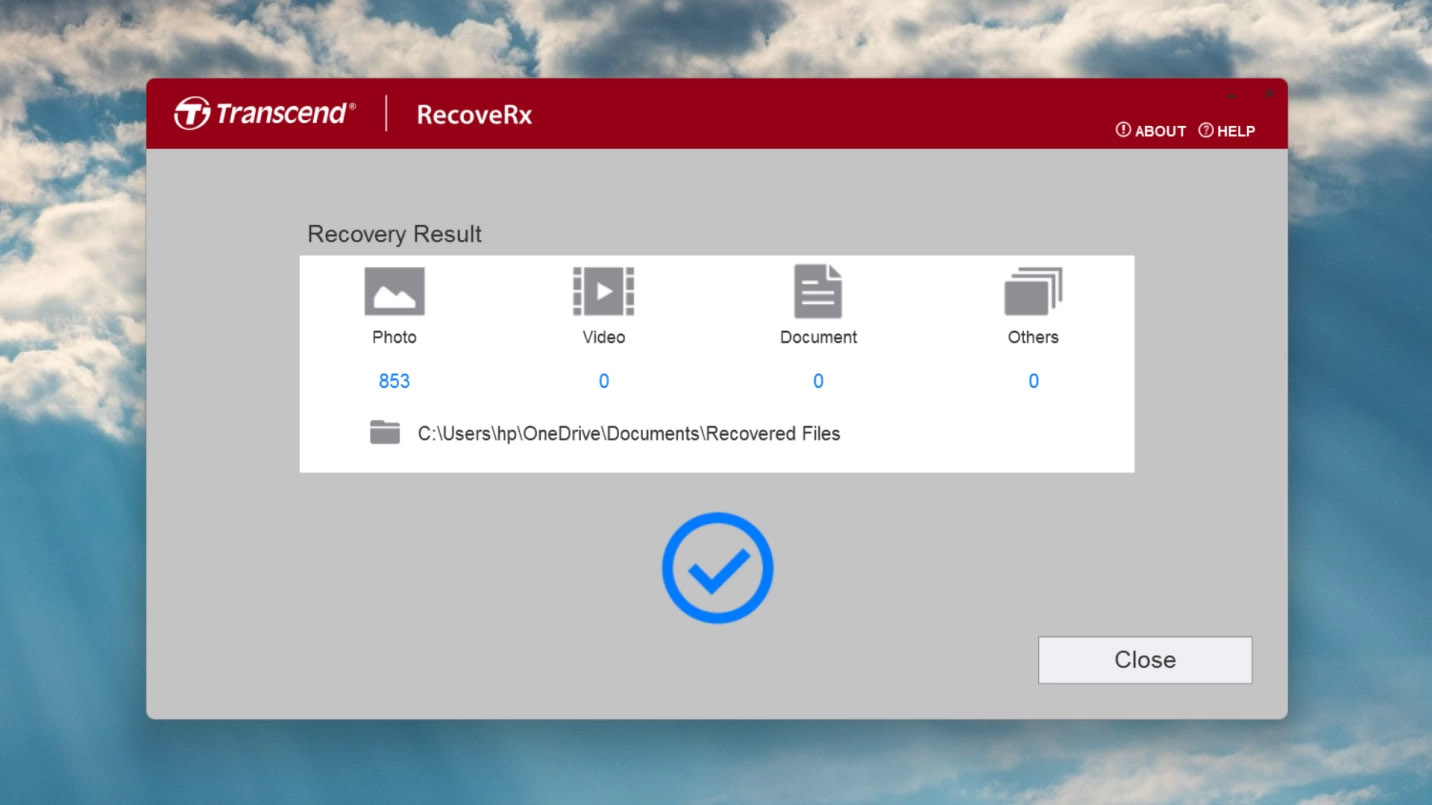
Pro Tip – Transcend RecoveRx gives you the option to format your drive. Once you’ve safely recovered your files with data recovery software, format the Transcend SD card to prevent further corruption or data loss.
Two Tips for Corrupted Transcend SD Card Recovery
If your Transcend SD card shows signs of corruption or your data simply disappeared from it, it might be for a reason, and there are basic fixes you can apply to deal with the issues. Below are two easy methods that may help you repair your SD card and bring it back to the working order.
Repair Errors with CHKDSK
CHKDSK is a built-in Windows utility that scans and repairs file system errors on storage devices. With this tool, you may fix minor corruptions of your Transcend SD card and restore its functionality.
- Insert the SD Card into Your Computer: Use a card reader or connect the device containing the SD card.
- Press Win + X and select Command Prompt (Admin) or Windows PowerShell (Admin).
- In the Command Prompt window, type chkdsk E: /f (replace E: with your SD card’s drive letter) and press Enter.
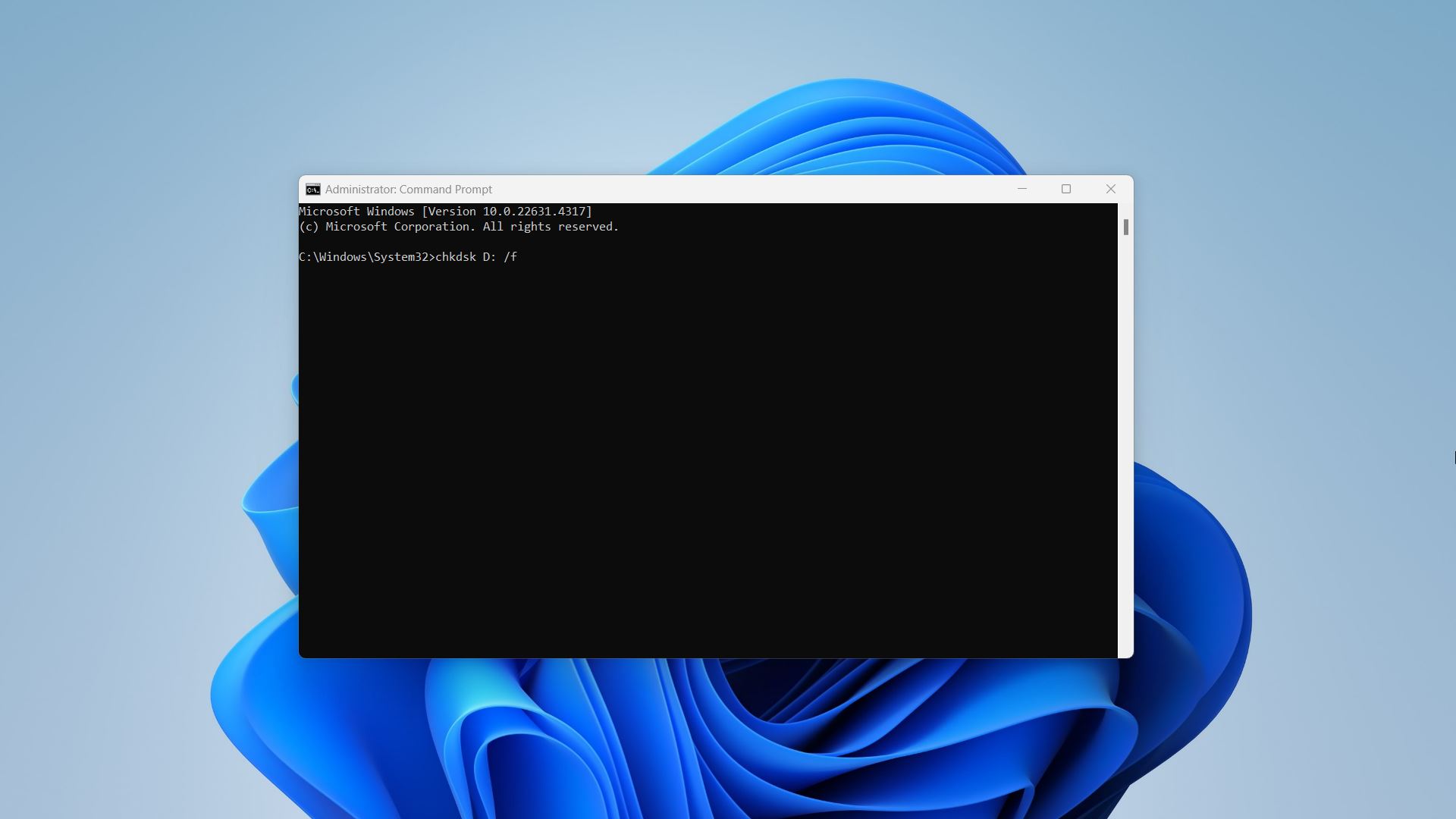
- Once completed, try to access your SD card to see if the issue is resolved.
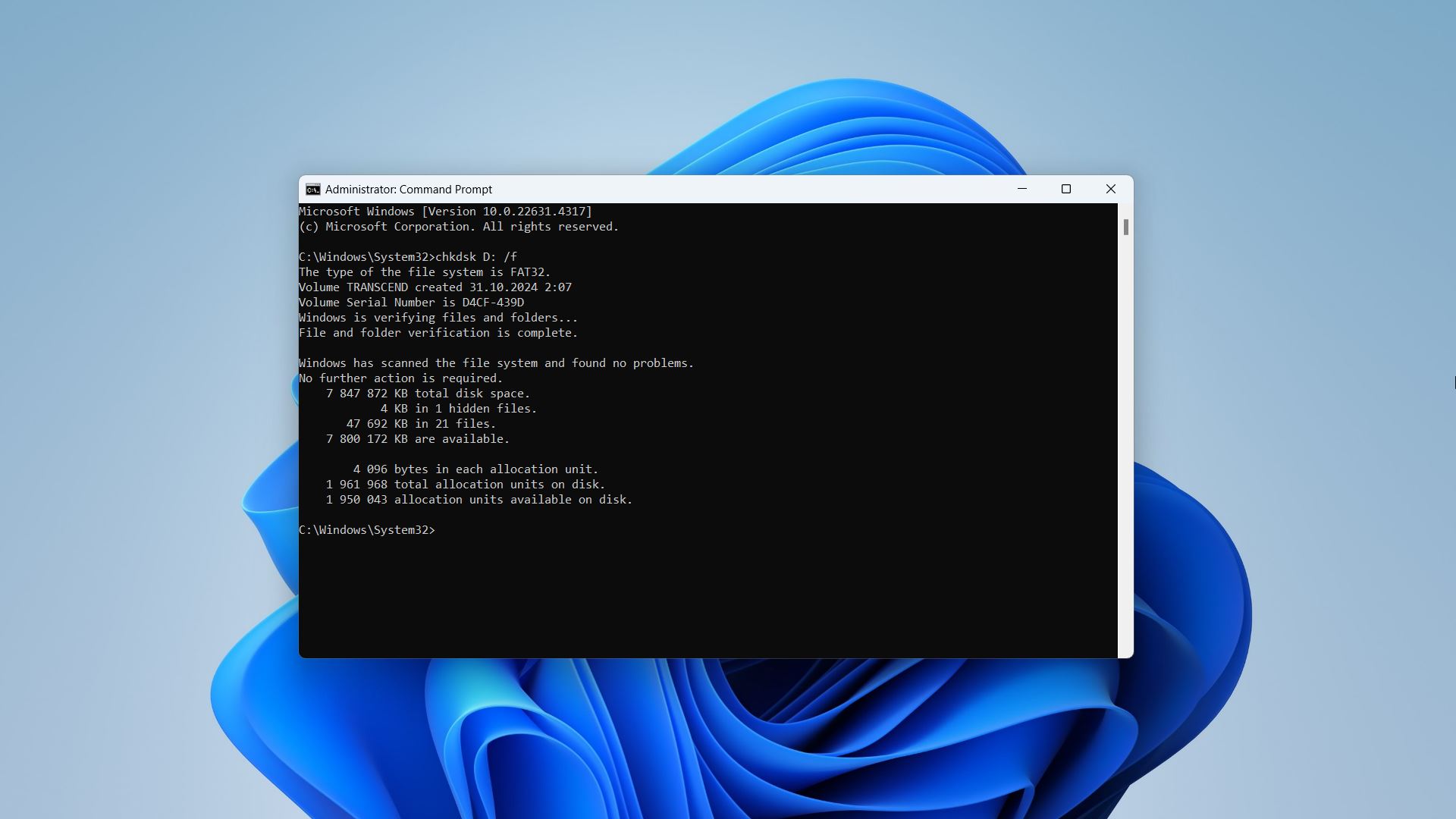
Format Your SD Card
If CHKDSK does not fix the issue, formatting the SD card may resolve file system errors, especially if you apply a full format. Keep in mind that formatting erases all data on the card, so make sure you didn’t skip the data recovery steps or backup your files before you proceed.
- Connect your SD card to the PC.
- Press Win + E to open File Explorer. Find your SD card under This PC or My Computer.
- Right-click on the SD card drive and choose Format from the context menu.
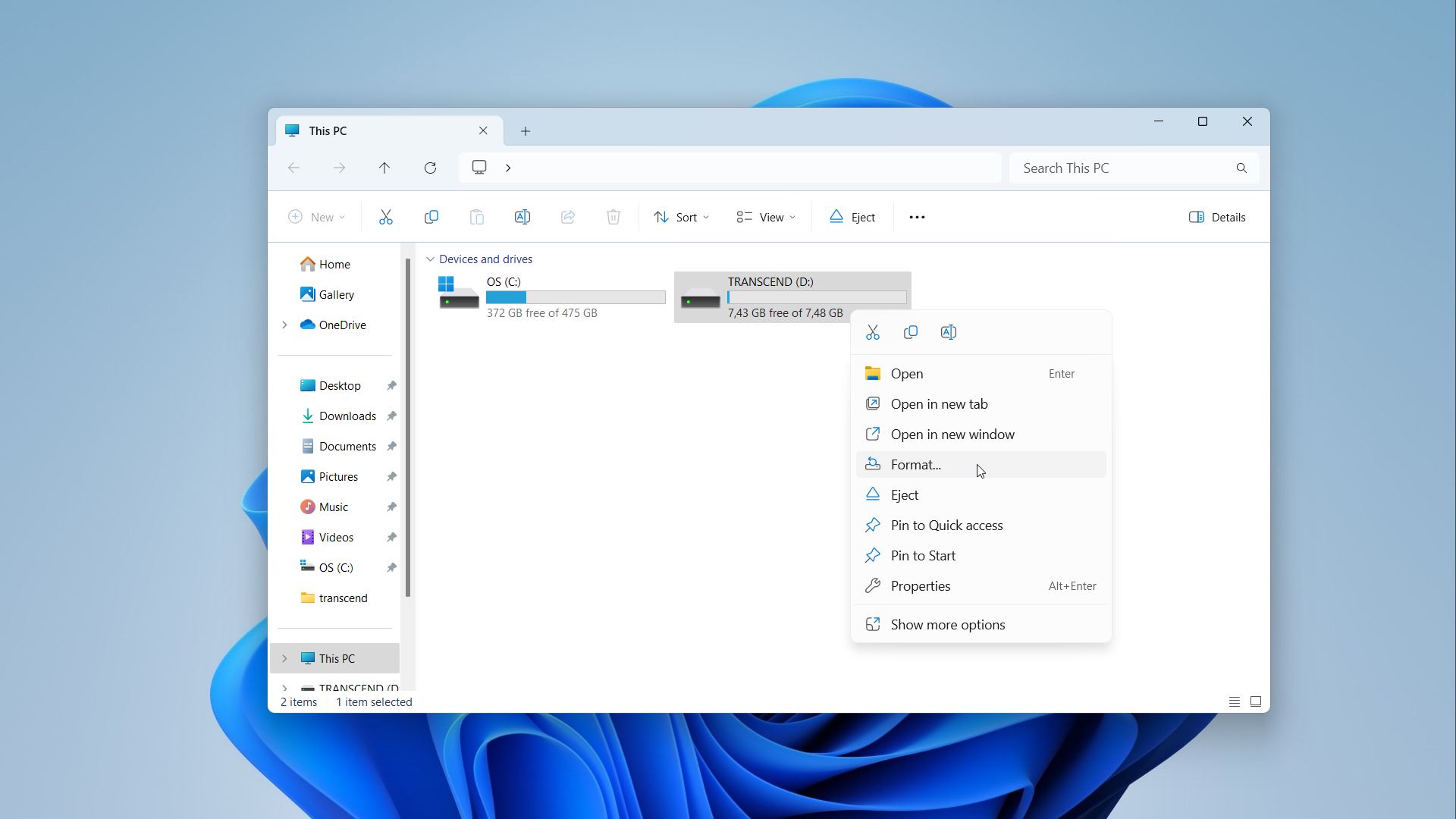
- Configure the formatting options. Make sure that you set parameters that are compatible with the device in which you are using it. If you suspect serious problems with your SD card or know that it has bad sectors, uncheck the quick format option. Formatting will take longer, but the bad sectors will be eliminated from use.
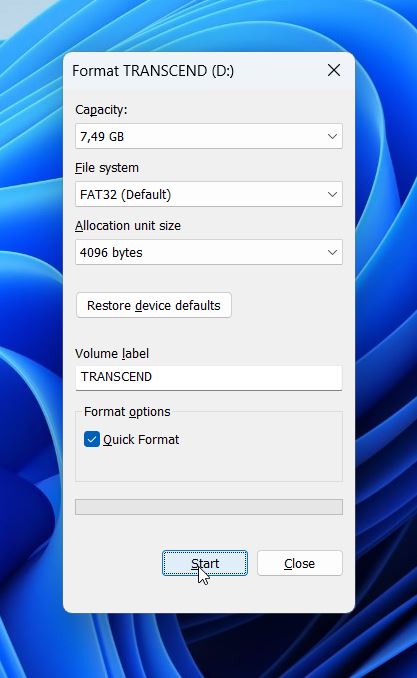
- Click Start to begin formatting the SD card. A warning will appear indicating that all data will be lost. Click OK to proceed.
- Allow the formatting process to complete. You will receive a notification when it’s done.
Should I Contact the Transcend Repair Center?
While you can try DIY data recovery methods to retrieve your precious data in cases of accidental deletion, formatting, or even file corruption, their success cannot be guaranteed. SD cards are incredibly fragile, and you can lose data due to extreme environmental conditions, voltage fluctuations, or physical damage.
The best option is to approach the Transcend Repair Center or other reliable data recovery services in such situations. Although this solution might be slightly expensive, it will significantly increase the chances of data recovery.
Here’s a comprehensive list of the most reliable SD card data recovery services to assist you with data restoration.
How to Prevent Data Loss from your Transcend SD Card
Data loss from SD cards is quite common, and the recovery process can often be very precarious. But if you have backups in place or take specific measures to prevent losing your data, it can help maximize your success rate.
Here’s a list of best practices you can follow for efficient data recovery from Transcend SD cards:
- ⏏️ Safely Eject SD Card – Ensure that you always eject the SD card safely from the device. If you remove the card while it’s still in use, it can lead to data corruption.
- 💾 Create Regular Backups – Take regular backups of your data on cloud storage solutions or other external devices to avoid severe data loss.
- ❌ Don’t Use the Same Card on Many Devices – Using the same card with multiple devices can lead to file corruption because different devices have different file systems.
- ☀️ Avoid Using the SD Card in Extreme Conditions – Avoid using the memory card in harsh climatic conditions like high temperature or high humidity environments to prevent physical damage.
- ✅ Format Your Card Correctly – Format your new card before using it on any new device. This will optimize the card and format it in the device file system, thus reducing errors.
FAQ
How do I recover my Transcend SD card?
The most trusted way to recover files from your Transcend SD card is to use a professional data recovery tool like Disk Drill or RecoveRx. Such data recovery software can help you recover various file types and formats from SD cards and other storage devices.
How do I fix a corrupted Transcend SD card?
If your Transcend SD card becomes corrupted, you can try some DIY methods to recover your lost data. Or you must contact a trusted data recovery service.
Here’s how you can recover files from a corrupt Transcend SD card with Disk Drill:
- Download and Install Disk Drill on your computer system.
- Connect your Transcend SD card to your computer and click Search for Lost Data.
- You can filter through the results and Preview the files you want to recover.
- Click Recover to retrieve your data.
How to use Transcend RecoveRx?
Transcend RecoveRx is a good data recovery software to help you recover lost or deleted files from a Transcend SD card. Follow these steps to get back your important data:
- Download and Install Transcend RecoveRx on your computer.
- Connect the Transcend SD card to your computer.
- Choose Recover and specify the recovery location.
- Now, choose file type and formats. Click Start to begin the scanning process.
- Once the scan is complete, your files will be recovered to the selected location.
Is there any Transcend SD card format tool?
Yes. Transcend RecoveRx gives you the option to format your Transcend SD card. You can download the software from its official website.
Conclusion
Transcend SD cards are a great solution to store your photos, videos, and other media files in a compact space. However, they’re prone to damage and data loss. To prevent situations where you end up losing all your data, ensure that you follow certain best practices like creating data backups and keeping your SD card safe.
If you happen to be in an unavoidable data loss situation, make sure that you recover data using professional data recovery software.
This article was written by Joshua Solomon, a Contributing Writer at Handy Recovery Advisor. It was also verified for technical accuracy by Andrey Vasilyev, our editorial advisor.
Curious about our content creation process? Take a look at our Editor Guidelines.
