Seagate hard drives have been around for a long. They manufacture reliable storage devices, and their average failure rate (AFR) has decreased considerably since 2013. Some Seagate hard drive models, though, are still prone to a higher probability of failure. In such cases, you’ll need Seagate recovery software to retrieve your data.
Since there is a range of tools on the internet that claim to be capable of retrieving your data, selecting one can be a bit confusing. In this guide, we talk about the 5 best Seagate data recovery software and how they stack up against each other. But first, let’s talk about the features you should look for in recovery software.
Pro tip: If you’ve lost access to your Seagate hard drive, stop trying to use it immediately. Any attempts to fix the drive or access the data can result in permanent damage or overwriting of existing files.
How We Picked Best Seagate Recovery Software
Before finding and selecting the best Seagate recovery software, we analyzed insightful statistics that have shaped our decision-making process in curating the top choices for Seagate recovery software. The data presented here, sourced from Google Ads, reflects a comprehensive analysis of user search patterns and preferences. We gathered and analyzed the average monthly search volumes for keywords specifically related to data recovery, focusing on three main categories: “Lost/deleted data recovery”, “corrupted Seagate HDD”, and “formatted Seagate HDD”.
According to data from Google Ads, users search about “lost/deleted” Seagate HDDs about 8,600 times per month, 2,450 monthly searches for “corrupted Seagate HDD,” and 2,000 for “formatted Seagate HDD.”
With these statistics in mind, we ensured that every tool in our list would be capable of multiple recovery tasks. In particular, we used the following criteria for our selection:
- 🔍 Recovery capabilities: Aside from successful data recovery, we also considered recovery speeds, supported file types, and a program’s ability to handle scenarios like formatting, accidental deletion, and corruption.
- 👨💻 User experience: Data recovery should be an easy process, so the software has to be easily usable by both novice and tech-savvy users. Features considered here include clear instructions, preview functions, filters, and more.
- ⚙️ Compatibility: It should work on multiple operating systems and can detect and work with different file systems.
- 🛡️ Data security and integrity: The software shouldn’t be able to touch and damage existing data and must be compliant with data protection policies.
- ☎️ Customer support: In case of issues, the software should have ample documentation and a dedicated support team for quick troubleshooting. Alternatively, it would be better if many users applauded its reliability and effectiveness.
- 💲 Value for money: While there is free recovery software, it usually have limited features. So, for paid tools, we compared their pricing against what they have to offer to see if it’s worth the money.
Top 5 Best Data Recovery Software for Seagate Drives
Let’s now discuss the top 5 tools you can use for Seagate file recovery in case you’re unable to access them.
1. Disk Drill
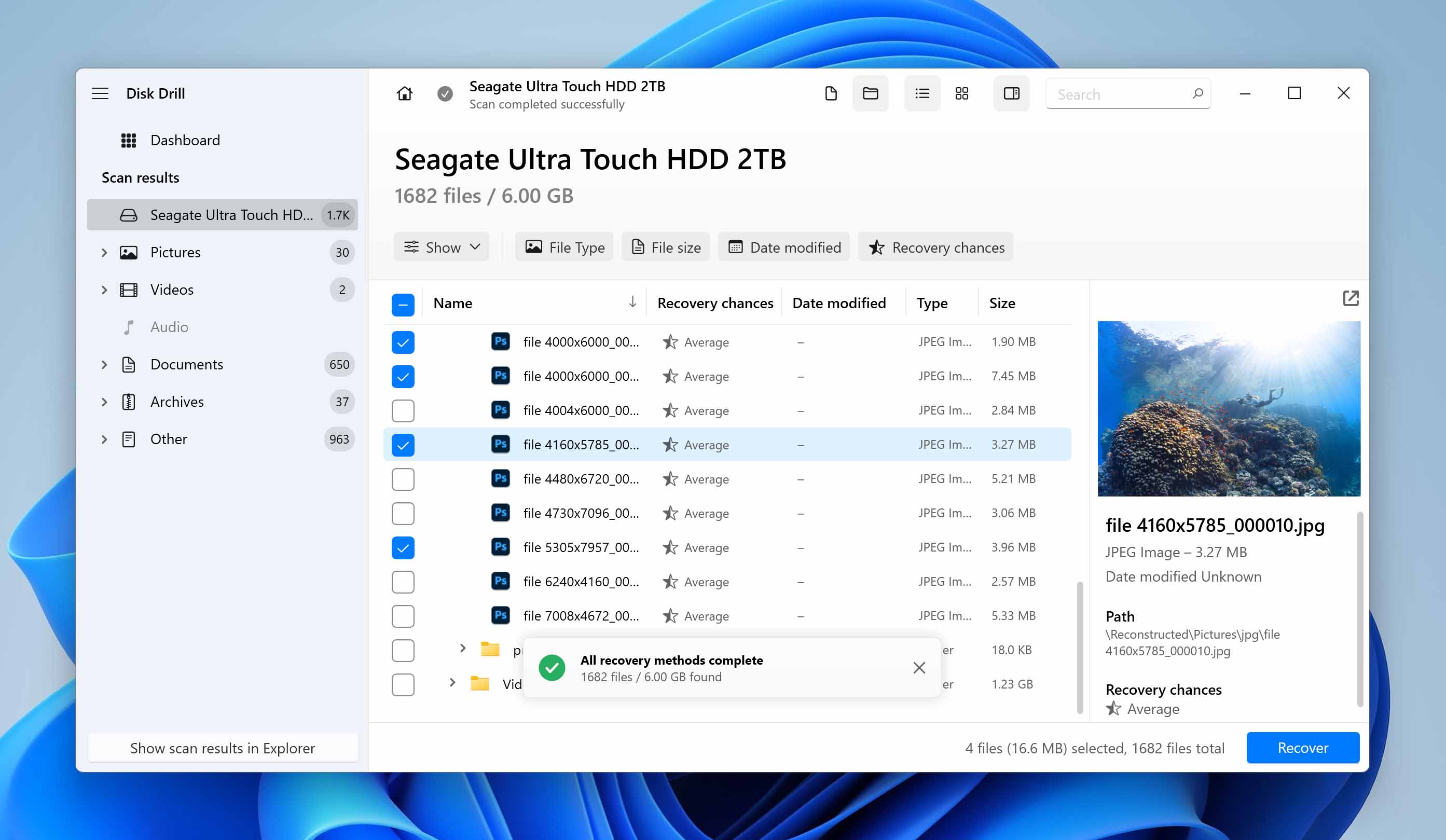 Disk Drill is a robust tool that manages to pack advanced recovery capabilities into a user-friendly interface. Even if you’ve never recovered files using a software before, you’ll be able to wrap your head around Disk Drill fairly easily.
Disk Drill is a robust tool that manages to pack advanced recovery capabilities into a user-friendly interface. Even if you’ve never recovered files using a software before, you’ll be able to wrap your head around Disk Drill fairly easily.
Pros:
- Robust files recovery capabilities
- Gentle learning curve
- Multi-platform compatibility
- Additional features like byte-to-byte backup and data protection
Cons:
- Lack of a partition manager
User experience
A great thing about Disk Drill is that even though it’s user-friendly, it doesn’t slack in terms of functionality. You can also use all features of Disk Drill on the free plan and recover up to 500MB of data for free.
As well as being compatible with all major operating systems, Disk Drill can recover data from any storage device such as external hard drives, flash drives, and SD cards. You can download and use Disk Drill for free, but if you need to remove the limitations of the free version, you can get the Pro version for $89.
Data recovery capabilities
What we love about Disk Drill is how quick the recovery process is. Launch the app, select the drive, and scan. Once the files have been scanned, you can preview the files to decide if you’d like to recover them.
Disk Drill also comes with lots of bells and whistles. Here are the additional features we love in Disk Drill:
- 💽 Byte-to-Byte backup: You can create an image of your hard drive to create a backup of its contents using the byte-to-byte backup feature.
- 🔬 Scan a disk image: You can scan the image created using the Byte-to-Byte backup feature instead of the drive itself. This is helpful in cases where the drive is in a critical state and you have reason to believe that a scan might push the drive into failure.
- 🔒 Data protection: The data protection feature improves the chances of files you might end up losing in the future.
2. DiskGenius
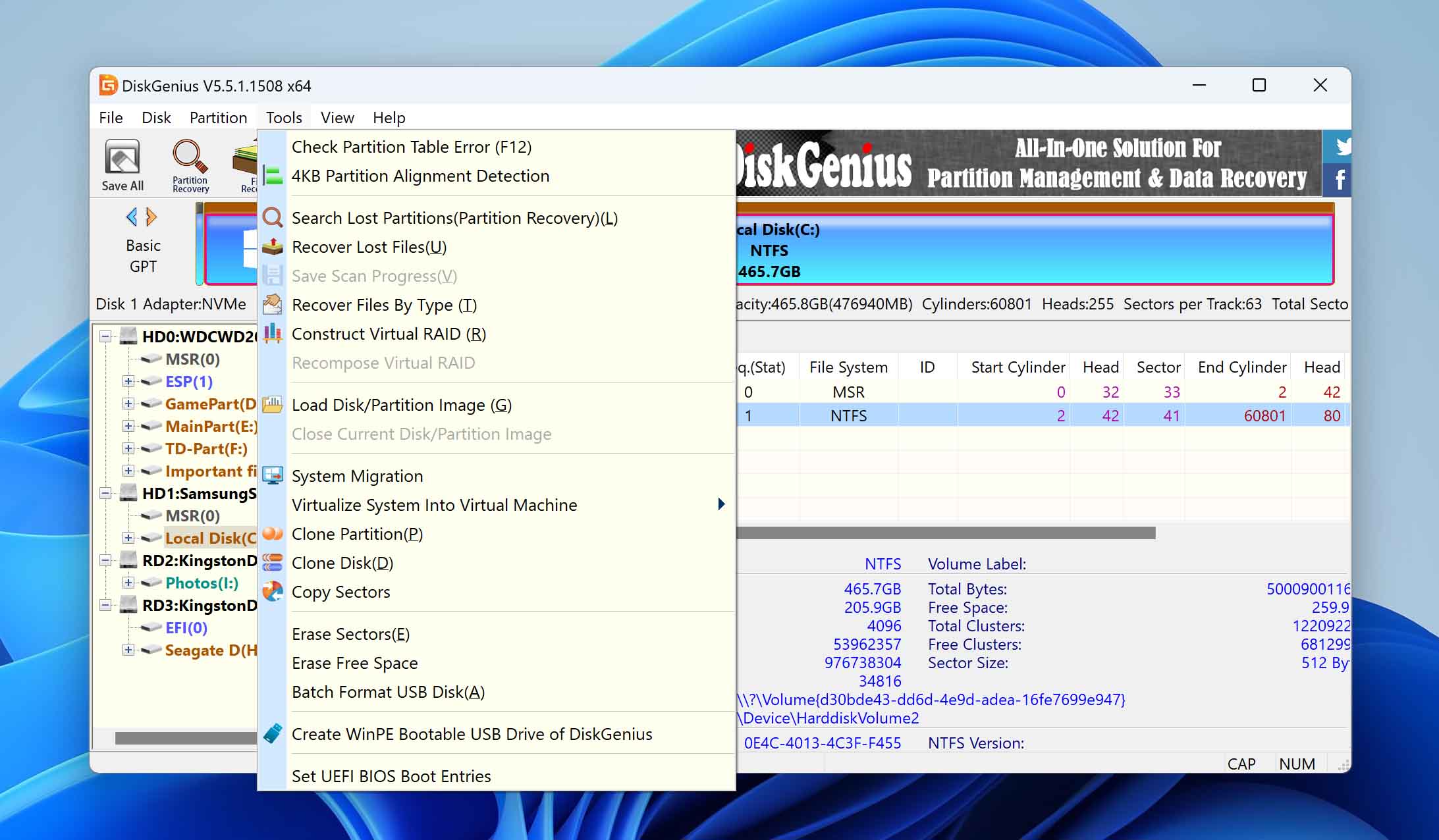 DiskGenius doubles as a data recovery tool and a partition manager. If you’re looking for multiple capabilities, DiskGenius can be a valuable tool that gives you plenty of functionality.
DiskGenius doubles as a data recovery tool and a partition manager. If you’re looking for multiple capabilities, DiskGenius can be a valuable tool that gives you plenty of functionality.
Pros:
- Double as a partition manager
- Lifetime access
- Plenty of additional features
Cons:
- Restrictive free version
- Outdated and complex interface
User experience
Inclusion of partition management features on DiskGenius can be helpful, but we found that as a result, the tool has a more dense interface. Plus, we also found DiskGenius’ interface to be outdated with a feel that reminded us of Windows XP and previous versions.
Data recovery capabilities
If you can spend a little bit of time getting comfortable with the relatively complex UI, you’ll be able to do a lot of things with DiskGenius like:
- Clone hard disks
- Manage (i.e., create, format, delete, split, resize or restore) partitions
- BitLocker Management
If you’re only trying to recover files, having to navigate through long submenus and tools you’ve never heard of can feel intimidating. For reference, here’s what DiskGenius’ interface and range of tools look like:
Construction of Virtual RAID or system virtualization aren’t things you’d want to deal with if you simply want to recover some files. Plus, the free version might not even address your purpose because it comes with several restrictions, such as the inability to recover lost partitions. The following is a chart of DiskGenius functions for Free, Standard ($69), and Professional ($99) versions, respectively:
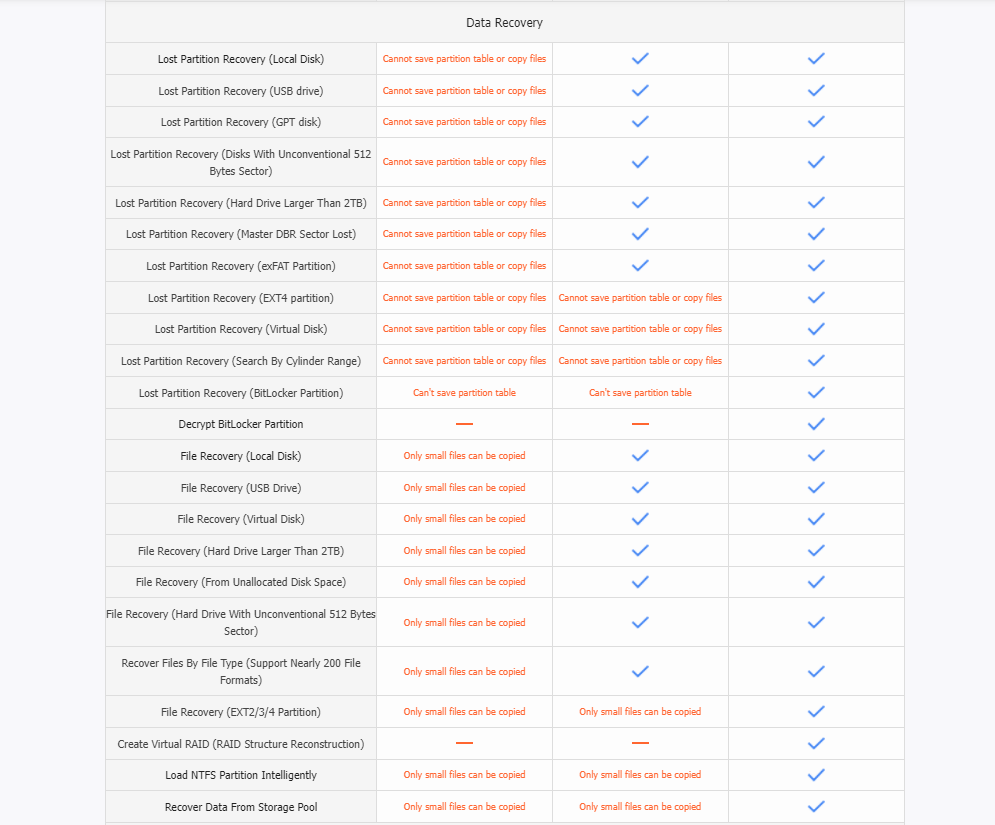
3. PhotoRec/TestDisk
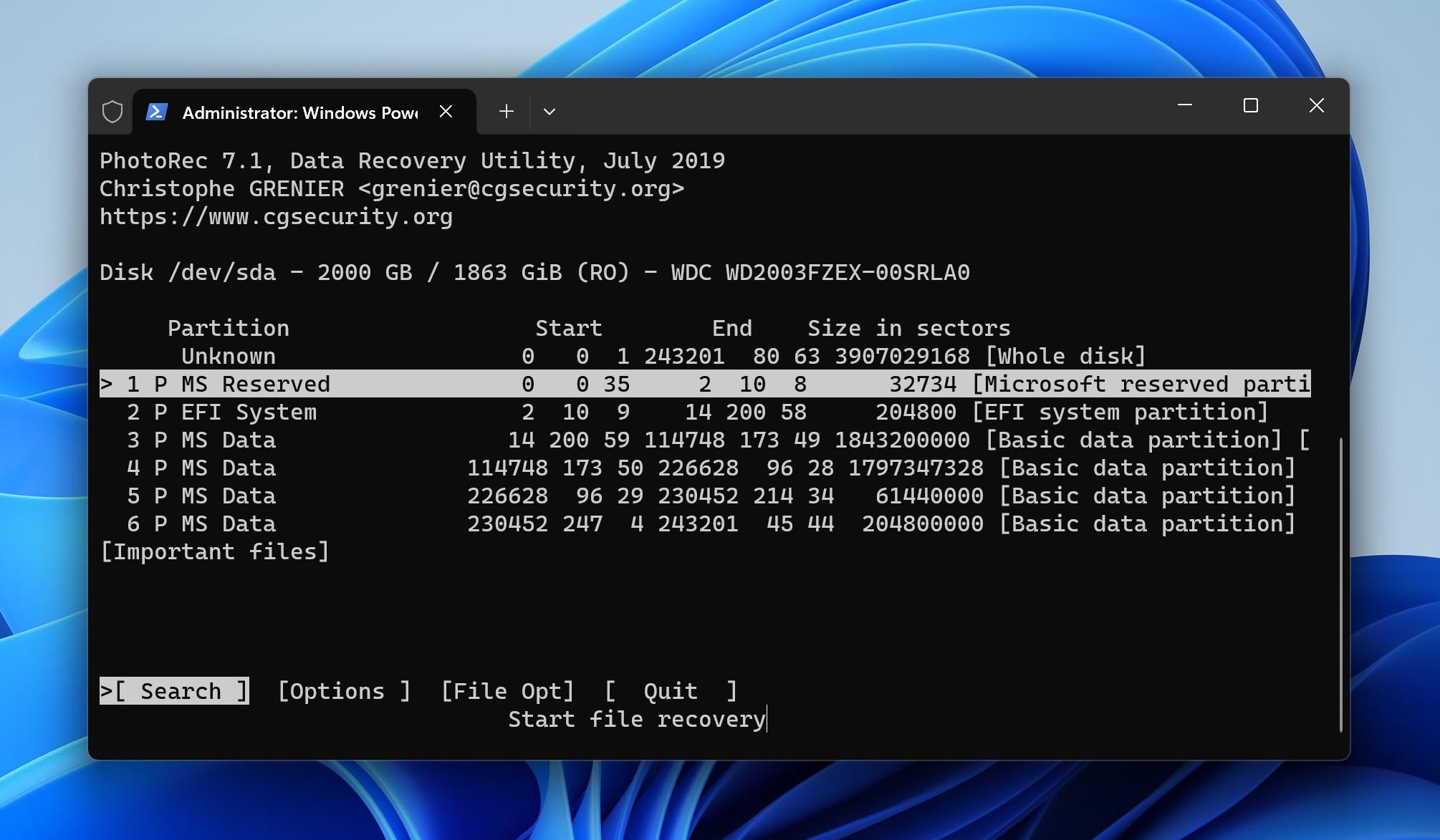 PhotoRec and TestDisk are two open-source tools developed by CGSecurity. While most users mistake them for the same tool, they’re fundamentally different. PhotoRec specializes in file and photo recovery from your drive, while TestDisk recovers the entire filesystem or partition.
PhotoRec and TestDisk are two open-source tools developed by CGSecurity. While most users mistake them for the same tool, they’re fundamentally different. PhotoRec specializes in file and photo recovery from your drive, while TestDisk recovers the entire filesystem or partition.
Pros:
- Capable of recovering most files
- Finding and fixing lost partitions
- Completely free
- Now has a graphical interface for Windows
Cons:
- DOS version is not beginner-friendly
- Changes file names upon recovery
User experience
These tools were previously text-only, featuring an interface that follows the appearance of Command Prompt. The latest release for PhotoRec, however, rolled out a graphic interface that made it easier for users to utilize its robust recovery capabilities. TestDisk remains text-only.
Despite this, one thing that we liked about these two is that they’re universally compatible with almost every operating system out there. It works on Windows, Mac, Linux, and other ARM-based platforms.
Data recovery capabilities
PhotoRec performs pretty well when it comes to recovering images and other files. One downside, though, is that it can also recover even unusual file types that you were not expecting, making it hard to sort out the results. Its GUI counterpart has little problems in this regard.
TestDisk, on the other hand, can be hard to use, especially for those who are not familiar with the command line interface. Any wrong step that you did midway means you have to restart the whole recovery process. Despite this, TestDisk does remain robust in recovering lost partitions.
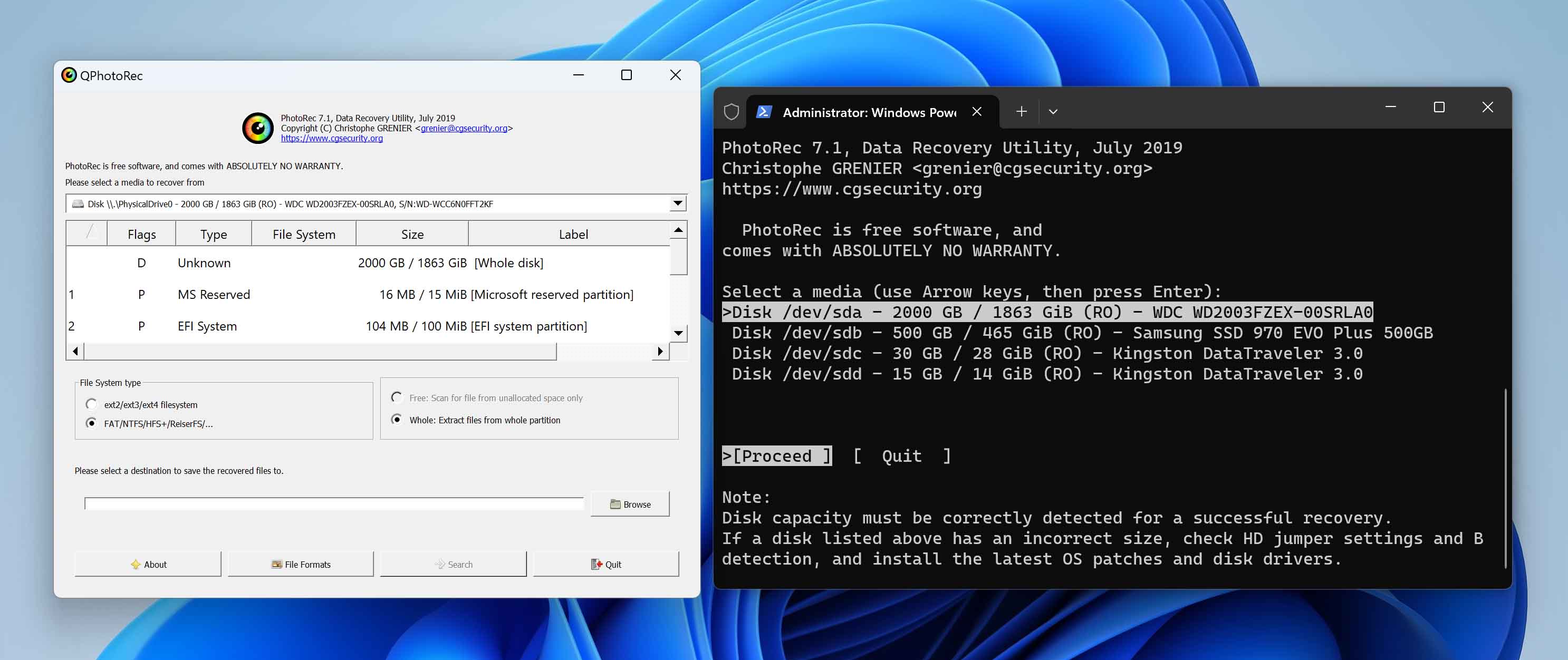
4. EaseUS
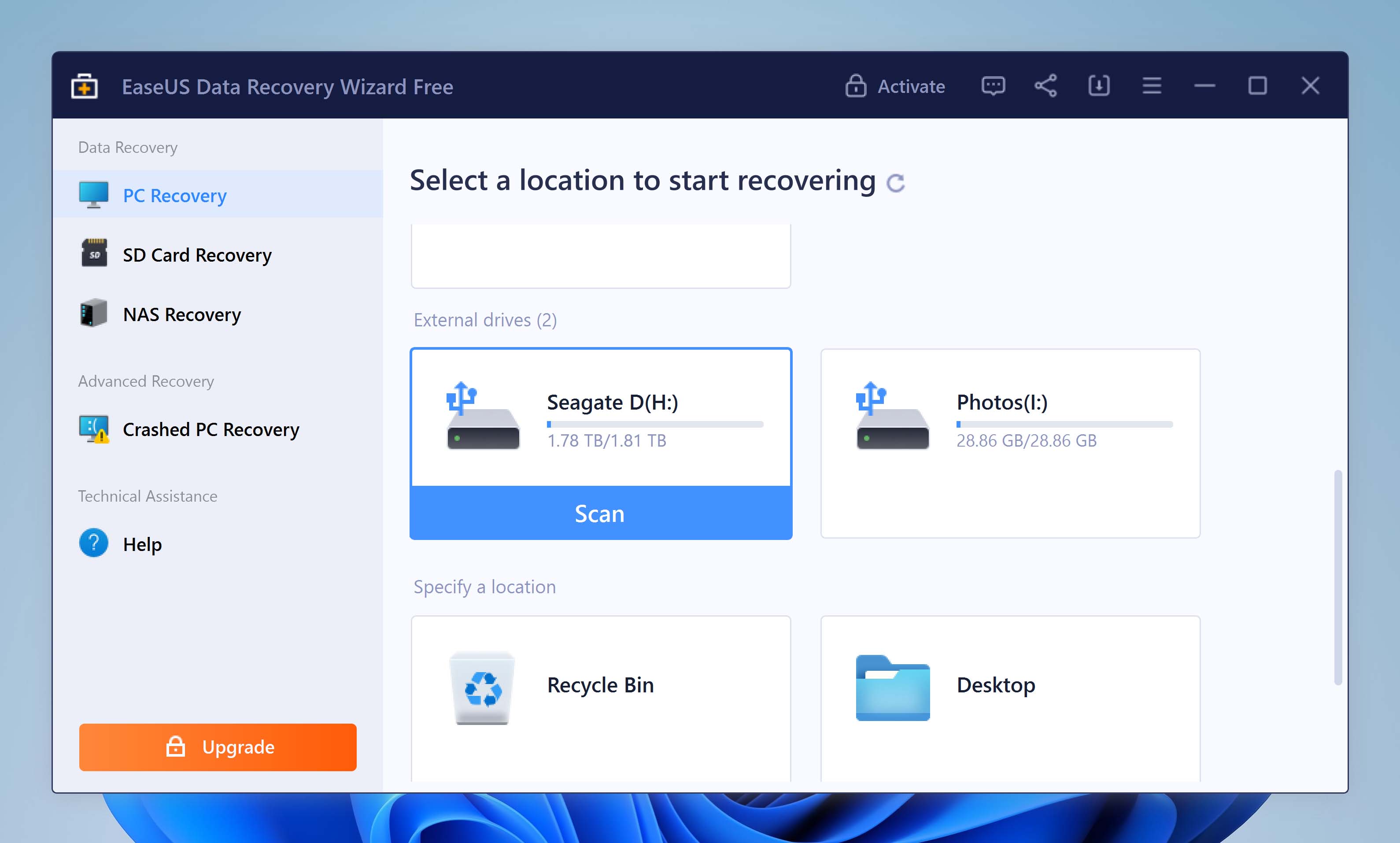 EaseUS has accumulated a wealth of positive reviews over the years. The developers seem to be continuously focusing on improving the recovery tool. EaseUS checks many of the boxes we look for in a recovery tool, and that’s why it’s one of our top 5 picks as a Seagate drive recovery software.
EaseUS has accumulated a wealth of positive reviews over the years. The developers seem to be continuously focusing on improving the recovery tool. EaseUS checks many of the boxes we look for in a recovery tool, and that’s why it’s one of our top 5 picks as a Seagate drive recovery software.
Pros:
- Easy to use
- Fast scanning and recovery process
- Large knowledge base with tutorials
Cons:
- Expensive
User experience
We like what EaseUS can do for users, but there are certain blemishes on the customer support’s competence. For instance, a user reports how support tried to deceive them, while another user reports that EaseUS refused to honor the 30-day money-back guarantee.
We’re not a fan of how EaseUS is priced. The Windows version costs $69.95 while the Mac version is priced at $89.95. Also, these are monthly prices, which seem unreasonable considering that the annual price for the Windows version is $99.95. If you decide to pay for EaseUS, your best bet is to pay $149.95 and get lifetime upgrades.
Data recovery capabilities
We like EaseUS because it has a neat interface and follows an intuitive recovery process, hand-holding users from performing the scan to recovering the files. You won’t have to navigate through a forest of menus and submenus to accomplish tasks either.
You’ll find that it has just the right number of features. It’s not extremely feature-dense like DiskGenius so the interface doesn’t feel clogged. However, a lot of features that should have been built-in are separate downloads. For instance, there’s an item called EaseUS Todo Backup inside the only menu you’ll find on the interface, but clicking on it takes you to a download page. Essentially, it’s a separate tool, not a built-in feature.
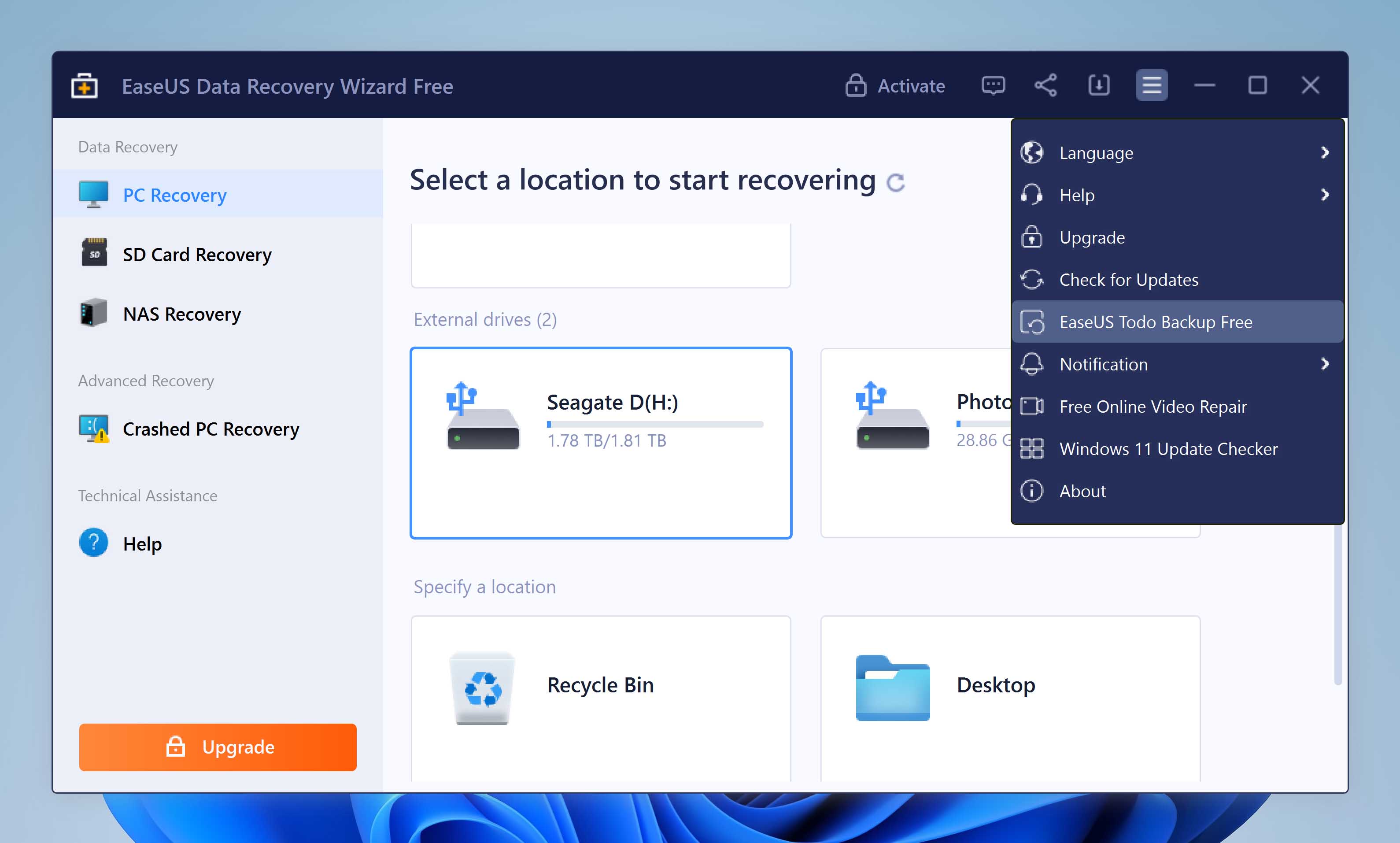
5. Recuva
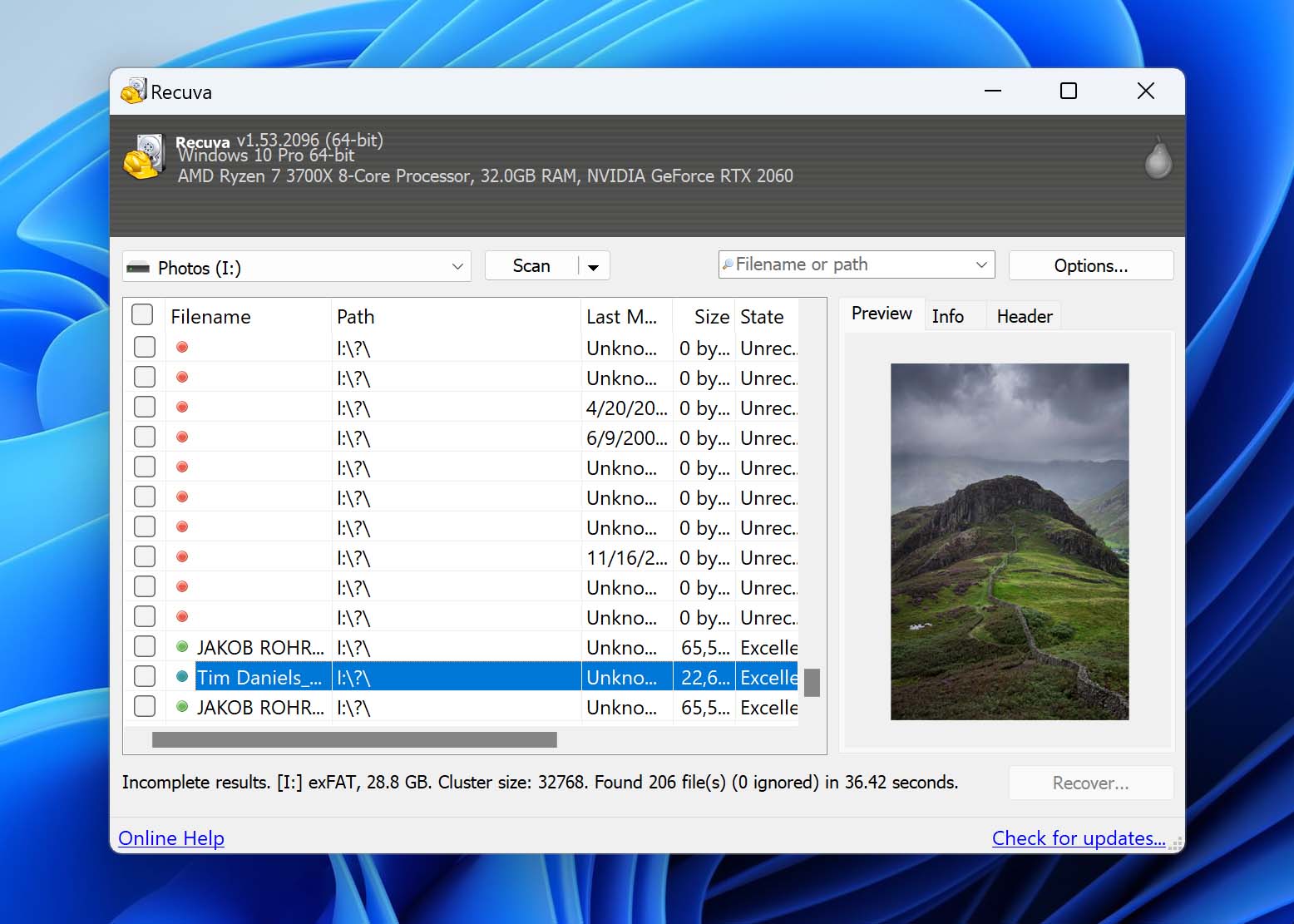 Recuva is a freeware tool that has been around for a long time. It’s easy to use, feature-light, and moderately effective. The reason we’re not calling it effective is that it failed to recover several files that we could recover using the other tools.
Recuva is a freeware tool that has been around for a long time. It’s easy to use, feature-light, and moderately effective. The reason we’re not calling it effective is that it failed to recover several files that we could recover using the other tools.
Pros:
- Good free version
- Quick scans
Cons:
- Not very effective
User experience
If you’re planning to pay for a tool, there are certainly other tools to consider. While Recuva only costs you about $19.95 a month, we can’t contend that you’ll get a significant marginal value compared with the free version. Instead, lifetime access to a paid tool may make more sense.
Recuva also has a paid version, which gives you access to an extra basket of features like premium support and additional data tools.
Data recovery capabilities
We tried running a scan with Recuva on one of the drives we had recently formatted and it found 0 files, while other tools found several. Part of the reason why this happens is Recuva “ignores” zero-byte files and system files.
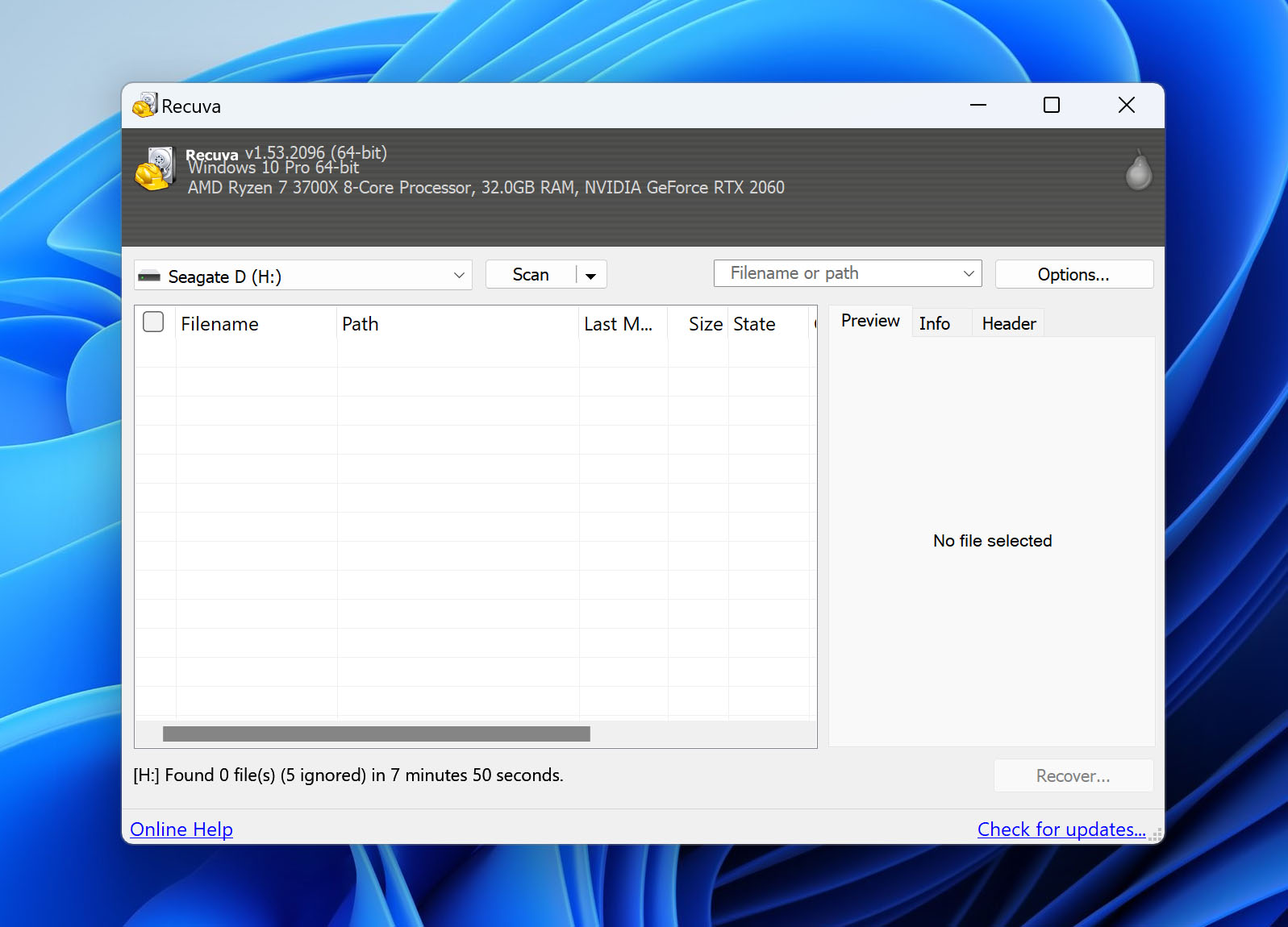
Evidently, Recuva lacks power, but if you’re trying to recover recently-deleted files for free, Recuva could be a good bet.
Is There Any Proprietary Seagate Recovery Software Available?
Seagate has its own data recovery software called SeaTools. It has a graphical interface as well as a bootable version that offers more options. You can use SeaTools for recovering data, but the interface is outdated and hardly intuitive.
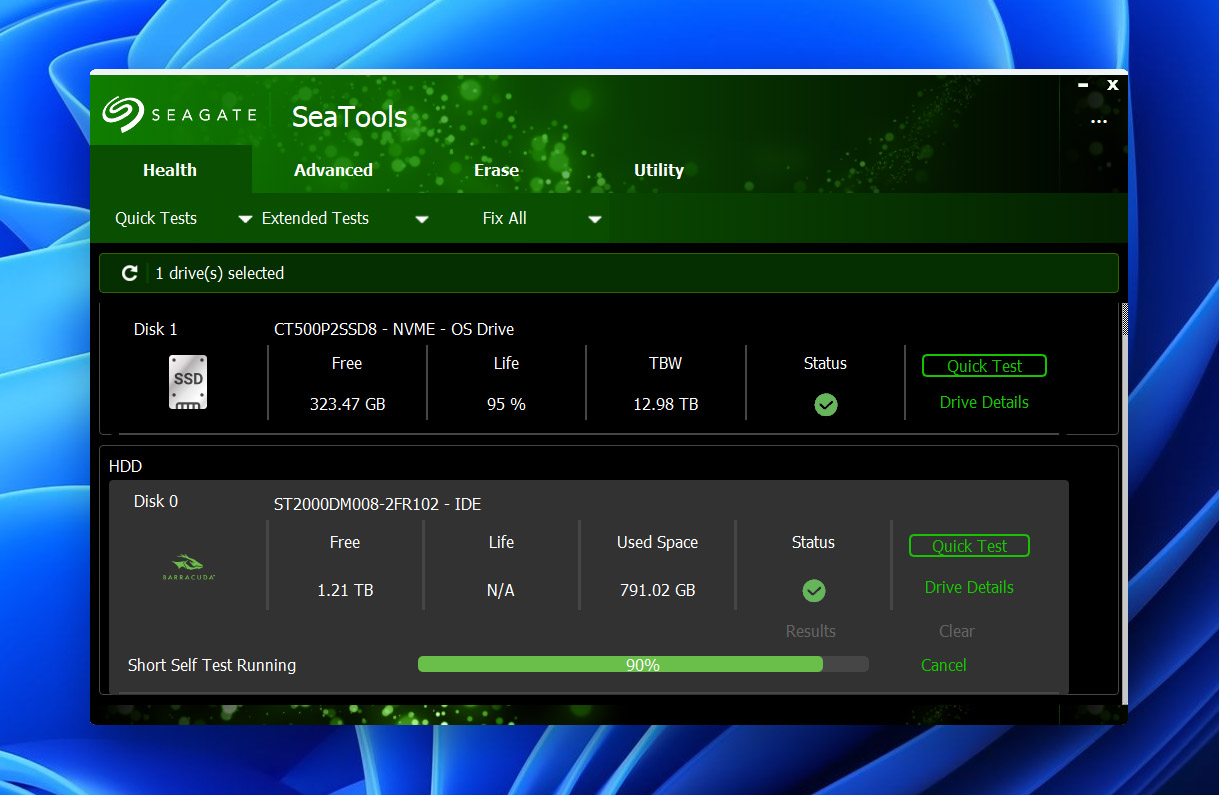
The features are tucked away inside the menus, and finding them can be a tedious task, especially if you’re a beginner. Don’t take our word for it—Seagate had to create this massive tutorial to explain how you can use Seatools. Since there are other free options available out there, you might be better off relying on them.
A Few Words About Seagate Recovery Services
Seagate itself offers data recovery services to its customers. In particular, users can send their damaged hard drives to the Seagate labs, where their professionals can try to extract and restore your data. These services are limited to specific Seagate models, including external drives, game drives, and internal drives.
The Seagate In-Lab Recovery Service works this way:
- You reach out to Seagate’s support team and ask about the data recovery service.
- You will receive a shipping label via email, along with instructions on how to send your damaged drive to their lab.
- Track the status of the data recovery process via email.
- Wait for up to 30 business days for Seagate to finish data recovery attempts.
- If successful, you’ll receive a new drive containing your recovered data. Otherwise, Seagate can either destroy your HDD or send it back to you (if you request it).
FAQ
Why do Seagate hard drives fail?
Seagate hard drives can fail because of several reasons from file system corruption to a virus or malware infecting the drive. If your hard drive seems to be failing, use a recovery tool like Disk Drill to recover files before the disk becomes completely unusable. However, you will need to first check if your hard drive appears in the Disk Management console on a Windows PC. You’ll be able to scan the hard drive only if it does.
Does Seagate offer data recovery?
Yes, Seagate offers recovery service for their hard drive, but for a limited time. If you own a Seagate hard drive that was purchased not very long ago, visit Seagate’s website to see if you’re eligible for the free recovery service.
Can Seagate recover my hard drive?
Yes, Seagate can help you recover data from the hard drive. You’ll need to send the hard drive to their laboratory, where a Seagate technician will attempt to retrieve data from your hard drive safely.
How do I use Seagate recovery software?
Using Seagate’s proprietary software for recovery can be a bit complex. You’ll need to follow plenty of instructions as explained on their website. Instead, you can use a recovery tool like Disk Drill. Install, scan, and easily recover files that you’ve lost. However, make sure you don’t use the drive before you recover files from it to avoid overwriting the data.
Where can I download Seagate file recovery software?
You can download Seagate file recovery software, called SeaTools, from the Seagate website.
Is there any Seagate Hard drive repair service?
Yes, Seagate does offer a free data recovery service for a limited period after purchase. They’ll have the storage device picked up from your place and bring it to their lab to try and recover data from it.
Conclusion
There are several Seagate recovery software out there. They have different capabilities, features, and prices. Depending on your needs, one tool might suit you better than another. If you want to recover files and protect your data in the future from being accidentally lost, you might want to consider a tool like Disk Drill that offers just the right features for data recovery and protection.
This article was written by Arjun Ruparelia, a Contributing Writer at Handy Recovery Advisor. It was recently updated by Princess Lescan. It was also verified for technical accuracy by Andrey Vasilyev, our editorial advisor.
Curious about our content creation process? Take a look at our Editor Guidelines.
