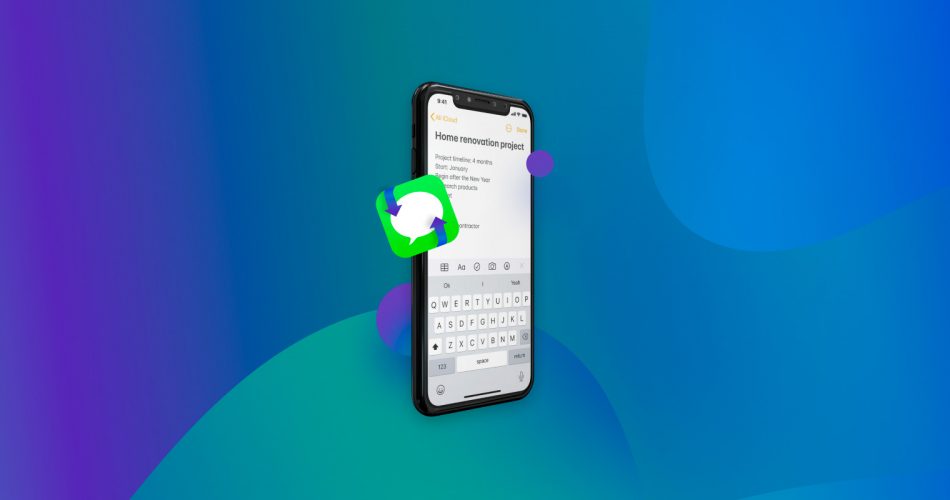The importance of text messages has evolved over the years from being a cute feature of early dumbphones to being the main form of communication for many iPhone users. A lot of people regularly send text messages rather than make voice calls. Maybe they need to be quiet or just don’t feel like speaking.
In any case, accidentally deleting saved messages can be very disturbing and result in the loss of vital information. But don’t stress out, we are going to show you several methods with which you can recover deleted iPhone messages. Please, read on!
Important: Finding it challenging to grasp all the methods detailed in this article? No need to worry. The table below effectively illustrates common scenarios of iPhone text message loss, coupled with direct links to methods that can assist you in each specific situation.
| Scenario | Method |
|---|---|
Accidentally deleted a bunch of text messages less than 30 days ago and only now realized their significance? | |
Deleted an important conversation over 30-40 days ago and just now noticed? | |
Removed some text messages from your iPhone, but were unaware that it wasn’t running iOS 16.X or later? | |
Attempted to clear space on your phone by deleting a conversation, but lack any recent backups for restoration? | |
Experienced iPhone text message deletion or corruption due to a virus or malware infection? | |
Updated your iPhone to the latest iOS version, only to find some text messages missing post-update? | |
Inadvertently turned off the iCloud backup feature on your iPhone and didn’t realize it until after losing some text messages? |
The Best 6 Methods to Recover Deleted Messages on iPhone
No matter what the reason is behind your lost data, your primary concern at this point is to retrieve deleted text messages on your iPhone. We are going to demonstrate six methods with which you can attempt a recovery. Hopefully, one of them will get your messages back so you can view them.
Method 1: Recover Recently Deleted Messages from the Messages App
With the release of iOS and iPadOS 16, Apple finally introduced the option to recover recently deleted messages directly from the Messages app. Here’s how it works:
- Open the messages Messages app.
- Tap the Edit button.
- Select the Show Recently Deleted option.
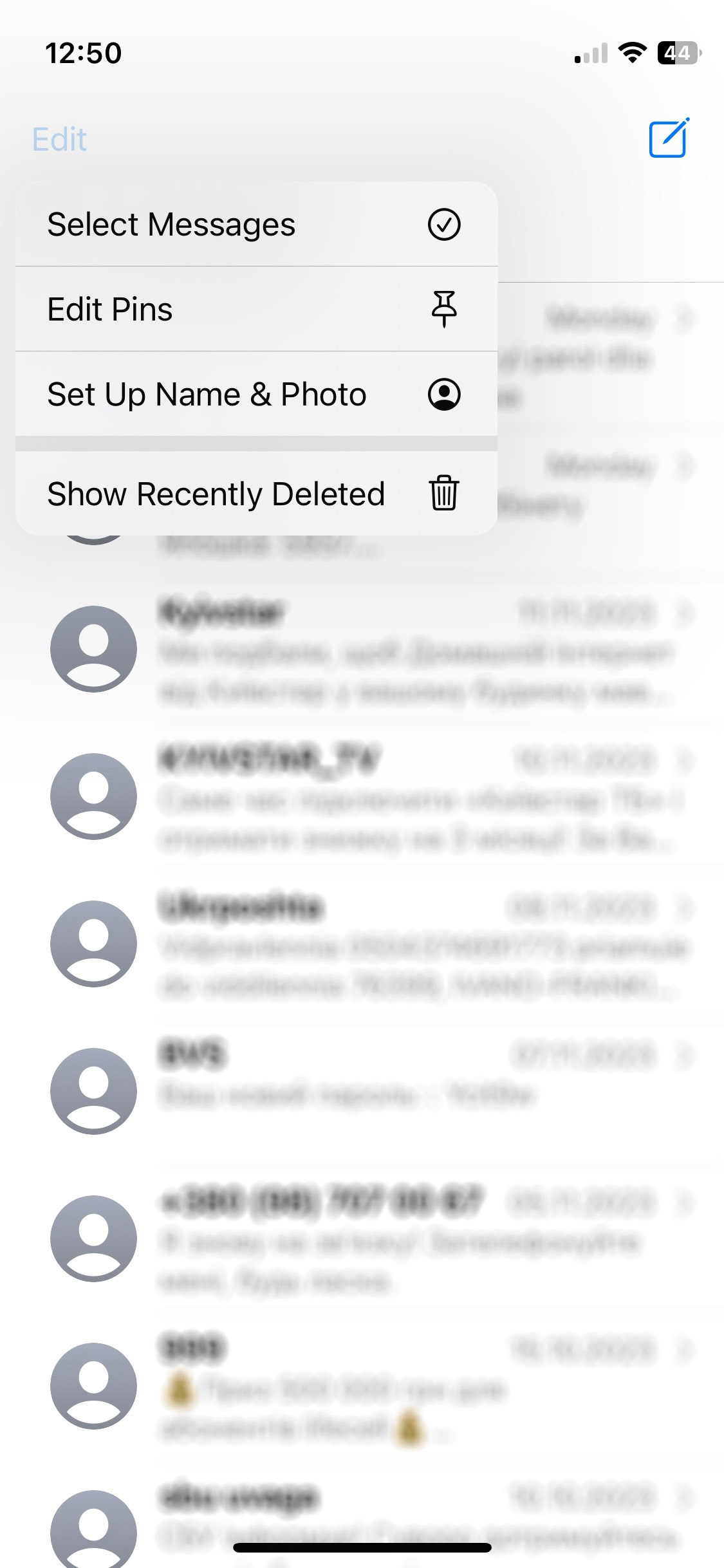
- Select the conversations with the messages you want to restore.
- Tap Recover and confirm your decision to recover the selected message or messages.
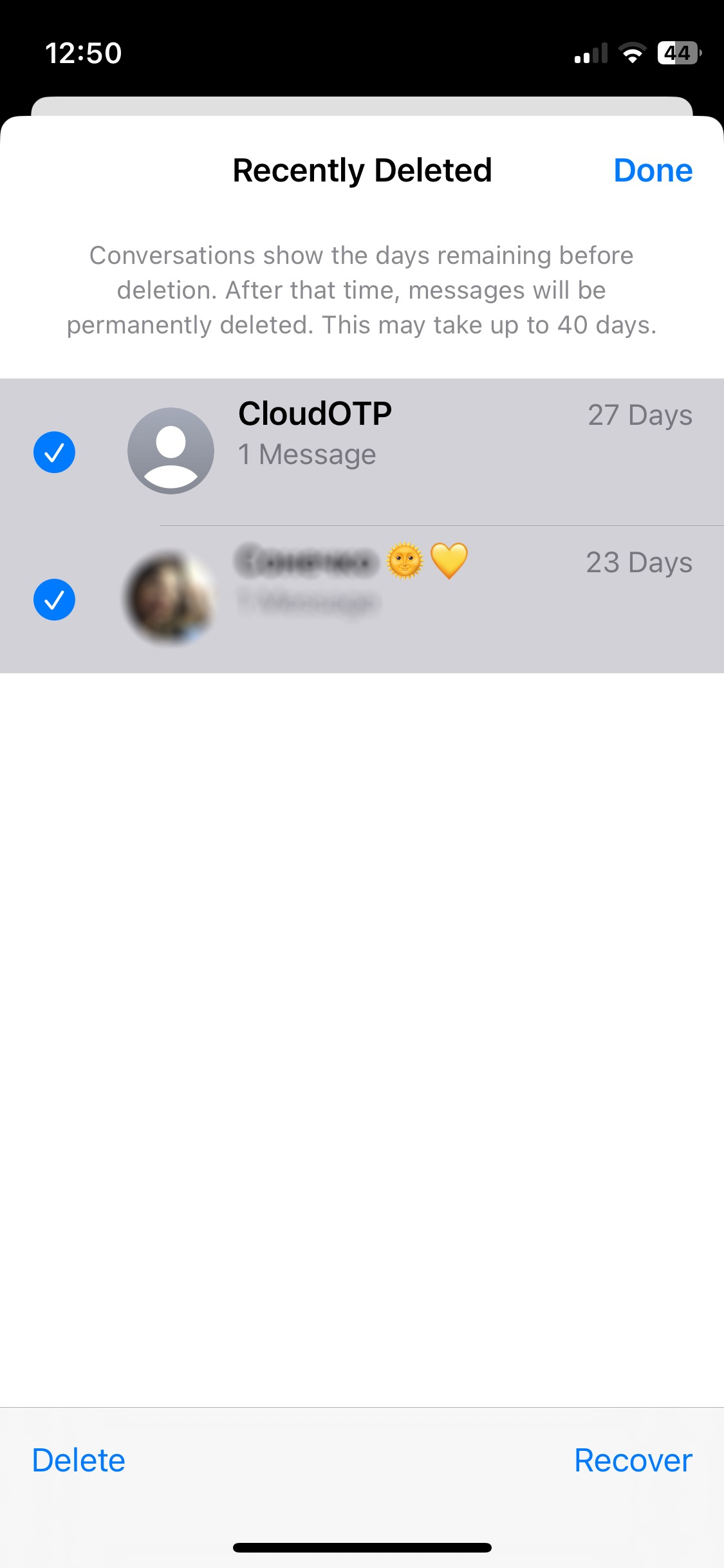
The deleted message/messages should now be recovered and listed alongside other messages.
Important: To use this method, you need to have iOS 16, iPadOS 16.1, or later otherwise the recovery option won’t be available. Additionally, this method can be used to recover only messages that you deleted within the last 30 to 40 days.
Method 2: Use Your iCloud Backup to Recover Deleted Text Messages
Many iPhone users take advantage of Apple’s iCloud to back up their devices. If you are one of them, you can use the backup to recover deleted iPhone messages. But there is a catch. During the process, you will be resetting your iPhone to its original factory settings. This might result in other issues that you would rather avoid. If that’s the case, skip this method and read on to find other recovery options.
Note: This method will work only if the synchronization with the iCloud is disabled. If synchronization is enabled, there will be one version on all devices and in the cloud, and restoring the backup will not help.
First, check to see if you have a backup and when it was created by going to Settings > [Your Name] > iCloud > Manage Storage > Backups.
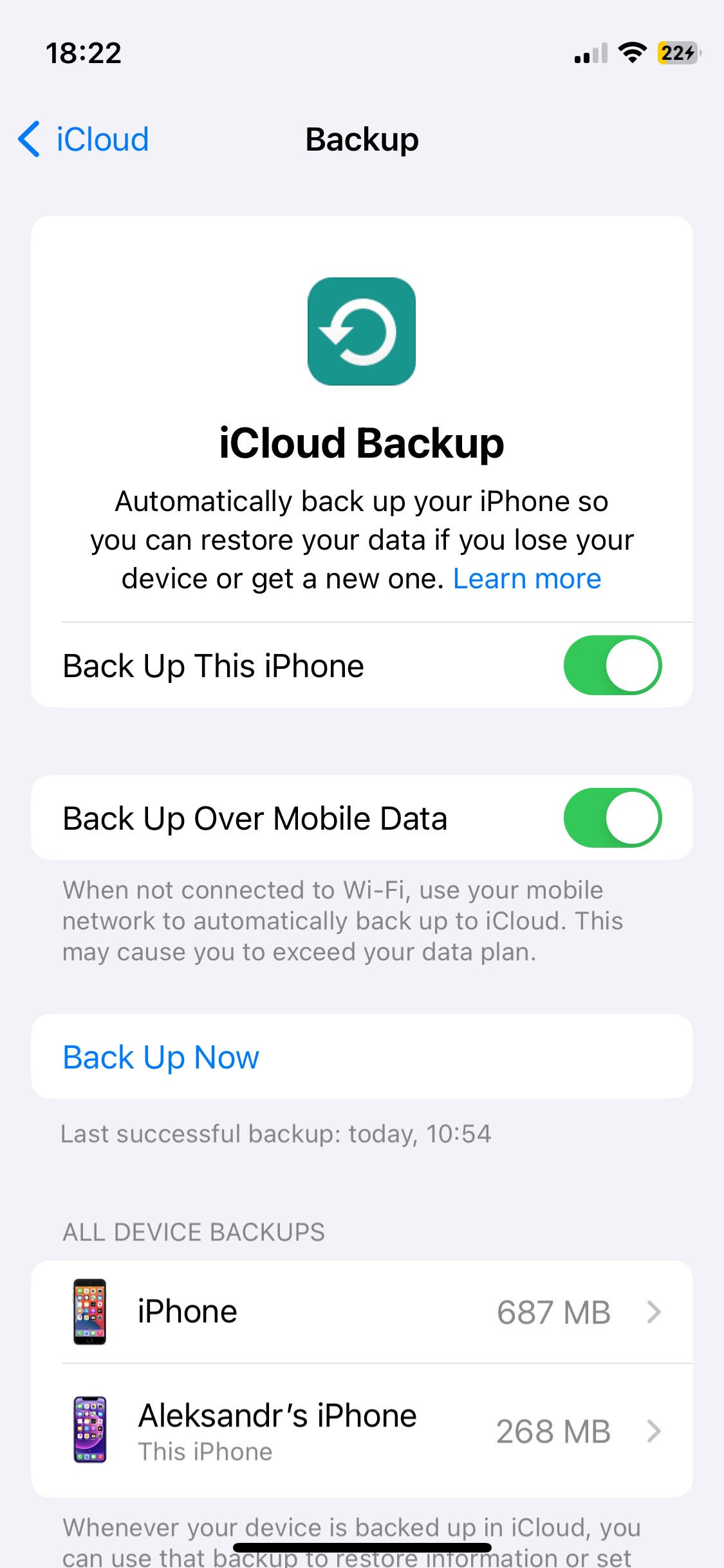
Tap on the iPhone listed under backups to see the size and data of the latest backup. Once you verify that you want to use that backup for the restore, continue with the following steps.
- Go to Settings > General > Transfer or Reset iPhone.
- Tap Erase All Content and Settings.
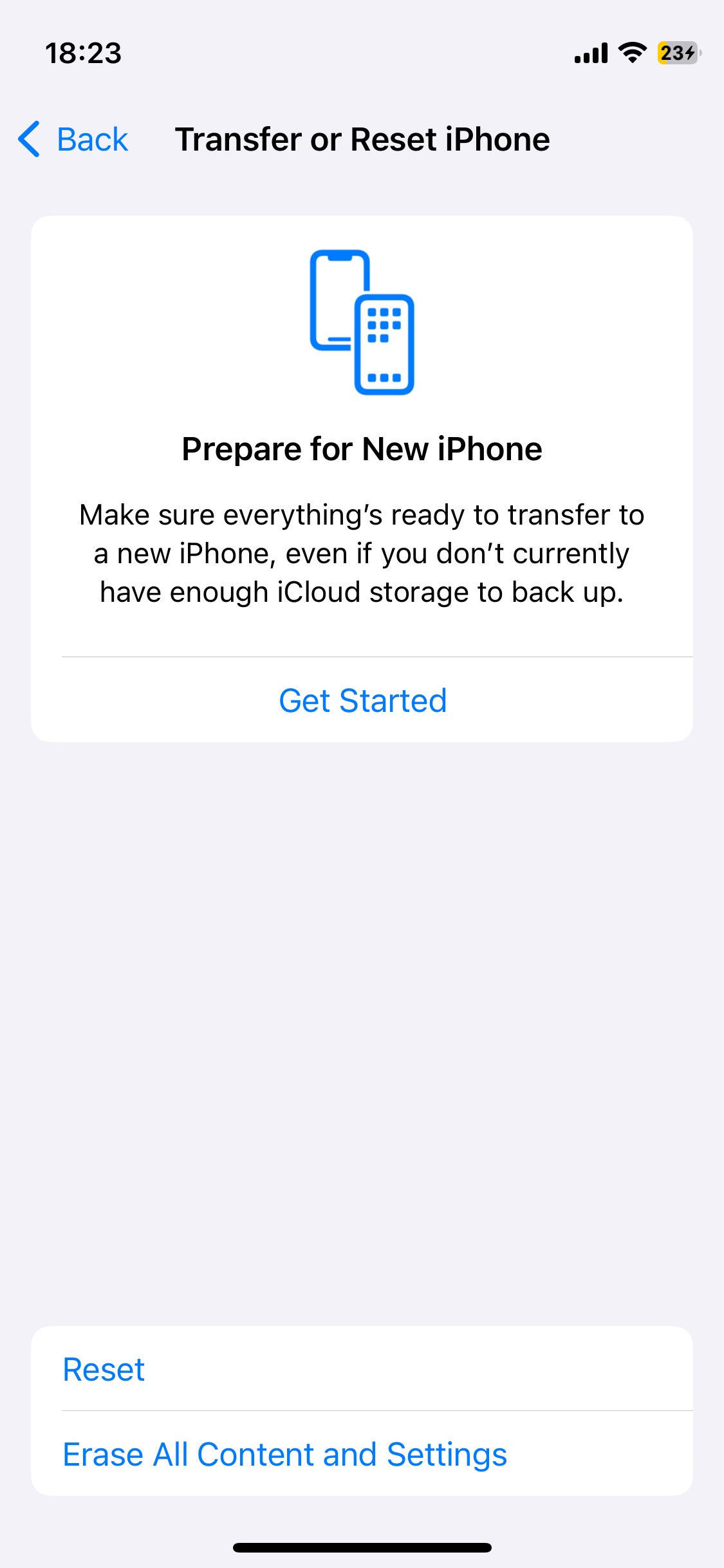
- After reset, sign in with your Apple ID.
- On the Transfer Your Apps & Data screen, tap From iCloud Backup.
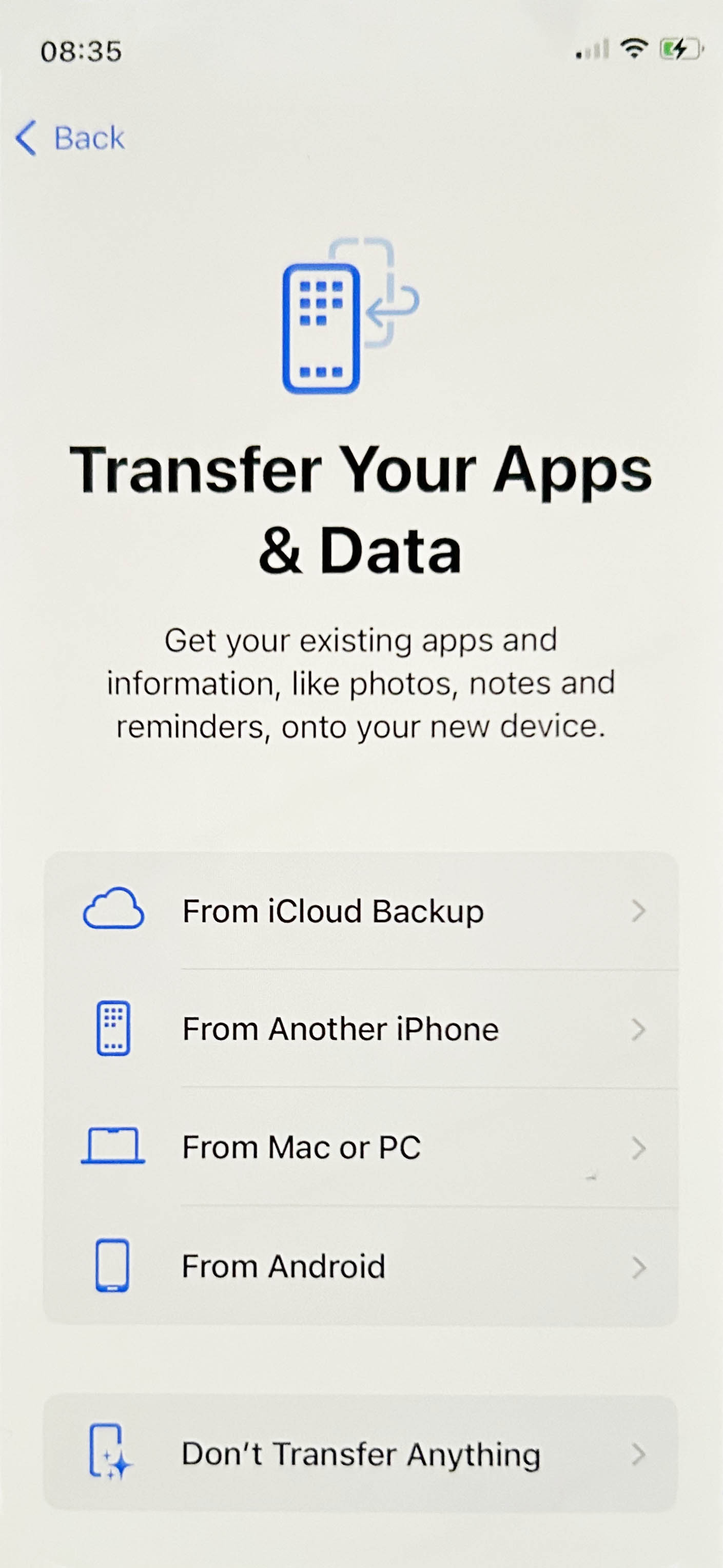
- Proceed to Choose backup and select from a list of available backups in iCloud.
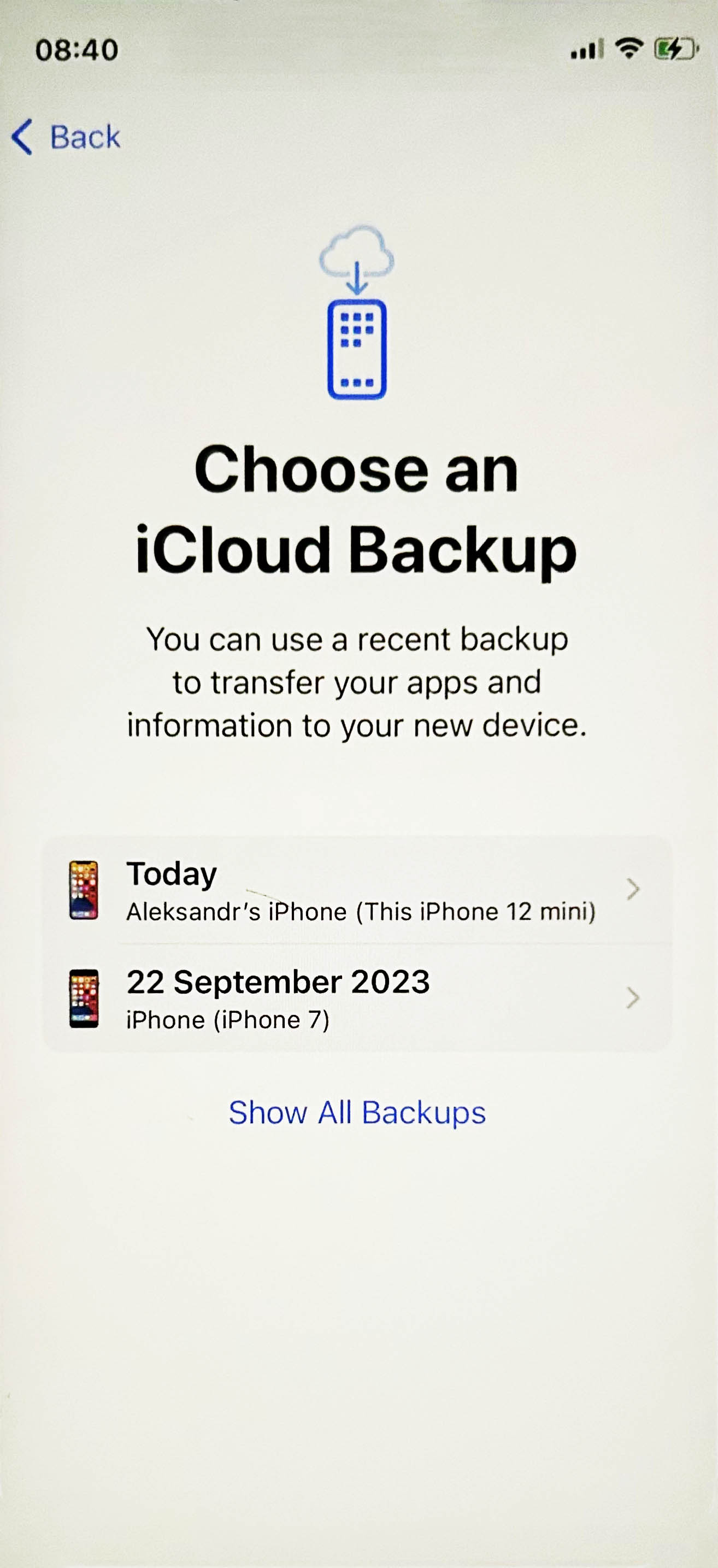
Method 3: Retrieve Deleted Text Messages from iCloud
Depending on where you live, you can save text messages to iCloud if you have the Messages in iCloud feature enabled. This feature saves messages from different devices using the same Apple ID account to the cloud.
If you have turned on the Messages in iCloud feature, you can attempt to retrieve deleted messages by going to Settings > [your name] > iCloud. Then, simply follow the steps below:
- To get started, tap Show All. Then, tap Messages in iCloud.
- Disable “Use on this iPhone” and confirm by choosing Disable and Download Messages when prompted.
- After turning the option off, turn on Messages in iCloud again by ticking the same button.
- Next, go to your Messages app. You should see the “Syncing with iCloud” notification at the bottom of the screen. Wait for the process to finish. After syncing, your deleted messages should now appear again.
Method 4: Retrieve Deleted Text Messages on iPhone from a Finder Backup
The third method we will look at requires that you are backing up your iPhone to your Mac. The following procedure demonstrates how to use this recovery method.
Note: This method will only work if you have created a backup copy prior to the deletion of the messages.
- Open Finder on Macs running macOS Catalina 10.15 or later. On earlier Macs, open iTunes.
- Connect your iPhone to the computer with a USB cable.
- Select the device when it appears in the Finder window.
- Select Restore Backup.
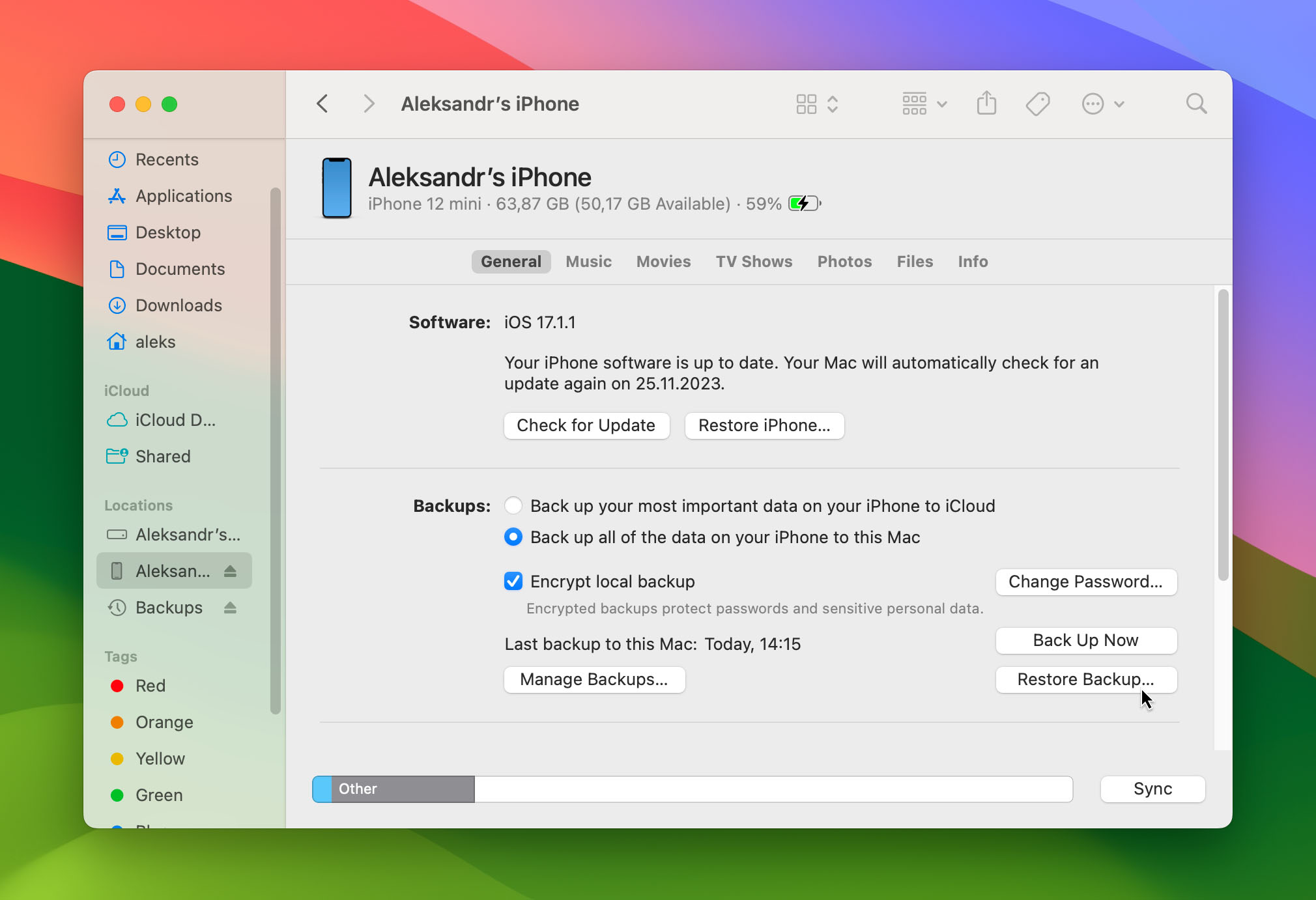
- Pick the backup you want to use for the restore.
- Click Restore and wait for the process to complete. You may need to enter a password for an encrypted backup.
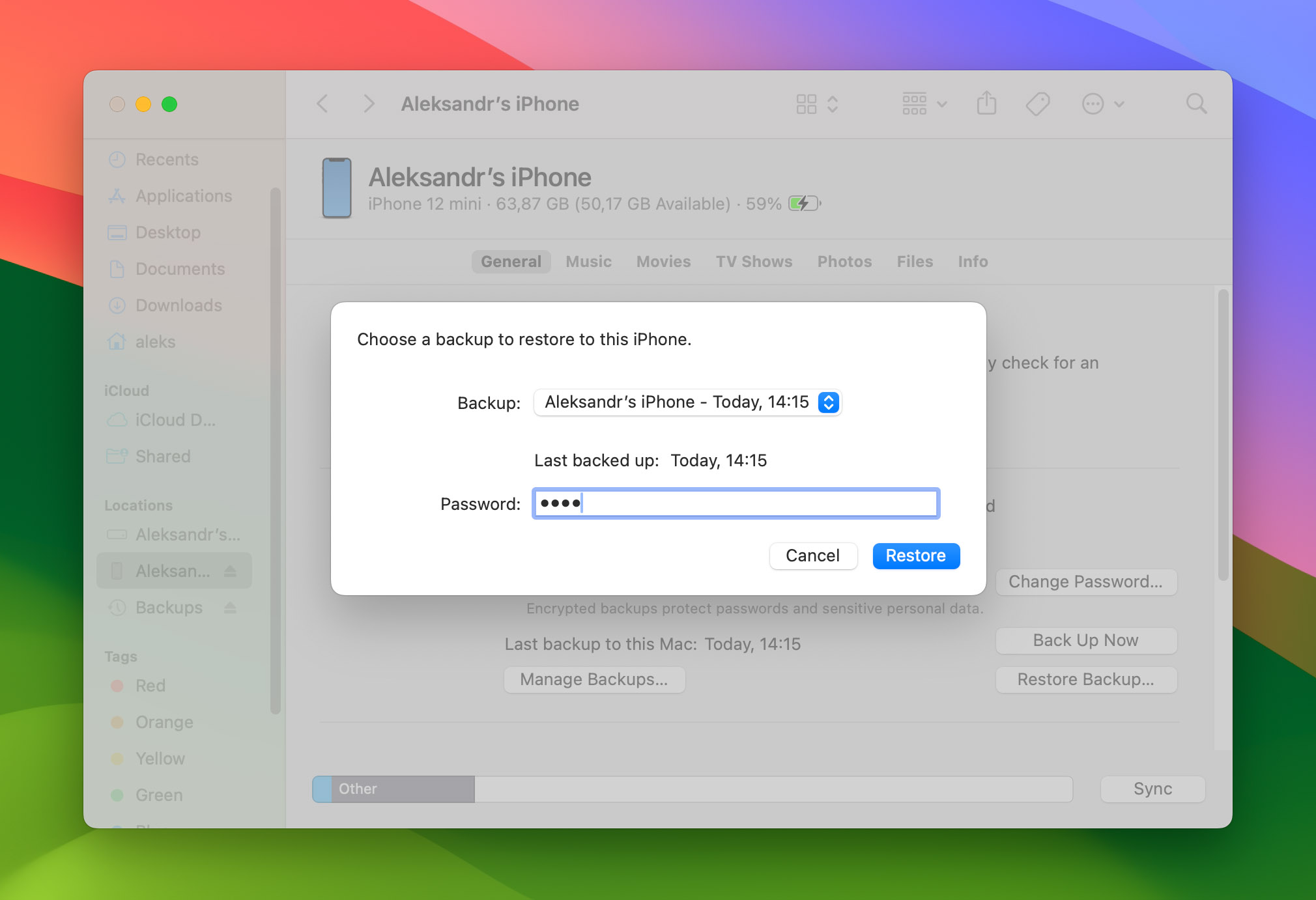
- Keep the device connected after the restart and let it sync with your computer. It can be disconnected once syncing is complete.
If you want more info on this type of recovery, check out this Apple support page.
Method 5: Use Data Recovery Software to Recover Deleted Text Messages on iPhone
Data recovery software may be able to recover deleted texts on iPhone if you act quickly. Deleted text messages are not immediately physically removed from your iPhone’s storage. However, the chances of recovering them are unpredictable since Apple has not disclosed when your device will clear its memory and erase the messages.
Until the messages are erased, iPhone recovery software can get them back. So you need to stop using your iPhone until you have performed the recovery. Making a call is probably safe, but don’t do anything that might result in data being saved, like adding a new contact or taking a photo.
There are plenty of options when it comes to data recovery software. Most of them work similarly by making an iTunes copy of the device’s storage and searching for the lost or deleted data in the backup. The differences show up in their user interfaces, ease of use, and recovery capabilities. Some solutions are far superior to others and give you a much better chance of successfully recovering your lost data.
Over time we have tested many data recovery applications with widely varying degrees of success. One we keep coming back to is Disk Drill. We like it for the following reasons.
- 🖼️ The tool features an intuitive and user-friendly interface that makes it easy for any user to recover their data.
- 🖱️ Recovery is done with a few simple clicks.
- 🗂️ Disk Drill supports many different file formats and types of storage devices.
- 💯 The tool has higher chances of successfully recovering our data in different data loss scenarios compared to other data recovery tools we have used in the past.
- 🆓 Disk Drill’s developers ship the product with a bunch of free data protection tools.
- 📱 The data recovery algorithms supported by Disk Drill have versatile recovery modes. You can connect your phone to a Mac and use Disk Drill to back up your phone’s data and scan the backup for deleted data. You can also use the tool to recover files from your iTunes.
When purchasing a Disk Drill license, you can apply the 🎁 coupon “DDMESSAGES” 🎁 to get Disk Drill PRO (Mac edition) with a 40% discount.
That’s why we will be using Disk Drill to demonstrate how to recover deleted messages on your iPhone. Use the following procedure:
- Download and install Disk Drill to your Mac.
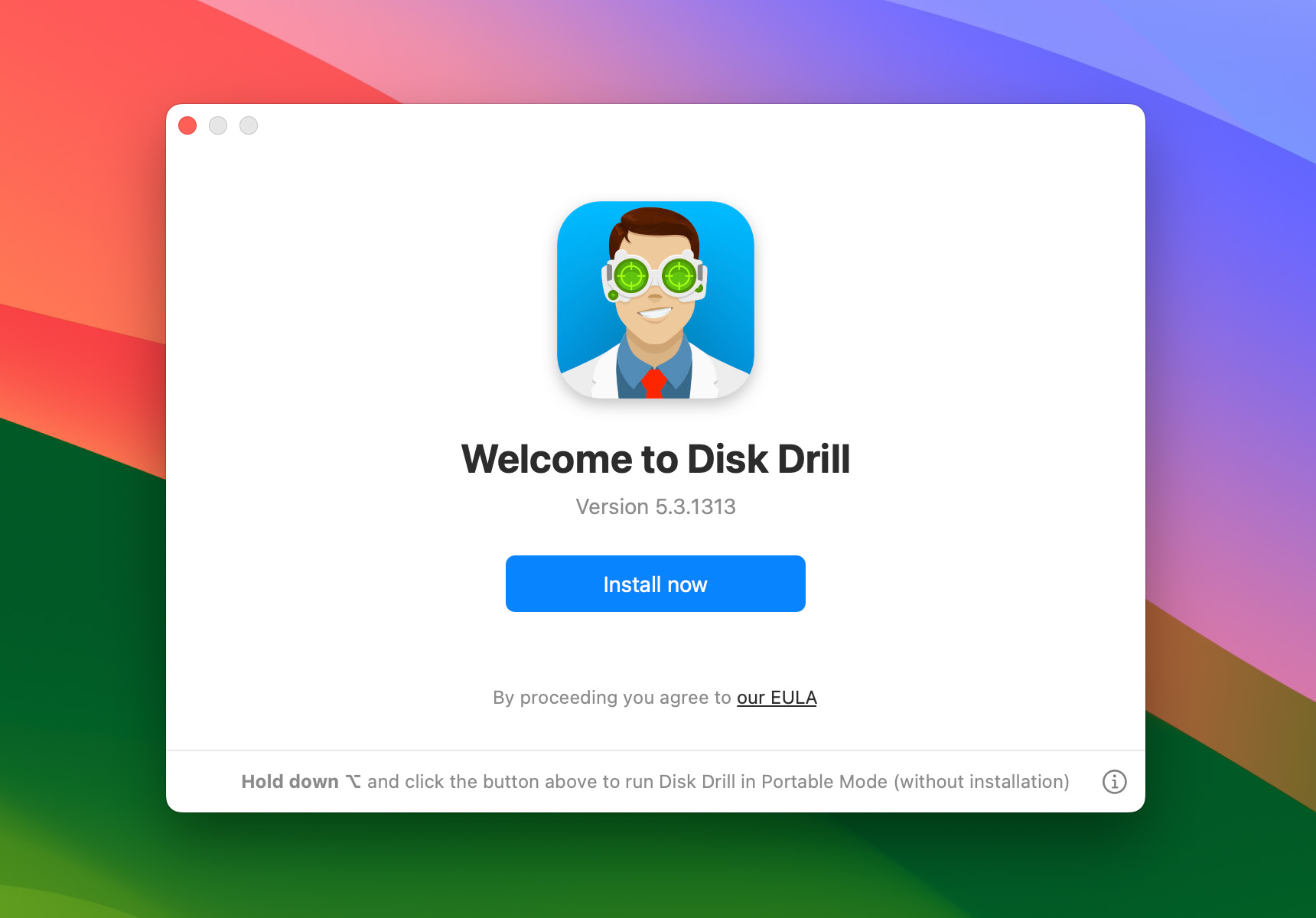
- Connect your iPhone to the computer and launch Disk Drill.
- Select the iPhone from the list of available storage devices in the disk list.
- Click the Search for lost data button to begin scanning the iPhone for recoverable files.
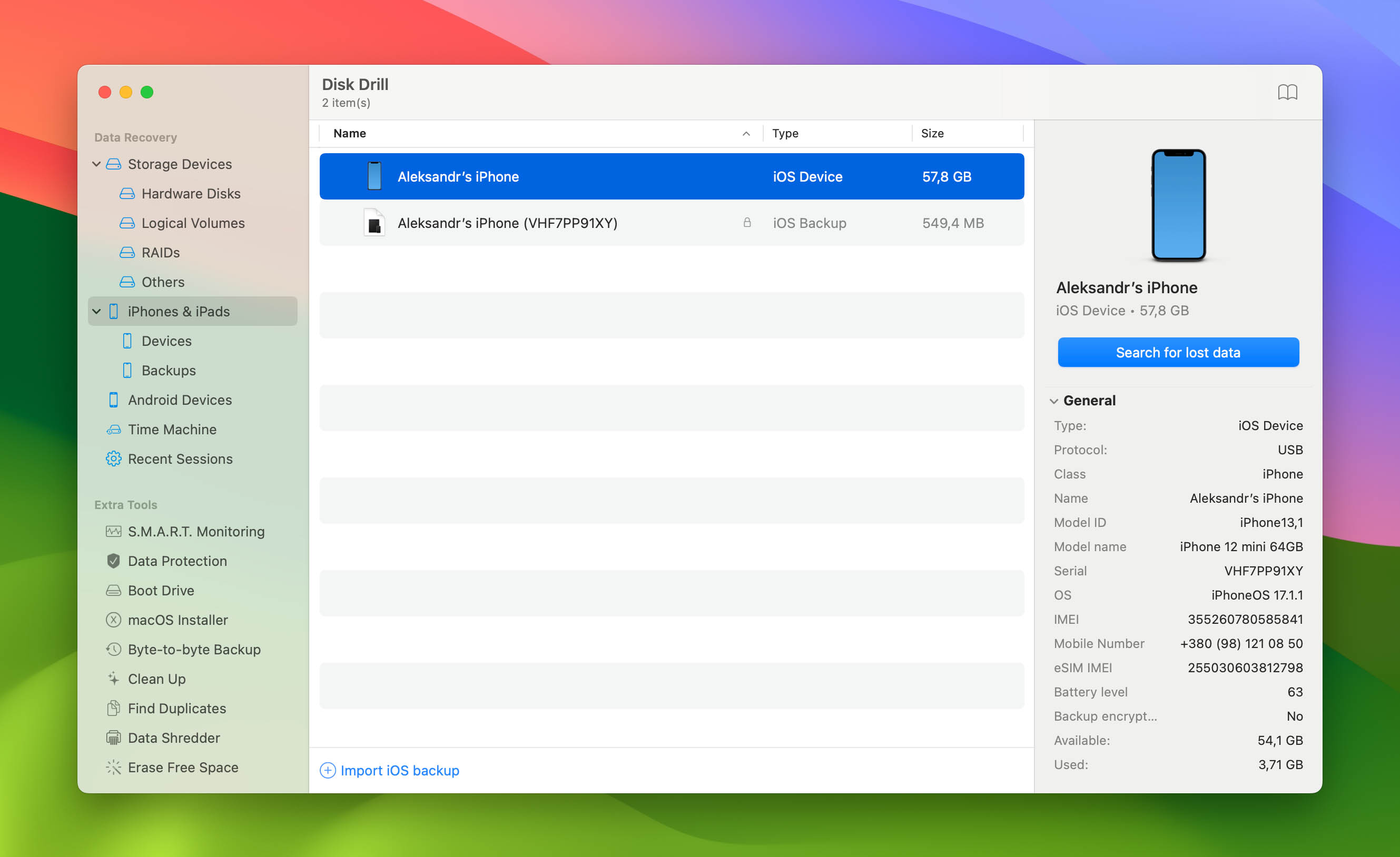
- Begin scanning process. Disk Drill will ask you for your passcode to unlock your iPhone.
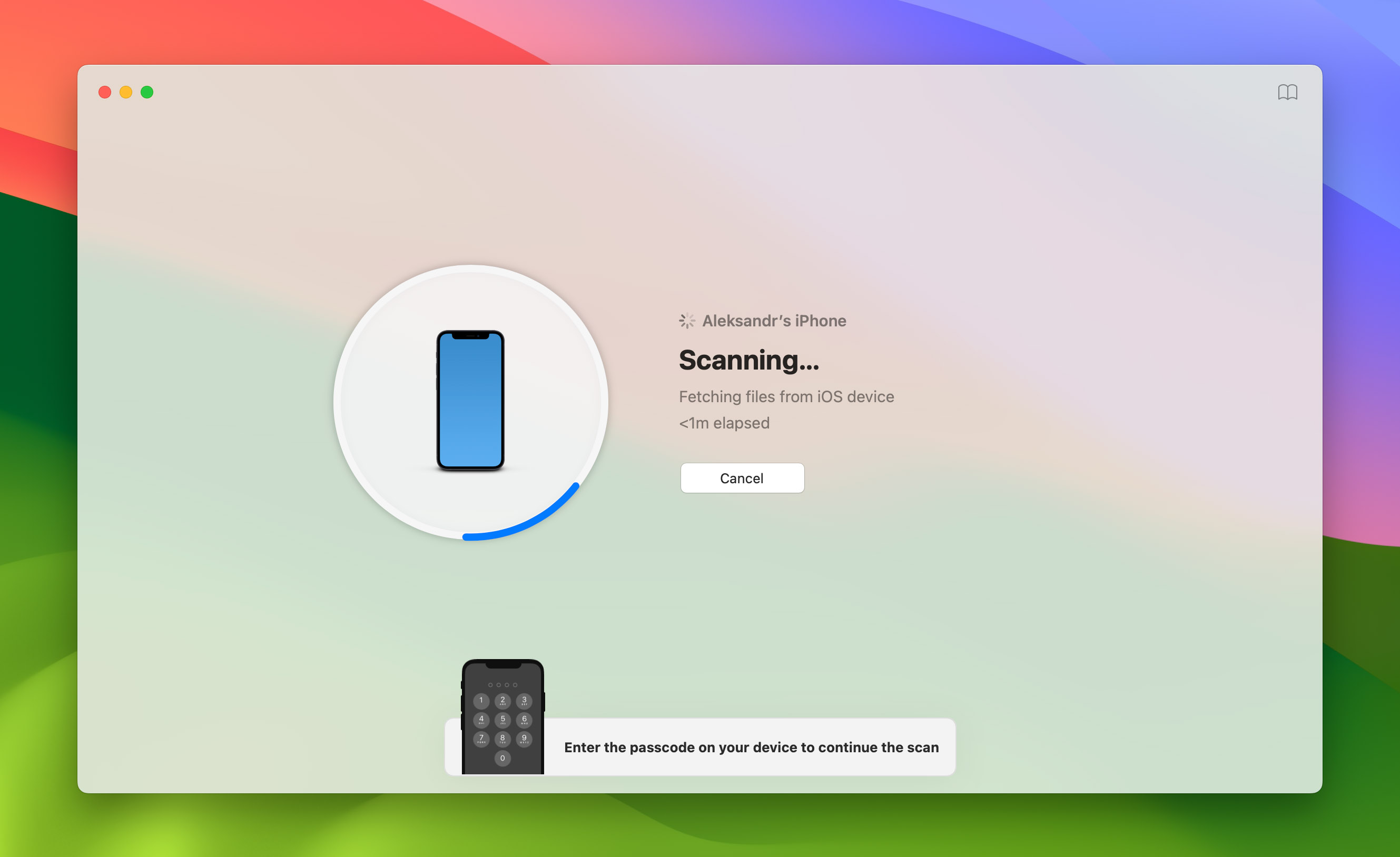
- Preview the files that have been found and select the ones you want to recover.
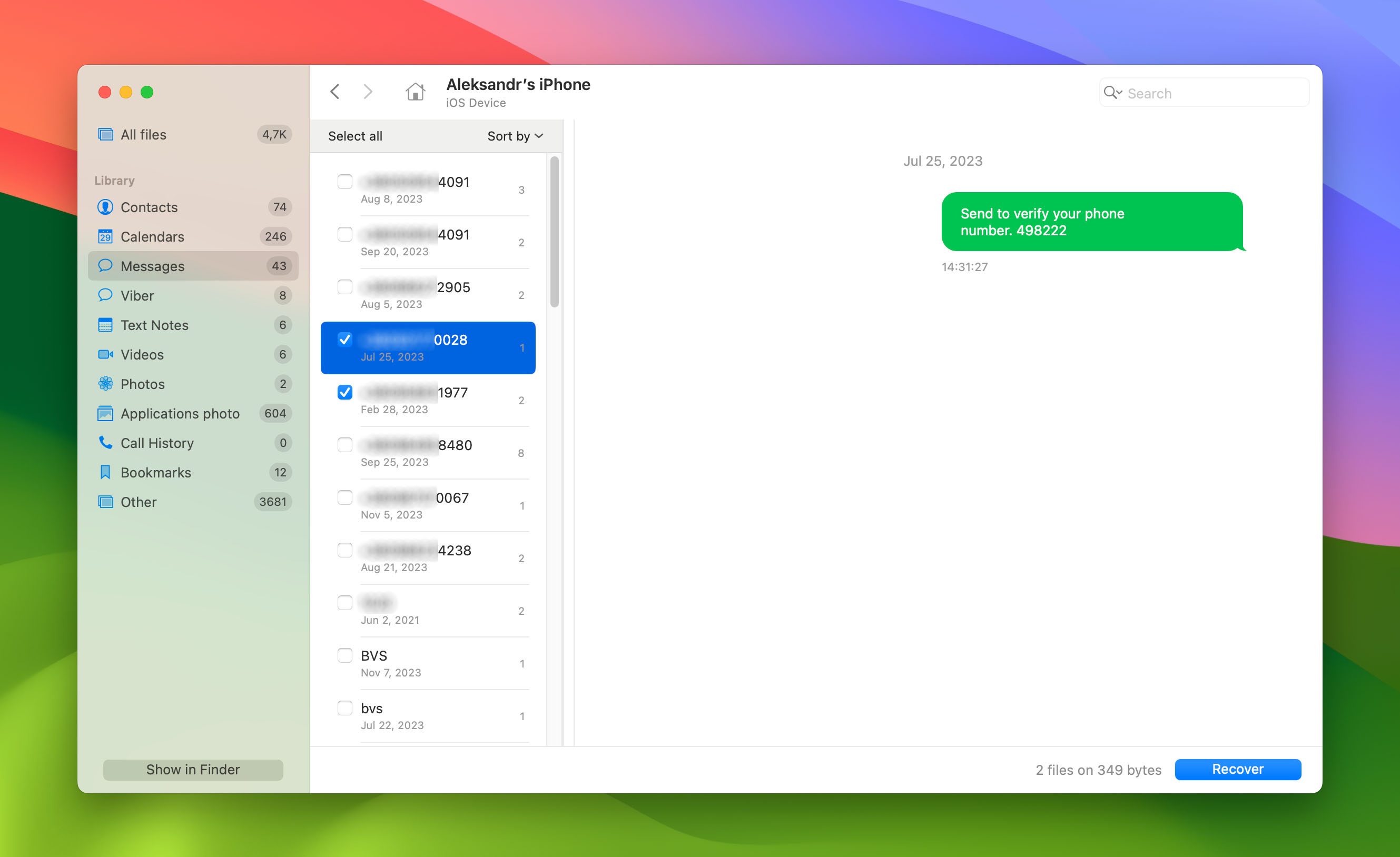
- Choose a safe location for storing the recovered messages.

- Click the Recover button to complete the process.
If you have the free version of Disk Drill, you will be asked to upgrade to Disk Drill PRO.
Method 6: Contact Your Carrier and Ask for Help
If all the above options fail, you may be able to get some help from your cellular carrier. Some companies may save messages for a set amount of time and be able to help you recover your deleted iPhone messages. Use the following steps to try this method.
- Open Settings on your iPhone
- Go to General and tap About at the top.
- Scroll down to find your carrier.
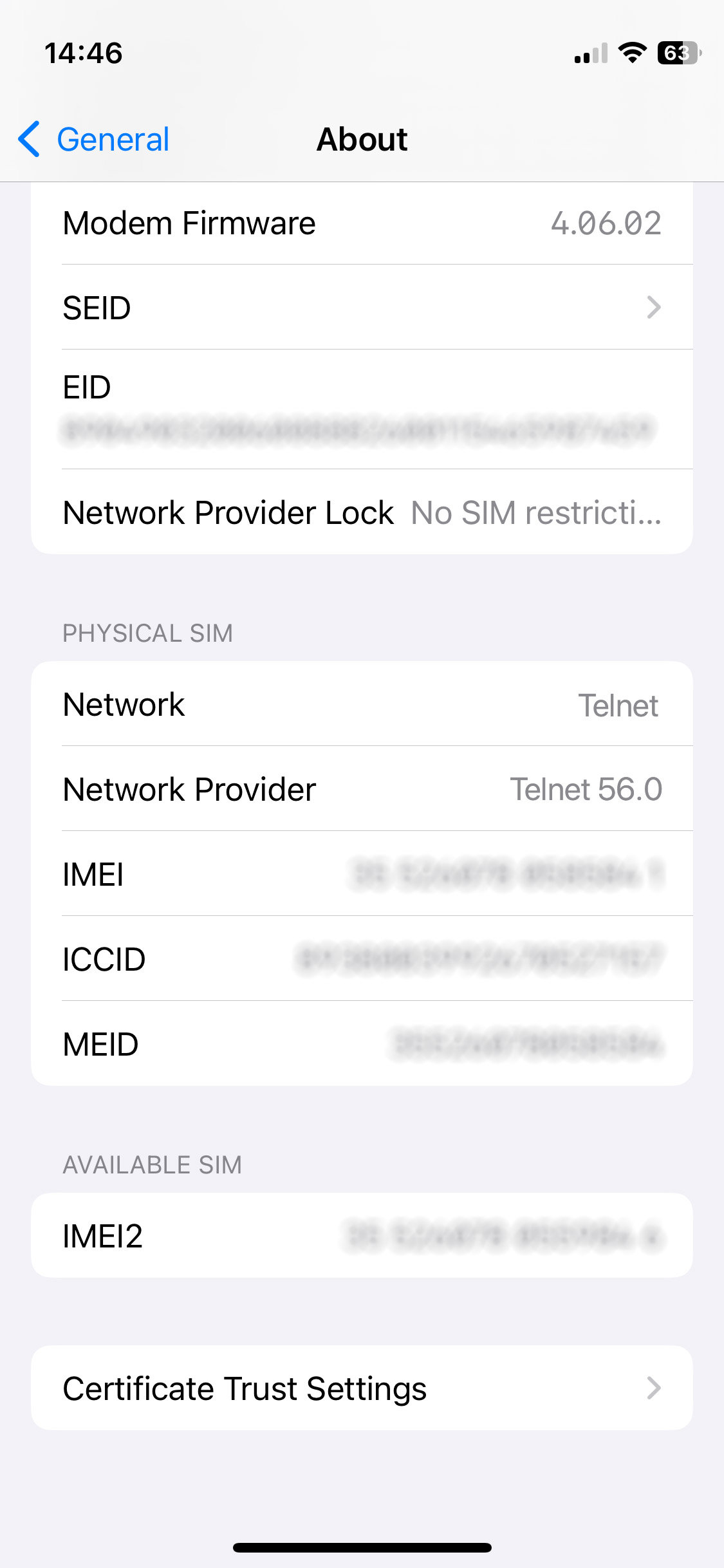
- Visit the carrier’s website to find contact information.
- Get in touch with the carrier and ask if they can assist in recovering the deleted messages.
Reasons You Might Lose iPhone Text Messages
One of the tradeoffs we all make for the convenience our digital devices provide is the potential to unexpectedly lose data at the absolute worst moment. Losing text messages can happen even if you have the most expensive and cutting-edge iPhone for a variety of reasons that include:
- 😯 Human error – This is by far the most likely reason you can’t find that message you need. It’s very easy to inadvertently tap the wrong button and wind up deleting a whole bunch of messages. While it’s great to demonstrate your texting speed and multitask while walking down the street, these activities provide many opportunities for a mistake that can result in you having to retrieve deleted text messages on your iPhone.
- 👾 Virus or malware infection – Viruses and malware can cause data loss on all sorts of digital devices, including your iPhone. Malicious software can be introduced to your device by connecting it to an infected computer or directly from a malevolent email or text message. I’ve seen a steady increase in the number of strange text messages from unknown senders that include potentially dangerous links. Accidentally tapping on one might allow some malware to get into your iPhone.
- ⚙️ Faulty iOS upgrade – Apple tries its best to avoid introducing issues when it’s time for an iOS upgrade, but the company is not perfect. A faulty iOS upgrade can cause all kinds of problems with your iPhone, and lost text messages may be one of them. As a precaution, you should always perform a backup before you upgrade your iPhone with the synchronization option turned off.
If you have lost data from your Mac computer instead of your iPhone, we suggest you take a look at our informative page which will guide you through various recovery methods.
How to Stop Messages From Being Deleted in the Future
It’s great to have several recovery methods that can recover deleted messages on an iPhone. What’s even better is not having to deal with deleted messages in the first place.
Here are some preventative measures you can take to minimize the chance of losing important text messages.
- 🤔 Slow down! Accidentally tapping the delete button is much easier to do when you are in a hurry and trying to do multiple things at once. Take a few seconds to verify that you want to delete those messages before hitting the button. It may save you a lot of time later.
- 🔌 Don’t connect your iPhone to strange computers that may be infected with malware. If you connect your iPhone to your Mac, make sure your antivirus software is running and up to date.
- 💽 Back up your iPhone regularly and especially before iOS upgrades to protect your data.
- 😈 Be careful who you let use your iPhone. A malicious user can delete a lot of messages in a short amount of time, leaving you with a big problem to fix.
- 🔒 To safeguard your iPhone from unauthorized access and prevent accidental message deletions, set a passcode or use Touch ID/Face ID.
- 📵 Stick to the built-in Messages app for reliable backup and recovery options, avoiding third-party messaging apps that might not offer the same level of security.
- 👀 Regularly monitor your iPhone’s storage space. When low on storage, your device may suffer from data corruption or other errors like app crashes. Monitoring your iPhone’s storage space will keep your device running smoothly. To optimize your storage, you can set automatic message deletion by going to Settings > Messages > Keep Messages. Then, choose between 30 days or one year before the deletion takes effect.
- 📧 Consider enabling email archiving to automatically back up your important messages to your email account. This provides a safety net, allowing you to retrieve messages from your email archive even if they’re accidentally deleted from your iPhone.
These measures will help reduce the risk of losing text messages from your iPhone.
If you’re looking for more information on iPhone photo recovery, rather than text messages, we’ve got you covered in a different article. And for those interested in exploring the ‘other side of the spectrum,’ such as freeing up space, we have a guide on how to delete pictures from text messages.
FAQ
Can I recover deleted text messages on an iPhone?
Yes, you can. You can use iCloud backups, Finder backups, or data recovery software to retrieve deleted text messages on your iPhone.
Can you recover deleted texts on an iPhone without a backup?
Yes, with data recovery software. The basic steps required to recover with software are:
- Download the software.
- Connect the iPhone to your computer.
- Scan the device for recoverable files.
- Select files for recovery.
- Complete the recovery process.
Tools like Disk Drill and Wondershare Dr.Fone are examples of data recovery software.
Is it possible to recover deleted text messages on iPhone without a computer?
Yes, it is. You don’t need a computer to recover lost messages if you are using iCloud to backup your iPhone. You may also be able to recover lost texts directly by contacting your carrier.
How can I find old text messages on an iPhone?
You can search for old text messages on your iPhone with the following steps.
- Open the Messages app.
- Locate the Search bar.
- Type some words that were contained in the old message.
- Conversations that match your search criteria will be displayed chronologically.
- Scan the results and tap the message you wish to read.
Can you get back permanently deleted messages on iPhone?
Recovering permanently deleted messages on iPhone is challenging but possible if you have a backup of your files. If no backups are available and a long time has passed since the deletion, the chances of recovering permanently deleted messages are low to zero. You can use trustworthy third-party data recovery apps to attempt data recovery, but there is no guarantee for successful recovery.
Conclusion
As you can see, there are multiple methods by which you can recover deleted messages on an iPhone. Several of them require you to have backed up your messages, and it’s best practice to always back up your iPhone in some way. Using iCloud is the most convenient and doesn’t require you to connect your device to a computer.
Data recovery software can help get back lost messages that were not backed up. Just remember, the longer you wait to use recovery software, the lower the probability that you will be successful. Stop using the iPhone as soon as you discover you have lost important messages until after the recovery is complete.
This article was written by Robert Agar, a Staff Writer at Handy Recovery Advisor. It was recently updated by Princess Lescan. It was also verified for technical accuracy by Andrey Vasilyev, our editorial advisor.
Curious about our content creation process? Take a look at our Editor Guidelines.