In this article, we will present the five best Android data recovery tools for Mac computers. With these data recovery software tools, a user can recover lost or deleted data from their Android device from a desktop or laptop running the macOS operating system. To guarantee that these apps meet the stated capabilities and can actually get your data back—we tested them across diverse parameters. These parameters include—core recovery capabilities, ease of use, supported OS versions, and value for money.
For those interested in more general recovery software for Mac, we direct you to our data recovery software review.
What is an Android data recovery on Mac solution?
The type of data recovery tools we will discuss are specialized software applications that run on your Mac. These software solutions work based on the method modern operating systems use when deleting data. When a file is deleted from your Android device, the logical link to it is destroyed but the physical data remains in storage. The space the item occupied is marked as available for future use by the OS.
Android data recovery tools for Mac repair the deleted logical links, making the file or folder available to the operating system and apps again. The software can only recover files that have not been overwritten by new data. Once an item is overwritten it cannot be retrieved with a software solution.
Other possible data recovery solutions for Android devices are discussed on this informative webpage.
PRO TIP: Stop using your Android as soon as you discover you have lost some data. You want to avoid overwriting the deleted files so they can be recovered with an Android recovery for Mac software tool. Each time you use your device you risk overwriting the data, so don’t use it until you have recovered your lost files.
Features to Look for in macOS Android Recovery Software
Most Android data recovery programs are paid, so it’s best to pick the right one for your specific needs, right from the get-go. Additionally, the first data recovery scan is typically the most successful, further emphasizing the need to pick the one with the features you require.
But, what should you look for in an Android data recovery app, in the first place? Well, a good Android data recovery program for macOS should tick as many of these boxes as possible:
- 🔎 MacOS and Android Compatibility: The app should work with the latest versions of Android, and macOS. All decent Android data recovery apps should give you no issues with compatibility. However, if you’re using an old Android device, double-check if the app supports older Android versions as well.
- 🧩 Ease of Use: Data recovery from Android is a complex procedure, but your experience when using an Android data recovery app should be as simple as possible. Ideally, the program should be accessible to novice and expert users alike.
- 💿 File System and Storage Compatibility: The Android data recovery program should support both the internal and external storage specific to Android devices. It should work with the ext4—the most commonly used file system on an Android device’s internal storage. The app should also support data recovery from the FAT (FAT16, FAT32, and exFAT) file system—commonly used in SD cards.
- ✅ Recovery Capabilities: Versatility is an important feature for Android data recovery programs. The app should recover various types of data like contacts, photos, videos, documents, messages, etc. The more, the merrier. Additionally, look for a program that can handle different data loss scenarios, ranging from simple cases of accidental deletion to more complex issues like file system corruption.
- 🎉 Additional Features: A free trial, file preview, root access handling, etc. are all features that add a lot of value to an Android data recovery program. Look for apps with these additional features.
- 💵 Value for Money: Some programs offer good bang for your buck. They’re loaded with additional features that extend beyond just Android data recovery. It’s recommended you pick these apps. A lifetime license with free updates significantly dials up the value for money factor in an Android data recovery tool for Mac.
As we take a closer look at Android data recovery tools for Mac, we will highlight these criteria to help you choose the right solution for your situation. For more information about how we test software tools, we direct you to this webpage. Additional Android data recovery software reviews can be found on this page.
Top Five Best Tools for Android Data Recovery on Mac
Now, let’s take a look at five of the best Android recovery for Mac tools currently on the market.
1. Disk Drill for Mac
Disk Drill’s Mac version stands out as an Android data recovery tool because it gets the basics right, but offers you more than just that. On opening the tool, you’ll immediately notice its clean UI with clearly labeled buttons, and in-built tutorials. In addition to other file systems, Disk Drill supports ext2/3/4, and FAT (FAT16, FAT32, and exFAT), making it a good choice both for your Android device’s internal storage, and SD card. A horde of additional features at no extra cost makes it an extremely value-for-money proposition. The developers frequently update the program, ensuring it works with the latest versions of macOS and Android.
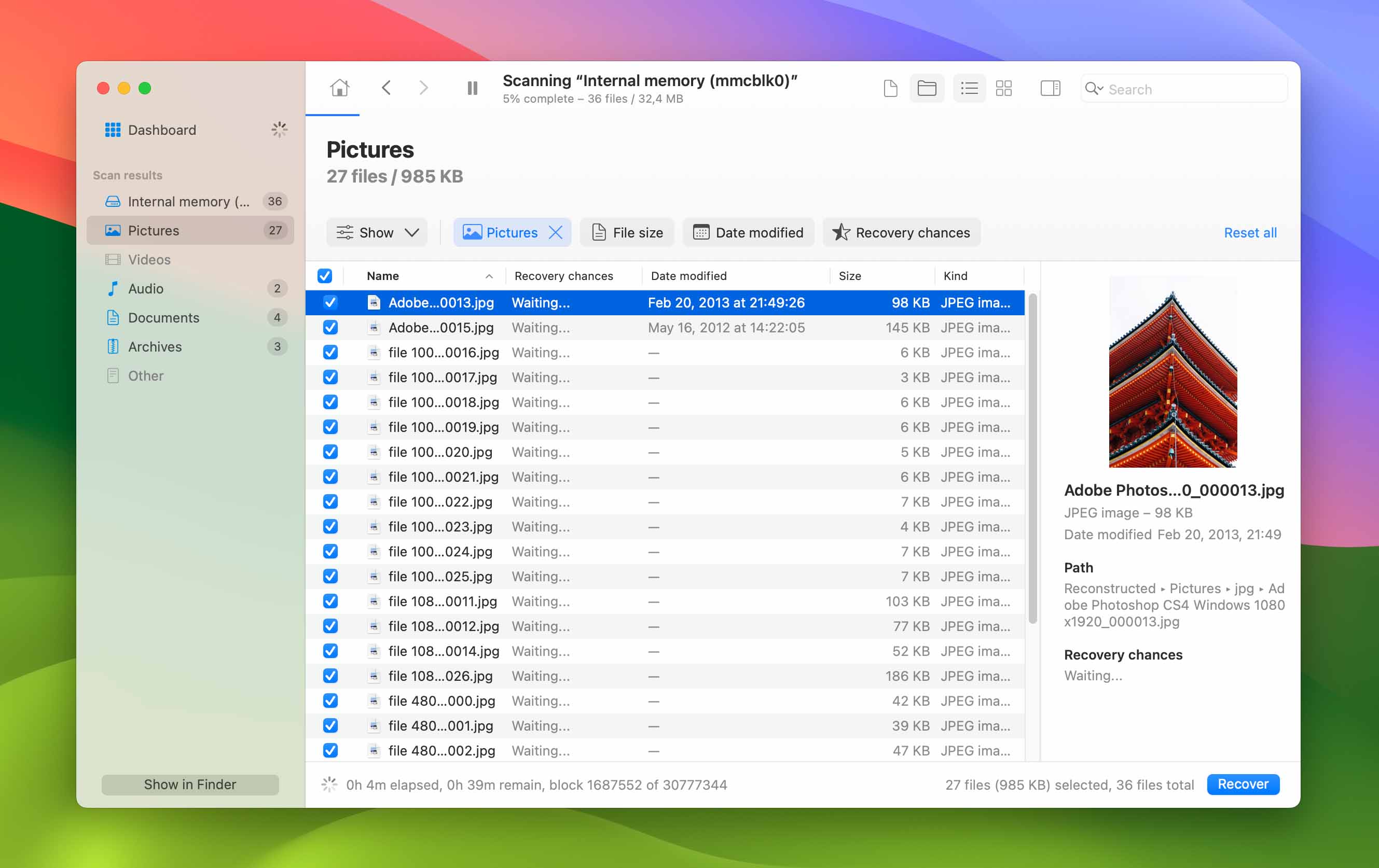
- ⚙️ OS Support: Disk Drill supports the newest version of macOS and is compatible with any Android device that can be rooted.
- 🤓 Ease-of-use: This tool is very easy to use. A three-click recovery process lets anyone recover their lost files without any specialized data recovery knowledge. The tool’s intuitive interface presents all features in a single pane so they can be easily accessed.
- 📱 Storage device compatibility: Disk Drill is compatible with any disk-based storage device. You can recover lost data from SD cards, external hard drives, flash drives, and more.
- 💡 Additional features: Disk Drill comes with an extensive suite of data protection and management tools that are all available in the tool’s free trial version. The tools give you the ability to create byte-level backups, find duplicates, clean up your hard drive, erase free space, and define specific files or folders for one-click recovery.
- ✅ Recovery Capabilities: Disk Drill’s compatibility with ext4, and FAT file systems makes it an excellent choice whether you wish to recover data from your Android device’s internal storage, or an external SD/micro SD card. The program can recover over 400 file formats as well as contacts, messages, photos, videos, documents, call logs, and more from your Android device. Disk Drill works with various data loss scenarios, be it failed system updates, virus attacks, SD card corruption, and accidental deletion.
- 💰 Value for money: You only need to pay for Disk Drill when you proceed to actually perform data recovery. Scanning and previewing recoverable files is completely free. Additional features included with Disk Drill can be used in the free version of the program as well. Disk Drill’s Pro version costs $89.
Take a look at our full review of Disk Drill for more information on this Android data recovery tool for Mac.
2. FoneLab Android Data Recovery
FoneLab Android Data Recovery is a dedicated tool specifically designed to retrieve lost files from Android devices. It is not as flexible as other data recovery tools that also support restoring information on other types of storage devices.
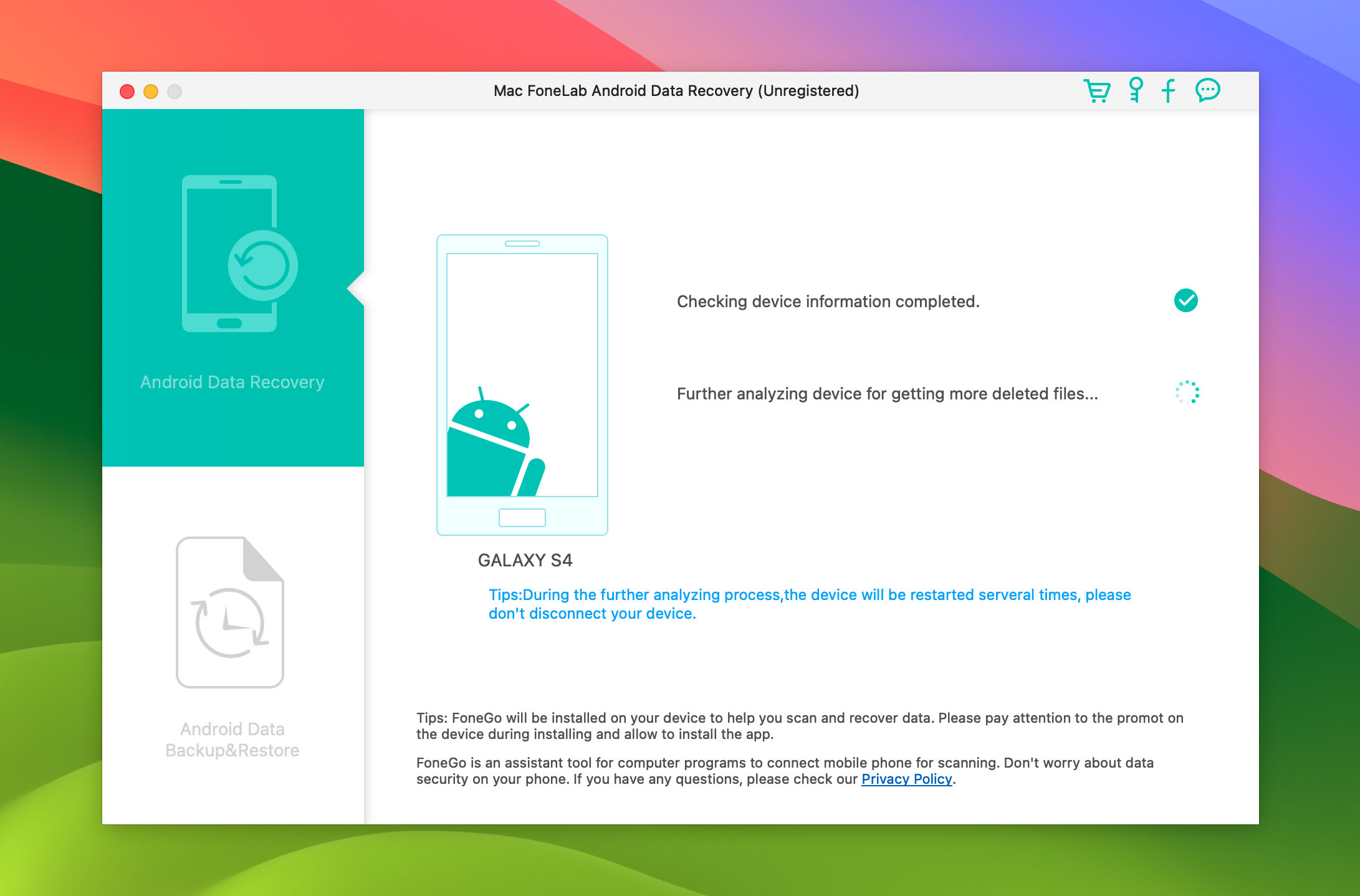
- ⚙️ OS Support: FoneLab supports all versions of macOS after 10.7 and Android devices running 4.0 or higher levels of the mobile OS.
- 🤓 Ease-of-use: The tool is easy to use. Just download the tool, connect your Android, and let the software scan your device for recoverable files. You can preview the found files and choose those you want to restore.
- 📱 Storage device compatibility: This tool can recover lost files from your Android’s internal storage as well as SD or SIM cards.
- 💡 Additional features: FoneLab provides users with the ability to backup and restore an Android device. It can also fix some abnormal problems with your Android and extract data from a broken device.
- ✅ Recovery Capabilities: FoneLab Android Data Recovery can recover data from your Android device’s internal storage, SD card, and SIM card. The tool can recover photos, videos, documents, contacts, music, and more. However, support for custom files is limited. The app can recover data from a variety of data loss scenarios, ranging from accidental deletion, to data loss because of malware attacks.
- 💰 Value for money: FoneLab’s free version lets you preview files, not recover them. A lifetime license for 1 Mac is priced at $59.95, which is relatively cheap. However, you don’t get any additional features except Android backup & recovery.
3. iMobie PhoneRescue
iMobie PhoneRescue is specifically designed to recover data from an Android device. It can recover any type of file resident on your Android and will find lost items even if your device has not been rooted. The tool restores data directly to the phone, eliminating the need for an additional storage device.
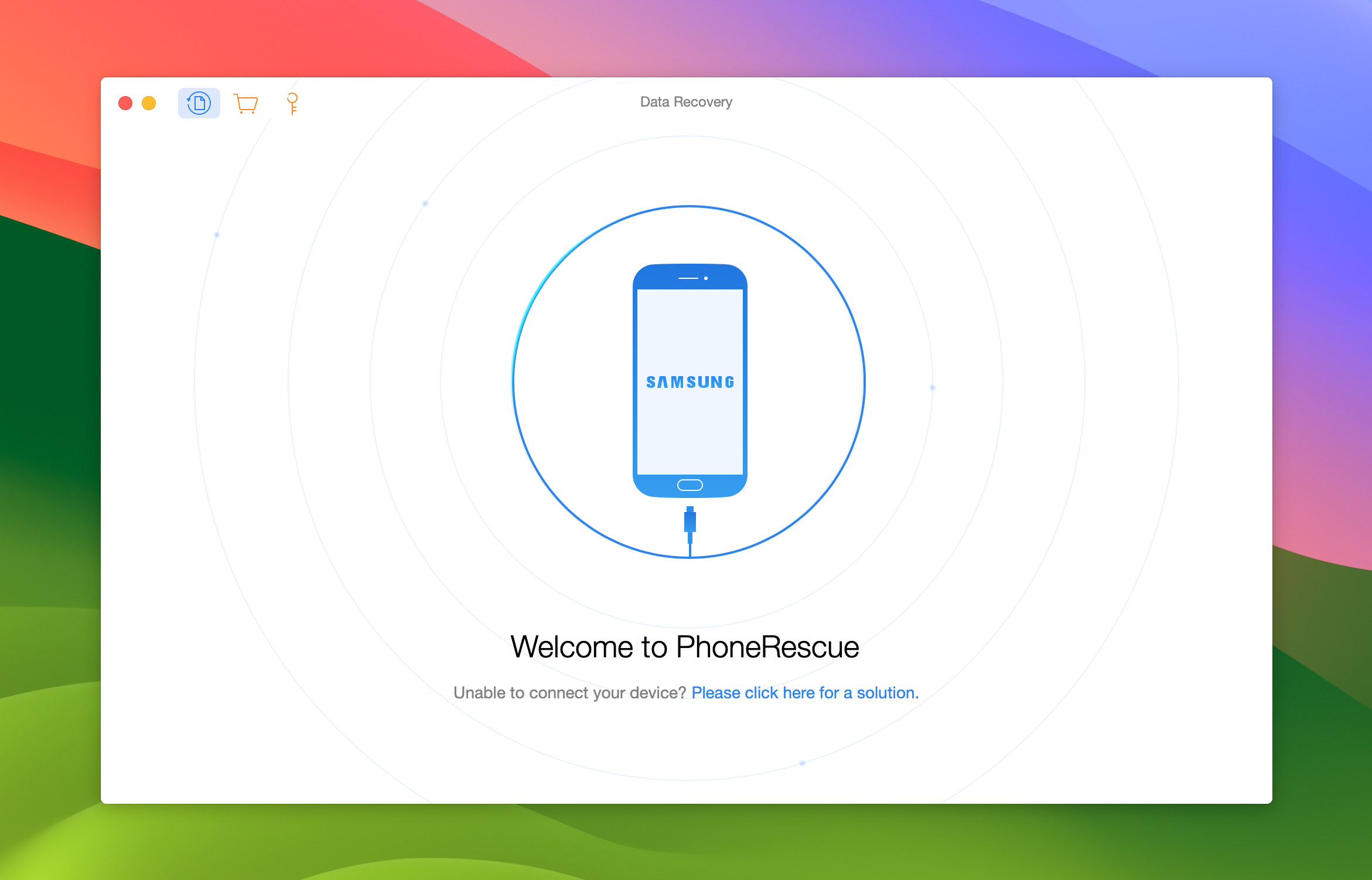
- ⚙️ OS Support: iMobie supports all versions of the macOS and Android operating systems.
- 🤓 Ease-of-use: A few clicks are all that’s needed to recover data from your Android. Retrieving lost information is fast and easy with this Android data recovery tool for Mac.
- 📱 Storage device compatibility: This Android recovery for Mac tool supports recovery from an Android’s internal storage as well as additional memory or storage cards.
- 💡 Additional features: The tool recovers WhatsApp data and attachments. It does not provide much in the way of additional tools and concentrates exclusively on recovering Android data.
- ✅ Recovery Capabilities: iMobie PhoneRescue supports data recovery from a wide range of Android devices, and data loss scenarios. Supported file types include—contacts, call logs, messages, calendars, photos, music, videos, app data, WhatsApp data, and Line data. There are two scan mode–Quick, and Deep. If you use Deep Scan, iMobie PhoneRescue will root your phone during the process.
- 💰 Value for money: A recurring theme among these data recovery apps is the free version only supports file preview, not recovery. iMobie PhoneRescue is no different. The program costs $59.99 for a lifetime license for 1 Mac, and $45.99 for an yearly subscription for 1 Mac. Again, the feature set is strictly limited to Android data recovery.
4. Tenorshare UltData for Android
Tenorshare UltData for Android lets you recover lost files and photos without rooting your device. It’s a dedicated Android recovery tool that does not have the flexibility of some more versatile solutions. It performs well, with fast recovery in read-only mode to protect information still on the device.
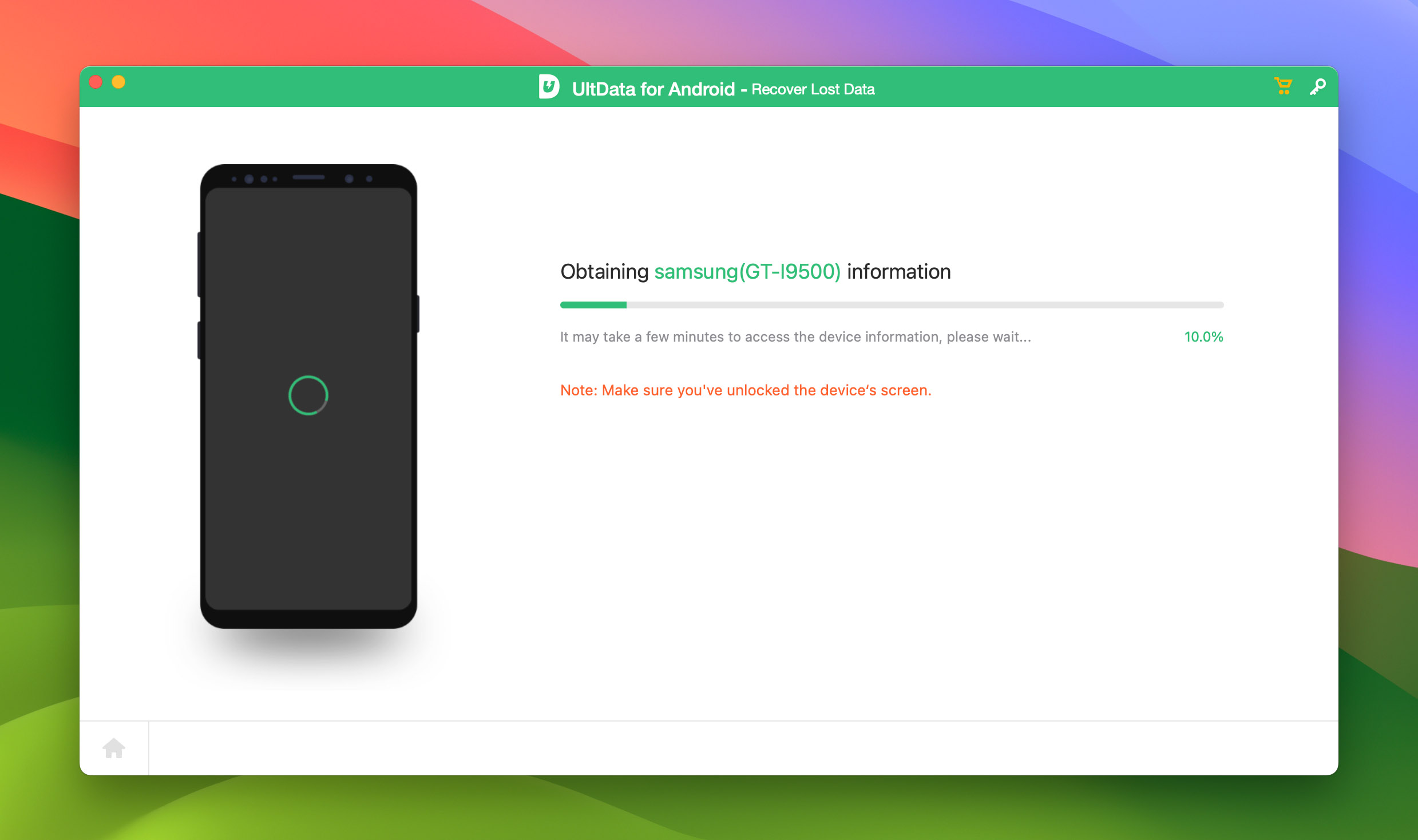
- ⚙️ OS Support: Tenorshare supports Macs running macOS 10.10 or later and virtually all Android devices on the market running version 5 or later of the OS.
- 🤓 Ease-of-use: The tool is very easy to use and employs a three-step recovery process. Just connect your device, select a file type to recover, and make your selections from the found files.
- 📱 Storage device compatibility: UltData for Mac supports recovering data from your Android device and any attached storage card.
- 💡 Additional features: The tool offers WeChat Recovery and Google Drive Data Restore, but only when run on a Windows machine, not your Mac. A photo enhancement feature increases the resolution when using this Android photo recovery for Mac solution.
- ✅ Recovery Capabilities: TenorShare UltData for Android (Mac) works with over 6000 Android devices. In addition to recovering your call logs, contacts, messages, and media (photos, audio, videos), it can also recover WeChat, and WhatsApp data. It supports data recovery from an Android device’s internal storage, and SD card.
- 💰 Value for money: A lifetime license of Tenorshare UltData for Android (Mac) costs $69.95. Yearly, and monthly subscriptions can be had at $55.95, and $59.95 respectively. Additional features like Photo Enhancement Mode, file preview, and Google Drive Backup restoration make the app a value-for-money proposition.
5. FonePaw Android Data Recovery
FonePaw Android Data Recovery is a specialized Android recovery tool that requires no technical skills from the user. Just connect your Android to your Mac and the program scans over 1000 files per second.
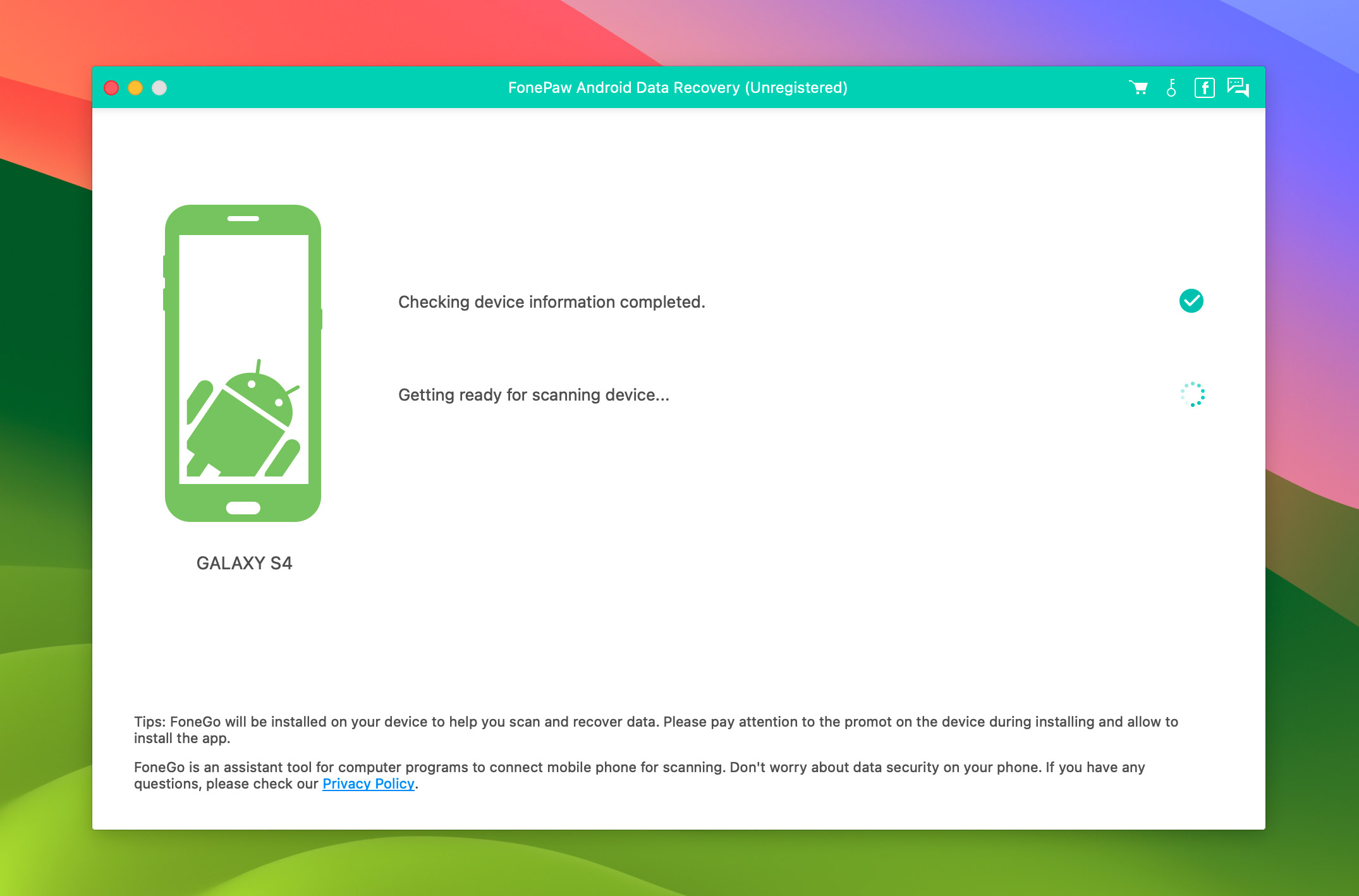
- ⚙️ OS Support: Systems running macOS 10.10 or later are supported as are Android devices running version 5 through 12 of the OS.
- 🤓 Ease-of-use: A simple three-step process is used to recover your data. Just launch the program, connect your Android, and preview your recoverable files. Then select those you want to retrieve and you’re done.
- 📱 Storage device compatibility: FonePaw has three recovery modes that address your Android’s internal storage, an SD card, or a connected SIM card.
- 💡 Additional features: The tool provides quick and deep scans to uncover all of the lost data hidden on your Android. You can filter files to selectively recover only the data you want.
- ✅ Recovery Capabilities: FonePaw Android Data Recovery is effective at recovering data from your Android phone’s internal memory, SD card, and SIM card. The tool supports 100+ file types. Custom files are supported, in addition to messages, contacts, photos, video, audio, documents, HTML files, and call logs.
- 💰 Value for money: You’ll need to shell out $79.95, $39.95, and $49.95 for lifetime, one-month, and one-year licenses respectively. While FonePaw has features like two scan modes, file preview, and selective recovery, there are no features that extend beyond data recovery.
Honorable Mentions
There’s stiff competition among Android data recovery tools for Mac. Most of these programs offer similar feature sets and pricing models. So much so, that it’s difficult to pinpoint which ones are objectively the best. The one you pick depends on your specific needs, phone model, and data loss scenario.
In addition to the tools above, we tested three other programs that deserve mention:
- Dr. Fone Android Data Recovery: This tool doesn’t have a dedicated macOS app. However, you can download and install it on your Android phone via the Google Play Store, or use the program’s Windows version. Unlike most other Android data recovery tools, Dr. Fone’s Android app is capable allowing you to recover messages, documents, videos, music, photos, APKs, and WhatsApp data. Dr. Fone Android Data Recovery is priced at $49.95 for a lifetime license.
- Jihosoft Android Data Recovery: The app stands out for its ability to recover deleted Viber messages, which few other programs do. In addition to that, Jihosoft Android Data Recovery can recover deleted messages, contacts, media files, WhatsApp data, call history, and documents. A lifetime license costs $49.95.
- iMyFone D-Back: This program lets you recover deleted contacts, messages, media, call logs, WhatsApp data, Wi-Fi passwords, and more. We particularly like the license tiers—you can choose a separate license for recovering Android data, and WhatsApp data. This eliminates the need to purchase a comprehensive license if you wish to only do one or the other. The software is priced at $29.95, $39.95, and $49.95 for the Android, WhatsApp data, and Premium (Android + WhatsApp) tier licenses respectively.
Importance of Root Access in Android Data Recovery
You’ll see the terms, “rooting,” and “root access” come up a lot when reading about Android data recovery. So, what is “rooting, and how does it impact the likelihood of recovering data from an Android device?
To put it simply, rooting unlocks those areas of your Android device that are restricted.
Root access is crucial when it comes to Android data recovery. In fact, your device should’ve been rooted before data loss occurred, to stand a chance of recovering any meaningful amount of data.
Desktop-based Android data recovery programs can’t scan unrooted devices. On the other hand, a rooted device will be treated as a regular flash drive, allowing the data recovery program to use all scanning methods, ranging from signature scans, to finding any lost partitions. So, a device rooted before data loss occurred, is a prerequisite for desktop-based Android data recovery programs to get back your deleted files.
What about data recovery apps that run on Android? Again, these apps will perform a “quick scan” that doesn’t require root access. However, the scan results will mostly be existing files, and possibly some files from the cache. On a rooted device, Android data recovery apps will be able to do their job and retrieve your files. Keep in mind, the scan results may differ between desktop-based, and native Android data recovery apps.
FAQ
Is there any free Android data recovery software for Mac?
You can download software tools that will scan your Android device and inform you which files can be recovered. To perform the recovery, you need to upgrade to a paid version of the selected recovery tool.
How do I restore my Android phone with my Mac?
You can restore the files on your Android phone by using the following procedure with data recovery software.
- Connect the Android phone to your Mac.
- Start the data recovery program.
- Scan your Android for lost data.
- Choose the files you wish to recover.
- Perform the recovery and save the selected files to a new location.
How do I recover photos from my Android on my Mac?
You can use data recovery software to recover photos from an Android on your Mac. Most recovery software works similarly using the following procedure.
- Connect your Android to the Mac.
- Launch the data recovery software.
- Scan the Android device for lost and deleted photos.
- Preview the found files and select the ones you want to recover.
- Complete the recovery, saving the recovered photos to a safe location.
How do I backup my Android phone onto my Mac?
You need to use a third-party utility to back up an Android phone to your Mac. This can be a dedicated backup and recovery tool or a utility offered by your data recovery software. For example, Disk Drill can create a byte-level backup of your Android when it is connected to your Mac.
Conclusion
Losing important data from your Android device does not need to be a devastating event. By taking the simple precaution of stopping the use of the device when data loss is discovered, you stand a very good chance of recovering the lost files with a software solution. With the tools we have reviewed like Disk Drill, anyone can perform Android data recovery on Mac and retrieve their precious information. Just remember to stop using your device until you have completed recovery to avoid overwriting important data and you should be good to go!
This article was written by Robert Agar, a Staff Writer at Handy Recovery Advisor. It was recently updated by Manuviraj Godara. It was also verified for technical accuracy by Andrey Vasilyev, our editorial advisor.
Curious about our content creation process? Take a look at our Editor Guidelines.
