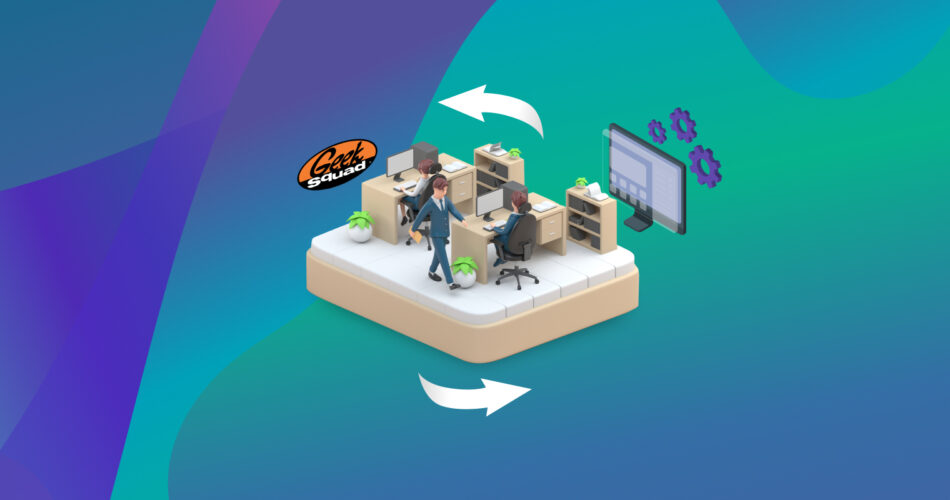Are you facing data loss on your hard drive? If you sought help from Geek Squad for hard drive data recovery, you might have been startled by their expensive service fees.
What if you could recover data on your own?
Fortunately, there are DIY Geek Squad alternatives for hard drive data recovery. This article explains a few DIY data recovery techniques that are cheaper alternatives to Geek Squad.
What is Geek Squad Data Recovery?
Geek Squad is a subsidiary of Best Buy, a popular electronics store chain in the United States. Geek Squad data recovery specializes in data retrieval from various storage devices, including internal and external hard drives, flash drives, memory cards, and more.
Sadly, you would have to break the bank to afford Best Buy Geek Squad’s hard drive recovery services. Their service fees range from $200 to $3000, depending on the device type, damage severity, and the volume of data you want to recover. An initial consultancy will set you back by $49.99.
How Does Geek Squad Hard Drive Recovery Work?
When you bring an affected device to Geek Squad, they perform an initial assessment and quote an estimate. They will send your device to a central data recovery lab for further analysis if you agree to the fee.
Once the lab receives your device, Geek Squad specialists attempt to recover your data. This process can take time, depending on the damage complexity and data volume, to be recovered. Once Geek Squad recovers your data, they will transfer it onto a new device or storage medium and return it to you.
Possible Alternatives to Geek Squad Hard Drive Recovery
If you are not willing to pay for Geek Squad’s hard drive recovery service, you can take two basic approaches. First, you can look for another service that will be satisfactory regarding reviews, quality of service, and offered service prices. Second, you can perform the data recovery procedure yourself.
If you’re dealing with a damaged storage device that wouldn’t turn on, fails to get detected by your PC, or worse, doesn’t boot, try finding a cheaper data recovery service. Check out our list of the best data recovery services to make an informed decision.
Our DIY techniques are applicable as long as there’s no notable physical damage to your disk and your PC can detect the disk. Using our DIY techniques, you can recover data from a wiped/erased hard drive.
Performing hard drive data recovery yourself may seem daunting, but it’s easier than it might seem at first glance.
Best DIY Alternatives to Geek Squad Hard Drive Data Recovery
If you feel that Geek Squad hard drive data recovery services are too expensive, there are cost-efficient alternatives that won’t burn a hole in your pocket. This section will introduce you to the best DIY data recovery solutions.
Best For Mac & Windows Data Recovery (Disk Drill)
Disk Drill is one of today’s most popular and user-friendly data recovery software tools. It is compatible with various file systems, including NTFS, FAT32, exFAT, HFS+, and APFS.
Disk Drill has a simple and intuitive interface, which makes it easy to use for beginners. The tool facilitates data recovery from formatted hard drives in clicks.
Even better, Disk Drill on Windows allows you to recover up to 500MB of data for free.
To use Disk Drill for data recovery, follow these simple steps:
💻 This is a tutorial for Windows. If you’re a Mac user, check out our post on recovering data from a hard disk on Mac.
- Download and install Disk Drill.
- Select your hard drive from the list of devices, and click on Search for lost data.
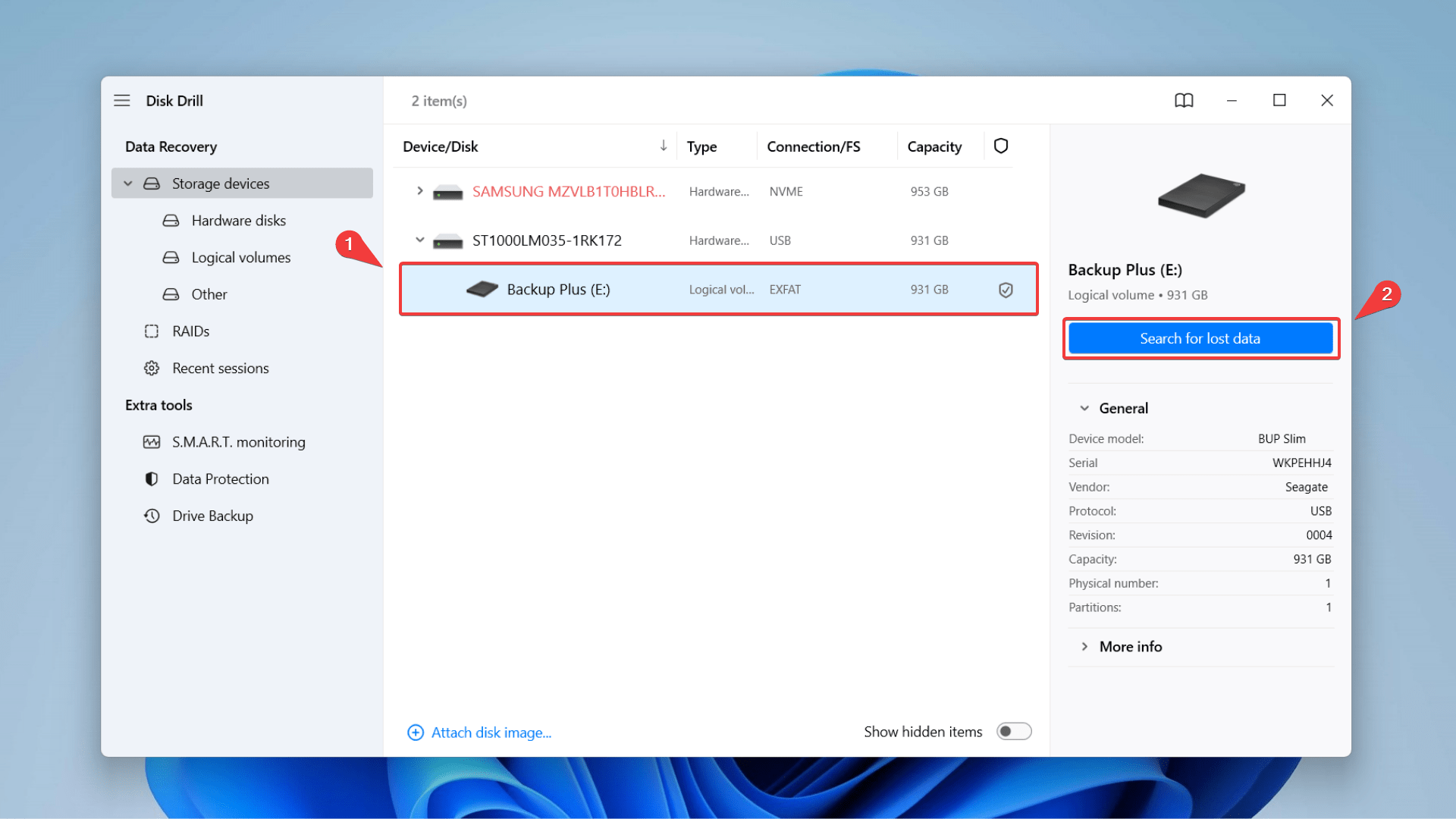
- Once the scan terminates, click Review found items to browse through the scan results.
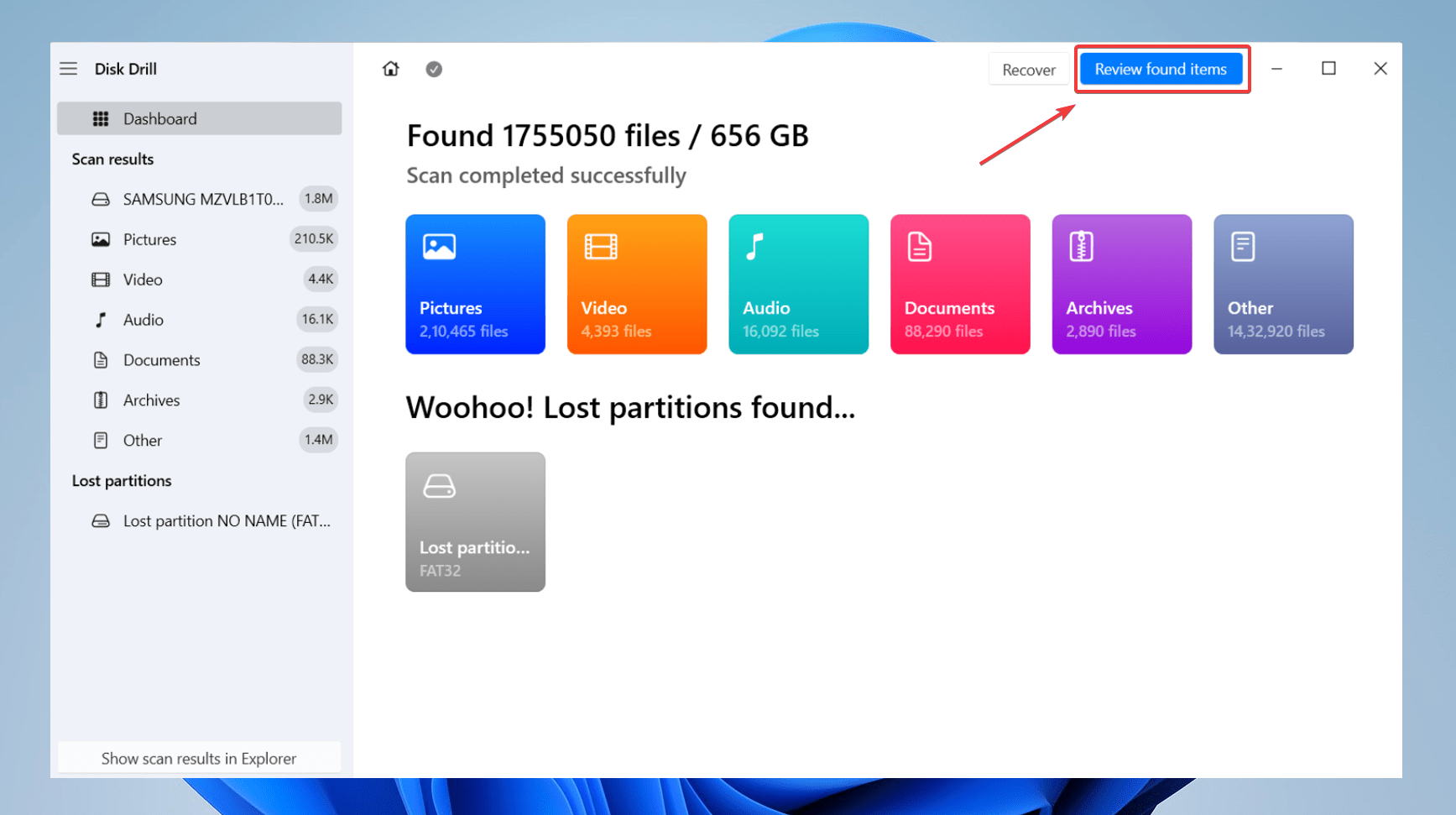
- Type in a particular file format in the search field, and hit Enter to filter your scan results. Select the files you would like to recover and click Recover.
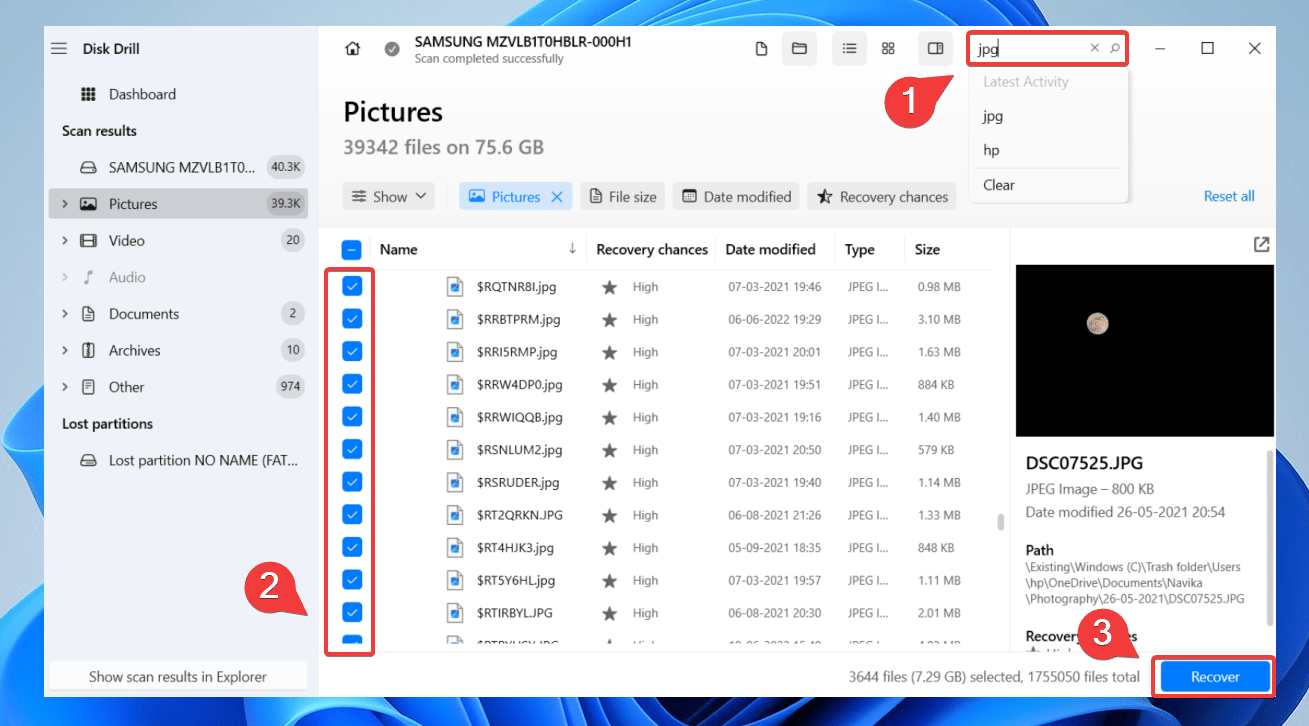
- You can preview files by clicking on the eye icon to reveal essential attributes like the last modified date and file path.
- Select the destination for saving your recovered data, and press Next.
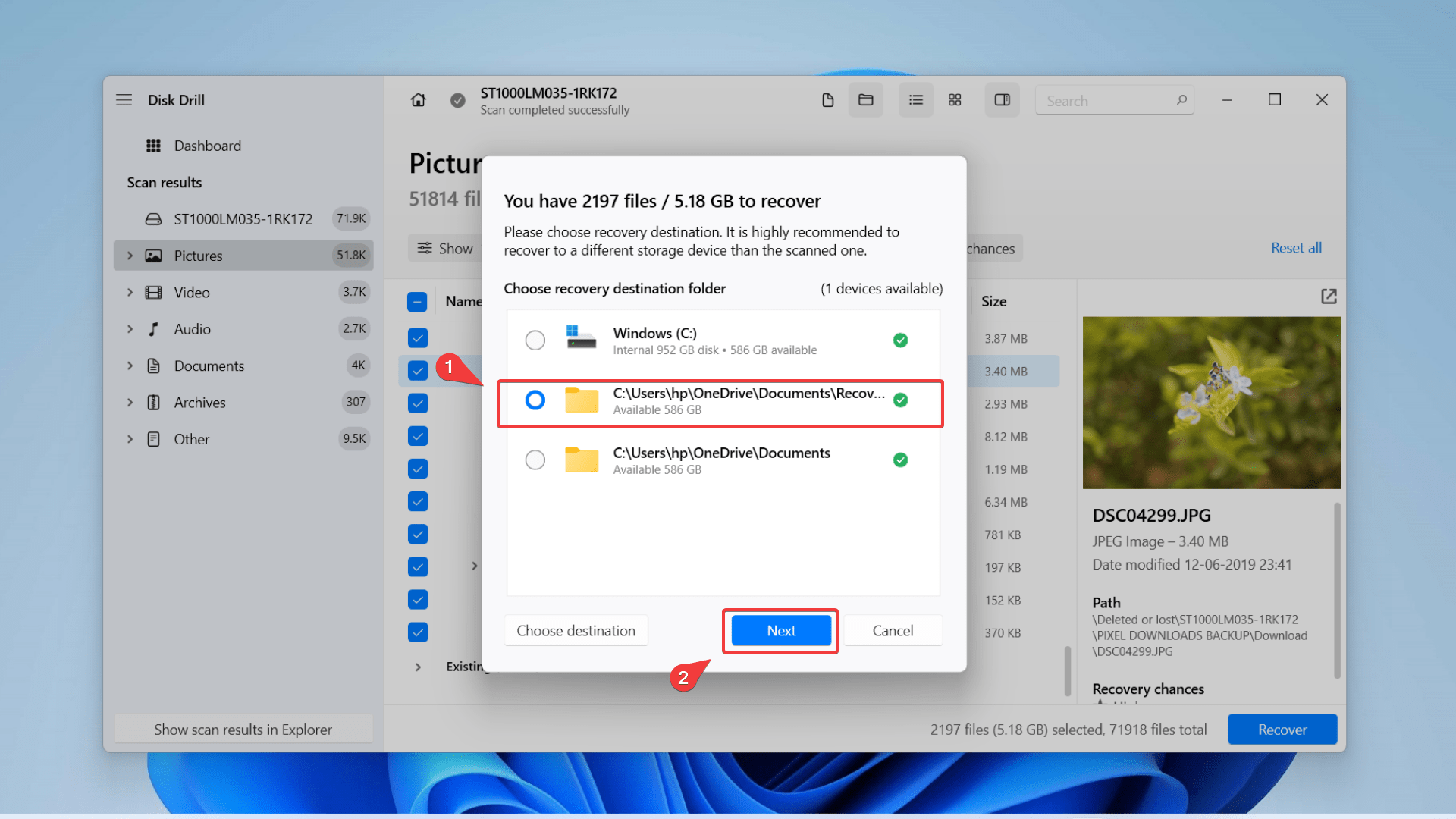
Read our comprehensive Disk Drill review to discover more exciting data recovery features. Check out our top 10 best data recovery software to compare and choose among popular tools.
Best For File System Repair (TestDisk)
TestDisk is a robust data recovery and file system repair tool designed to help you recover lost or damaged partitions and files from various storage devices. It supports different file systems, including NTFS, FAT, EXT, and HFS+.
TestDisk has a command-line interface, making it more suitable for advanced users familiar with data recovery concepts and techniques. However, the program offers step-by-step instructions and online documentation to help beginners understand how to use it.
To use TestDisk for file system repair and data recovery, follow these steps:
- Download TestDisk.
- Extract the compressed download to a new folder.
- Navigate to the folder and launch the testdisk_win application.
- Select Create and hit Enter.
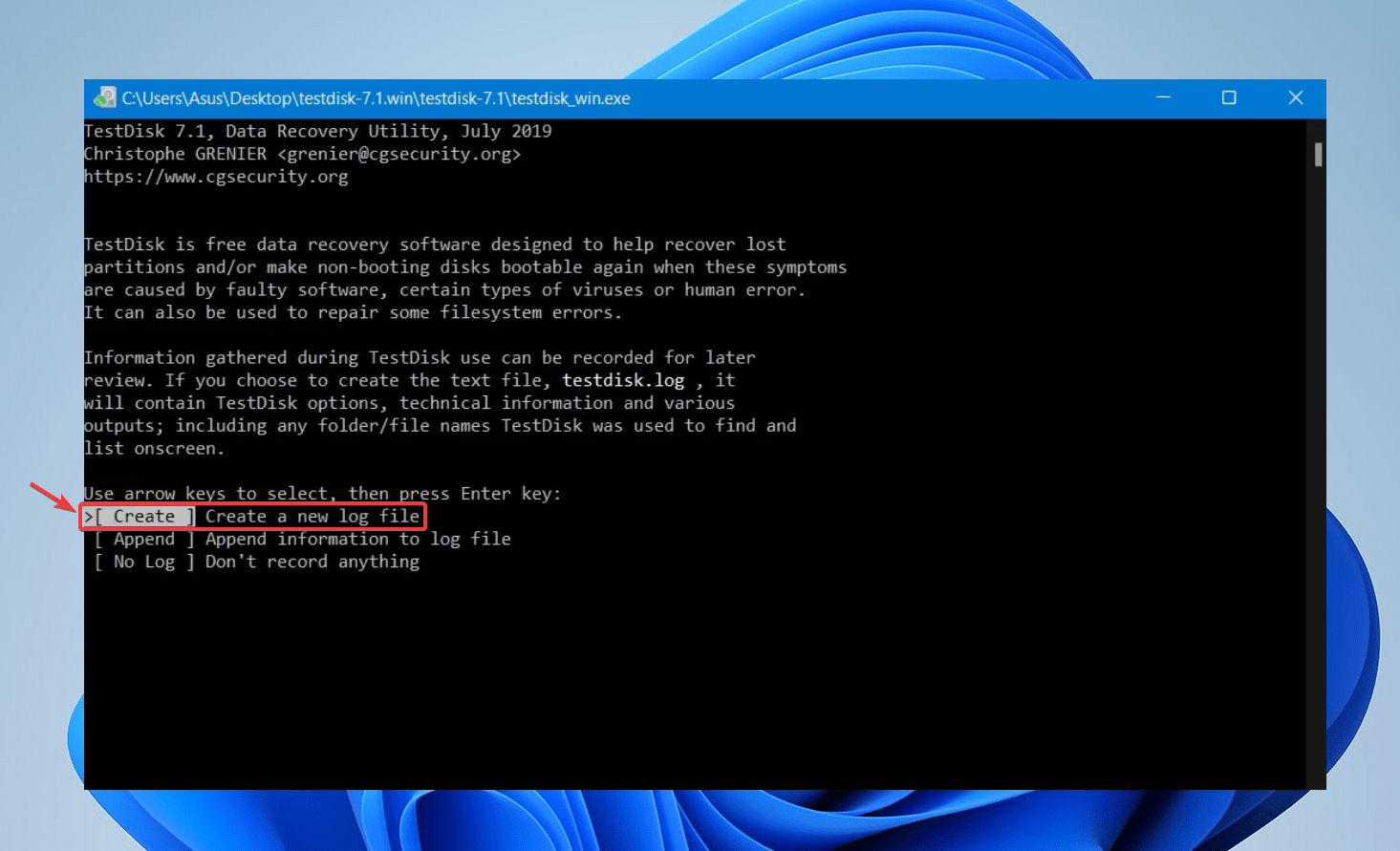
- Choose your hard drive from the list of devices, and hit Enter.
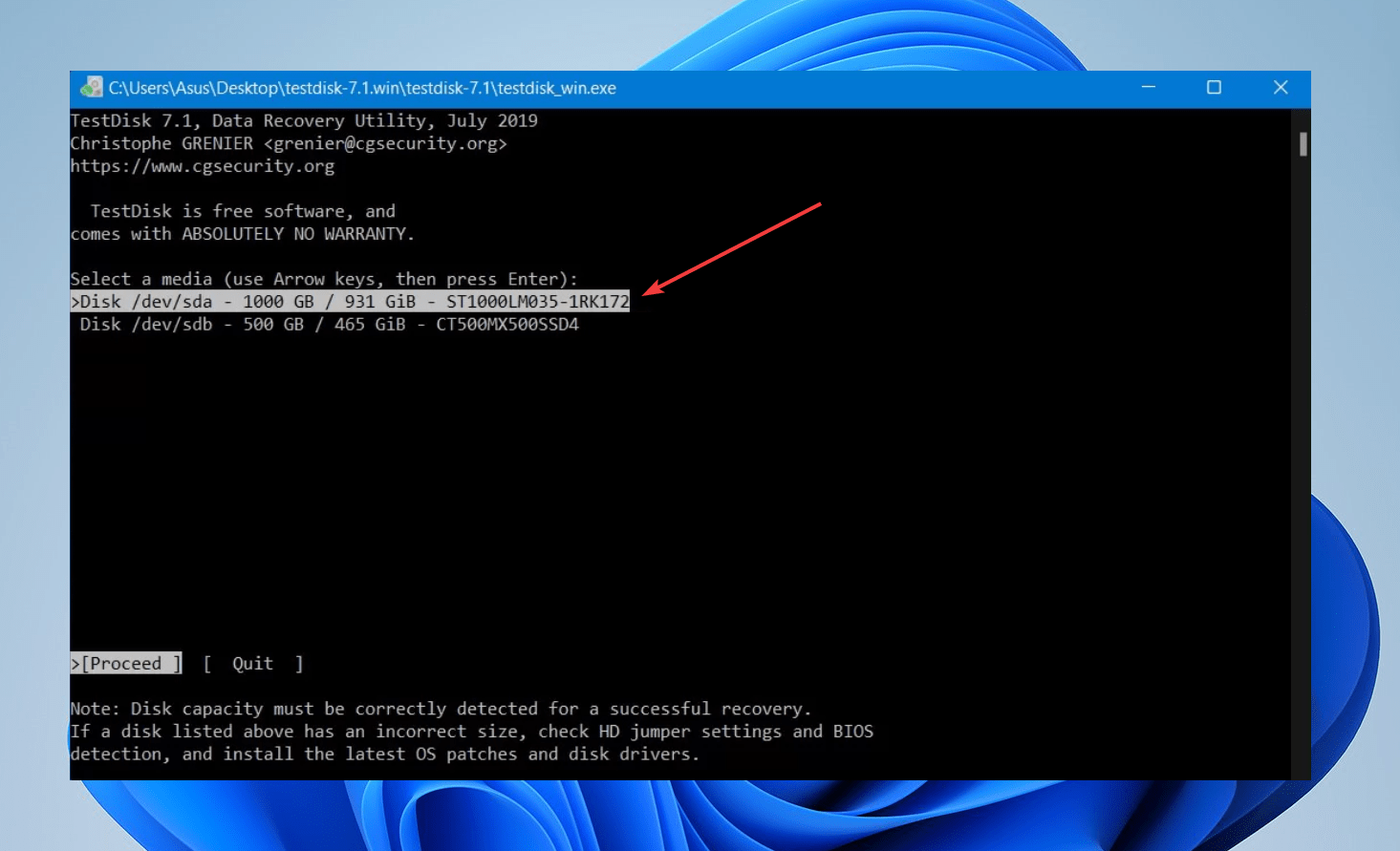
- Select Intel as your partition table and hit Enter again.
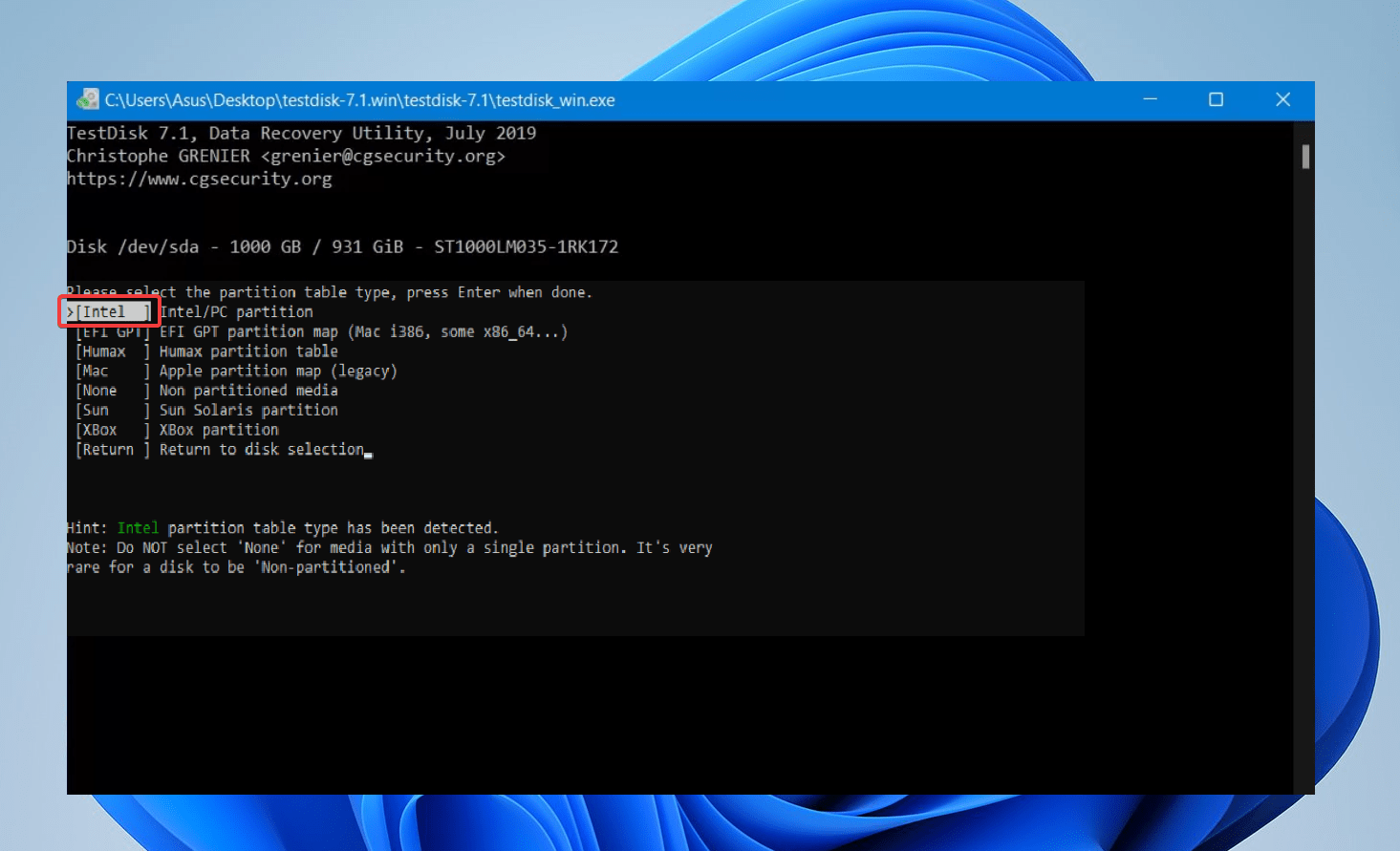
- To recover data, select Analyze and hit Enter.
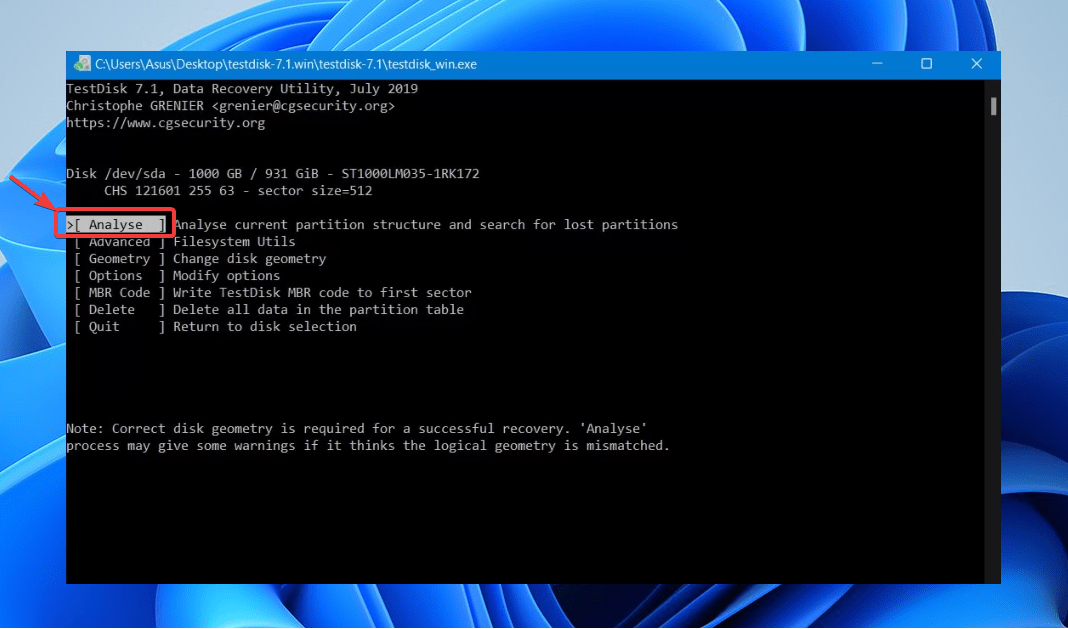
- Select Quick Search >> Enter.
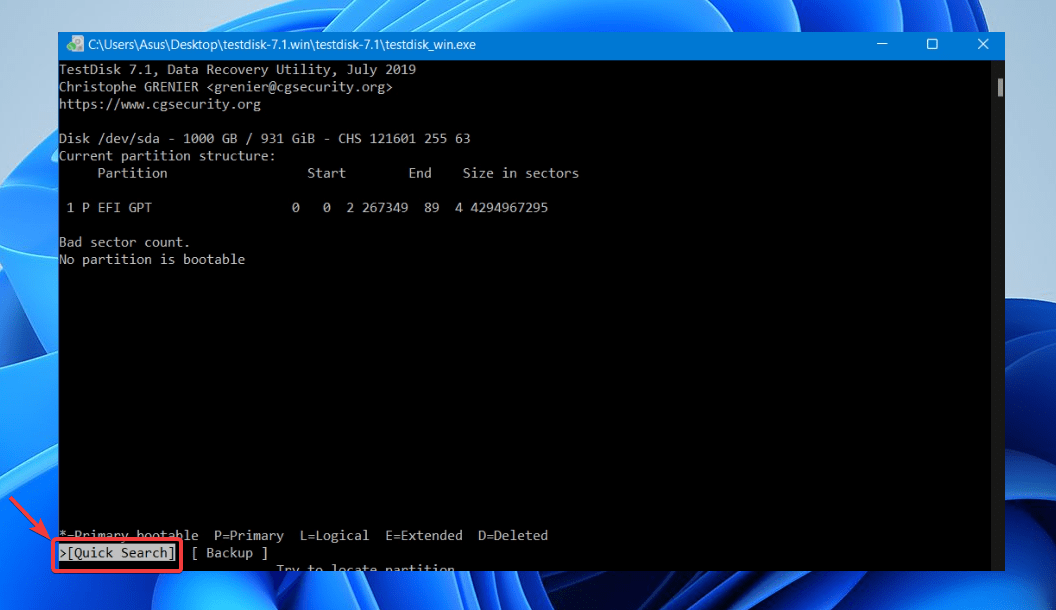
- Select the partitions to recover and then, select the destination folder to complete the recovery process.
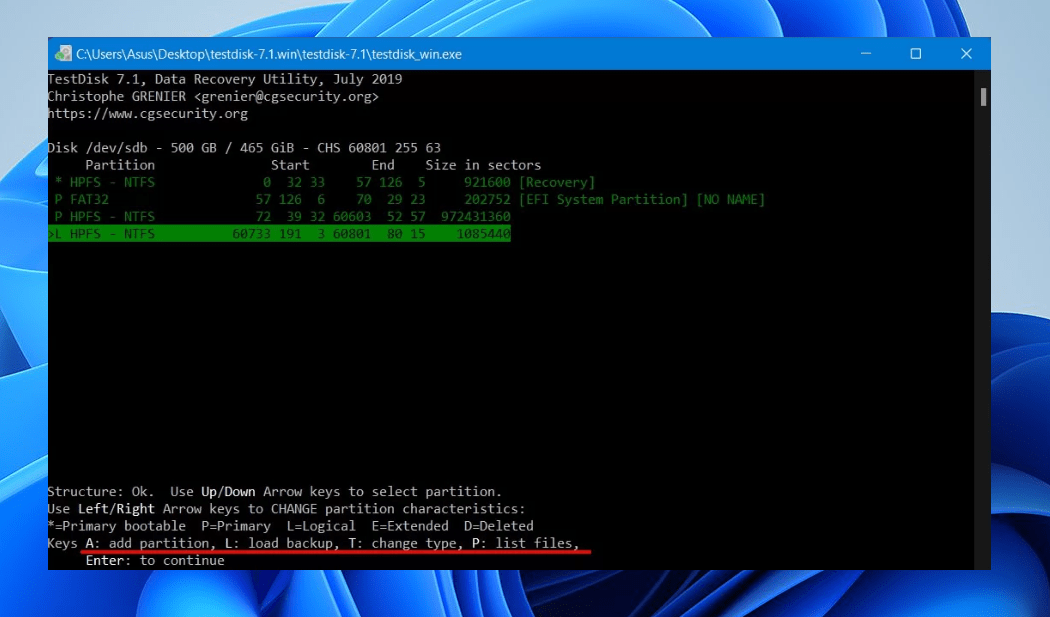
FAQ
How to perform data recovery at home?
Follow these steps to recover data from a hard drive via Disk Drill:
- Download and Install Disk Drill.
- Connect the external hard drive and click Search for Lost Data.
- Filter and preview the files you want to recover.
- Select files for recovery.
- Click Recover and select a destination to restore deleted data.
Does Geek Squad offer data recovery services?
Yes, Geek Squad offers data recovery services for various storage devices, including external hard drives, flash drives, and memory cards.
How much does the Geek Squad charge?
Geek Squad offers two types of data recovery services – in-store and in-lab. The in-store service is for simple issues that can be resolved without opening up the drive, while in-lab service is for more complex cases that require opening the drives and working on them in a clean room.
Geek Squad offers four levels of data recovery services:
- Level 1 | Cost: $299.99 This is the least expensive service to recover data from a drive in good physical condition without the need for any advanced tools or techniques.
- Level 2 | Cost: $450 to $2,999.99 This is the most commonly used service, which can recover data from a damaged or malfunctioning drive. This service includes repairs and replacement of components and imaging of the drive for further recovery attempts.
- Level 2 Advanced | Cost: Starts from $550 A more complex service that involves more in-depth recovery techniques, such as advanced imaging and multiple recovery attempts, is typically used for drives with severe damage or numerous failures.
- Level 3 | Cost: $2,999.99 to $9,999.99 The most comprehensive service that can recover data from severely damaged or failed drives that require highly specialized recovery techniques, such as clean room recovery, advanced chip-level repair, and complex software analysis.
Conclusion
Data recovery doesn’t need to be expensive, and there are cheaper alternatives to Geek Squad data recovery services. While Geek Squad is a well-known and reliable option, other options may be more affordable and just as effective. You can save money and recover your data independently using the DIY recovery options mentioned in this article.
With the right tools and a little patience, you can recover your data and get back to using your device in no time.
This article was written by Joshua Solomon, a Contributing Writer at Handy Recovery Advisor. It was also verified for technical accuracy by Andrey Vasilyev, our editorial advisor.
Curious about our content creation process? Take a look at our Editor Guidelines.