CFexpress cards are a popular choice for storing essential pictures and videos. Consequently, a data loss situation with your CFexpress card is frustrating since it leads to losing precious files. Luckily, CFexpress card recovery is possible.
This article will cover the basics and technical details you need to know about the CFexpress cards, the different scenarios that could lead you to lose the data stored on your CFexpress card and the best ways to recover them.
What Is CFexpress Card and Where It Is Used
CFexpress cards are storage devices designed to store high-resolution photos and videos. These memory cards have PCIe 3.0 interface and NVMe 1.3 protocols that deliver faster speeds and enable you to take advantage of the latest features on your camera.
Is CFexpress better than an SD card?
Though more expensive than SD cards, CFexpress memory cards are the better choice for professionals and those who shoot videos. This is because they are primarily used for high-end cameras and are better equipped to handle videos in 4K to 8K resolution. They are also more durable and boast super-fast speeds over other media storage devices like SD cards.
Is there a difference between CF and CFexpress?
A CompactFlash (CF) card is a memory card format that stores data using flash memory technology. CFexpress cards are the latest generation of these CF cards that operate efficiently at higher speeds while working with high-resolution photos and videos on the latest cameras.
CF cards reach a maximum speed of 167 MB/s whereas the base speed of a CFexpress card is 1000 MB/s. The CFexpress cards also have a bigger form factor than CF cards.
Check out our article on recovering files from a CF card.
What is the difference between CFexpress Type A and Type B?
The CFexpress Type A card measures 20mm (width) by 28mm (length) by 2.8mm (thickness), while the Type B card measures 38.55mm by 29.6mm by 3.8mm respectively. The difference in size is mainly due to the PCIe lanes. Type A cards have one PCIe lane, whereas Type B cards have two.
Speed is also a differentiating factor between these two cards. Type A cards have a maximum theoretical transfer speed of 1000 MB/s, while Type B cards can reach a maximum theoretical transfer speed of 2000 MB/s.
Is it Possible to Recover a CFexpress Card?
Although CFexpress cards deliver consistent performance at fantastic speeds, they are still vulnerable to data loss. The reason for your data loss can directly affect your probability of restoring your files on your own. For example, though CFexpress cards are quite durable, their weak points are their thin wire pins, which are prone to damage and wear and tear. In such a case, you may need professional help to fix this.
Here are common data loss scenarios related to CFexpress memory cards and digital cameras that utilize such cards:
Data Loss Reason |
Description |
Solution |
📋 Formatting |
Accidentally formatting the CFexpress card without backing up the media. |
Retrieve formatted files from the memory card using a data recovery tool. |
😨 Accidental deletion |
Mistakenly deleting the files in a CFexpress card’s folder. |
Use data recovery software to restore accidentally deleted files from a memory card. |
💪 Physical damage |
Bent or broken wire pins on the CFexpress card. |
Consult a professional CFexpress data recovery service. |
👾 Virus attack |
Malware attack on your CFexpress card. |
Scan the memory card with a data recovery tool to retrieve lost files. |
🚫 Improper card ejection from camera or computer |
Ejecting the card without following the proper procedures. |
Use a CFexpress card recovery software tool to scan for and restore the raw files. |
🖥️ Formatting using a computer continuously |
Formatting with your computer causes CFexpress cards to degrade faster which results in data loss after a certain time. |
Format directly from your camera after every session to keep the card healthy. Use a data recovery tool to restore any lost images or videos from old formatted CFexpress cards. |
How to Recover Data Using CFexpress Recovery Software
It becomes easier to recover lost files from your CFexpress card once you’ve identified the reason behind the data loss. Disk Drill for Windows is a popular data recovery software solution that effectively restores more than 300 file formats that may have been accidentally deleted, corrupted, attacked by a virus or malware, and those that were lost when the memory card was formatted.
This flexible program supports the recovery of data from various storage devices, including CFexpress cards, and helps restore deleted photos from cameras like Canon, Sony, Nikon, and more. Its preview feature allows you to filter recoverable items before restoring them, and the app itself creates a byte-to-byte backup of failing disks.
If you are looking for a free memory card recovery software that can restore your deleted files from the CFexpress card, Disk Drill can recover 500 MB worth of data for free. However, if you need to recover more than you, you can subscribe to any of Disk Drill’s paid packages.
Here’s how to use Disk Drill to recover data from CFexpress cards:
- Connect the CFexpress card to your computer.
- Download and install Disk Drill from the official website.
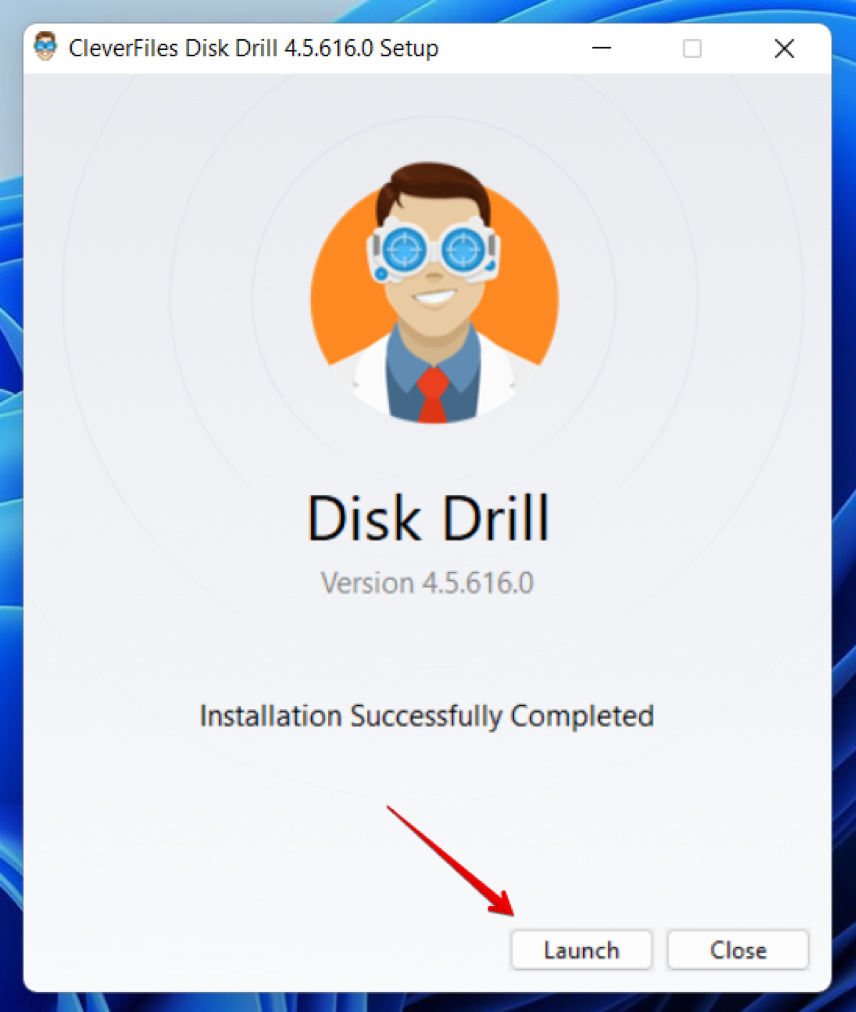
- Open Disk Drill. You will find all the storage devices, including the connected CFexpress card on the homepage.
- Select the CFexpress card.
- Click on the drop-down menu arrow to choose the recovery method. We recommend using All Recovery Methods to get the best results.
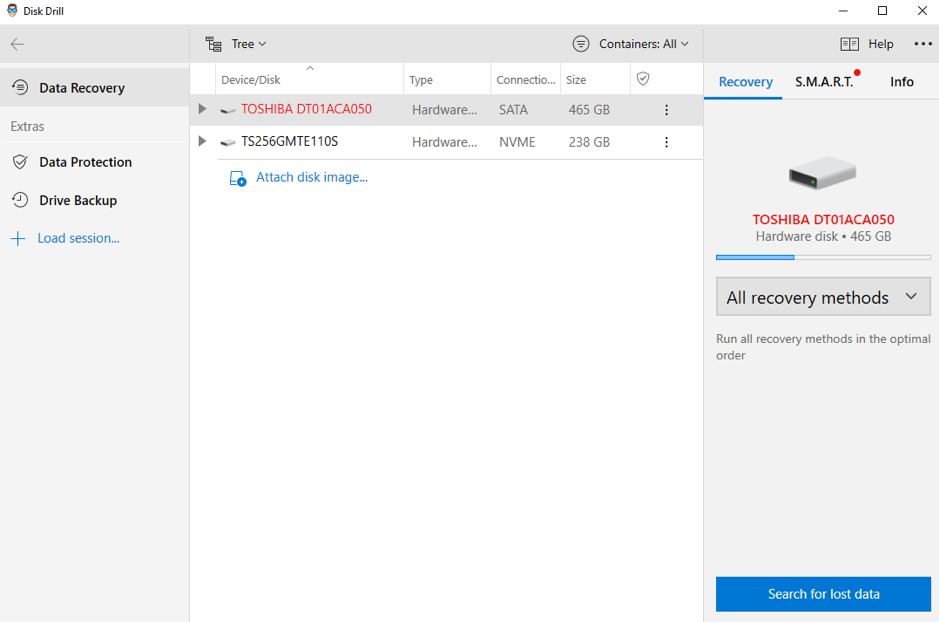
- Click Search for lost data to start. You can pause the scan any time you want. You can also add search filters and preview your scan results while the scan is ongoing.
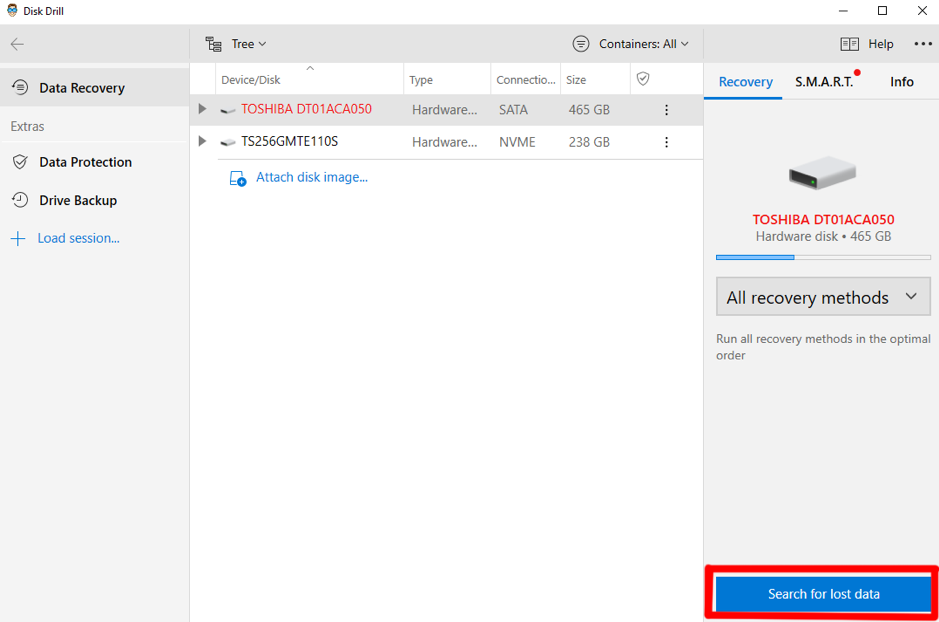
- Click on Review found items to check the scanned files.
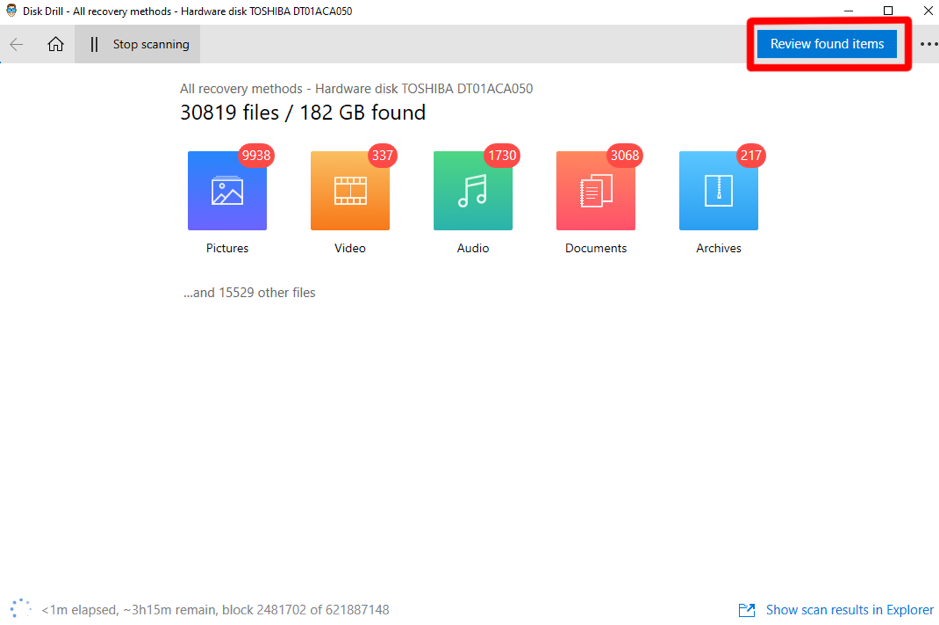
- Click on Pictures to view all the recoverable images. Similarly, you can click on Video or Audio to see all the other recoverable media from your CFexpress card. If you want to read existing files from a malfunctioning CFexpress card, click the results under the tab Existing Files.
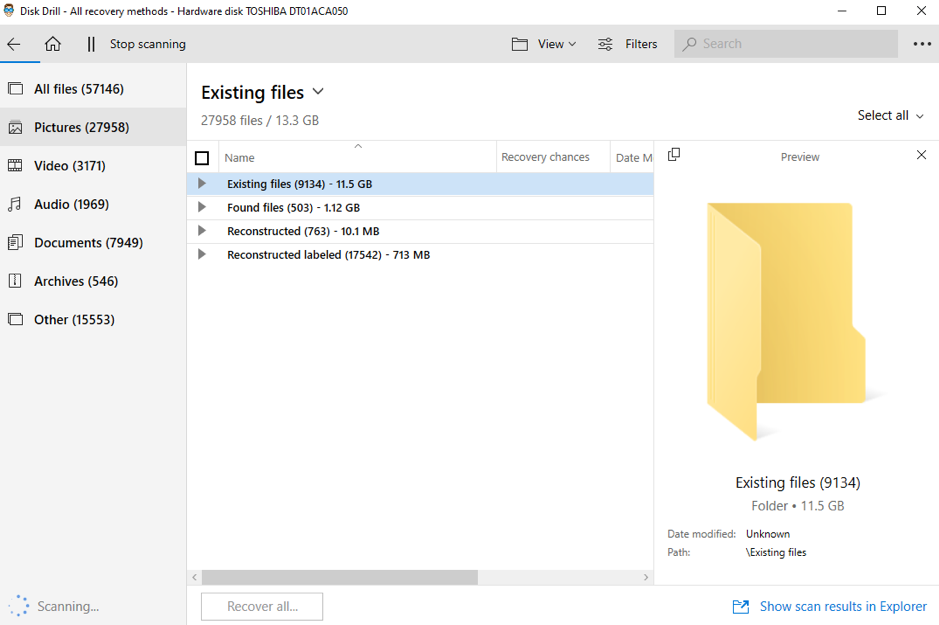
- To search for a specific file, use the search bar. Once you have located it, click on the eye icon to preview the file. After that, click Recover.
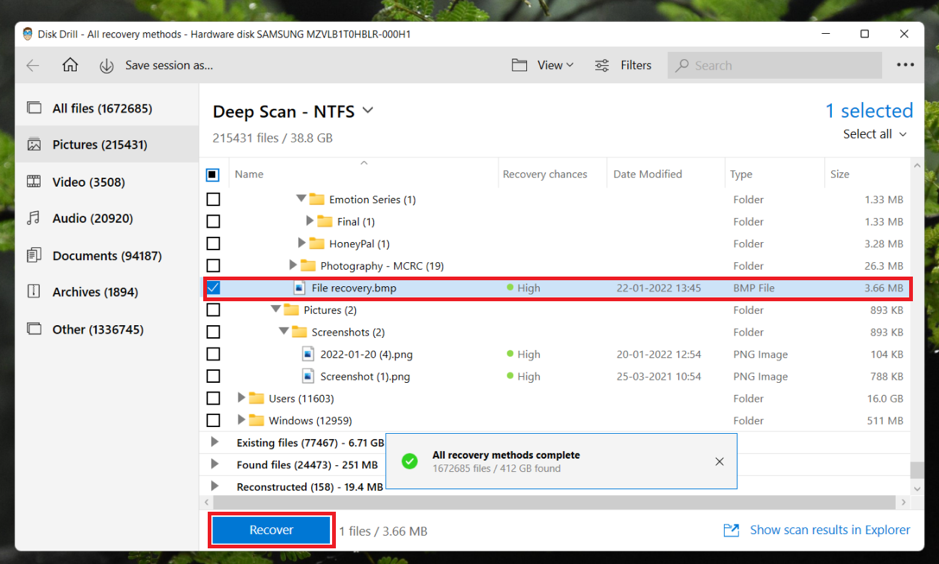
- Choose the file recovery destination, then click OK. The file will now be restored to the folder you selected.
You can also rely on Disk Drill to safely restore files from renowned storage devices like Sony SD cards. It will keep your data safe so you do not have to worry about abruptly losing them.
Should I Contact a Professional Data Recovery Service?
Data recovery software tools like Disk Drill are designed to restore files effectively from scenarios such as accidental deletion, formatting, or data corruption. They are well-equipped with the latest features that can streamline your entire data recovery process. However, these tools will not suffice in certain situations.
If your CFexpress card is deformed, suffering from logical errors, or is not accessible with data recovery software, those are the signs of physical damage. This could be because your CFexpress card fell and broke, came in contact with water, or extreme temperatures. Chances are, the card will not function properly and your best bet is to contact a professional memory card data recovery service.
The experts will analyze the condition of your CFexpress card to pinpoint and fix any physical damages. They can also give you helpful advice about recovering deleted files from your memory card in the future.
FAQ
How to recover data from a CFexpress card?
You can seamlessly recover data from a CFexpress card using a data recovery software tool like Disk Drill:
- Connect CFexpress card to the computer.
- Download & install Disk Drill.
- Launch Disk Drill & scan the CFexpress card.
- Click Search for lost data.
- Check the scanned data and select the files you want to restore.
- Click Recover & select a recovery folder.
Is it possible to perform CFexpress card recovery on a Mac?
CFexpress card recovery is possible on a Mac.
- Detach your CFexpress card from the camera and connect it to your Mac.
- Next, download a data recovery software like Disk Drill onto your Mac.
- Scan for the recoverable items in your CFexpress card.
- Select the files you want to retrieve and recover them to any folder.
Can I recover data from a corrupted CFexpress card?
Yes, you can recover data from a corrupted CFexpress card. If it was a malware attack or logical damage, you must detach the memory card from the camera and connect it to your computer. If your computer recognizes the CFexpress card, use Disk Drill to scan and recover your files.
However, if your computer does not recognize the memory card, you should contact a professional data recovery service as soon as possible and avoid using your card in the meantime.
How do I format my CFexpress card?
We recommend formatting your CFexpress memory card directly from your camera. You should only format using a computer when you cannot mount the card into the camera.
To format your CFexpress card directly from your camera, do the following:
- Go to the menu, then tap on the wrench or tool icon.
- Go down and select Format Card.
- Choose a card.
- Select OK to format your CFexpress card. For low-level formatting, tick the box beside Low-Level Format.
If you are unable to use your camera to format your CFexpress card, here’s how to format it using your Windows PC:
- Insert your CFexpress card into a card reader to connect it to your computer.
- Open File Explorer, then click on This PC.
- Open the CFexpress card from the device list.
- Click Manage from the top of the file explorer window.
- Select Format.
- Click on the drop-down arrow under File System and choose exFAT, the file system of CFexpress cards.
- Tick the checkbox beside Quick Format if you want to do a regular format.
- Choose Start to begin the formatting process. You will receive a warning saying all data stored on the card will be erased. Click OK.
- Click OK again when the formatting is completed.
- Eject the CFexpress card and remove it from the card reader once the process is finished.
Can I recover data from a formatted CFexpress card?
Yes, you can recover data from a formatted CFexpress card with the help of a data recovery application like Disk Drill. We suggest starting the recovery process as early as possible after formatting to get the best results.
Conclusion
CFexpress cards keep up with the demanding requirements of modern-day cameras to provide stunning pictures and videos in high resolution. Besides performing at high speed, this memory card is a safe option for storing essential images and video files.
Some data are irreplaceable. However, CFexpress cards can also be subject to data loss for various reasons. But with the right information and tools at your disposal, CFexpress card data recovery is easy as pie.
This article was written by Mako Young, a Contributing Writer at Handy Recovery Advisor. It was also verified for technical accuracy by Andrey Vasilyev, our editorial advisor.
Curious about our content creation process? Take a look at our Editor Guidelines.
