Panasonic has been a part of the consumer electronics industry for more than a century now. Part of their repertoire is an excellent lineup of broadcast-quality P2 HD cameras that utilize the brand’s proprietary P2 memory card – a special storage medium mostly used with professional broadcasting and video production equipment.
As with any storage device, there’s always the looming threat of data loss from various scenarios. For those types of situations, we’ve come up with a guide on how to facilitate P2 card data recovery.
Want to skip blocks with theory and jump straight to the recovery guide? Click here.
Is It Possible to Recover a P2 Memory Card?
As with most storage mediums, it’s definitely possible to recover lost data from a Panasonic P2 memory card, provided that the device isn’t too heavily damaged and its data is still in a recoverable state. P2 cameras save audio, video, and additional metadata information in the MXF format which is a file type used in TV broadcasting and certain theaters.
Here are some of the more common data loss scenarios that users may encounter, as well as the factors that can decide whether the MXF files are retrievable or not:
❌Unintentional Deletion
A lot of us are guilty of accidentally deleting important data from our memory cards, P2 or otherwise.
Fortunately, there’s a good chance you can recover deleted files from a memory card depending on the method used to delete the MXF files and whether or not the remnants of the data have already been overwritten.
💽Formatting
Formatting a P2 memory card is a great way to quickly clear out all its contents, but what if you were a bit too hasty with the decision and needed to recover the formatted P2 card? That really depends on whether a “Quick” or “Full” format was performed.
If it was a “Quick” one, then there’s a good chance that you can recover data from the formatted memory card. As for “Full” formats, the MXF files and other contents of the device will be gone for good.
❗️Memory Card Corruption
The ability to recover files from a corrupted memory card depends primarily on the degree of corruption that the medium has incurred. If the corruption isn’t too serious, you may be able to rescue MXF files from the P2 card through the use of recovery software.
However, for scenarios where the card is heavily corrupted, the data loss may be permanent or may require the help of a data recovery specialist that specializes in memory cards.
💾Physical Damage
Similar to data corruption, retrieving MXF files from a physically damaged P2 card depends on the degree of damage that it has sustained. There are times when the data in lightly damaged cards can be recovered using DIY methods.
Data from heavily damaged cards, on the other hand, are a lot less likely to be retrieved, though you can try your luck with a data recovery service.
How to Recover Data from a P2 Memory Card
For those wondering how to recover data from P2 cards, the best DIY way to go about it is by using quality data recovery software.
Unfortunately, while there certainly are a lot of these kinds of programs on the market, few of them can match up to the exceptional recovery rate and overall device compatibility of Disk Drill.
Not only does it boast an incredibly user-friendly interface, but it also supports pretty much every kind of file out there. This includes file formats typically associated with P2 cameras and memory cards, such as MFX videos. You can stop and resume the recovery process as you see fit.
In case you’re on the fence about making a purchase without trying out the program, Disk Drill includes a free trial that lets you test out all of its features and recover up to 500 MB of data.
Follow the steps below to recover files from P2 cards:
- First, download Disk Drill from the official Cleverfiles website.
- Then, launch the downloaded file and follow the on-screen instructions until the program is properly installed.
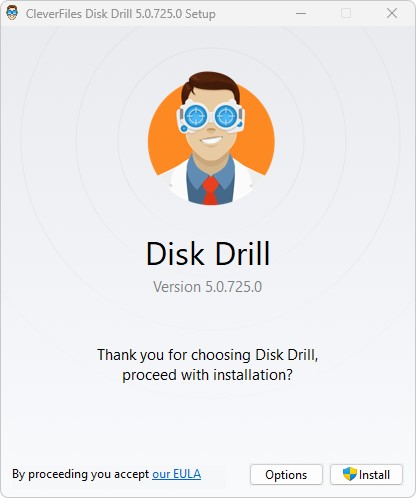
- Make sure your P2 memory card is connected to your computer. This can be done either via a special P2 card reader which provides a more stable connection or by connecting the P2 camera directly to your computer through a USB cable. It’s also recommended to download P2 driver software from the Panasonic website, as well as the P2 Viewer Plus app for managing these types of cards. This should allow your computer to detect the card and access its contents. After that, run the Disk Drill program, then select the P2 memory card from the list of storage mediums and click the Search for lost data button.
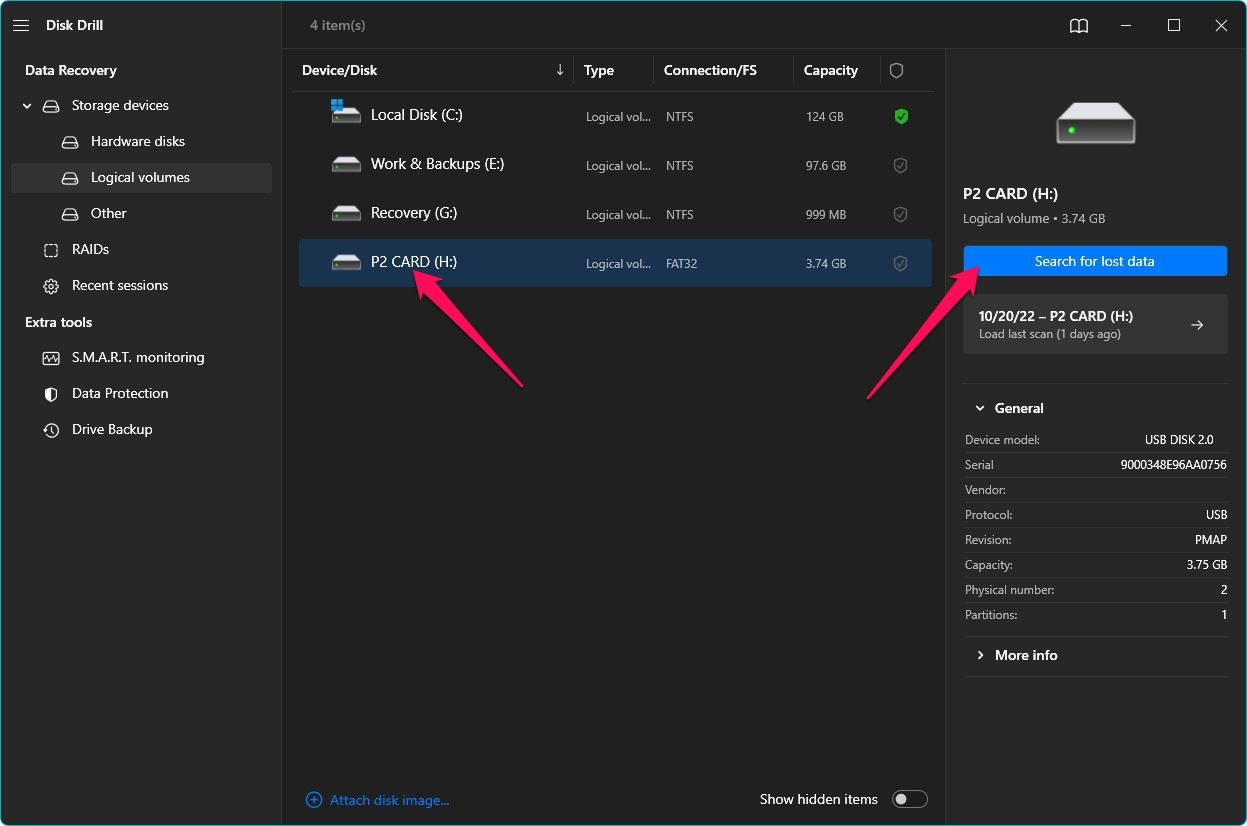
- The recovery program will begin scanning the memory card for any retrievable MXF files. The length of this process depends mostly on the overall size of the storage device. As the scan continues, you can click the Review found items button on the top-right corner of the window to look through the recoverable files that have been located so far. Otherwise, you can simply wait for the scan to complete, then click the same button to be taken to the results page.
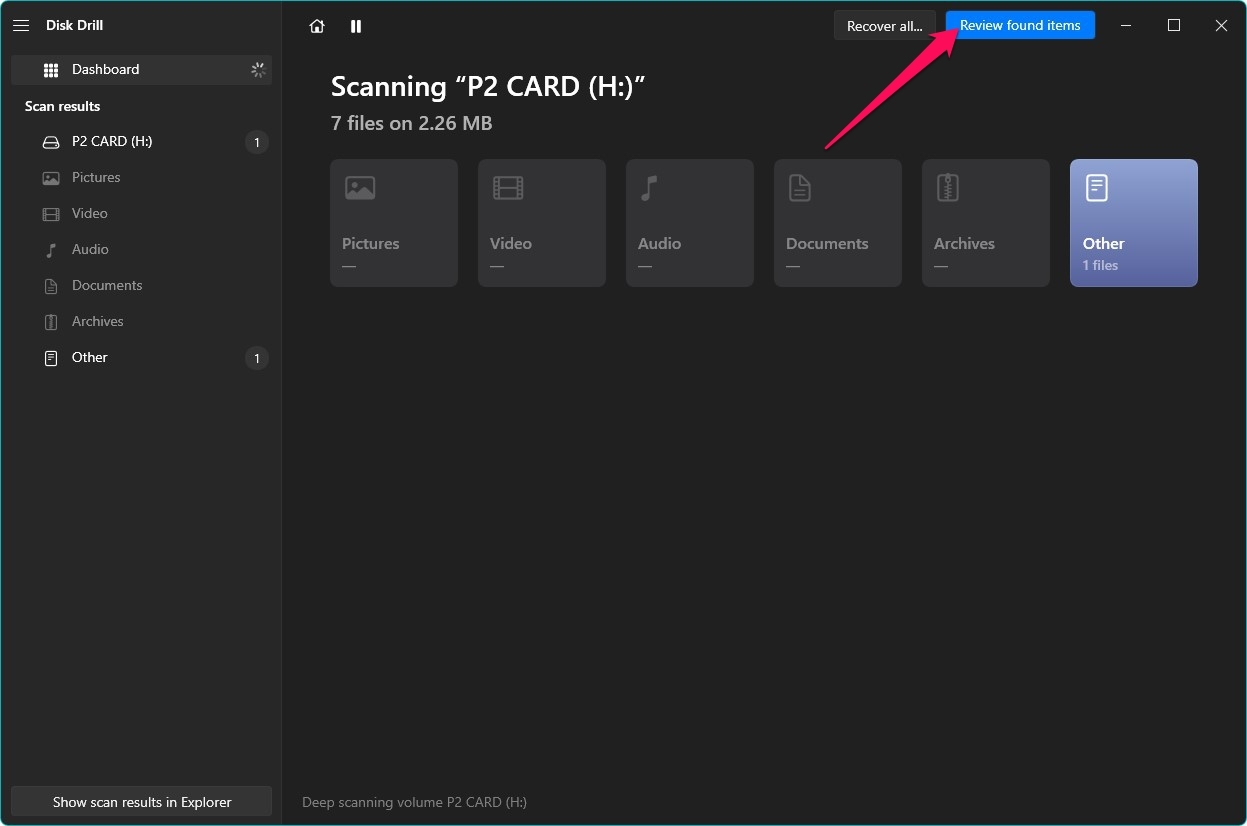
- Once you’re on the results page, you’ll be able to browse through all the potentially recoverable MXF files that Disk Drill has uncovered. You can narrow down the results by selecting a file category from the left-side panel. Given how P2 memory cards are often used for cameras, you may want to choose Pictures or Video. You can also type “mxf” into the search bar at the top-right corner so only files in that format will appear on the results page. Choose the files you want to recover by ticking checkboxes beside the file names and click Recover to proceed.
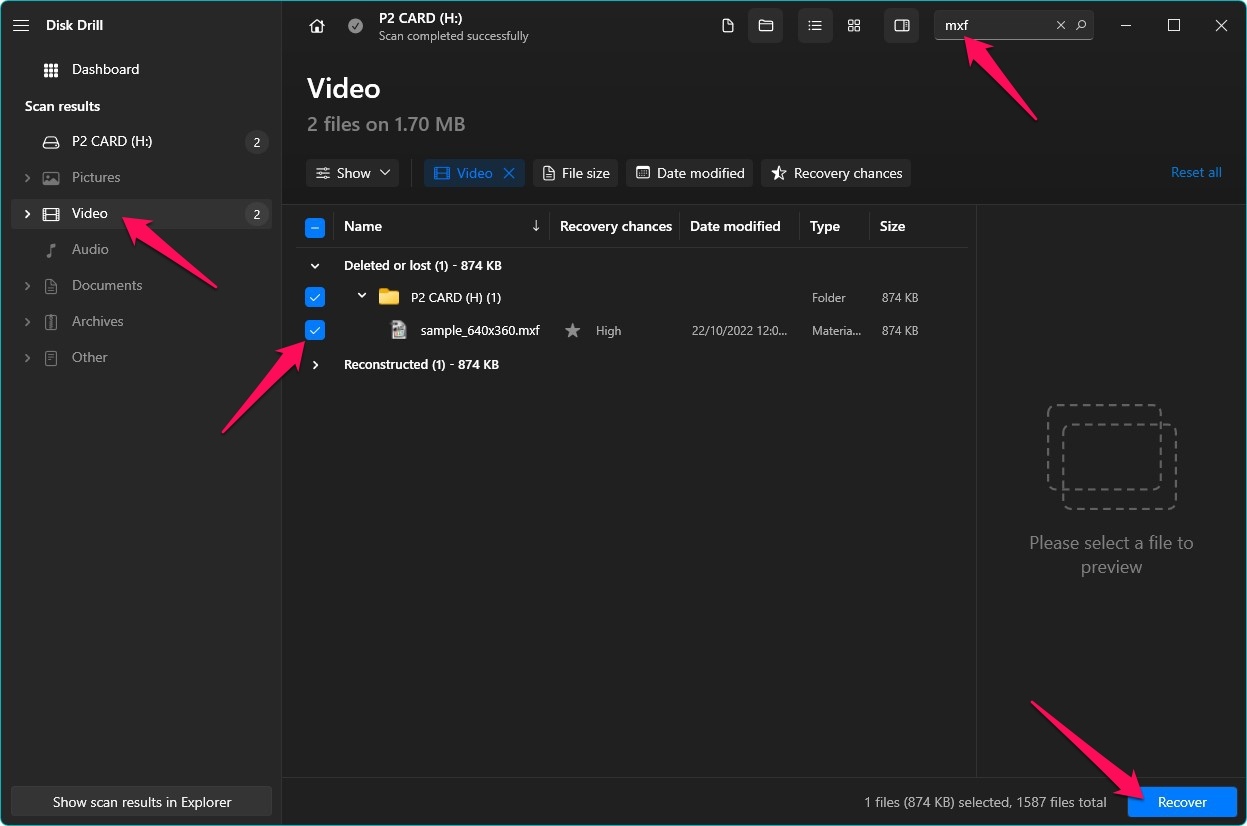
- A pop-up should appear, asking you to specify the location where your recovered MXF files will be stored. Keep in mind that this should be on a different storage device than the one you’re recovering from. Click OK to begin the recovery process.
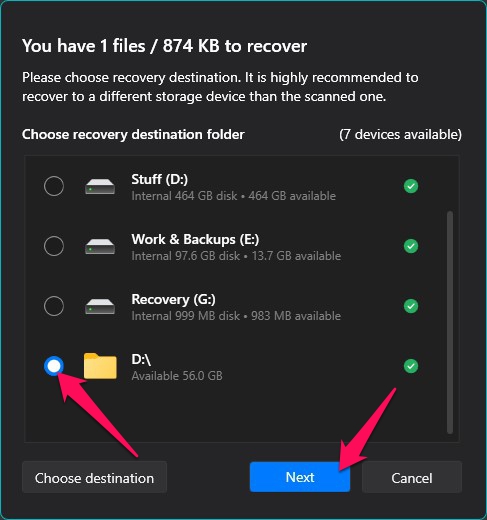
- Disk Drill will start trying to recover the MXF files you selected. Once that is done, a completion message will appear. Then, you can click the button labeled Show recovered data in Explorer to head straight to the recovered files.
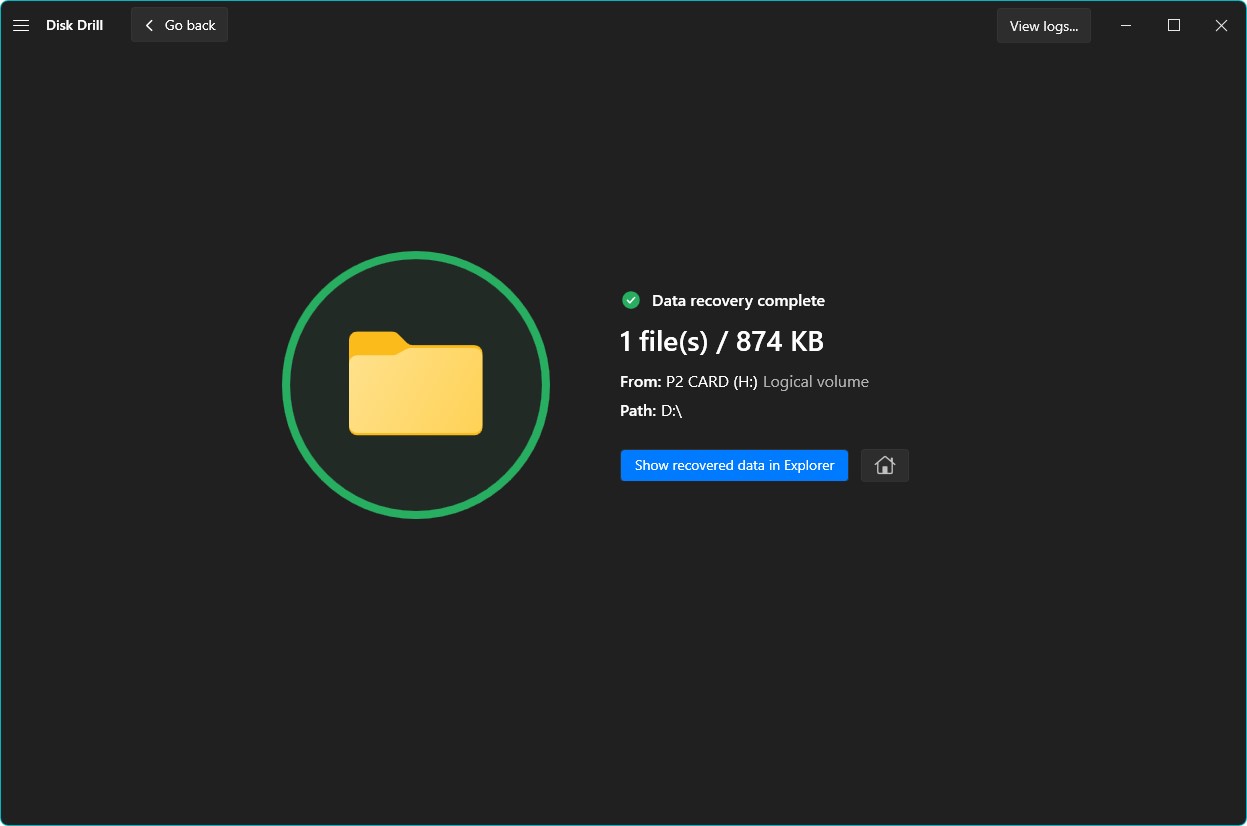
What About Damaged/Broken/Not working P2 Memory Cards?
For P2 memory cards that are physically damaged or have simply ceased to function as intended, you should first check if the medium can still be recognized by your computer through a card reader. If that’s the case, then it’s worth trying to recover lost files through recovery software, as detailed in the previous section.
If the card can no longer be read or is not showing up at all on your computer, then your best option is to reach out to a professional data recovery service to see if they can help in getting back the lost files. These types of services specialize in retrieving data from storage mediums that can no longer be recovered through DIY means.
FAQ
Can Panasonic P2 Card Data Be Recovered?
That really depends on the state of the memory card. When it comes to accidental deletion, a “Quick” format, or light corruption, there’s a solid chance that you’ll be able to recover files using a data recovery program. There is quite a few free memory card recovery software out there. For more serious cases that cannot be resolved in a DIY manner, you’ll want to seek the help of a data recovery service.
How Can I Recover My P2 Memory Card?
Recover files from your P2 card using a data recovery program, such as Disk Drill:
- Download and install the program.
- Next, connect the P2 device with the card to the PC.
- Launch Disk Drill and scan the card.
- Select MFX files to retrieve and click Recover.
- Select recovery location and hit OK.
Are P2 Cards Reusable?
As with most modern-day memory cards, Panasonic P2 memory cards are completely reusable.
How Do I Format My P2 Card?
To start things off, you need to connect the memory card to a PC or laptop via a card reader or memory card slot. Next, open a File Explorer instance and select This PC or My Computer from the left-side panel. Right-click the P2 memory card and choose Format. Select the appropriate properties and click Start to begin formatting.
Conclusion
While Panasonic might not be quite as popular as some of its rivals in the storage device space, its P2 cards are known for their ruggedness and reliability. They’re used primarily with broadcasting and professional recording cameras, but are just as susceptible to data loss as any other kind of memory card. If you do happen to encounter that unfortunate scenario, the best DIY method to recover files that disappeared from a memory card is through a data recovery program. Otherwise, you may want to contact a data recovery specialist.
This article was written by Princess Lescan, a Staff Writer at Handy Recovery Advisor. It was also verified for technical accuracy by Andrey Vasilyev, our editorial advisor.
Curious about our content creation process? Take a look at our Editor Guidelines.
