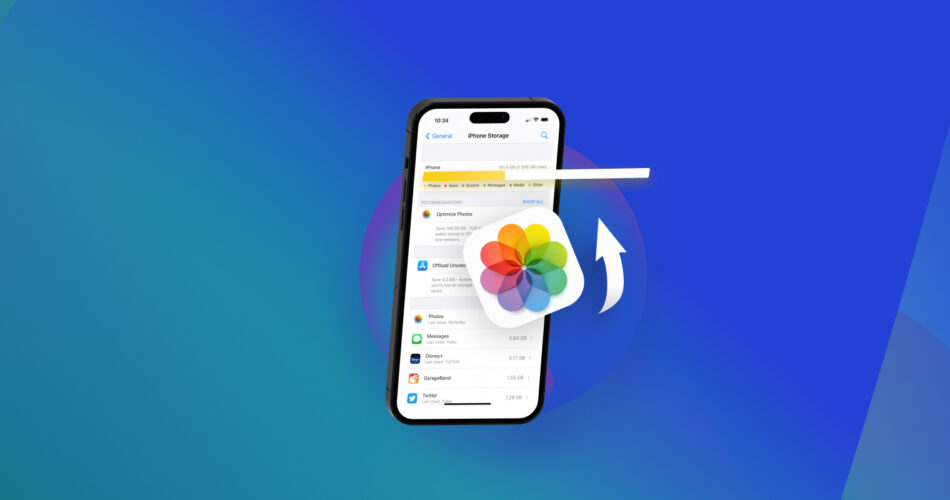Full storage is a common problem iPhone users encounter. You’ve filled your phone with photos and videos of joyful memories over the years, and your actions have seemingly returned to haunt you. There’s no more space for photos, and your iPhone has become slower because of the lack of storage.
The good news is that there are ways to get more storage on iPhone for photos. We’re not suggesting ways to increase storage physically because that’s impossible. Instead, we will explain different approaches to managing your iPhone’s storage and getting more usable space for photos.
How To Get More Storage On iPhone
There are many clever ways to get more storage for photos on iPhone, depending on what information is more or less valuable to you. They include:
Method 1: Optimize iPhone Storage
The photos and videos on your iPhone are usually stored in original, high-resolution format. High-resolution images occupy more space on your device, and too many of them can clog your storage.
However, you can switch on the Optimize iPhone Storage setting to tackle this issue. With this setting activated, the full-resolution versions of your images will be stored in Apple’s iCloud service: only the thumbnails will be on your device. When you need these images, iCloud will download copies to your device. You can store as many images or videos as you wish on iCloud if you have paid for enough space.
Follow these steps to activate this setting:
- Launch the Settings app.
- Tap [Your Name] at the top, then iCloud, then Photos.
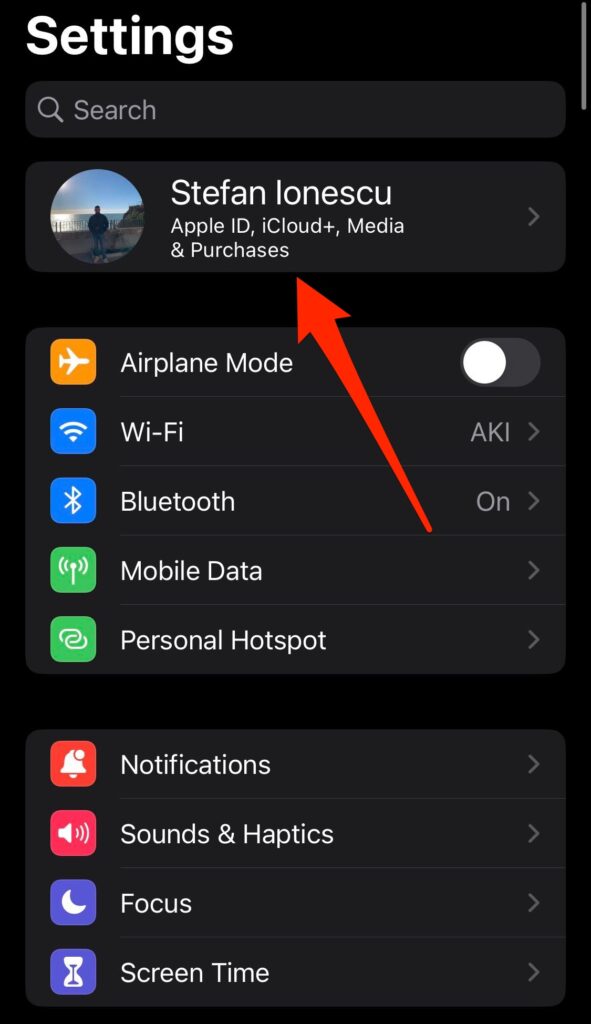
- Toggle the Sync this iPhone option. If you use iOS 15 or earlier, toggle the iCloud Photos button.
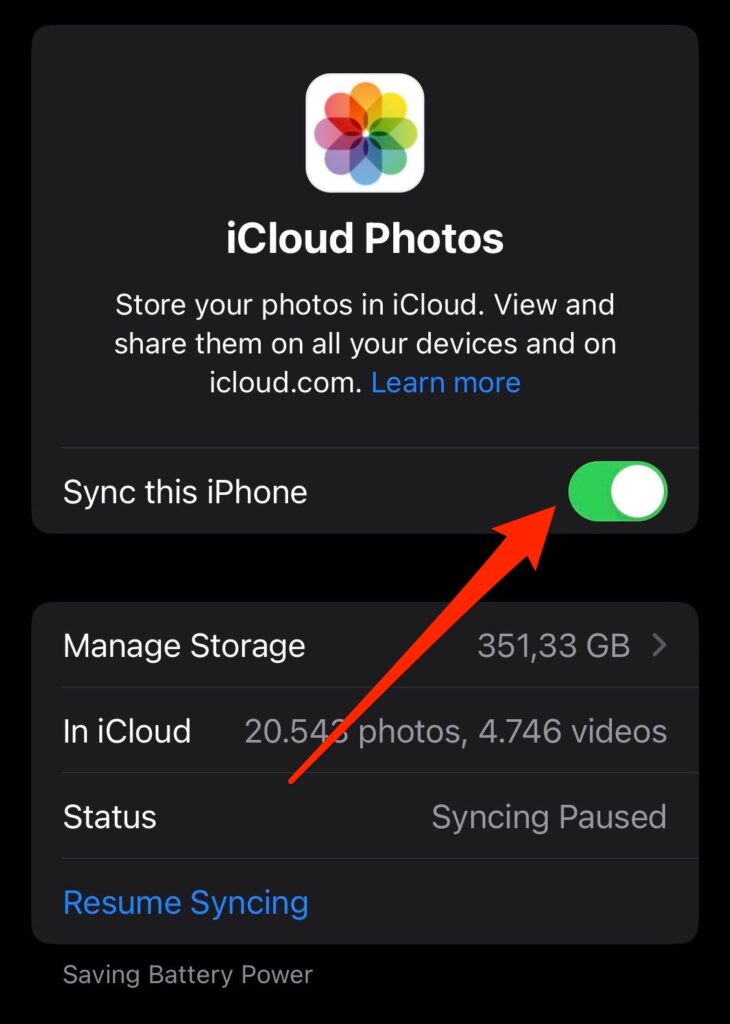
- You’ll see two options on the same page: Download and Keep Originals or Optimize iPhone Storage. Choose the latter.
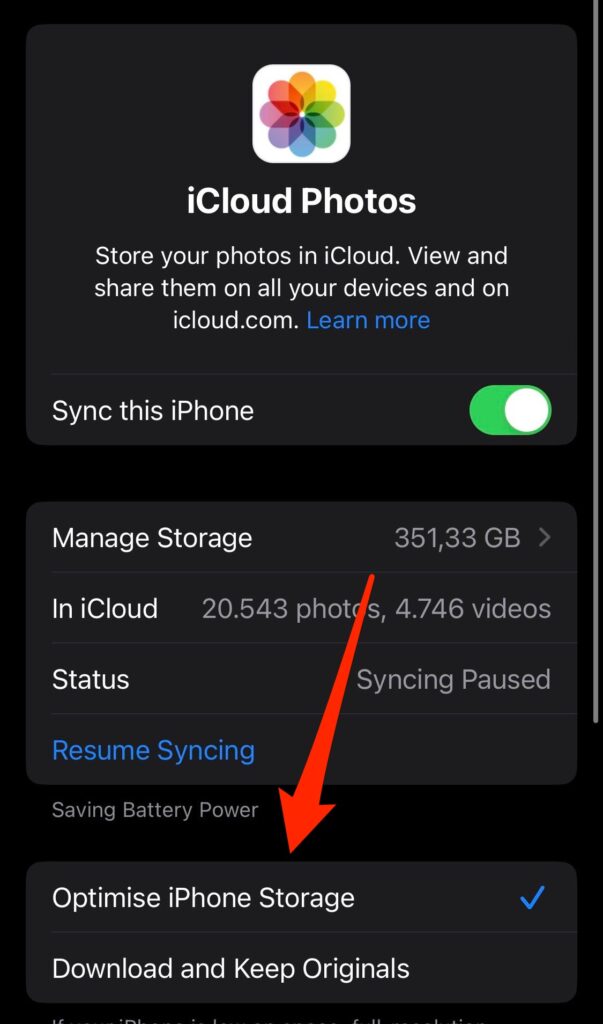
Method 2: Remove Duplicated Photos and Videos
Duplicated images and videos take up unnecessary space on your iPhone. Removing them is a clever way to get more picture storage on iPhone.
The good news is that the Photos app helps you identify duplicates to remove. Follow these steps:
- Launch Photos.
- Tap Albums and look for the Duplicates option under Utilities. Any two or more duplicate photos will appear on the same row.
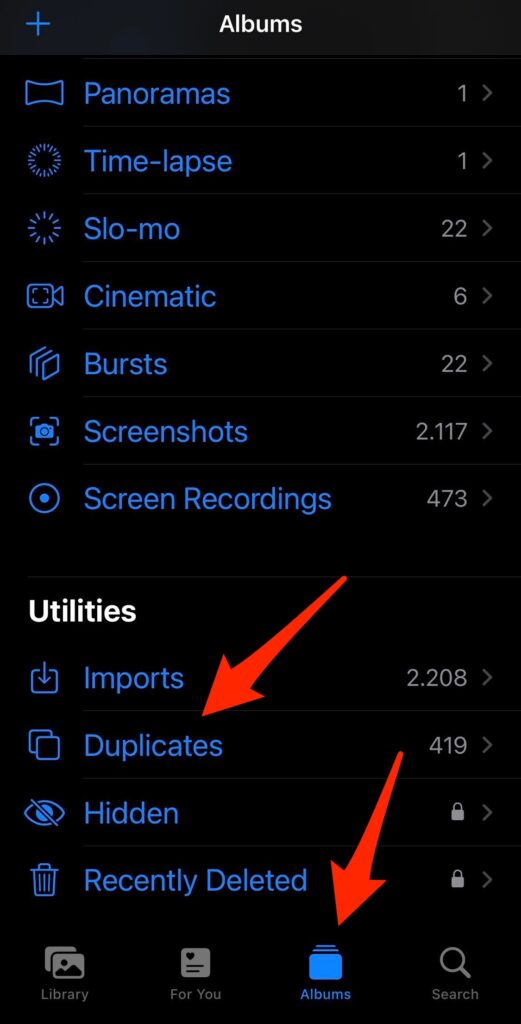
- Click Merge to combine the duplicate with the original, and click Merge [number of] Exact Copies.
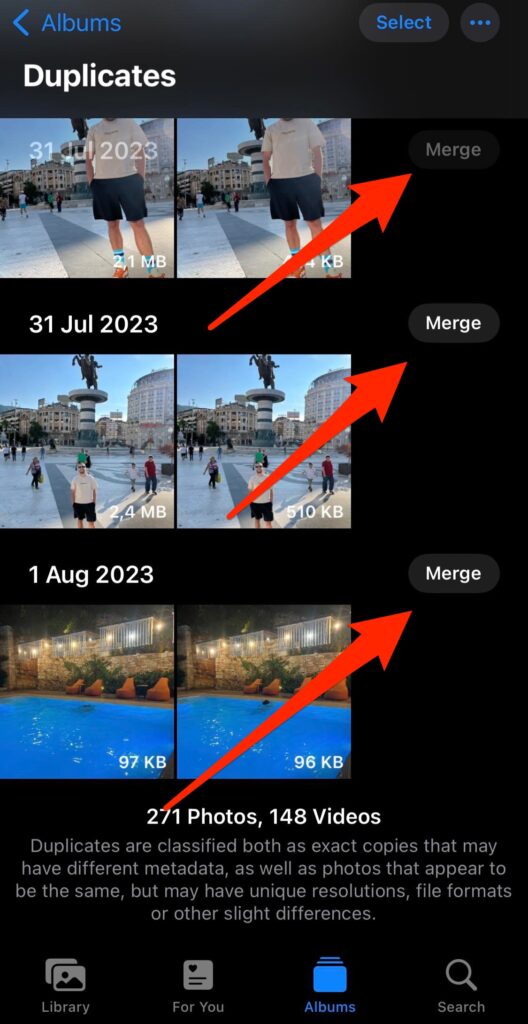
The Merge option will keep the version of the duplicates with the highest quality and move the remaining to the Recently Deleted album.
You won’t find the Duplicates album if your Photos app can not identify any duplicate images or videos. Note that this feature only works for iOS 16 or later.
Method 3: Empty the Recently Deleted Album
Clearing the Recently Deleted album is another good way to get more iPhone storage. When you delete images and videos on your iPhone, they aren’t permanently wiped off immediately. The Photos app sends the deleted photos to the Recently Deleted album and waits for 30 days before permanently removing them.
You can delete this album before the 30-day period and immediately get more storage for photos on iPhone. Follow these steps:
- Launch Photos.
- Tap Albums and look for Recently Deleted under Utilities.
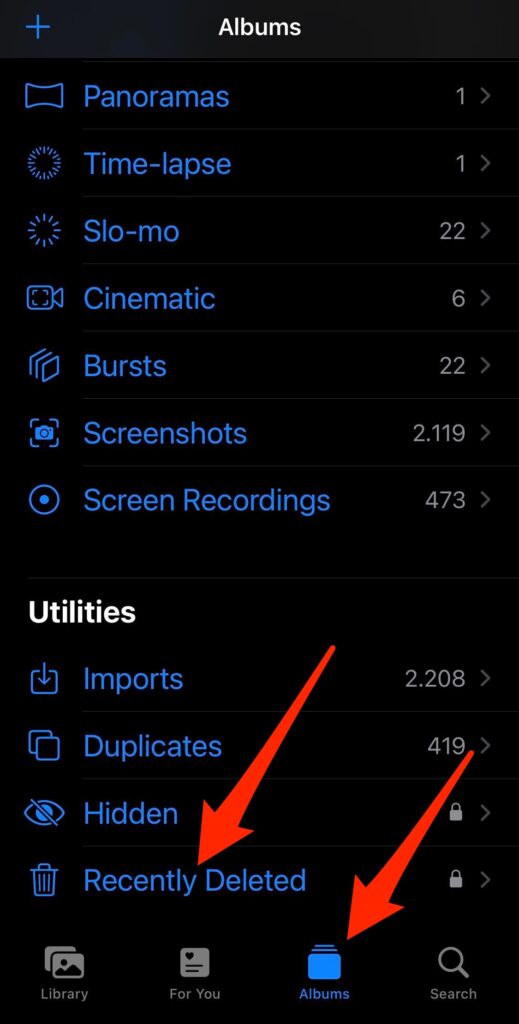
- After entering the Recently Deleted album, click Select at the top menu.
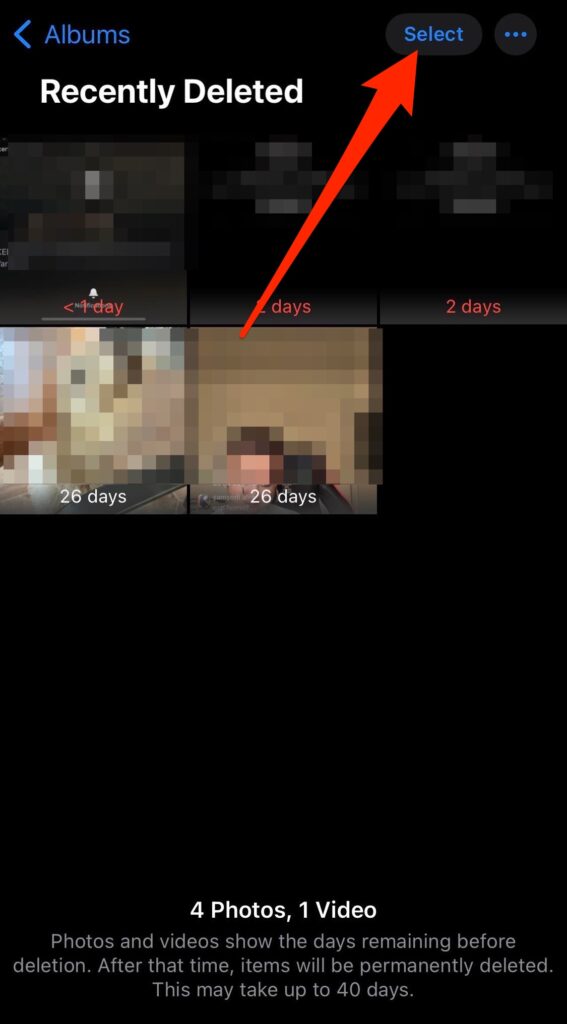
- Click Delete All at the bottom menu and confirm the deletion.
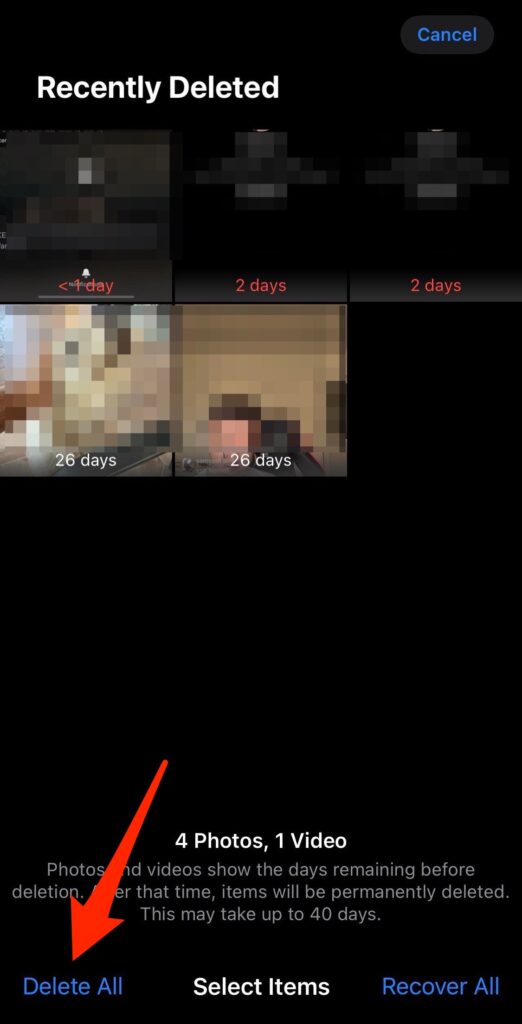
Method 4: Use a Third-Party Tool to Manage Photos
You can install third-party apps to manage photos on your iPhone. These apps make it easier to optimize your photos and get more usable space from your device. For instance, an app can help you compress images into smaller sizes while maintaining quality as much as possible. Another app can help you identify and delete duplicates.
After installing a third-party app, you must grant it permission to access your iPhone’s Photos. Examples of such apps include:
Remo Duplicate Photos Remover
As the name suggests, this third-party app helps you identify and eliminate duplicate photos on your iPhone. It offers a similar function that already comes with your native Photos app. This application has a simple and user-friendly interface. It’s compatible with any iPhone including 11, 12, 13, and 14 models.
Gemini Photos: Gallery Cleaner
This app helps you identify and remove duplicates, blurred photos, screenshots, and any other image that looks like clutter. After identifying a possibly bad photo, you can simply swipe up to keep it or swipe down to delete it.
Phone Cleaner
Phone Cleaner is a free app that helps you compress photos into smaller sizes and delete duplicates to get more storage on iPhone for photos. It’s compatible with many iOS versions including the latest 13, 14, 15, and 16 iterations.
Method 5: Expand Your iCloud Storage
iCloud is Apple’s popular cloud storage service. It allows you to store photos and videos online, even past your iPhone’s storage limits, and retrieve them when needed. All iPhone users get free 5 GB of iCloud storage after signing up. You can expand this limit by paying for a premium plan.
Apple offers three paid plans for iPhone users:
- 50 GB for $0.99 monthly
- 200GB for $2.99 monthly
- 2TB for $9.99 monthly
Multiple people can share the same allotted storage under a Family Sharing plan.
Follow these steps to upgrade your iCloud storage:
- Launch Settings and tap your account name at the top.
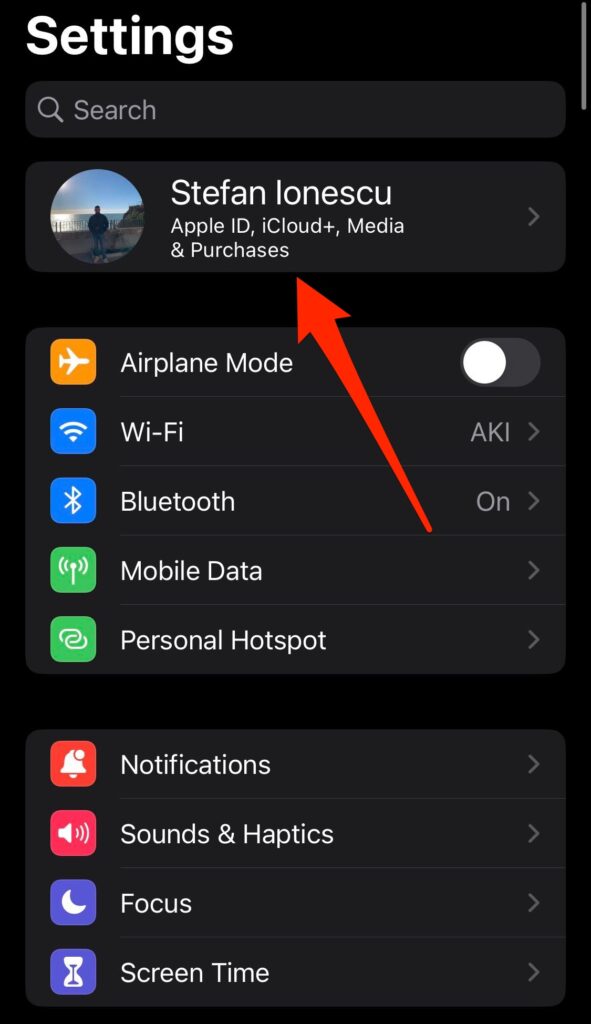
- Select iCloud.
- Under iCloud, select Manage Your Plan.
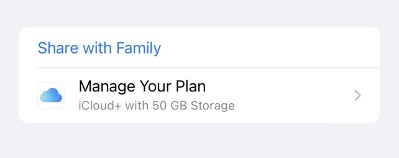
- A popup screen will show the options you have for upgrading. Select the option you want and click Buy.
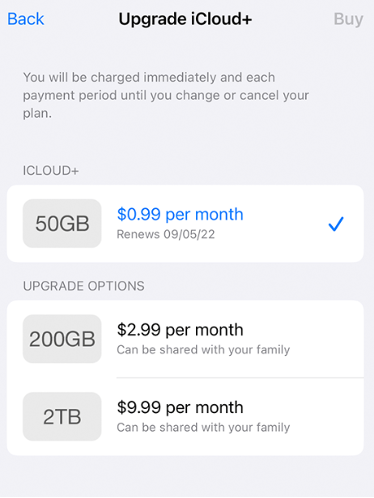
- Confirm the purchase, and you have successfully upgraded your iCloud storage.
After upgrading the storage, you can keep as many photos and videos online if you have enough space tied to your iCloud subscription.
Method 6: Make More Storage By Removing Unnecessary Data
You can get more photo storage on iPhone by removing any unnecessary data. Unnecessary files can include unused pre-installed apps, caches, and apps you installed yourself but no longer need.
Offload Apps
Apple offers an Offload App option, a middle ground between deleting an app entirely and keeping it on your phone. When you offload an app, it gets deleted from your iPhone and frees up local storage. But, the app’s documents and data remain stored locally under System Data. If you change your mind and reinstall the app, you’ll continue using it as before.
In contrast, deleting an app nukes that app along with all its documents and data. It is sensible to offload apps you don’t need in the short term but may need later. This way, you create more local storage in the meantime for photos.
Follow these steps to offload an app manually:
- Launch Settings.
- Tap General.
- Tap iPhone Storage and wait a few seconds for the list of apps to load. The list is sorted in decreasing order by the amount of storage each app uses.
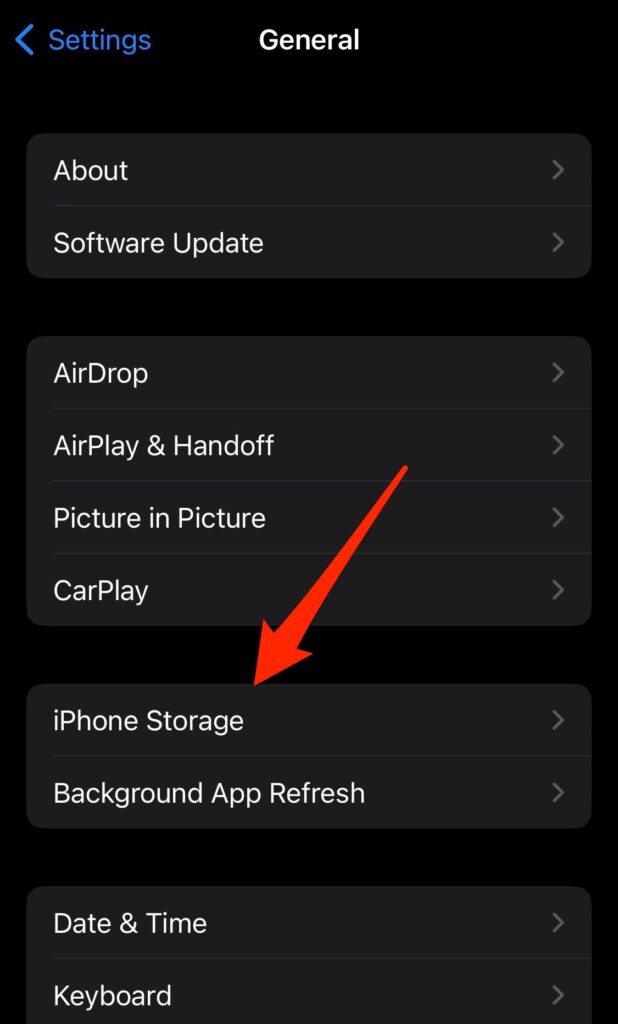
- Tap any app you want to offload. Click Offload App and confirm the action.
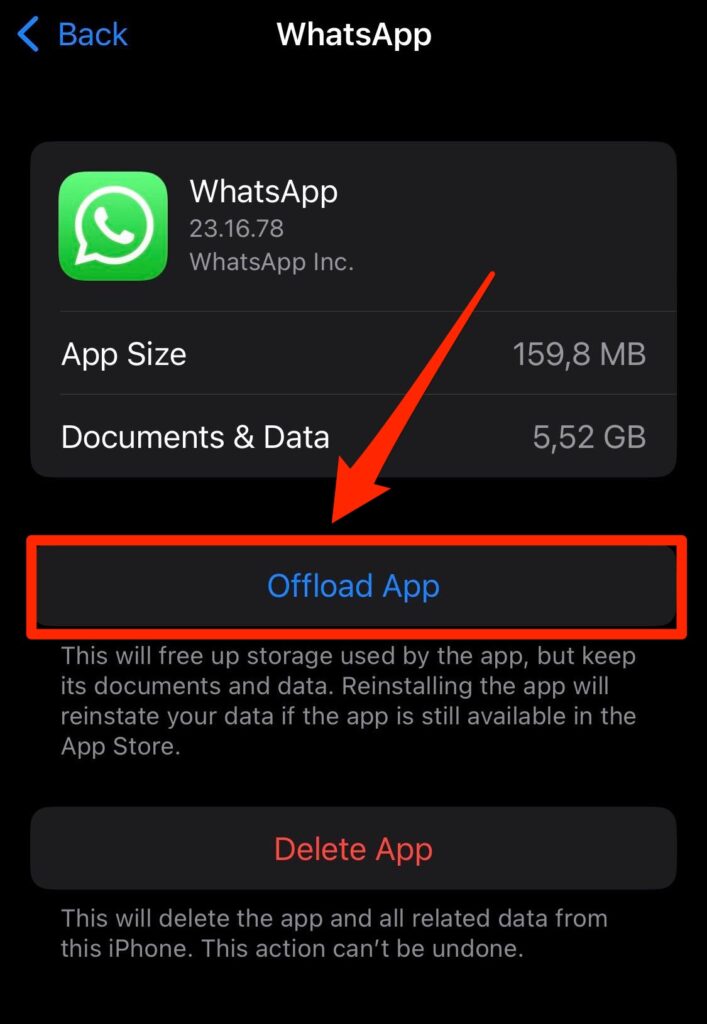
You can also set your iPhone to offload unused apps automatically. With this setting activated, your iPhone will automatically offload any app you haven’t opened for over 12 days. Follow these steps:
- Launch Settings.
- Tap General.
- Tap iPhone Storage.
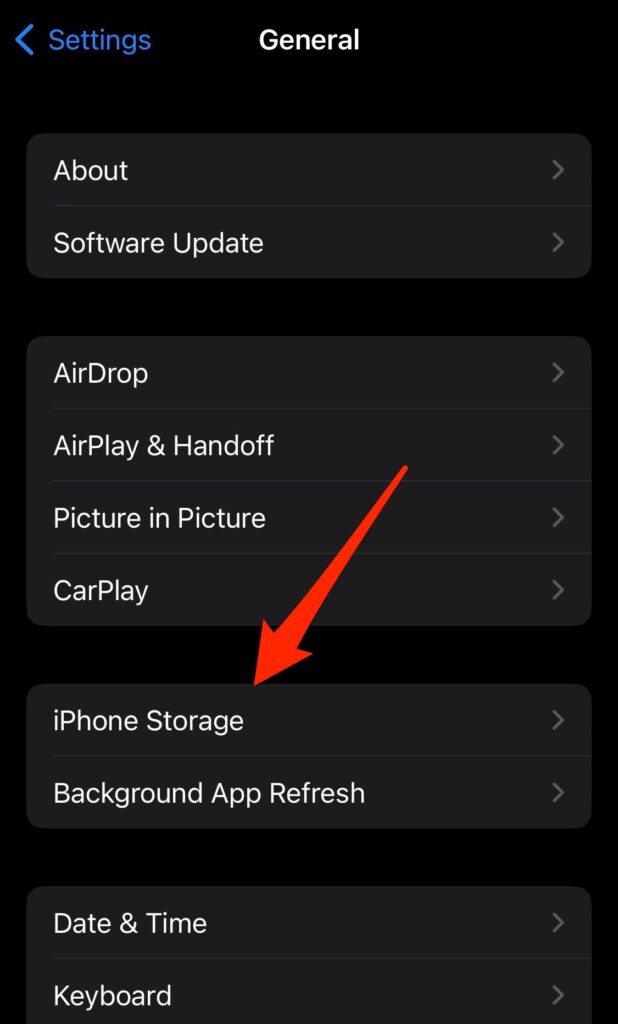
- Enable the Offload Unused Apps option (below this button, you’ll see the estimated amount of storage you can free by enabling this option).
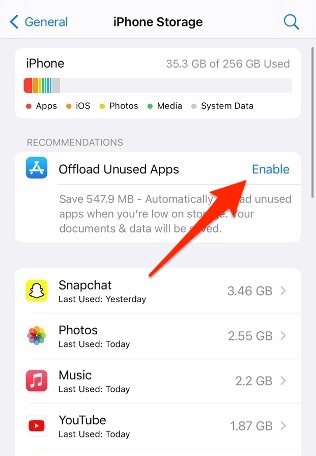
After offloading an app, the icon remains on your home screen. If you need it later, click the icon and select Reinstall App. Wait for the re-installation and start using it again.
Note: If you’re wondering what apps you can offload, you can do that to any third-party app you download from the App Store. You can also offload pre-installed apps except for these ones: Phone, Photos, Safari, Messages, Wallet, and Health. If you paired your iPhone with an Apple Watch, you cannot offload the iOS Watch and Fitness applications.
Delete Unused Apps
If offloading an app isn’t a suitable option, you can permanently delete it and all its associated data to get more iPhone storage. Follow these steps:
- Go to your home screen.
- Tap and hold lightly the icon of the app you want to delete until a popup menu appears.
- Tap Remove App.
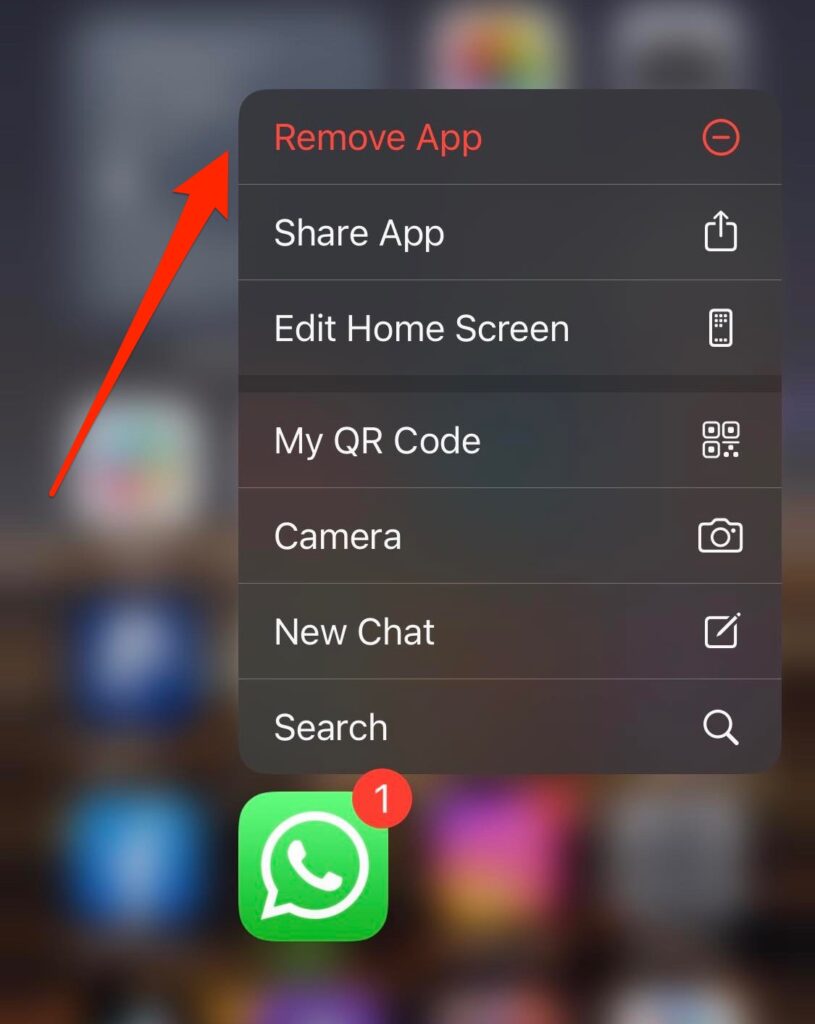
- Tap Delete App and confirm the action.
You can also delete an app permanently via Settings.
- Launch Settings.
- Tap General.
- Tap iPhone Storage and wait for the list to load.
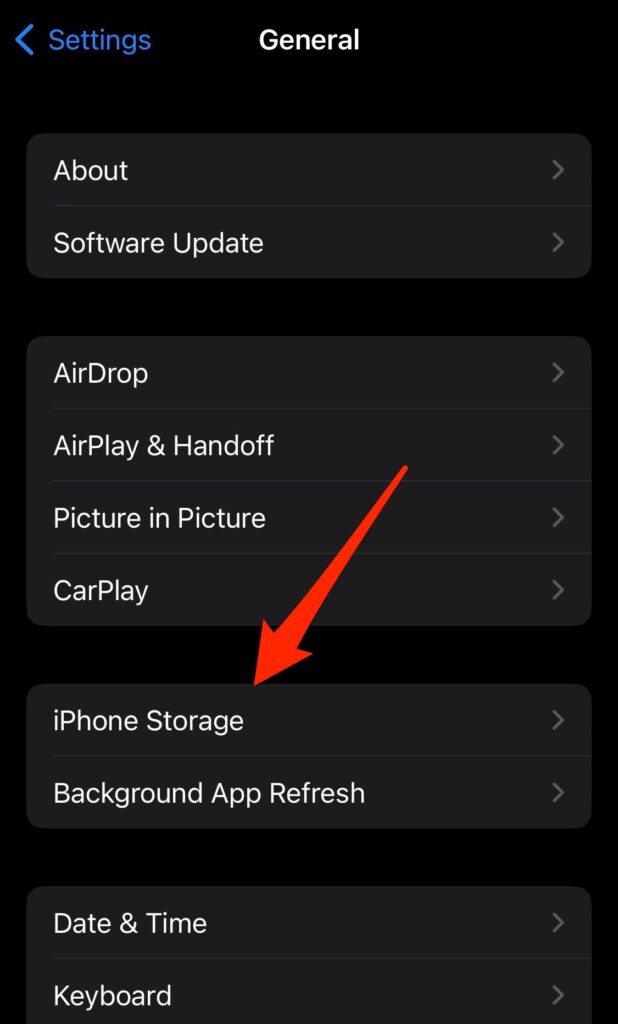
- Click on the app you want to delete, tap Delete App, and confirm the action.
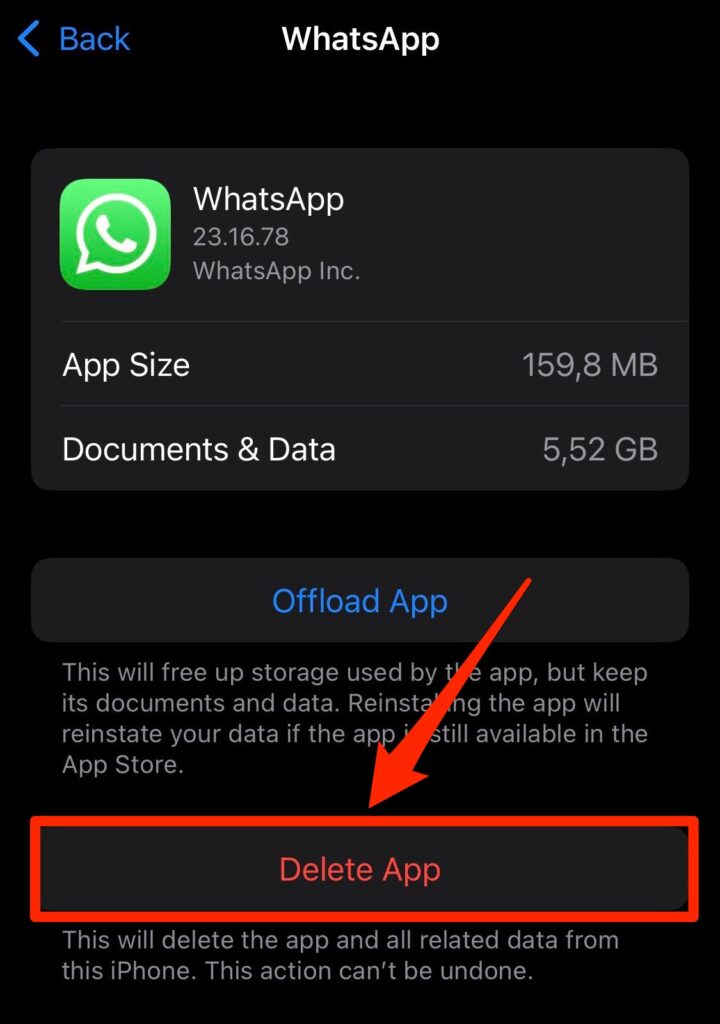
Clear Cache
Cache refers to temporary memory on your iPhone or any other storage device. Apps store data in your phone’s cache to function more smoothly. For instance, your streaming app stores cached videos to make them easier to buffer. Your offline videos are also stored in the cache memory.
You can clear app caches in two ways:
From App’s Preferences
Many apps allow you to clear cached files through the internal Preferences or Settings menu. Here’s an example of this process for TikTok, the popular social media app:
- Tap the Profile icon.
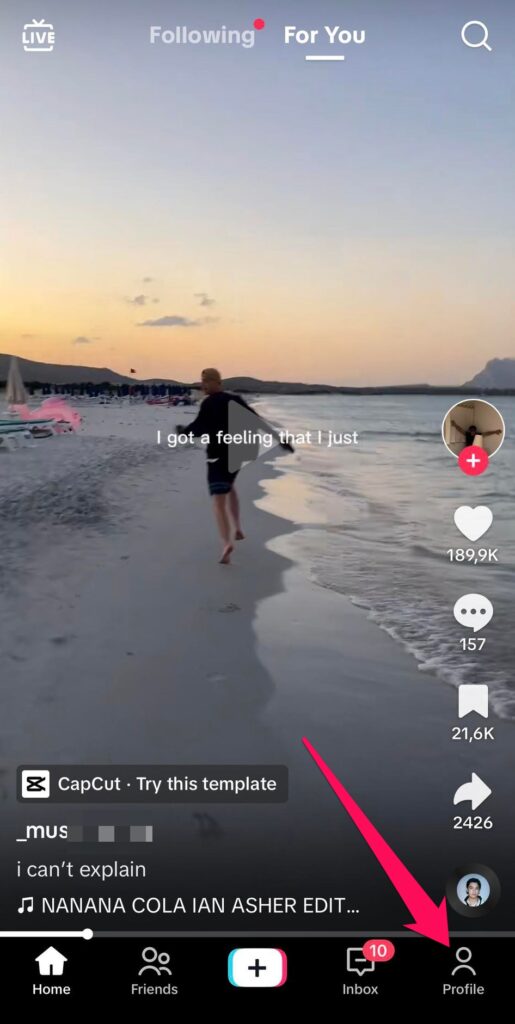
- Click the three-line menu on the app’s top-right corner.
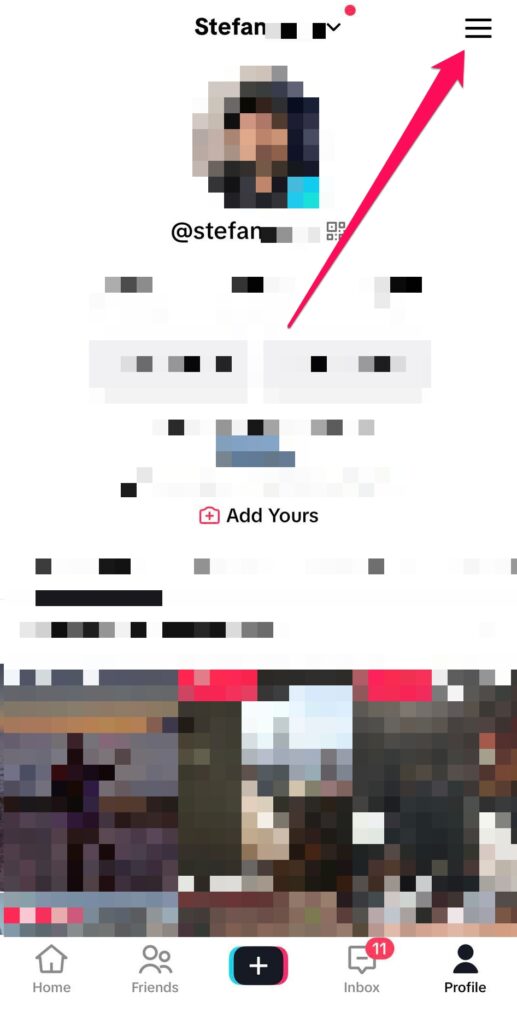
- Tap Settings and Privacy > Cache and Cellular.
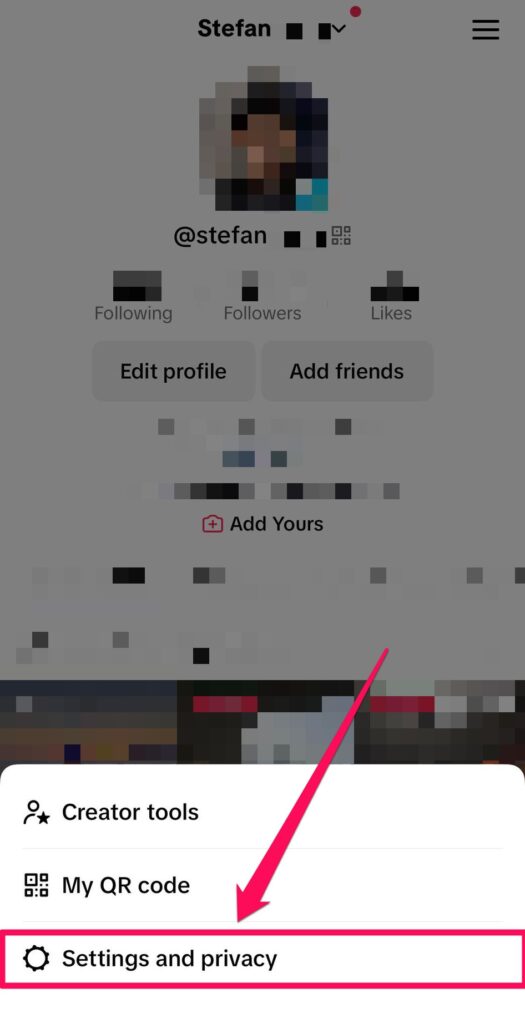
- Tap Free up space.
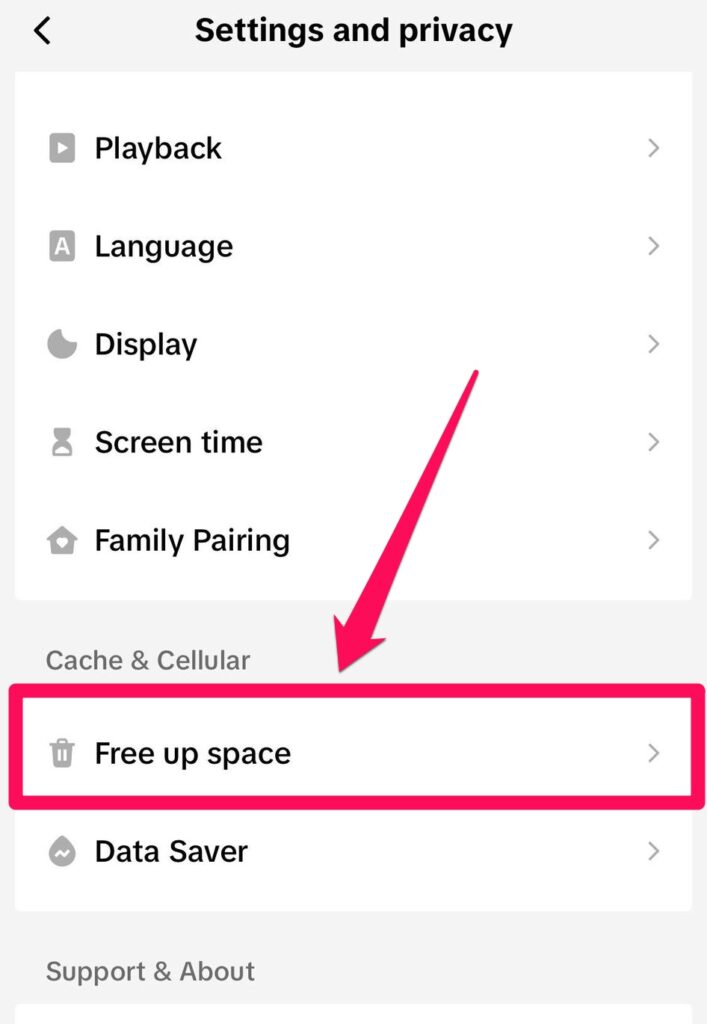
- Tap Clear next to “Cache.”
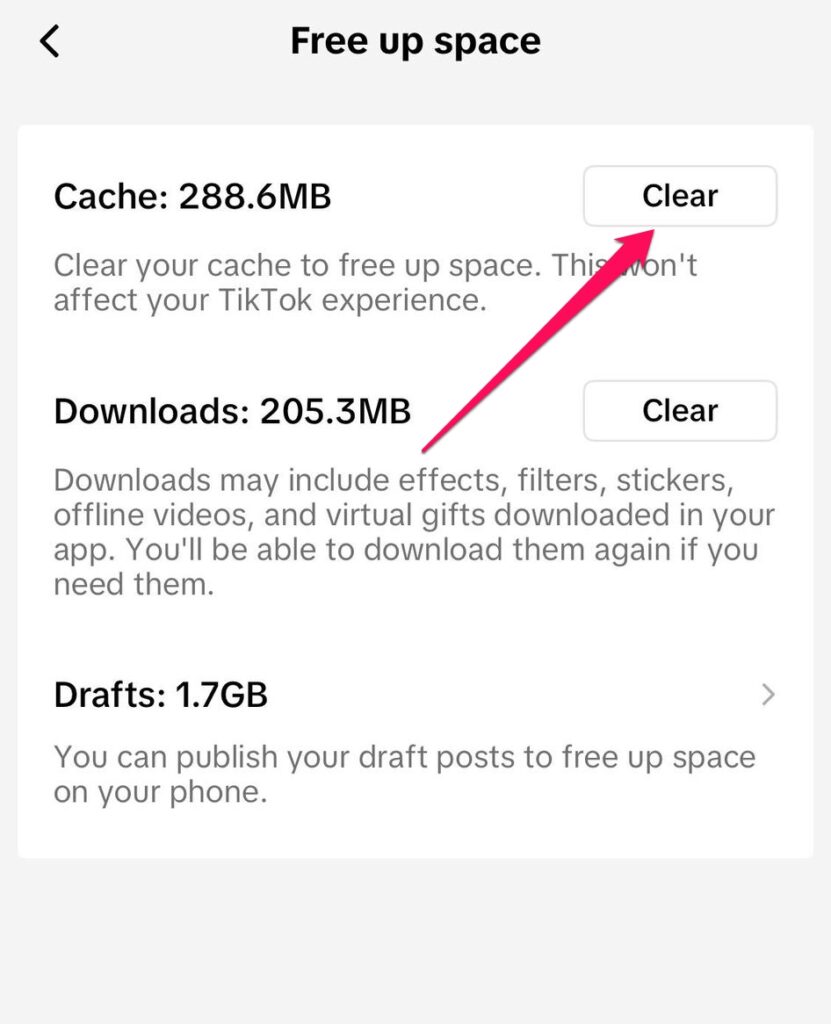
The cache-clearing process for most apps is similar to the aforementioned steps.
Manual Method
If you can’t find an in-app option to clear the cache, don’t fret. You can clear the cache by deleting and reinstalling it. Reinstallation resets the app’s memory to its original state, helping you get more storage for photos on iPhone.
FAQ
What can I delete to get more photo storage on my iPhone?
Firstly, you can delete duplicate photos to get more picture storage on iPhone. You can also delete unused apps or app caches to get more space.
Can I get more storage for photos in iCloud?
Yes, you can upgrade your iCloud plan to get more storage for iPhone. Apple offers up to 2 TB of storage for a monthly fee.
Does optimizing give more storage for photos on iPhone?
Yes, optimizing iPhone storage frees up space for your photos. It stores high-resolution versions of your pictures online, keeping only the thumbnails and freeing up space. You can always download the high-resolution versions from iCloud when you need them.
Conclusion
We have explained the proven ways to get more storage on iPhone for photos. They aren’t magic ways to increase your physical storage but approaches to managing your built-in storage and unlocking more usable space. Follow our tips, and you’ll never run out of storage to keep your cherished photos.
This article was written by Stefan Ionescu, a Contributing Writer at Handy Recovery Advisor.
Curious about our content creation process? Take a look at our Editor Guidelines.